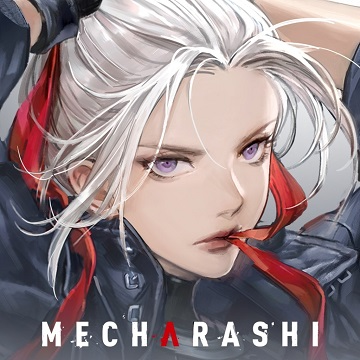Brown Dust 2
- Philippines Payment
- Malaysia Payment
- Singapore Payment
- MyCard Point Card
- MyCard Wallet
Philippines Payment Method
Step 1
Click here to go to the top up page, click the "login" button on the upper right corner of the top up page, and log in to your game account.
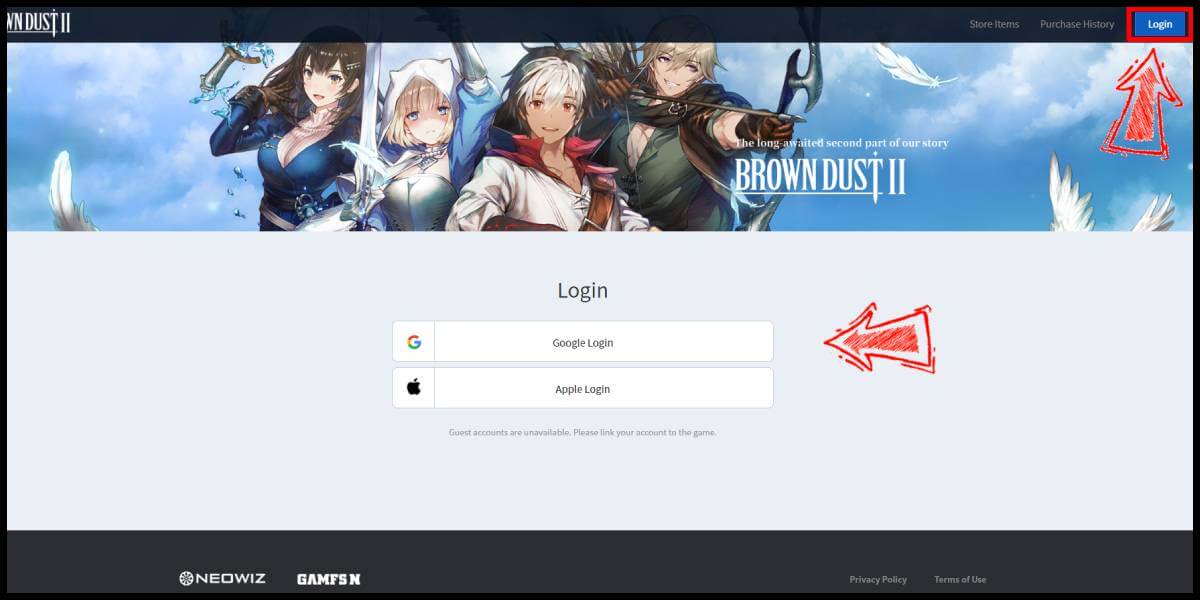
Step 2
Select the item you want to top up.
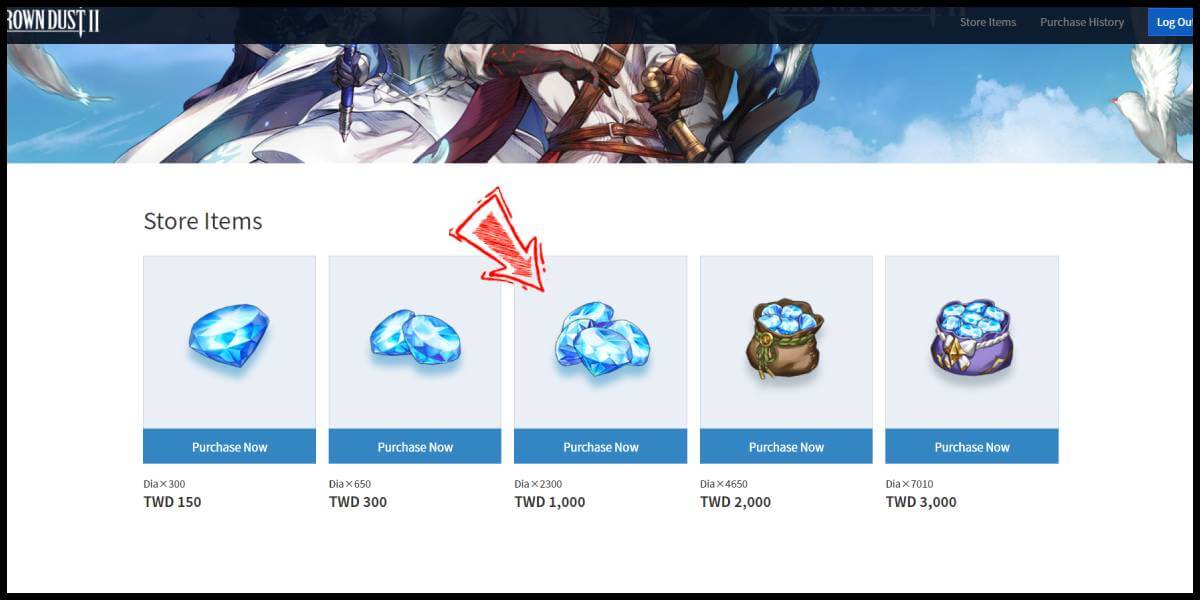
Step 3
Confirm the item quantity, tick the purchase agreement box, and click the "Purchase" button.
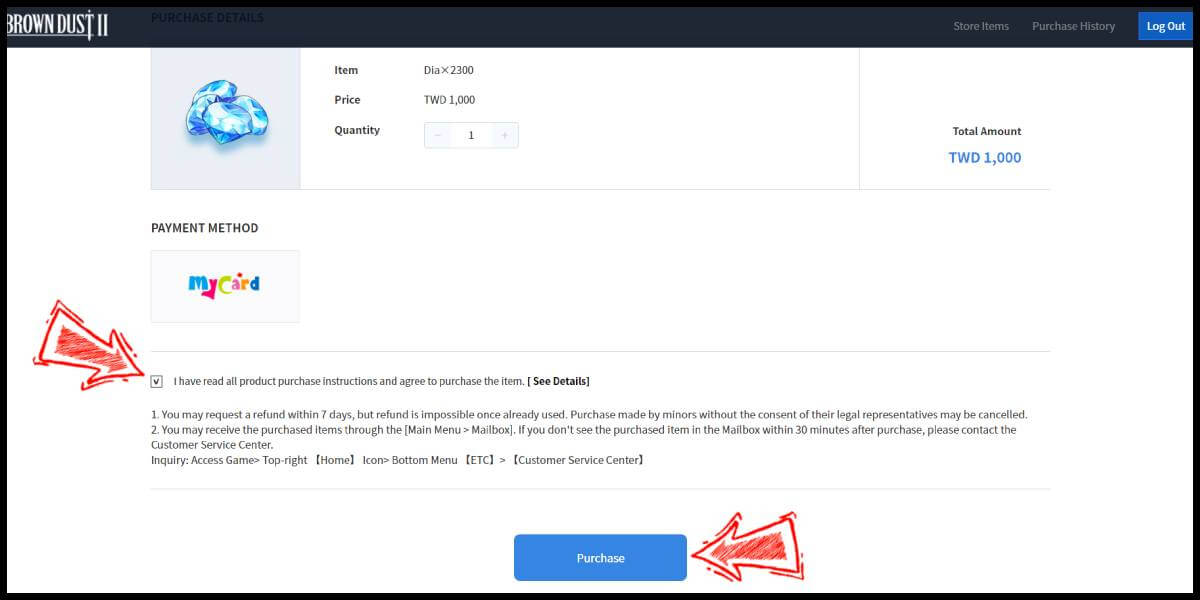
Step 4
You will enter the MyCard Payment page, the available payment methods vary depending on your location, click "More" as shown by the arrow in the image to switch to the payment method for each country/region.

Step 5
Select the payment method you want to use. (this guide use E-Wallet as example)

Step 6
Select the payment channel. (this guide use Gcash as example)
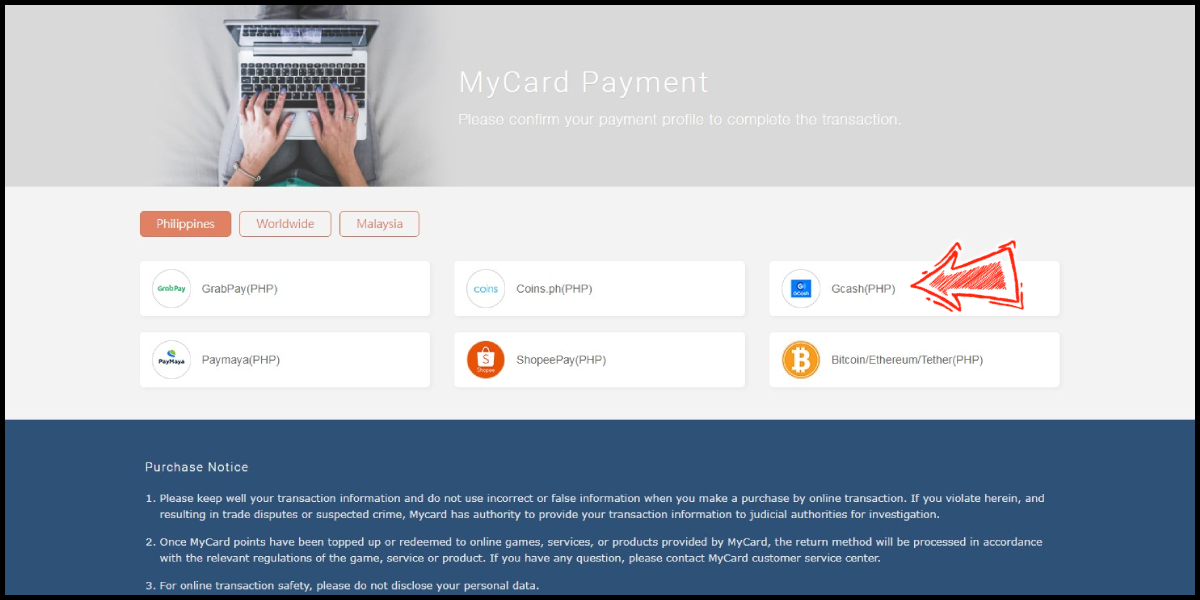
Step 7
Fill in the required transaction information, tick the "I agree with terms of the transaction" box, and then click "Send Confirm".

Step 8
Log in to your Gcash account and carry out the Gcash payment procedure to complete the transaction.

Malaysia Payment Method
Step 1
Click here to go to the top up page, click the "login" button on the upper right corner of the top up page, and log in to your game account.
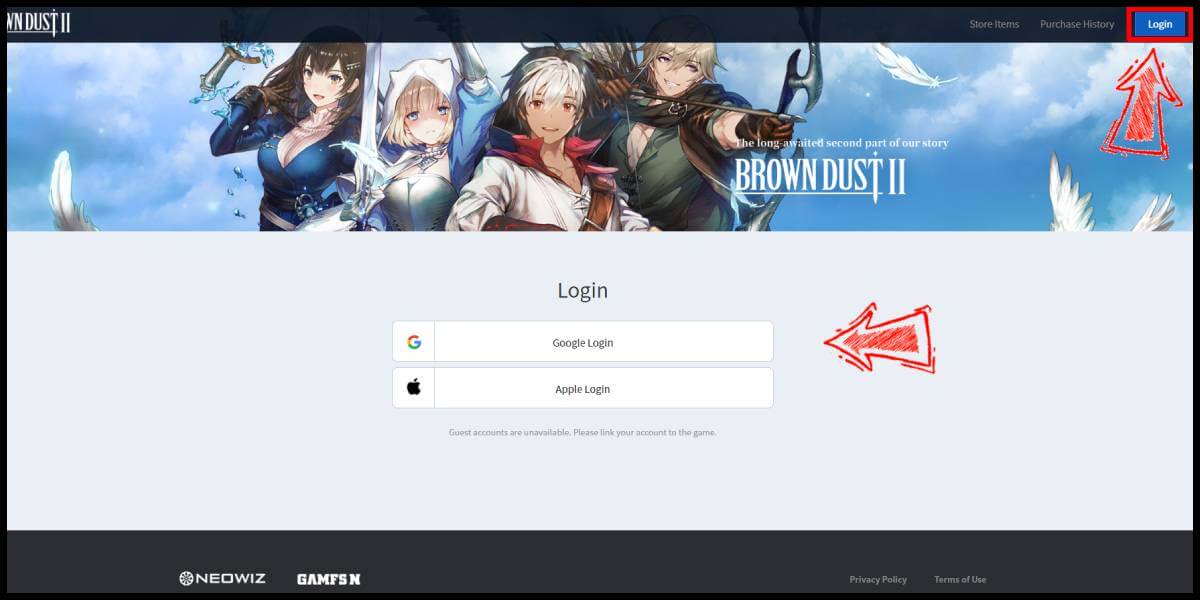
Step 2
Select the item you want to top up.
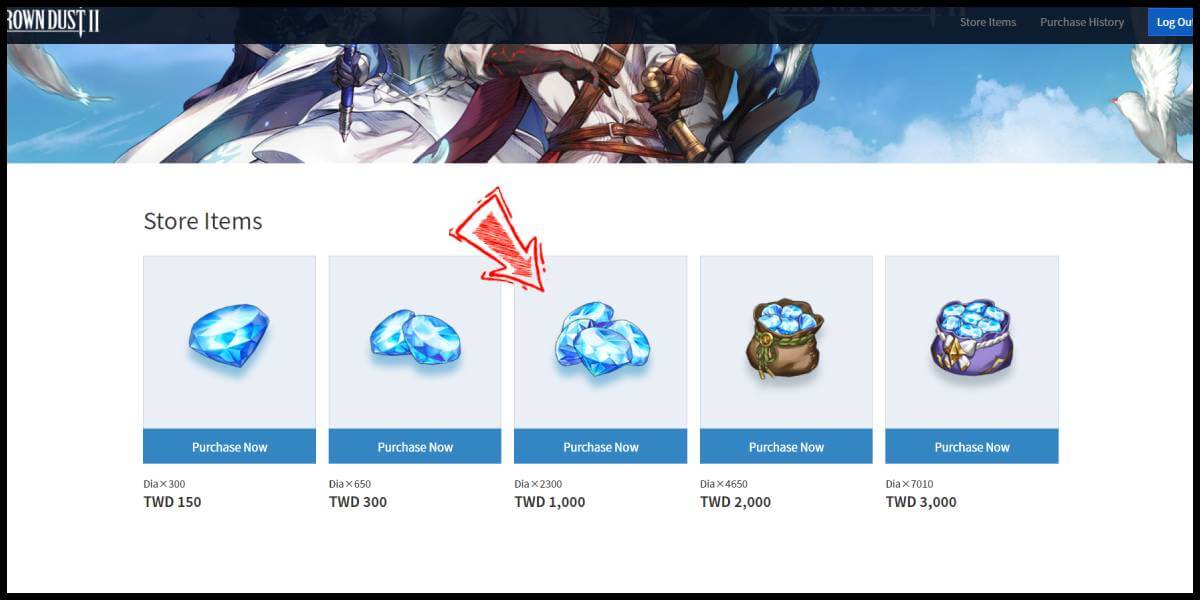
Step 3
Confirm the item quantity, tick the purchase agreement box, and click the "Purchase" button.
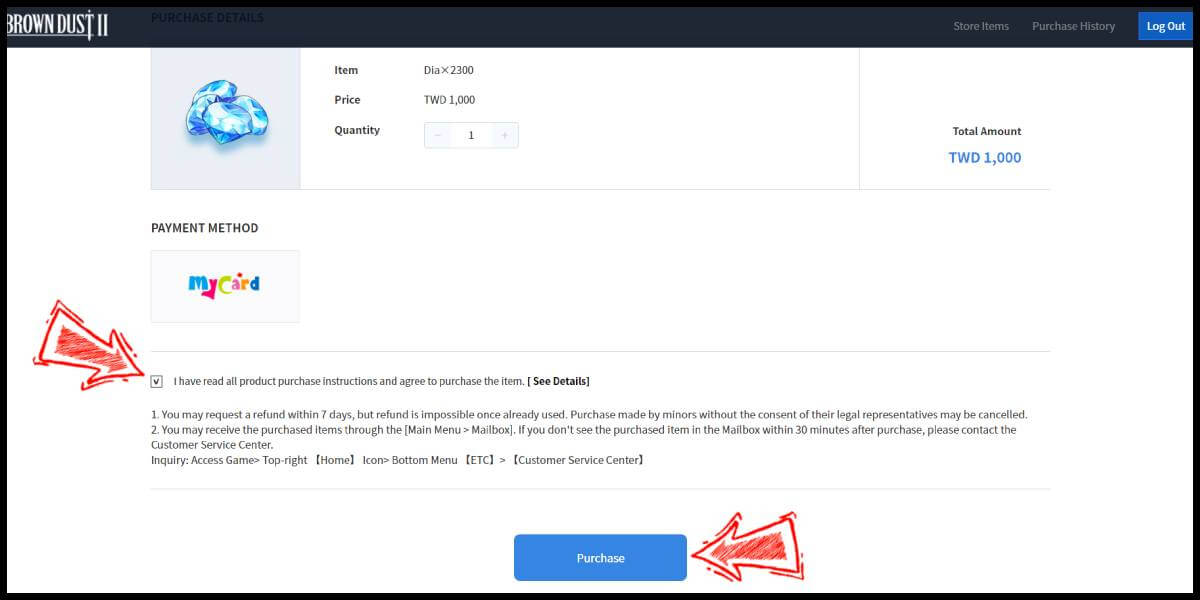
Step 4
You will enter the MyCard Payment page, the available payment methods vary depending on your location, click "More" as shown by the arrow in the image to switch to the payment method for each country/region.

Step 5
Select the payment method you want to use. (this guide use E-Wallet as an example)
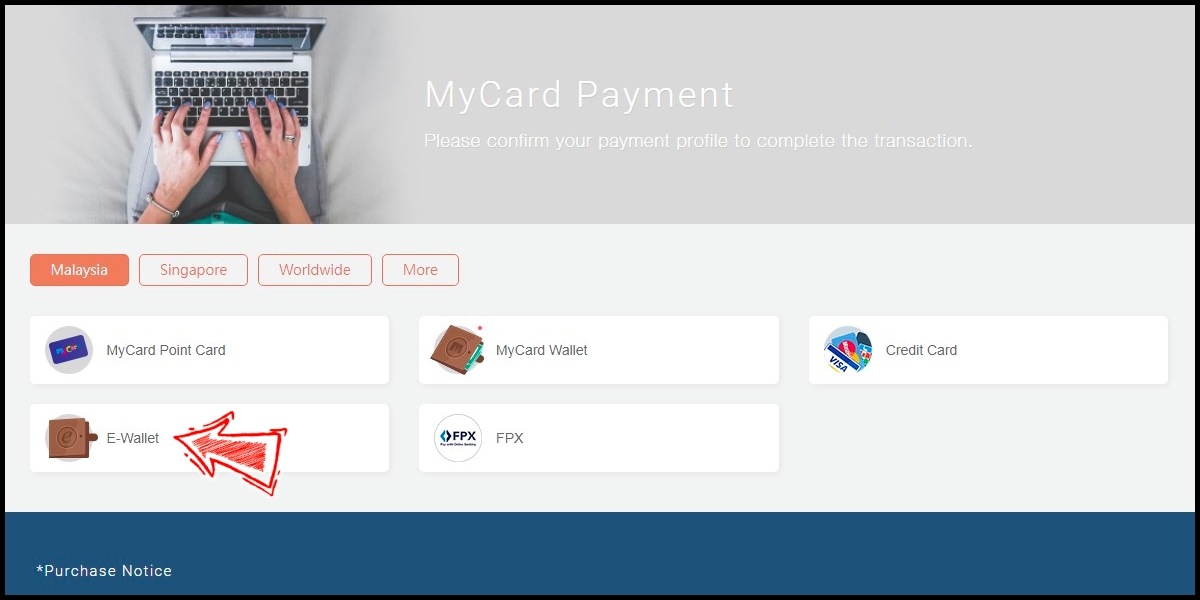
Step 6
Select the payment channel. (this guide use Grab(MYR) as an example)
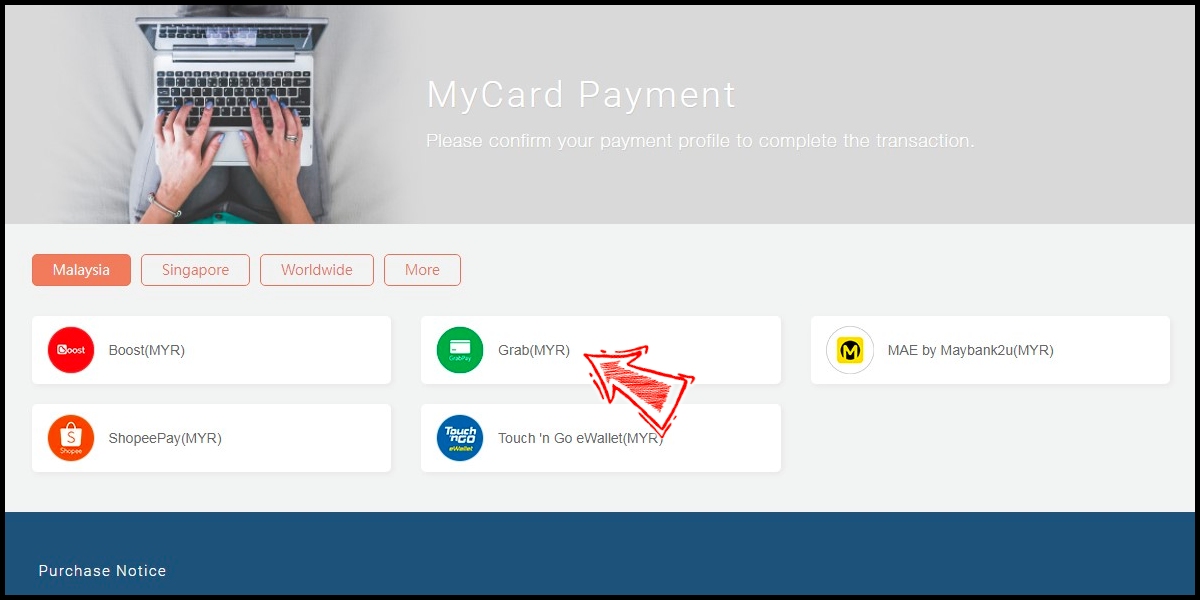
Step 7
Fill in the required transaction information, tick the "I agree with terms of the transaction" box, and then click "Send Confirm".
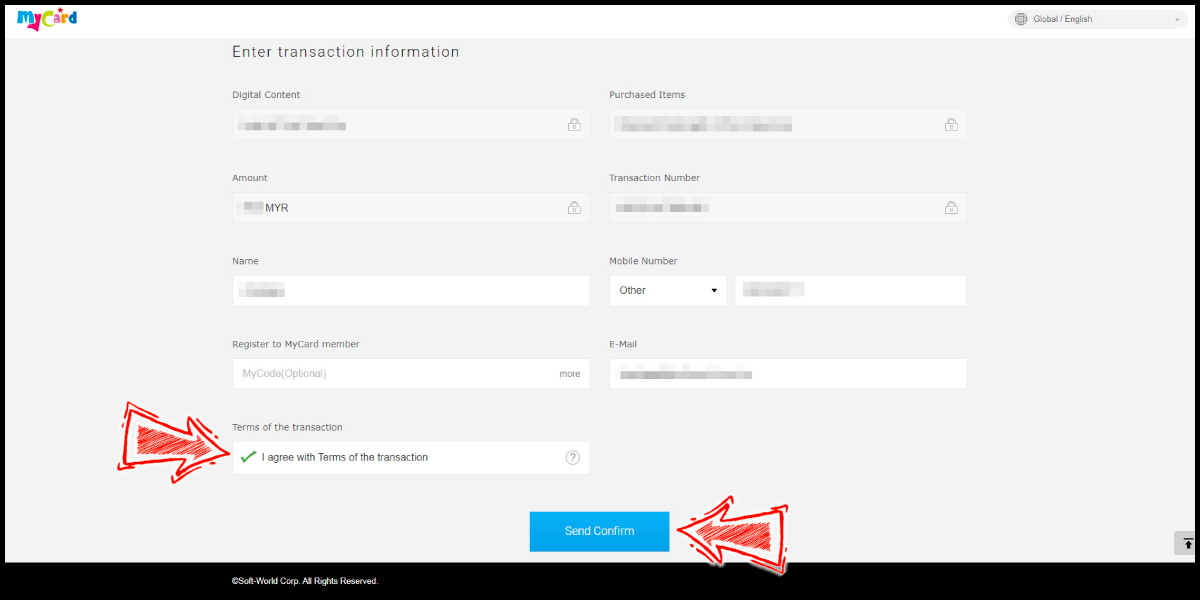
Step 8
Carry out the Grab payment procedure to complete the transaction.

Singapore Payment Method
Step 1
Click here to go to the top up page, click the "login" button on the upper right corner of the top up page, and log in to your game account.
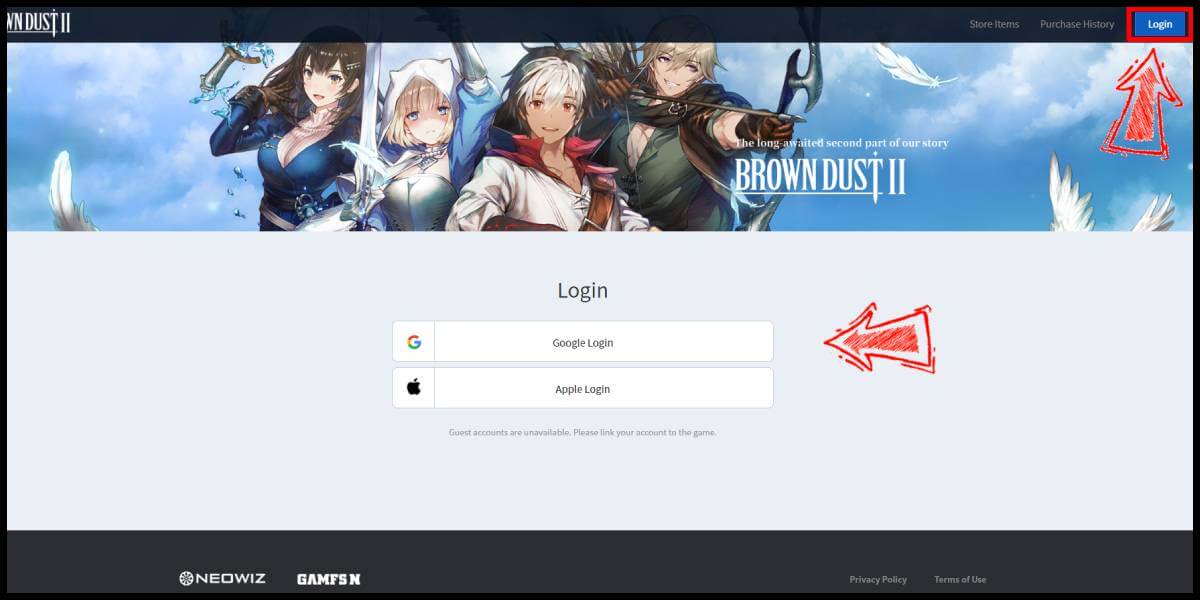
Step 2
Select the item you want to top up.
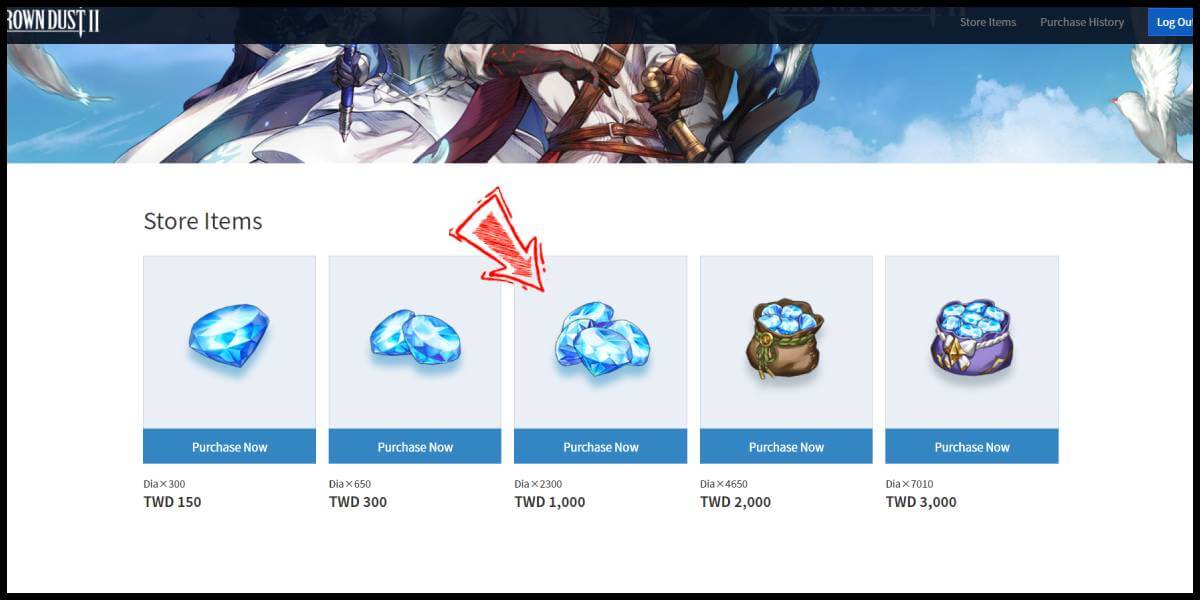
Step 3
Confirm the item quantity, tick the purchase agreement box, and click the "Purchase" button.
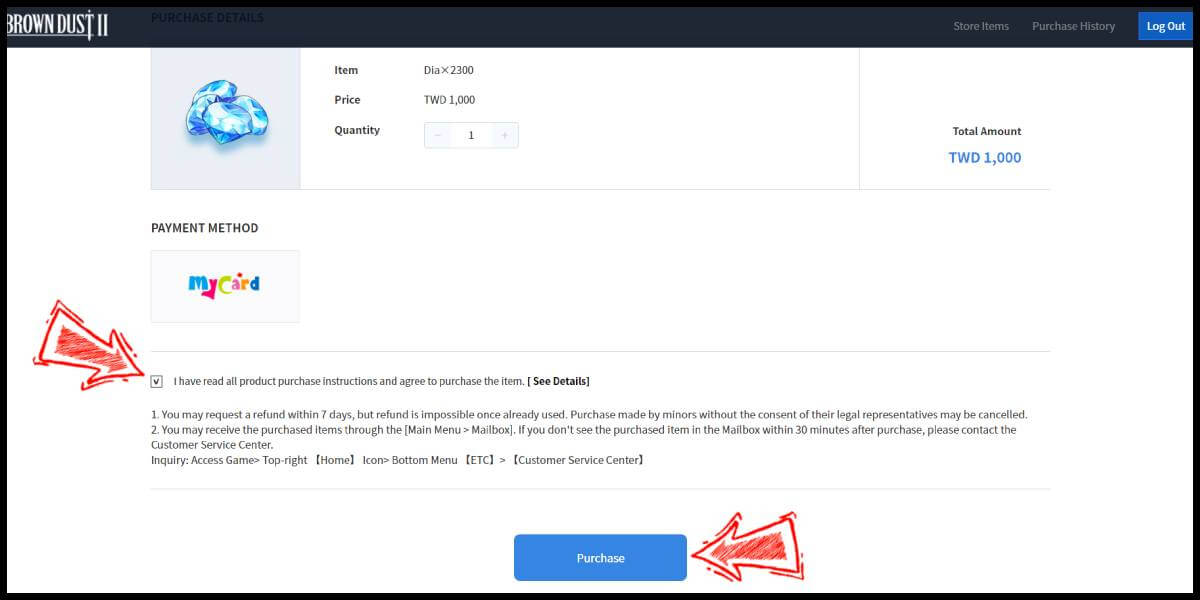
Step 4
You will enter the MyCard Payment page, the available payment methods vary depending on your location, click "More" as shown by the arrow in the image to switch to the payment method for each country/region.

Step 5
Select the payment method you want to use. (this guide use E-Wallet as an example)
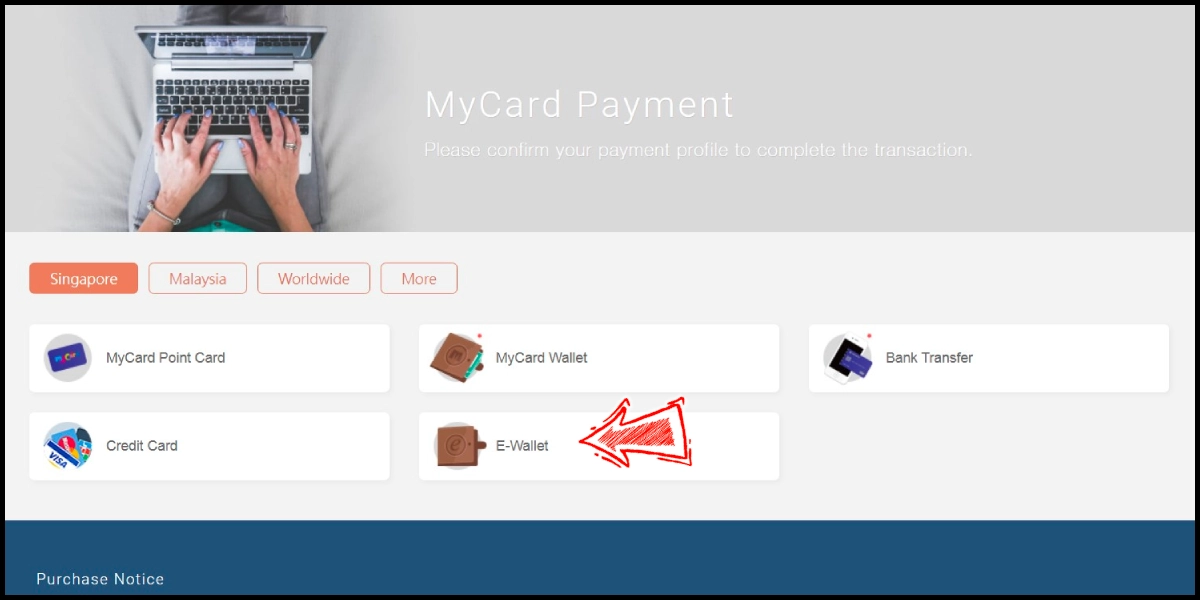
Step 6
Select the payment channel. (this guide use GrabPay(SGD) as an example)
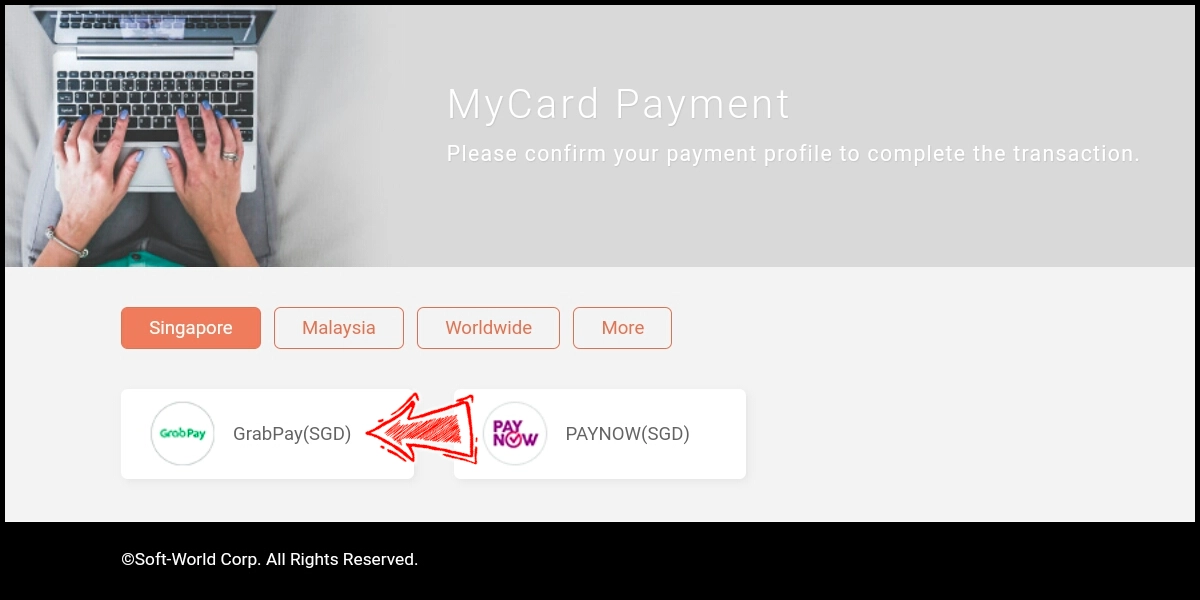
Step 7
Fill in the required transaction information, tick the "I agree with terms of the transaction" box, and then click "Send Confirm".
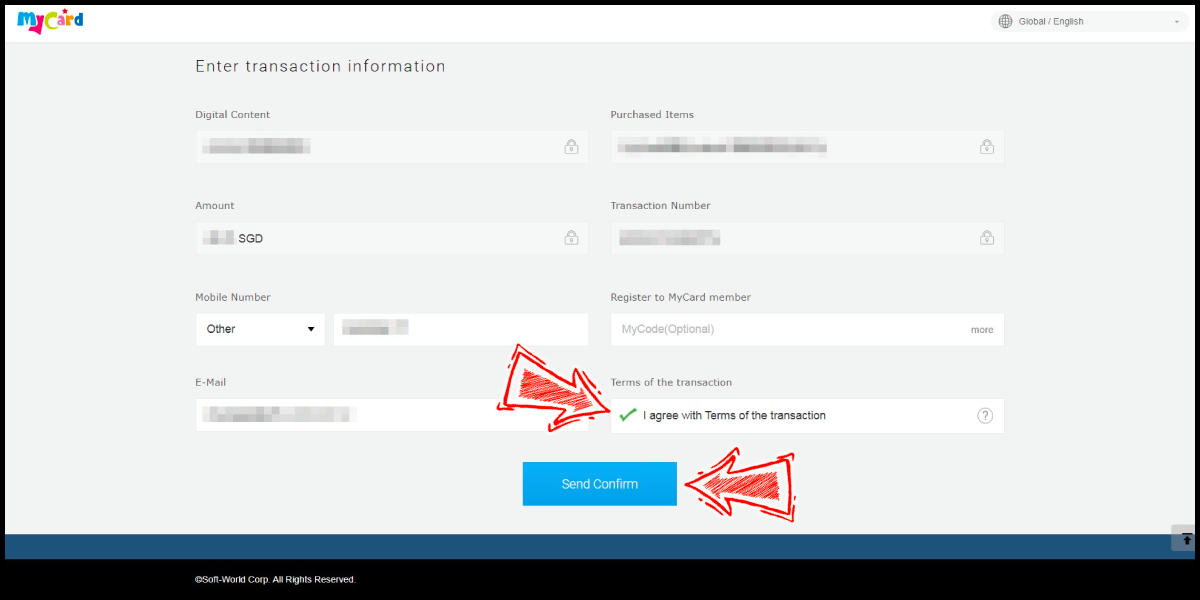
Step 8
Carry out the payment procedure to complete the transaction.

MyCard Point Card
Step 1
Click here to go to the top up page, click the "login" button on the upper right corner of the top up page, and log in to your game account.
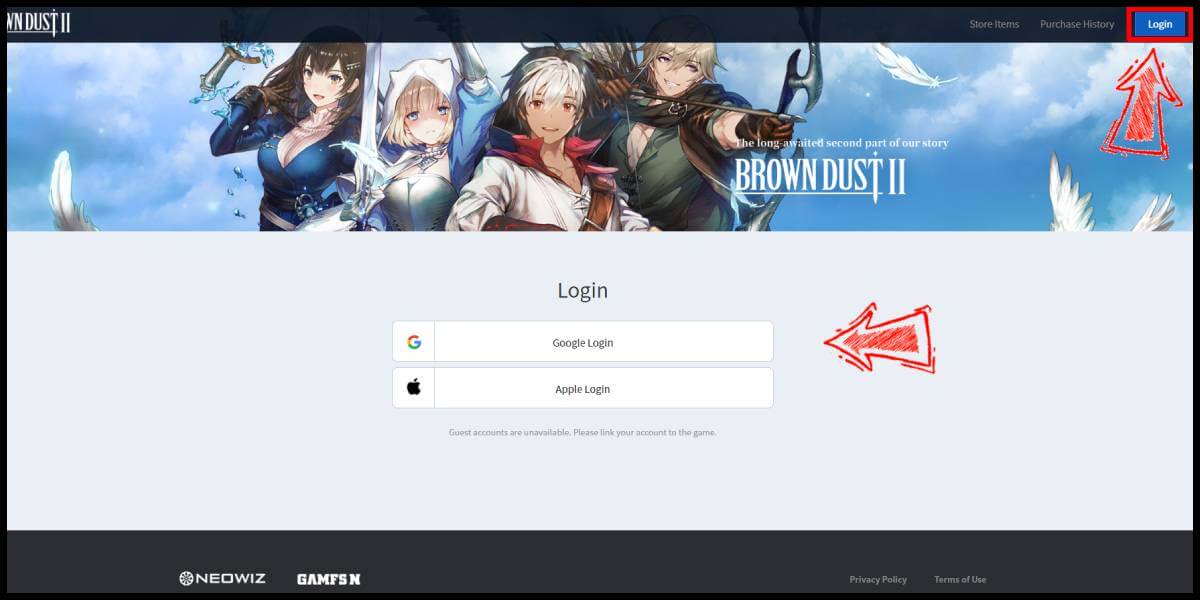
Step 2
Select the item you want to top up.
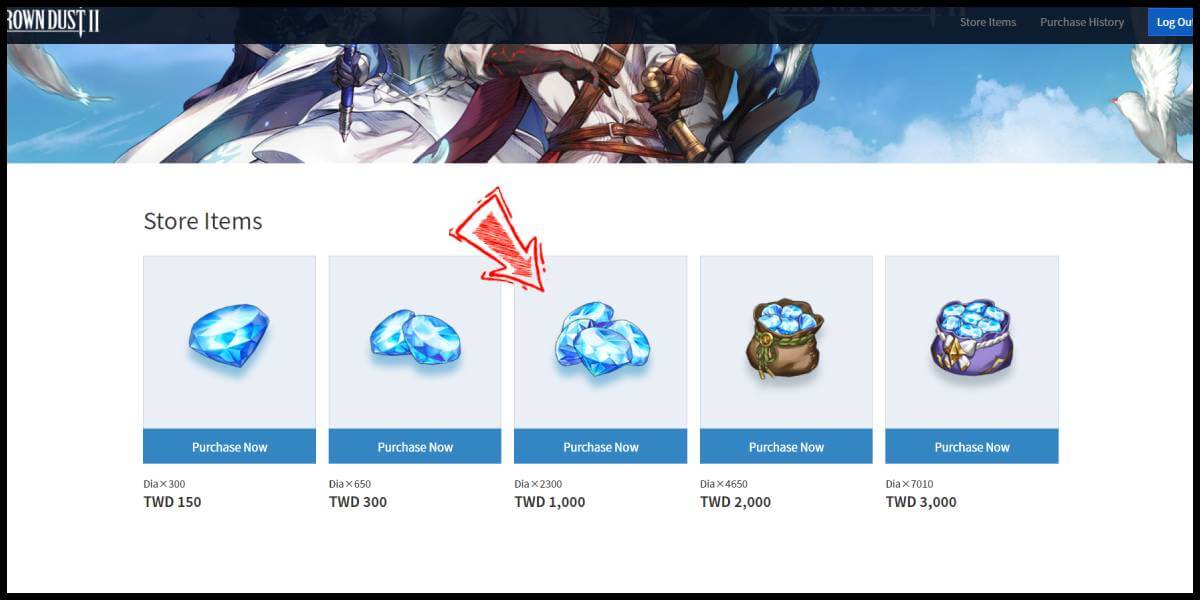
Step 3
Confirm the item quantity, tick the purchase agreement box, and click the "Purchase" button.
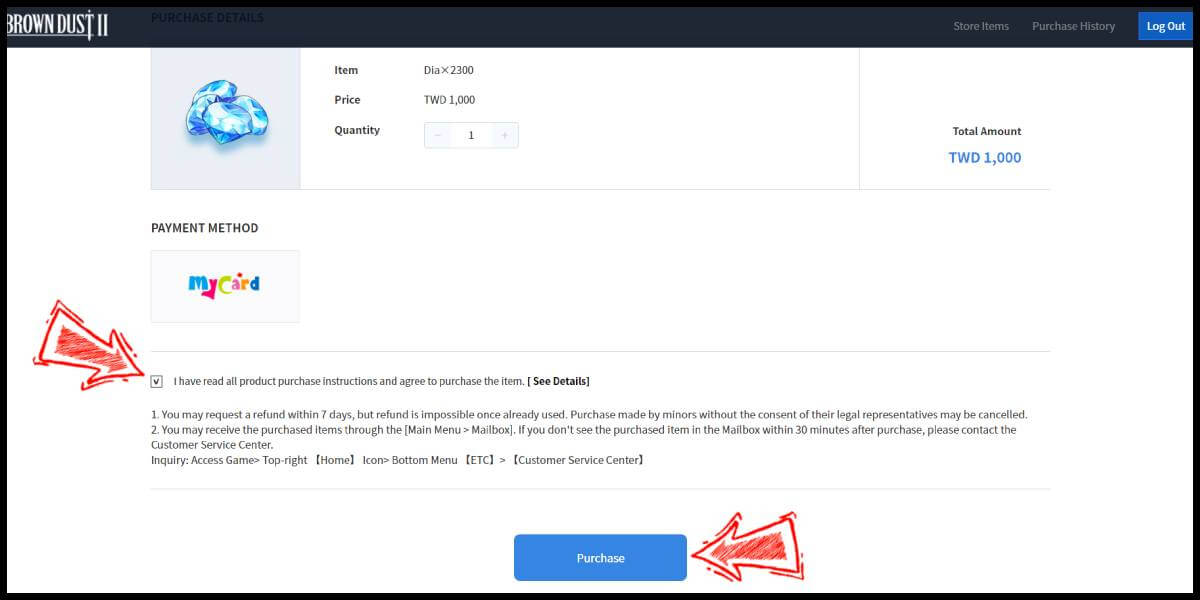
Step 4
You will enter the MyCard Payment page, the available payment methods vary depending on your location, click "More" as shown by the arrow in the image to switch to the payment method for each country/region.

Step 5
Select "MyCard Point Card" as the payment method.
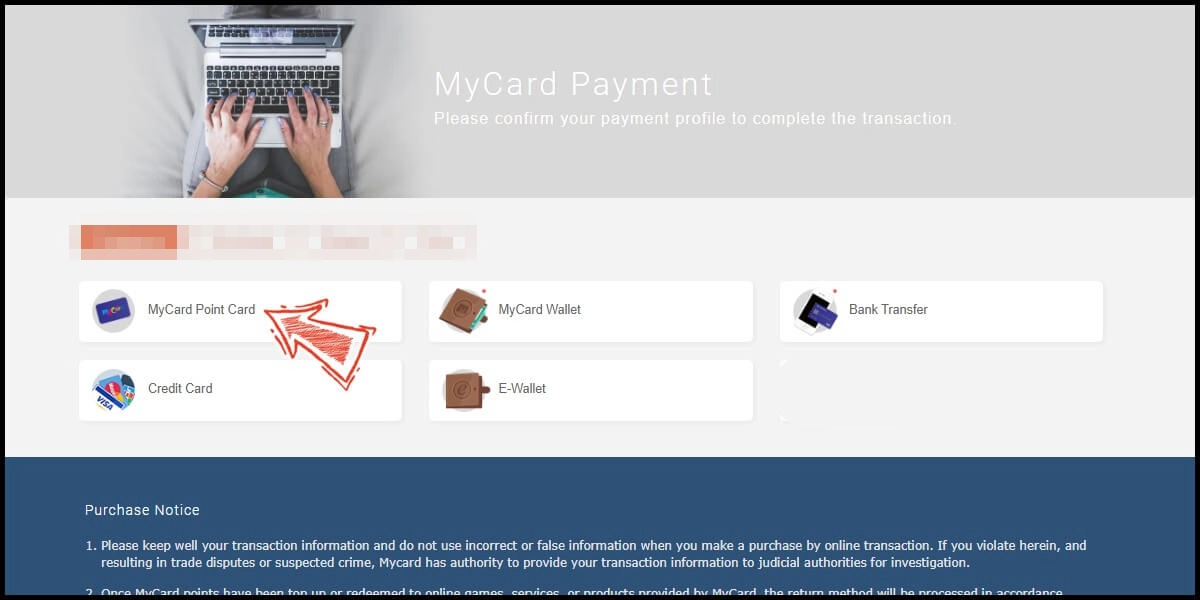
Step 6
Enter MyCard card number and password and click "Top-up" to complete the top up process.

MyCard Wallet
Step 1
Click here to go to the top up page, click the "login" button on the upper right corner of the top up page, and log in to your game account.
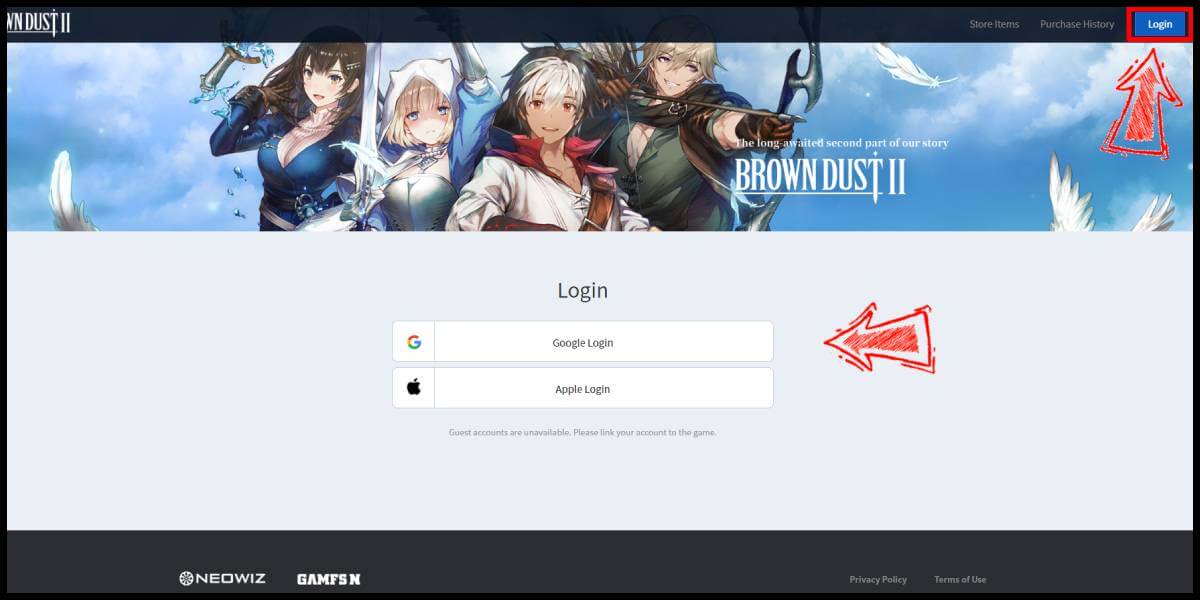
Step 2
Select the item you want to top up.
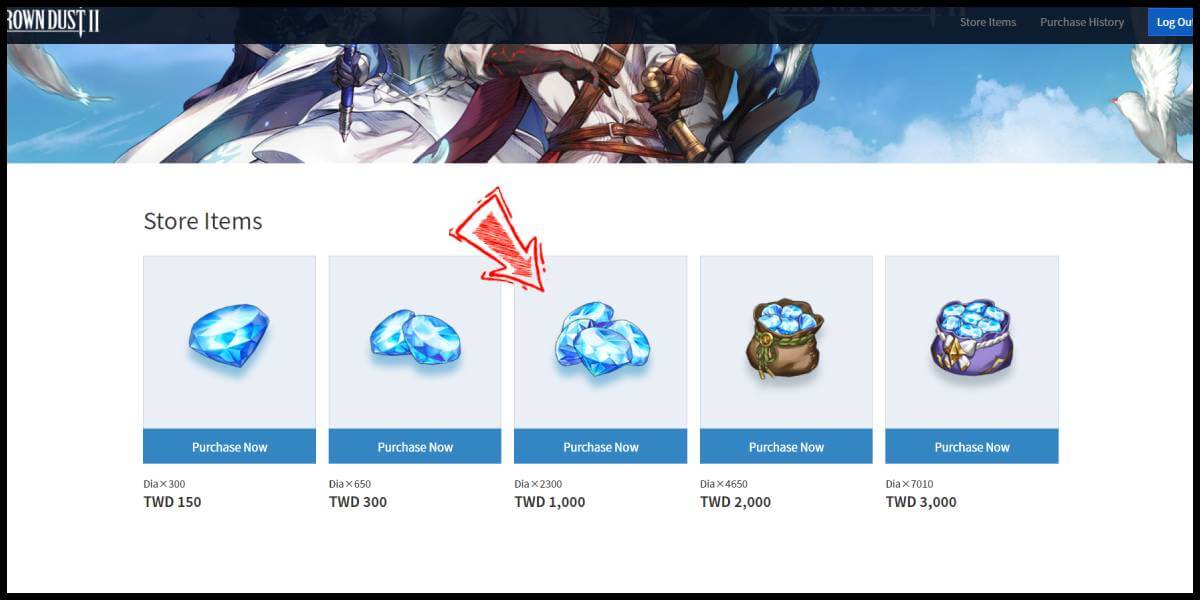
Step 3
Confirm the item quantity, tick the purchase agreement box, and click the "Purchase" button.
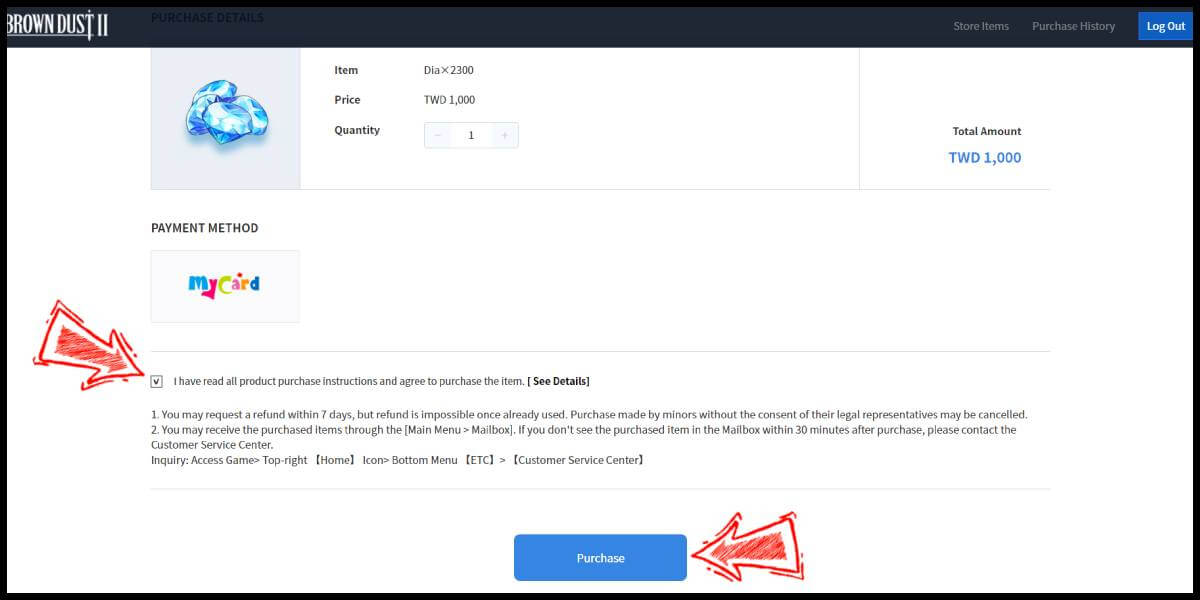
Step 4
You will enter the MyCard Payment page, the available payment methods vary depending on your location, click "More" as shown by the arrow in the image to switch to the payment method for each country/region.

Step 5
Select "MyCard Wallet" as the payment method.
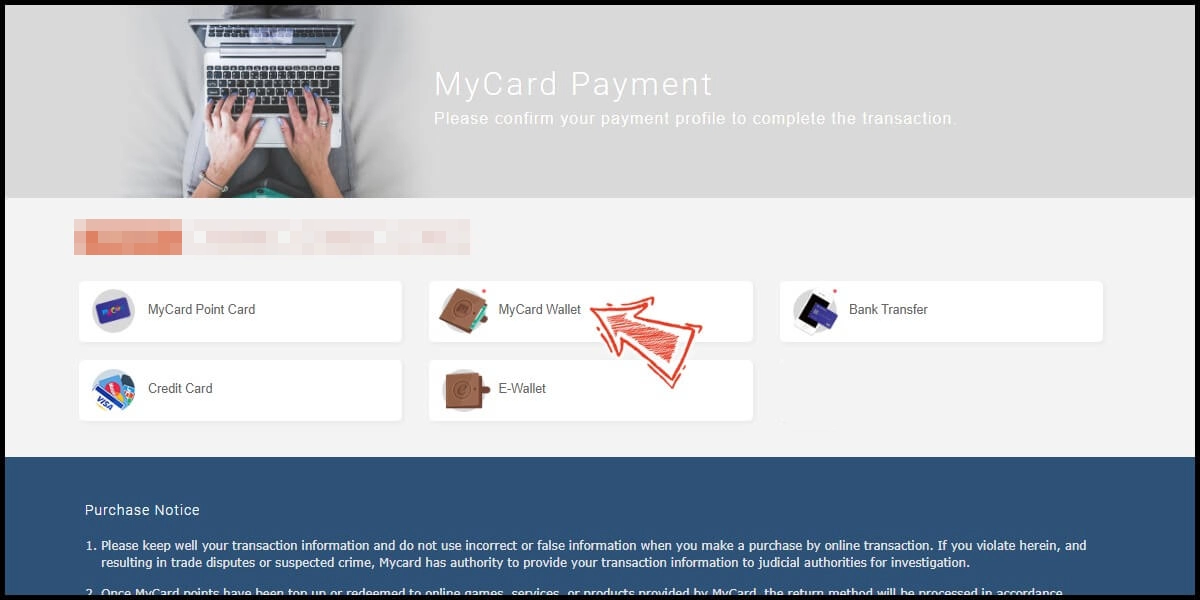
Step 6
Log in to your MyCard member account. (You can also pay by MyCard App, please go to Step 8)

Step 7
Enter the payment password, mobile number (optional), and then click "Confirm" to complete the top up process.

Step 8
Click the "MyCard APP" tab which is pointed by the arrow in the picture, open the MyCard app in your mobile device and scan the QR Code on the top up page to complete the top up process. (Not the QR Code in this guide page)