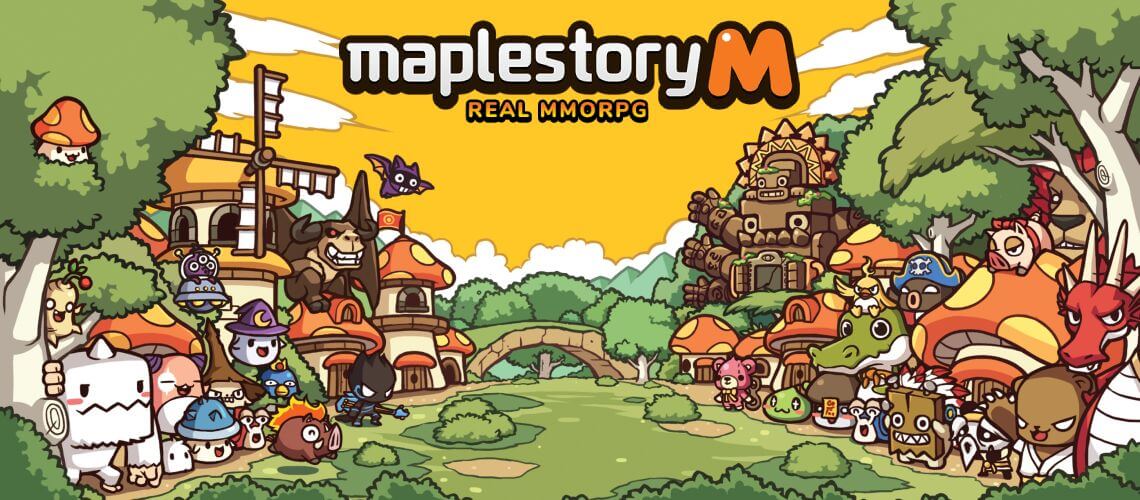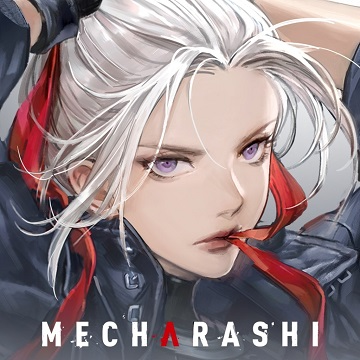MapleStory M
- Member Code
- Taiwan Payment
- MyCard Point Card
- MyCard Wallet
How to Check Member Code
Step 1
Click menu icon on the upper right corner of the game main screen.

Step 2
Click "Options" icon.
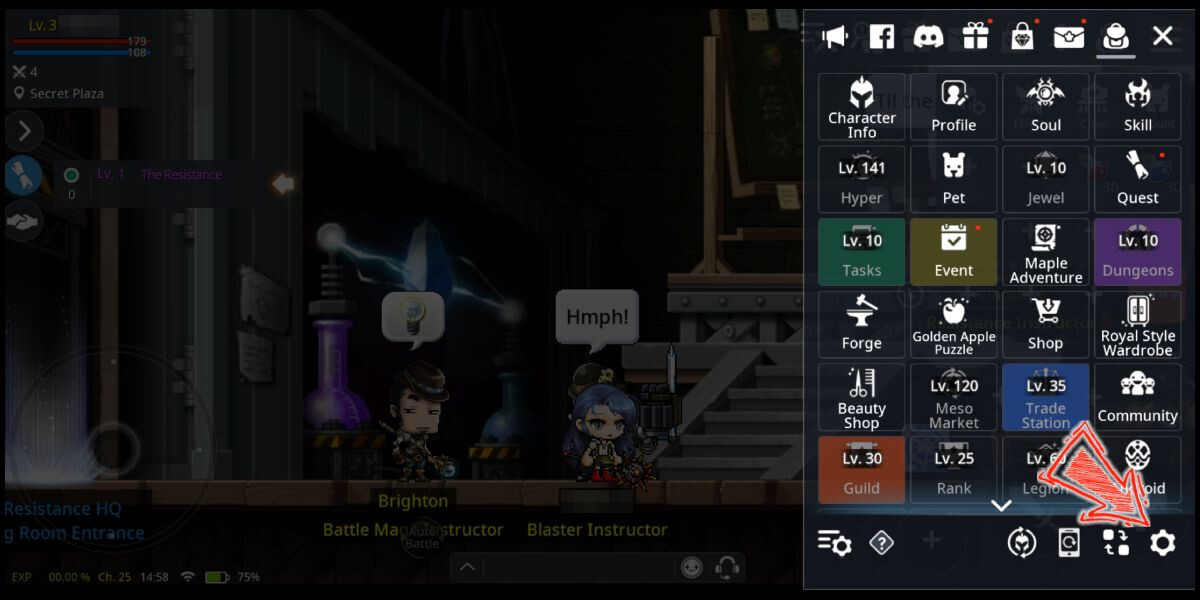
Step 3
Click "Account" tab on the left side menu, you can see your account member code on the "Account" page in the Options window.
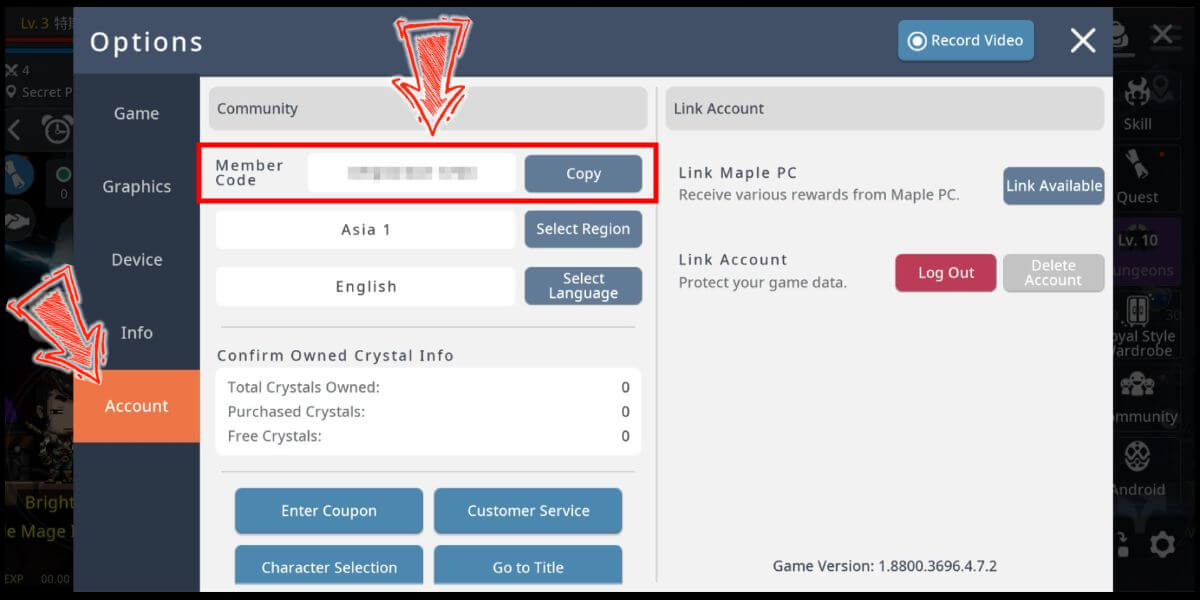
Taiwan Payment Method
Step 1
Click here to go to the top up page, select your account region (遊戲帳號; 請選擇) and enter your account member code (請輸入會員代碼), then click the "送出" button. (亞洲1/亞洲2: Asia 1/Asia 2; 北美: America; 歐洲: Europe)
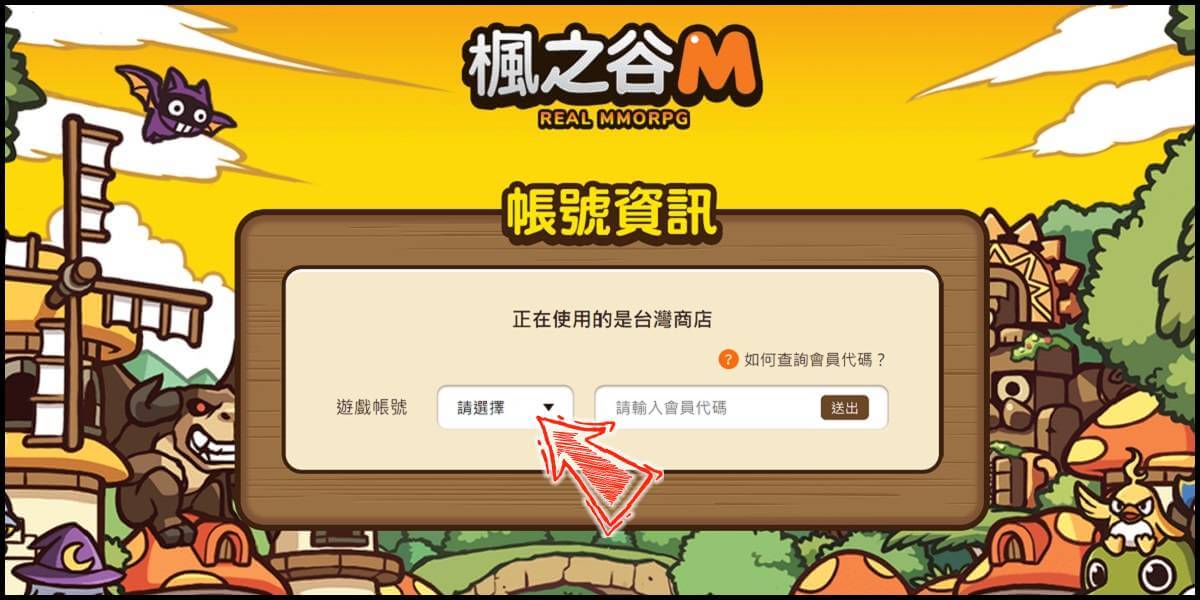
Step 2
Select the server (伺服器) and the character you want to top up (儲值角色), then click the "確認送出" button (Confirm and send).
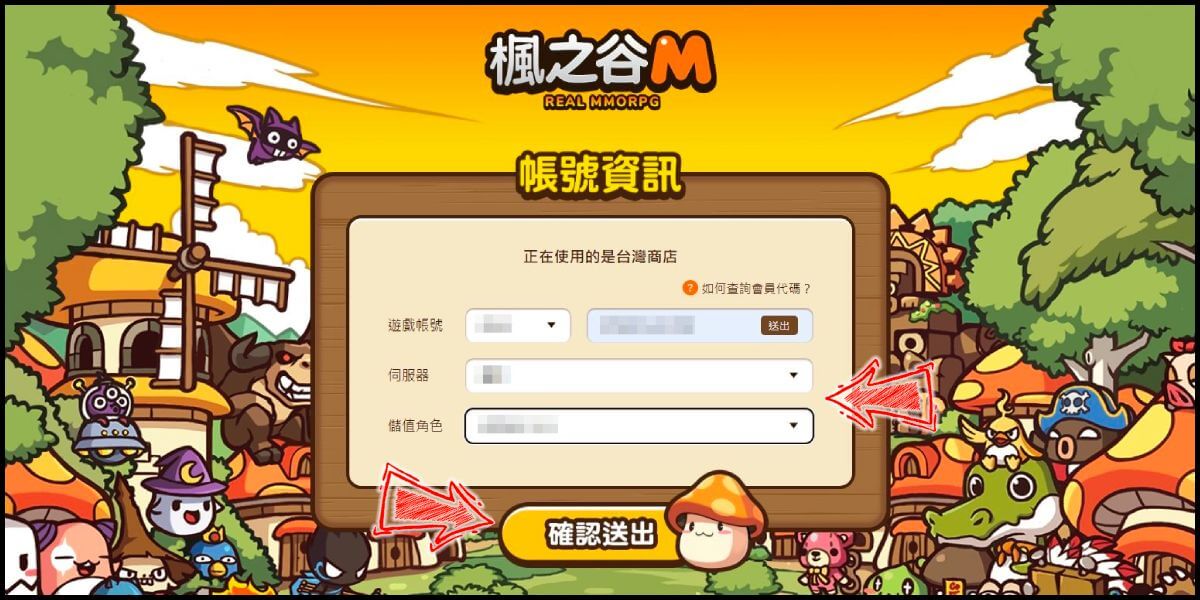
Step 3
Select the item you want to top up, and then click the "立即購買" (Buy Now) button.
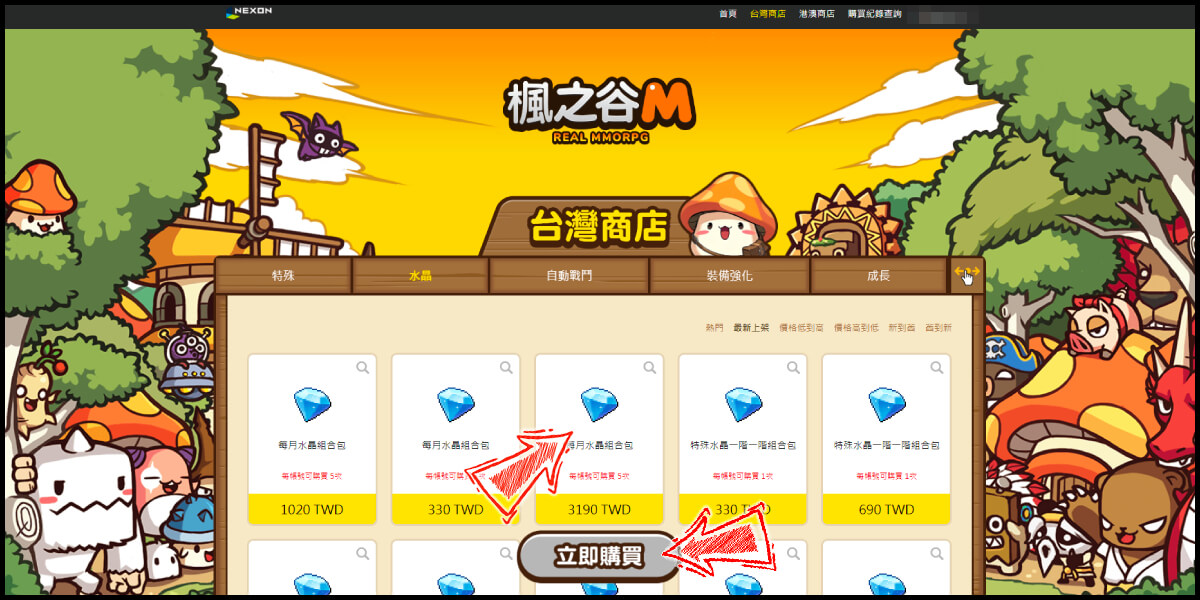
Step 4
You will enter the MyCard Payment page, the available payment methods vary depending on your location, click "More" as shown by the arrow in the image to switch to the payment method for each country/region. (Please choose Taiwan as the payment region)
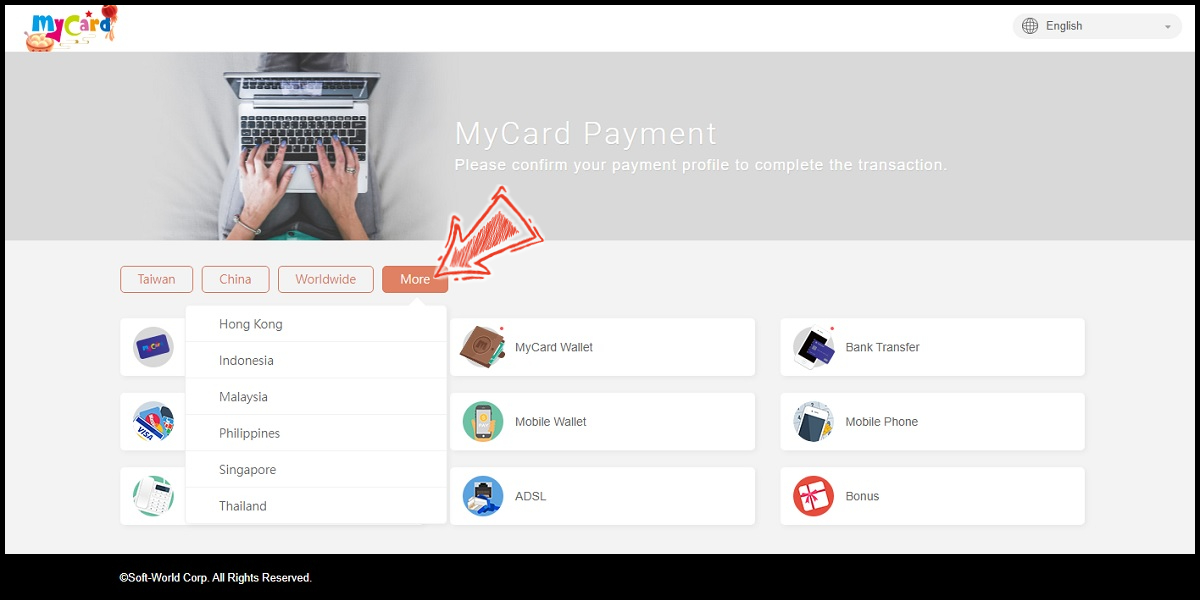
Step 5
Select the payment method you want to use. (this guide use credit card as example)
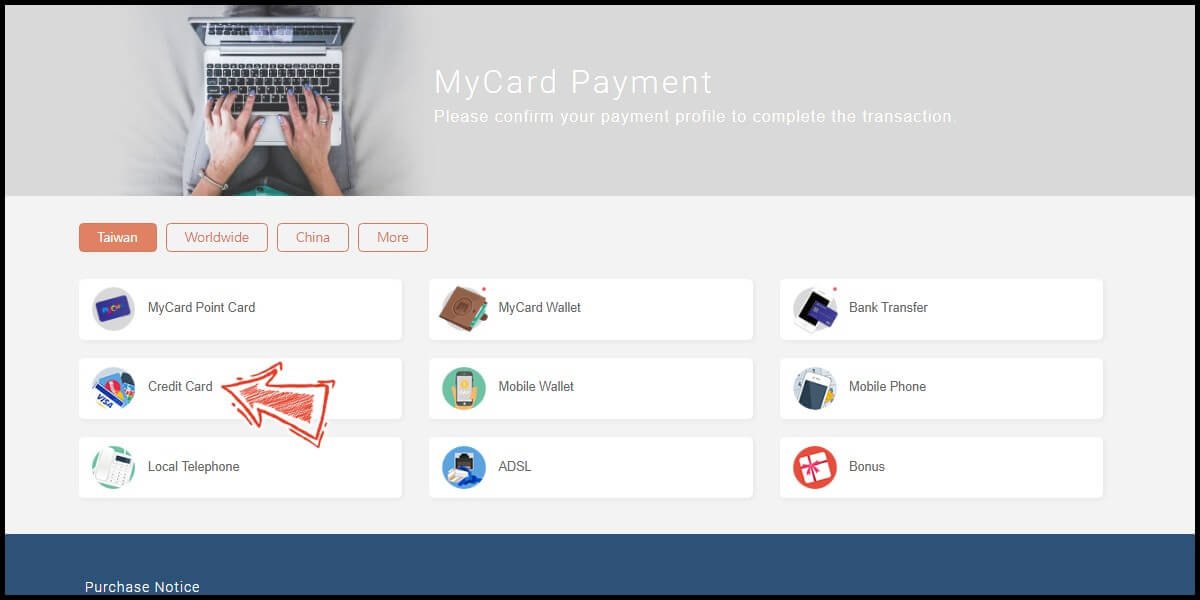
Step 6
Fill in the required transaction information, tick the "I agree with terms of the transaction" box, and then click "Send Confirm".
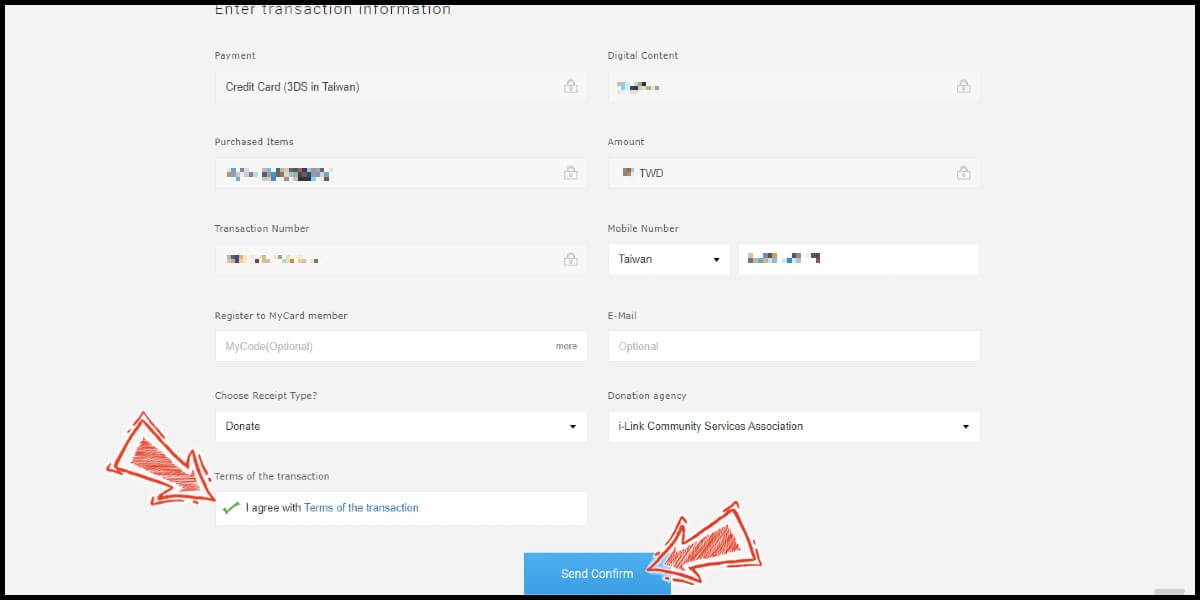
Step 7
Enter your credit card number (信用卡卡號), credit card security code (信用卡背面後三碼檢查碼), and card expired date (信用卡有效期限) (month 月; year 年), click "Pay" (確認付款).
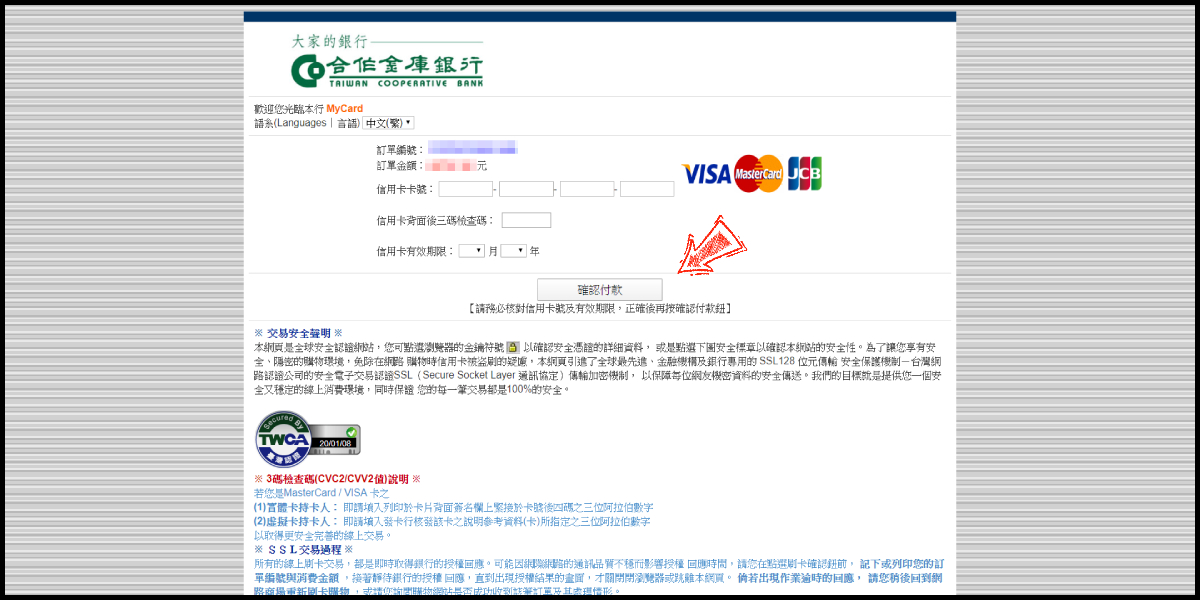
Step 8
Check your mobile device to receive the OTP code message. Enter the OTP verification code to the credit card payment page, and click "Submit" (送出) to complete the payment process.
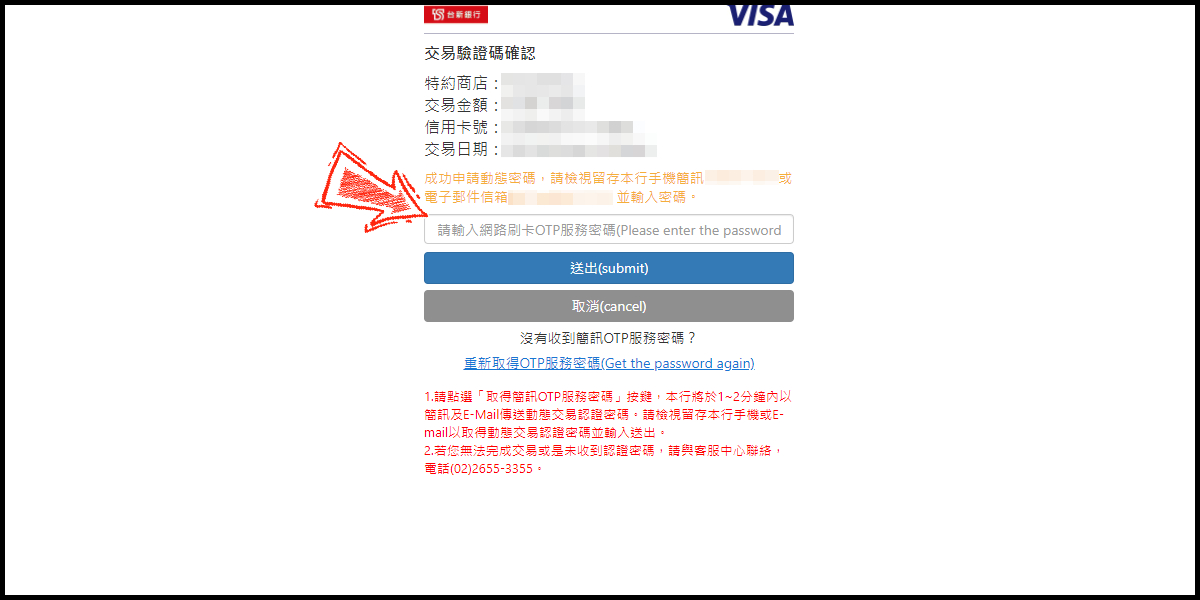
MyCard Point Card
※MyCard point card only available for specified top up amount, if you wish to top up different amount, you can top up your MyCard point card to your MyCard member account, and use MyCard Wallet to top up the game.
Step 1
Click here to go to the top up page, select your account region (遊戲帳號; 請選擇) and enter your account member code (請輸入會員代碼), then click the "送出" button. (亞洲1/亞洲2: Asia 1/Asia 2; 北美: America; 歐洲: Europe)
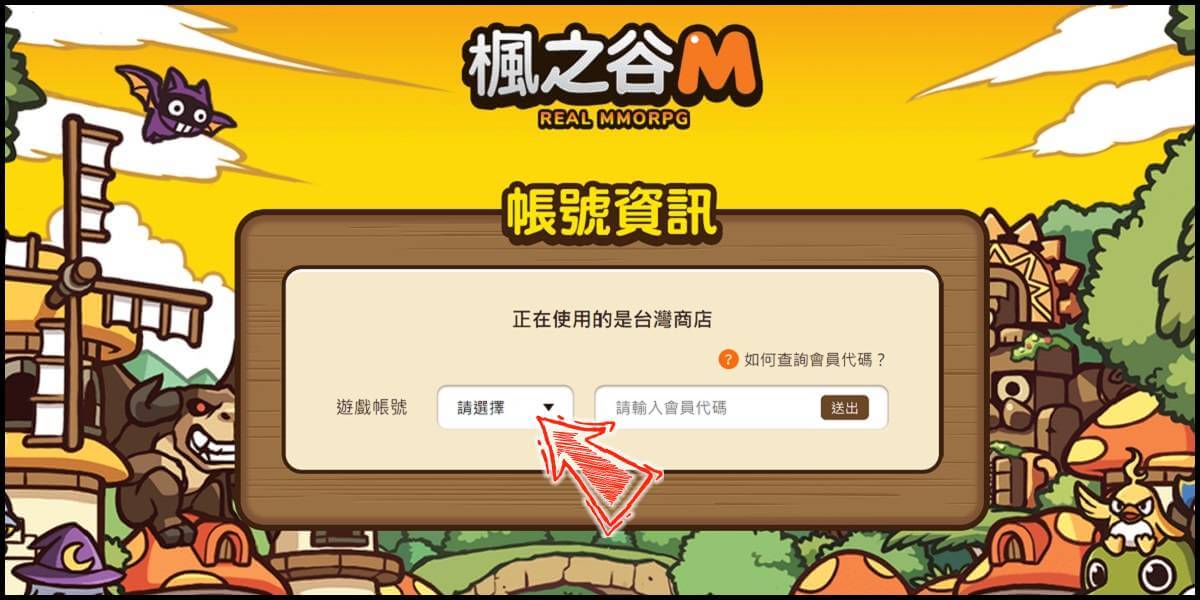
Step 2
Select the server (伺服器) and the character you want to top up (儲值角色), then click the "確認送出" button (Confirm and send).
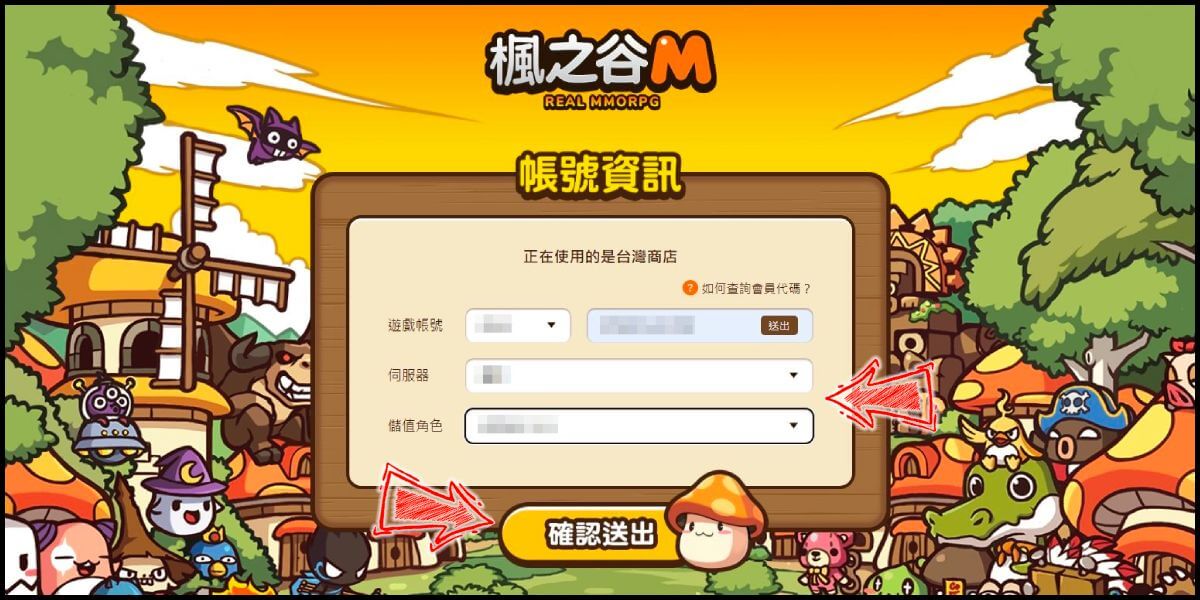
Step 3
Select the item you want to top up, and then click the "立即購買" (Buy Now) button.
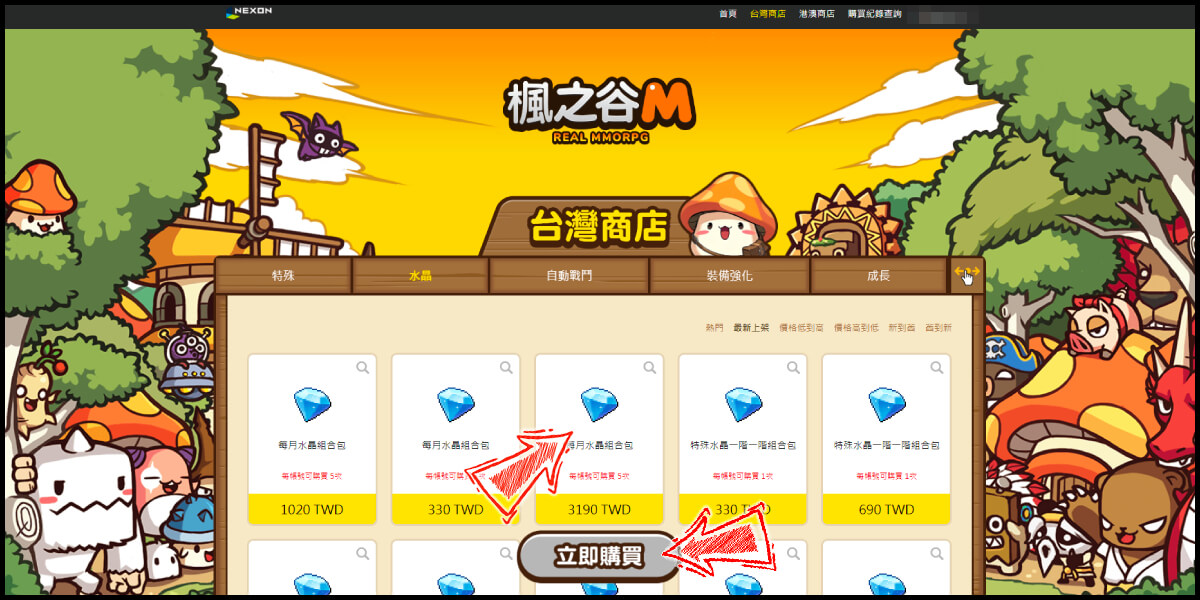
Step 4
You will enter the MyCard Payment page, the available payment methods vary depending on your location, click "More" as shown by the arrow in the image to switch to the payment method for each country/region.

Step 5
Select "MyCard Point Card" as the payment method.
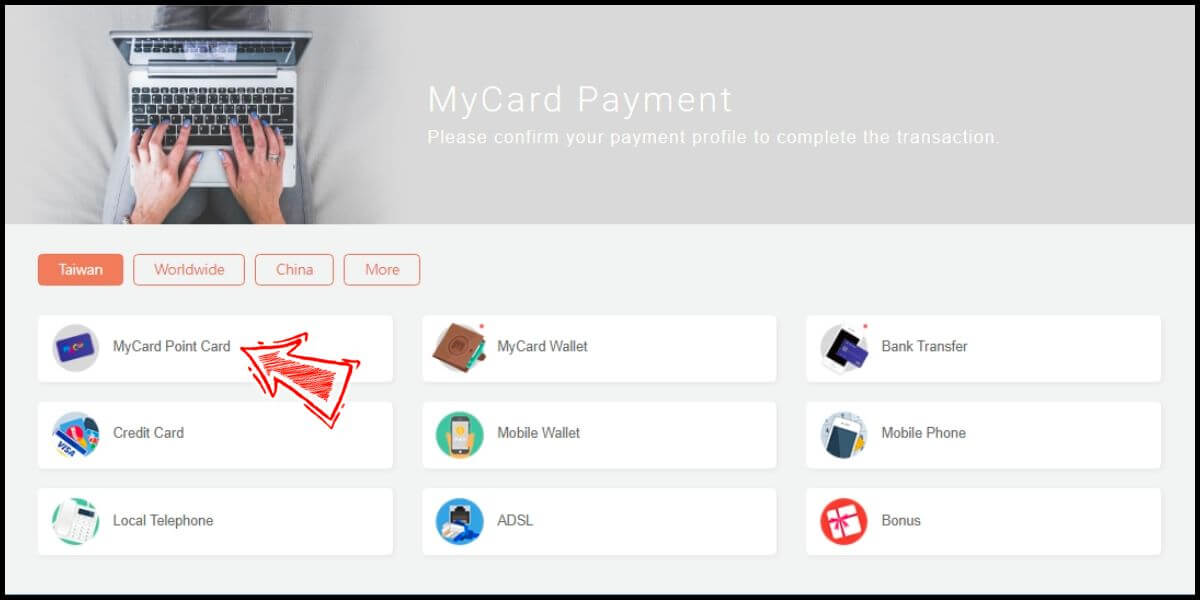
Step 6
Enter MyCard card number and password and click "Top-up" to complete the top up process.

MyCard Wallet
Step 1
Click here to go to the top up page, select your account region (遊戲帳號; 請選擇) and enter your account member code (請輸入會員代碼), then click the "送出" button. (亞洲1/亞洲2: Asia 1/Asia 2; 北美: America; 歐洲: Europe)
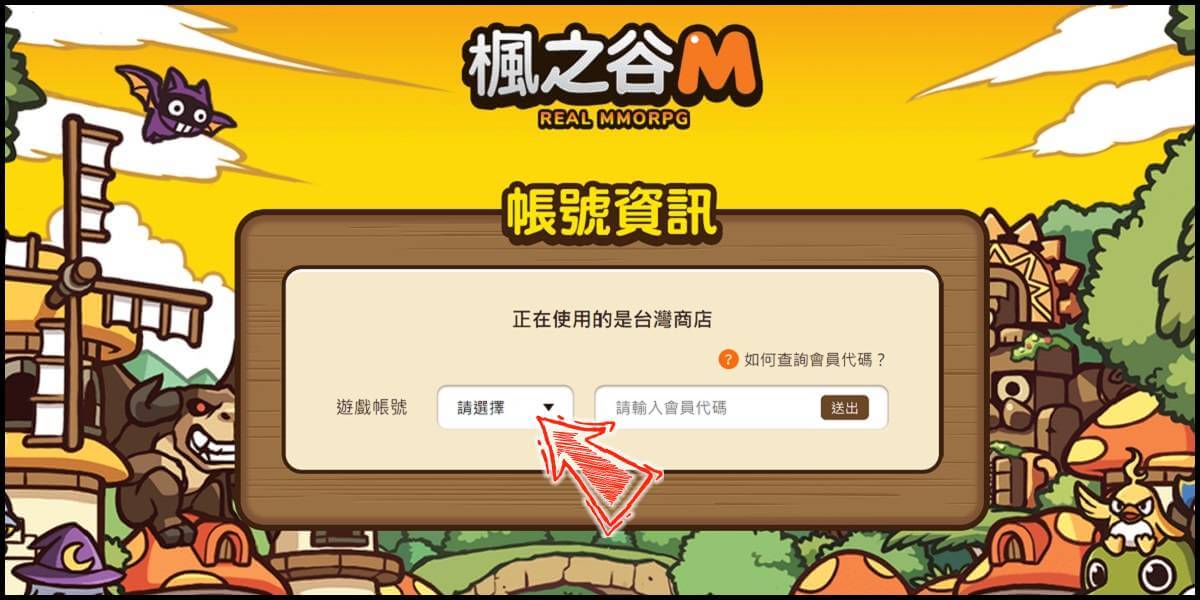
Step 2
Select the server (伺服器) and the character you want to top up (儲值角色), then click the "確認送出" button (Confirm and send).
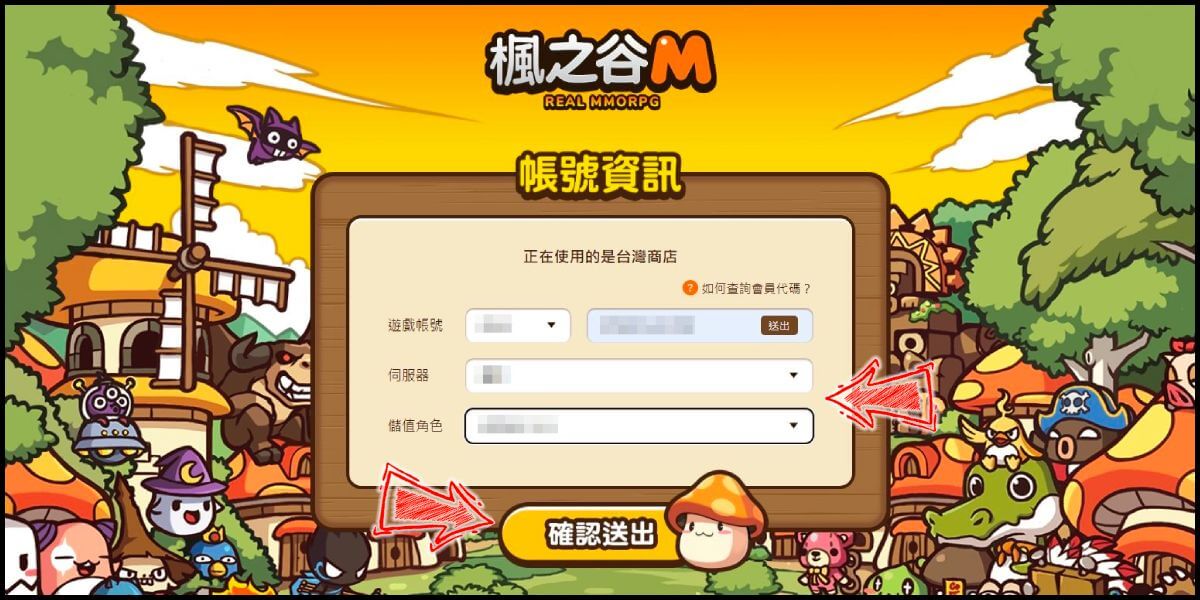
Step 3
Select the item you want to top up, and then click the "立即購買" (Buy Now) button.
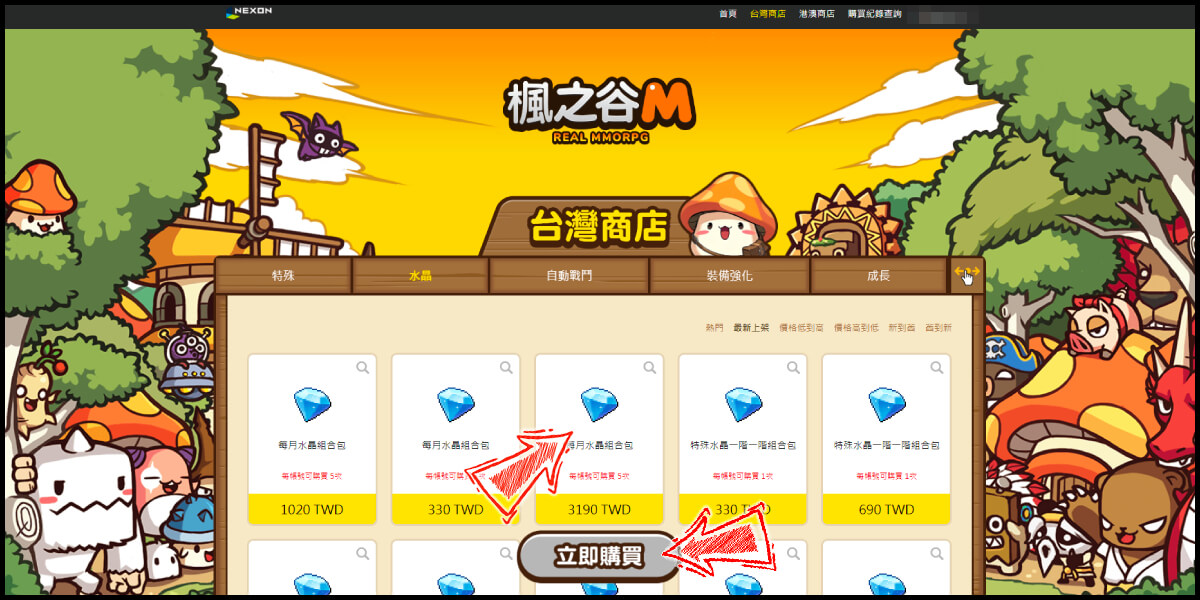
Step 4
You will enter the MyCard Payment page, the available payment methods vary depending on your location, click "More" as shown by the arrow in the image to switch to the payment method for each country/region.

Step 5
Select "MyCard Wallet" as the payment method.
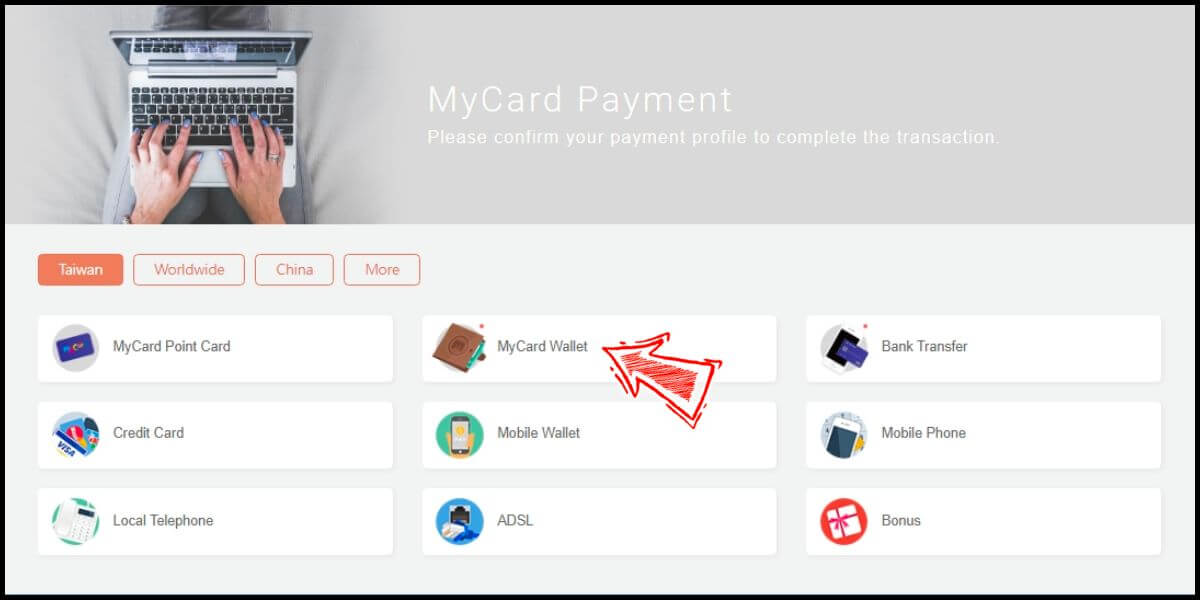
Step 6
Log in to your MyCard member account. (You can also pay by MyCard App, please go to Step 8)

Step 7
Enter the payment password, mobile number (optional), and then click "Confirm" to complete the top up process.

Step 8
Click the "MyCard APP" tab which is pointed by the arrow in the picture, open the MyCard app in your mobile device and scan the QR Code on the top up page to complete the top up process. (Not the QR Code in this guide page)