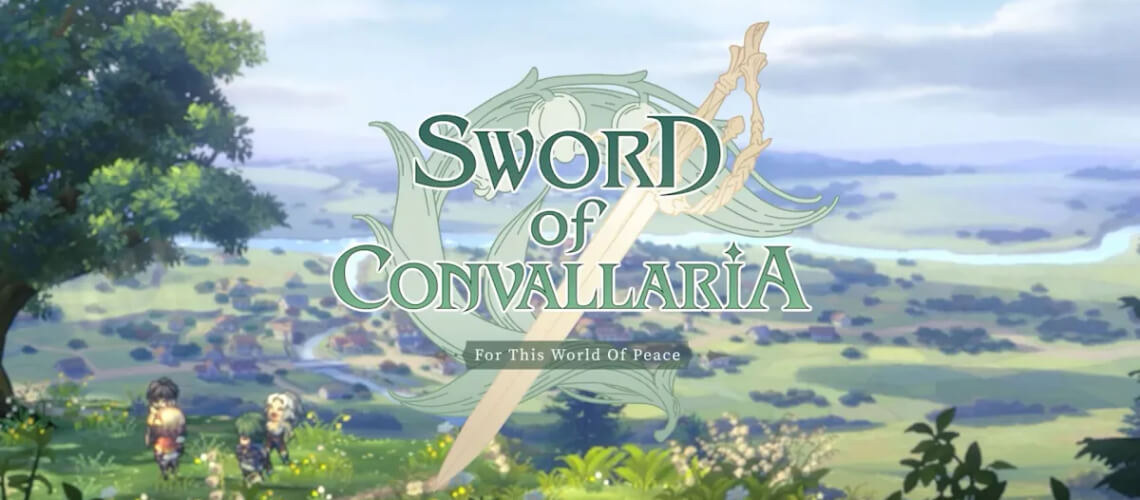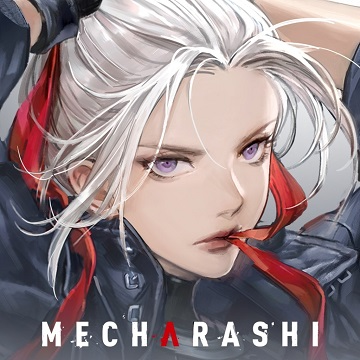Sword of Convallaria: For This World of Peace
- Philippines Payment
- Taiwan Payment
- MyCard Point Card
- MyCard Wallet
Philippines Payment Method
Step 1
Click here to go to the top up page, enter your character ID (遊戲角色 ID).
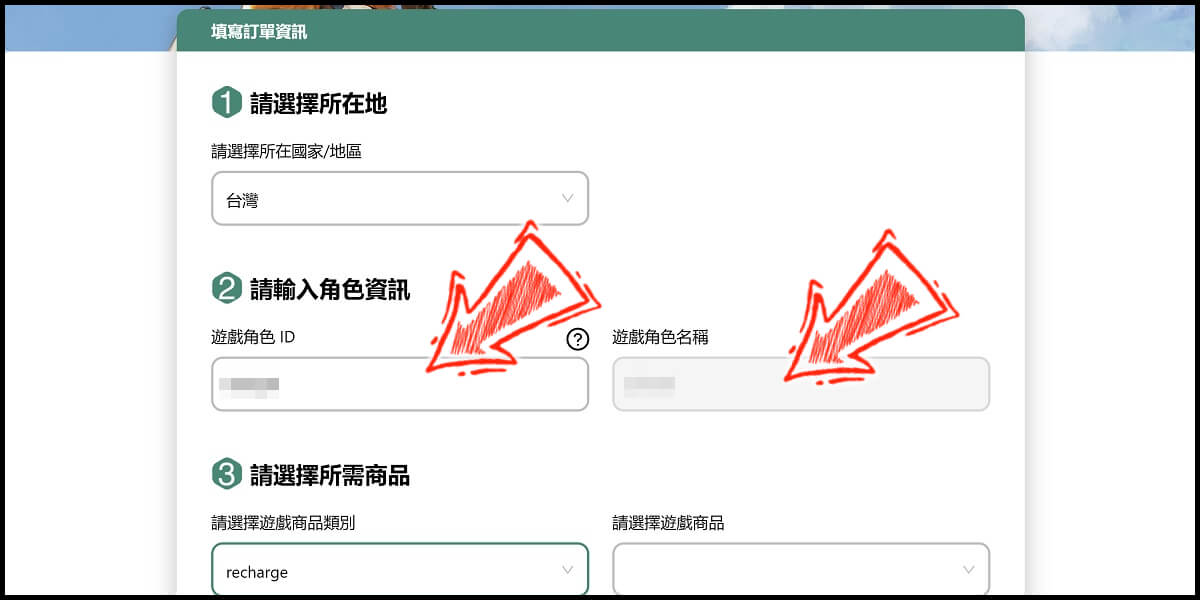
Step 2
Select the item type (請選擇遊戲商品類別, recharge or monthly card) and the item (請選擇遊戲商品) you want to top up.
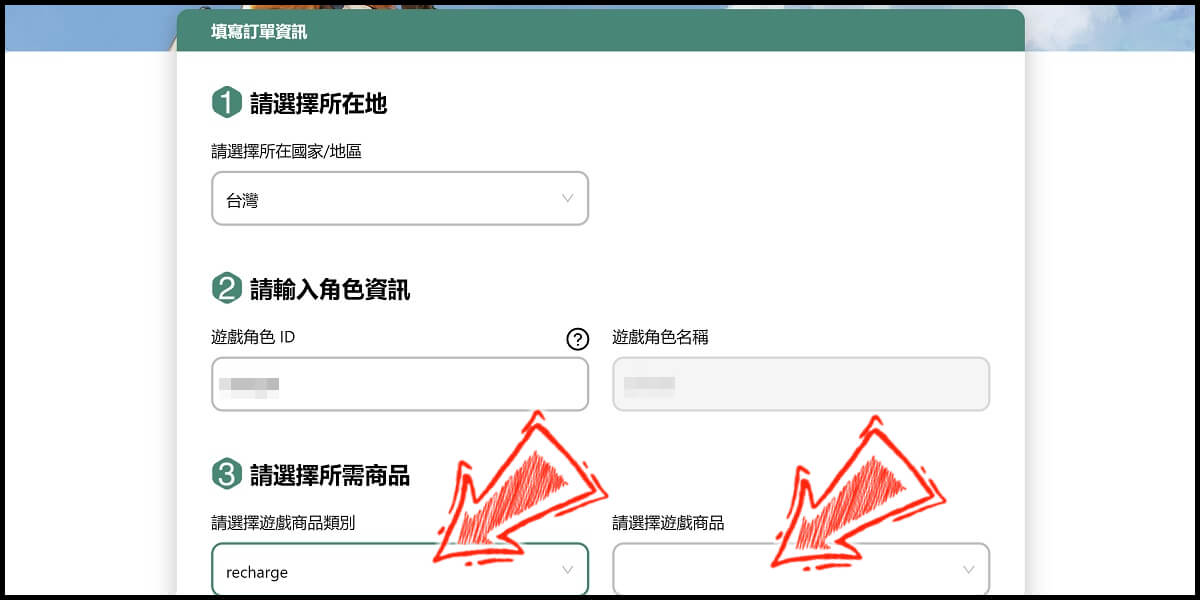
Step 3
Select MyCard as the payment channel, and click the "提交訂單" (Submit Order) button.
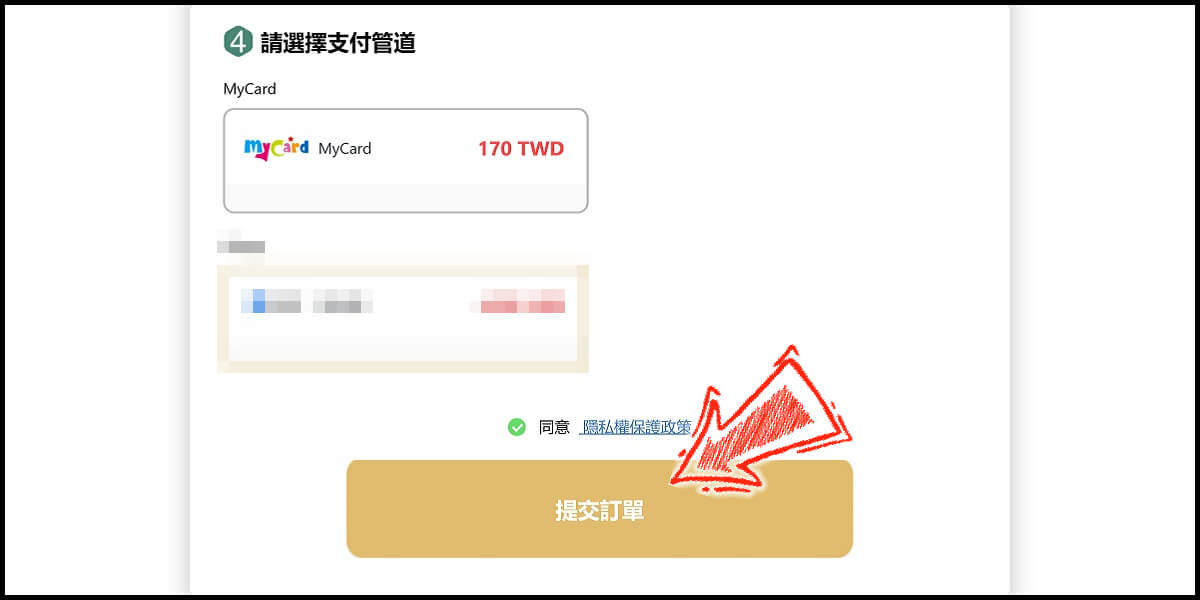
Step 4
You will enter the MyCard Payment page, the available payment methods vary depending on your location, click "More" as shown by the arrow in the image to switch to the payment method for each country/region.

Step 5
Select the payment method you want to use. (this guide use E-Wallet as example)

Step 6
Select the payment channel. (this guide use Gcash as example)
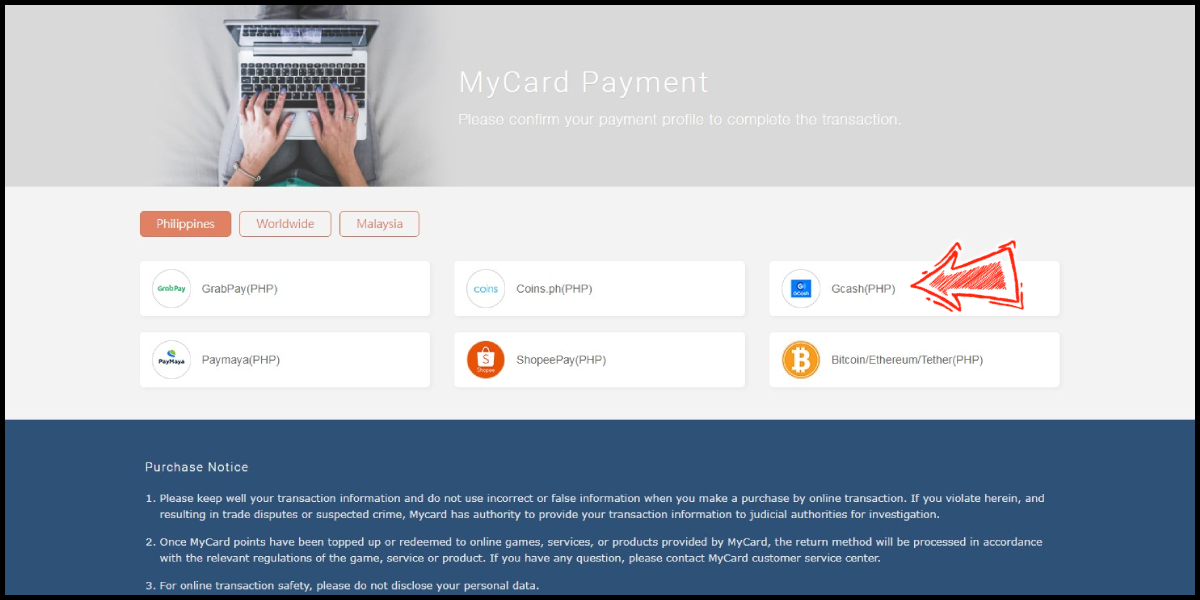
Step 7
Fill in the required transaction information, tick the "I agree with terms of the transaction" box, and then click "Send Confirm".

Step 8
Log in to your Gcash account and carry out the Gcash payment procedure to complete the transaction.

Taiwan Payment Method
Step 1
Click here to go to the top up page, enter your character ID (遊戲角色 ID).
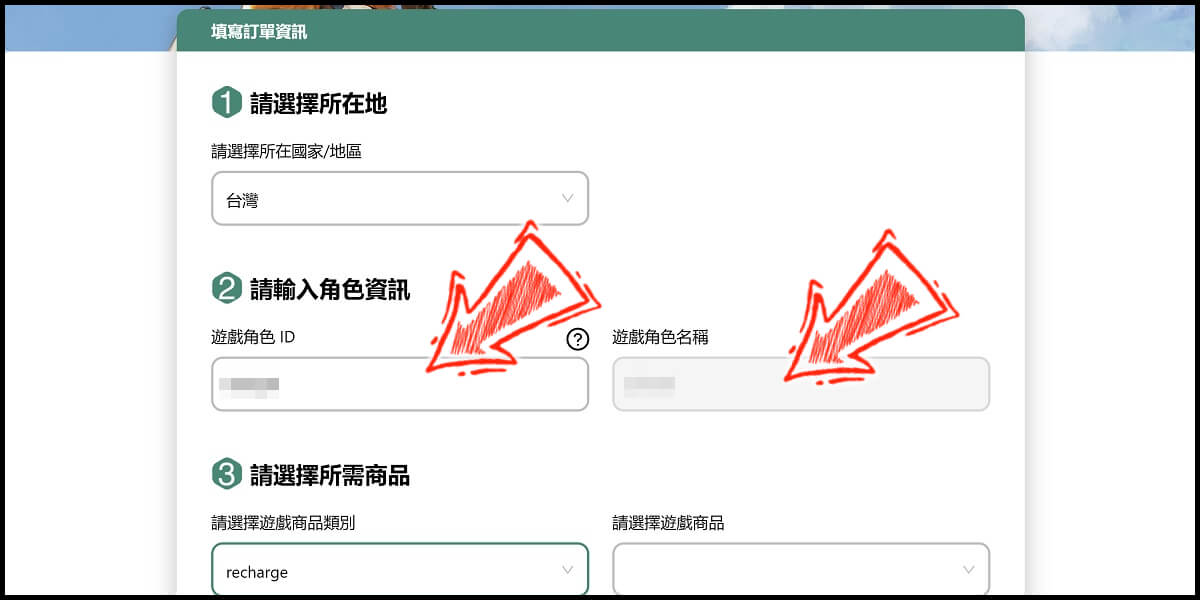
Step 2
Select the item type (請選擇遊戲商品類別, recharge or monthly card) and the item (請選擇遊戲商品) you want to top up.
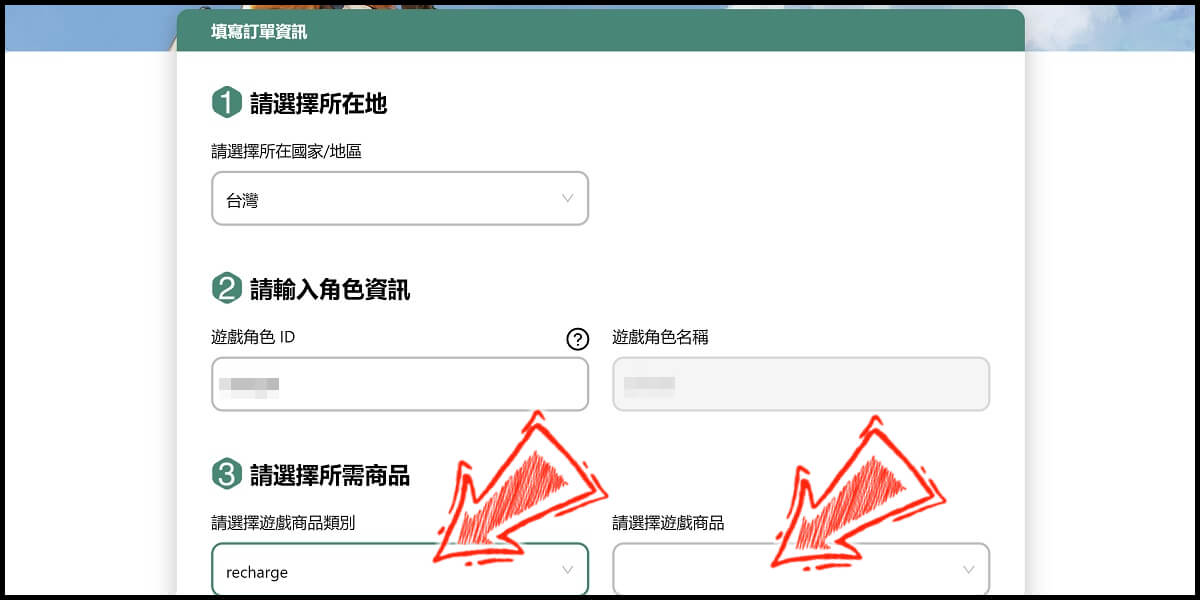
Step 3
Select MyCard as the payment channel, and click the "提交訂單" (Submit Order) button.
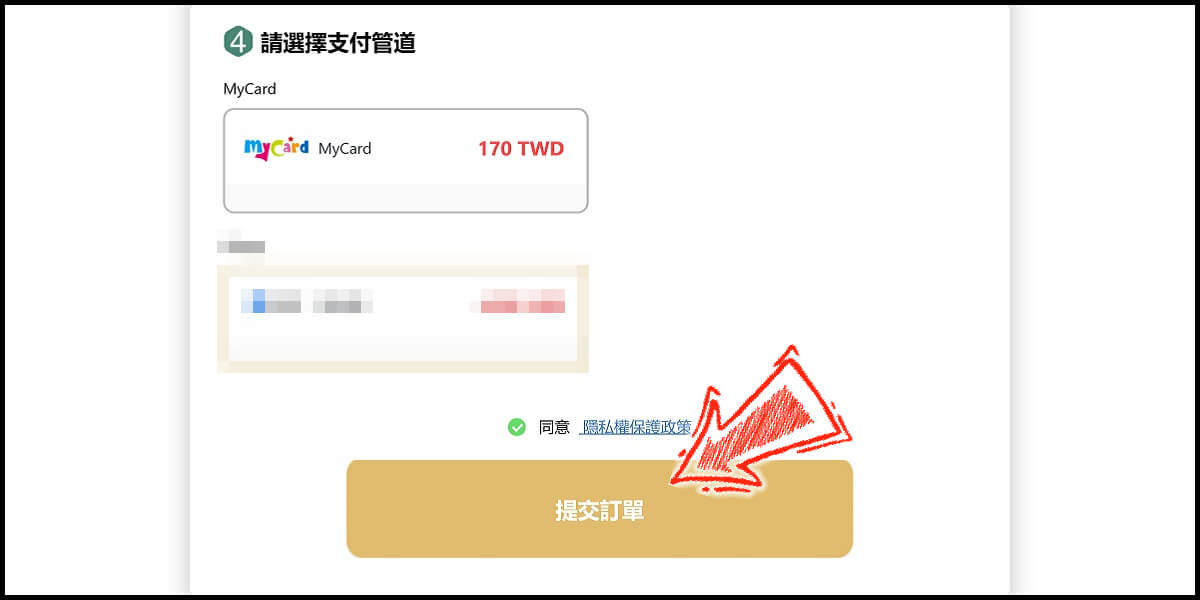
Step 4
You will enter the MyCard Payment page, the available payment methods vary depending on your location, click "More" as shown by the arrow in the image to switch to the payment method for each country/region. (Please choose Taiwan as the payment region)
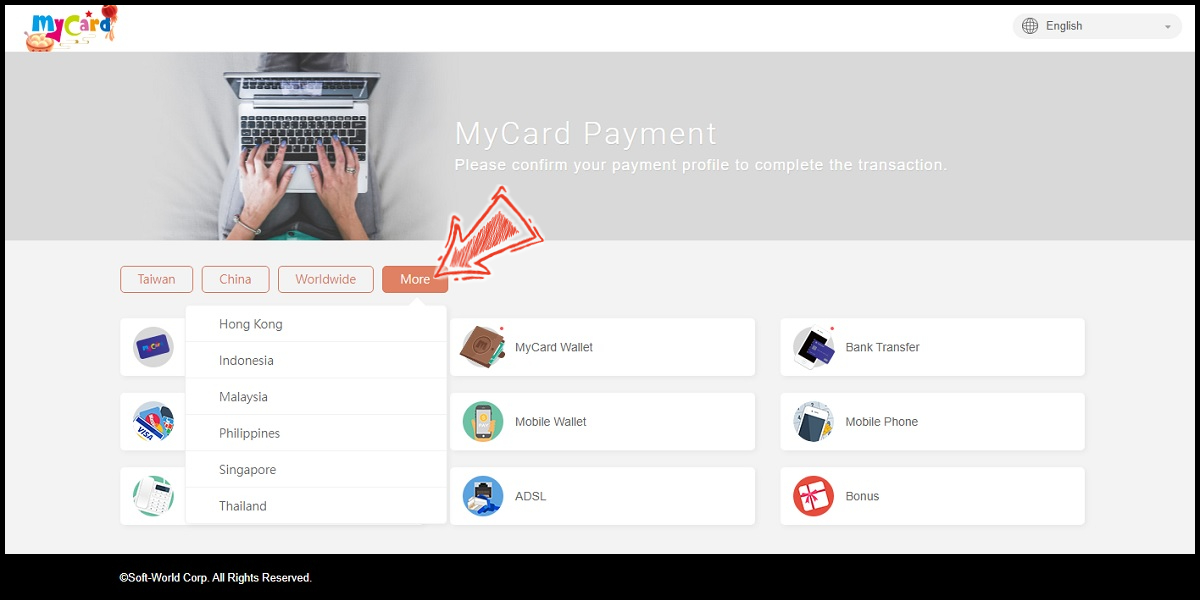
Step 5
Select the payment method you want to use. (this guide use credit card as example)
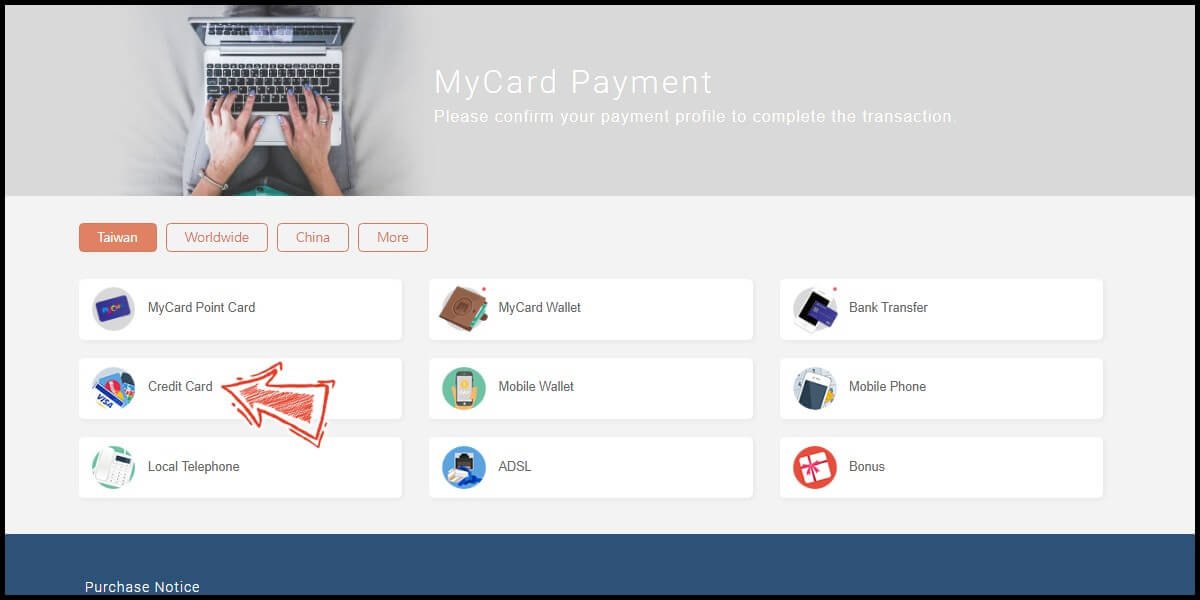
Step 6
Select the payment channel. (this guide use Taiwan 3DS credit card as example, Taiwan region credit card payment is only available for the Taiwan's bank credit card)
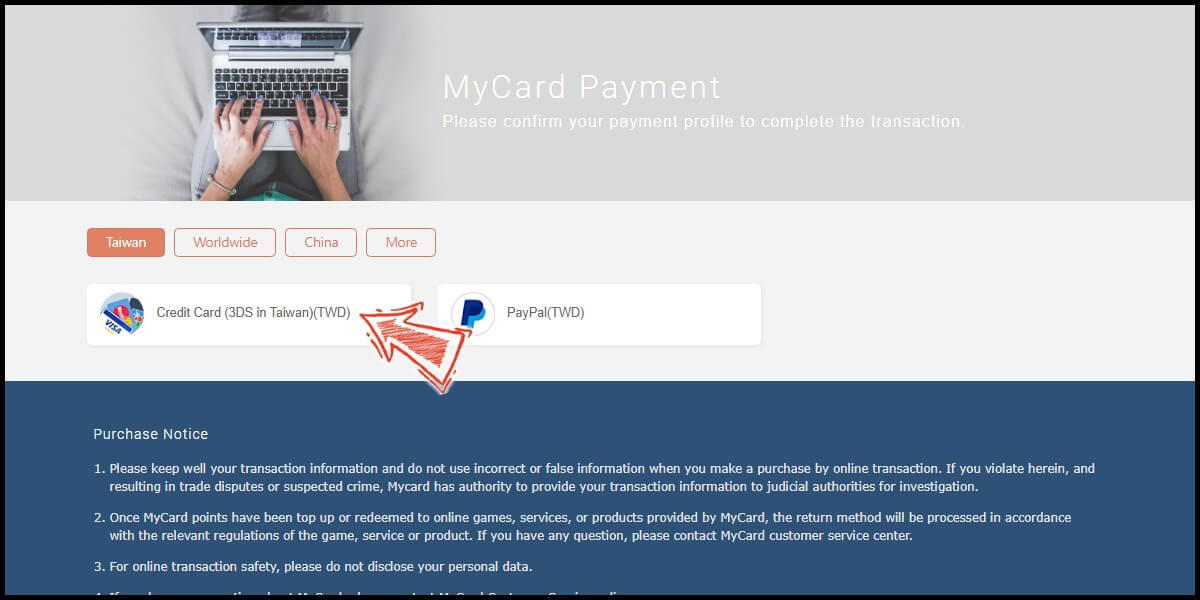
Step 7
Fill in the required transaction information, tick the "I agree with terms of the transaction" box, and then click "Send Confirm".
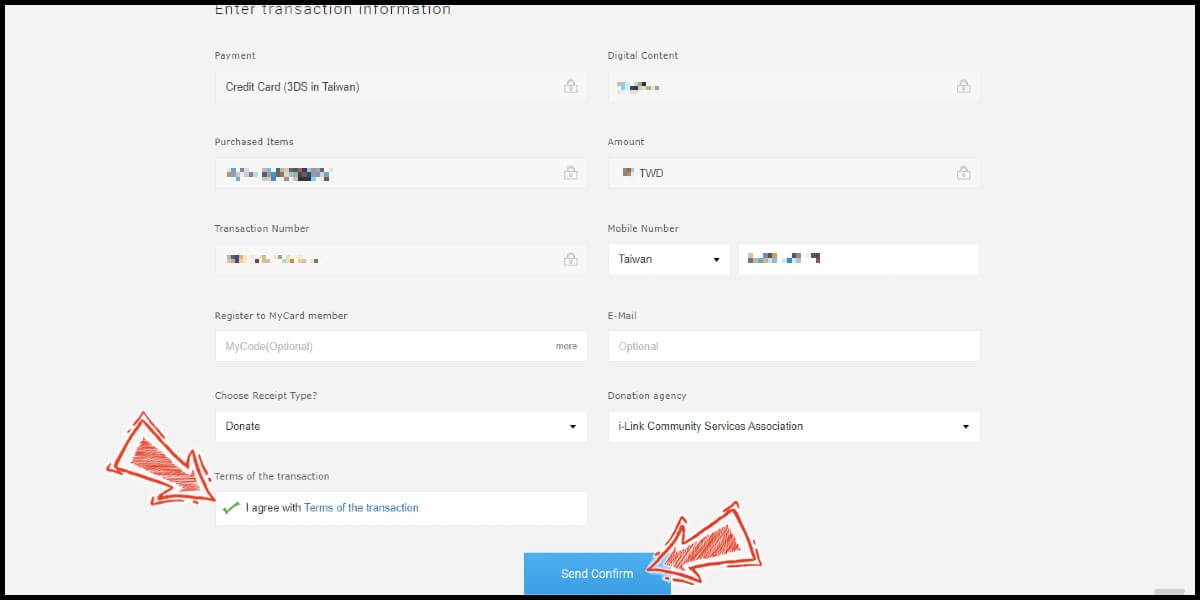
Step 8
Enter your credit card number (信用卡卡號), credit card security code (信用卡背面後三碼檢查碼), and card expired date (信用卡有效期限) (month 月; year 年), click "Pay" (確認付款).
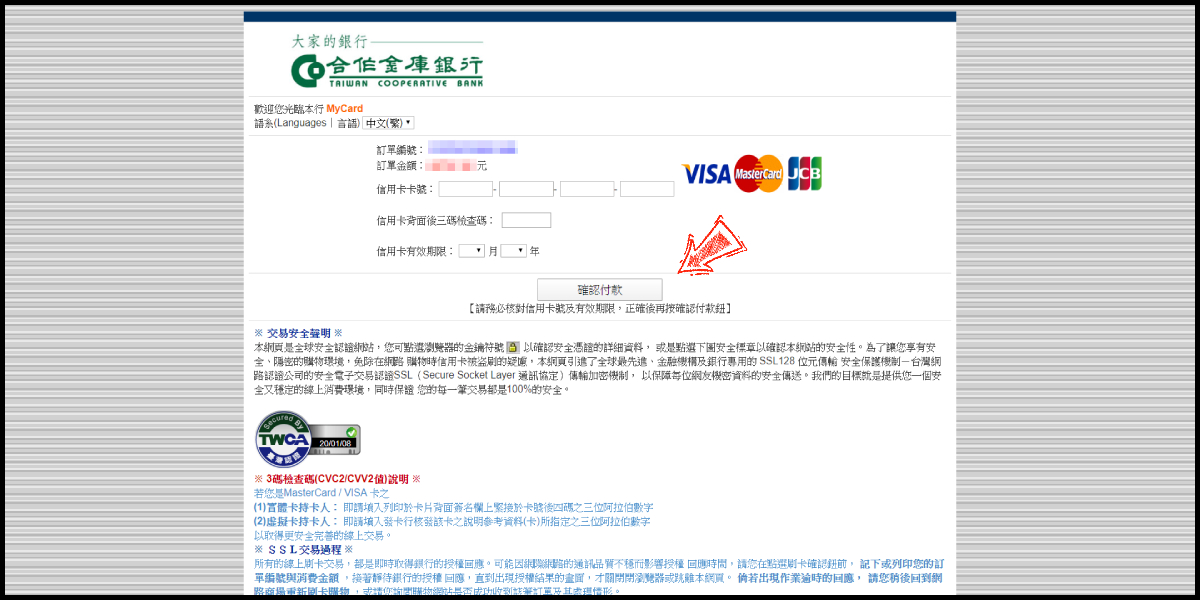
Step 9
Check your mobile device to receive the OTP code message. Enter the OTP verification code to the credit card payment page, and click "Submit" (送出) to complete the payment process.
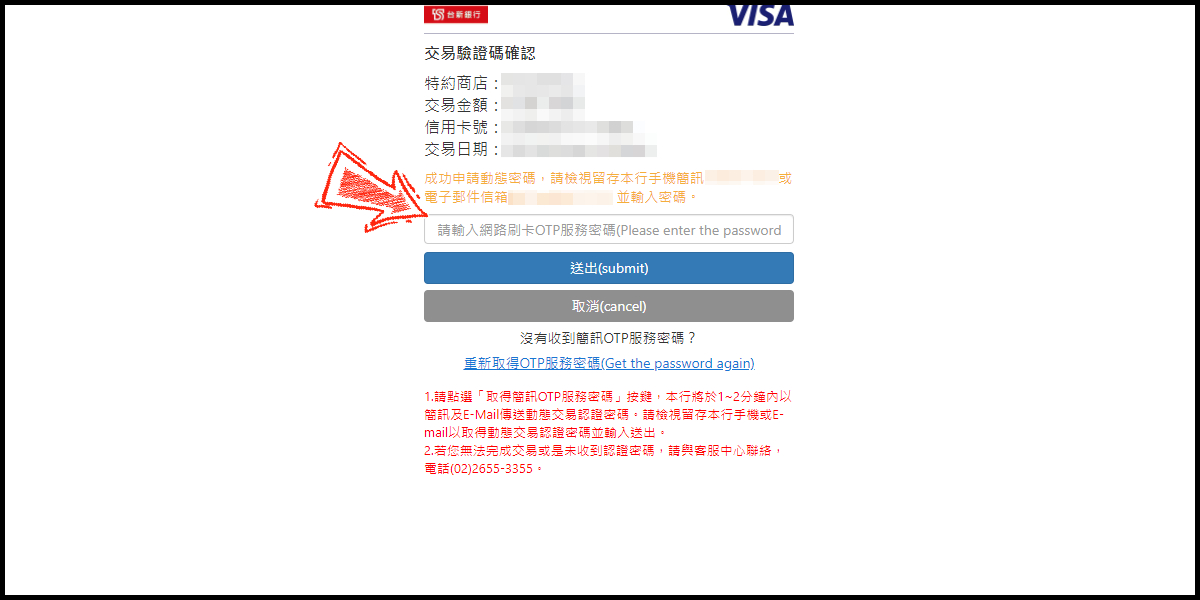
MyCard Point Card
※MyCard point card only available for specified top up amount, if you wish to top up different amount, you can top up your MyCard point card to your MyCard member account, and use MyCard Wallet to top up the game.
Step 1
Click here to go to the top up page, enter your character ID (遊戲角色 ID).
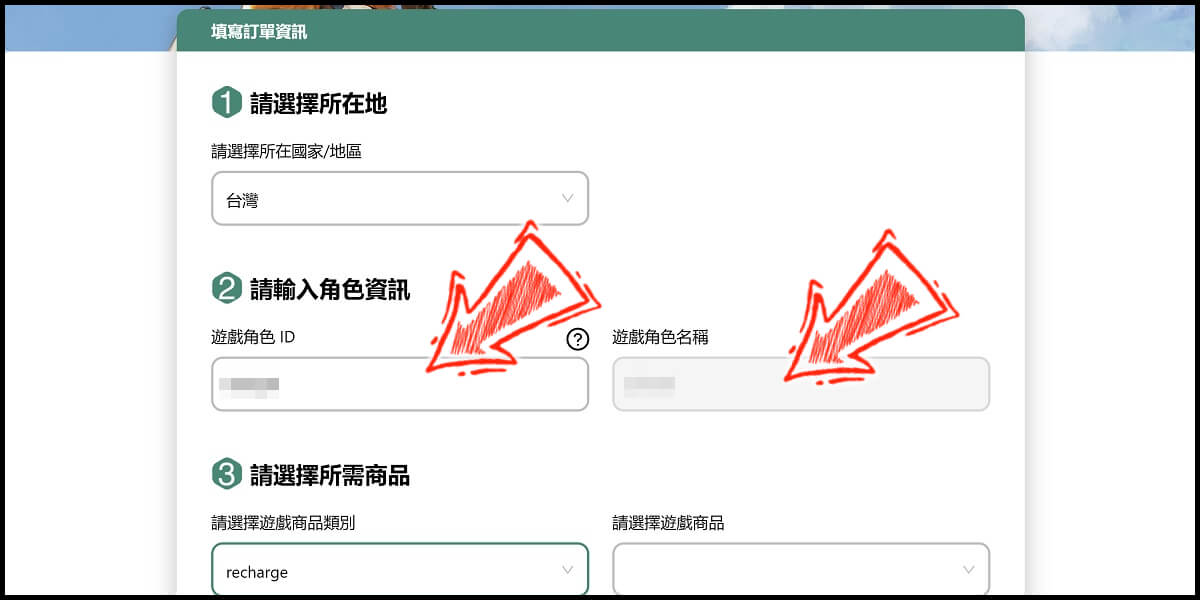
Step 2
Select the item type (請選擇遊戲商品類別, recharge or monthly card) and the item (請選擇遊戲商品) you want to top up.
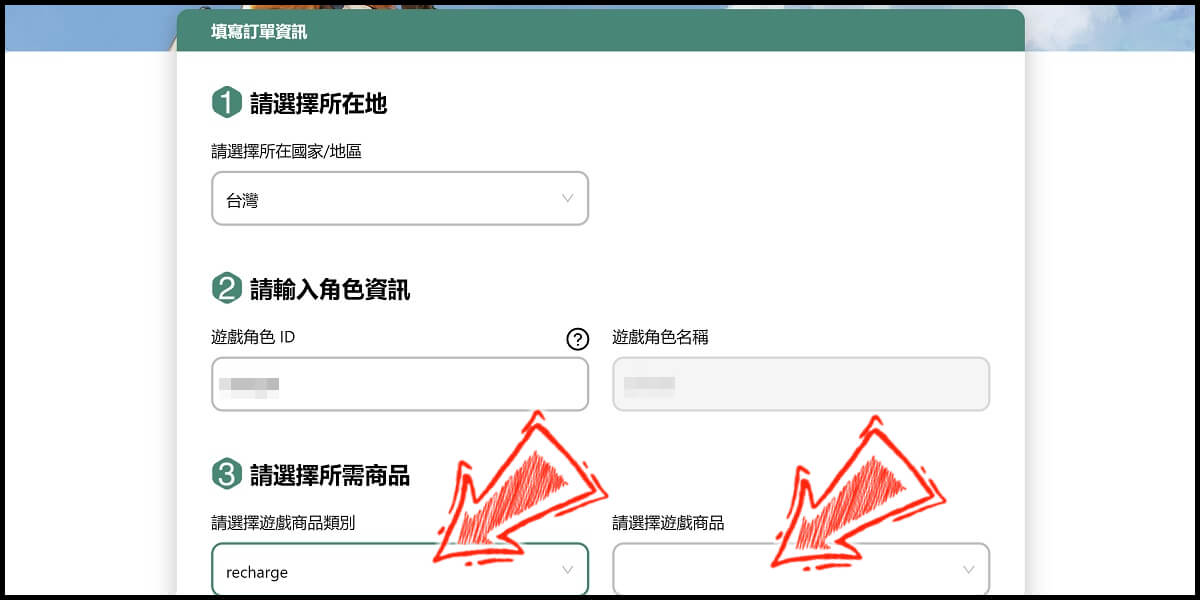
Step 3
Select MyCard as the payment channel, and click the "提交訂單" (Submit Order) button.
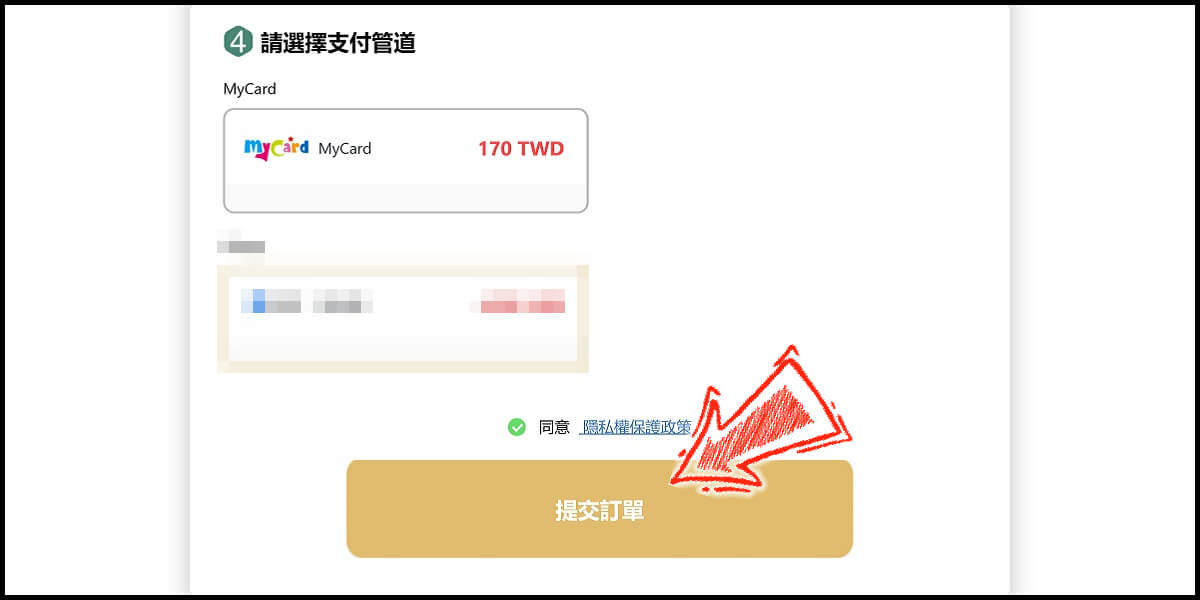
Step 4
You will enter the MyCard Payment page, the available payment methods vary depending on your location, click "More" as shown by the arrow in the image to switch to the payment method for each country/region.

Step 5
Select "MyCard Point Card" as the payment method.
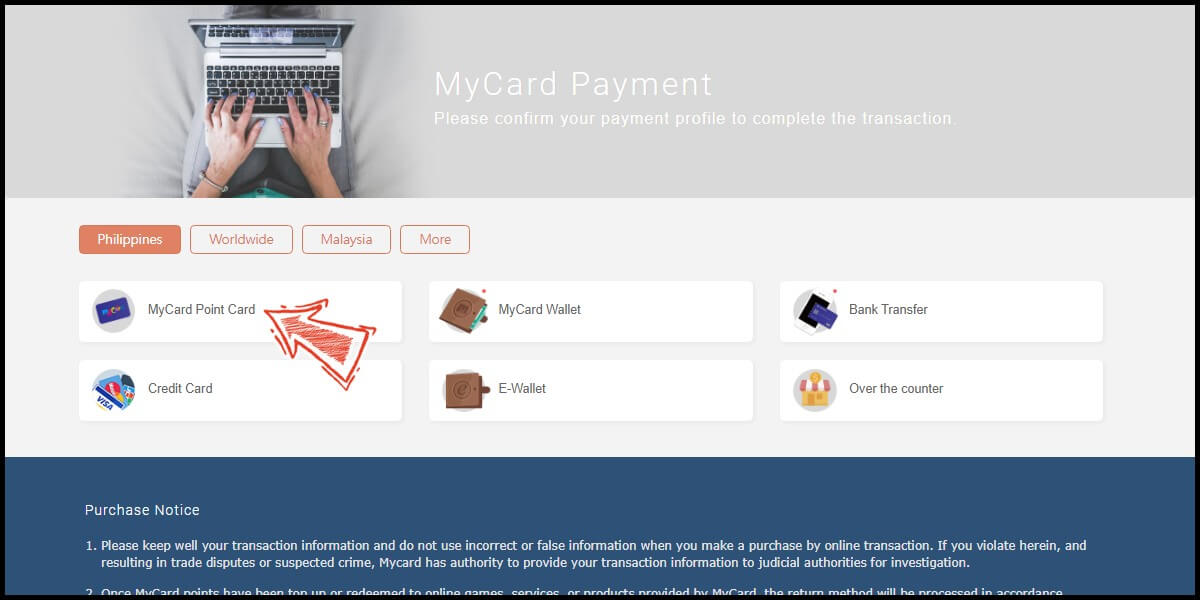
Step 6
Enter MyCard card number and password and click "Top-up" to complete the top up process.

MyCard Wallet
Step 1
Click here to go to the top up page, enter your character ID (遊戲角色 ID).
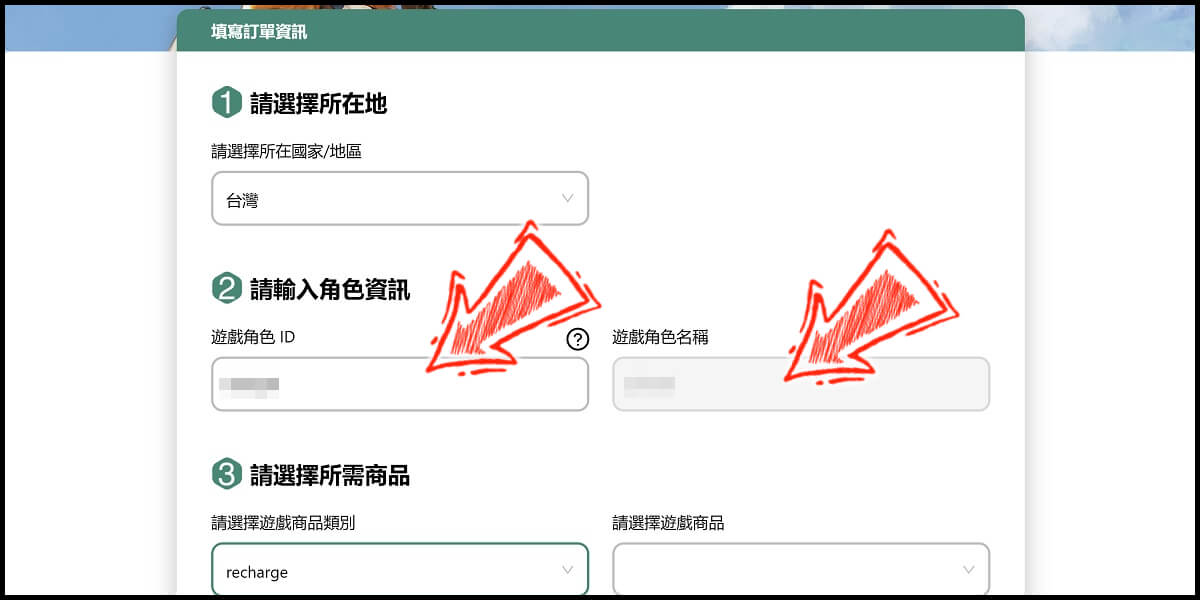
Step 2
Select the item type (請選擇遊戲商品類別, recharge or monthly card) and the item (請選擇遊戲商品) you want to top up.
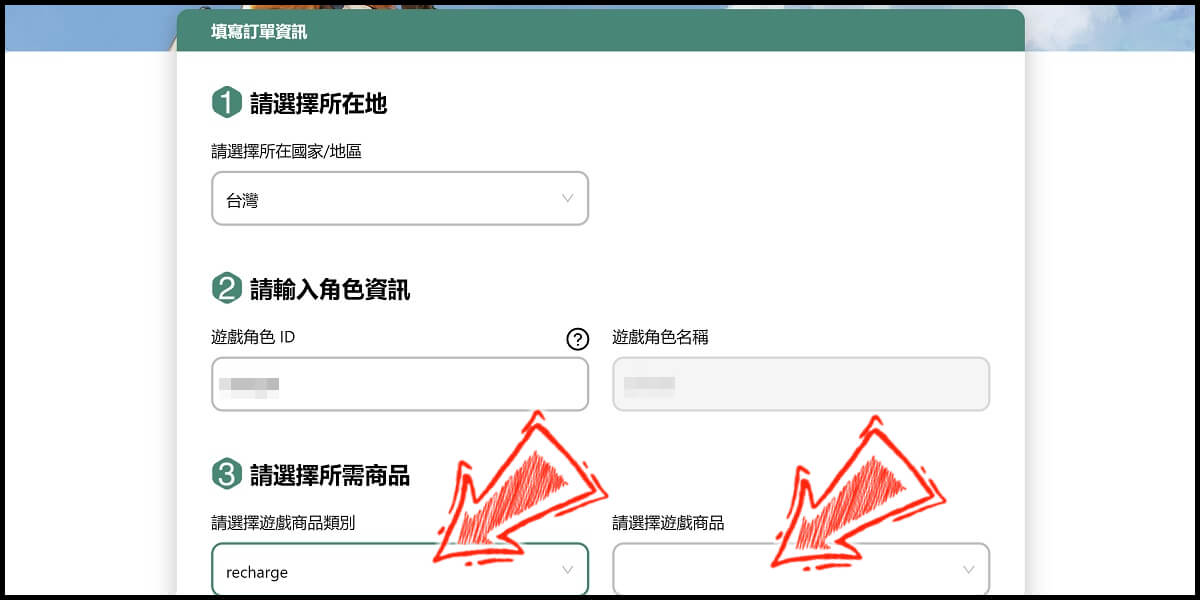
Step 3
Select MyCard as the payment channel, and click the "提交訂單" (Submit Order) button.
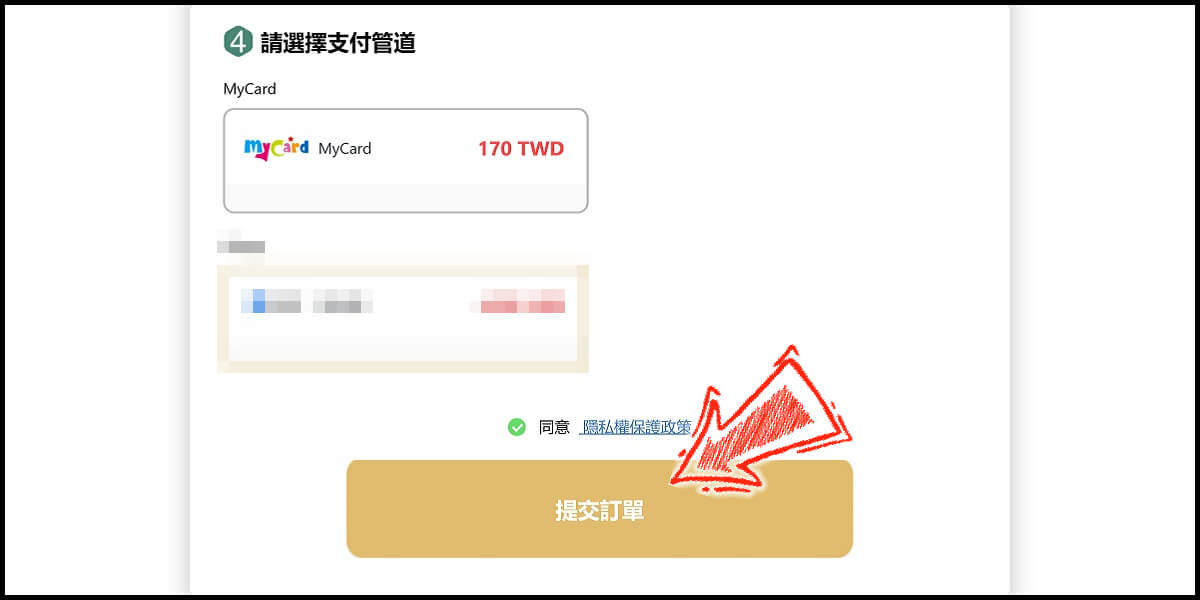
Step 4
You will enter the MyCard Payment page, the available payment methods vary depending on your location, click "More" as shown by the arrow in the image to switch to the payment method for each country/region.

Step 5
Select "MyCard Wallet" as the payment method.
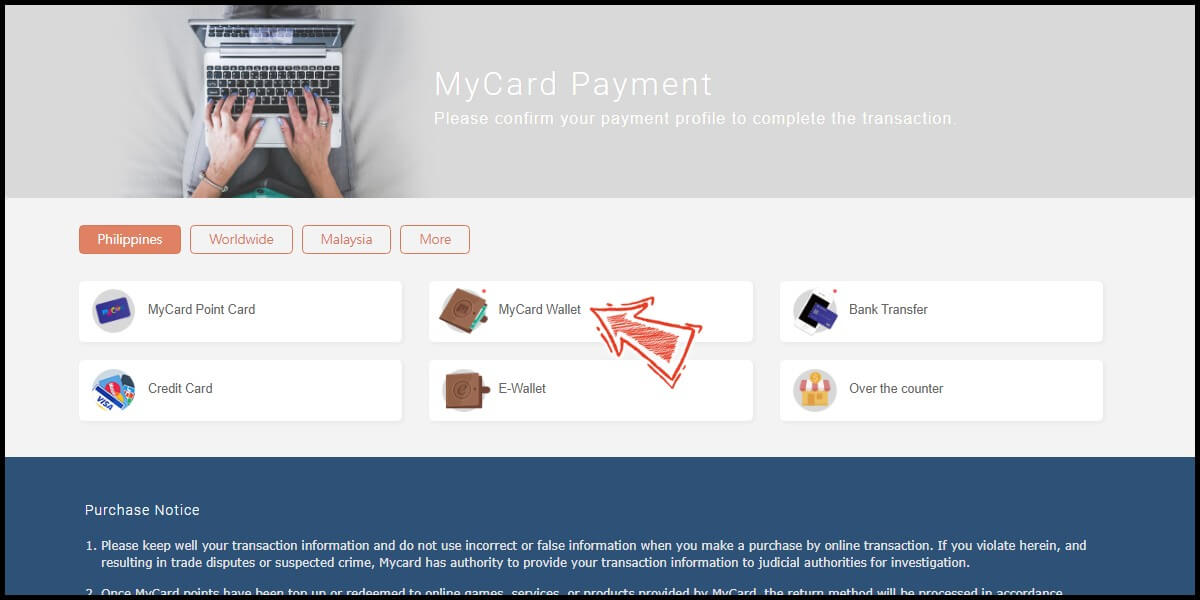
Step 6
Log in to your MyCard member account. (You can also pay by MyCard App, please go to Step 8)

Step 7
Enter the payment password, mobile number (optional), and then click "Confirm" to complete the top up process.

Step 8
Click the "MyCard APP" tab which is pointed by the arrow in the picture, open the MyCard app in your mobile device and scan the QR Code on the top up page to complete the top up process. (Not the QR Code in this guide page)

- Top Up by Emulator
- APK Download Problem
- Philippines Payment
- Taiwan Payment
- MyCard Point Card
- MyCard Wallet
Top up by emulator (Recommended for iOS or PC user)
If you are using an iOS phone and don't have an Android device, you can install the emulator on your computer and download the MyCard APK to access the game and top up with MyCard!
Step 1
Download and install Nox or BlueStacks emulator. With the above two emulator, you can have an android system on your pc, and install MyCard APK in it.
Nox emulator installation guide
BlueStacks emulator installation guide
Step 2
After the installation, log in to your Google Play Store account (same as Google account).

Step 3
Download the MyCard APK and follow the emulator instructions to complete the installation, or drag and drop the apk to the emulator on your computer to start the installation.
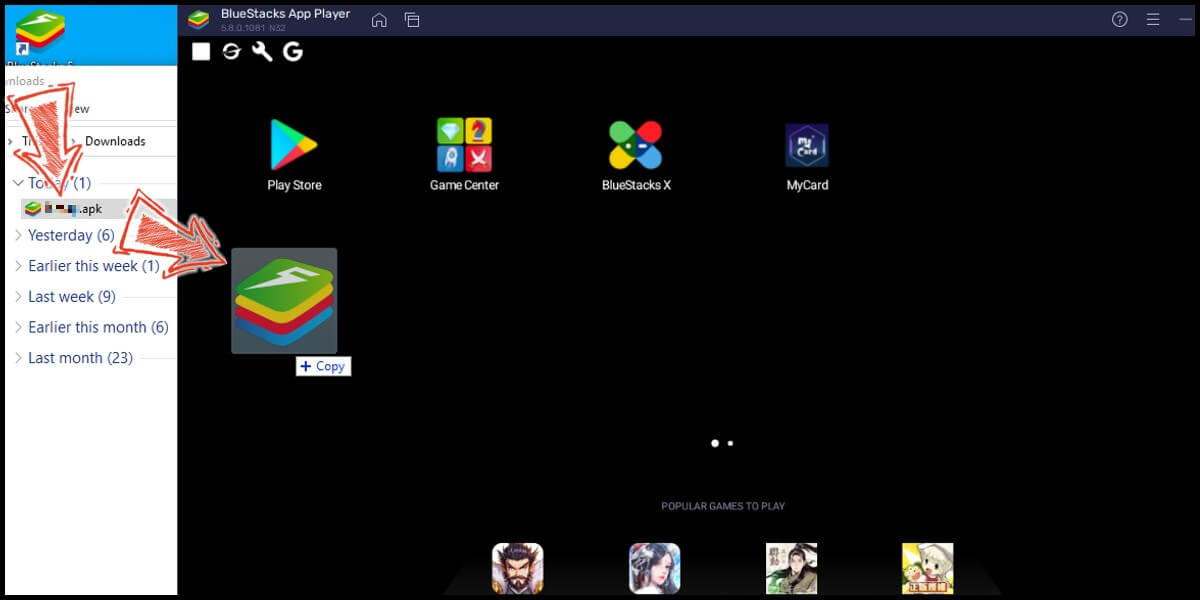
Step 4
After entering the game, you can refer to the below top up guide about how to top up~
APK Download Problem
If you encounter "Unable to install" or "Application not installed" when installing MyCard APK, please try to follow the troubleshooting instructions below!
Step 1
Turn off scanning device security threats: Open the Setting in your phone → Security → turn on Unknown sources → Click "OK" to allow installation of apps from unknown sources
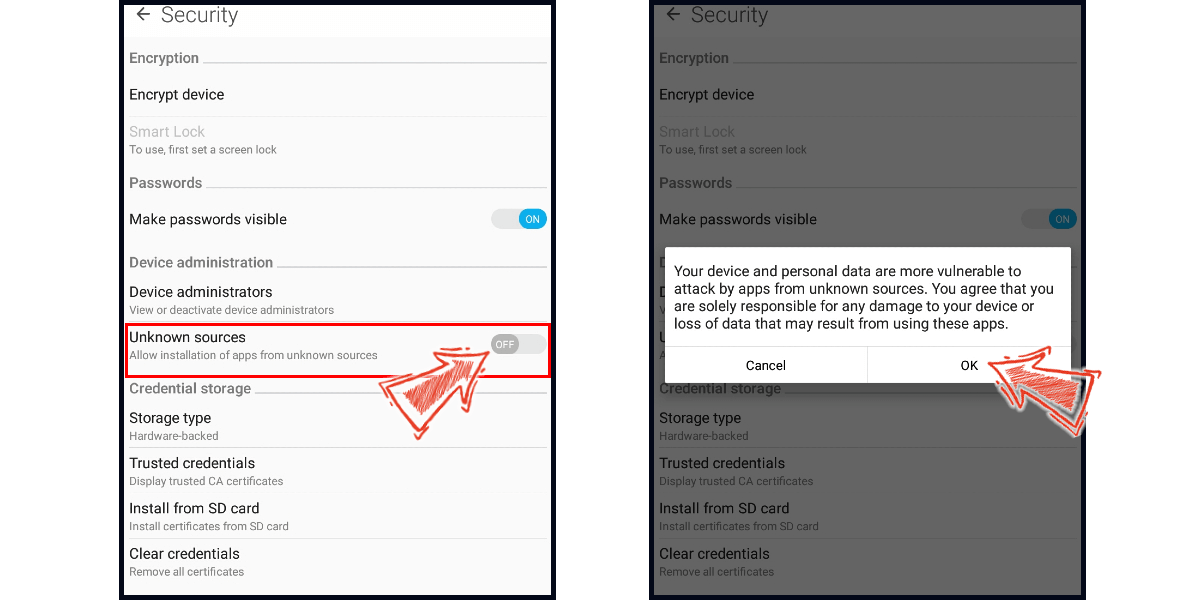
Step 2
Some device models need to remove the original google play version of the game to successfully install the MyCard APK version.
Philippines Payment Method
Step 1
Download and install the APK version of Sword of Convallaria: For This World of Peace, then log in to your game account. Click the "商店" (Shop) icon on the bottom side of the game main screen.
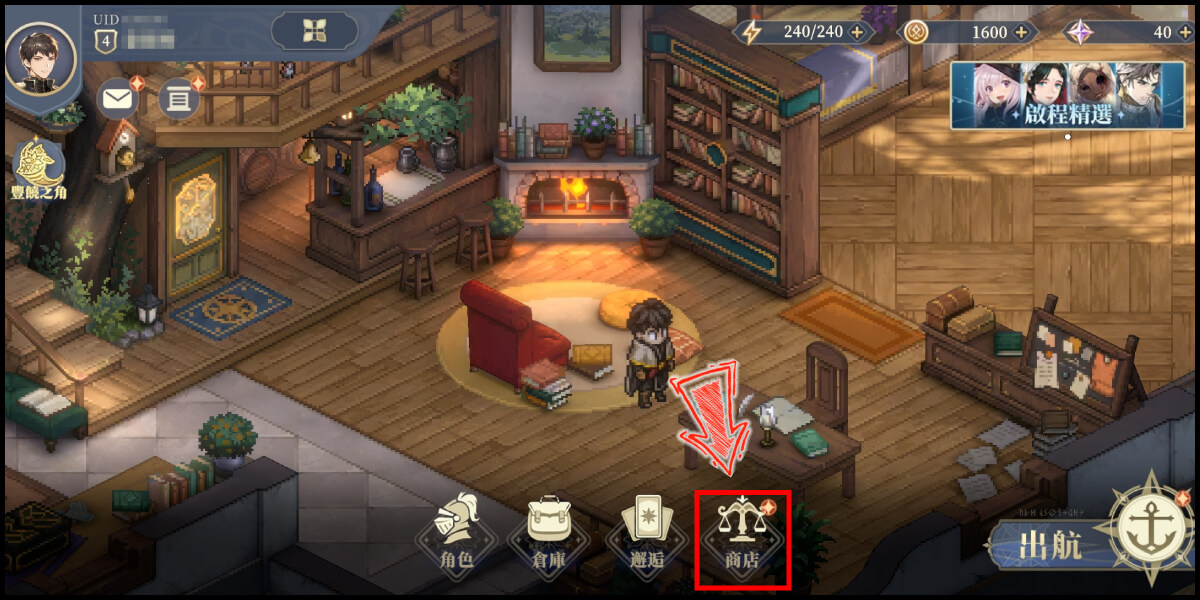
Step 2
Click "儲值" (top up) on the right side menu of the shop window, select the item you want to top up. Click the "購買" (buy) button to continue.
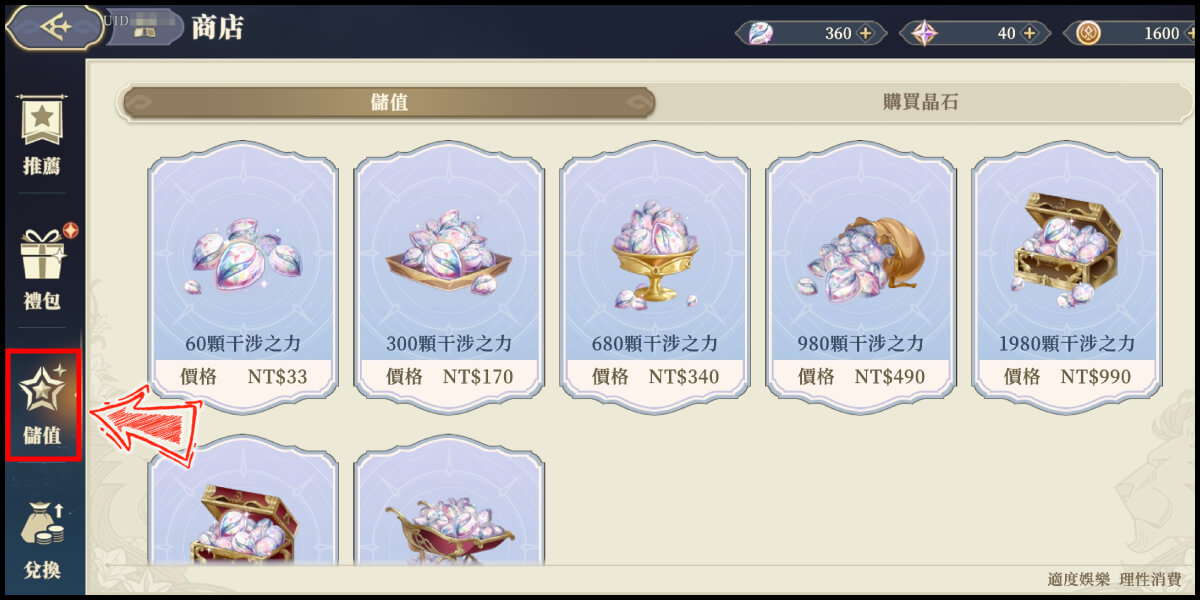
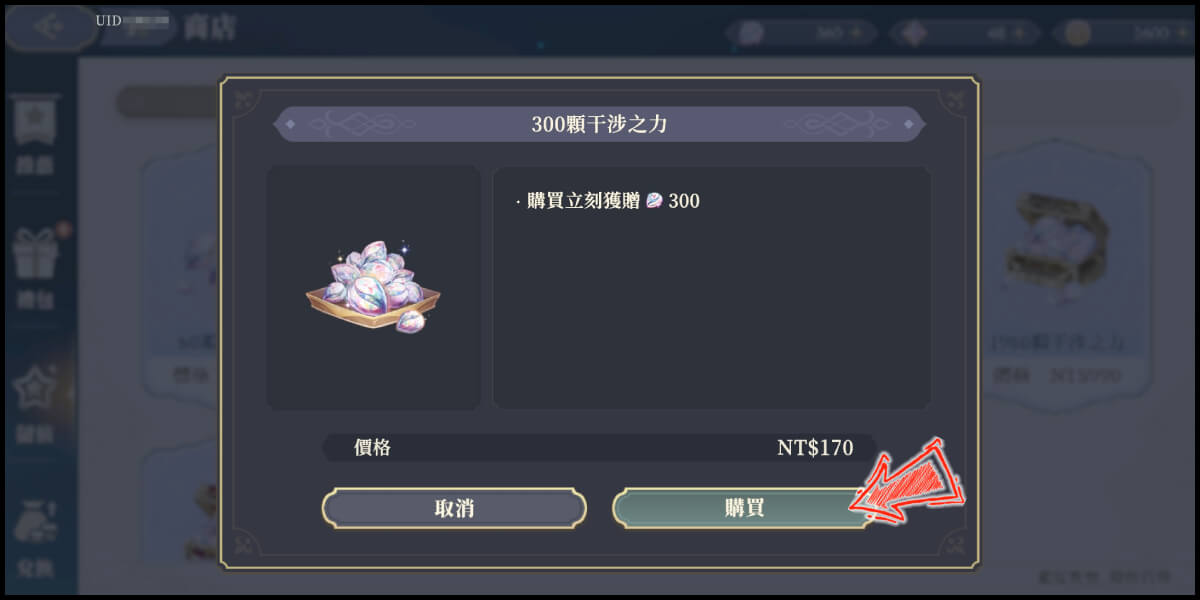
Step 3
Select "台灣" (Taiwan) as the payment region, select MyCard as the payment method, and click the "提交訂單" (send) button.
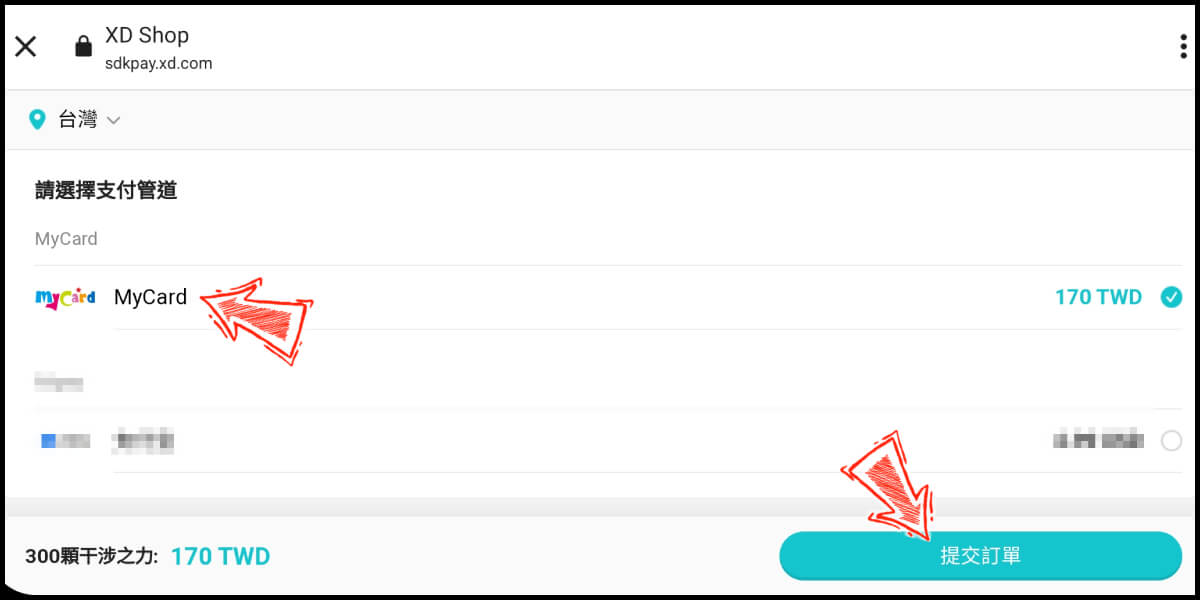
Step 4
You will enter the MyCard Payment page, the available payment methods vary depending on your location, click "More" as shown by the arrow in the image to switch to the payment method for each country/region.

Step 5
Select the payment method you want to use. (this guide use E-Wallet as example)

Step 6
Select the payment channel. (this guide use Gcash as example)
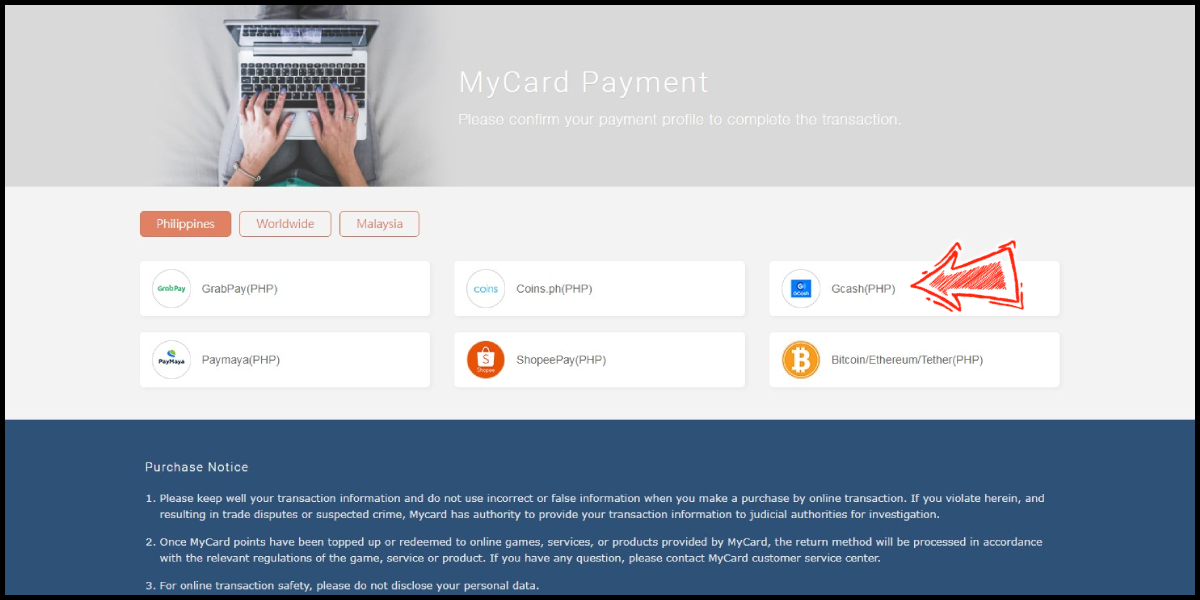
Step 7
Fill in the required transaction information, tick the "I agree with terms of the transaction" box, and then click "Send Confirm".

Step 8
Log in to your Gcash account and carry out the Gcash payment procedure to complete the transaction.

Taiwan Payment Method
Step 1
Download and install the APK version of Sword of Convallaria: For This World of Peace, then log in to your game account. Click the "商店" (Shop) icon on the bottom side of the game main screen.
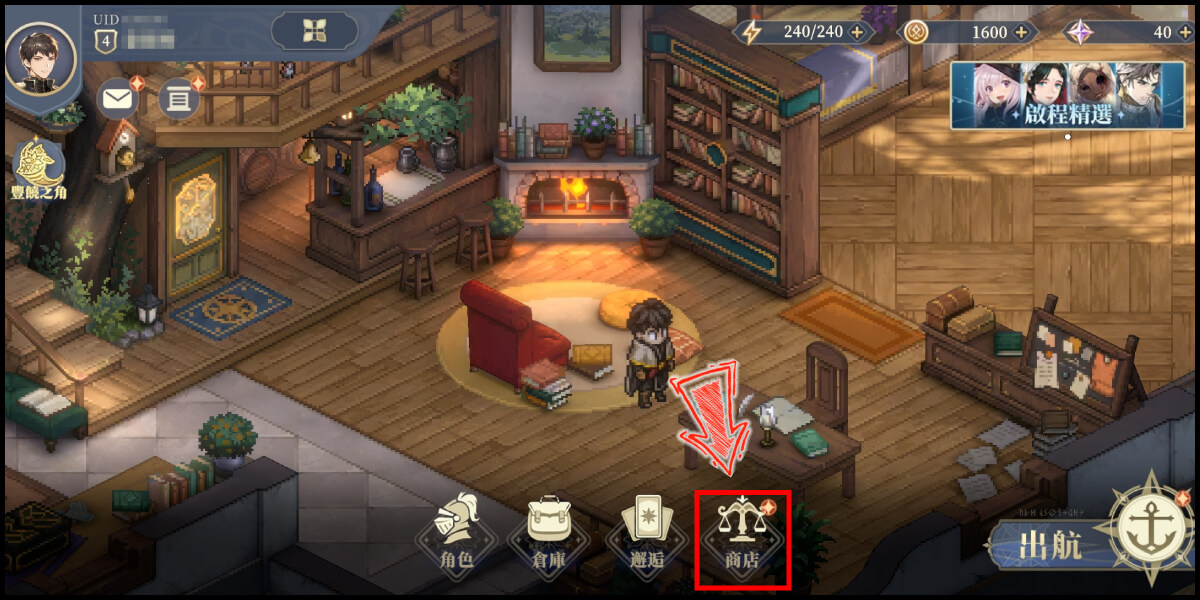
Step 2
Click "儲值" (top up) on the right side menu of the shop window, select the item you want to top up. Click the "購買" (buy) button to continue.
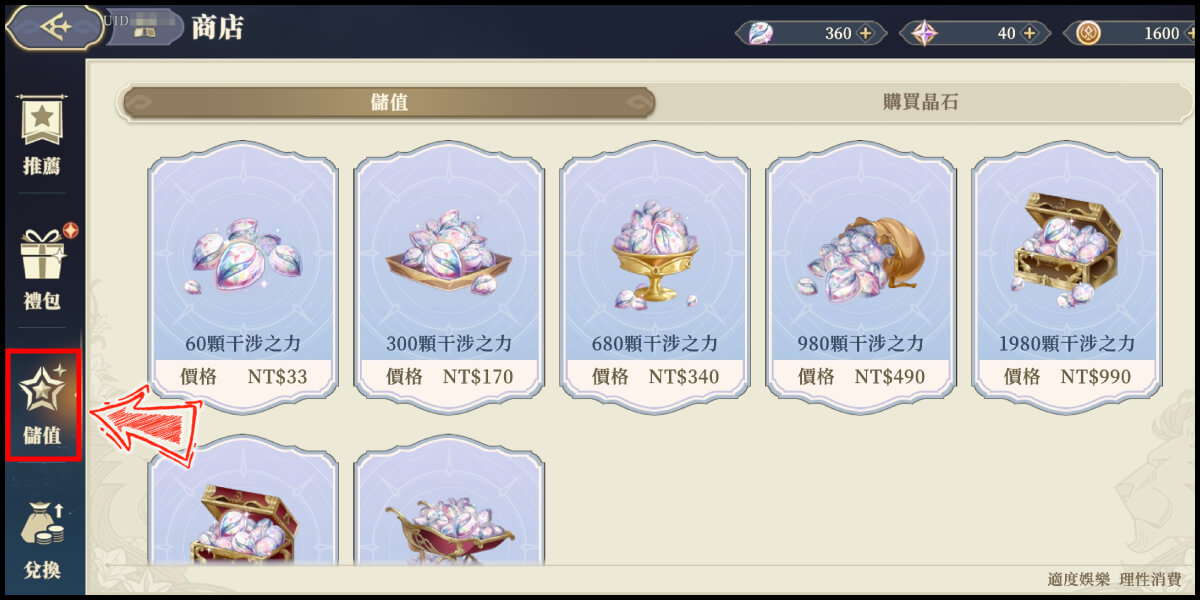
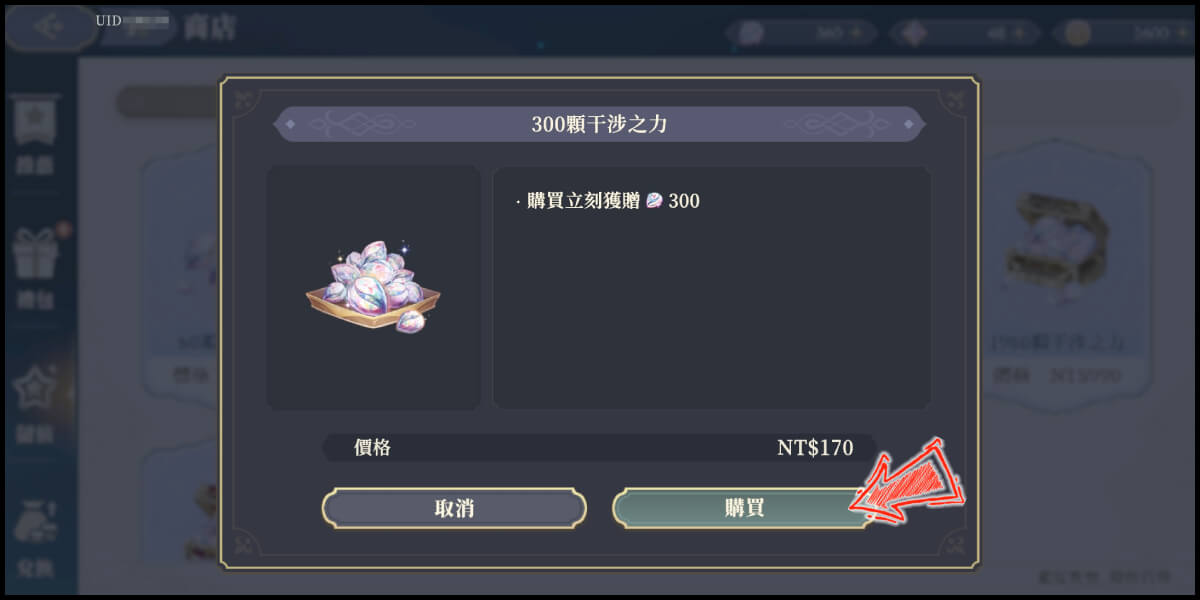
Step 3
Select "台灣" (Taiwan) as the payment region, select MyCard as the payment method, and click the "提交訂單" (send) button.
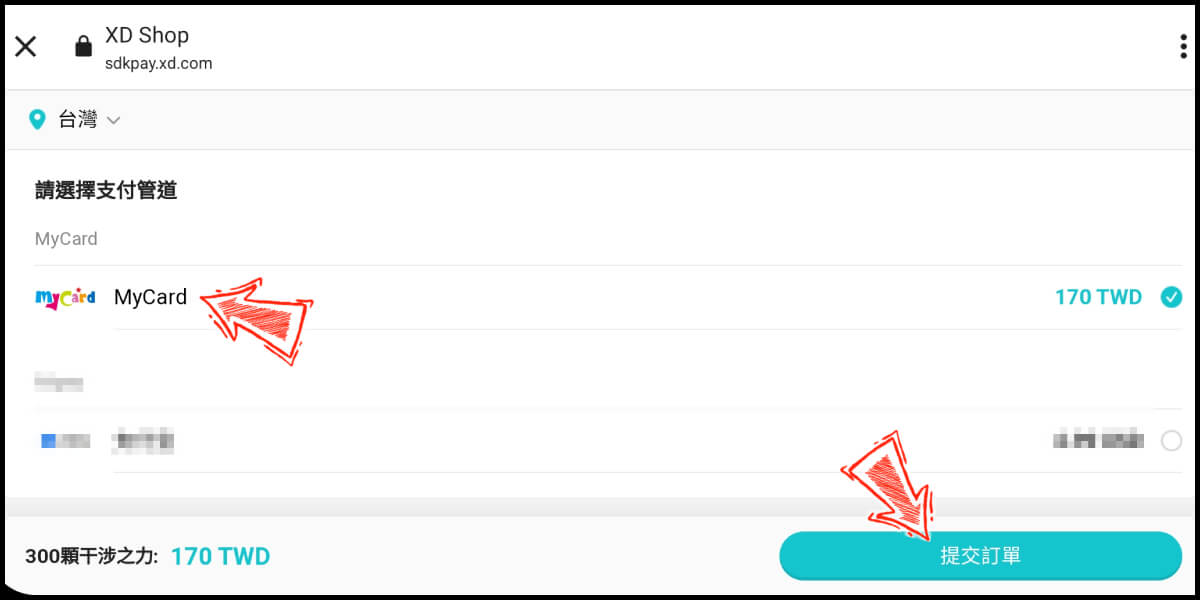
Step 4
You will enter the MyCard Payment page, the available payment methods vary depending on your location, click "More" as shown by the arrow in the image to switch to the payment method for each country/region. (Please choose Taiwan as the payment region)
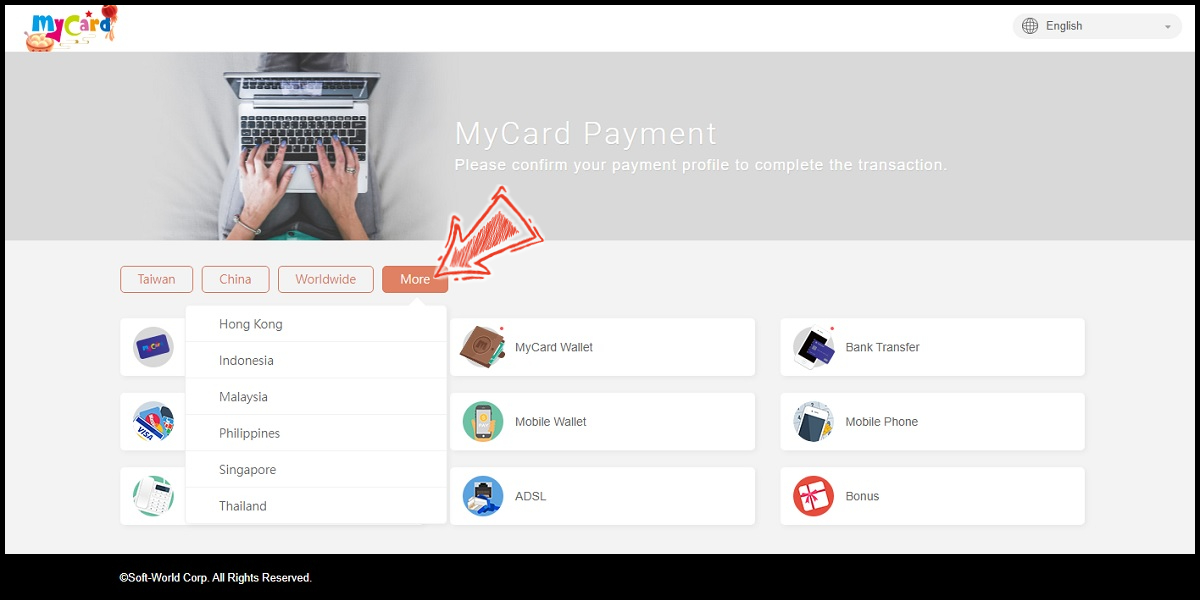
Step 5
Select the payment method you want to use. (this guide use credit card as example)
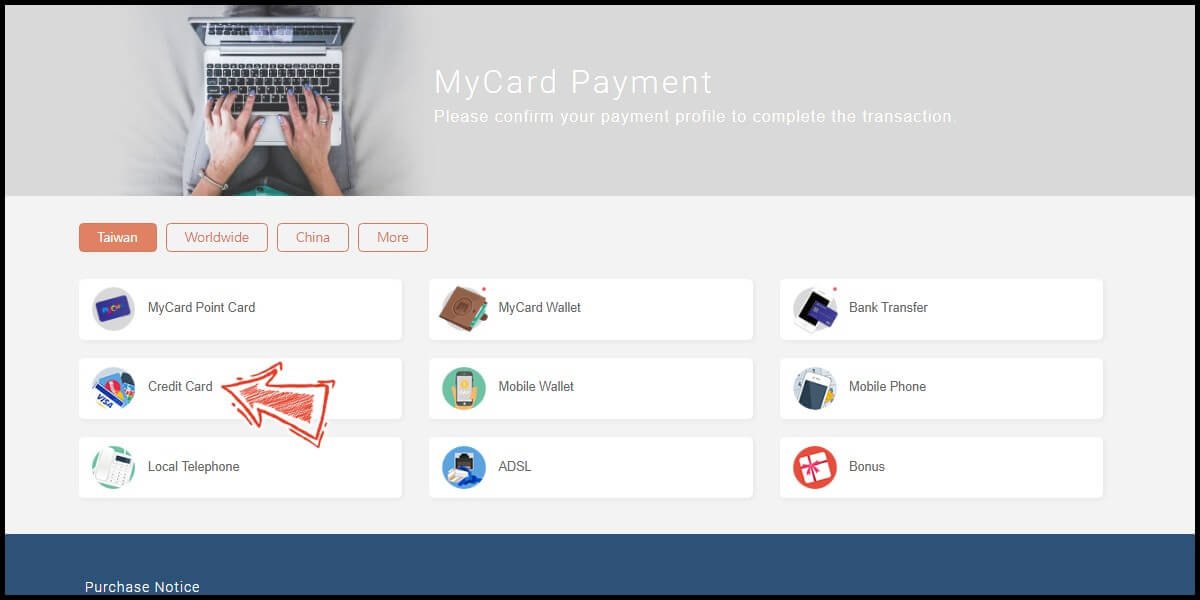
Step 6
Select the payment channel. (this guide use Taiwan 3DS credit card as example, Taiwan region credit card payment is only available for the Taiwan's bank credit card)
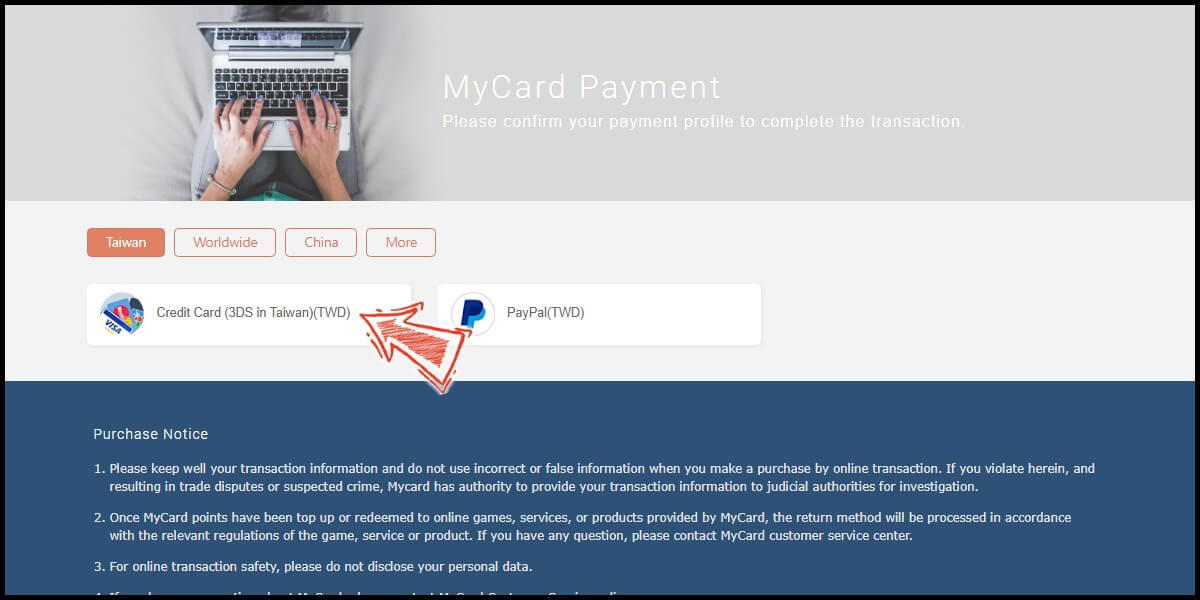
Step 7
Fill in the required transaction information, tick the "I agree with terms of the transaction" box, and then click "Send Confirm".
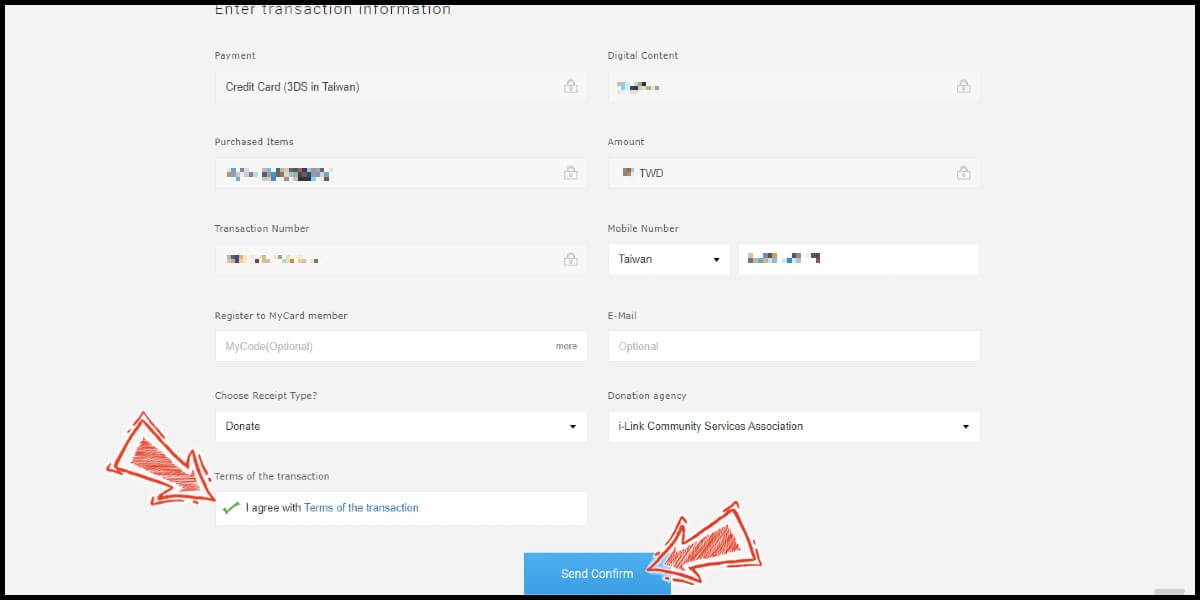
Step 8
Enter your credit card number (信用卡卡號), credit card security code (信用卡背面後三碼檢查碼), and card expired date (信用卡有效期限) (month 月; year 年), click "Pay" (確認付款).
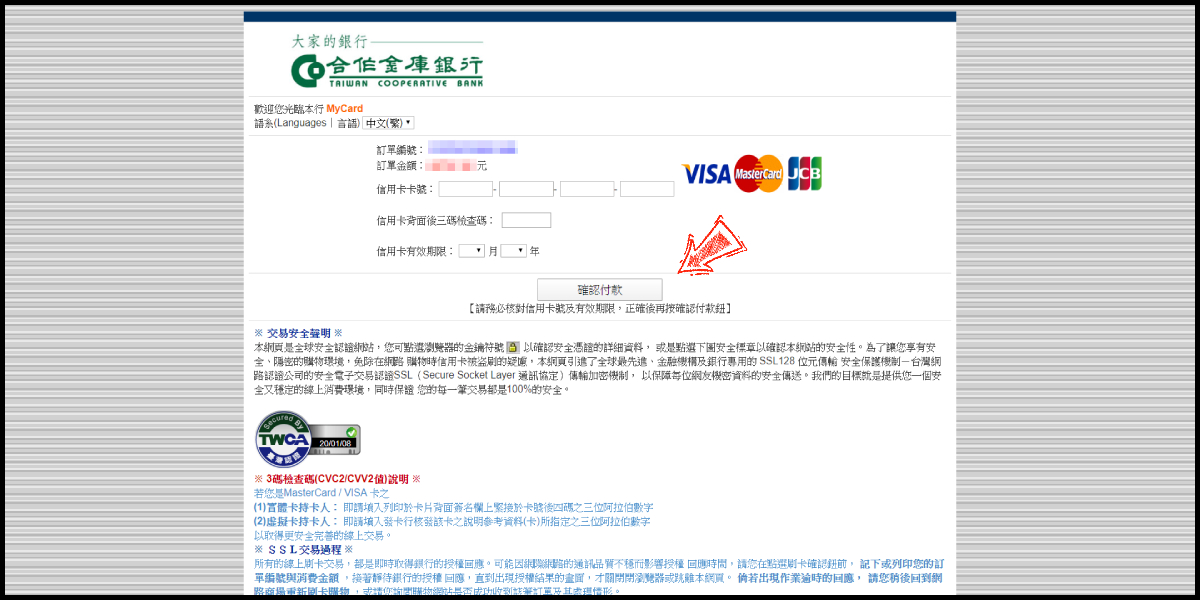
Step 9
Check your mobile device to receive the OTP code message. Enter the OTP verification code to the credit card payment page, and click "Submit" (送出) to complete the payment process.
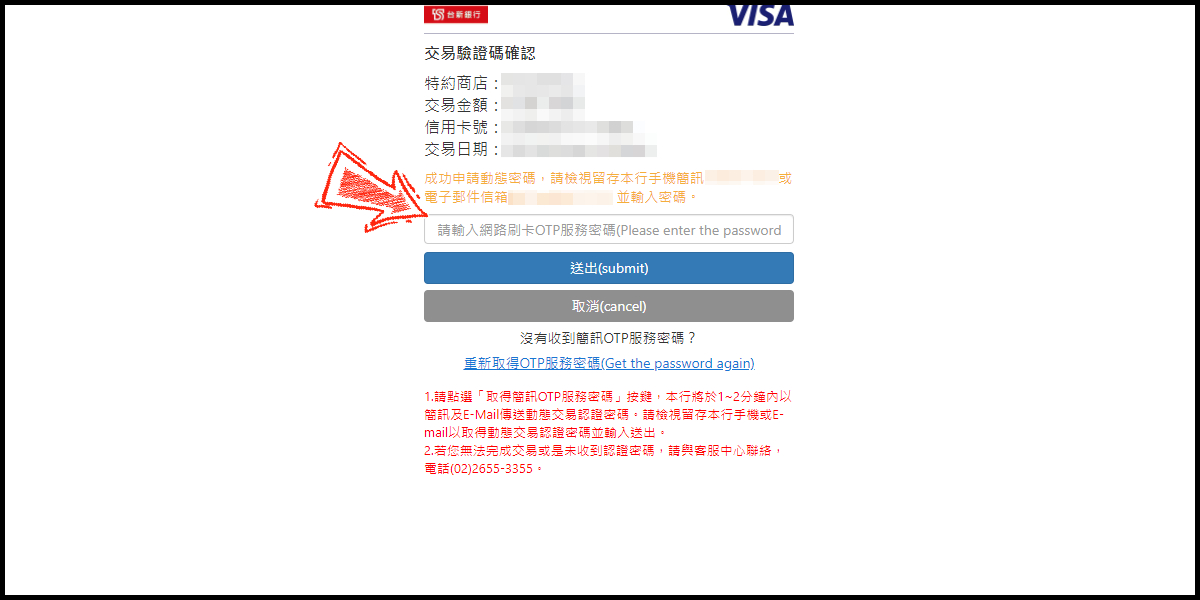
MyCard Point Card
※MyCard point card only available for specified top up amount, if you wish to top up different amount, you can top up your MyCard point card to your MyCard member account, and use MyCard Wallet to top up the game.
Step 1
Download and install the APK version of Sword of Convallaria: For This World of Peace, then log in to your game account. Click the "商店" (Shop) icon on the bottom side of the game main screen.
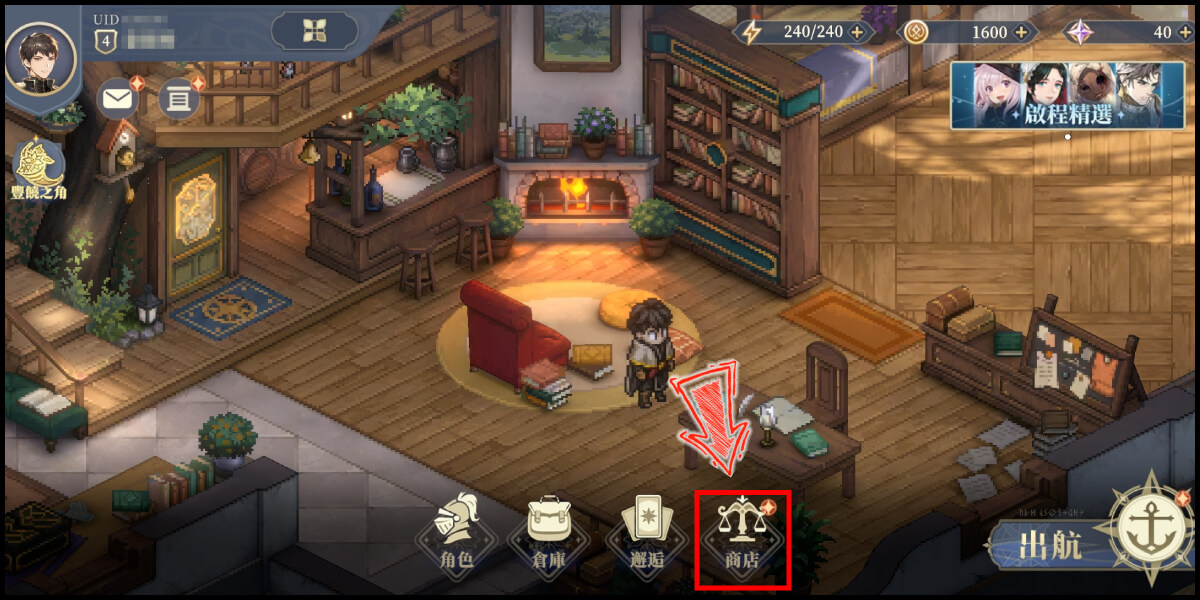
Step 2
Click "儲值" (top up) on the right side menu of the shop window, select the item you want to top up. Click the "購買" (buy) button to continue.
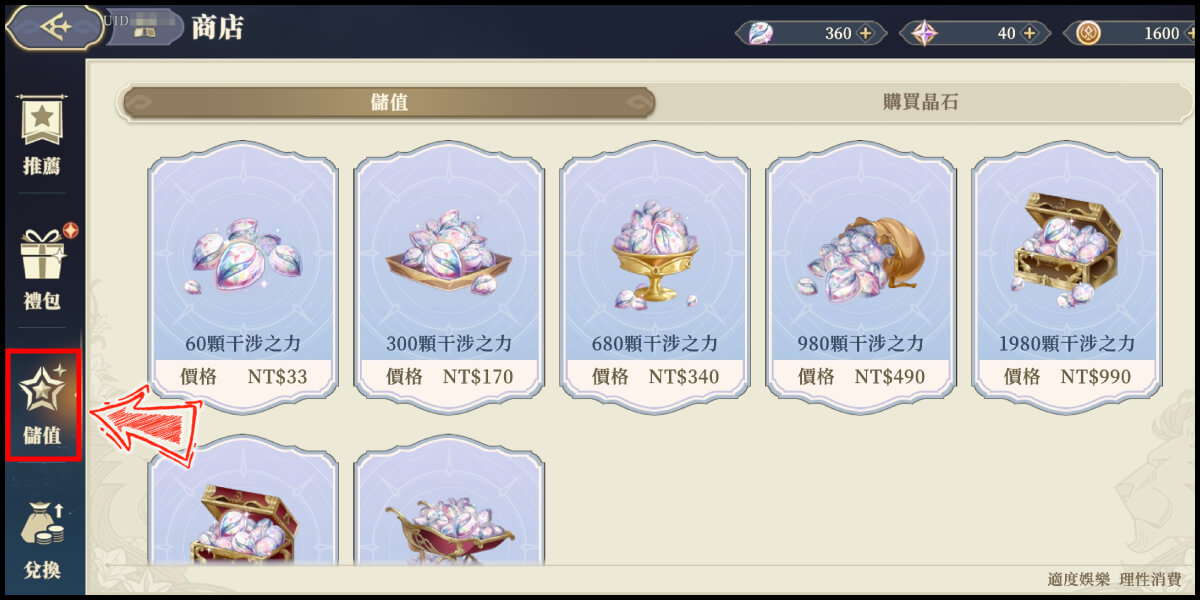
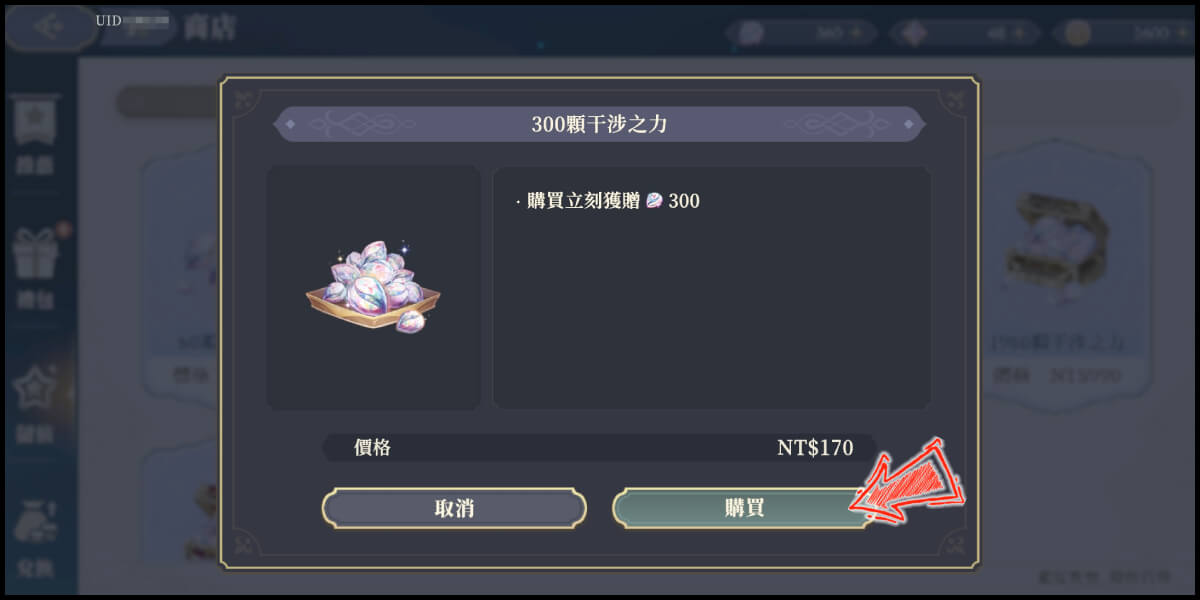
Step 3
Select "台灣" (Taiwan) as the payment region, select MyCard as the payment method, and click the "提交訂單" (send) button.
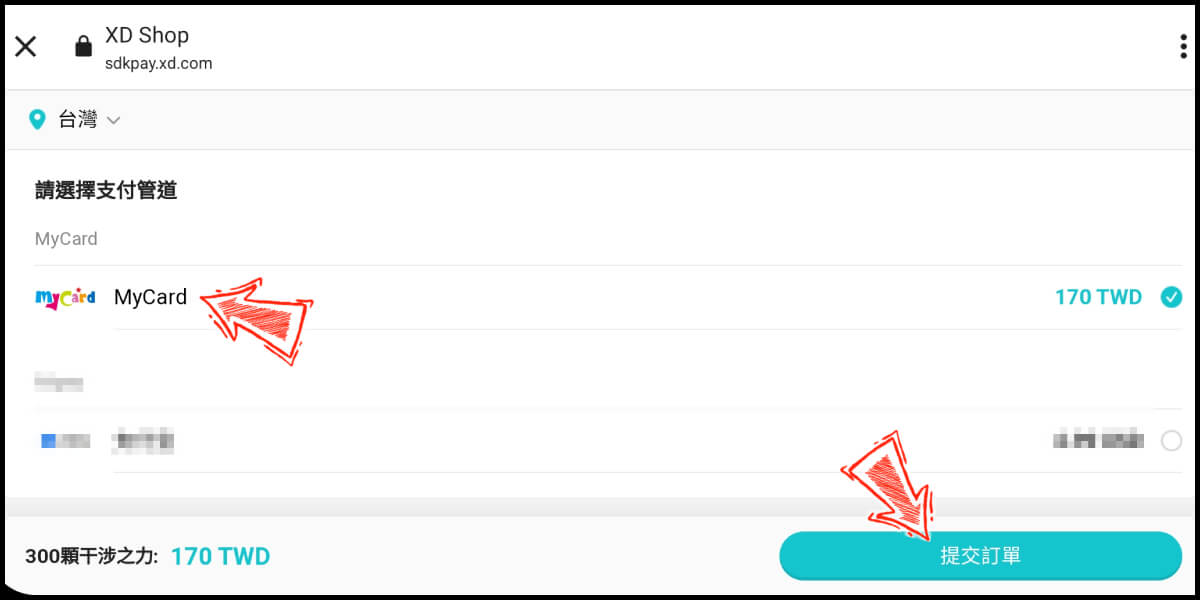
Step 4
You will enter the MyCard Payment page, the available payment methods vary depending on your location, click "More" as shown by the arrow in the image to switch to the payment method for each country/region.

Step 5
Select "MyCard Point Card" as the payment method.
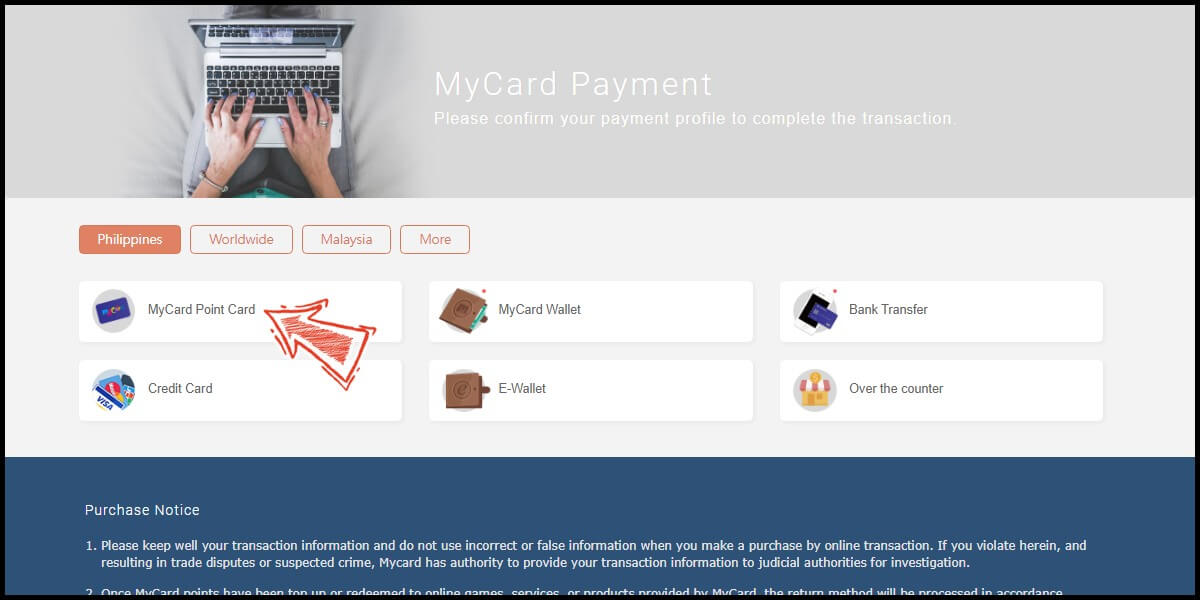
Step 6
Enter MyCard card number and password and click "Top-up" to complete the top up process.

MyCard Wallet
Step 1
Download and install the APK version of Sword of Convallaria: For This World of Peace, then log in to your game account. Click the "商店" (Shop) icon on the bottom side of the game main screen.
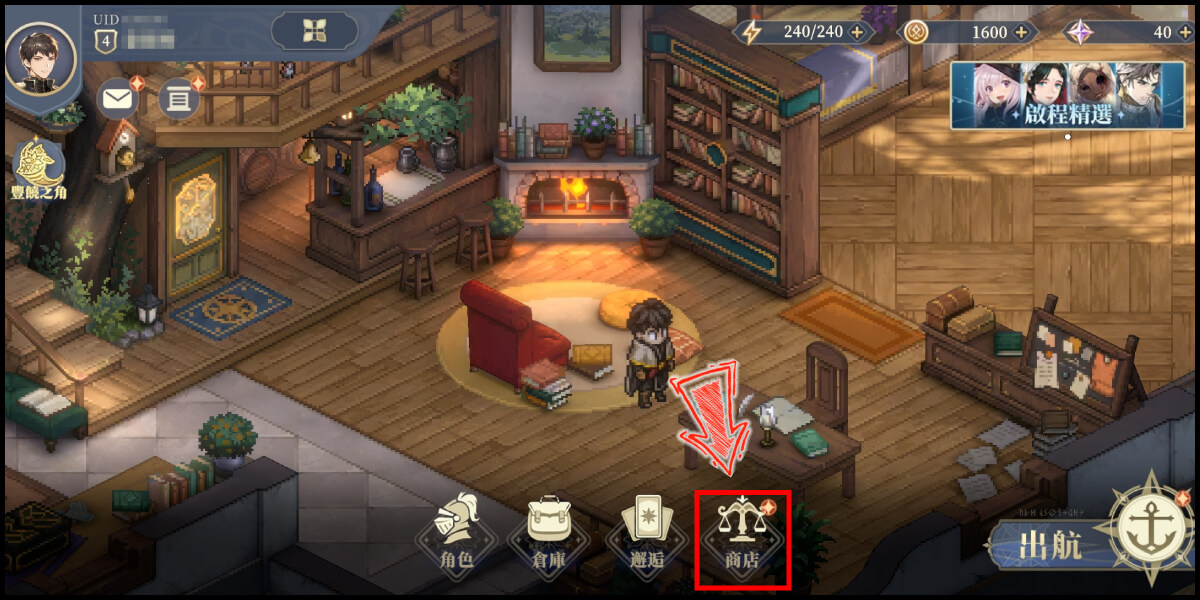
Step 2
Click "儲值" (top up) on the right side menu of the shop window, select the item you want to top up. Click the "購買" (buy) button to continue.
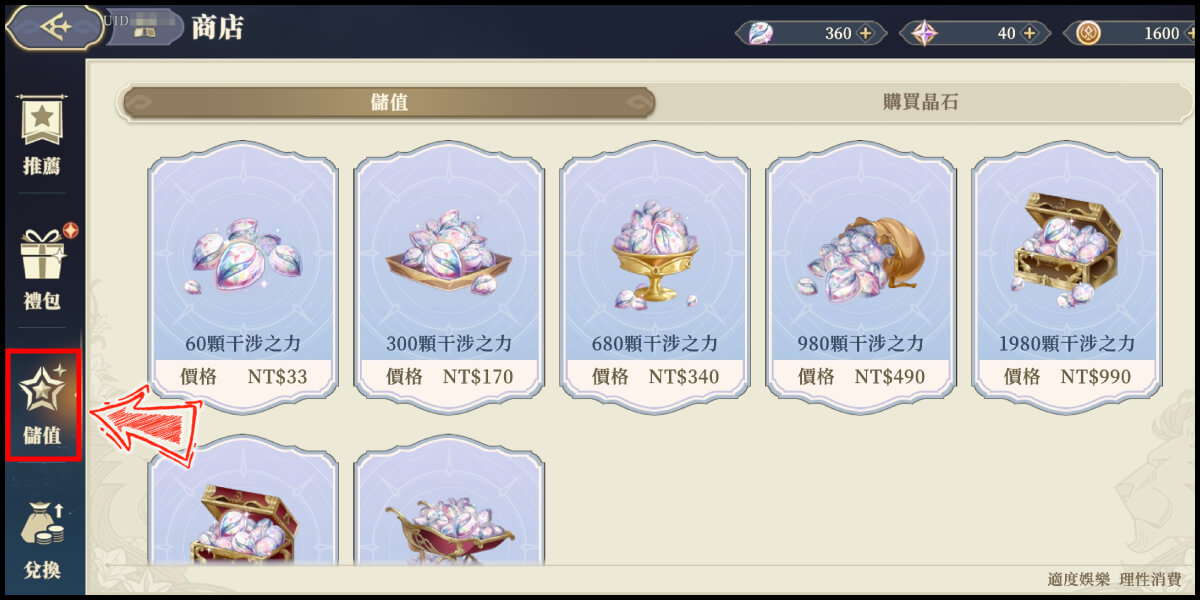
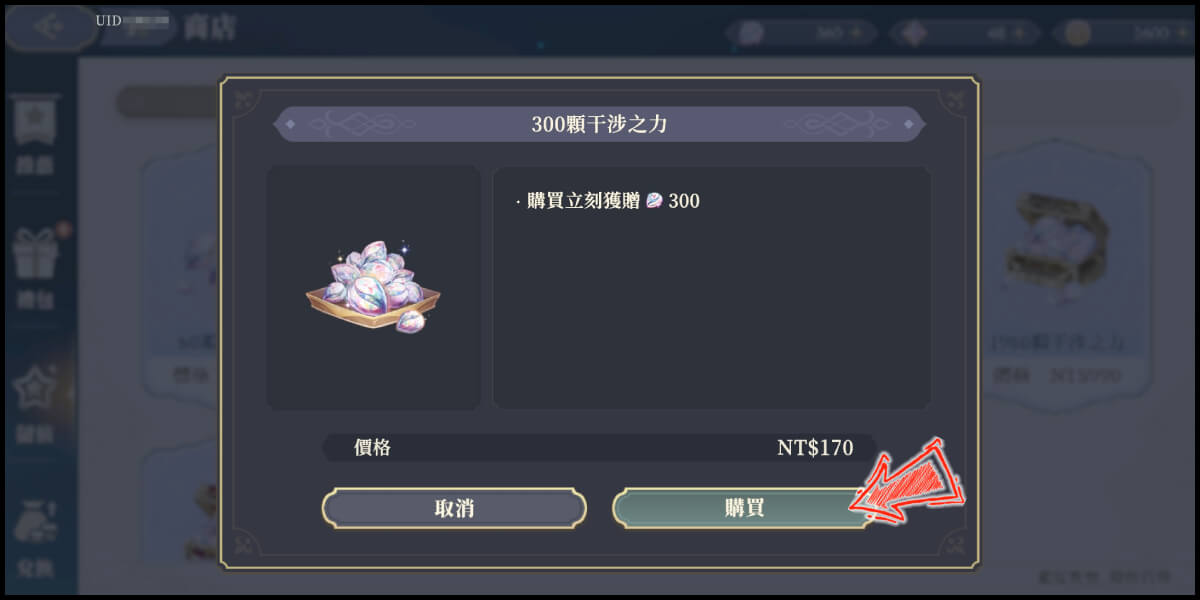
Step 3
Select "台灣" (Taiwan) as the payment region, select MyCard as the payment method, and click the "提交訂單" (send) button.
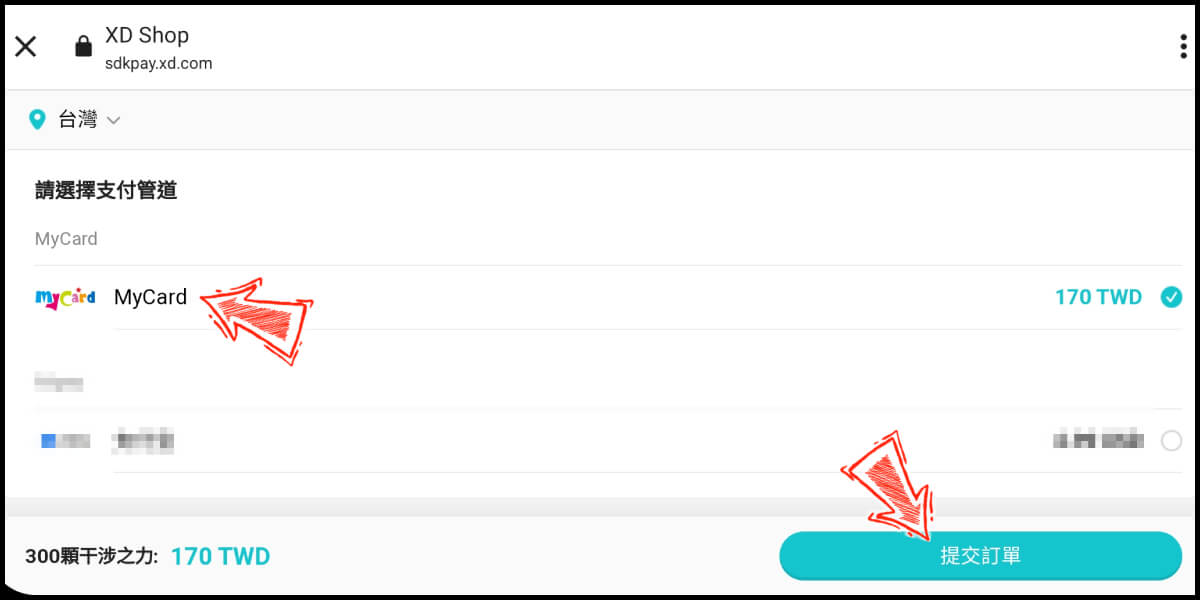
Step 4
You will enter the MyCard Payment page, the available payment methods vary depending on your location, click "More" as shown by the arrow in the image to switch to the payment method for each country/region.

Step 5
Select "MyCard Wallet" as the payment method.
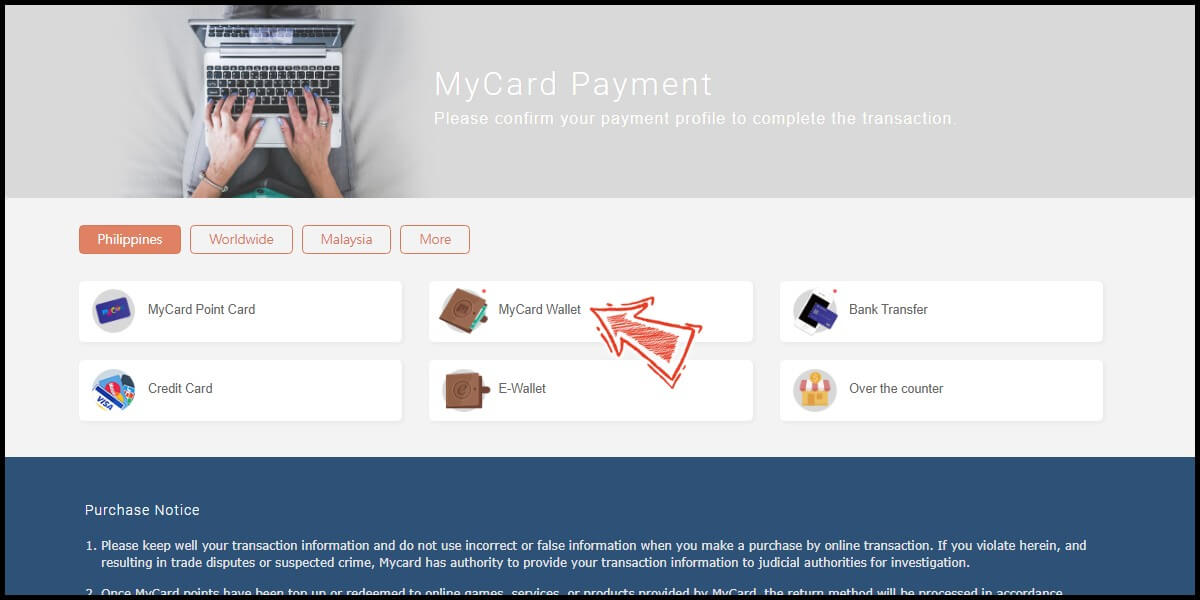
Step 6
Log in to your MyCard member account. (You can also pay by MyCard App, please go to Step 8)

Step 7
Enter the payment password, mobile number (optional), and then click "Confirm" to complete the top up process.

Step 8
Click the "MyCard APP" tab which is pointed by the arrow in the picture, open the MyCard app in your mobile device and scan the QR Code on the top up page to complete the top up process. (Not the QR Code in this guide page)

- Philippines Payment
- Taiwan Payment
- MyCard Point Card
- MyCard Wallet
Philippines Payment Method
Step 1
Download and install the PC version of Sword of Convallaria: For This World of Peace, then log in to your game account. Click the "商店" (Shop) icon on the bottom side of the game main screen.
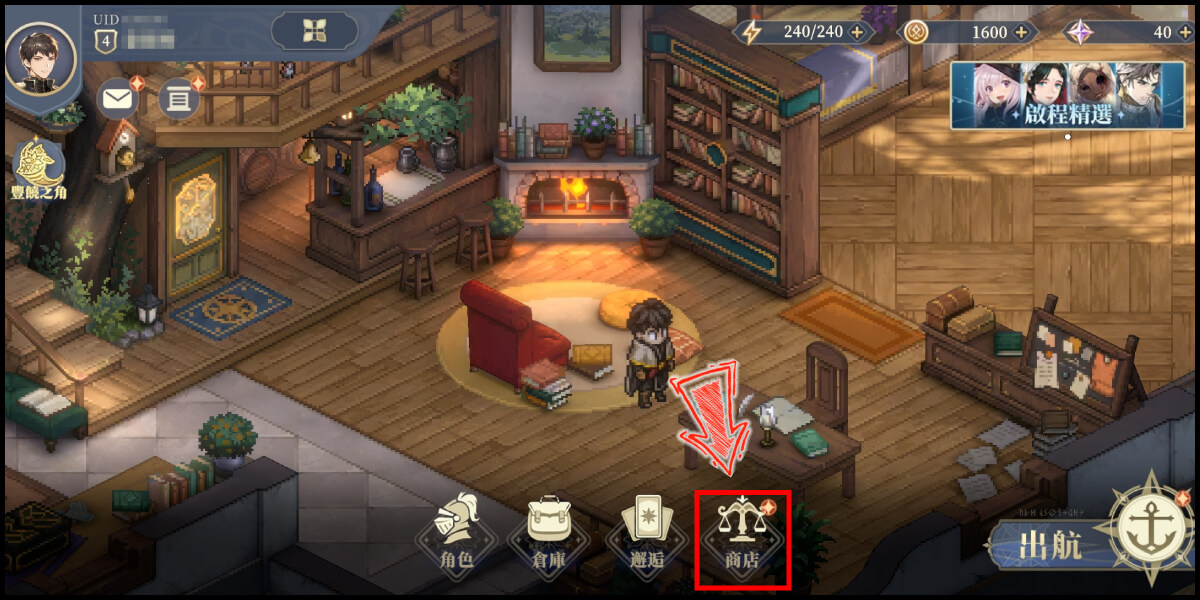
Step 2
Click "儲值" (top up) on the right side menu of the shop window, select the item you want to top up. Click the "購買" (buy) button to continue.
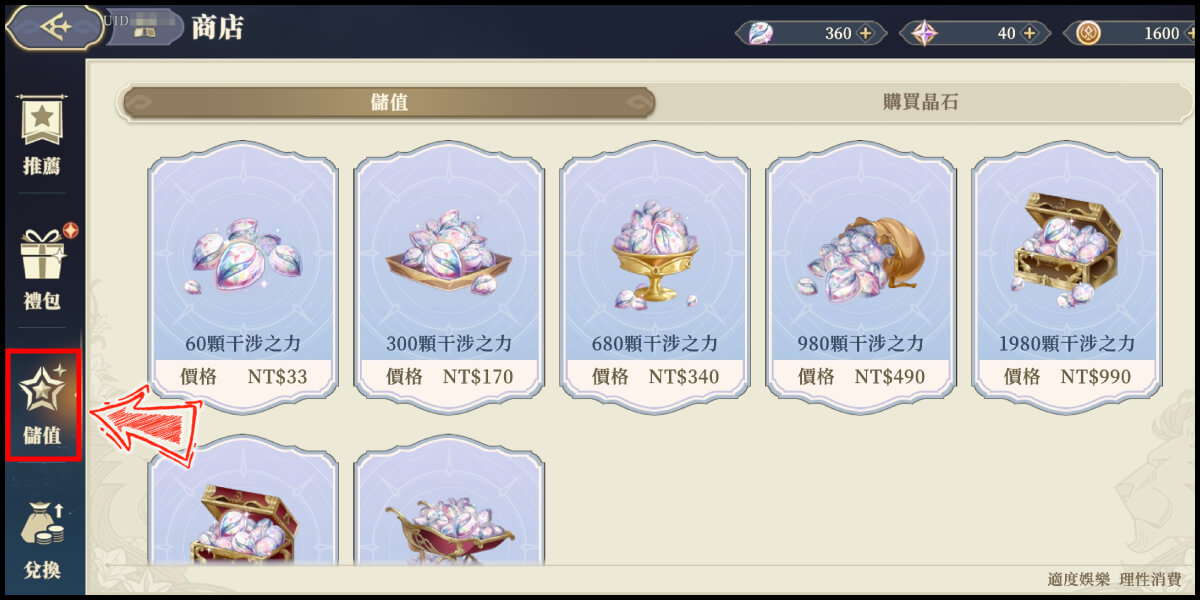
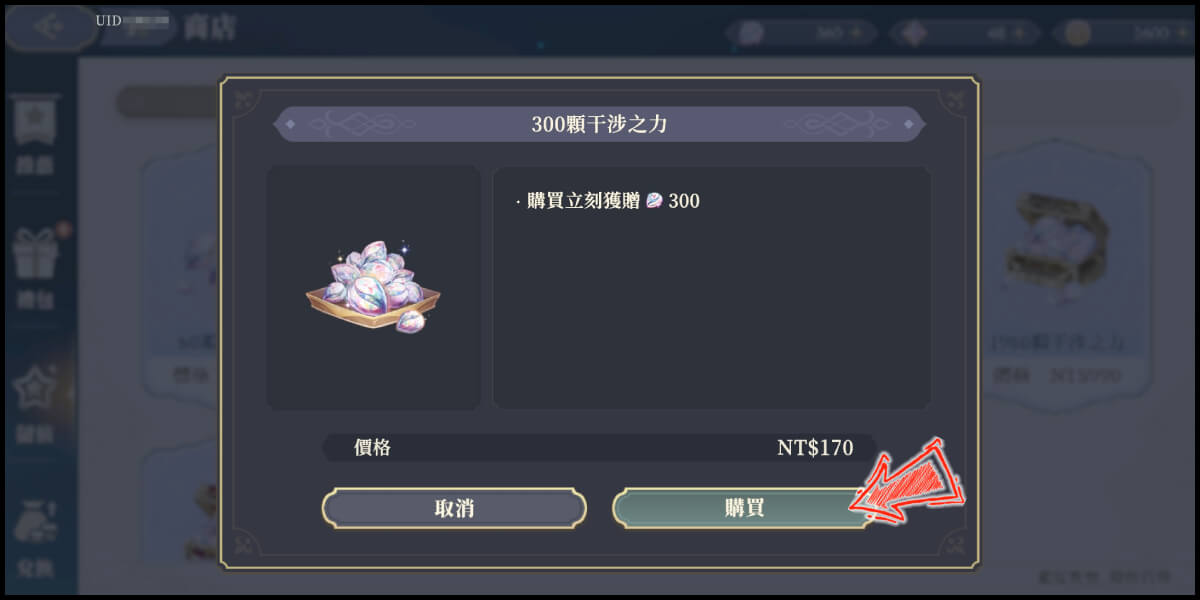
Step 3
Confirm your top up information, and click the "提交訂單" (Submit Order) button.
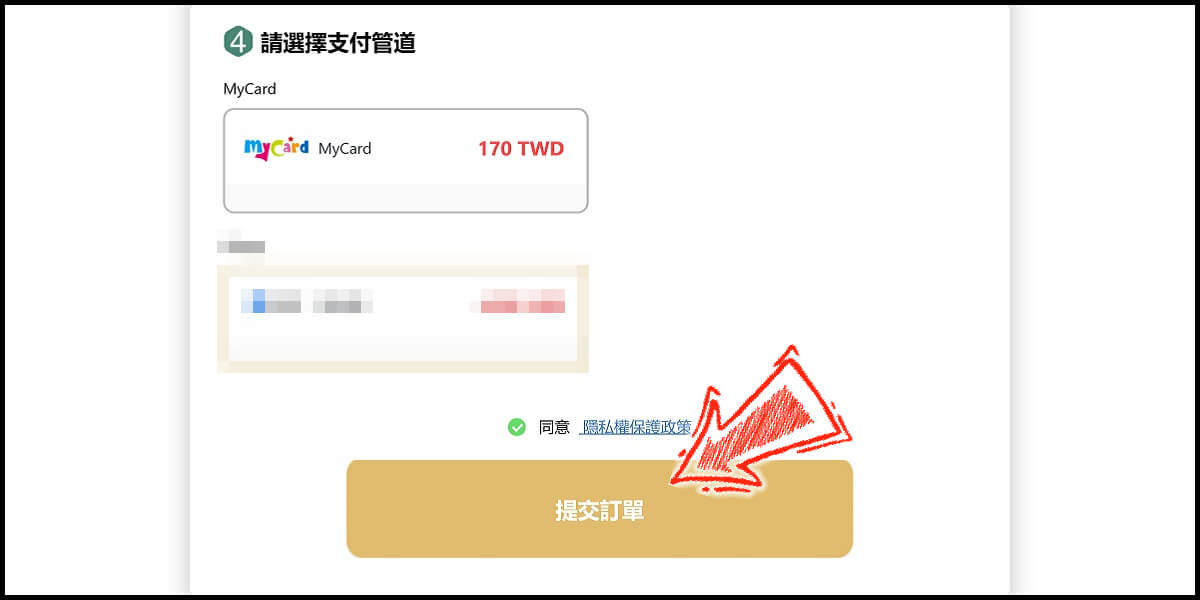
Step 4
You will enter the MyCard Payment page, the available payment methods vary depending on your location, click "More" as shown by the arrow in the image to switch to the payment method for each country/region.

Step 5
Select the payment method you want to use. (this guide use E-Wallet as example)

Step 6
Select the payment channel. (this guide use Gcash as example)
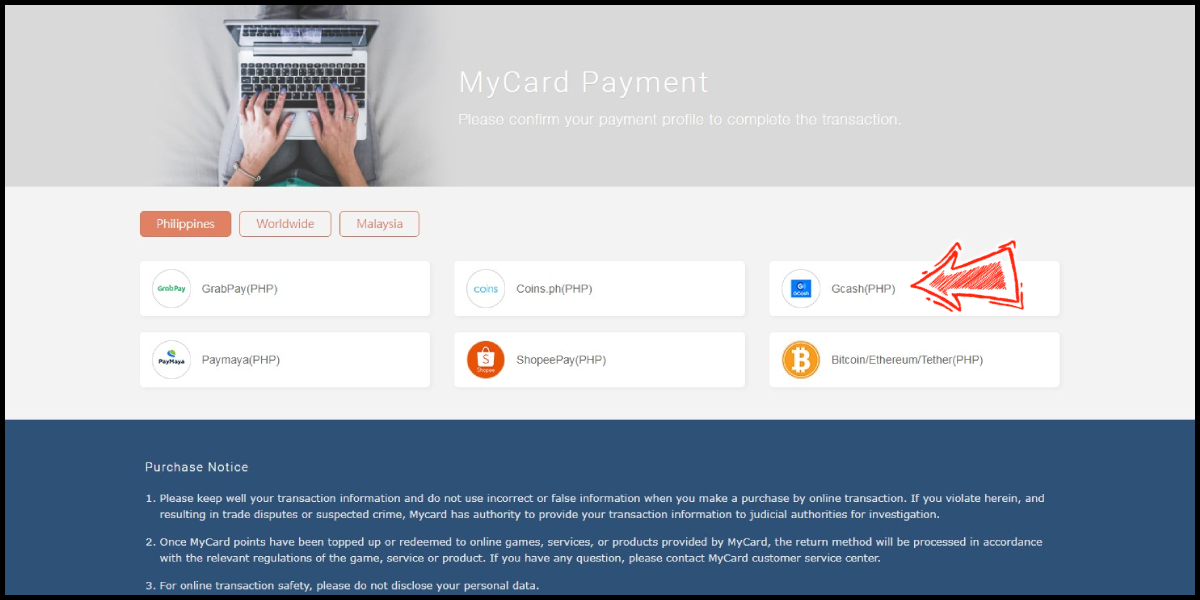
Step 7
Fill in the required transaction information, tick the "I agree with terms of the transaction" box, and then click "Send Confirm".

Step 8
Log in to your Gcash account and carry out the Gcash payment procedure to complete the transaction.

Taiwan Payment Method
Step 1
Download and install the PC version of Sword of Convallaria: For This World of Peace, then log in to your game account. Click the "商店" (Shop) icon on the bottom side of the game main screen.
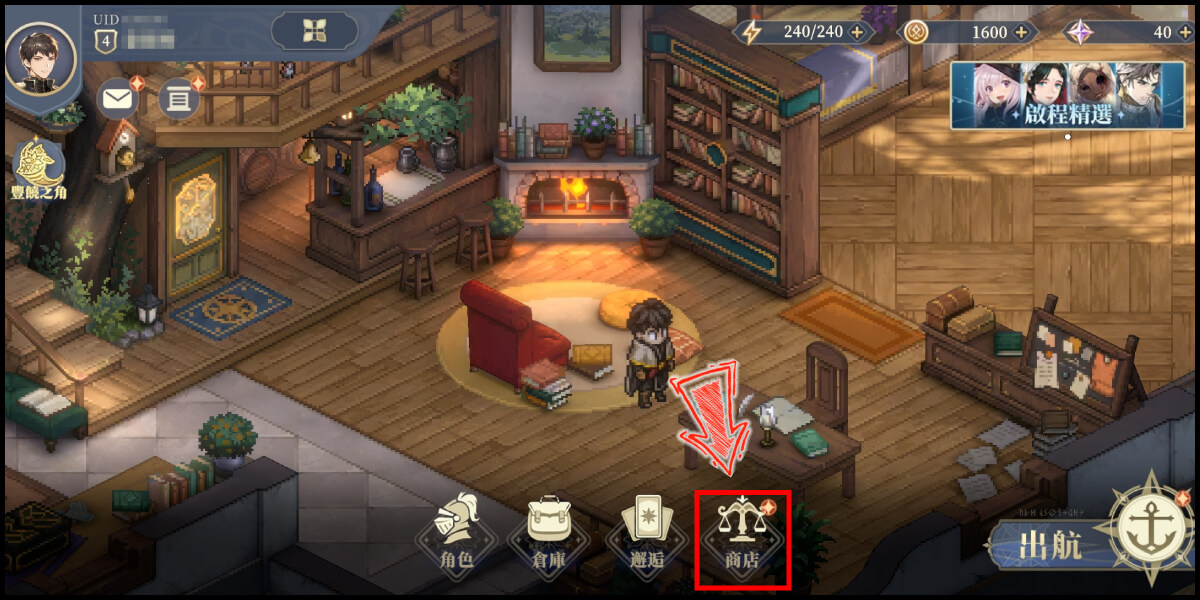
Step 2
Click "儲值" (top up) on the right side menu of the shop window, select the item you want to top up. Click the "購買" (buy) button to continue.
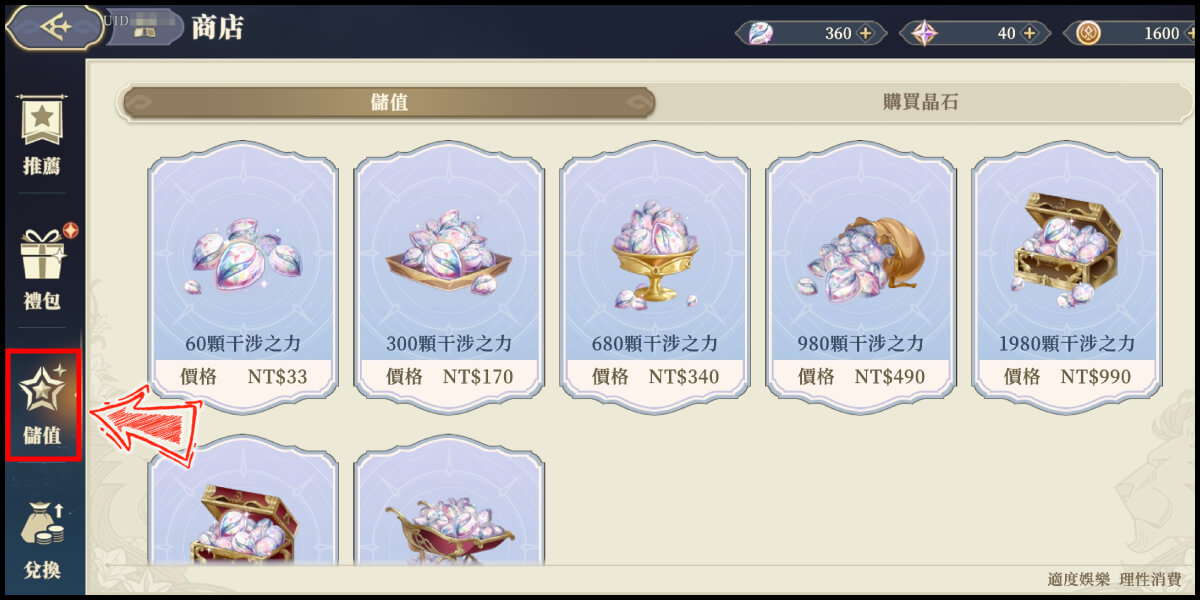
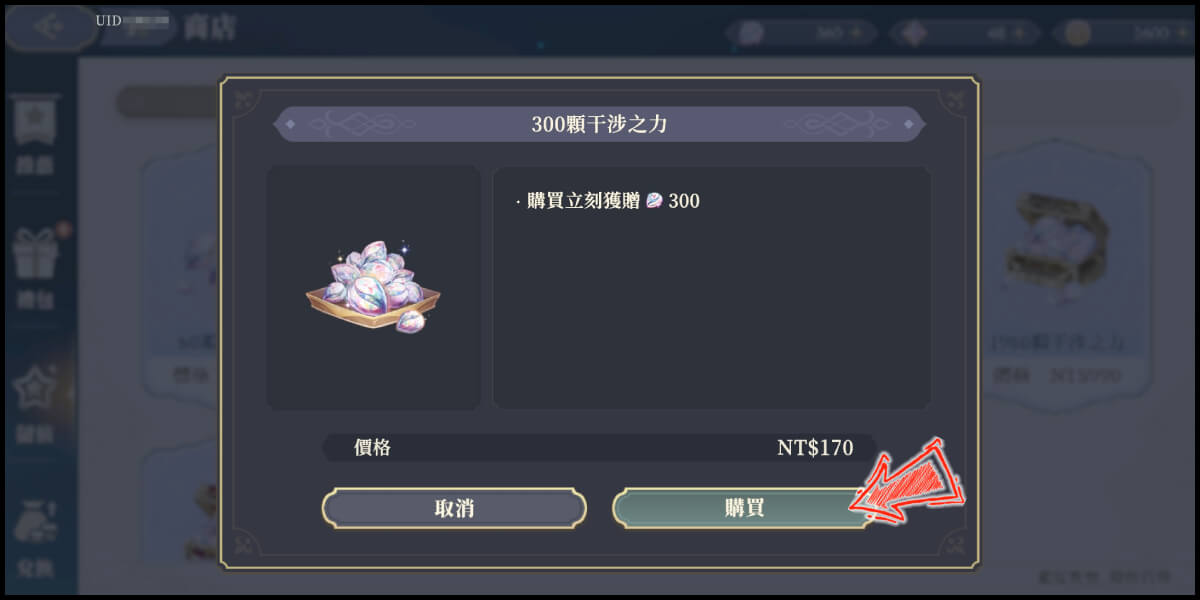
Step 3
Confirm your top up information, and click the "提交訂單" (Submit Order) button.
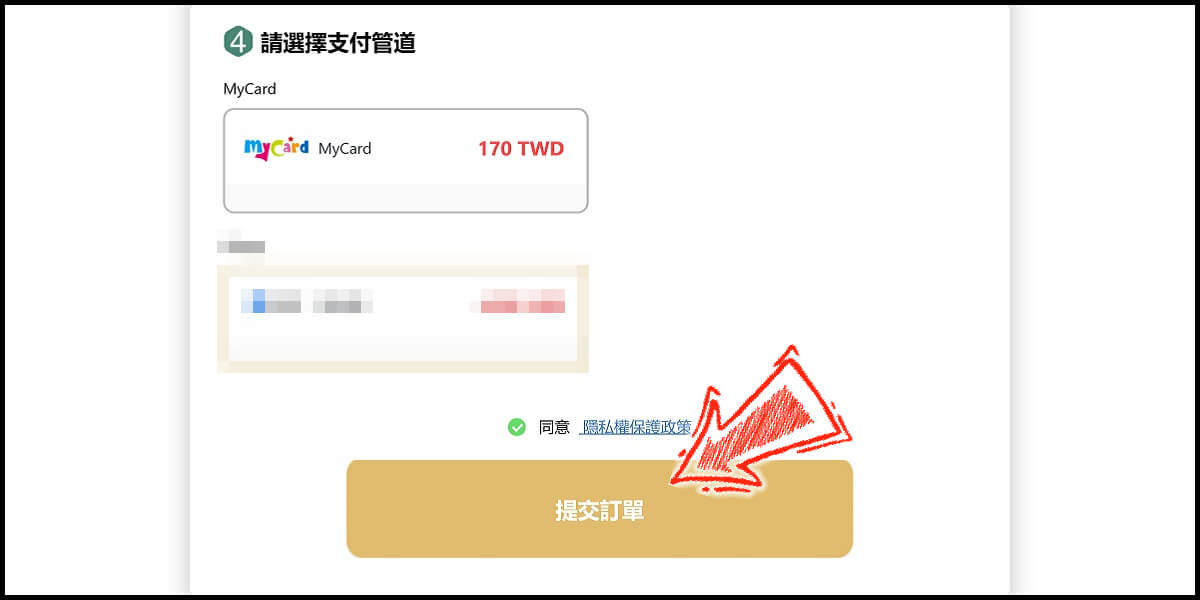
Step 4
You will enter the MyCard Payment page, the available payment methods vary depending on your location, click "More" as shown by the arrow in the image to switch to the payment method for each country/region. (Please choose Taiwan as the payment region)
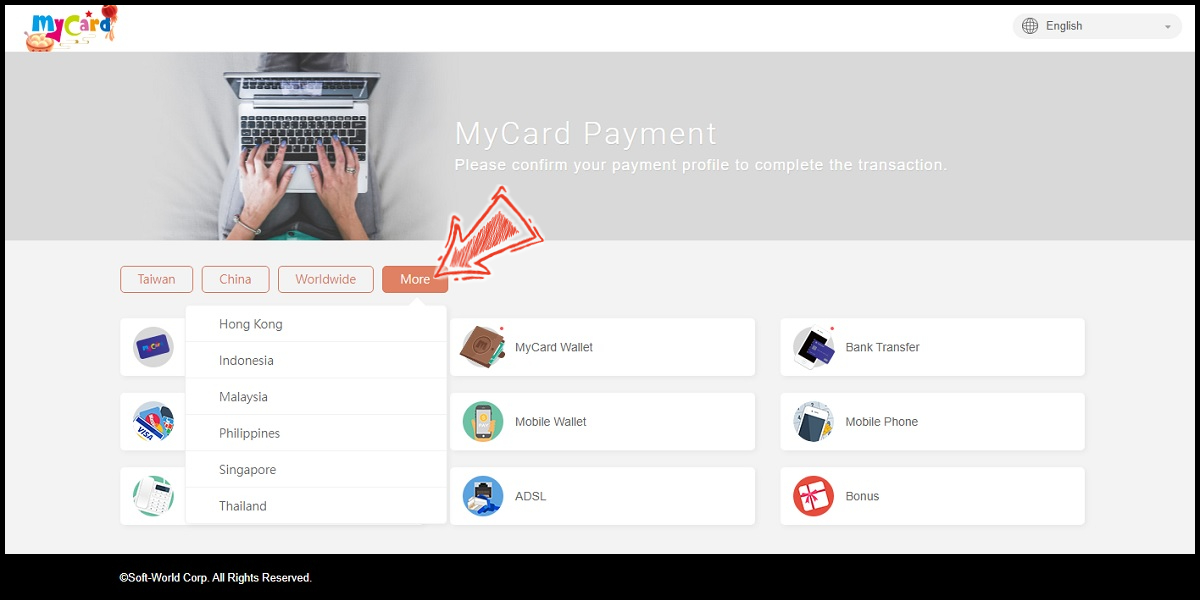
Step 5
Select the payment method you want to use. (this guide use credit card as example)
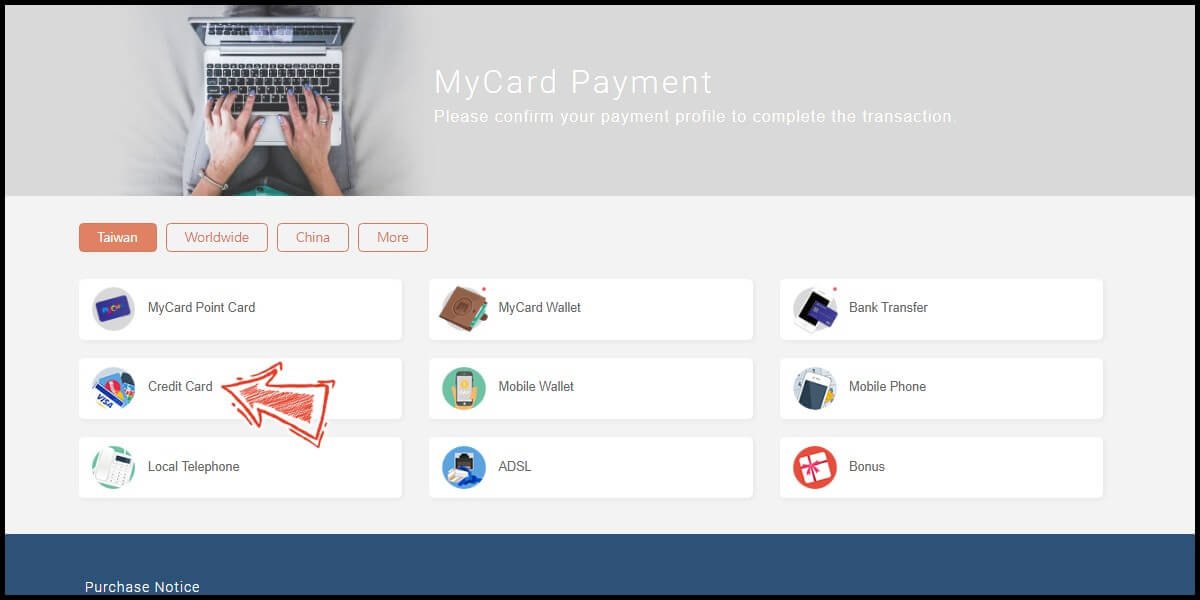
Step 6
Select the payment channel. (this guide use Taiwan 3DS credit card as example, Taiwan region credit card payment is only available for the Taiwan's bank credit card)
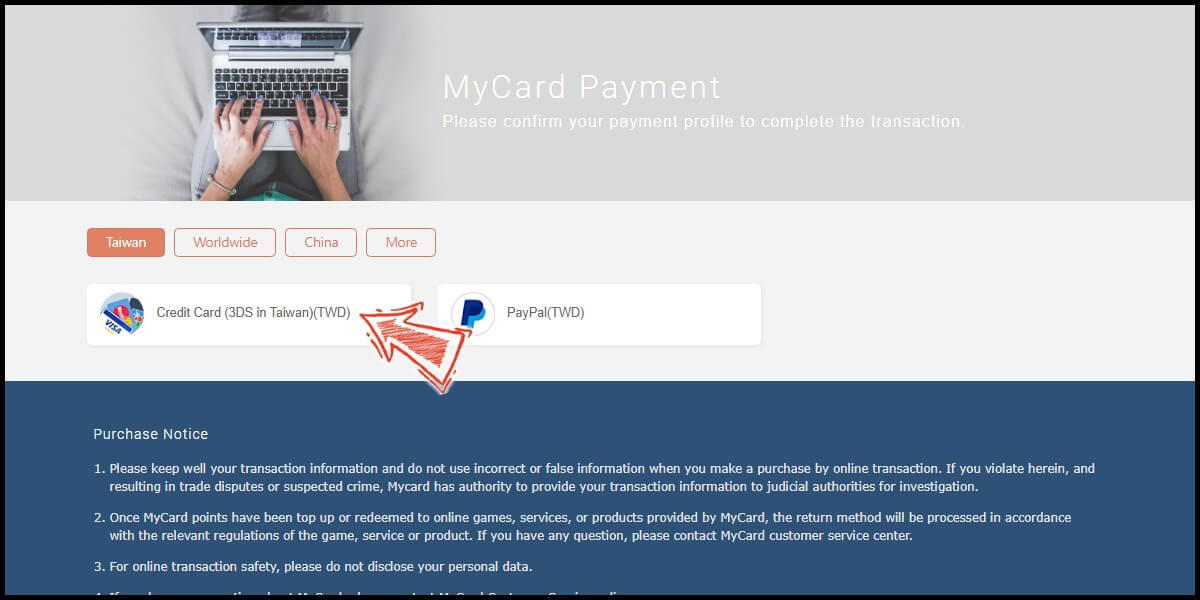
Step 7
Fill in the required transaction information, tick the "I agree with terms of the transaction" box, and then click "Send Confirm".
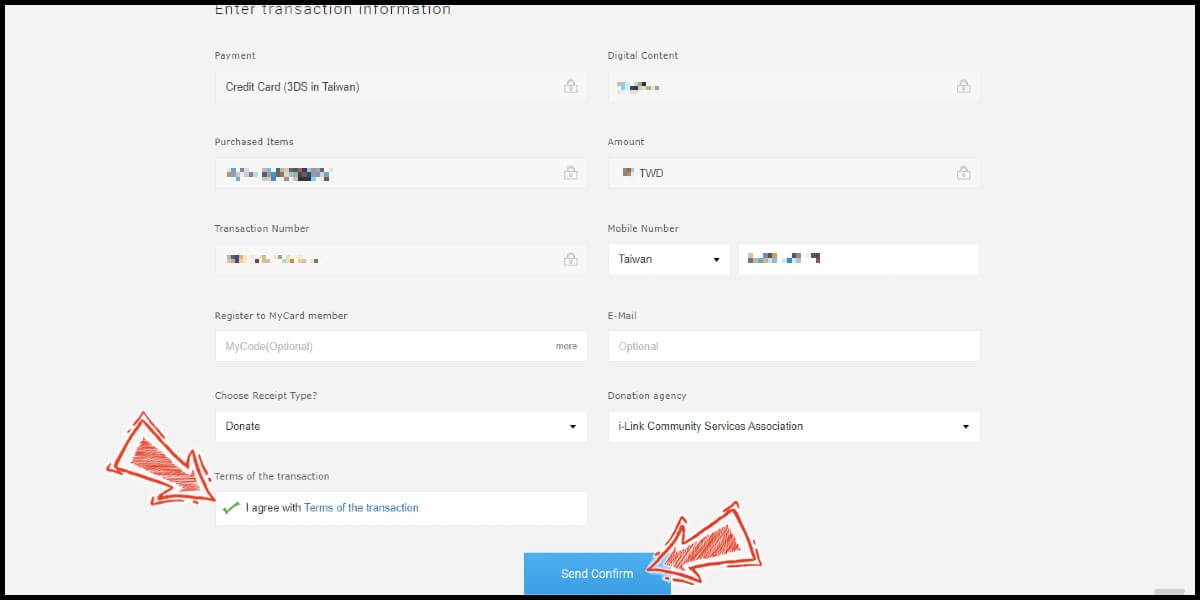
Step 8
Enter your credit card number (信用卡卡號), credit card security code (信用卡背面後三碼檢查碼), and card expired date (信用卡有效期限) (month 月; year 年), click "Pay" (確認付款).
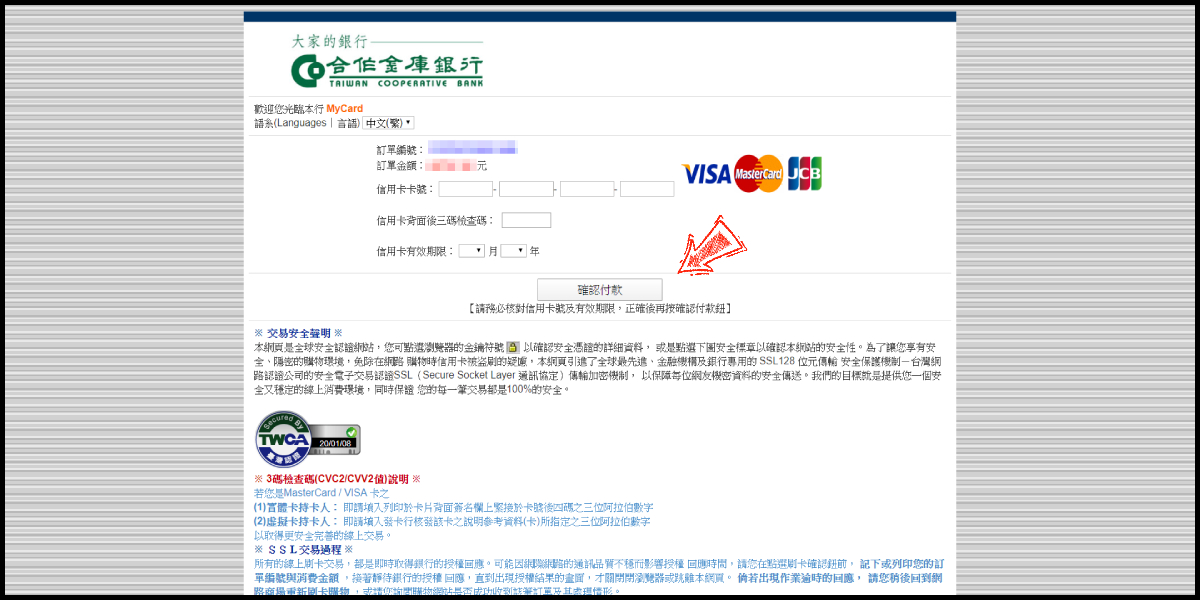
Step 9
Check your mobile device to receive the OTP code message. Enter the OTP verification code to the credit card payment page, and click "Submit" (送出) to complete the payment process.
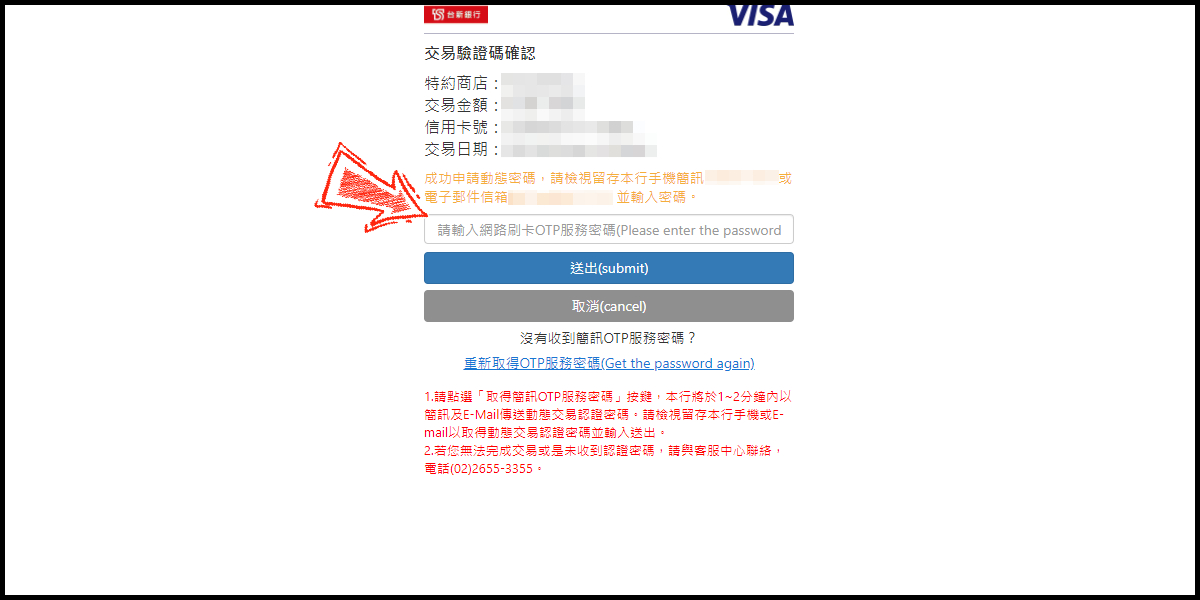
MyCard Point Card
※MyCard point card only available for specified top up amount, if you wish to top up different amount, you can top up your MyCard point card to your MyCard member account, and use MyCard Wallet to top up the game.
Step 1
Download and install the PC version of Sword of Convallaria: For This World of Peace, then log in to your game account. Click the "商店" (Shop) icon on the bottom side of the game main screen.
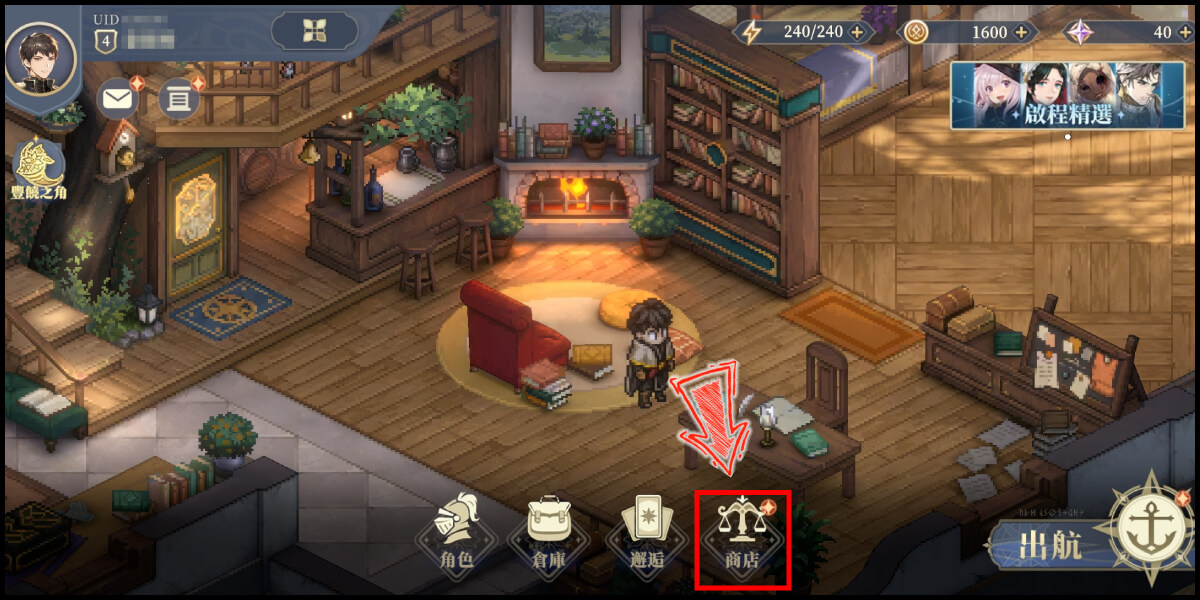
Step 2
Click "儲值" (top up) on the right side menu of the shop window, select the item you want to top up. Click the "購買" (buy) button to continue.
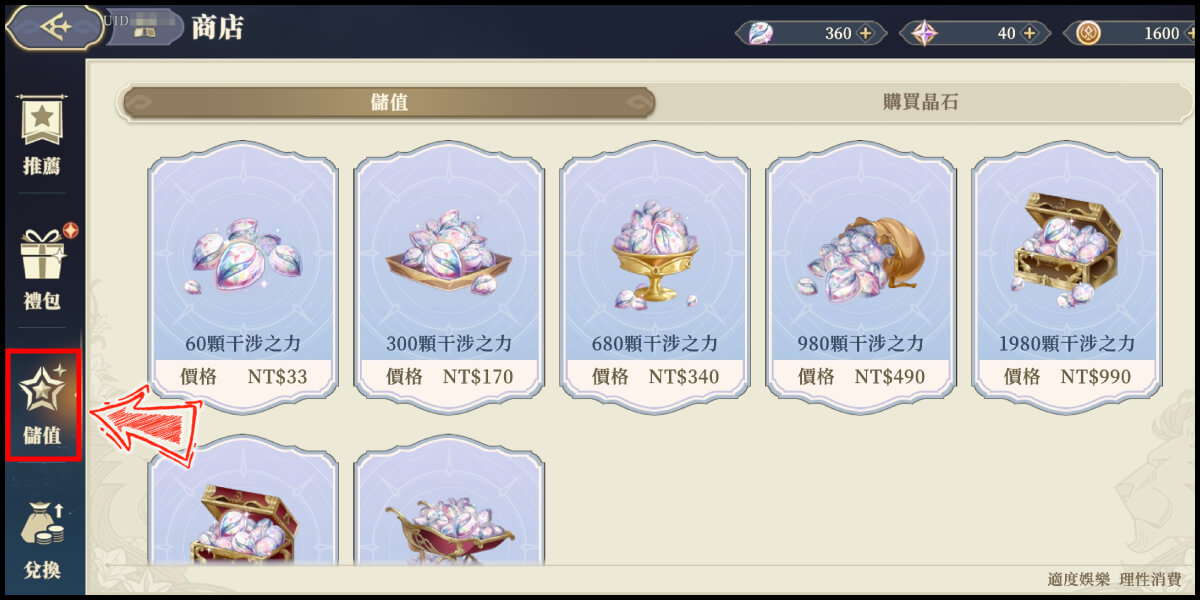
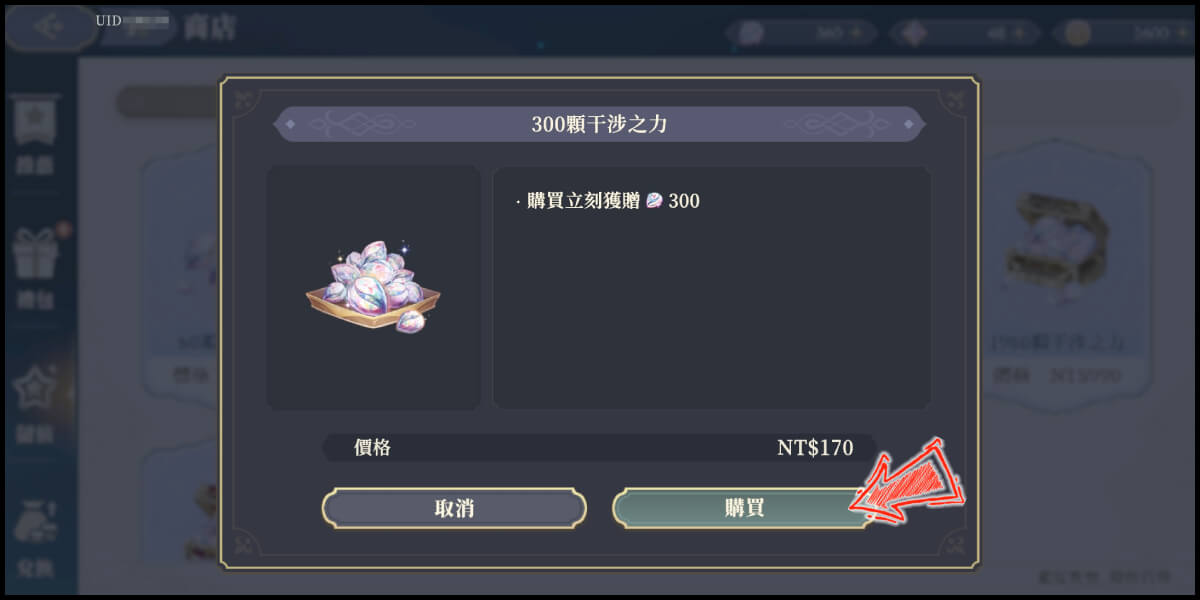
Step 3
Confirm your top up information, and click the "提交訂單" (Submit Order) button.
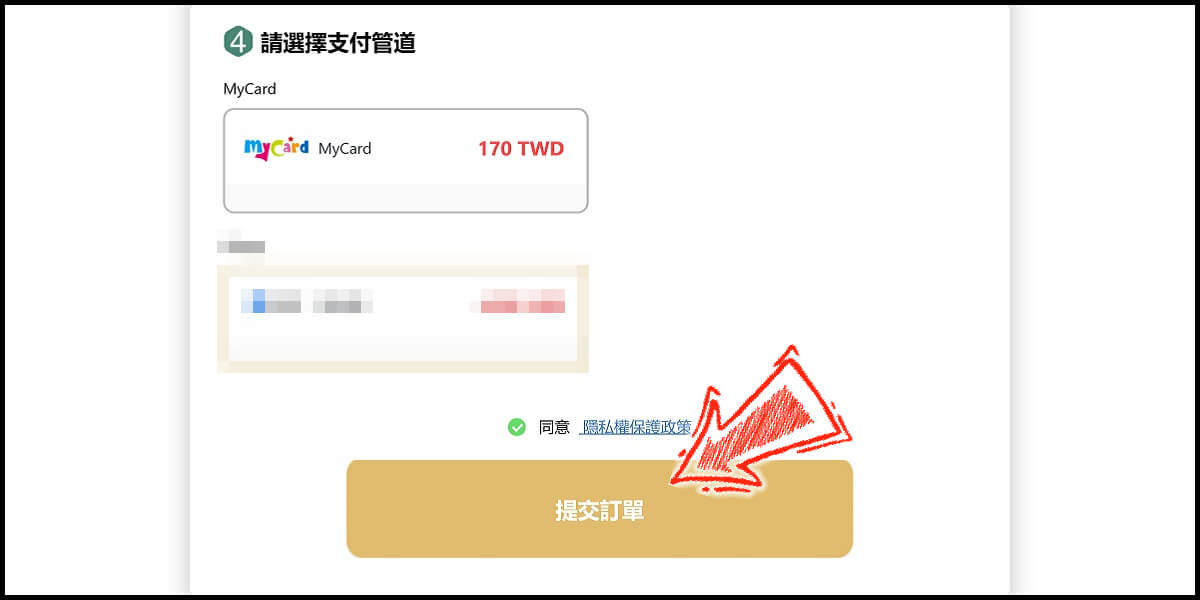
Step 4
You will enter the MyCard Payment page, the available payment methods vary depending on your location, click "More" as shown by the arrow in the image to switch to the payment method for each country/region.

Step 5
Select "MyCard Point Card" as the payment method.
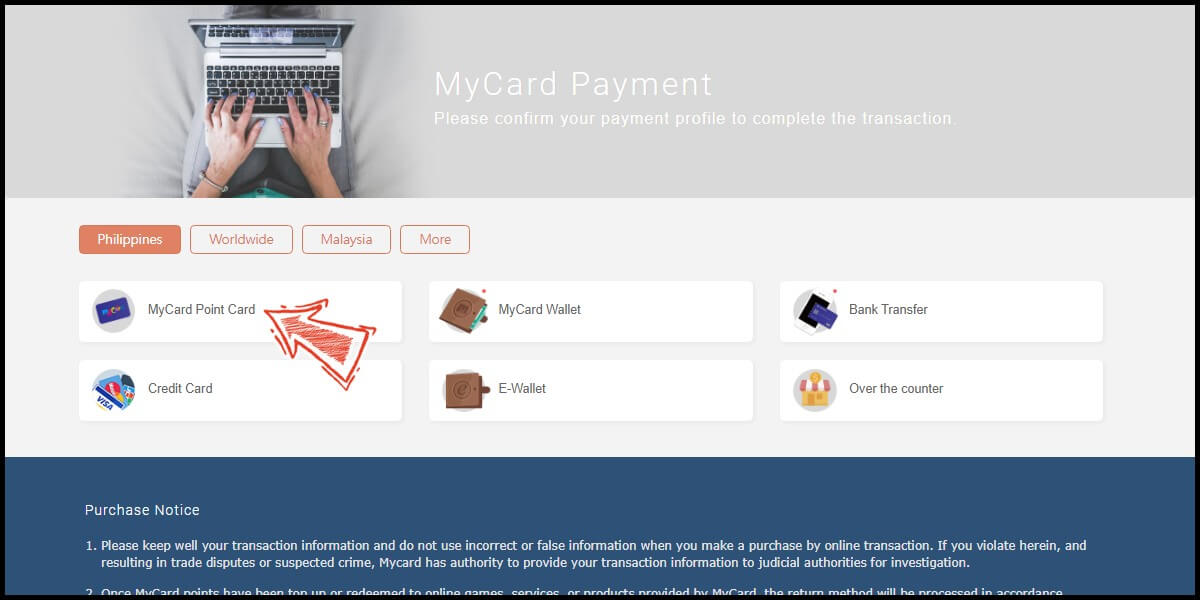
Step 6
Enter MyCard card number and password and click "Top-up" to complete the top up process.

MyCard Wallet
Step 1
Download and install the PC version of Sword of Convallaria: For This World of Peace, then log in to your game account. Click the "商店" (Shop) icon on the bottom side of the game main screen.
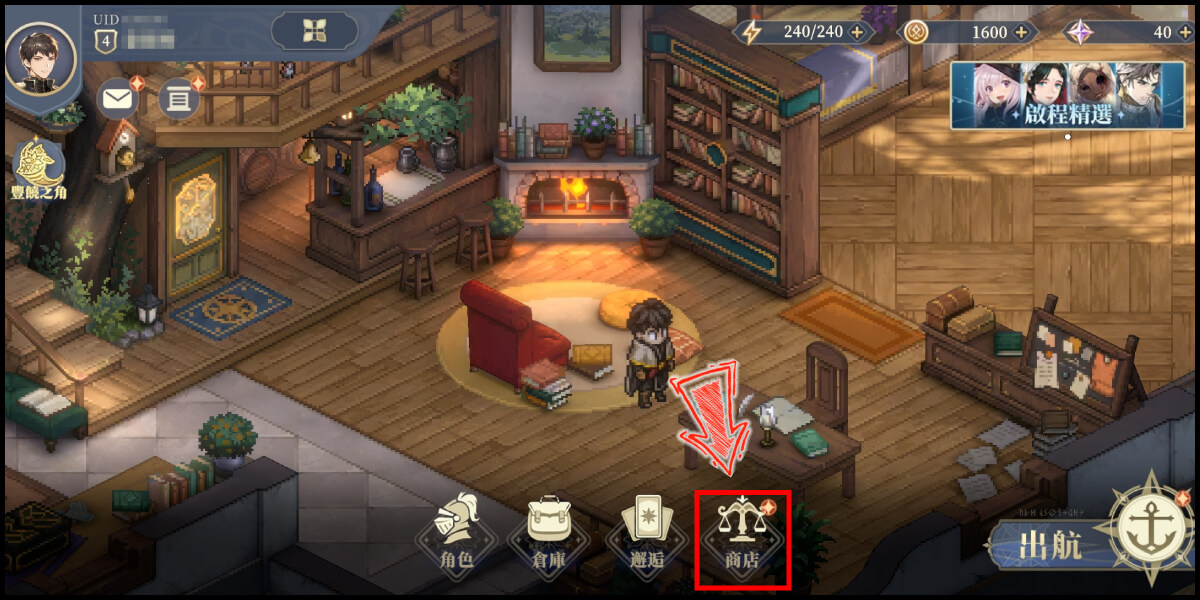
Step 2
Click "儲值" (top up) on the right side menu of the shop window, select the item you want to top up. Click the "購買" (buy) button to continue.
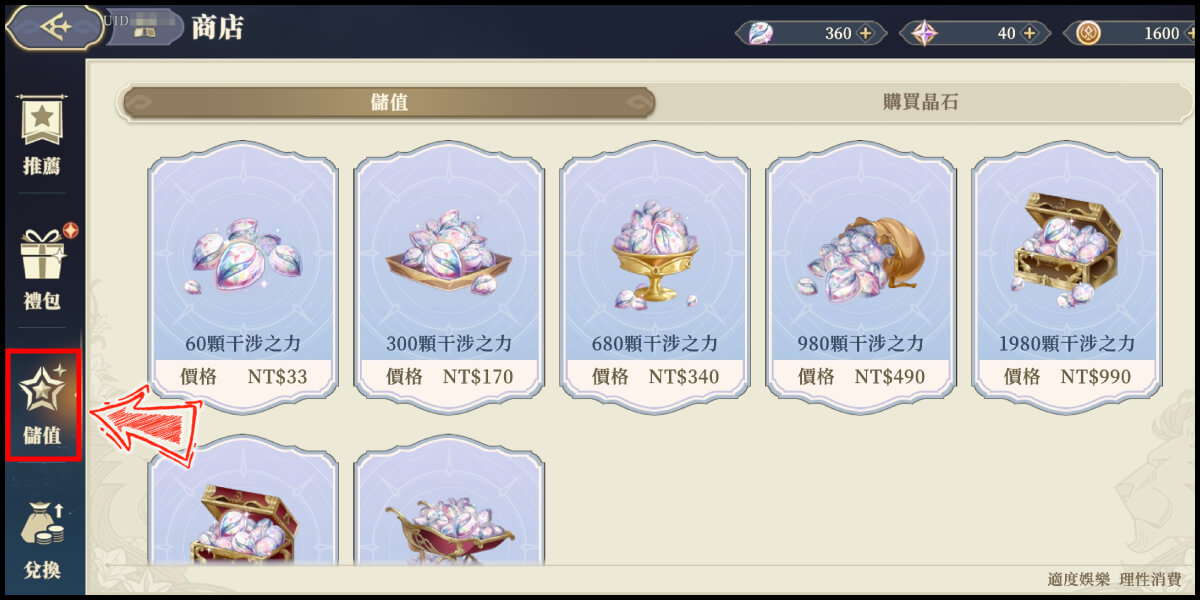
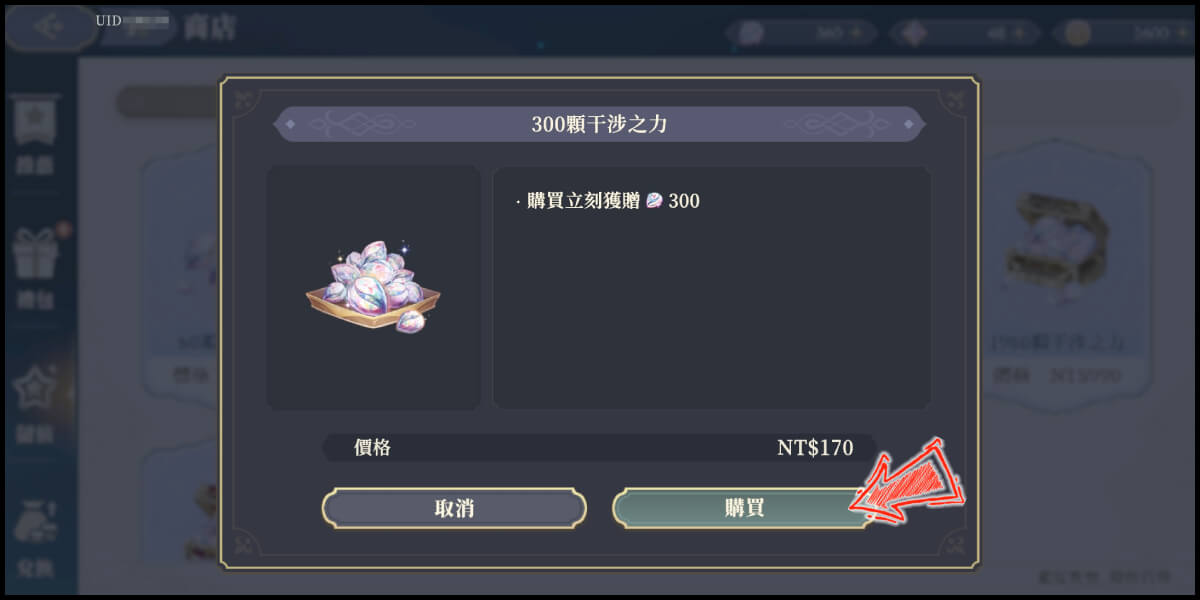
Step 3
Confirm your top up information, and click the "提交訂單" (Submit Order) button.
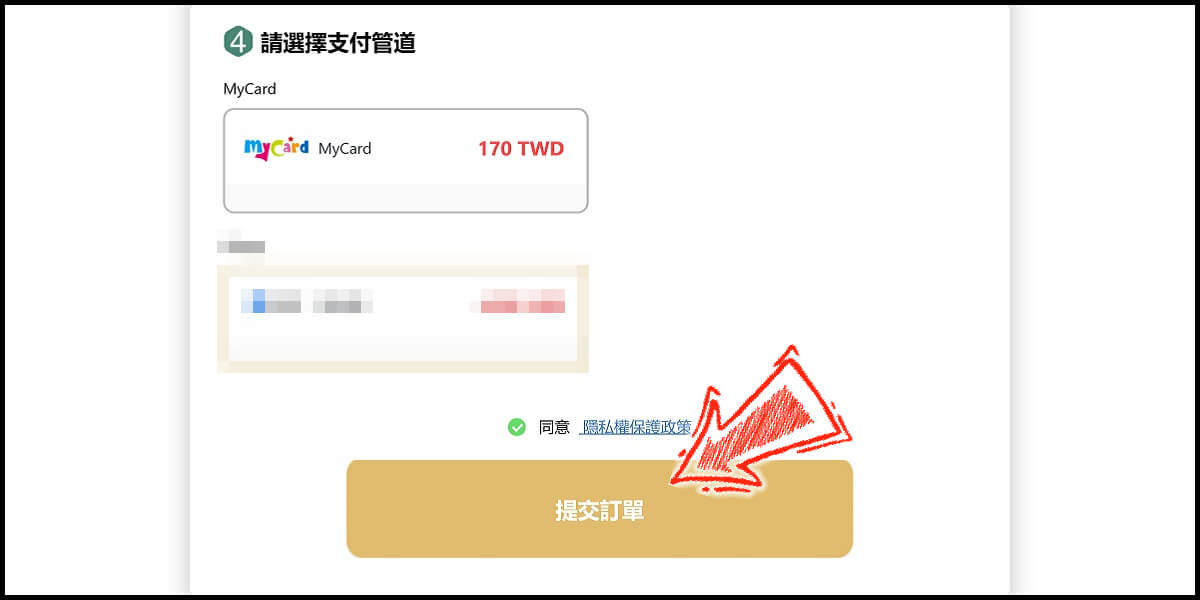
Step 4
You will enter the MyCard Payment page, the available payment methods vary depending on your location, click "More" as shown by the arrow in the image to switch to the payment method for each country/region.

Step 5
Select "MyCard Wallet" as the payment method.
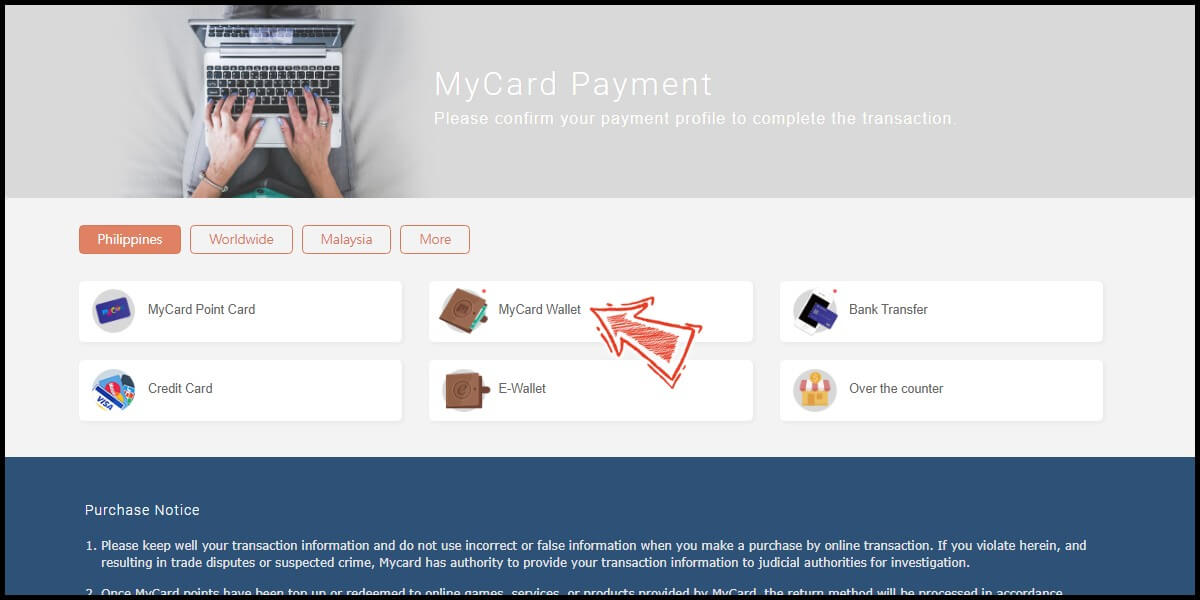
Step 6
Log in to your MyCard member account. (You can also pay by MyCard App, please go to Step 8)

Step 7
Enter the payment password, mobile number (optional), and then click "Confirm" to complete the top up process.

Step 8
Click the "MyCard APP" tab which is pointed by the arrow in the picture, open the MyCard app in your mobile device and scan the QR Code on the top up page to complete the top up process. (Not the QR Code in this guide page)