Dynasty Heroes: Romance Samkok
- Philippines Payment
- MyCard Point Card
Philippines Payment Method
Step 1
Click here to go to the top up page, click the "Login" button on the upper right corner, and log in to your game account.
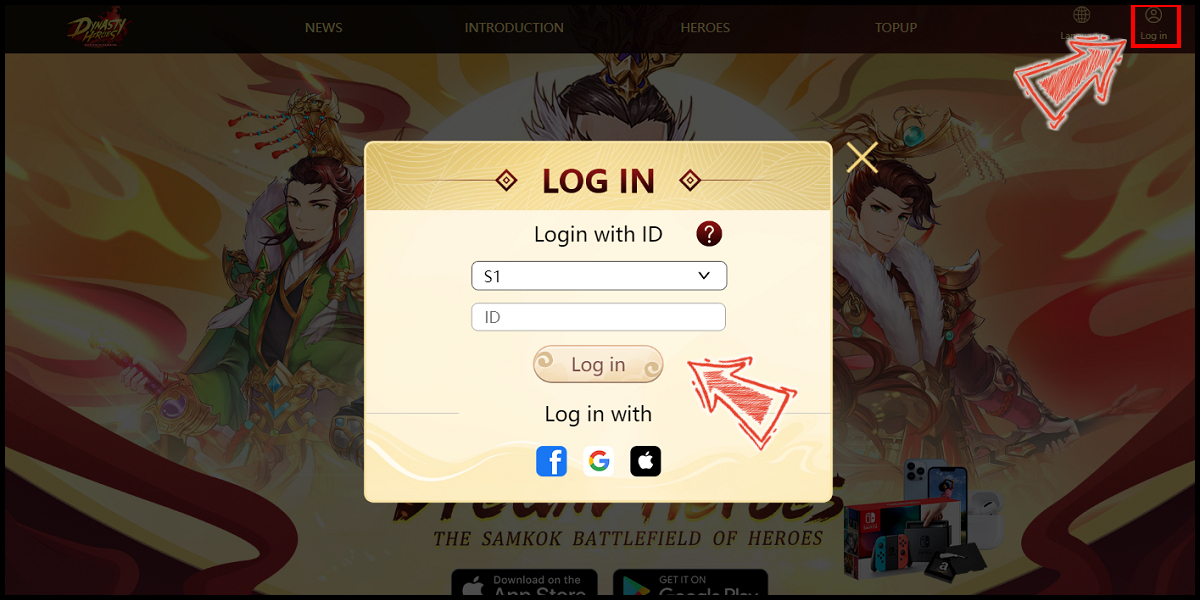
Step 2
After logged in, click "TOP UP".

Step 3
Choose "MyCard" as the payment method, and choose the item you want to buy.
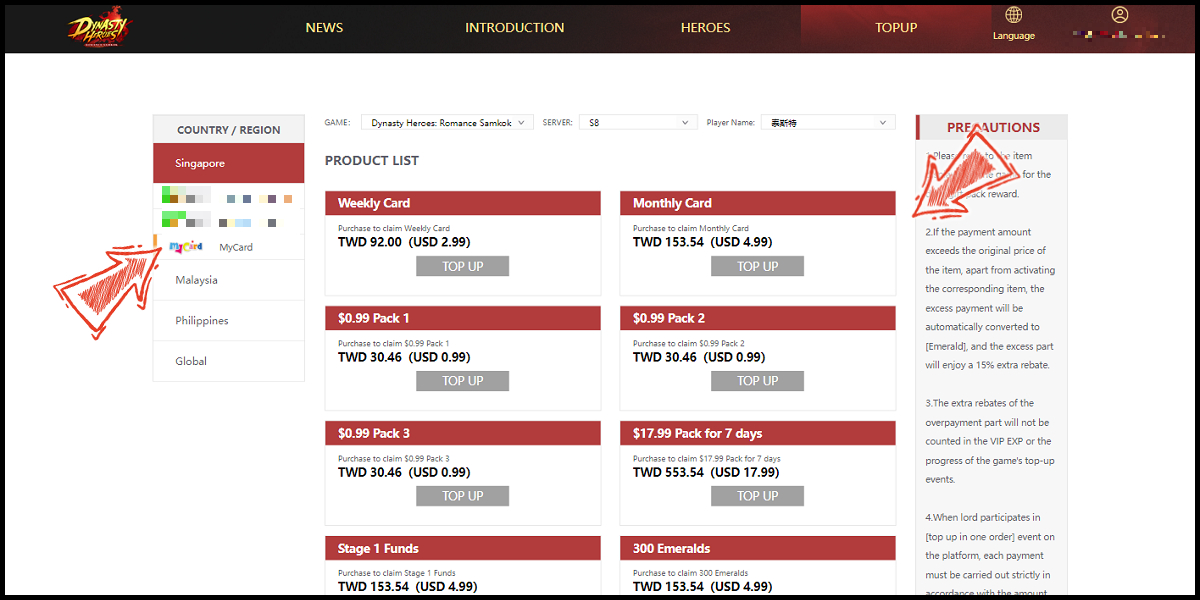
Step 4
Choose the top up amount, and click "TOP UP" to continue.

Step 5
You will enter the MyCard Payment page, the available payment methods vary depending on your location, click "More" as shown by the arrow in the image to switch to the payment method for each country/region.

Step 6
Select the payment method you want to use. (this guide use E-Wallet as example)

Step 7
Select the payment channel. (this guide use Gcash as example)
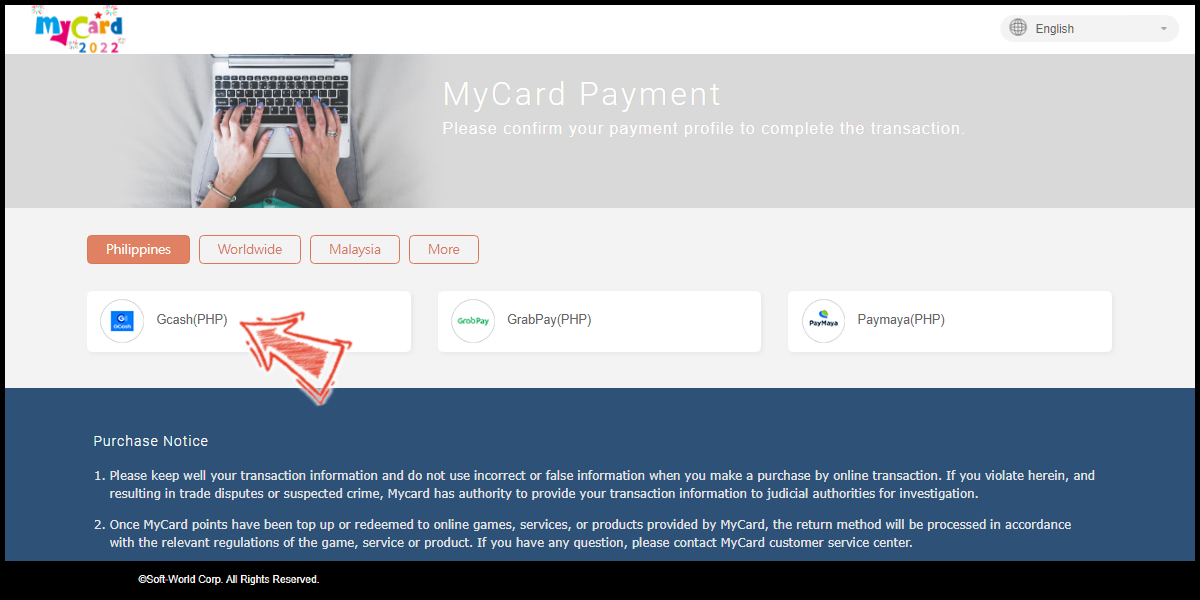
Step 8
Fill in the required transaction information, tick the "I agree with terms of the transaction" box, and then click "Send Confirm".

Step 9
Log in to your Gcash account and carry out the Gcash payment procedure to complete the transaction.

MyCard Point Card
Step 1
Click here to go to the top up page, click the "Login" button on the upper right corner, and log in to your game account.
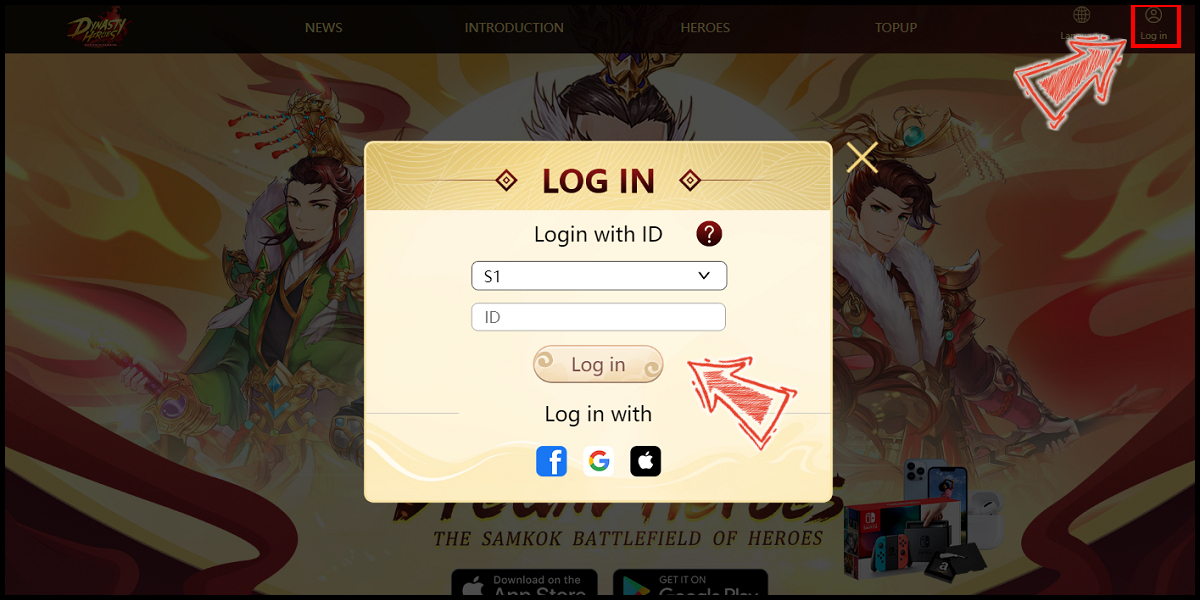
Step 2
After logged in, click "TOP UP".

Step 3
Choose "MyCard" as the payment method, and choose the item you want to buy.
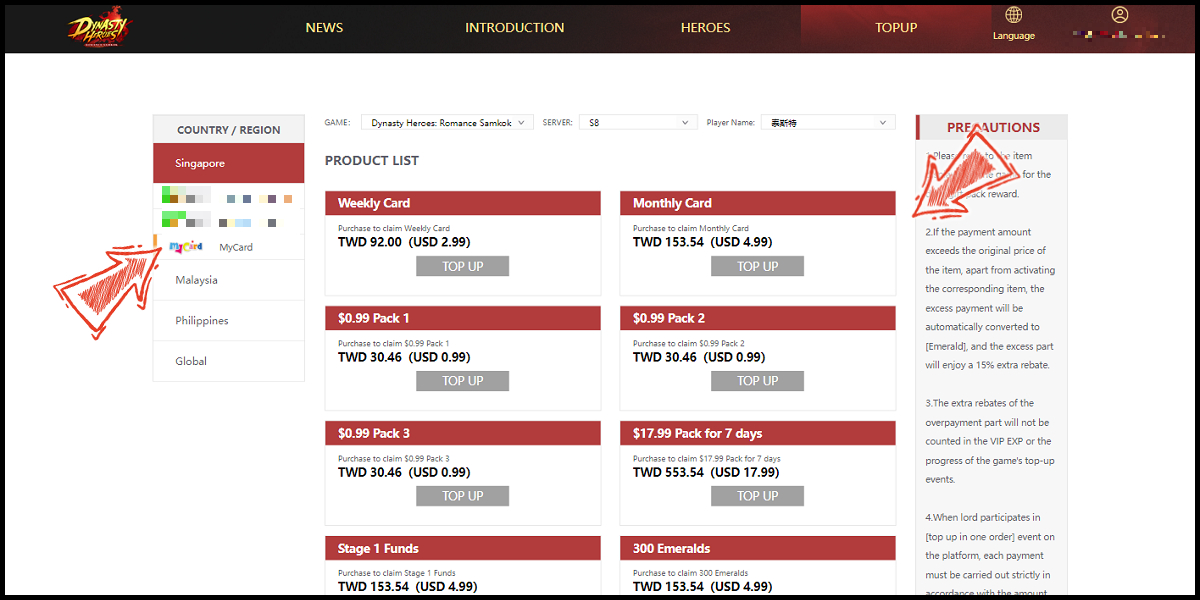
Step 4
Choose the top up amount, and click "TOP UP" to continue.

Step 5
You will enter the MyCard Payment page, the available payment methods vary depending on your location, click "More" as shown by the arrow in the image to switch to the payment method for each country/region.

Step 6
Select "MyCard Point Card" as the payment method.

Step 7
Enter MyCard card number and password and click "Top-up" to complete the top up process.










