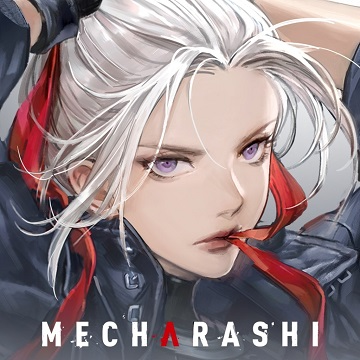Priston Tale M
- Philippines Payment
- Taiwan Payment
- MyCard Point Card
- MyCard Wallet
Philippines Payment Method
Step 1
Click here to go to the top up page, click the "登入" button on the upper right side of the top up page and log in to your game account.
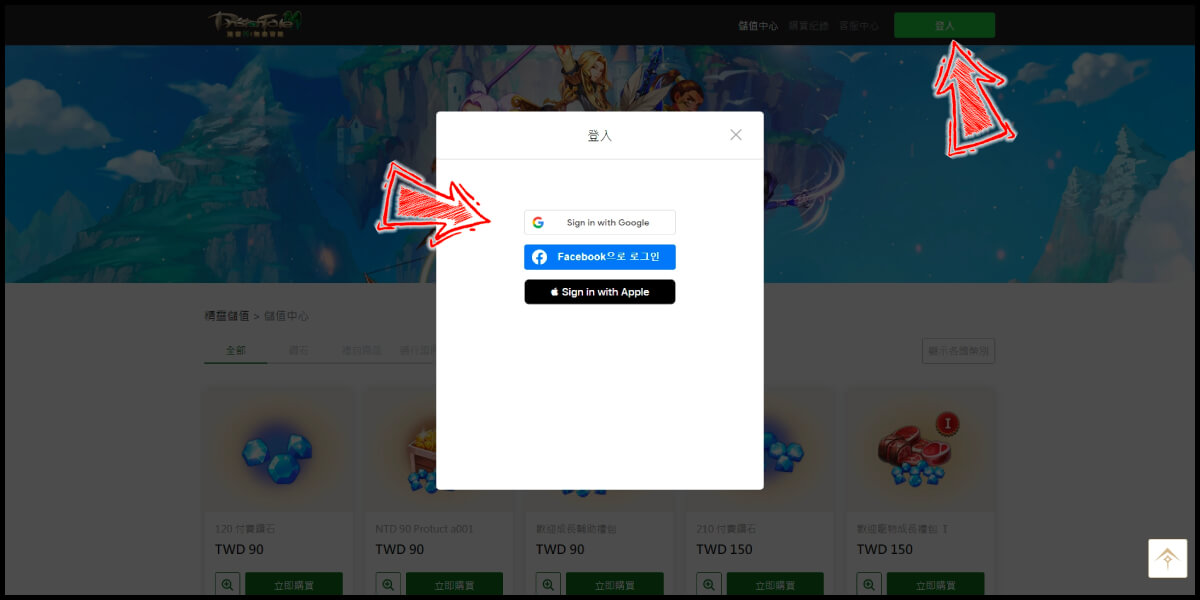
Step 2
Select the item you want to top up.
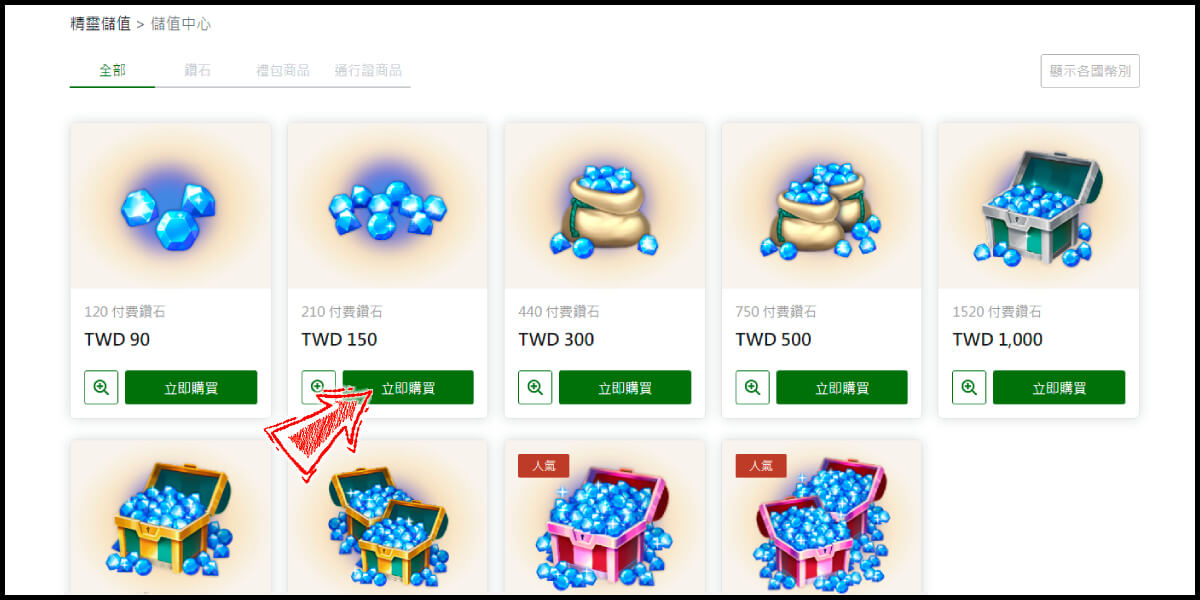
Step 3
Select the server and character (選擇伺服器與角色), tick the purchase agreement box (購買須知), and click the "購買" (buy) button.
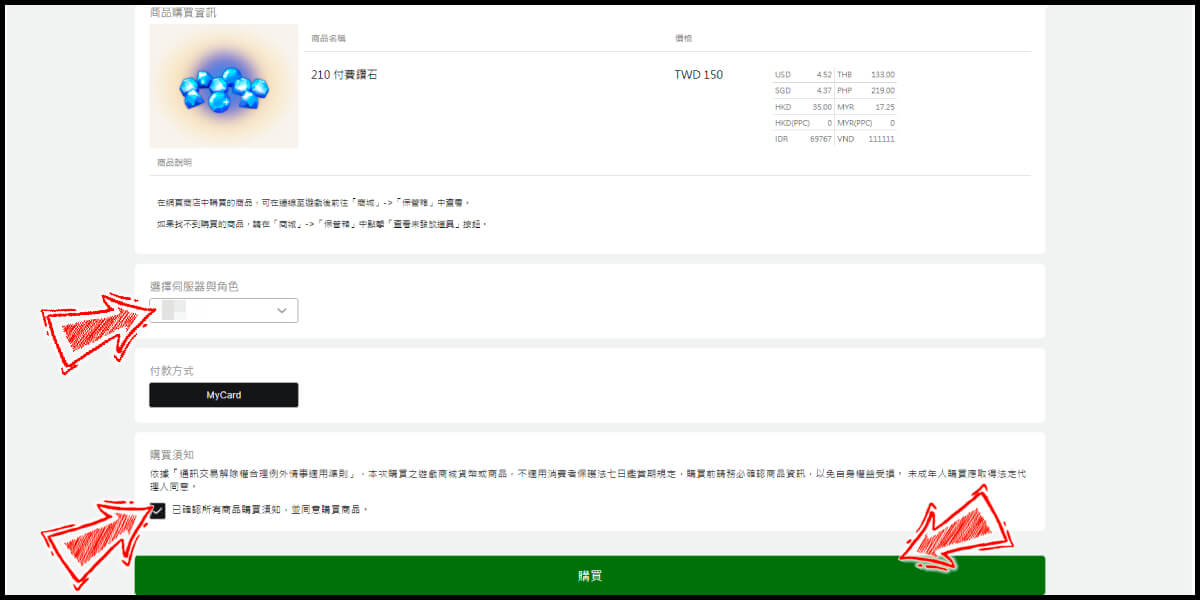
Step 4
You will enter the MyCard Payment page, the available payment methods vary depending on your location, click "More" as shown by the arrow in the image to switch to the payment method for each country/region.

Step 5
Select the payment method you want to use. (this guide use E-Wallet as example)

Step 6
Select the payment channel. (this guide use Gcash as example)
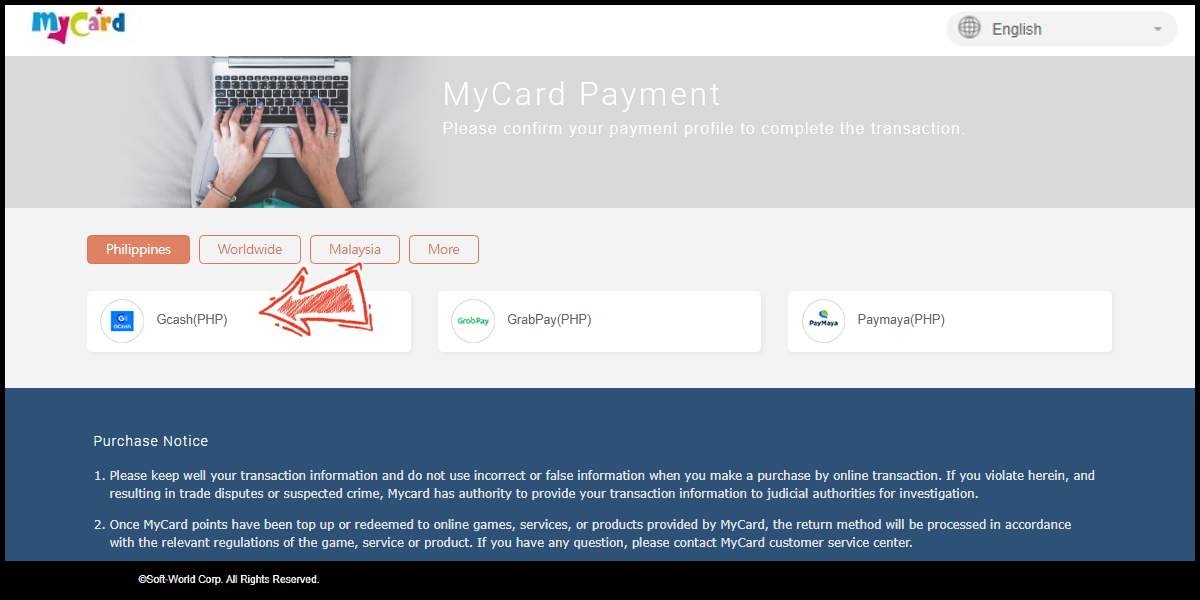
Step 7
Fill in the required transaction information, tick the "I agree with terms of the transaction" box, and then click "Send Confirm".

Step 8
Log in to your Gcash account and carry out the Gcash payment procedure to complete the transaction.

Step 9
Return to your game main screen after finishing the top up process, click the diamond icon at the upper right corner.
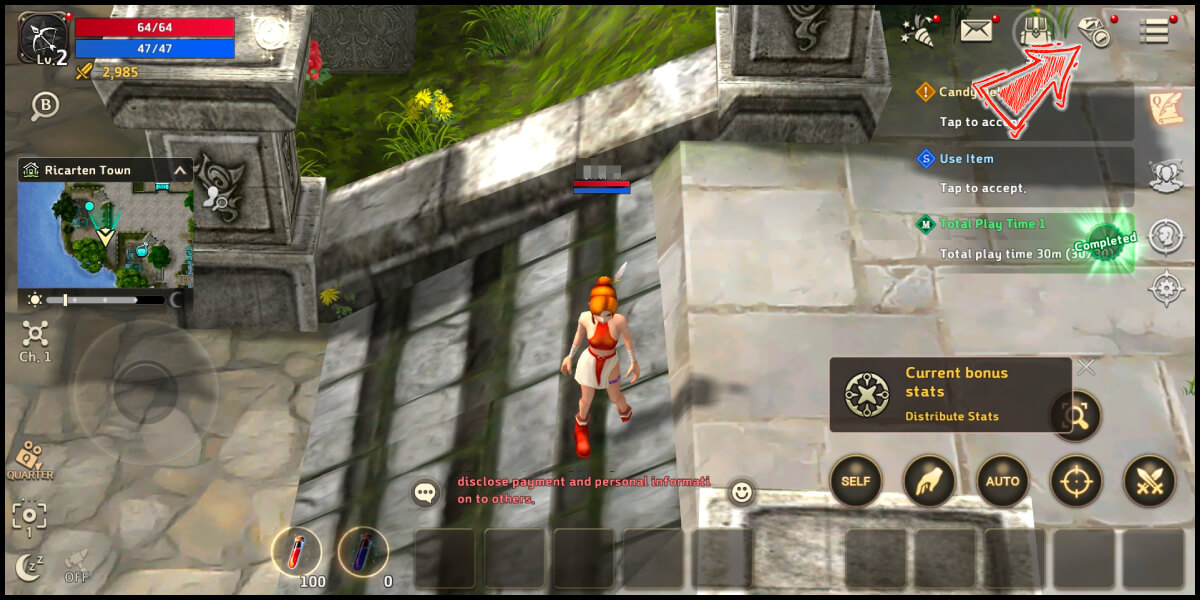
Step 10
Click "Storage", and click the "Claim" button to claim the topped up item.
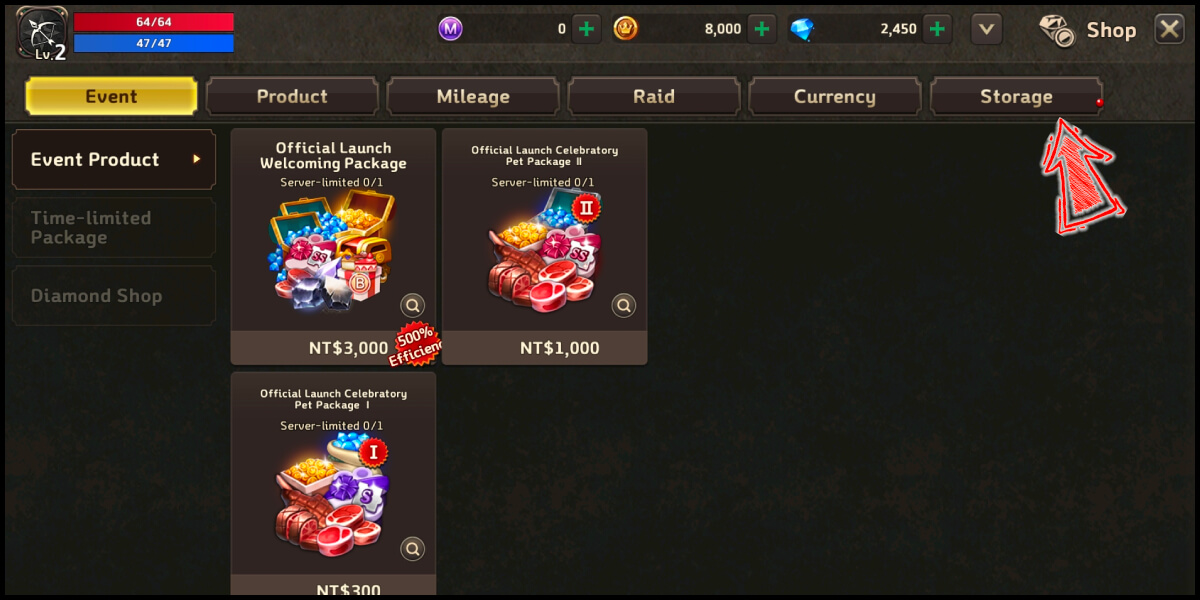
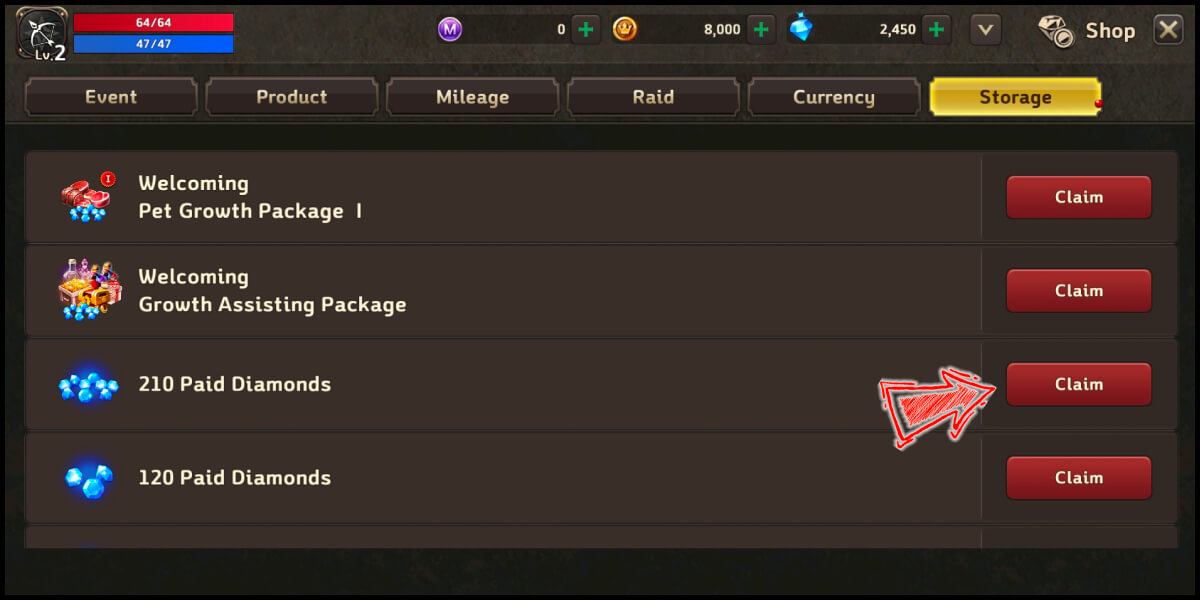
Taiwan Payment Method
Step 1
Click here to go to the top up page, click the "登入" button on the upper right side of the top up page and log in to your game account.
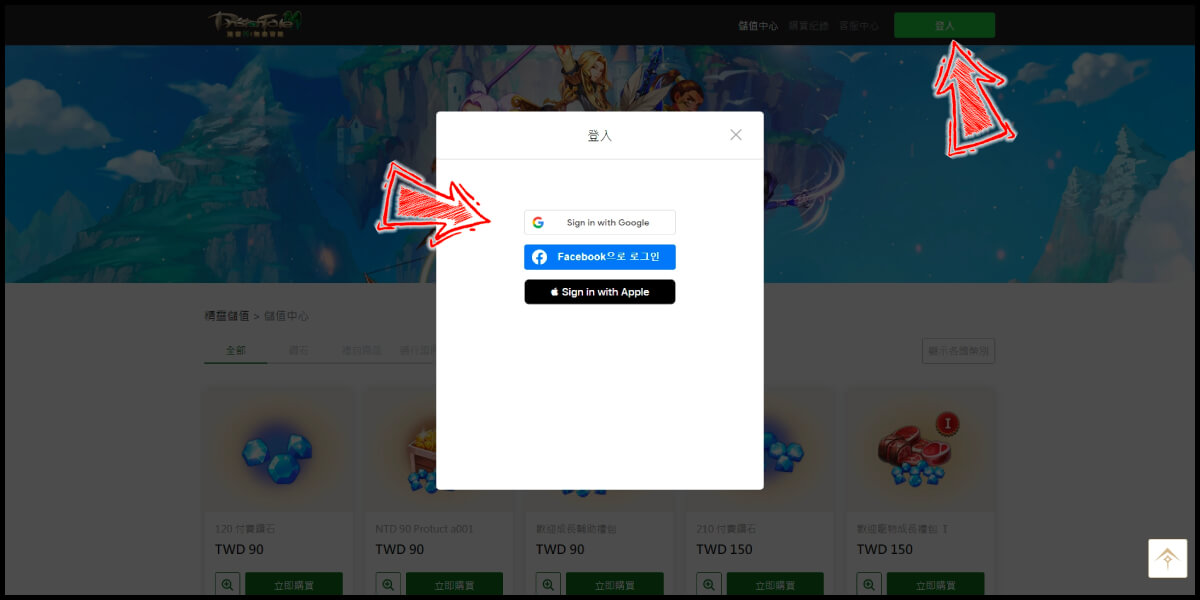
Step 2
Select the item you want to top up.
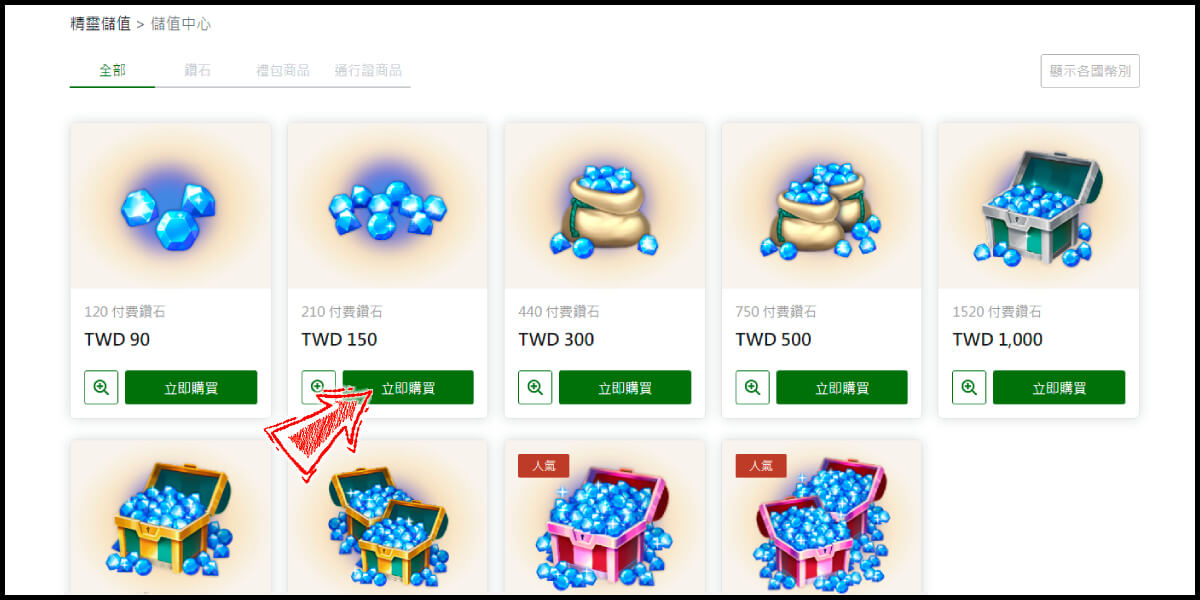
Step 3
Select the server and character (選擇伺服器與角色), tick the purchase agreement box (購買須知), and click the "購買" (buy) button.
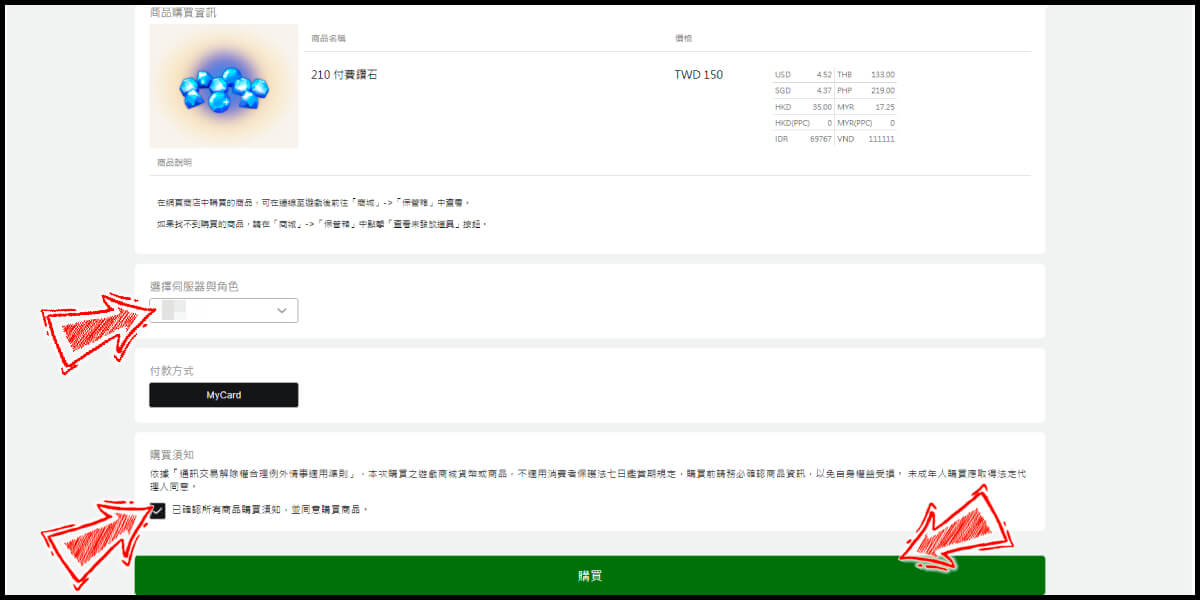
Step 4
You will enter the MyCard Payment page, the available payment methods vary depending on your location, click "More" as shown by the arrow in the image to switch to the payment method for each country/region. (Please choose Taiwan as the payment region)
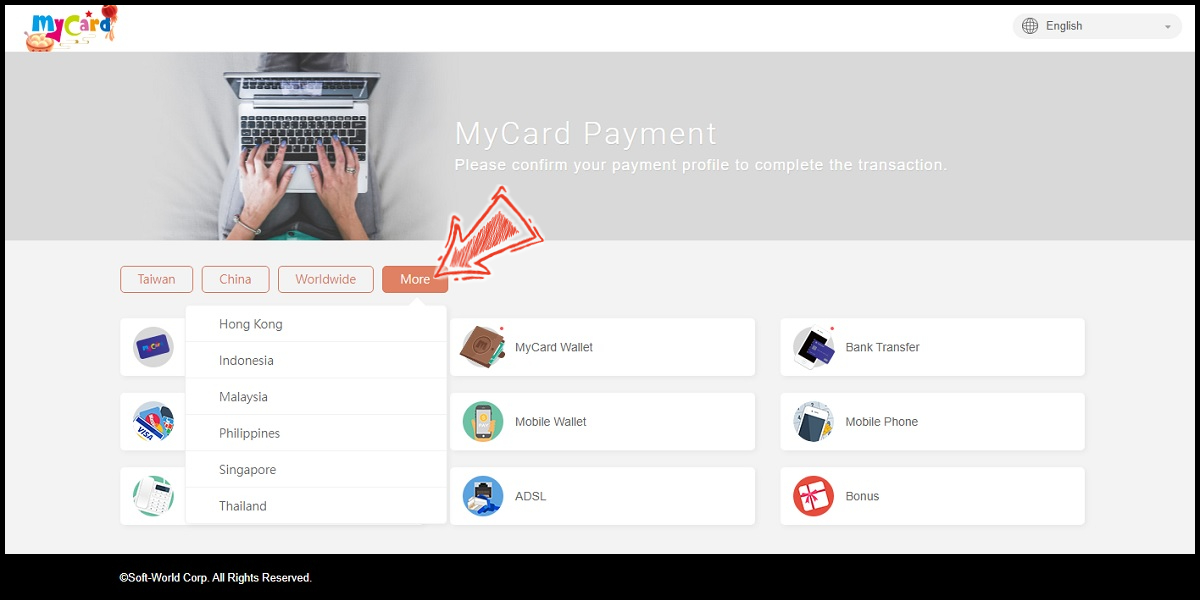
Step 5
Select the payment method you want to use. (this guide use credit card as example)
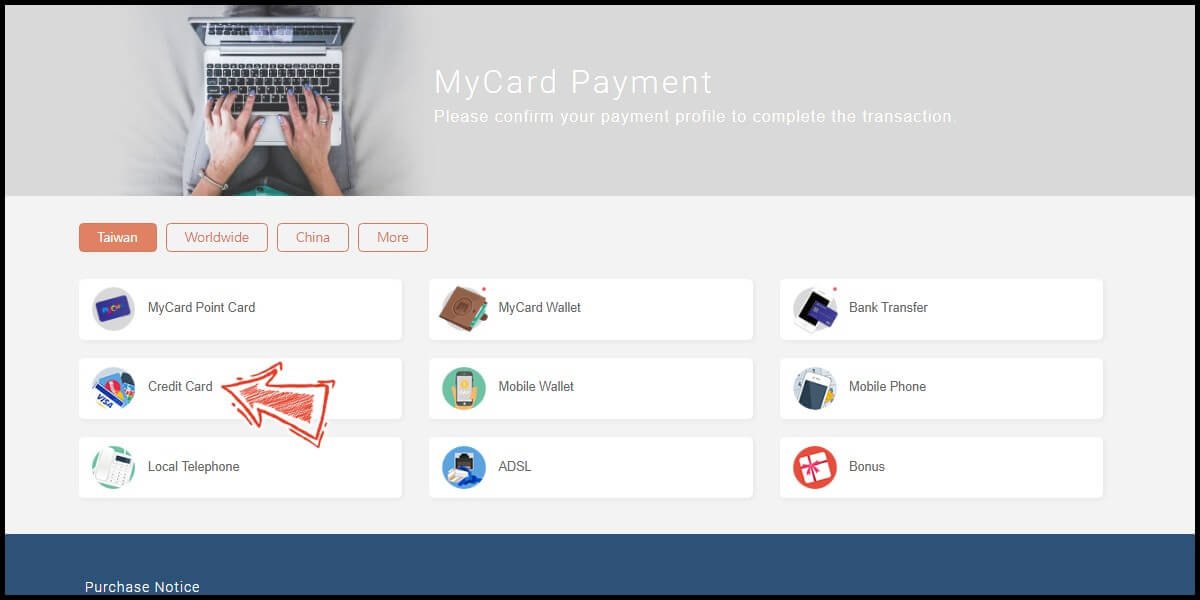
Step 6
Select the payment channel. (this guide use Taiwan 3DS credit card as example, Taiwan region credit card payment is only available for the Taiwan's bank credit card)
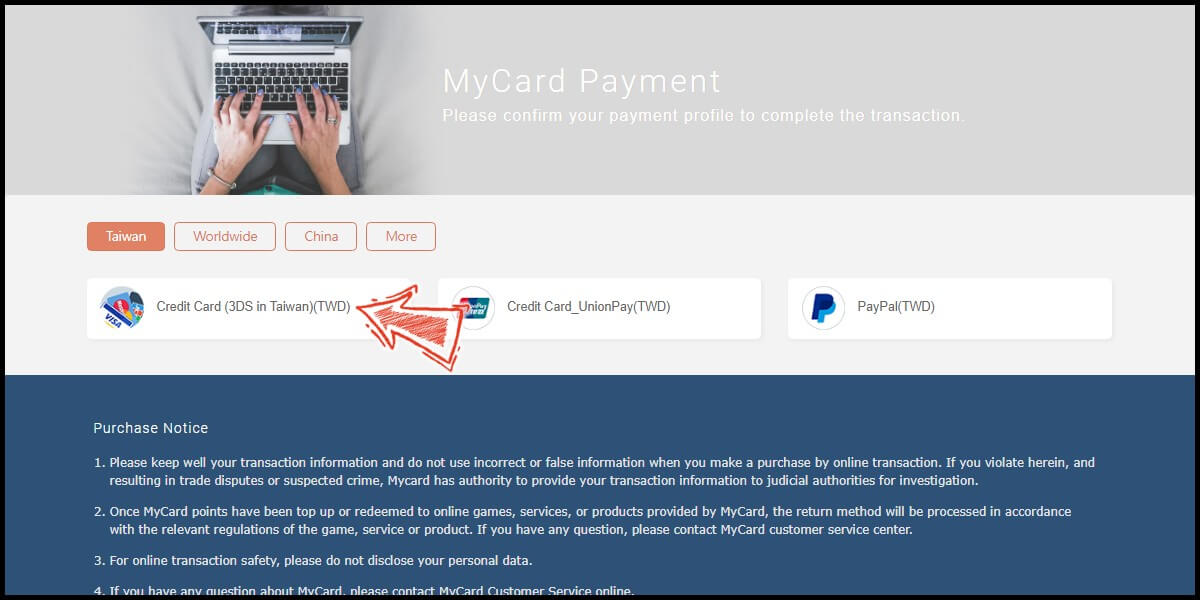
Step 7
Fill in the required transaction information, tick the "I agree with terms of the transaction" box, and then click "Send Confirm".
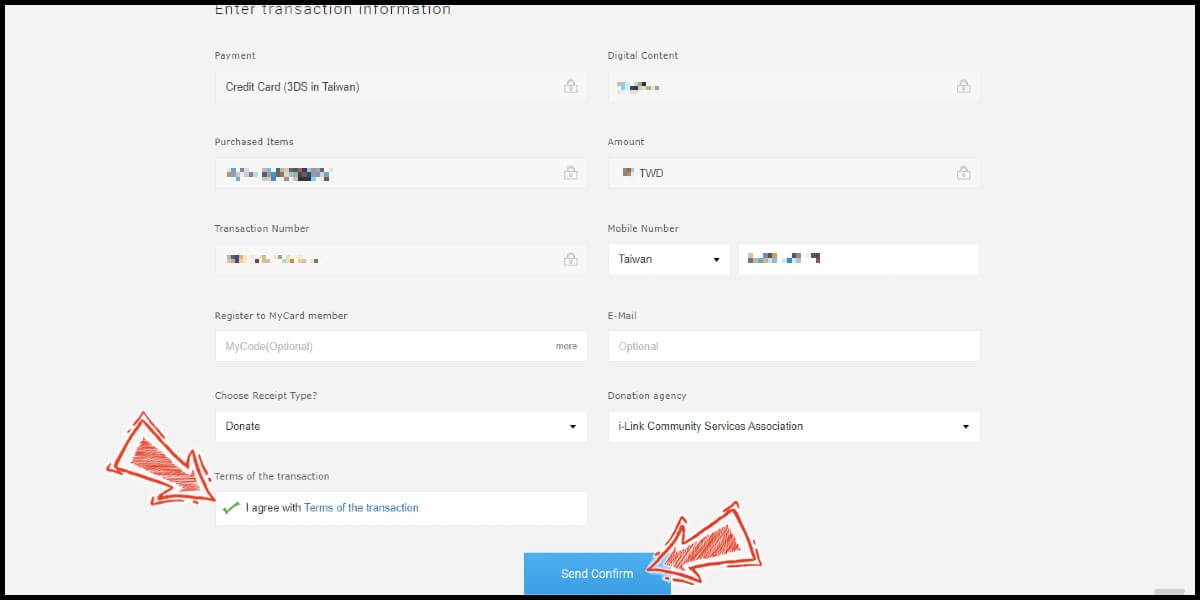
Step 8
Enter your credit card number (信用卡卡號), credit card security code (信用卡背面後三碼檢查碼), and card expired date (信用卡有效期限) (month 月; year 年), click "Pay" (確認付款).
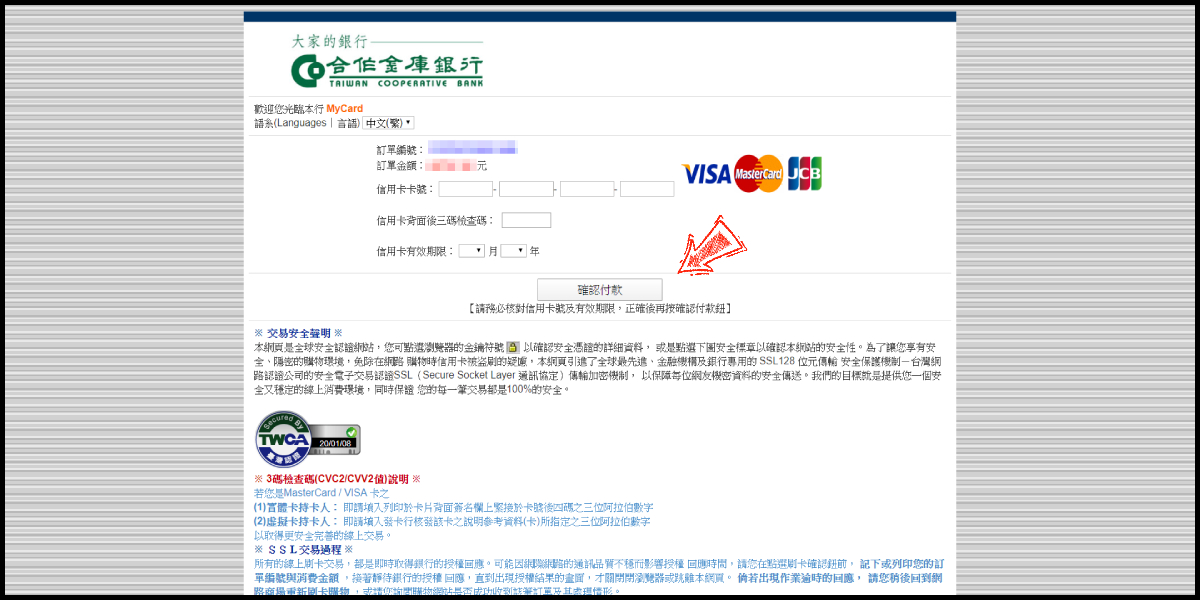
Step 9
Check your mobile device to receive the OTP code message. Enter the OTP verification code to the credit card payment page, and click "Submit" (送出) to complete the payment process.
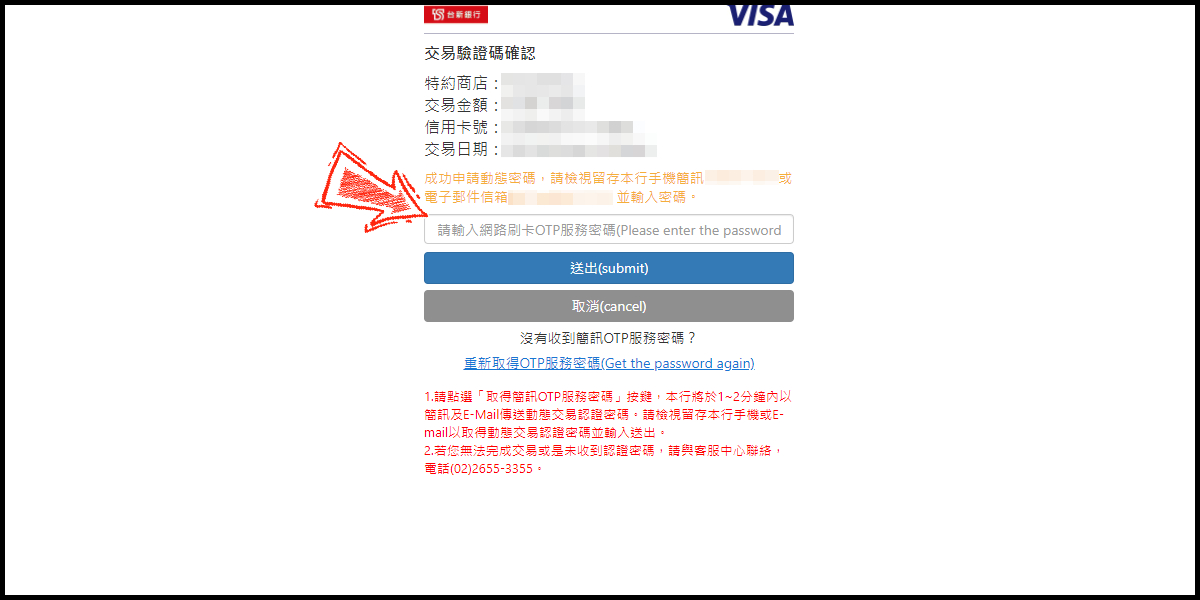
Step 10
Return to your game main screen after finishing the top up process, click the diamond icon at the upper right corner.
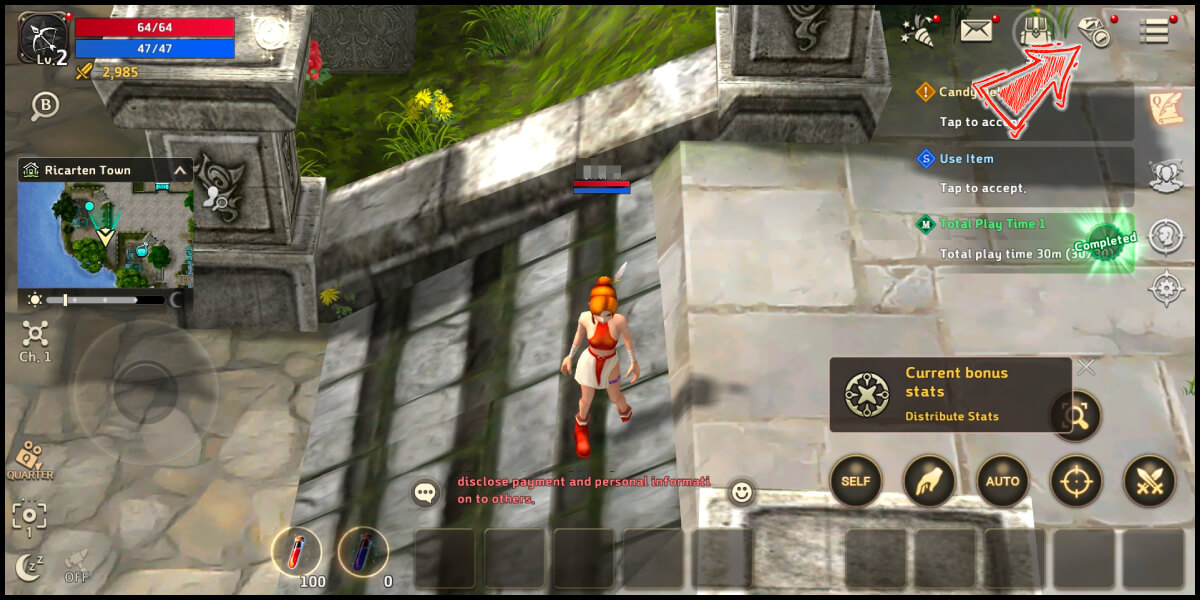
Step 11
Click "Storage", and click the "Claim" button to claim the topped up item.
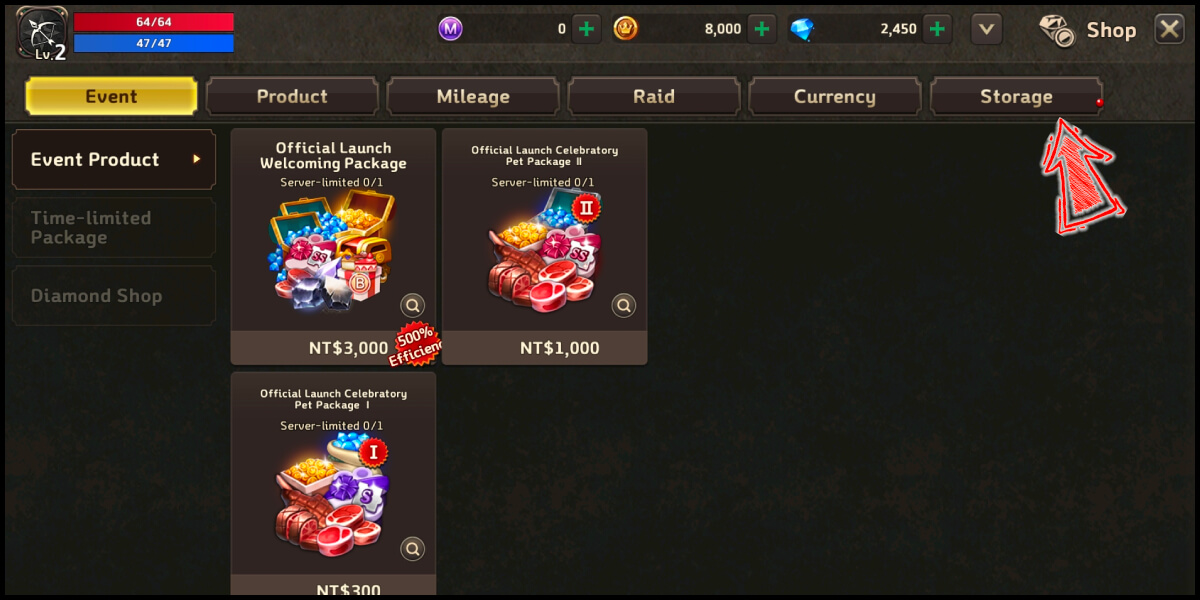
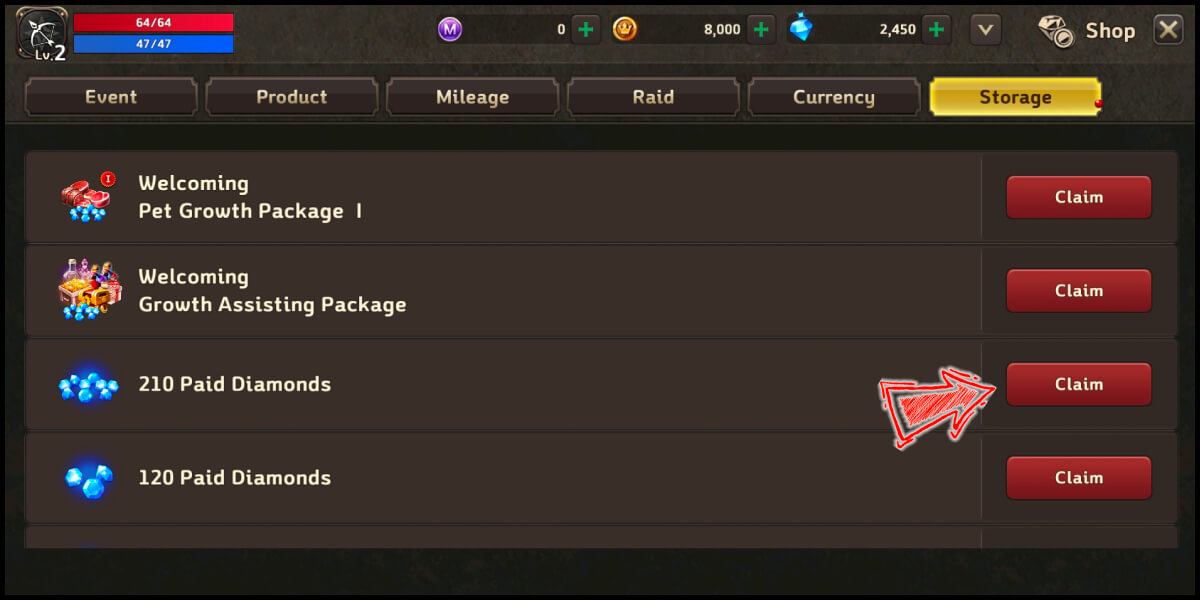
MyCard Point Card
※MyCard point card only available for specified top up amount, if you wish to top up different amount, you can top up your MyCard point card to your MyCard member account, and use MyCard Wallet to top up the game.
Step 1
Click here to go to the top up page, click the "登入" button on the upper right side of the top up page and log in to your game account.
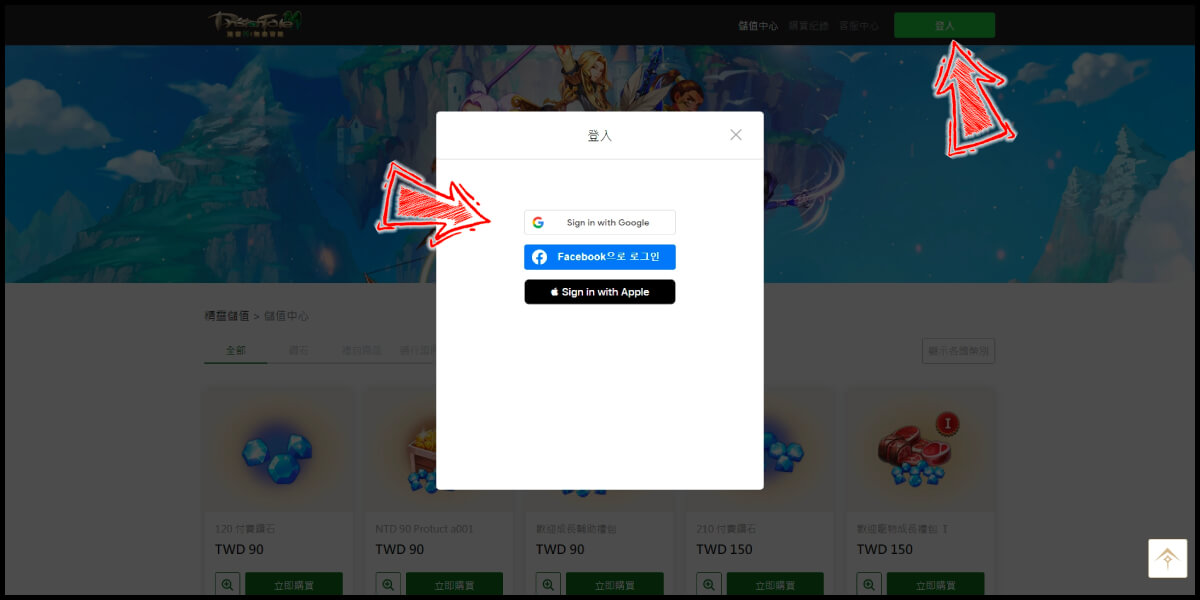
Step 2
Select the item you want to top up.
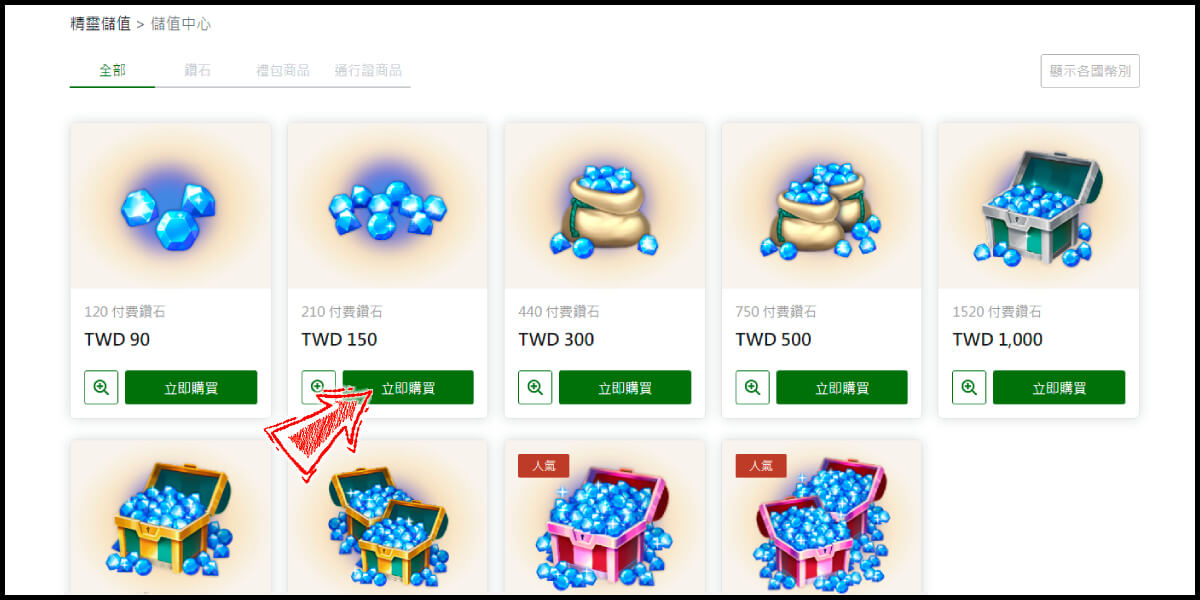
Step 3
Select the server and character (選擇伺服器與角色), tick the purchase agreement box (購買須知), and click the "購買" (buy) button.
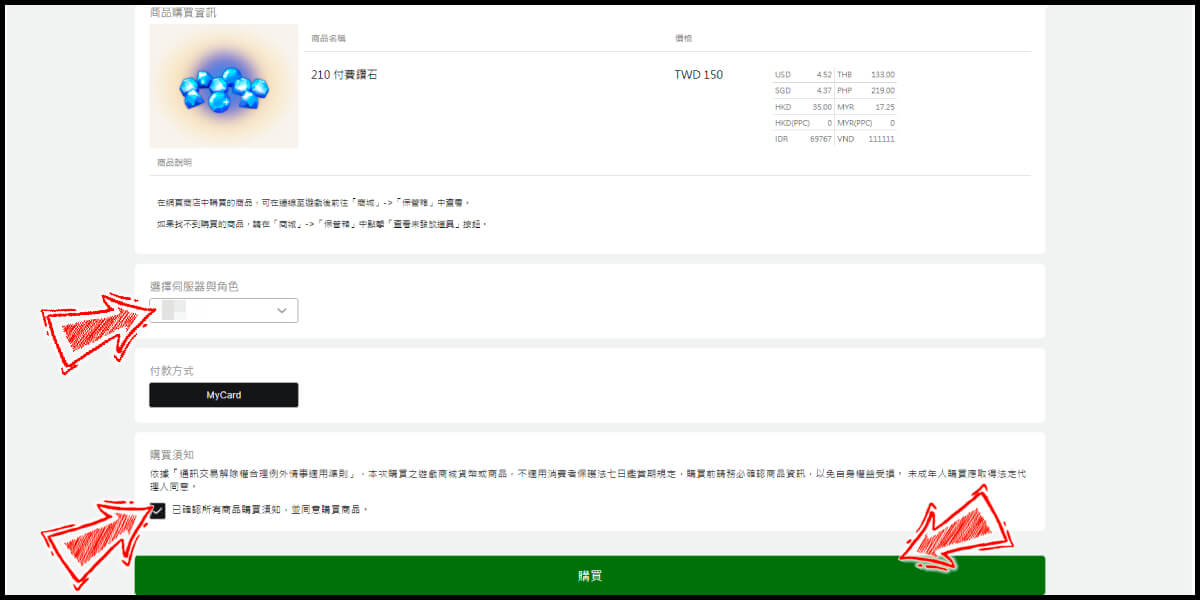
Step 4
You will enter the MyCard Payment page, the available payment methods vary depending on your location, click "More" as shown by the arrow in the image to switch to the payment method for each country/region.

Step 5
Select "MyCard Point Card" as the payment method.
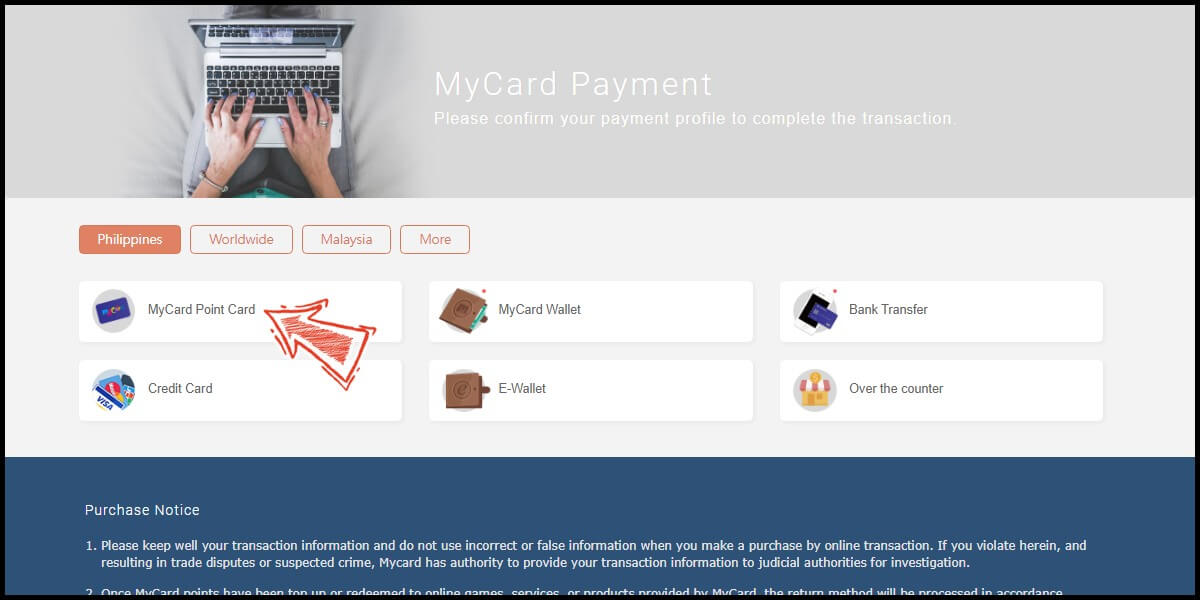
Step 6
Enter MyCard card number and password and click "Top-up" to complete the top up process.

Step 7
Return to your game main screen after finishing the top up process, click the diamond icon at the upper right corner.
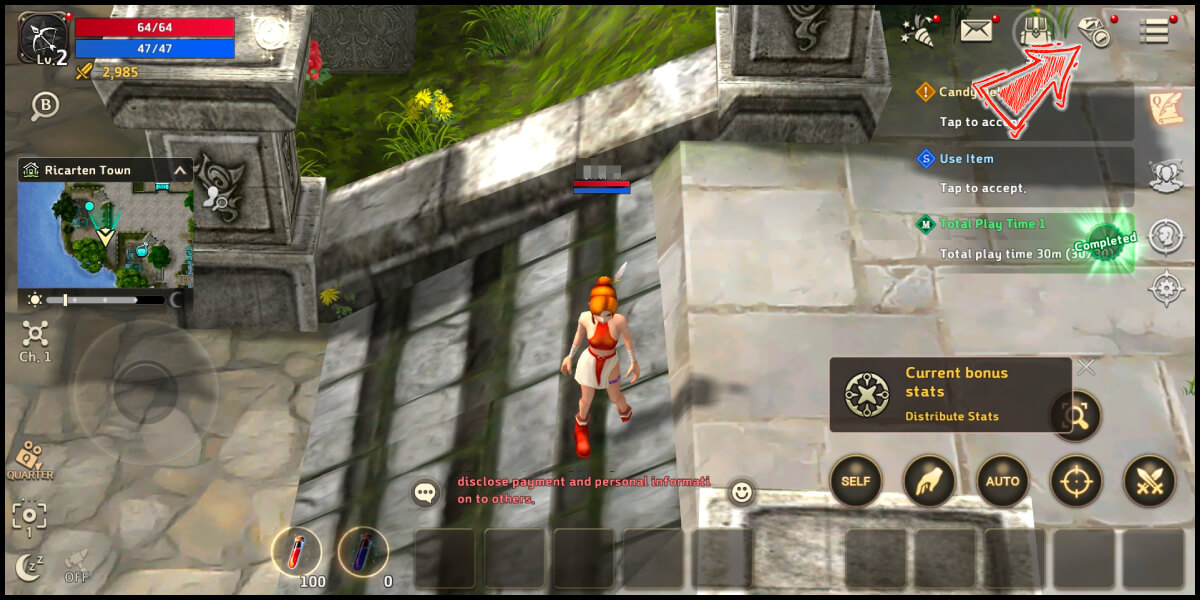
Step 8
Click "Storage", and click the "Claim" button to claim the topped up item.
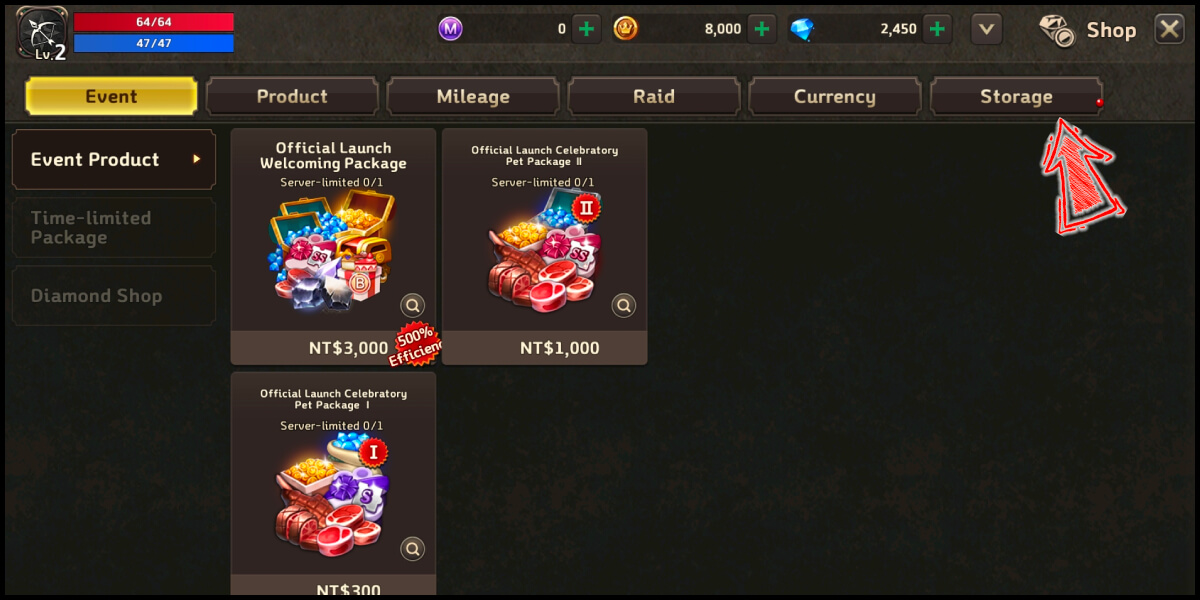
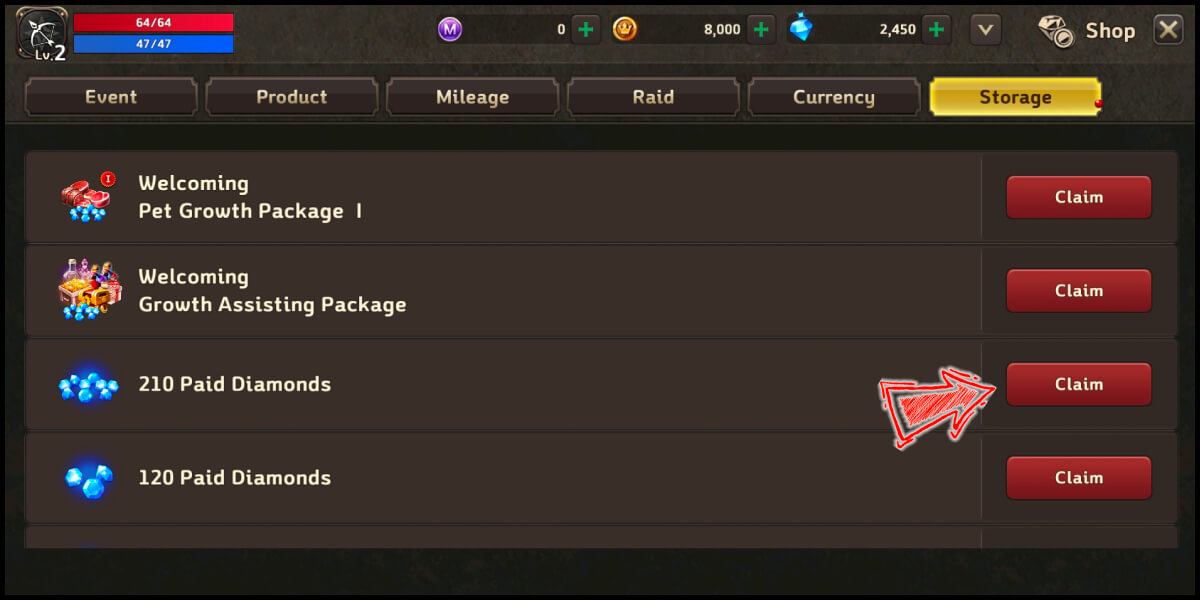
MyCard Wallet
Step 1
Click here to go to the top up page, click the "登入" button on the upper right side of the top up page and log in to your game account.
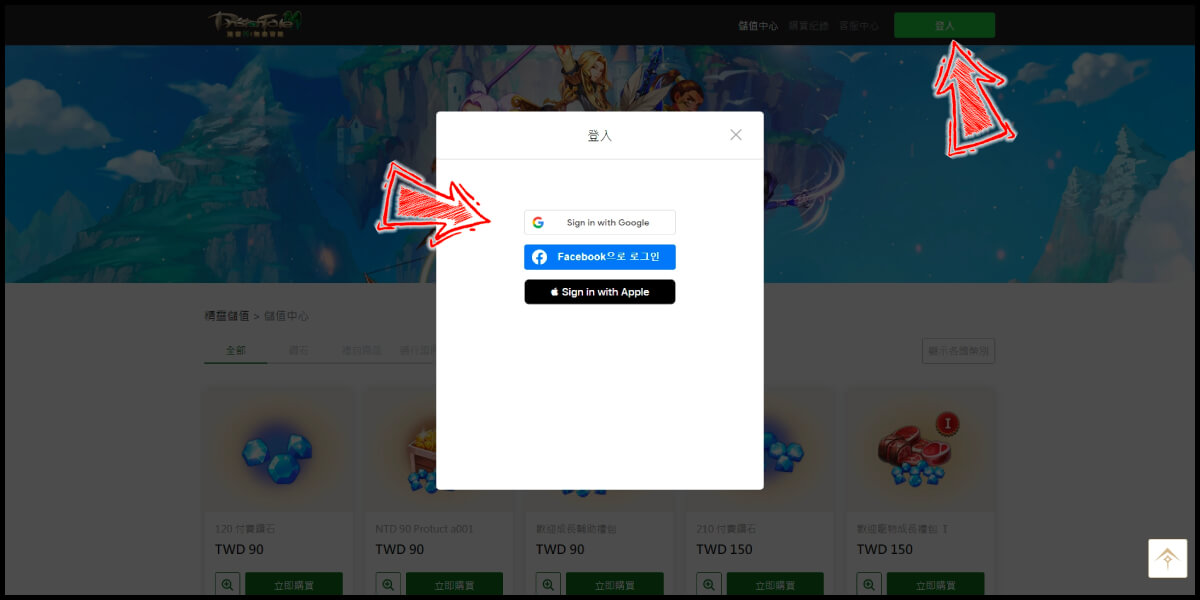
Step 2
Select the item you want to top up.
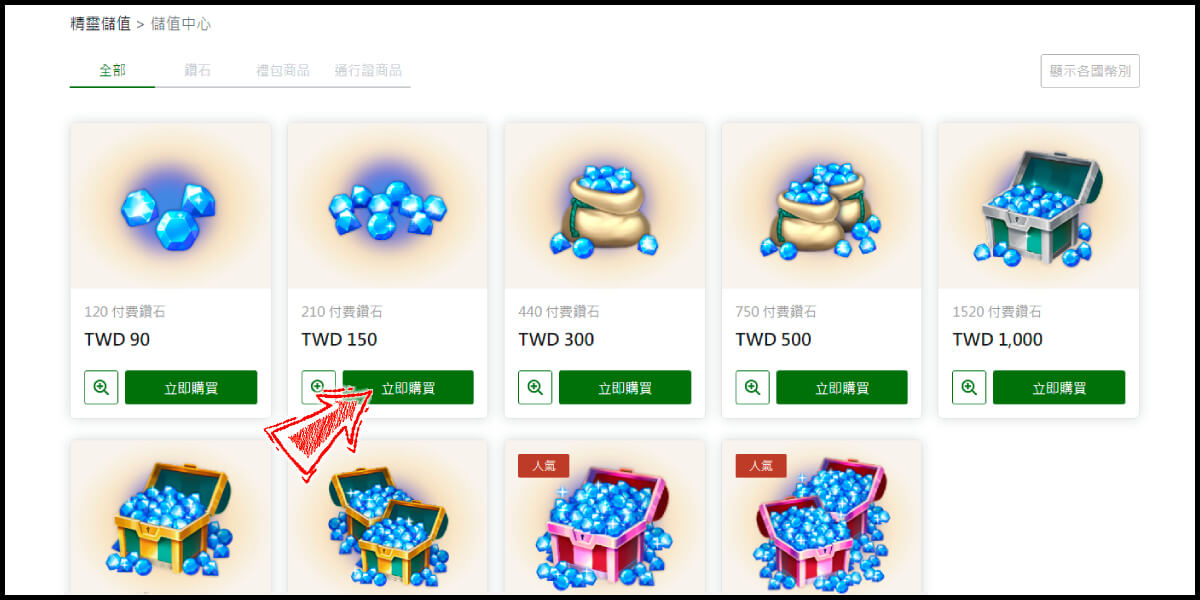
Step 3
Select the server and character (選擇伺服器與角色), tick the purchase agreement box (購買須知), and click the "購買" (buy) button.
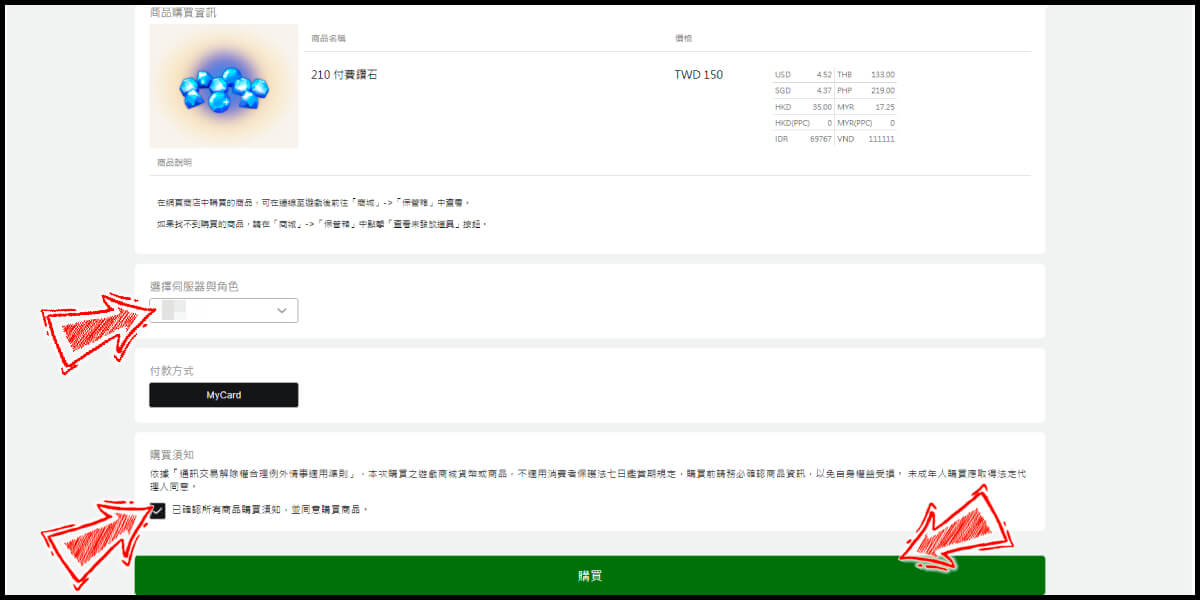
Step 4
You will enter the MyCard Payment page, the available payment methods vary depending on your location, click "More" as shown by the arrow in the image to switch to the payment method for each country/region.

Step 5
Select "MyCard Wallet" as the payment method.
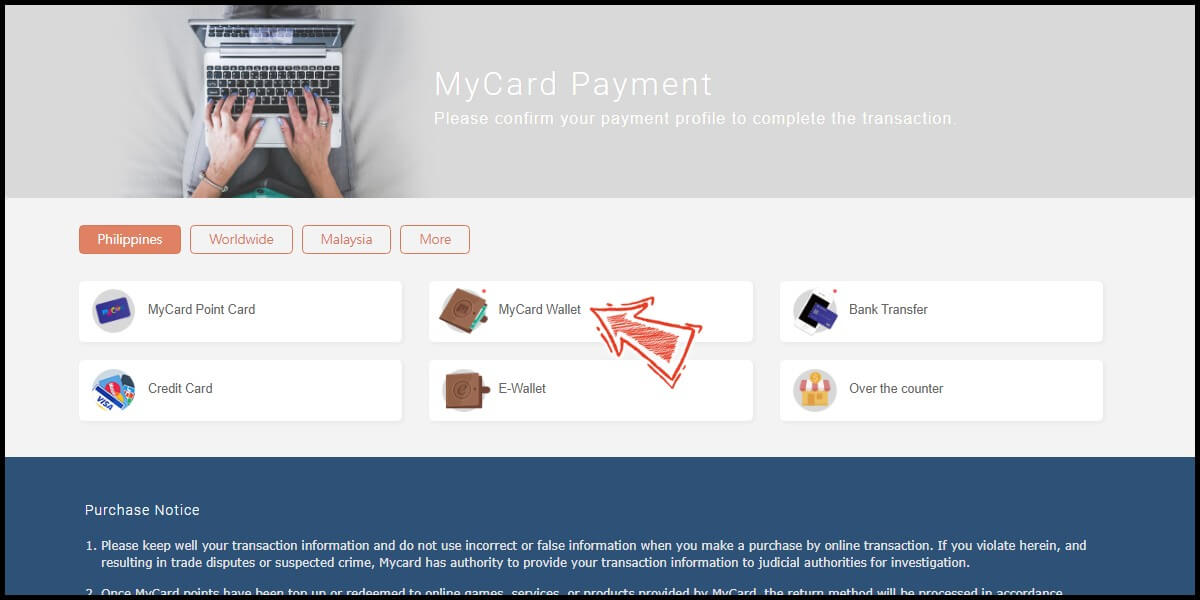
Step 6
Log in to your MyCard member account. (You can also pay by MyCard App, please go to Step 8)

Step 7
Enter the payment password, mobile number (optional), and then click "Confirm" to complete the top up process.

Step 8
Click the "MyCard APP" tab which is pointed by the arrow in the picture, open the MyCard app in your mobile device and scan the QR Code on the top up page to complete the top up process. (Not the QR Code in this guide page)

Step 9
Return to your game main screen after finishing the top up process, click the diamond icon at the upper right corner.
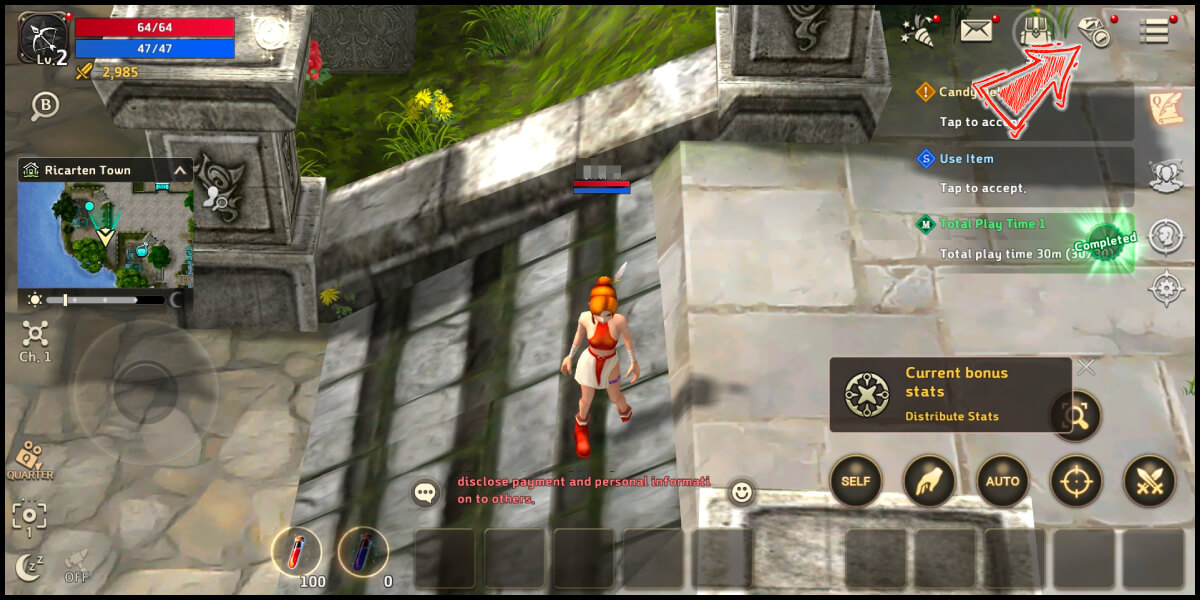
Step 10
Click "Storage", and click the "Claim" button to claim the topped up item.
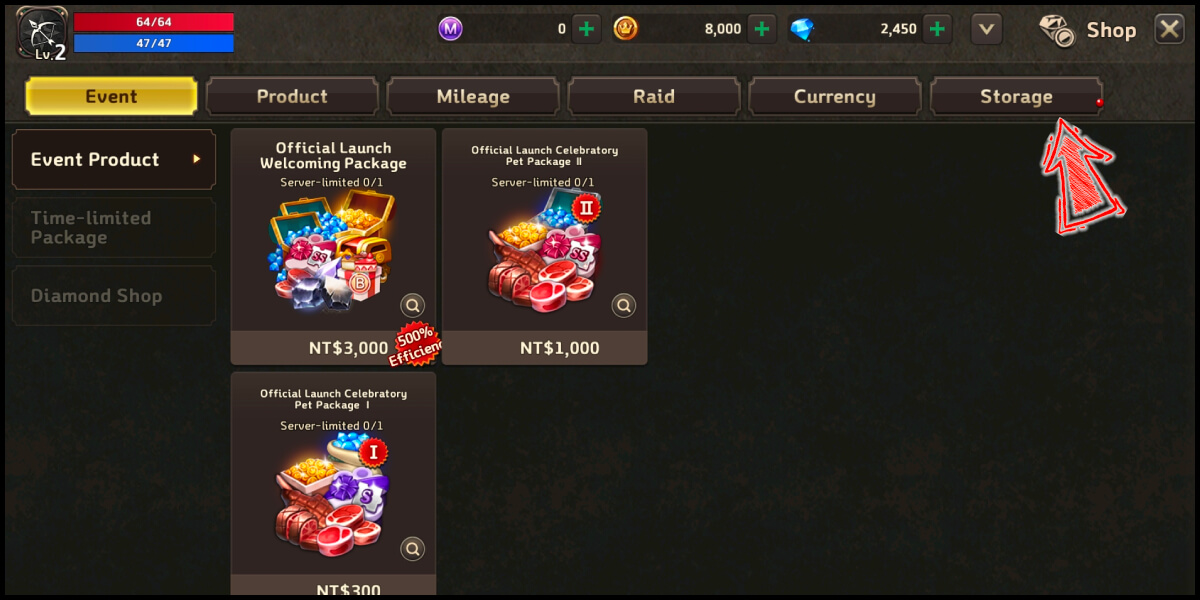
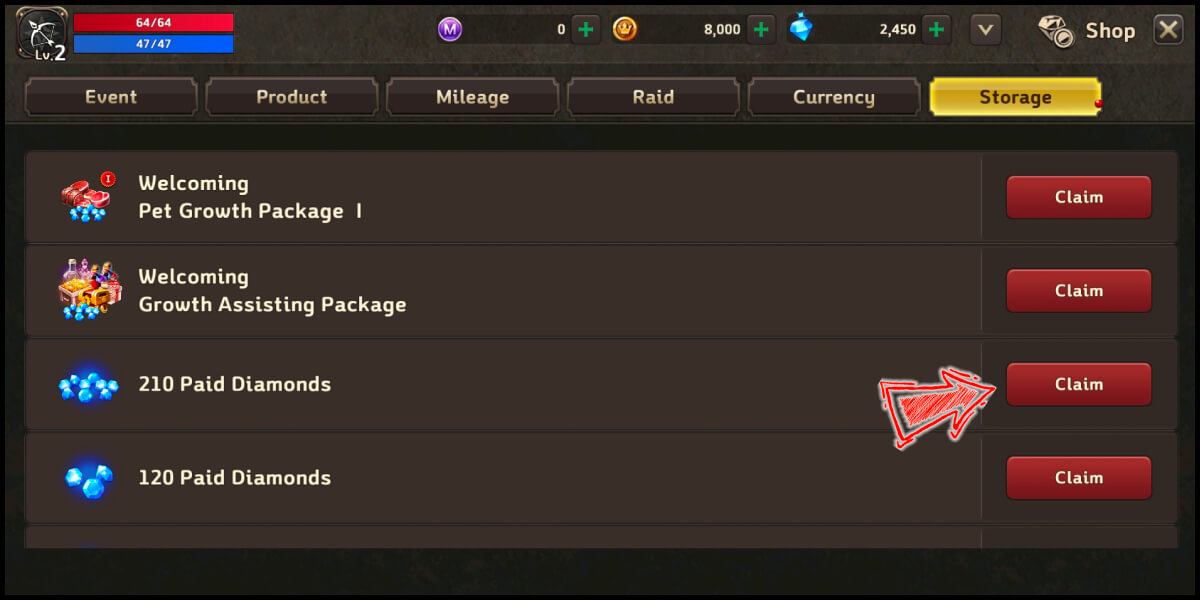
- Philippines Payment
- Taiwan Payment
- MyCard Point Card
- MyCard Wallet
Philippines Payment Method
Step 1
Click here to download the PC version, and log in to your game account, click the diamond icon on the upper right corner of the game's main screen, then click "Currency".
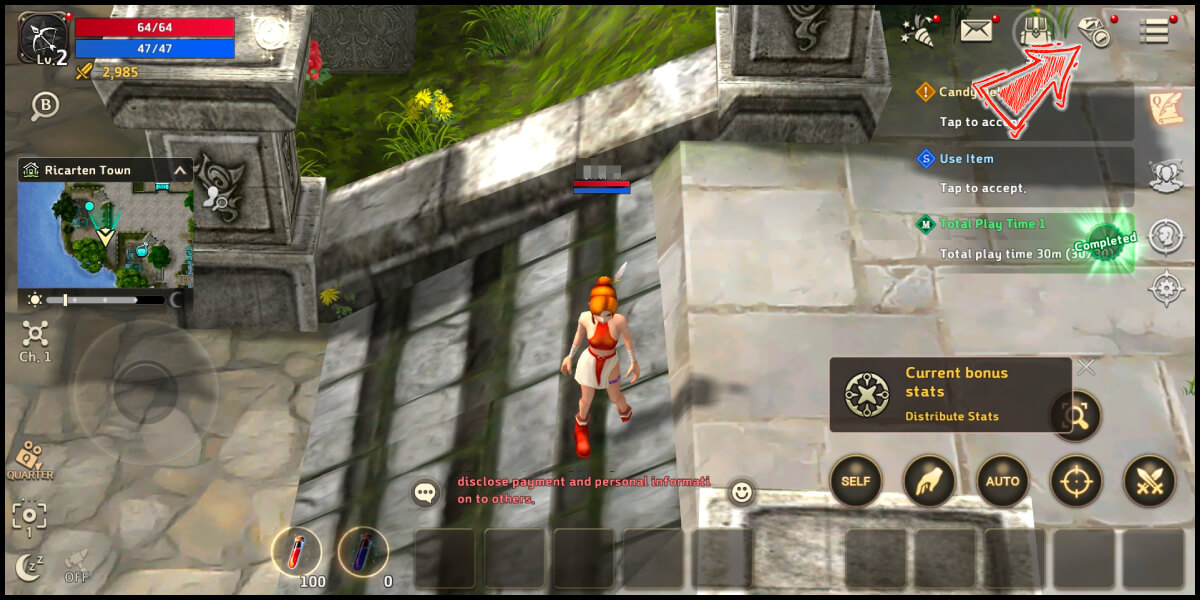
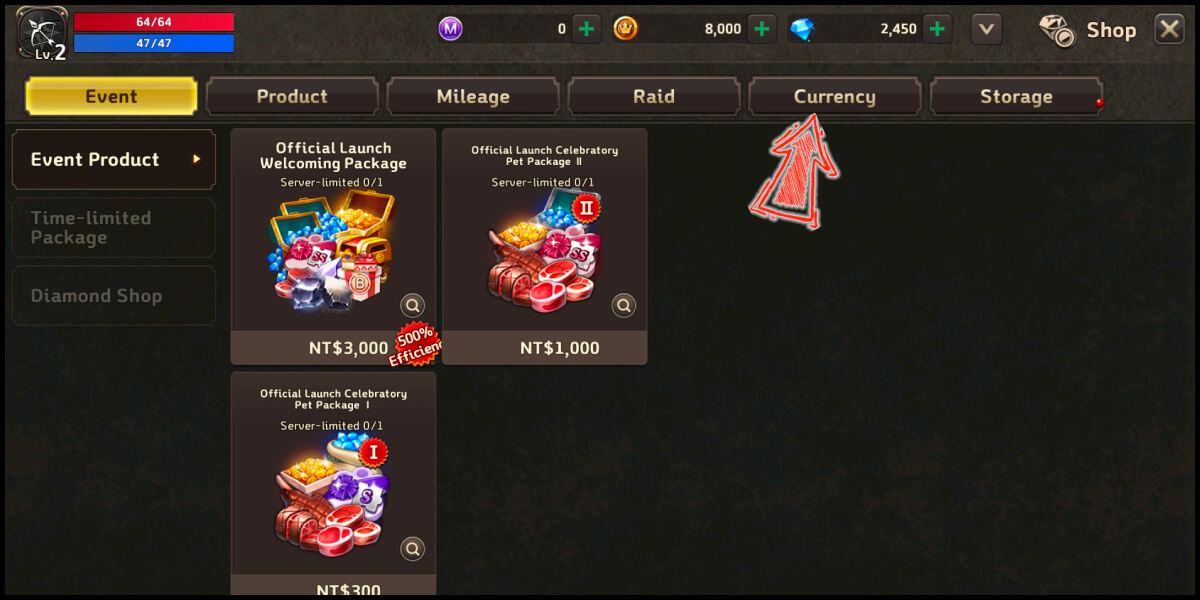
Step 2
Select the item you want to top up, and click the "Buy" button.
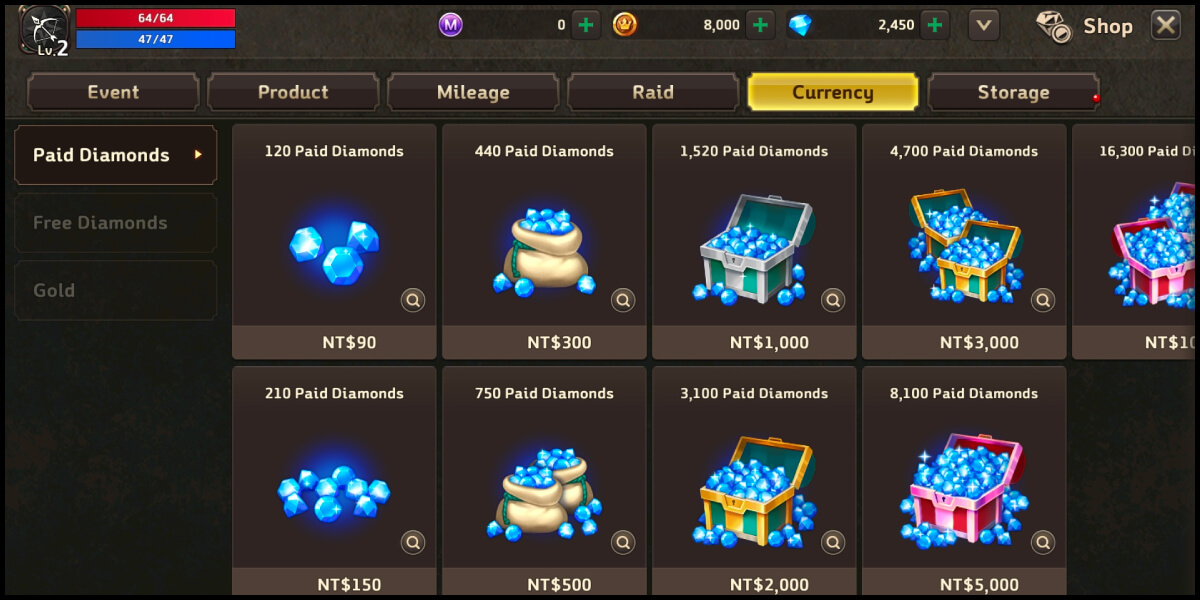
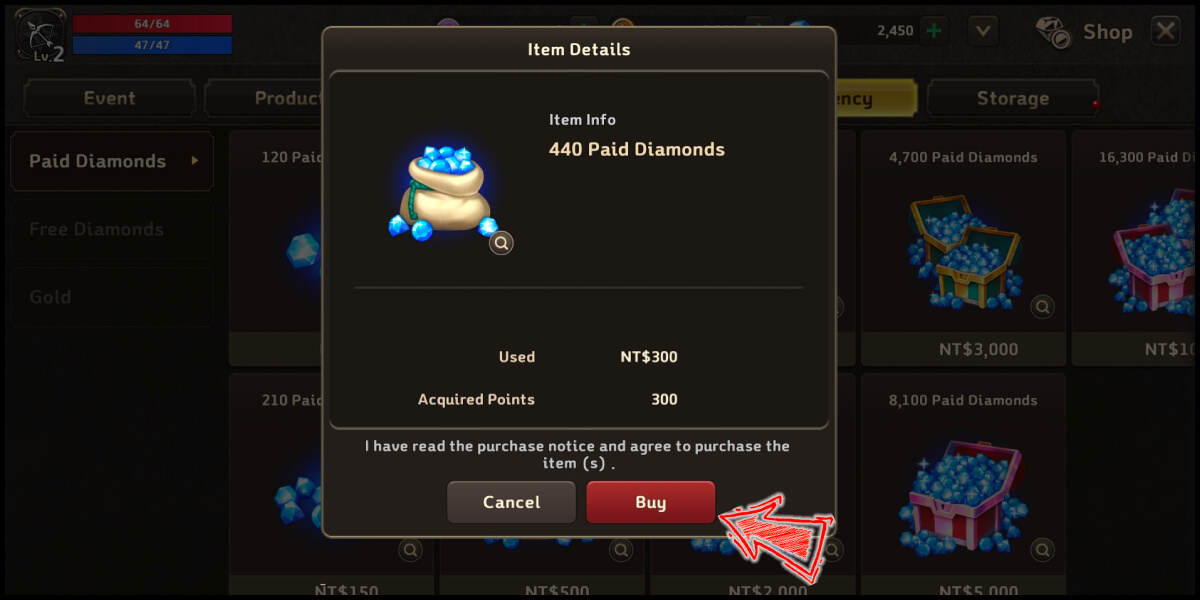
Step 3
You will enter the MyCard Payment page, the available payment methods vary depending on your location, click "More" as shown by the arrow in the image to switch to the payment method for each country/region.

Step 4
Select the payment method you want to use. (this guide use E-Wallet as example)

Step 5
Select the payment channel. (this guide use Gcash as example)
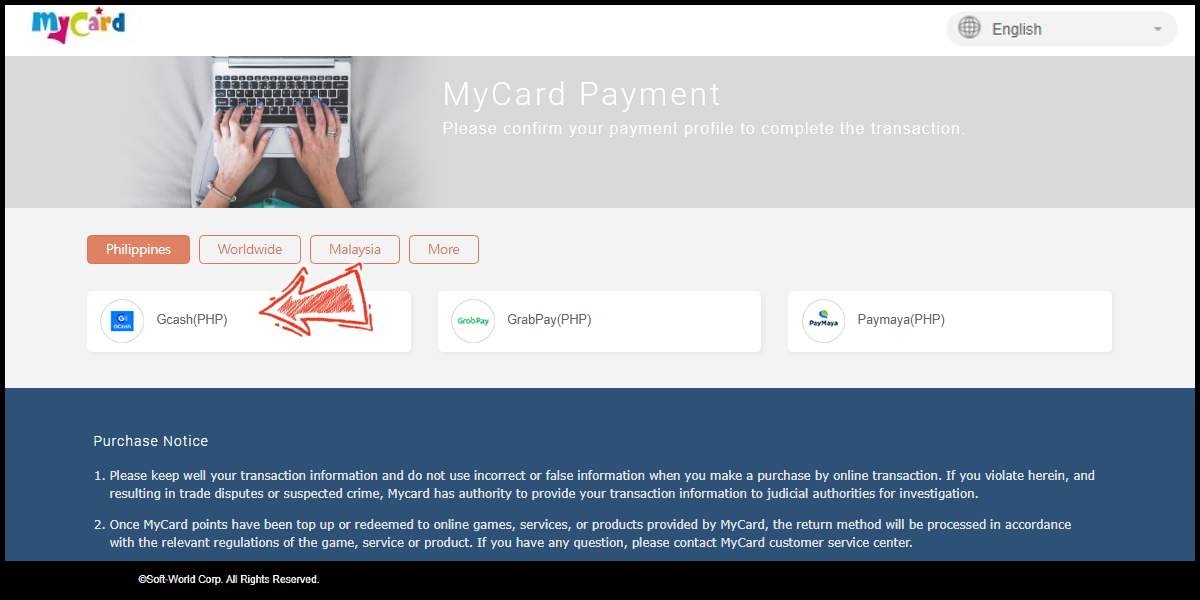
Step 6
Fill in the required transaction information, tick the "I agree with terms of the transaction" box, and then click "Send Confirm".

Step 7
Log in to your Gcash account and carry out the Gcash payment procedure to complete the transaction.

Taiwan Payment Method
Step 1
Click here to download the PC version, and log in to your game account, click the diamond icon on the upper right corner of the game's main screen, then click "Currency".
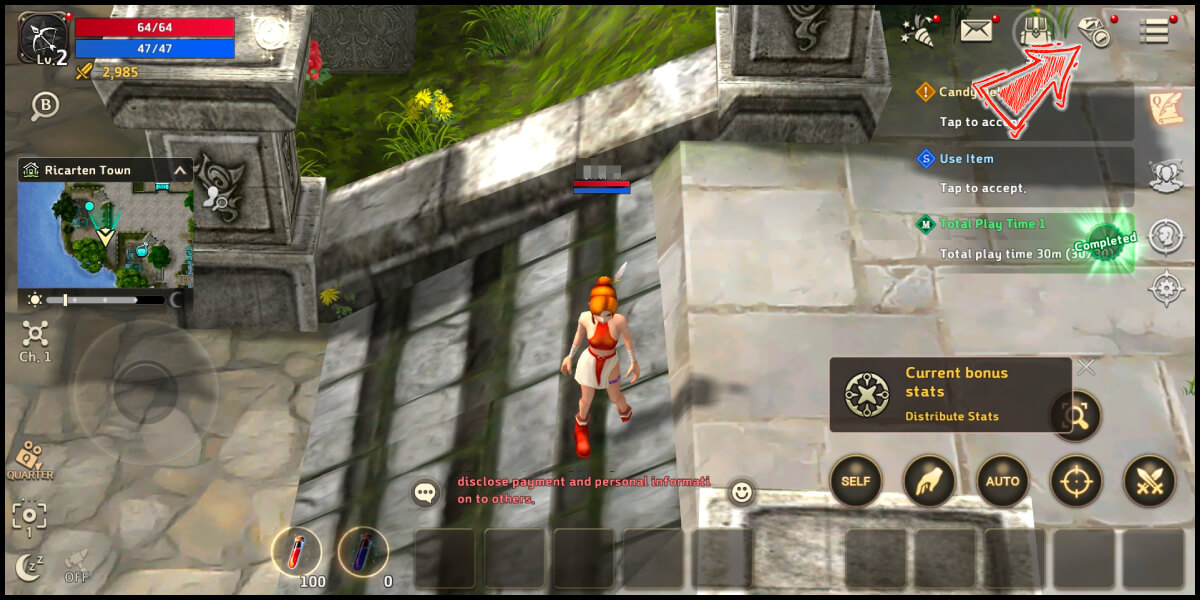
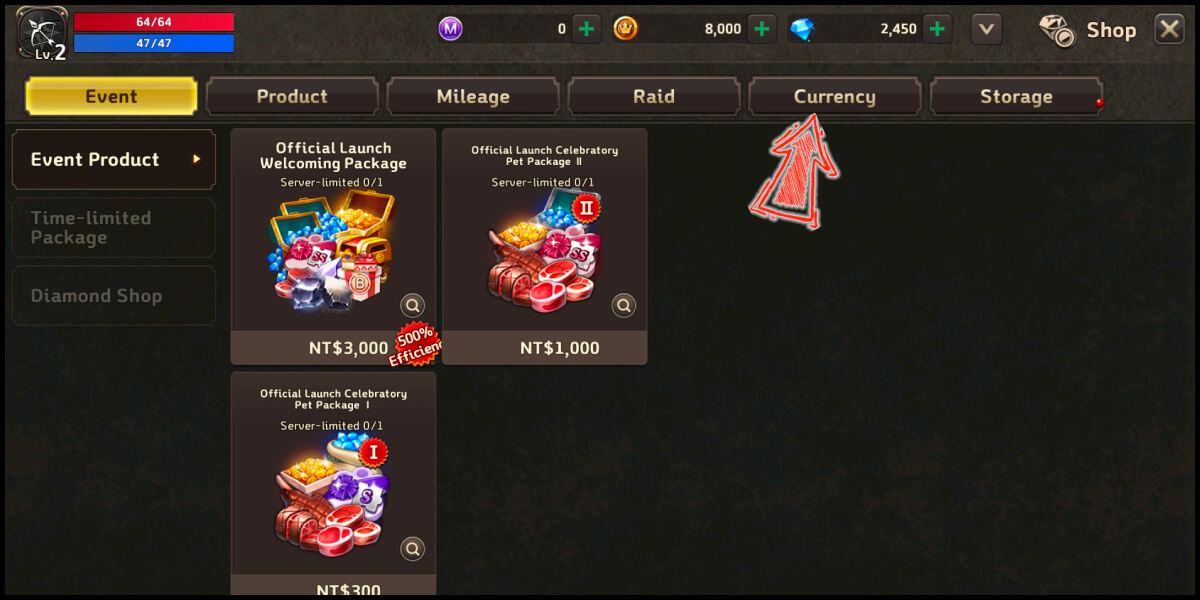
Step 2
Select the item you want to top up, and click the "Buy" button.
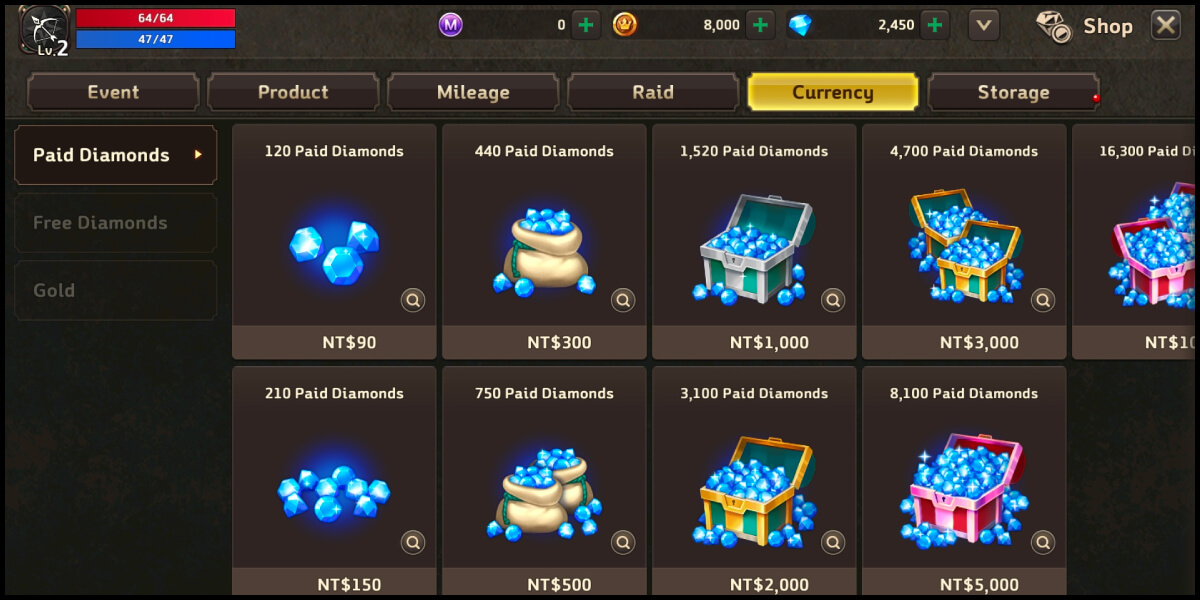
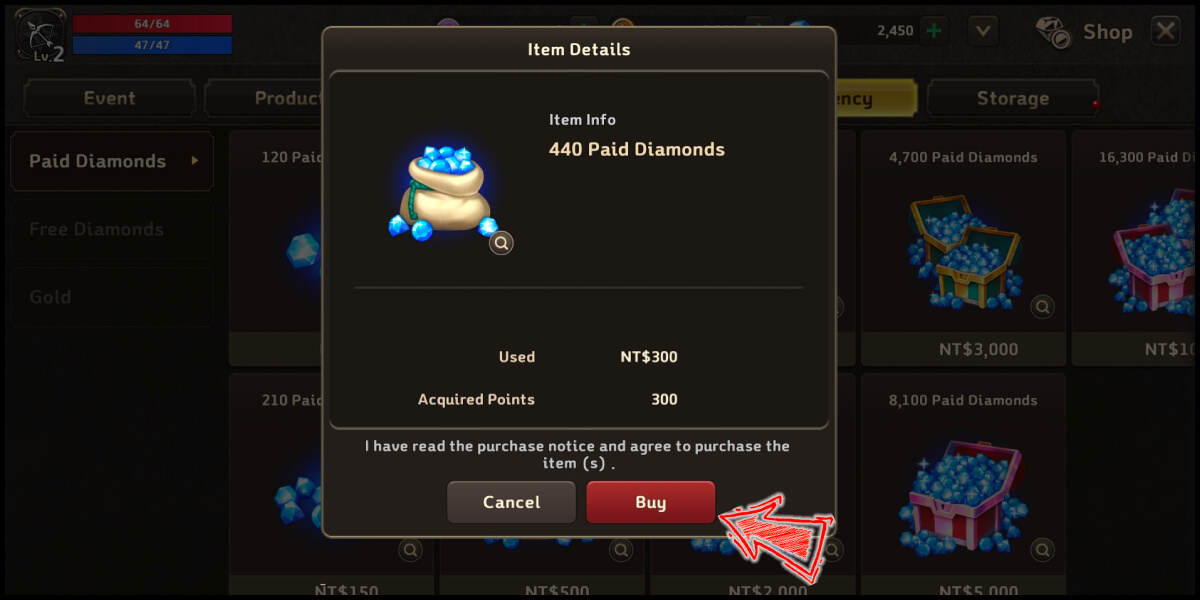
Step 3
You will enter the MyCard Payment page, the available payment methods vary depending on your location, click "More" as shown by the arrow in the image to switch to the payment method for each country/region. (Please choose Taiwan as the payment region)
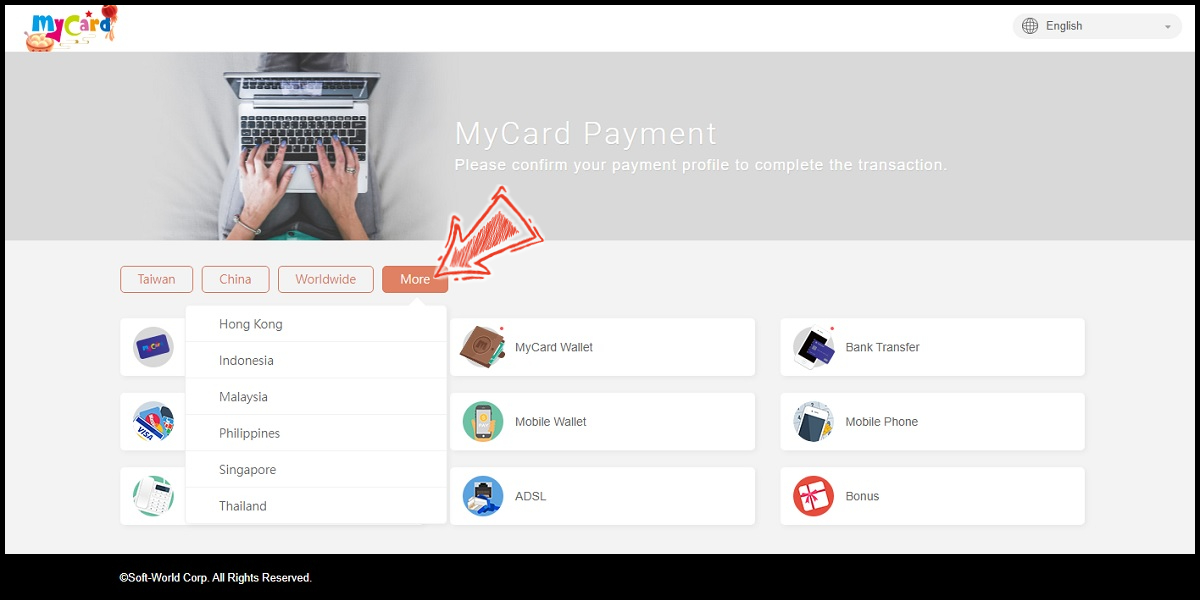
Step 4
Select the payment method you want to use. (this guide use credit card as example)
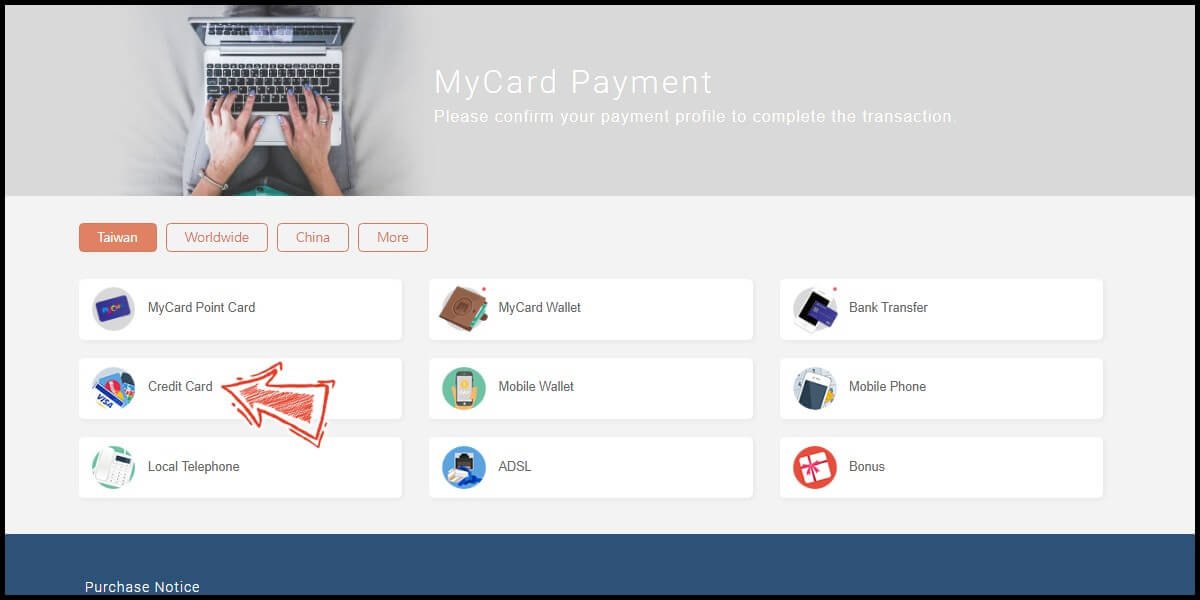
Step 5
Select the payment channel. (this guide use Taiwan 3DS credit card as example, Taiwan region credit card payment is only available for the Taiwan's bank credit card)
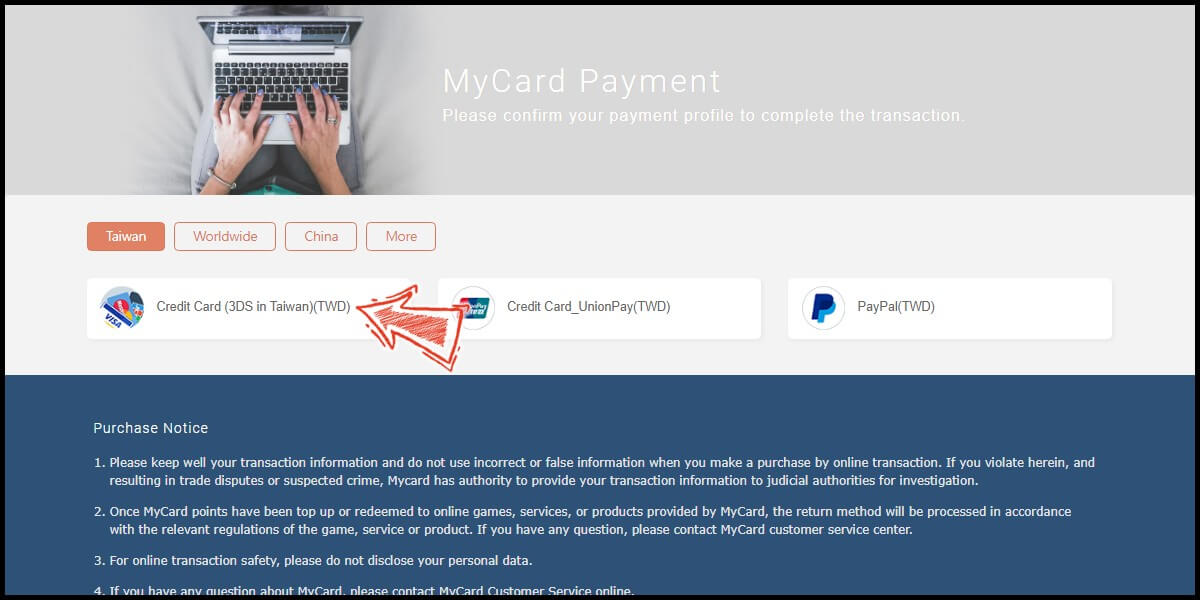
Step 6
Fill in the required transaction information, tick the "I agree with terms of the transaction" box, and then click "Send Confirm".
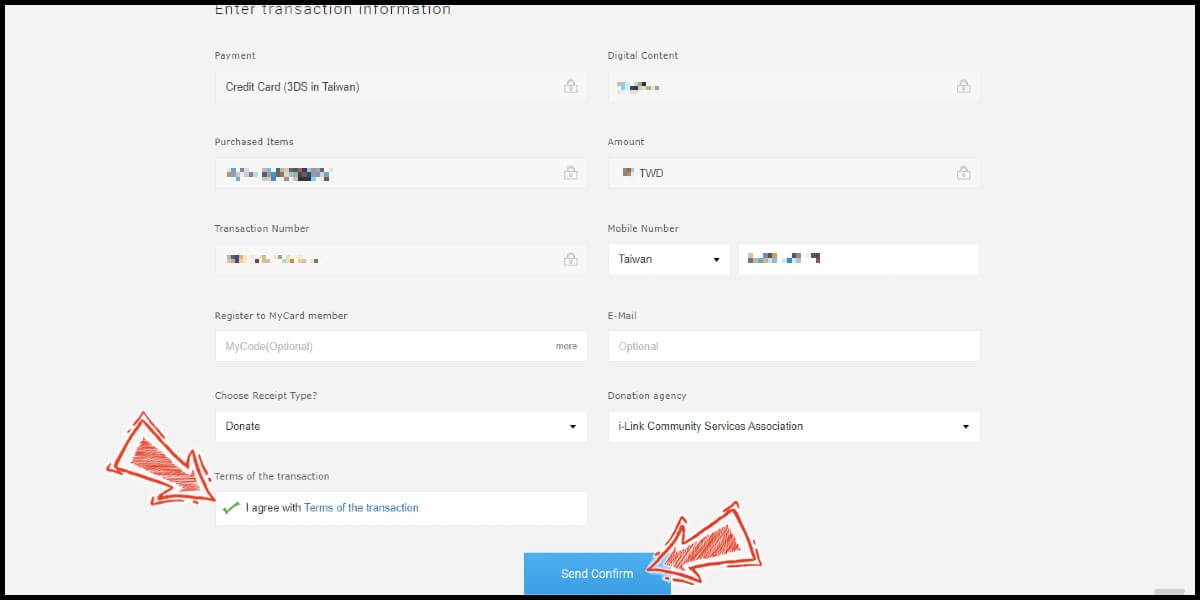
Step 7
Enter your credit card number (信用卡卡號), credit card security code (信用卡背面後三碼檢查碼), and card expired date (信用卡有效期限) (month 月; year 年), click "Pay" (確認付款).
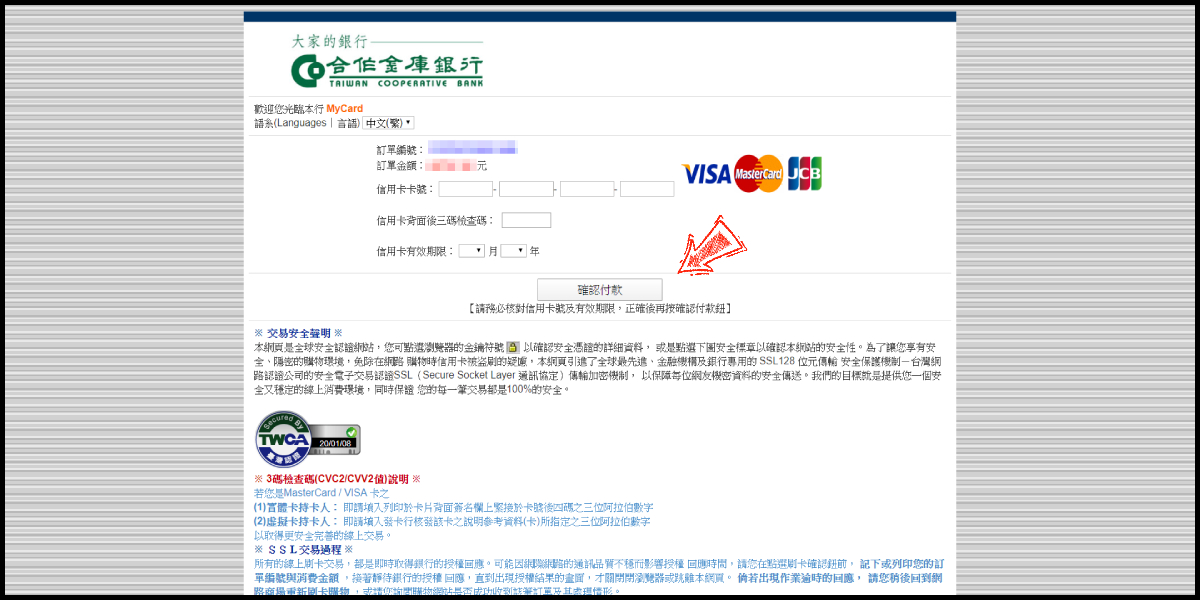
Step 8
Check your mobile device to receive the OTP code message. Enter the OTP verification code to the credit card payment page, and click "Submit" (送出) to complete the payment process.
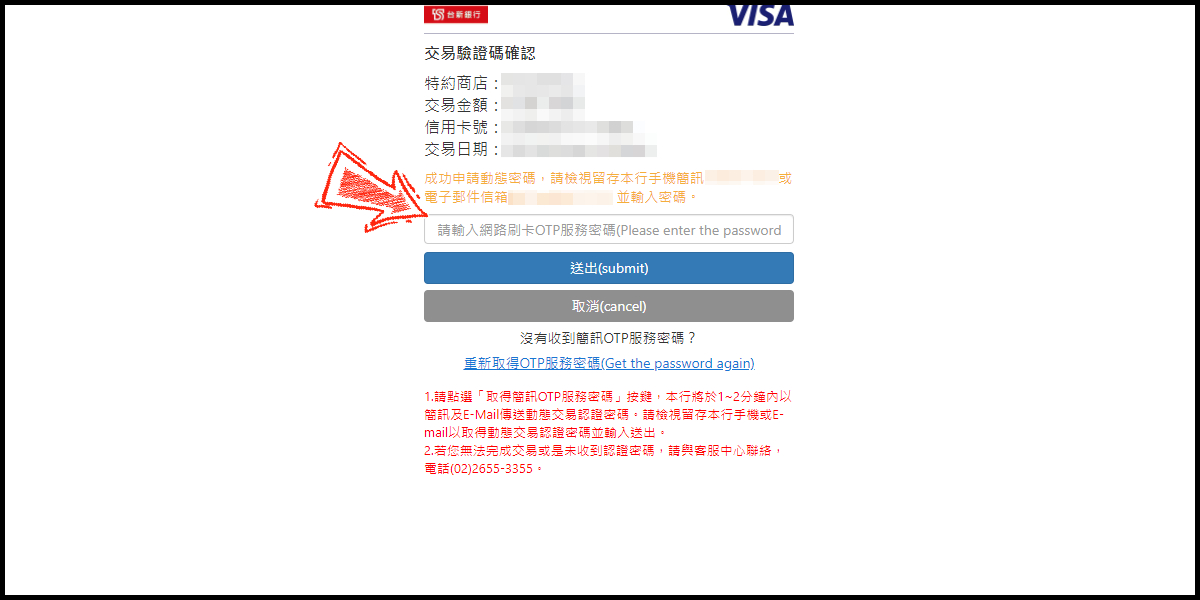
MyCard Point Card
※MyCard point card only available for specified top up amount, if you wish to top up different amount, you can top up your MyCard point card to your MyCard member account, and use MyCard Wallet to top up the game.
Step 1
Click here to download the PC version, and log in to your game account, click the diamond icon on the upper right corner of the game's main screen, then click "Currency".
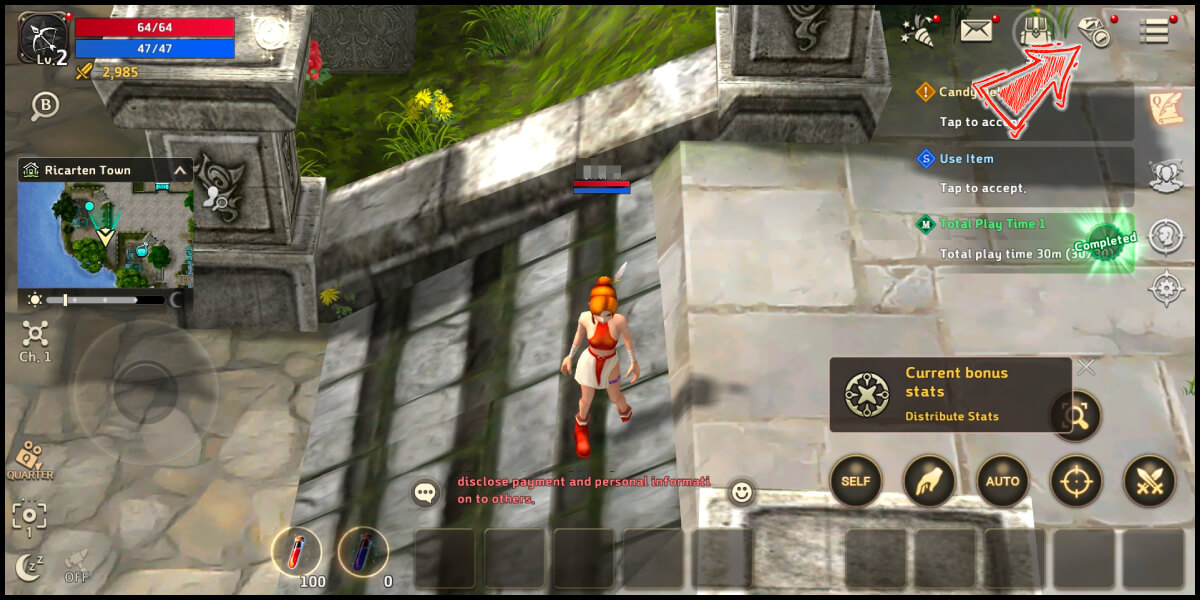
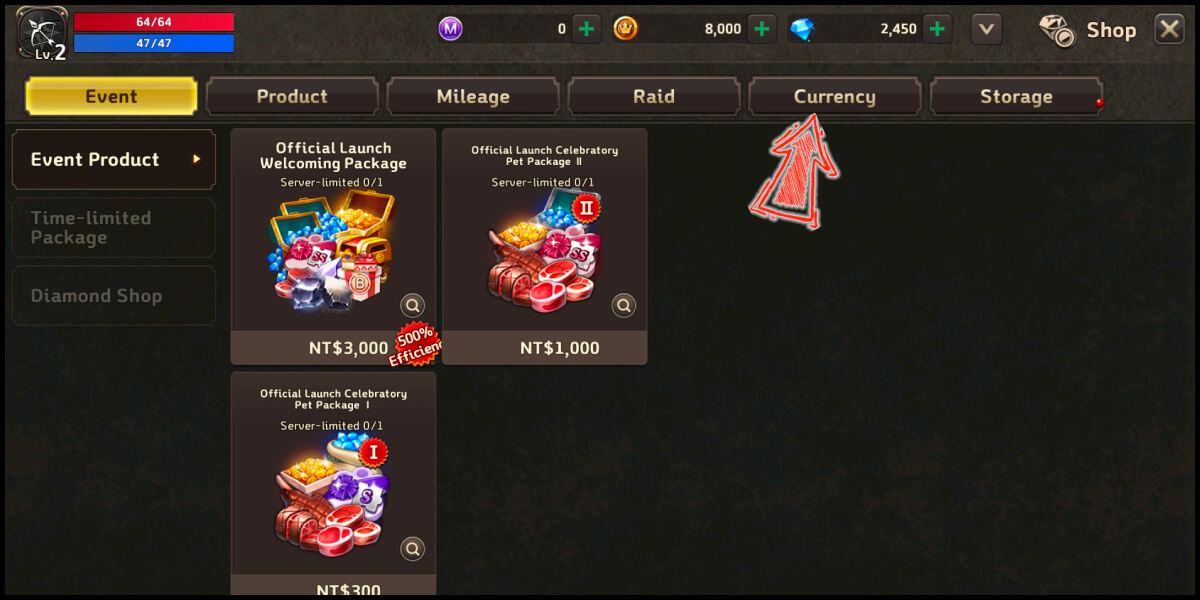
Step 2
Select the item you want to top up, and click the "Buy" button.
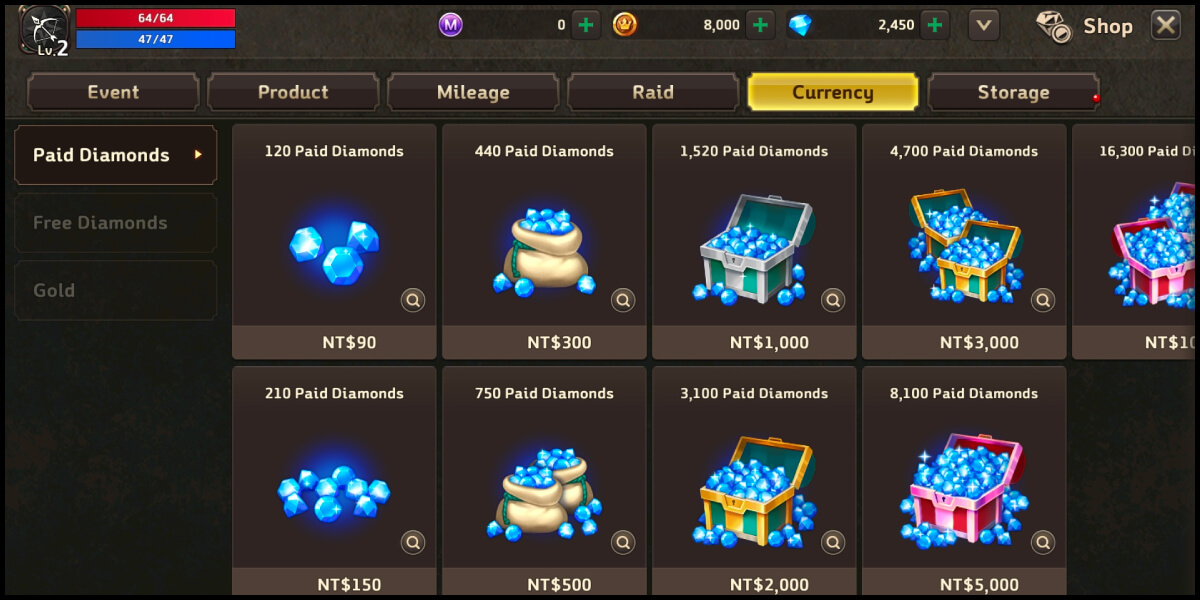
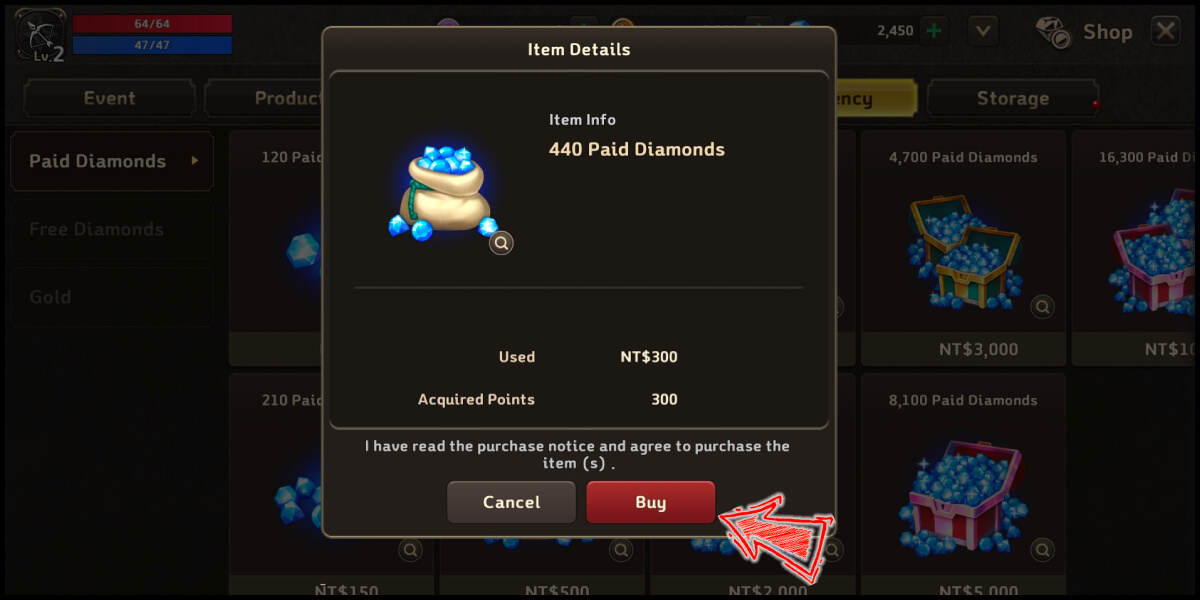
Step 3
You will enter the MyCard Payment page, the available payment methods vary depending on your location, click "More" as shown by the arrow in the image to switch to the payment method for each country/region.

Step 4
Select "MyCard Point Card" as the payment method.
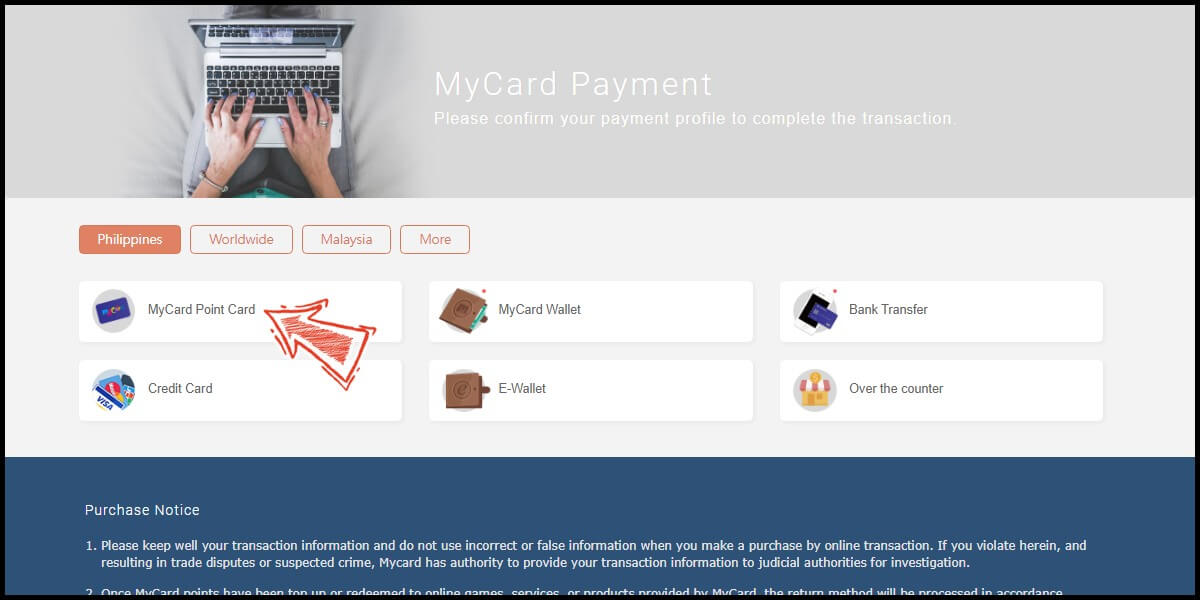
Step 5
Enter MyCard card number and password and click "Top-up" to complete the top up process.

MyCard Wallet
Step 1
Click here to download the PC version, and log in to your game account, click the diamond icon on the upper right corner of the game's main screen, then click "Currency".
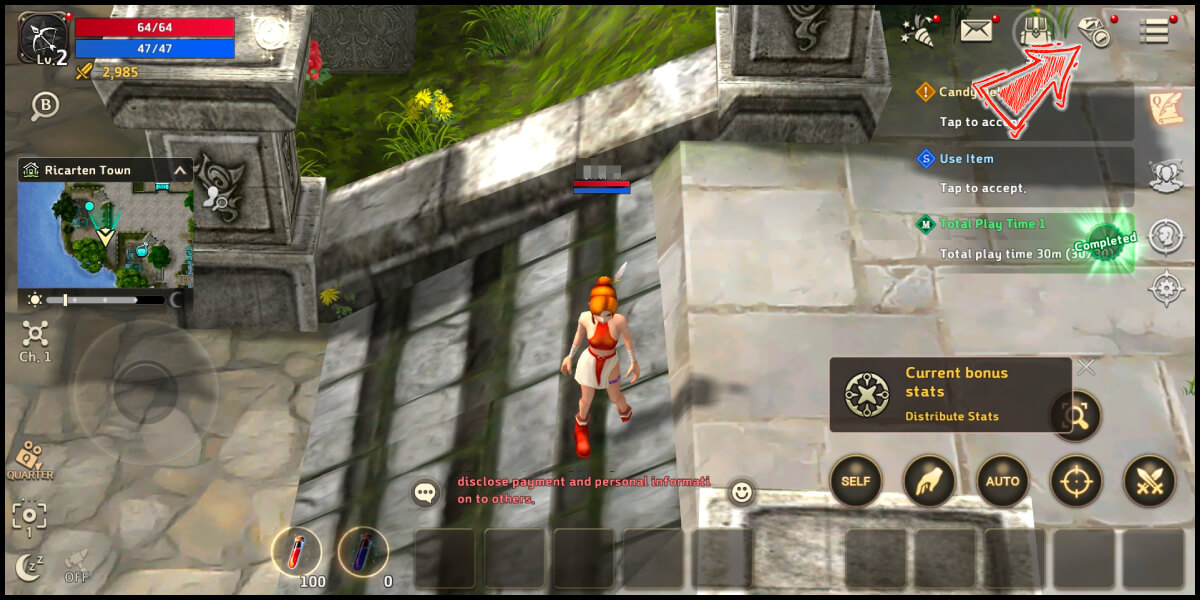
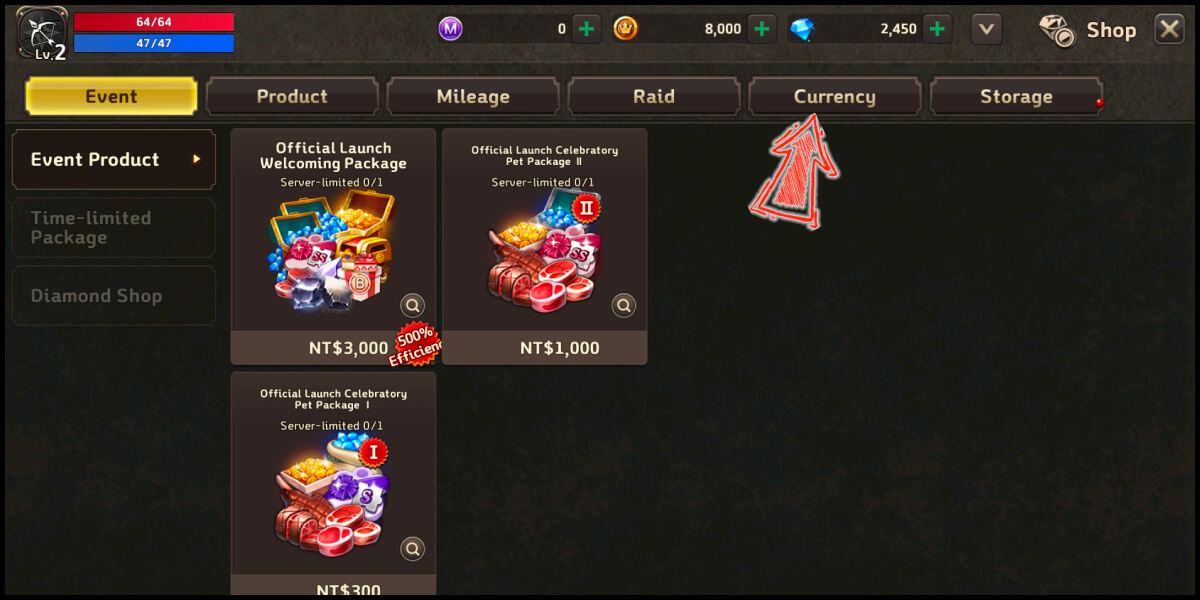
Step 2
Select the item you want to top up, and click the "Buy" button.
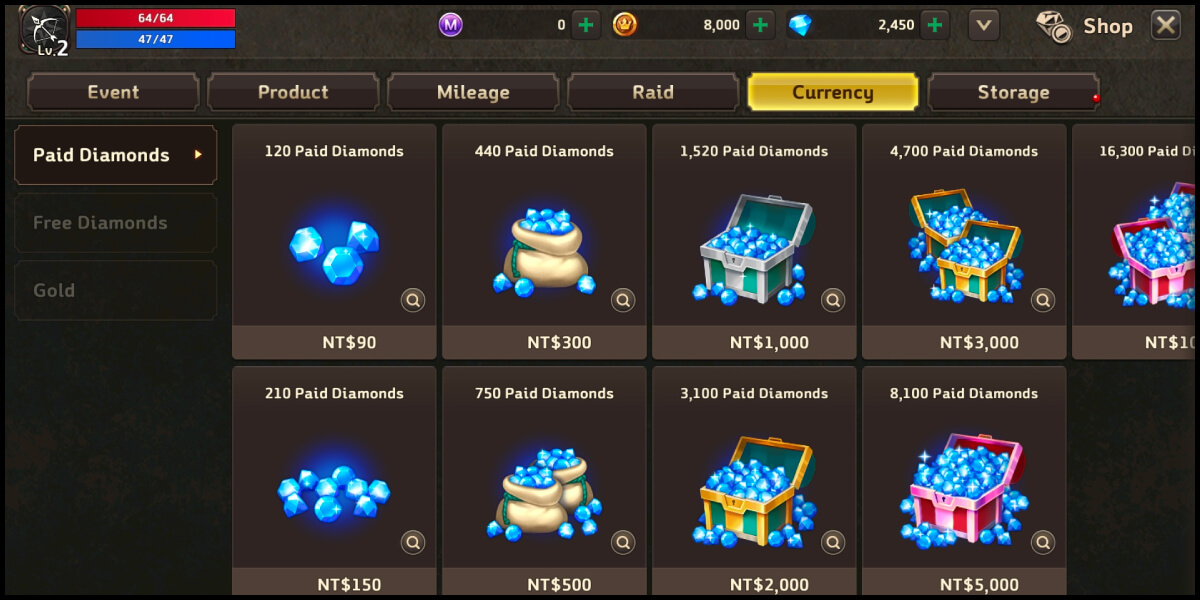
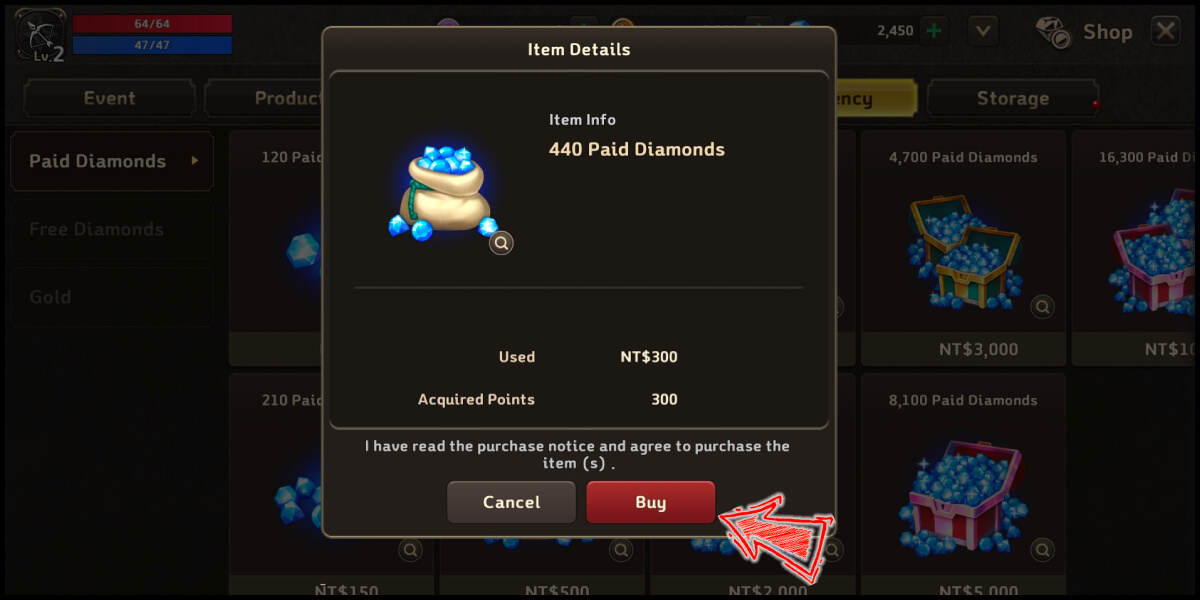
Step 3
You will enter the MyCard Payment page, the available payment methods vary depending on your location, click "More" as shown by the arrow in the image to switch to the payment method for each country/region.

Step 4
Select "MyCard Wallet" as the payment method.
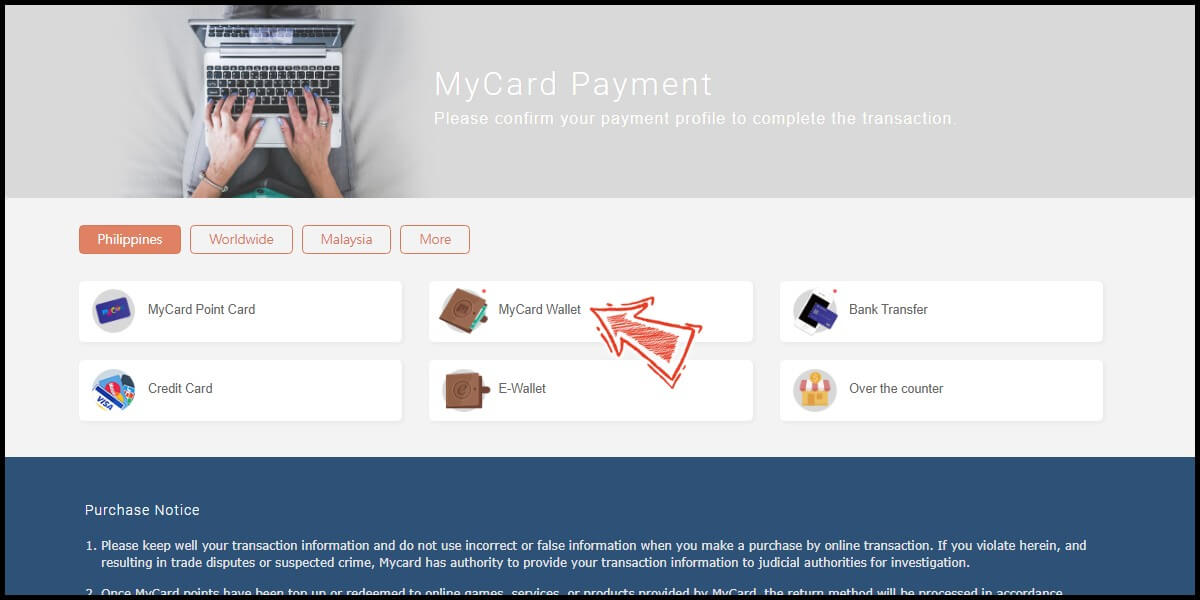
Step 5
Log in to your MyCard member account. (You can also pay by MyCard App, please go to Step 7)

Step 6
Enter the payment password, mobile number (optional), and then click "Confirm" to complete the top up process.

Step 7
Click the "MyCard APP" tab which is pointed by the arrow in the picture, open the MyCard app in your mobile device and scan the QR Code on the top up page to complete the top up process. (Not the QR Code in this guide page)