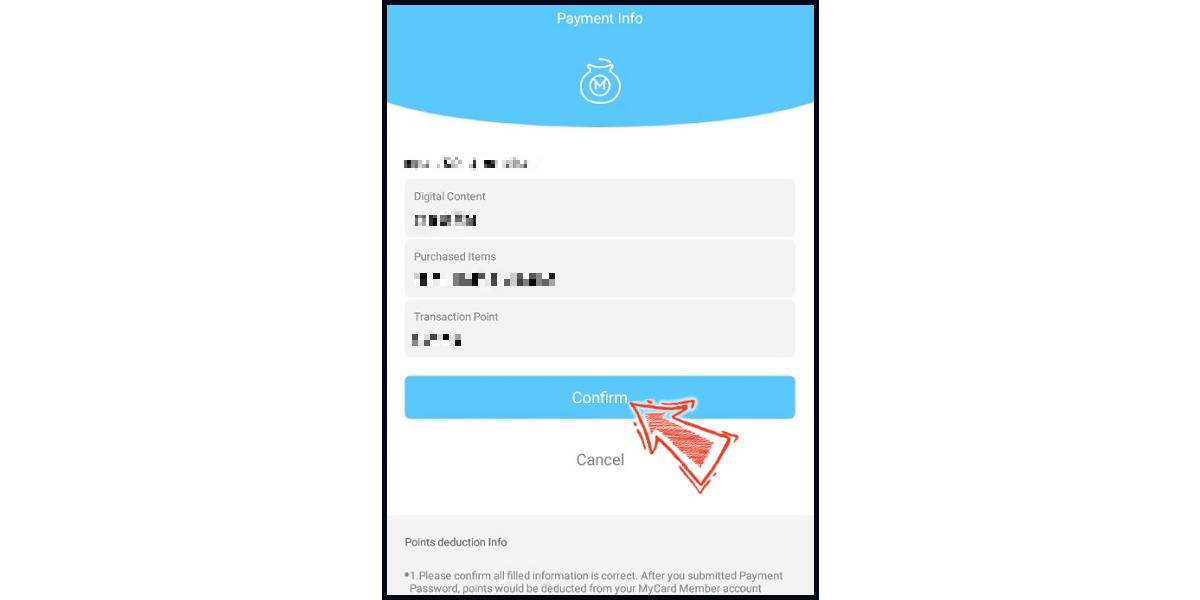Game of dice
- Top Up by Emulator
- APK Download Problem
- Philippines Payment
- MyCard Wallet
Top up by emulator (Recommended for iOS or PC user)
If you are using an iOS phone and don't have an Android device, you can install the emulator on your computer and download the MyCard APK to access the game and top up with MyCard!
Step 1
Download and install Nox or BlueStacks emulator. With the above two emulator, you can have an android system on your pc, and install MyCard APK in it.
Nox emulator installation guide
BlueStacks emulator installation guide
Step 2
After the installation, log in to your Google Play Store account (same as Google account).

Step 3
Download the MyCard APK and follow the emulator instructions to complete the installation, or drag and drop the apk to the emulator on your computer to start the installation.
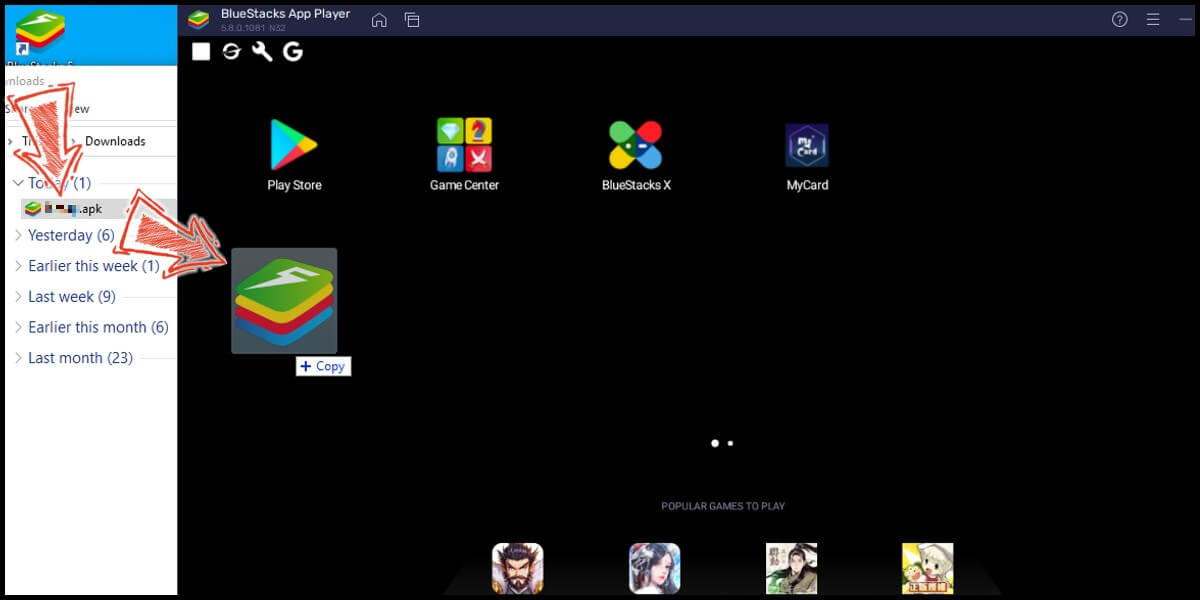
Step 4
After entering the game, you can refer to the below top up guide about how to top up~
APK Download Problem
If you encounter "Unable to install" or "Application not installed" when installing MyCard APK, please try to follow the troubleshooting instructions below!
Step 1
Turn off scanning device security threats: Open the Setting in your phone → Security → turn on Unknown sources → Click "OK" to allow installation of apps from unknown sources
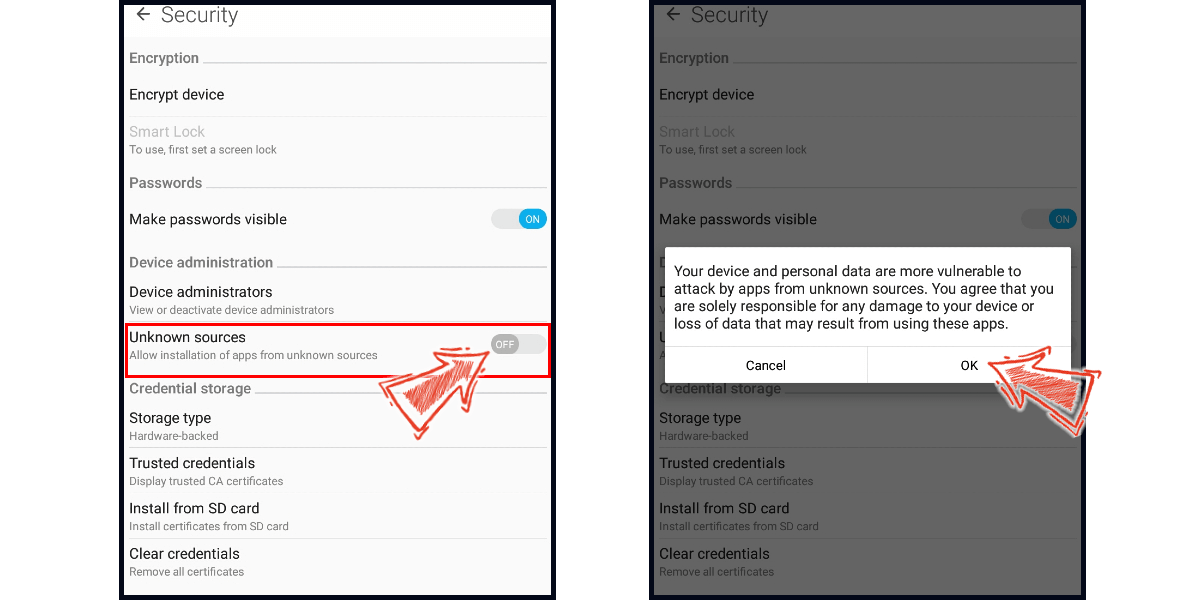
Step 2
Some device models need to remove the original google play version of the game to successfully install the MyCard APK version.
Philippines Payment Method
Step 1
Download and install the APK version of Game of Dice, then log in to your game account.

Step 2
Click the "+" sign located on the right side of the diamond icon.

Step 3
Select the item you want to top up, and click "OK" to confirm.
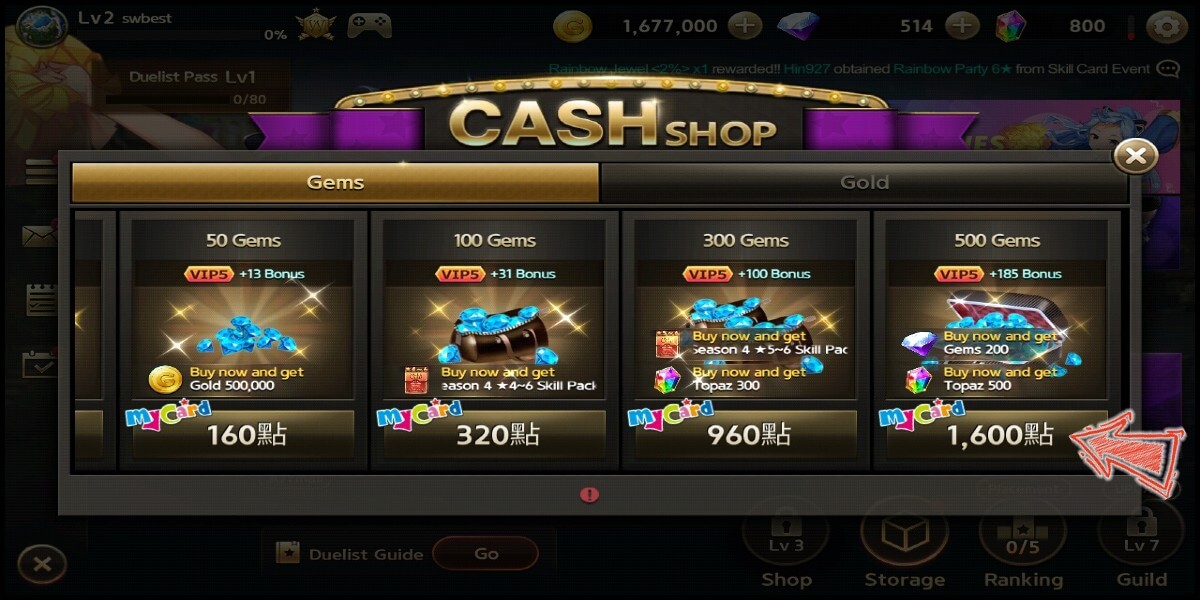
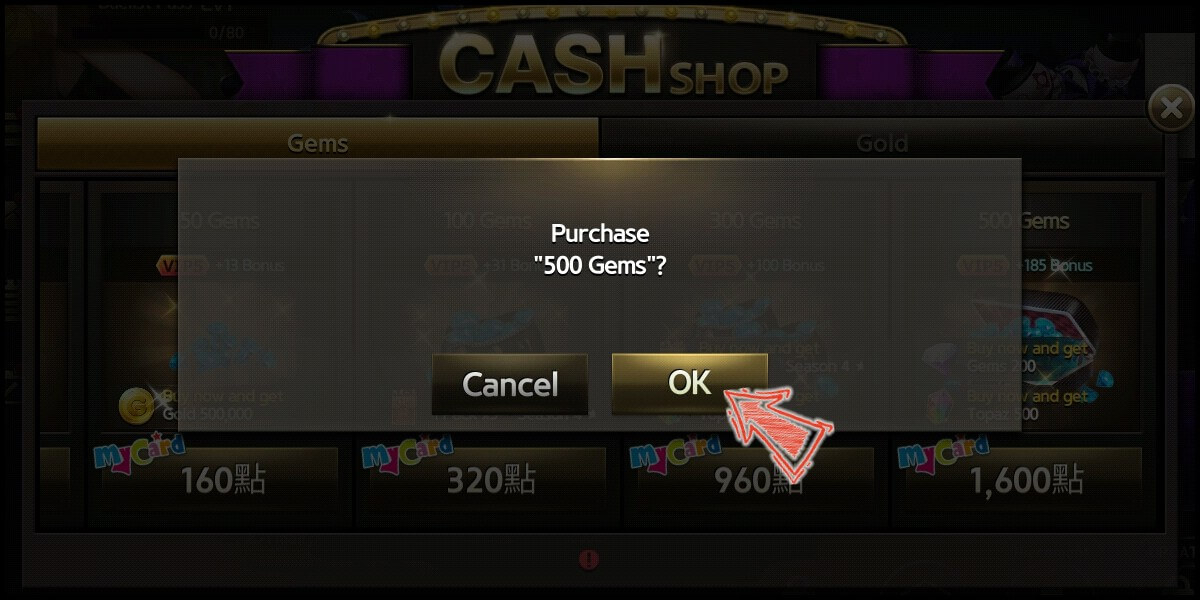
Step 4
You will enter the MyCard Payment page, the available payment methods vary depending on your location, click "More" as shown by the arrow in the image to switch to the payment method for each country/region.
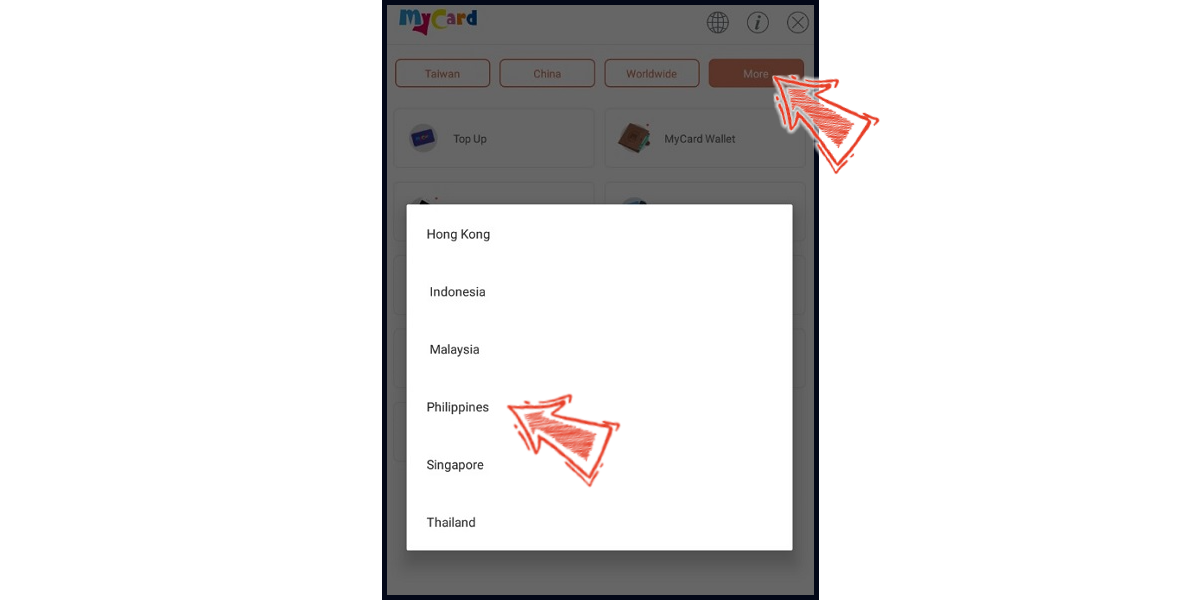
Step 5
Select the payment method and payment channel you want to use. (this guide use Gcash E-wallet as example)
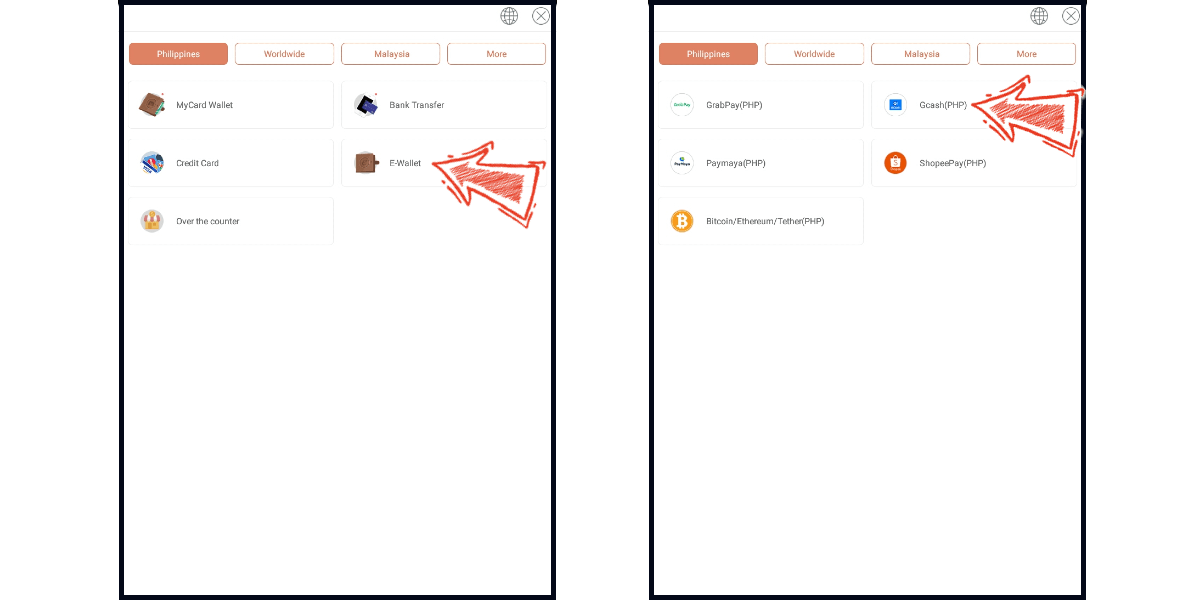
Step 6
Fill in the required transaction information, tick the "I agree with terms of the transaction" box, and then click "Send Confirm".
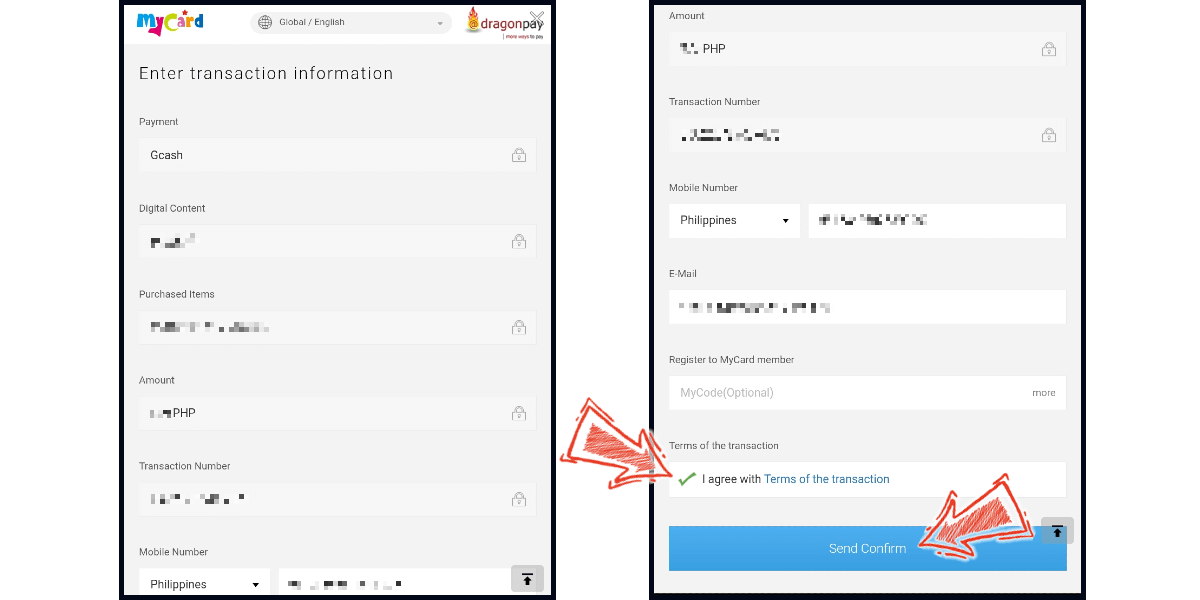
Step 7
Log in to your Gcash account and carry out the Gcash payment procedure to complete the transaction.
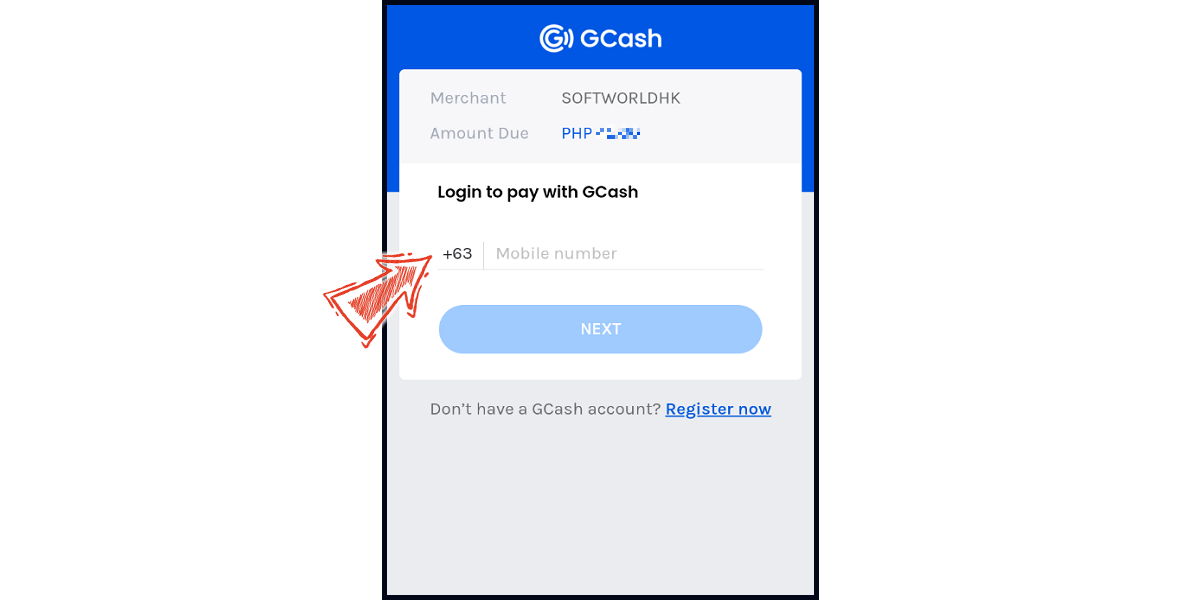
MyCard Wallet
Step 1
Download and install the APK version of Game of Dice, then log in to your game account.

Step 2
Click the "+" sign located on the right side of the diamond icon.

Step 3
Select the item you want to top up, and click "OK" to confirm.
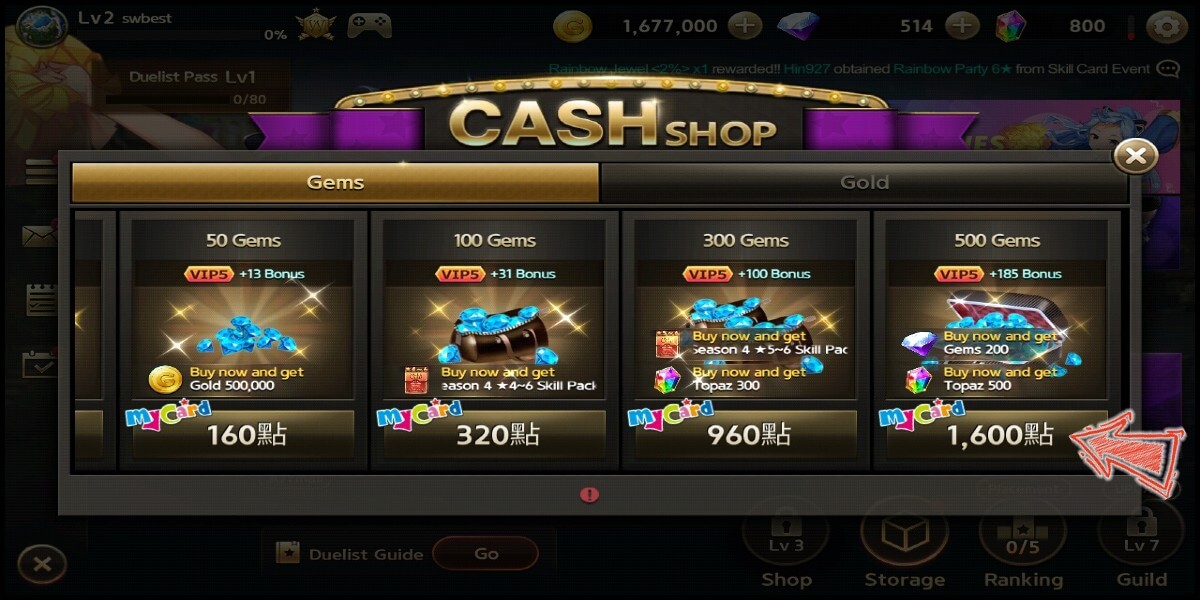
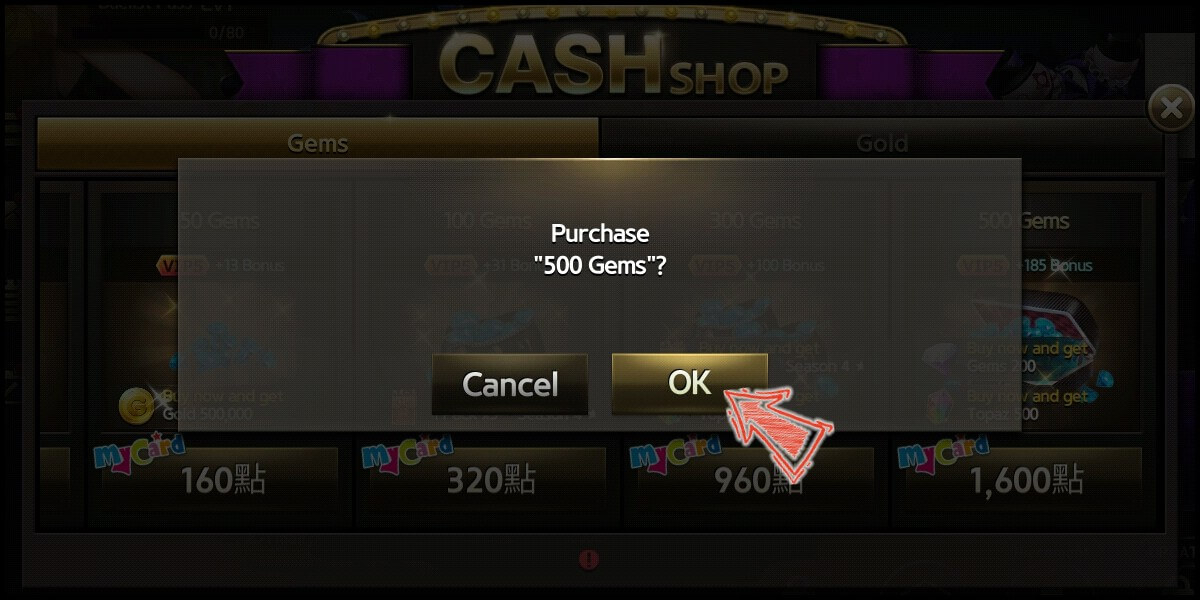
Step 4
You will enter the MyCard Payment page, the available payment methods vary depending on your location, click "More" as shown by the arrow in the image to switch to the payment method for each country/region.
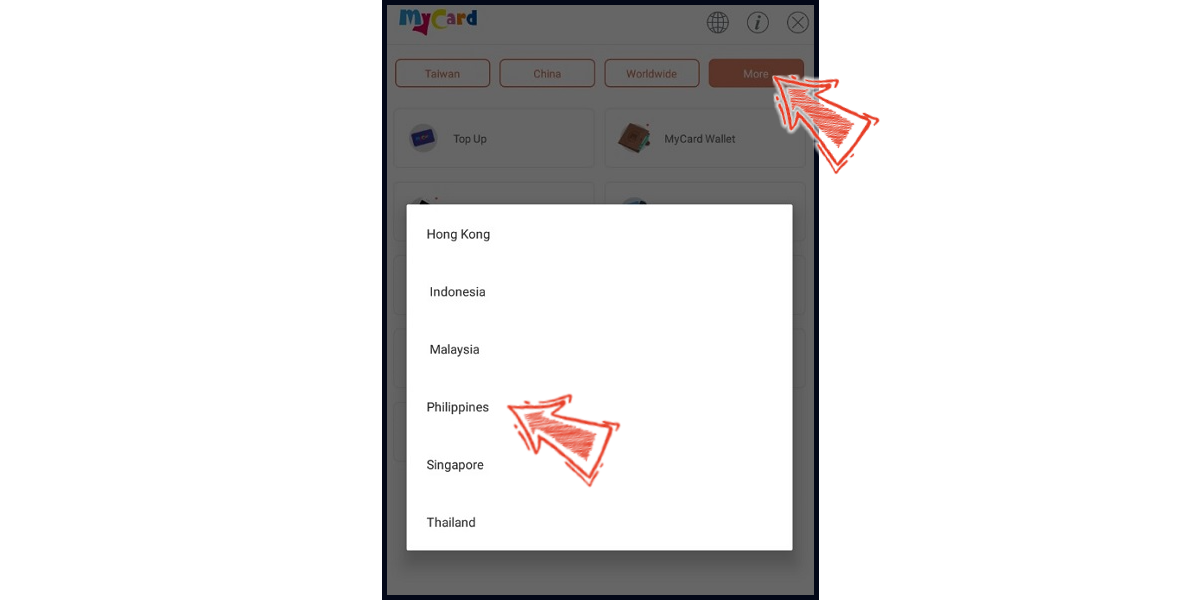
Step 5
Select MyCard Wallet as the payment method.
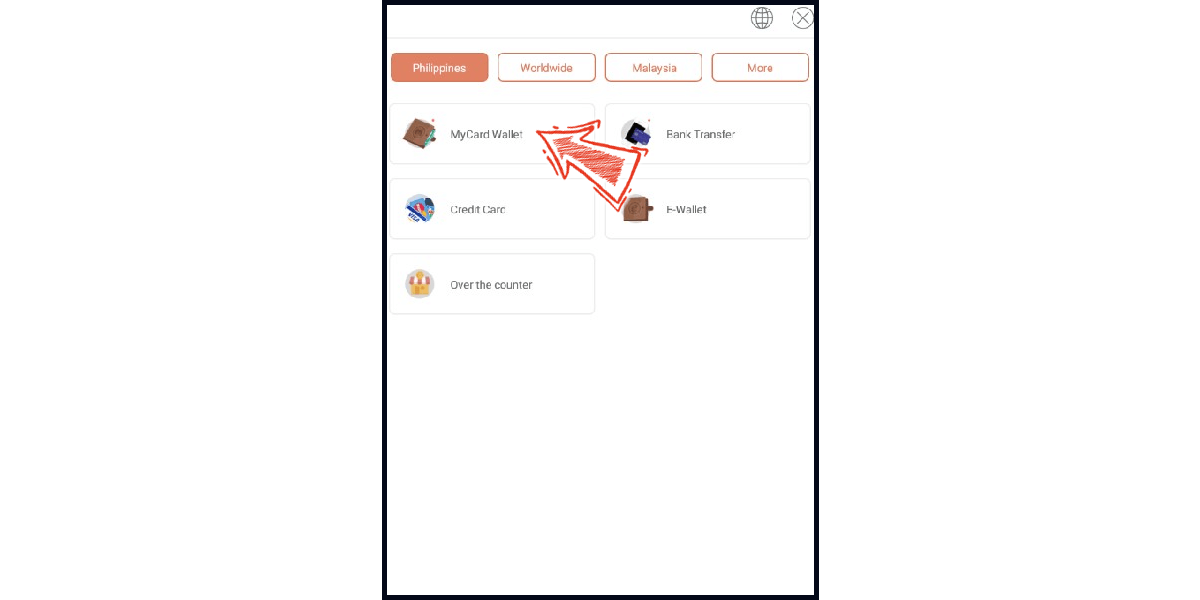
※The express login message alert will only pop up if you have MyCard App installed on your device
Step 6
If you choose not to use express login feature, click "Cancel"; Enter your MyCard member account and password to log in. (You can also use express login to top up, please go to step 8)
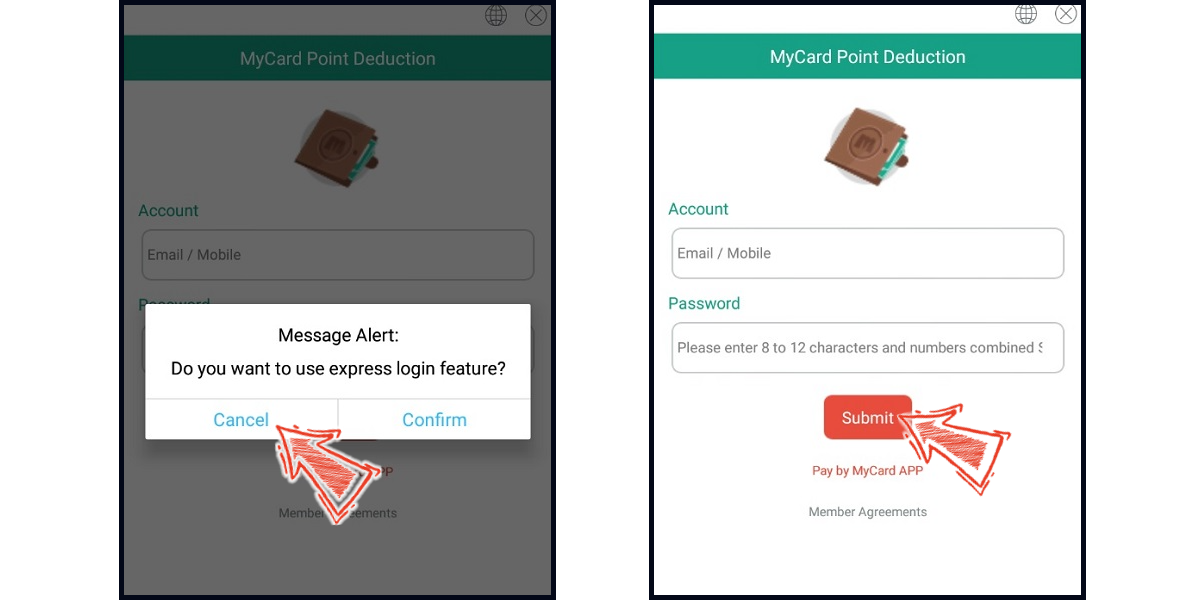
Step 7
Enter the payment password, mobile number (optional), and then click "OK" to complete the top up process.
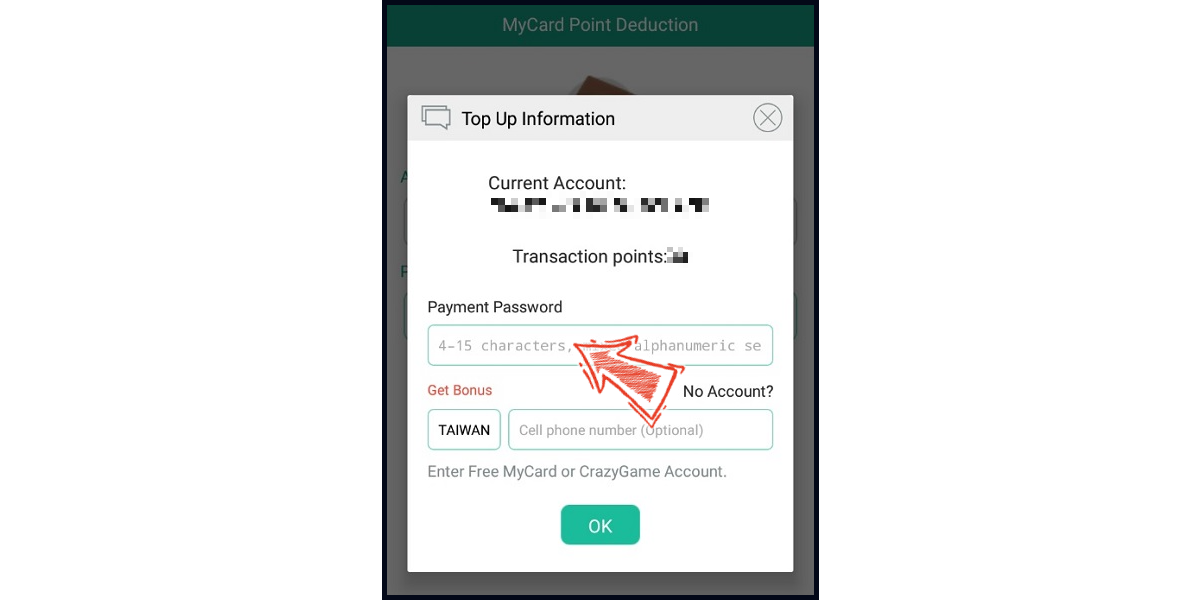
Step 8
Click "Confirm" or "Pay by MyCard APP" if you want to use express login to top up. (If you are not yet logged in to the MyCard App, please log in, then enter the SMS verification code sent to your device and click "Next".)
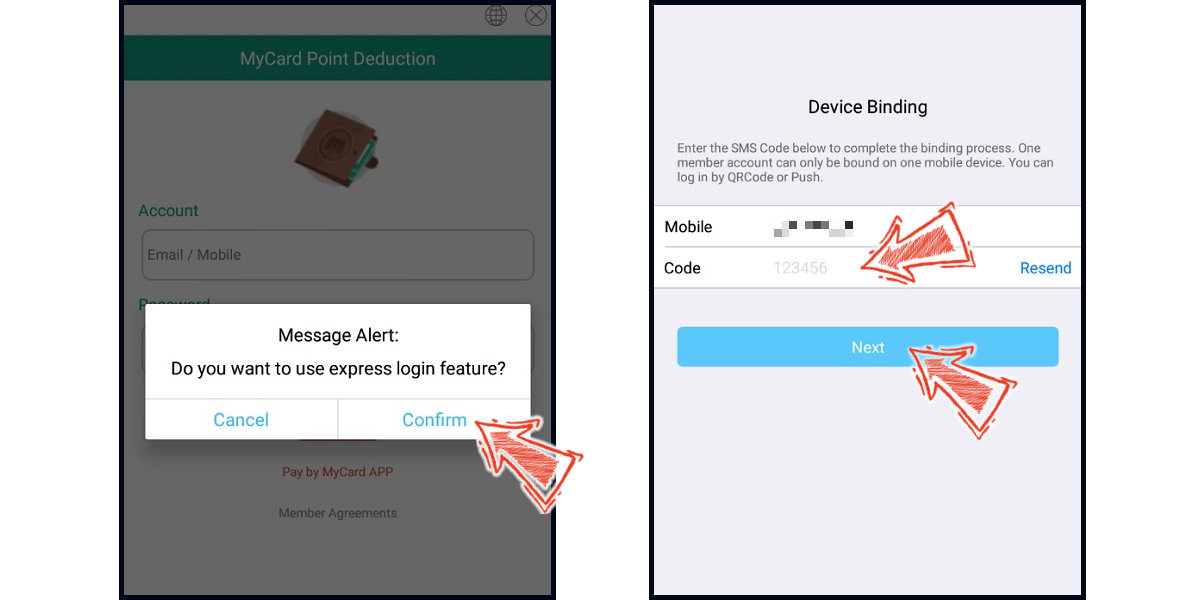
Step 9
Click "Confirm" to complete the top up process.