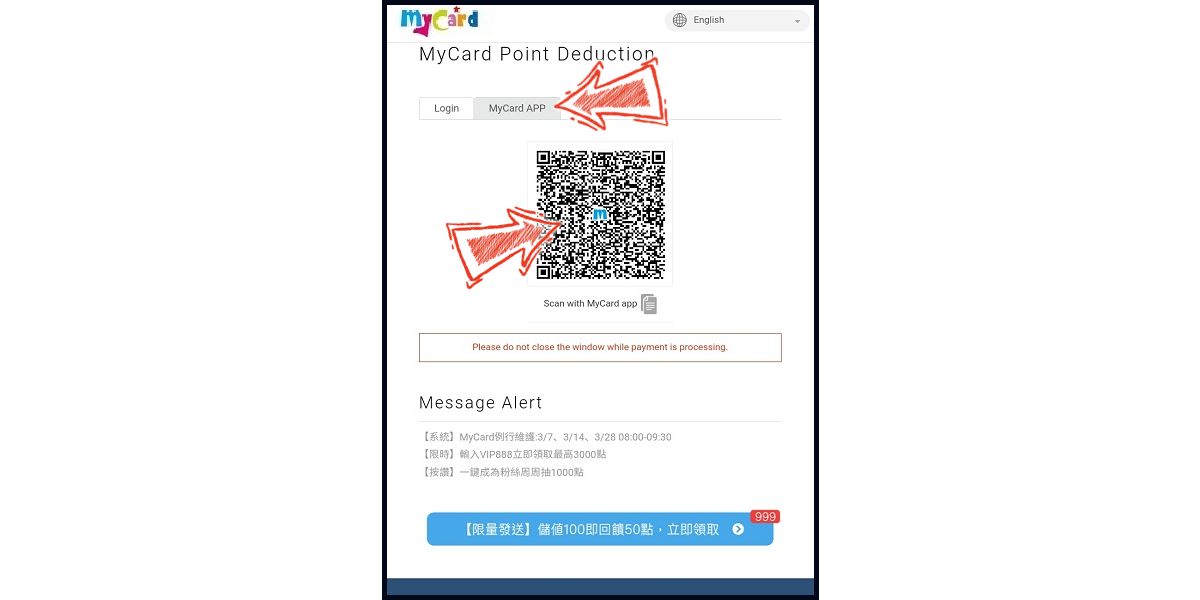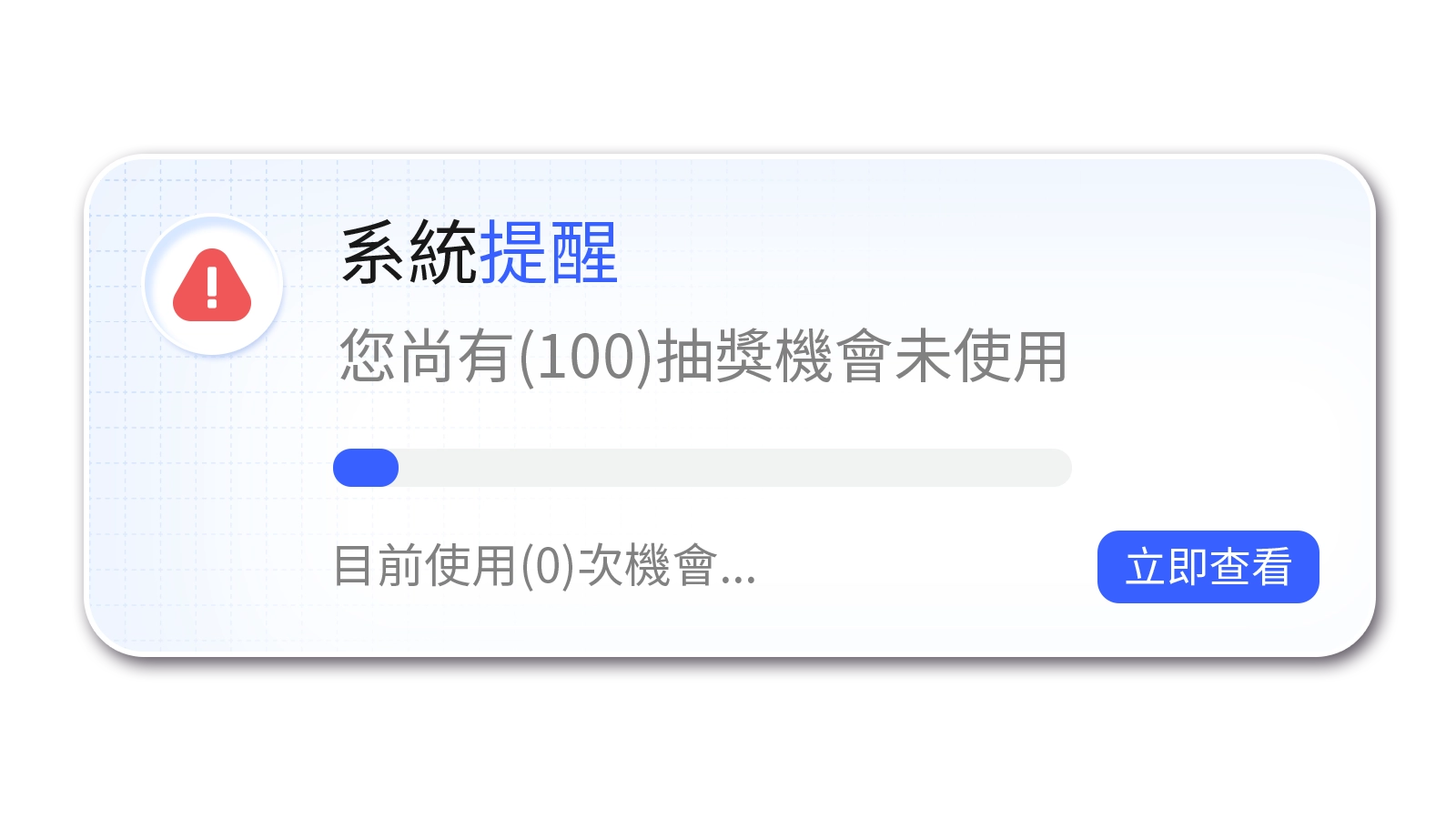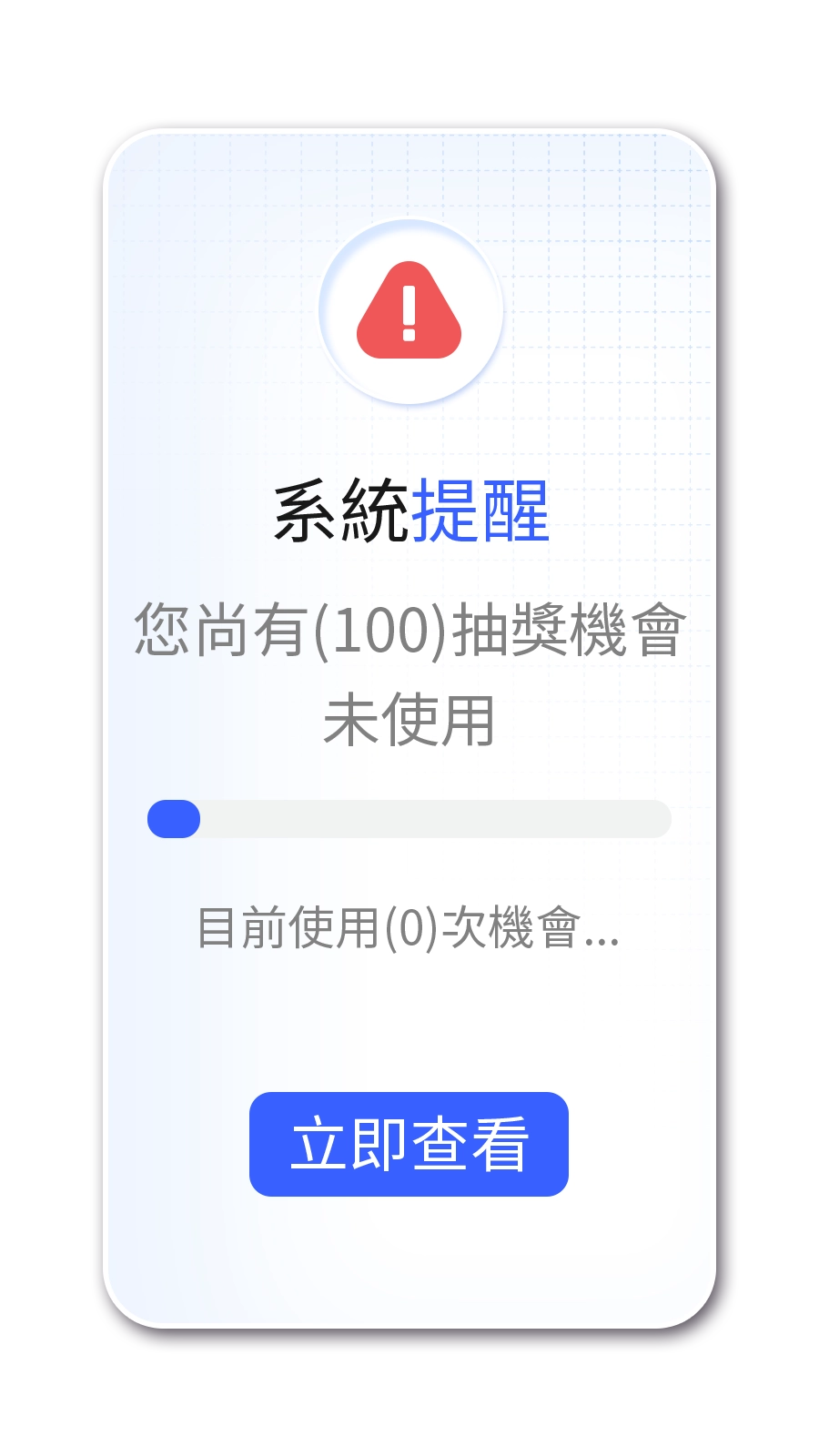Kai Xin Dou Di Zhu (開心鬥地主)
- Top Up by Emulator
- APK Download Problem
- Online Payment
- Taiwan Payment
- MyCard Wallet
Top up by emulator (Recommended for iOS or PC user)
If you are using an iOS phone and don't have an Android device, you can install the emulator on your computer and download the MyCard APK to access the game and top up with MyCard!
Step 1
Download and install Nox or BlueStacks emulator. With the above two emulator, you can have an android system on your pc, and install MyCard APK in it.
Nox emulator installation guide
BlueStacks emulator installation guide
Step 2
After the installation, log in to your Google Play Store account (same as Google account).

Step 3
Download the MyCard APK and follow the emulator instructions to complete the installation, or drag and drop the apk to the emulator on your computer to start the installation.
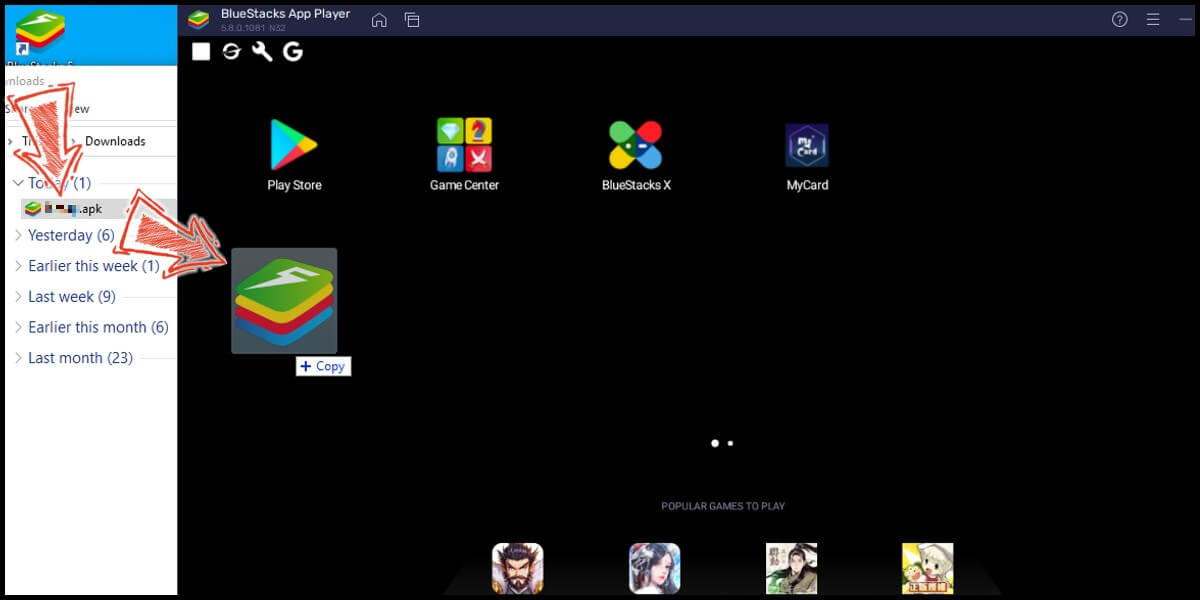
Step 4
After entering the game, you can refer to the below top up guide about how to top up~
APK Download Problem
If you encounter "Unable to install" or "Application not installed" when installing MyCard APK, please try to follow the troubleshooting instructions below!
Step 1
Turn off scanning device security threats: Open the Setting in your phone → Security → turn on Unknown sources → Click "OK" to allow installation of apps from unknown sources
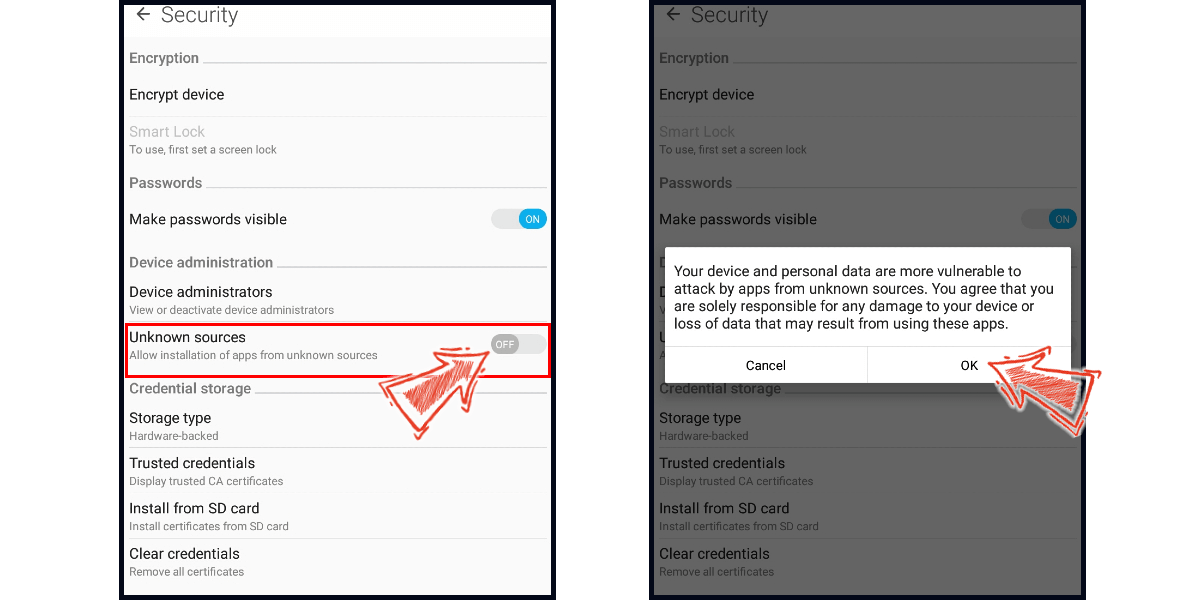
Step 2
Some device models need to remove the original google play version of the game to successfully install the MyCard APK version.
Online Payment Method (Global Credit Card)
Step 1
Go to this link, click the "立即下載" (download now) to download and install the APK version of《開心鬥地主》Kai Xin Dou Di Zhu, then log in to your game account.

Step 2
Click the + sign on the right side of the gold amount. Select the item you want to top up.

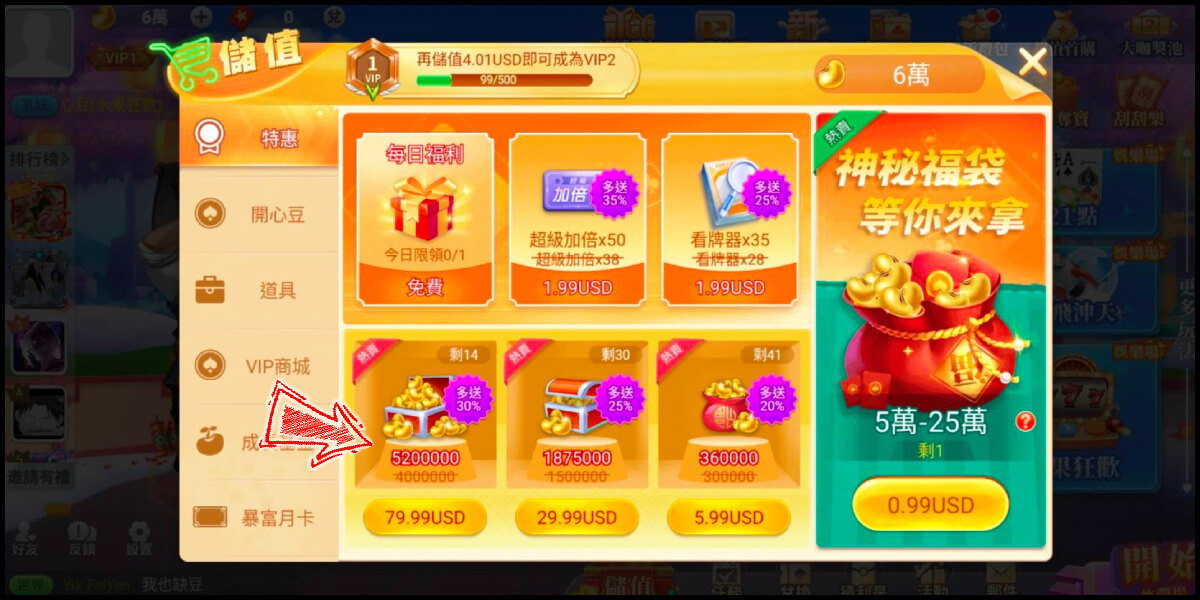
Step 3
Click the "支付" (pay) button to select MyCard as the payment method.
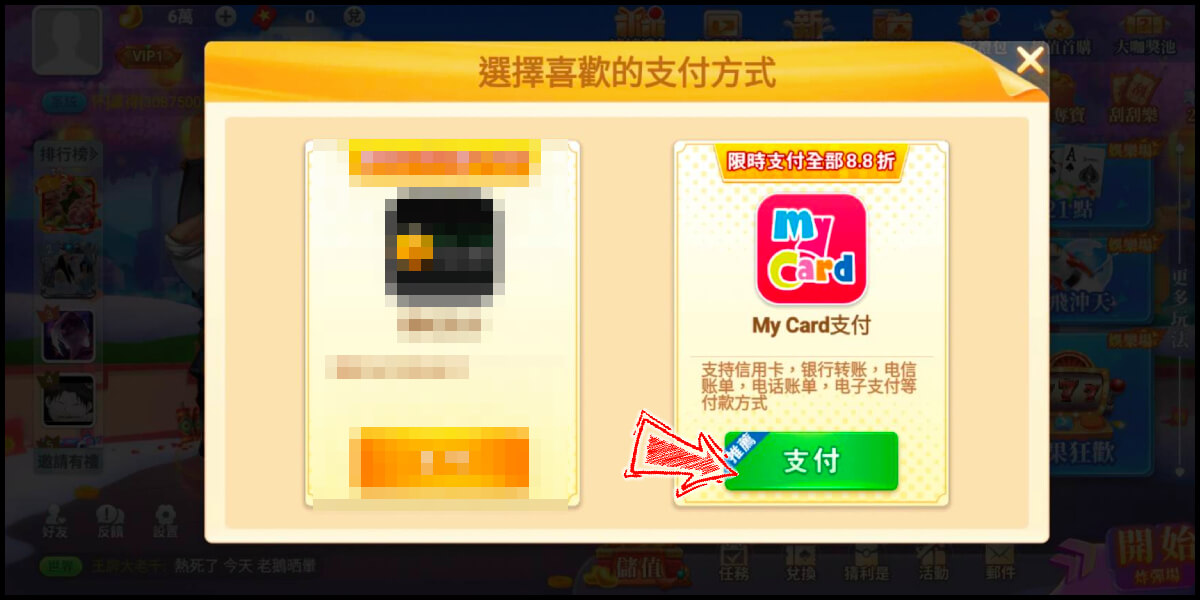
Step 4
You will enter the MyCard Payment page, the available payment methods vary depending on your location, click "More" as shown by the arrow in the image to switch to the payment method for each country/region.
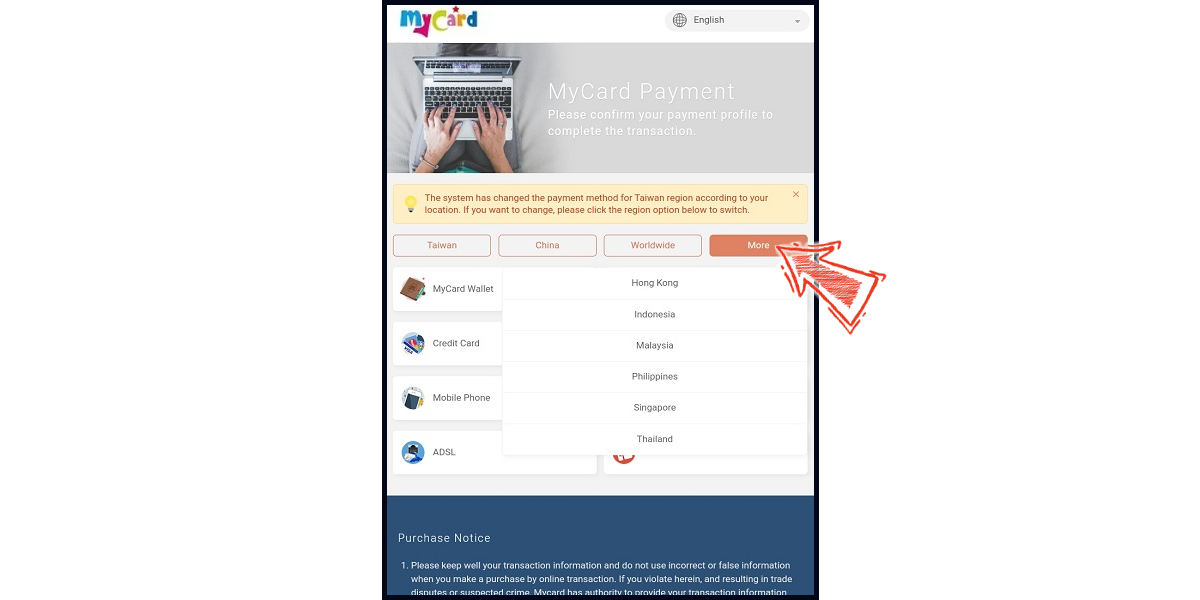
Step 5
Select the payment method and payment channel you want to use. (this guide use VISA (Global) credit card payment as an example)
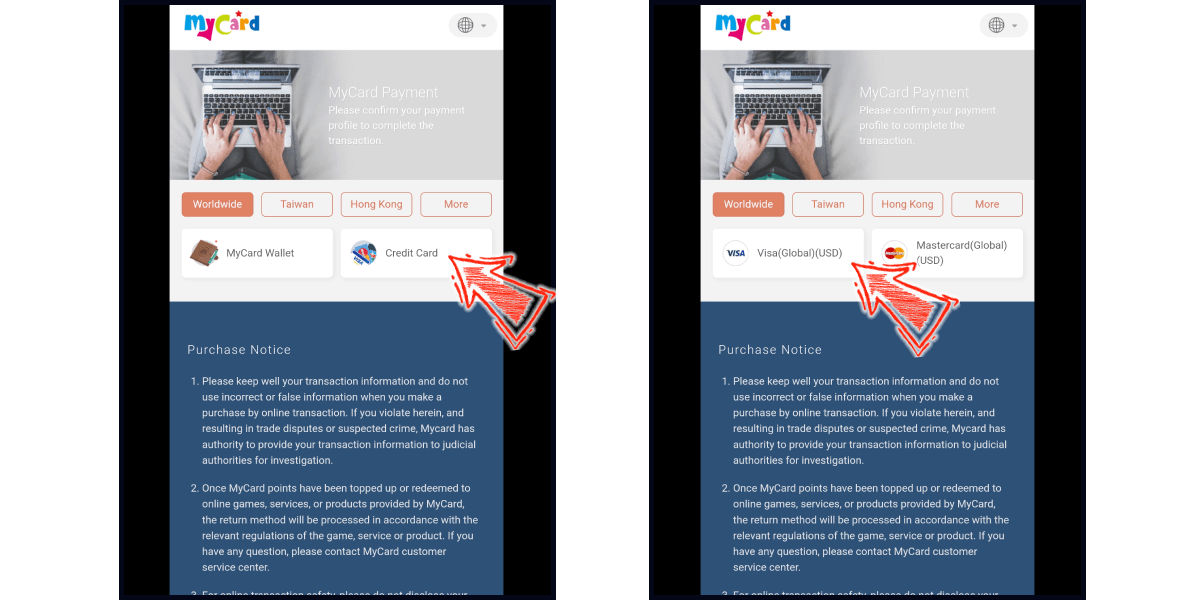
Step 6
Fill in the required transaction information, tick the "I agree with terms of the transaction" box, and then click "Send Confirm".
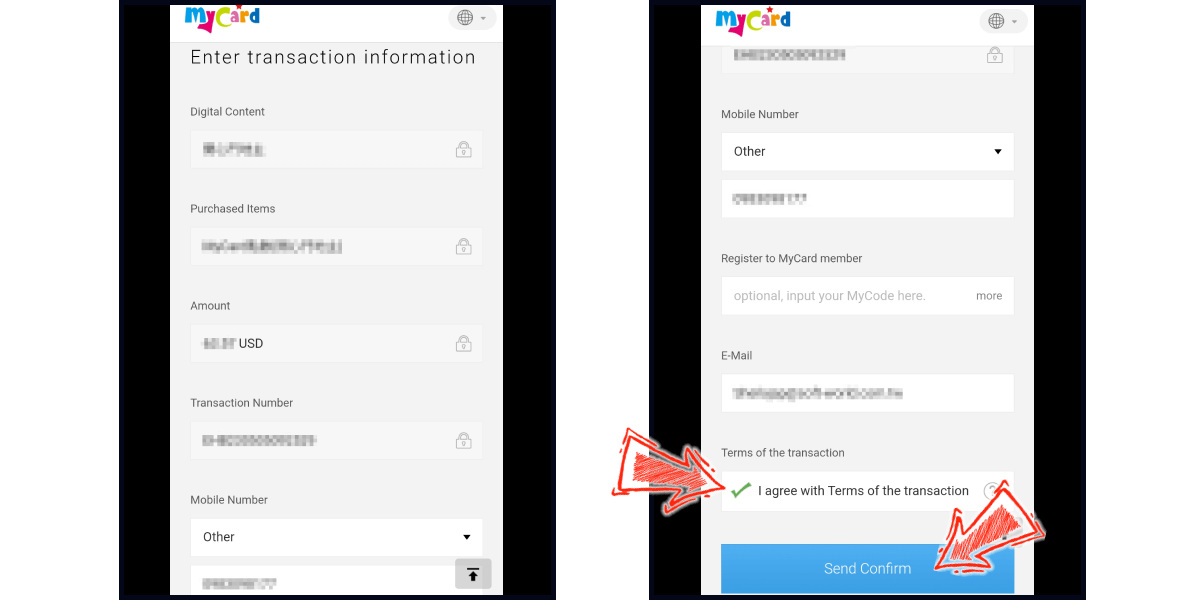
Step 7
Enter your credit card information and carry out your credit card payment procedure to complete the transaction.

Taiwan Payment Method
Step 1
Go to this link, click the "立即下載" (download now) to download and install the APK version of《開心鬥地主》Kai Xin Dou Di Zhu, then log in to your game account.

Step 2
Click the + sign on the right side of the gold amount. Select the item you want to top up.

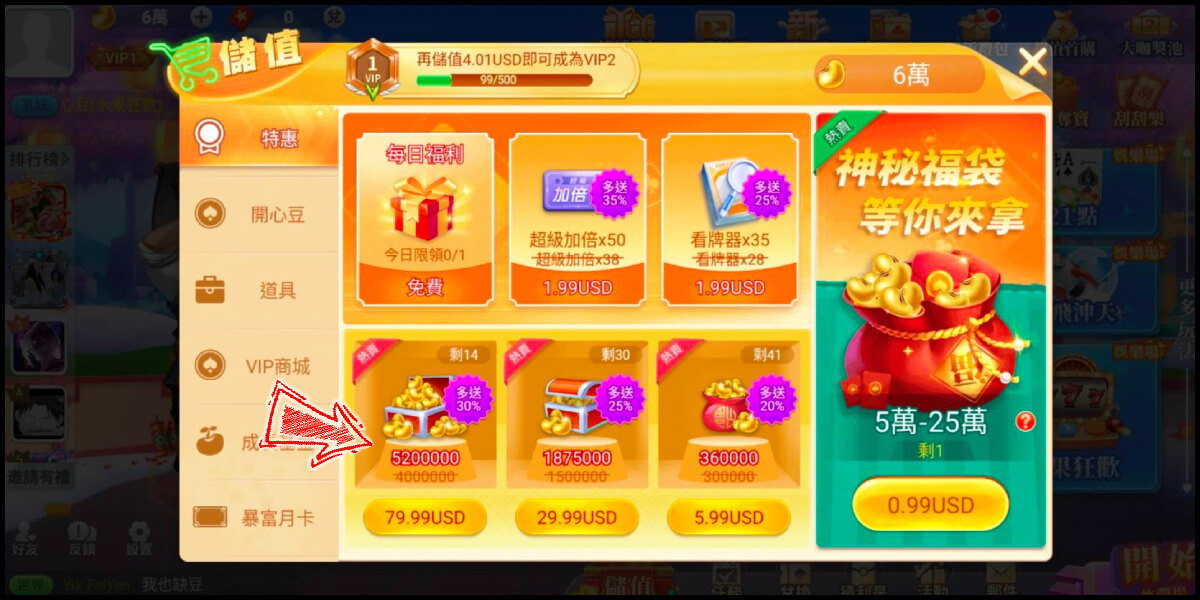
Step 3
Click the "支付" (pay) button to select MyCard as the payment method.
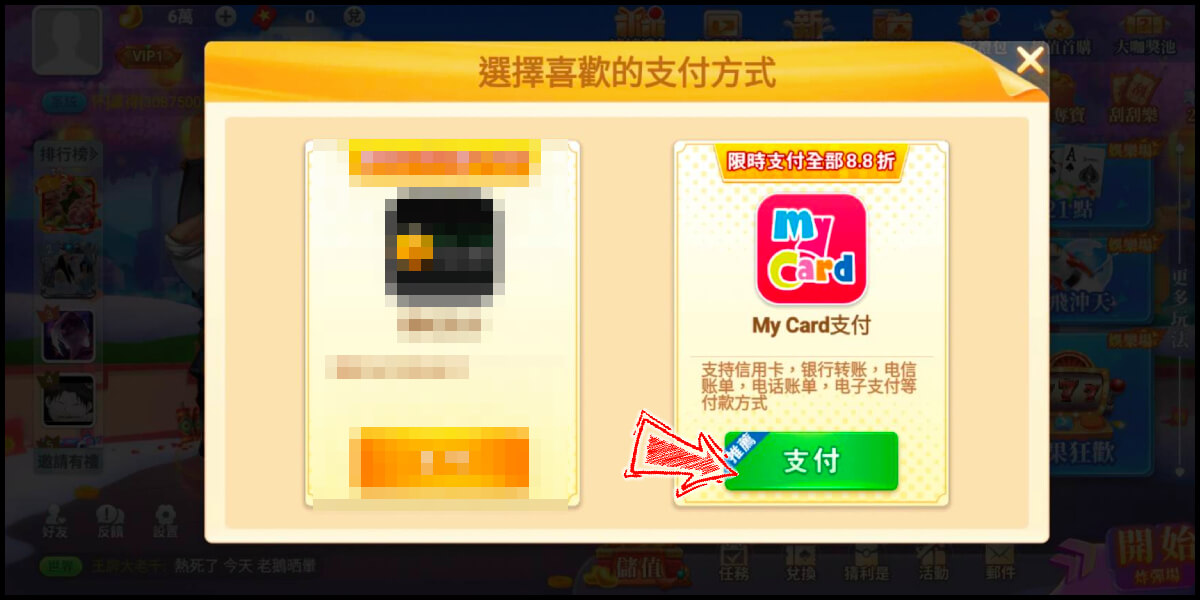
Step 4
For the first time use, you need to agree to the APK access permission, click on "Allow" to continue. The available payment methods vary depending on your location, click "More" as shown by the arrow in the image to switch to the payment method for each country/region. (Please select Taiwan for the region)
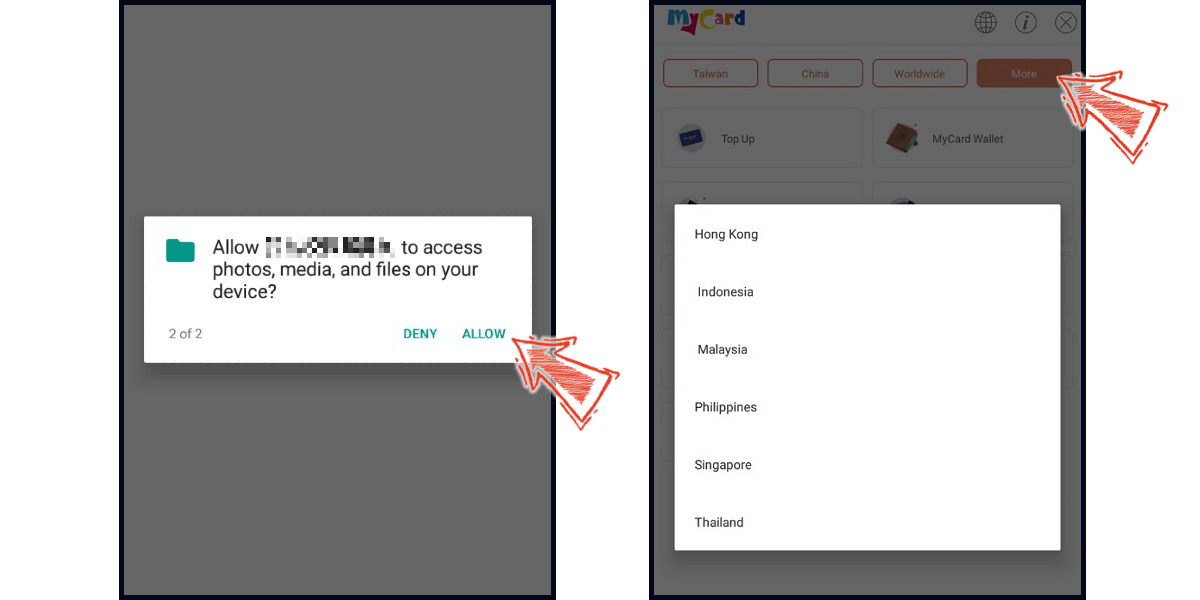
Step 5
Select the payment method and payment channel you want to use. (this guide use Taiwan 3DS credit card as example, Taiwan region credit card payment is only available for the Taiwan's bank credit card)
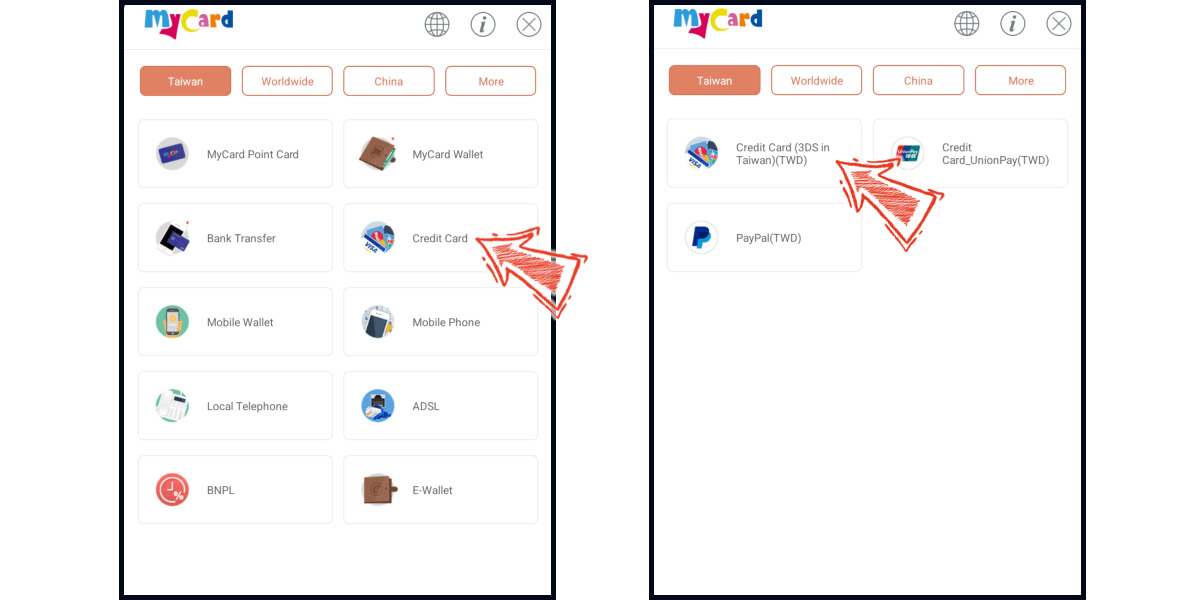
Step 6
Fill in the required transaction information, tick the "I agree with terms of the transaction" box, and then click "Send Confirm".
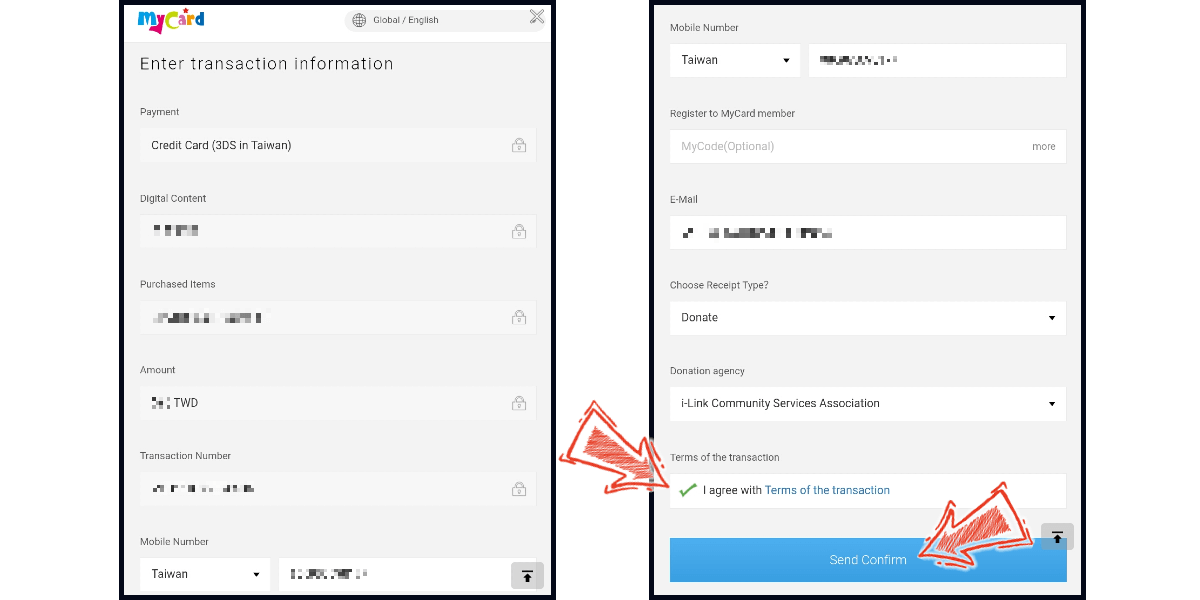
Step 7
Enter your credit card number (信用卡卡號), credit card security code (信用卡背面後三碼檢查碼), and card expired date (信用卡有效期限) (month 月; year 年), click "Pay" (確認付款). Please check your mobile device for the OTP message.
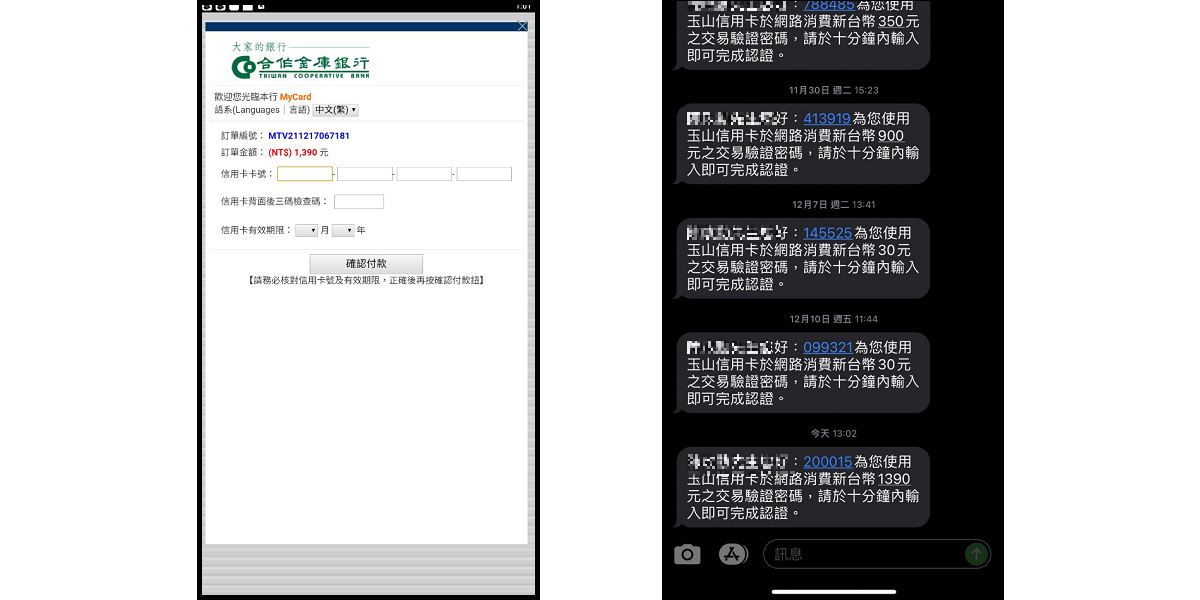
Step 8
Enter the OTP verification code to the credit card payment page, and click Submit to complete the transaction process.
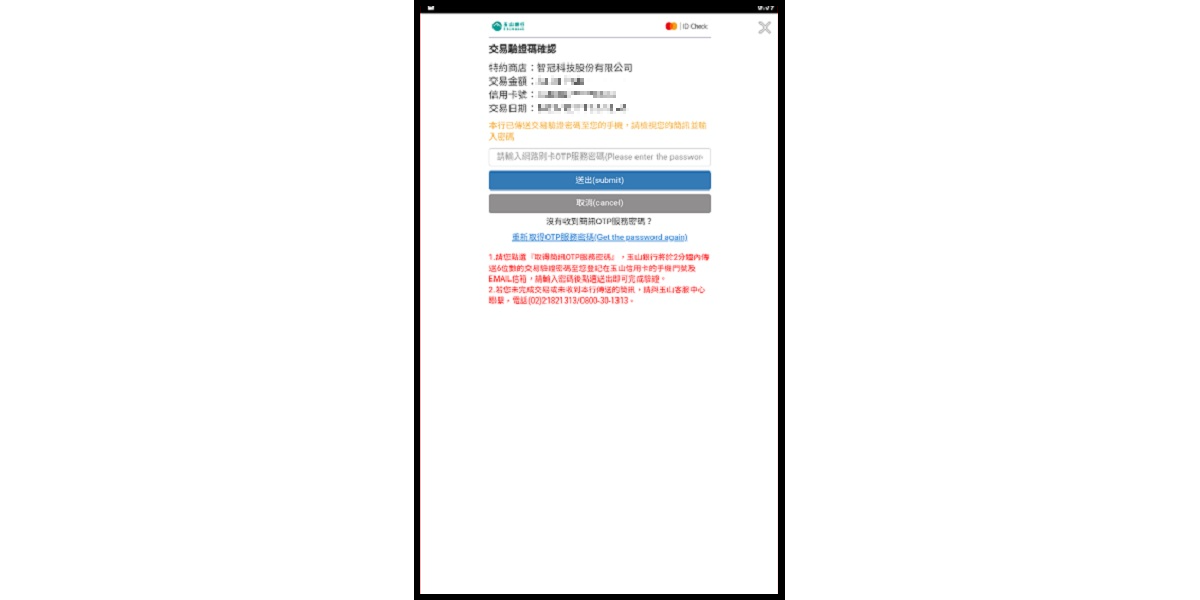
MyCard Wallet
Step 1
Go to this link, click the "立即下載" (download now) to download and install the APK version of《開心鬥地主》Kai Xin Dou Di Zhu, then log in to your game account.

Step 2
Click the + sign on the right side of the gold amount. Select the item you want to top up.

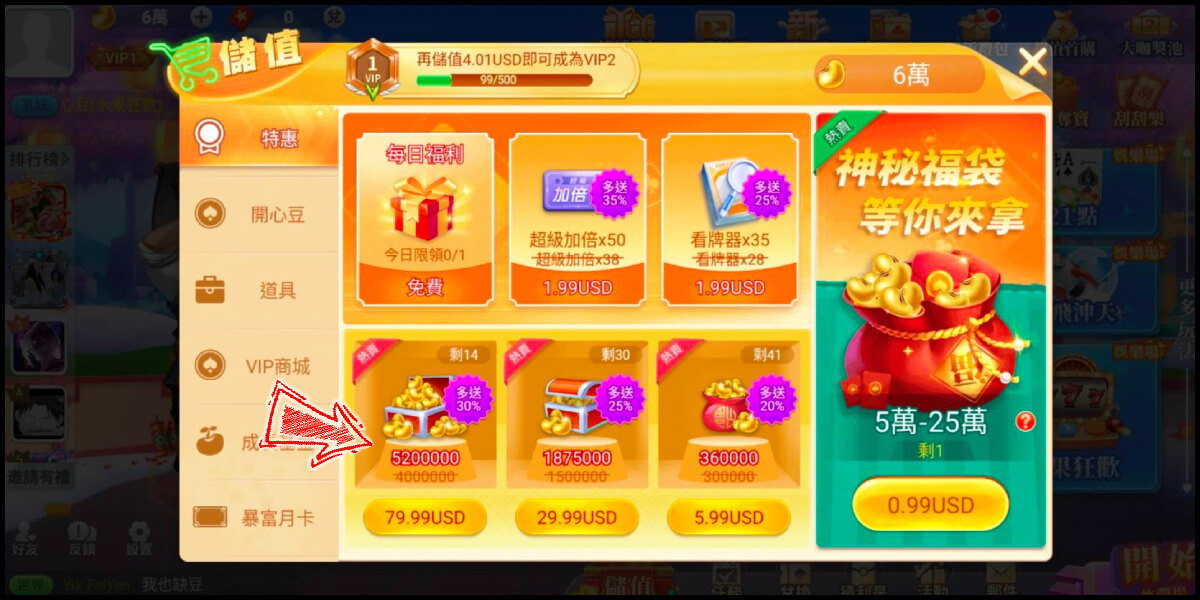
Step 3
Click the "支付" (pay) button to select MyCard as the payment method.
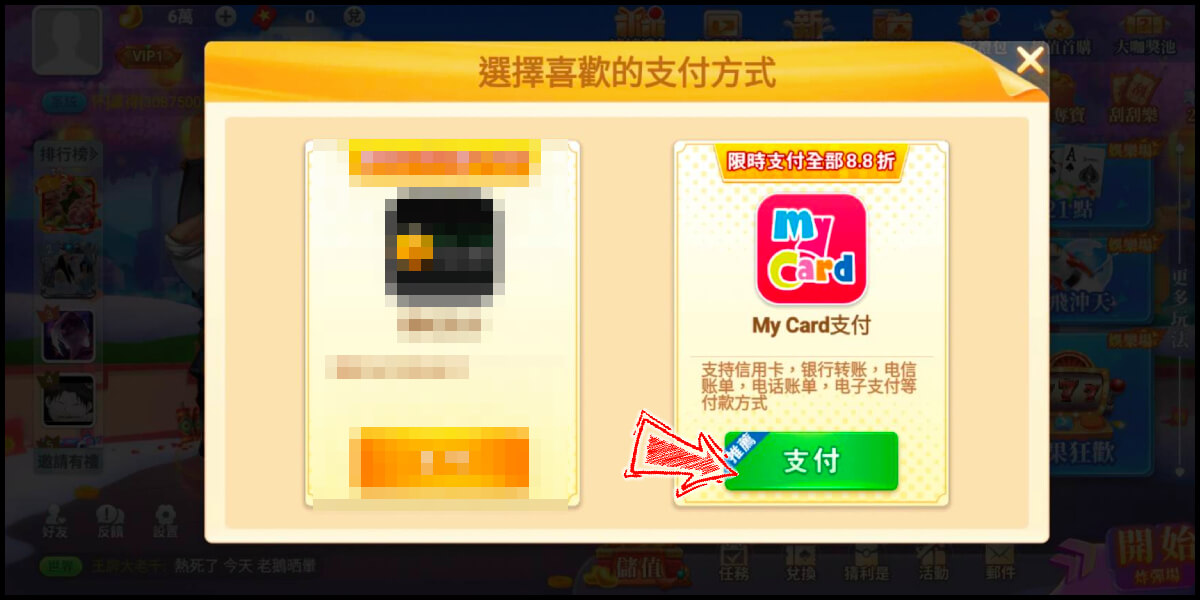
Step 4
You will enter the MyCard Payment page, the available payment methods vary depending on your location, click "More" as shown by the arrow in the image to switch to the payment method for each country/region.
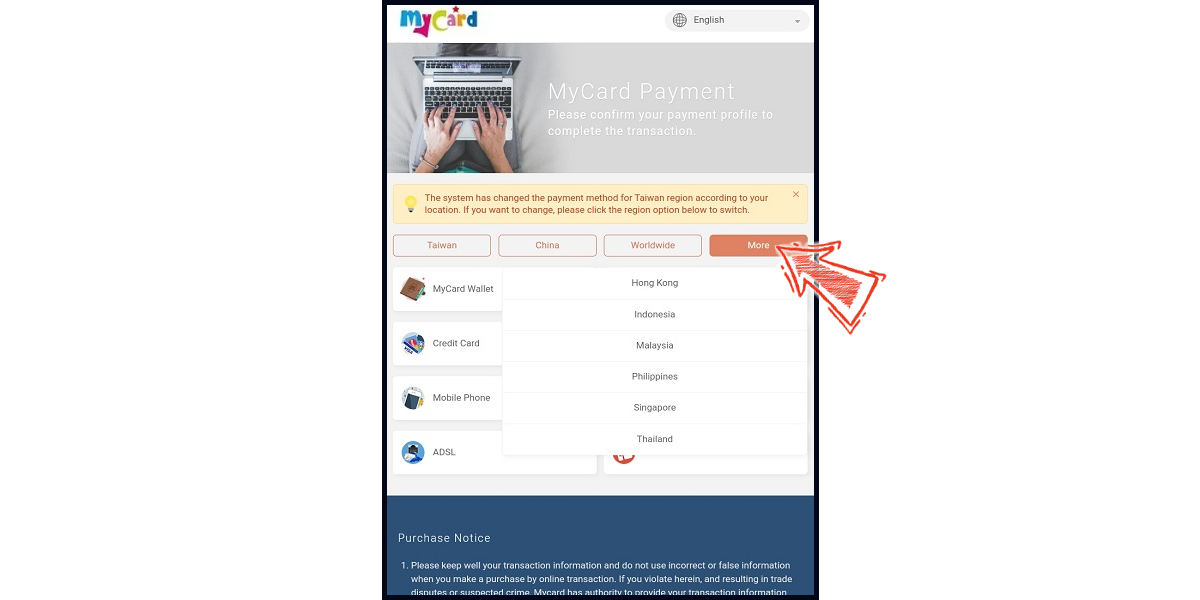
Step 5
Select MyCard Wallet as the payment method.

Step 6
Log in to your MyCard member account. Enter the payment password, mobile number (optional), and then click "Confirm" to complete the top up process. (You can also pay by MyCard App, please go to Step 7)
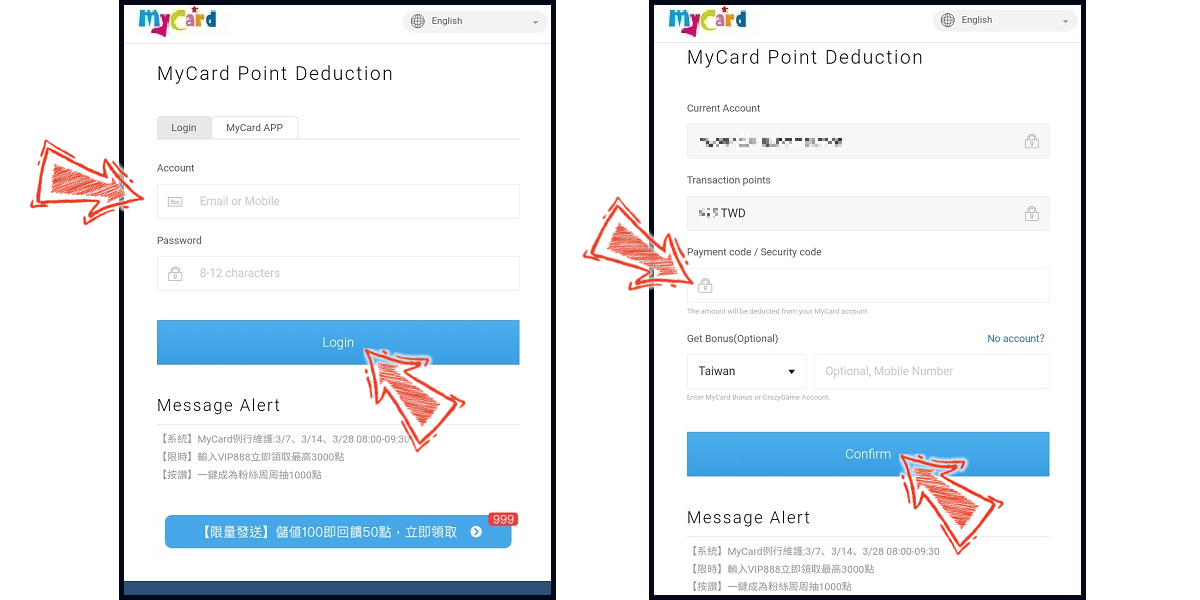
Step 7
Click the "MyCard APP" tab which is pointed by the arrow in the picture, open the MyCard app in your mobile device and scan the QR Code on the top up page to complete the top up process. (Not the QR Code in this guide page)