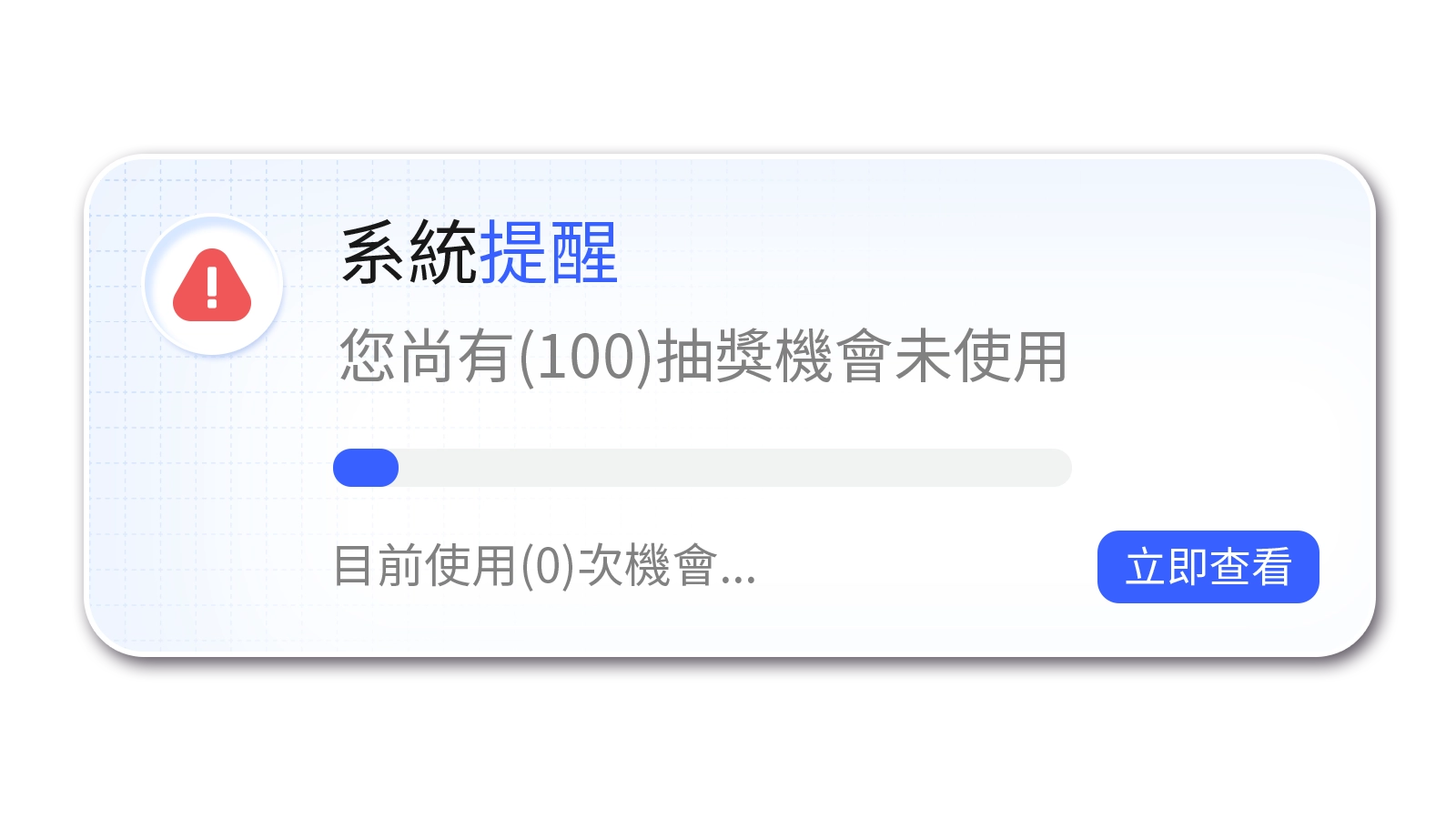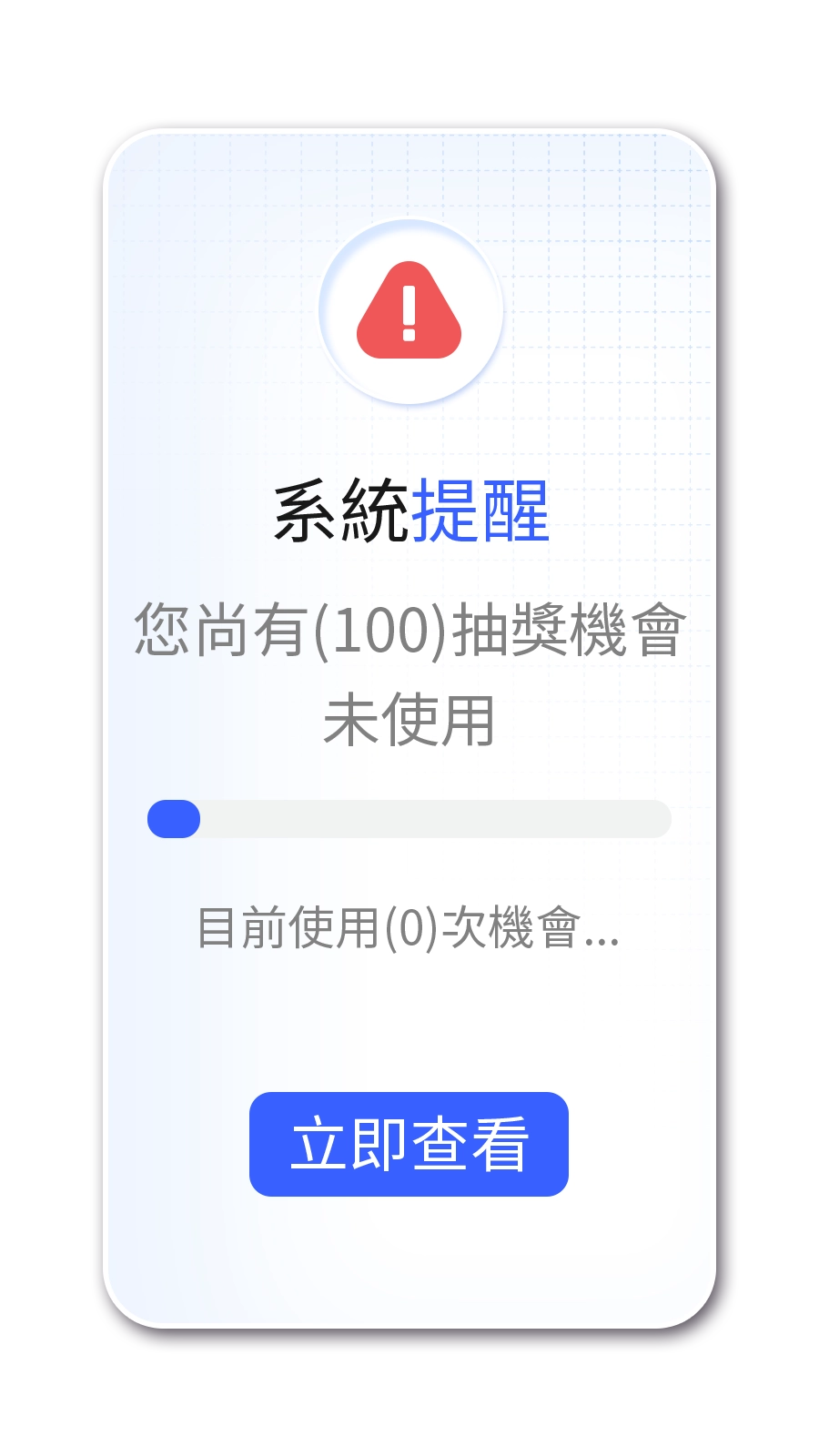AuroraHunt
- Philippines Payment
- Singapore Payment
- Global Payment
- MyCard Point Card
- MyCard Wallet
Philippines Payment Method
Step 1
Click here to go to the top up page, click the "移動至登入頁面" (Go to the login page) button, and log in to your game account.
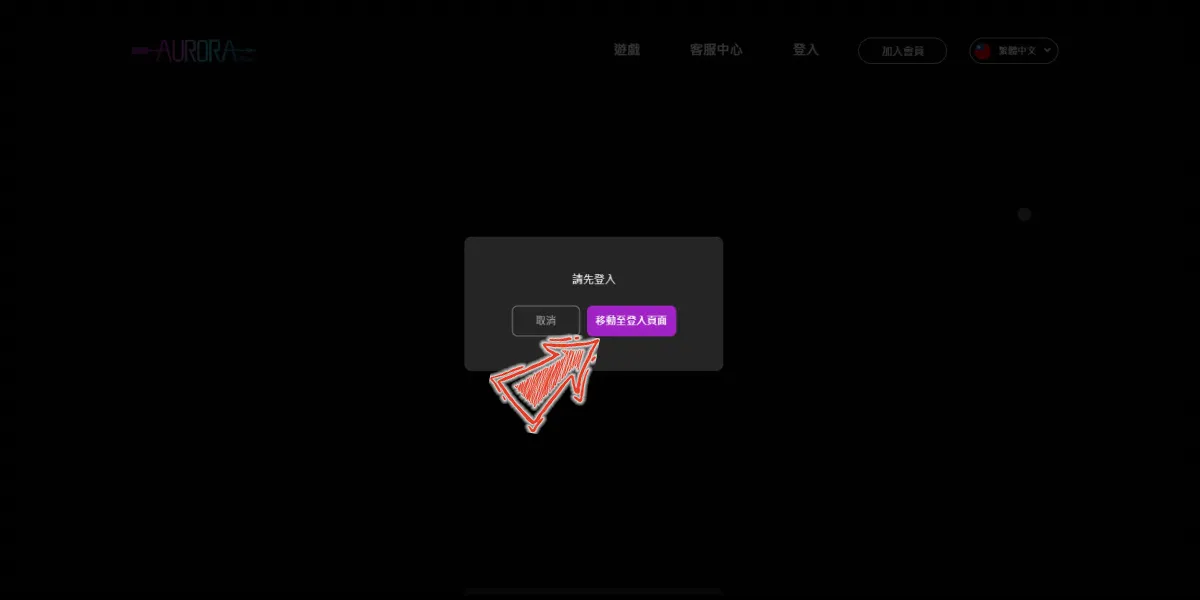
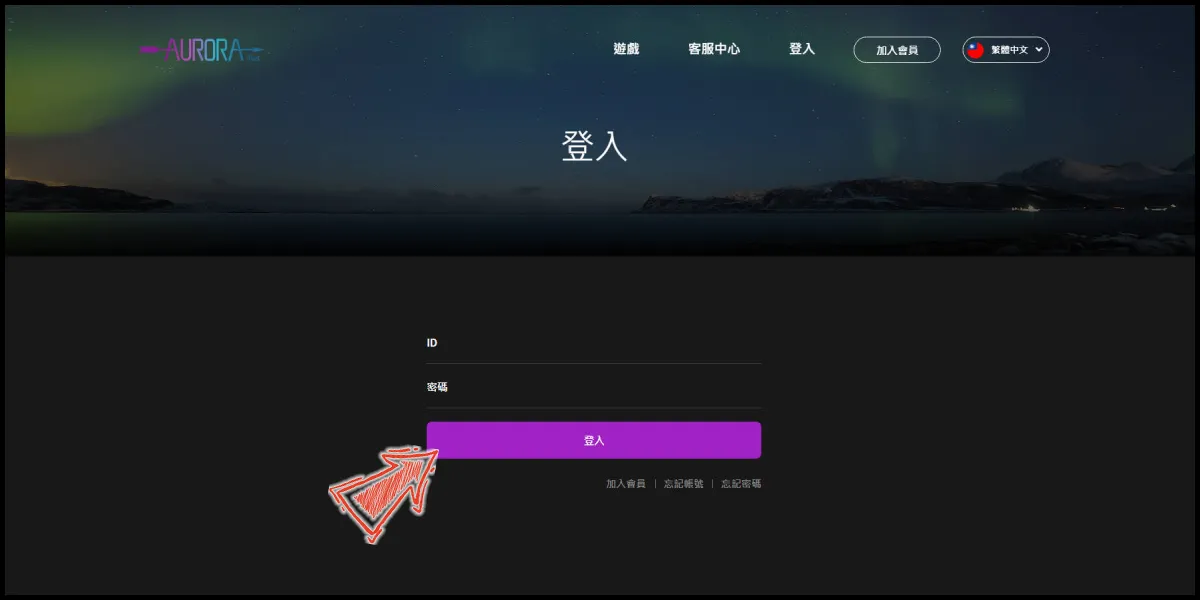
Step 2
Select "網路ATM" (Online ATM) as the payment method (選擇結帳方式).
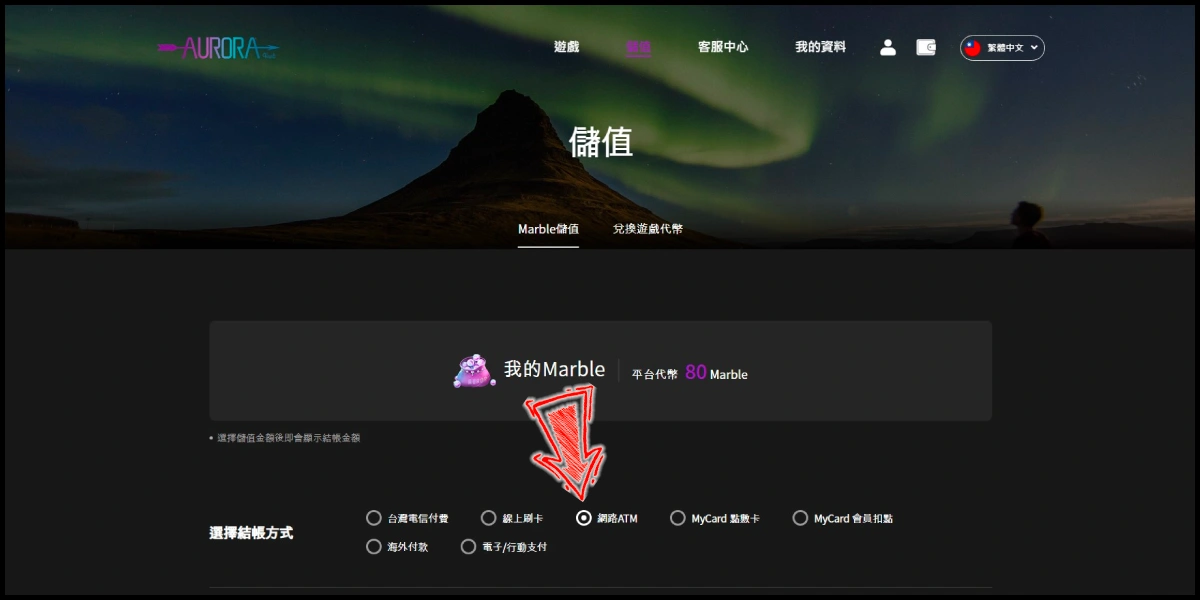
Step 3
Select the Marble amount you want to top up, and click the "Marble儲值" (Marble Top up) button.
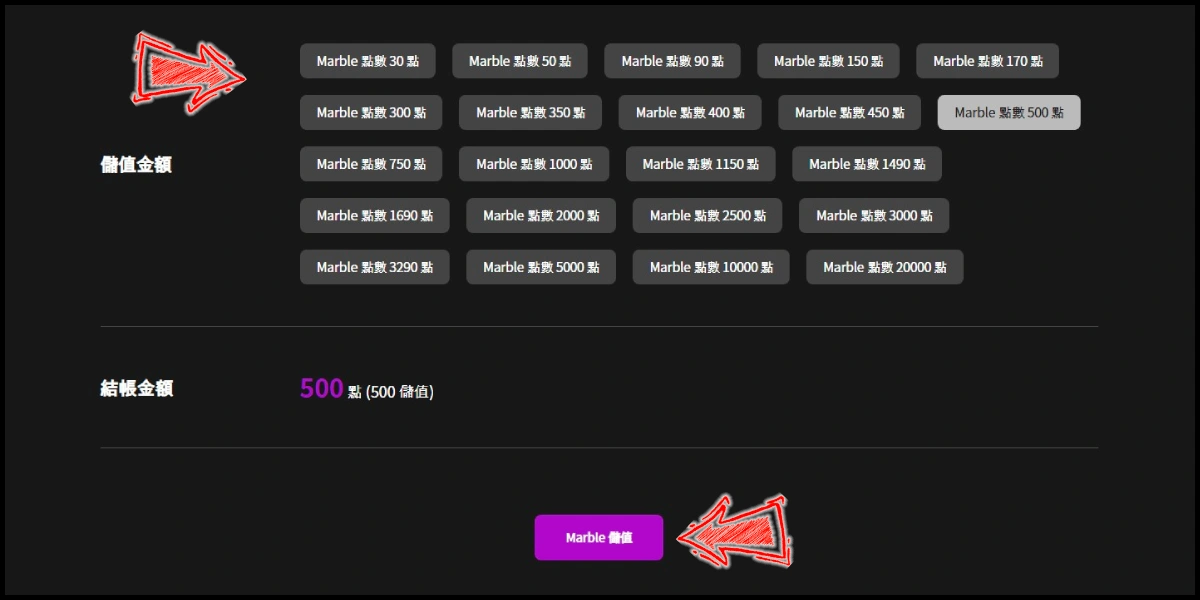
Step 4
You will enter the MyCard Payment page, the available payment methods vary depending on your location, click "More" as shown by the arrow in the image to switch to the payment method for each country/region.

Step 5
Select the payment method you want to use. (this guide use Bank Transfer as an example)
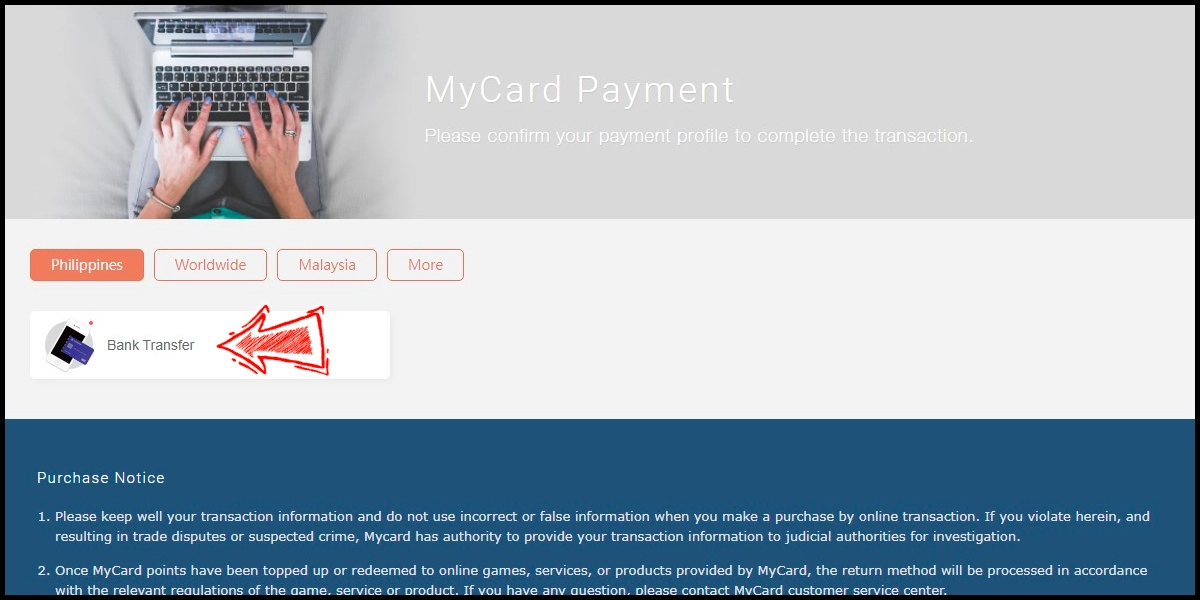
Step 6
Select the payment channel. (this guide use Metrobank as an example)
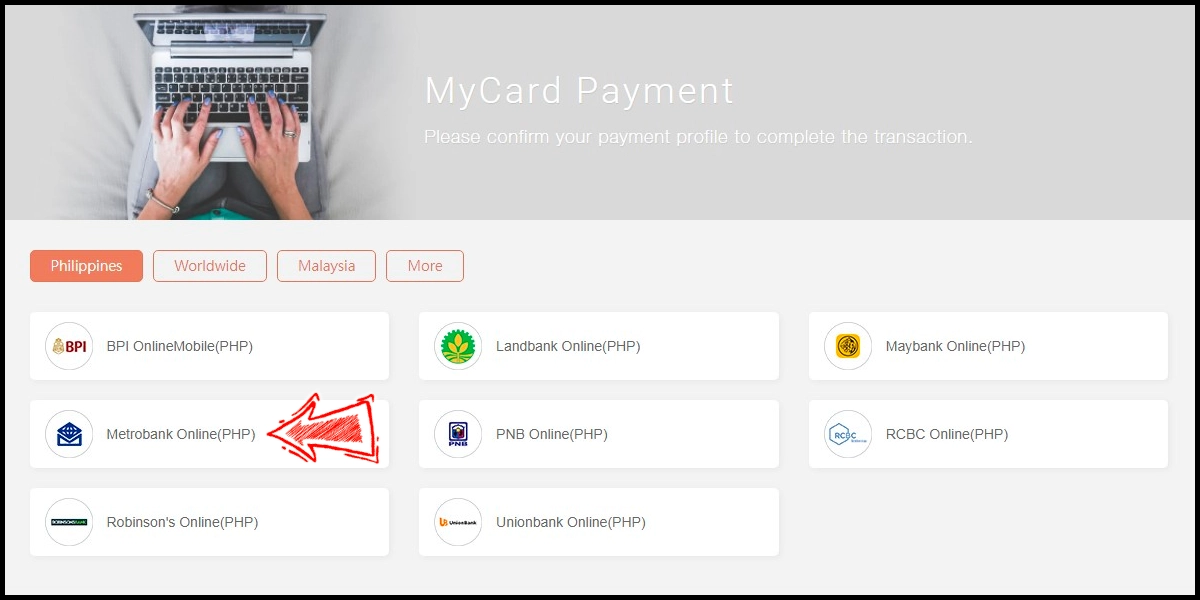
Step 7
Fill in the required transaction information, tick the "I agree with terms of the transaction" box, and then click "Send Confirm".
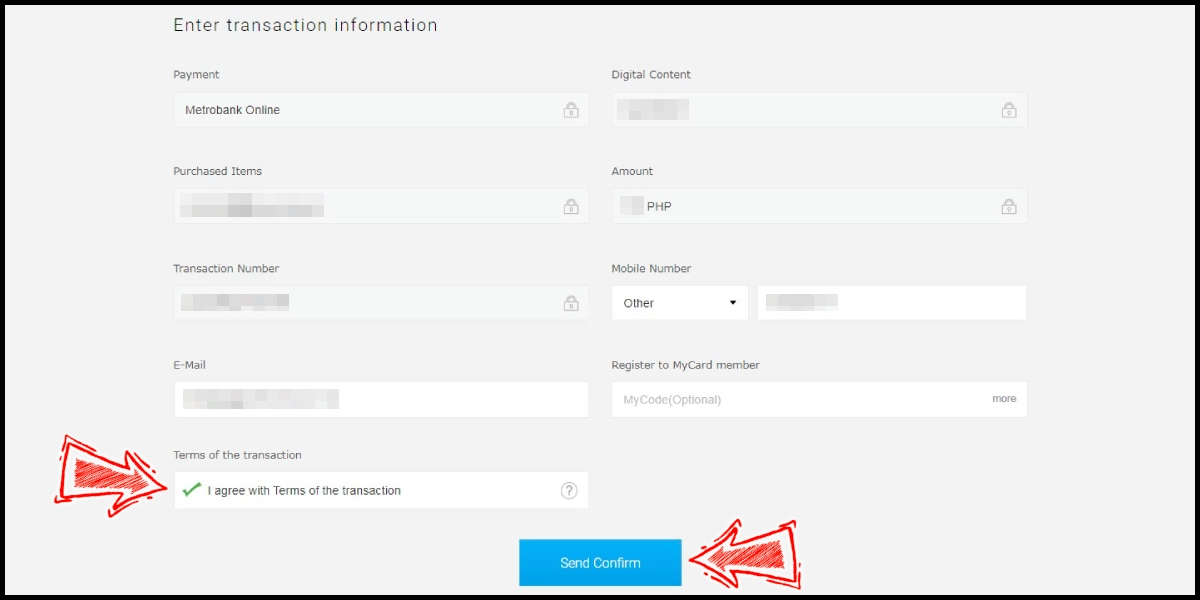
Step 8
Click the "Send Instructions via Email/Mobile" and open the email address shown in the "Email/Mobile No." box to receive the instruction mail.
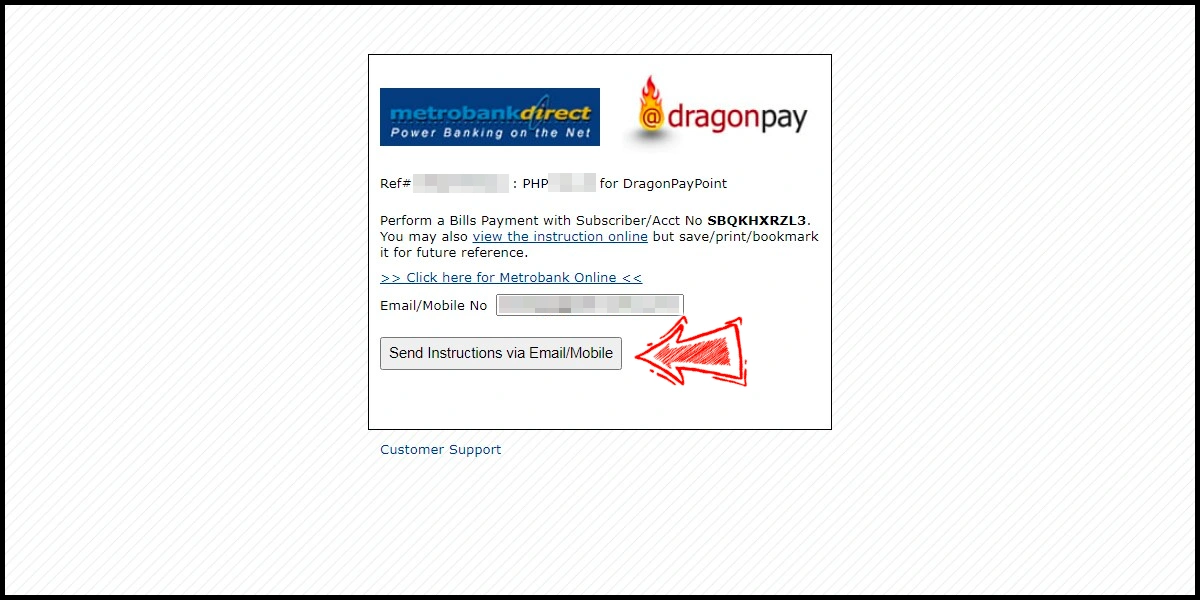
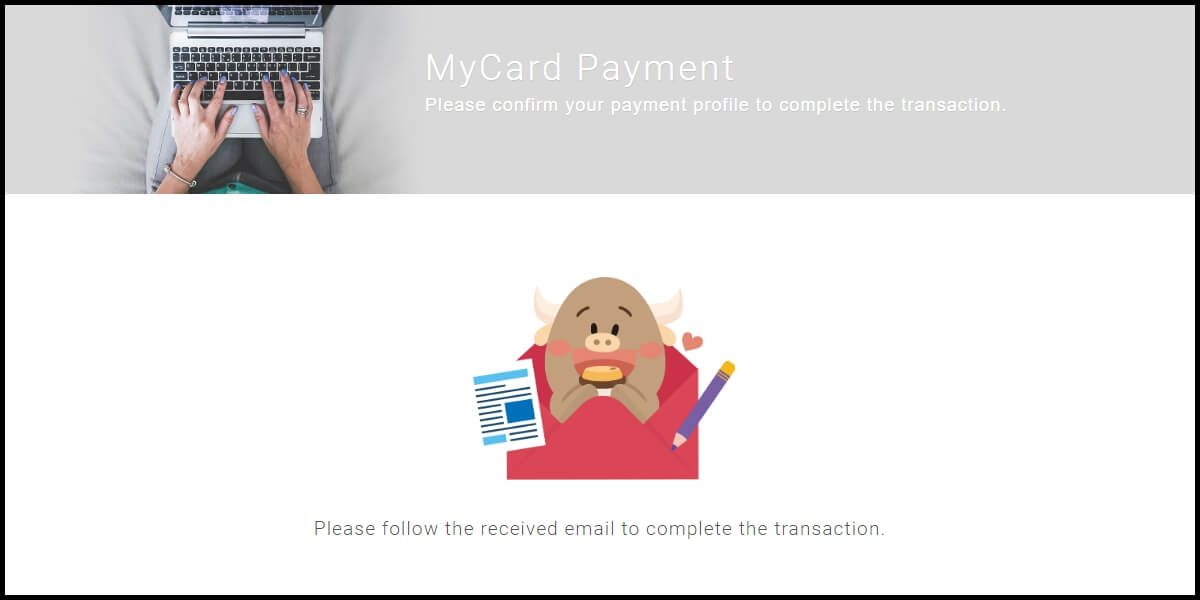
Step 9
Click the link in your email, and follow the instruction to complete the payment.
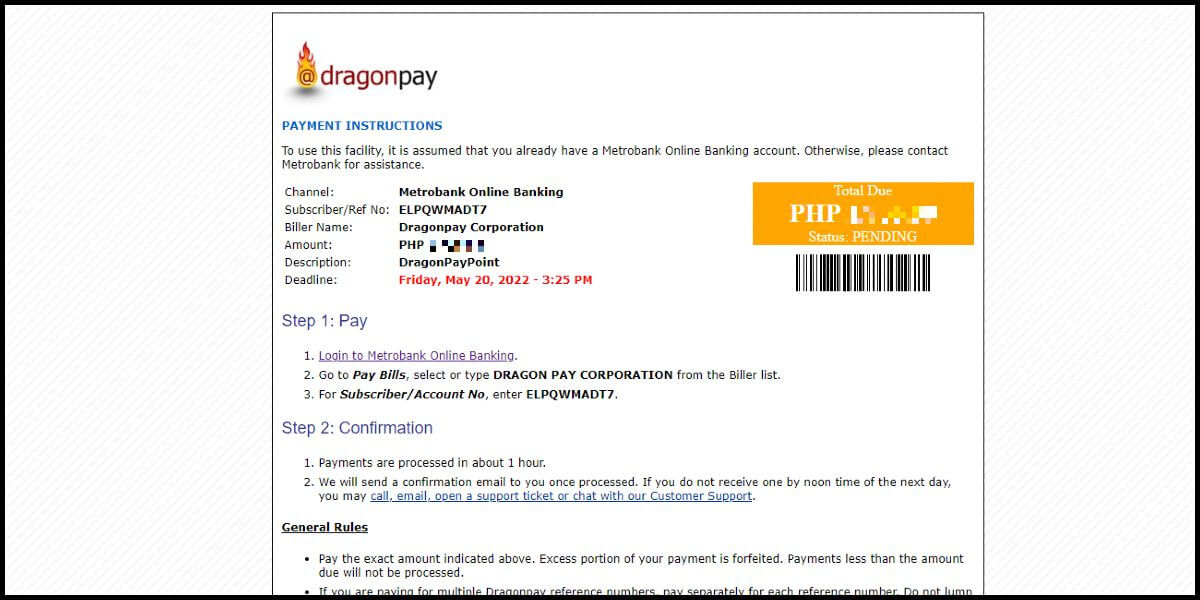
Singapore Payment Method
Step 1
Click here to go to the top up page, click the "移動至登入頁面" (Go to the login page) button, and log in to your game account.
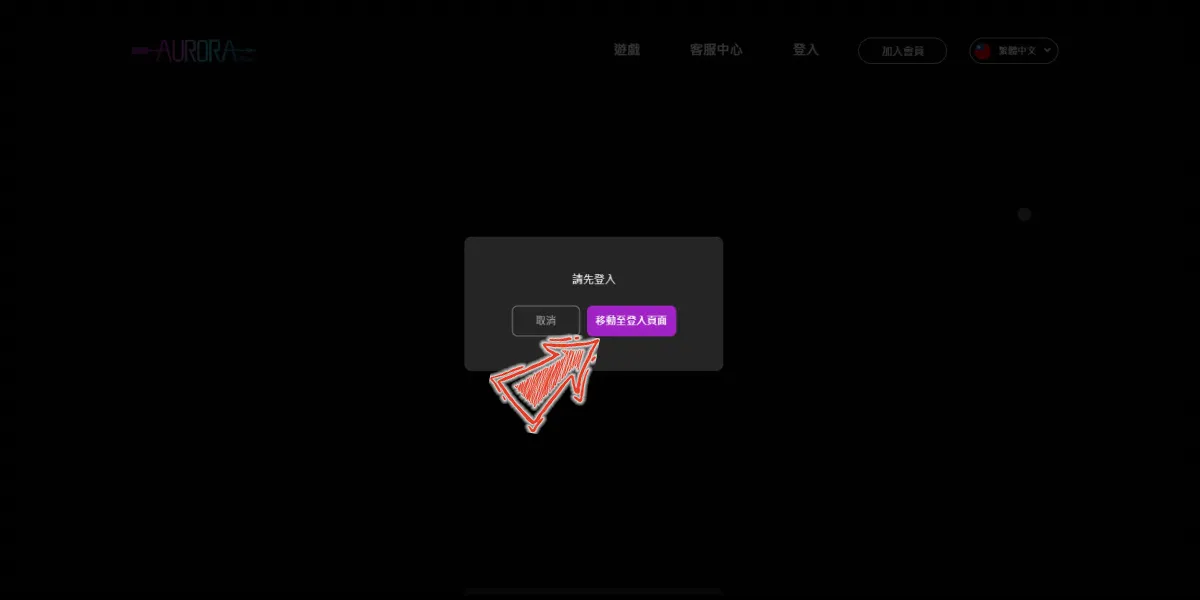
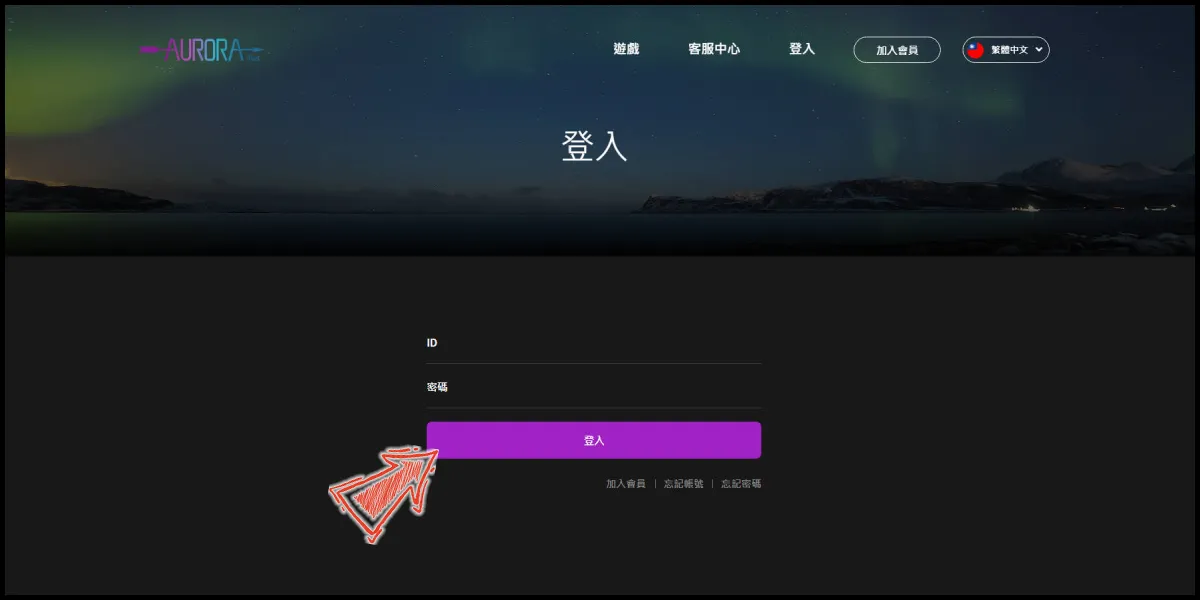
Step 2
Select "網路ATM" (Online ATM) as the payment method (選擇結帳方式).
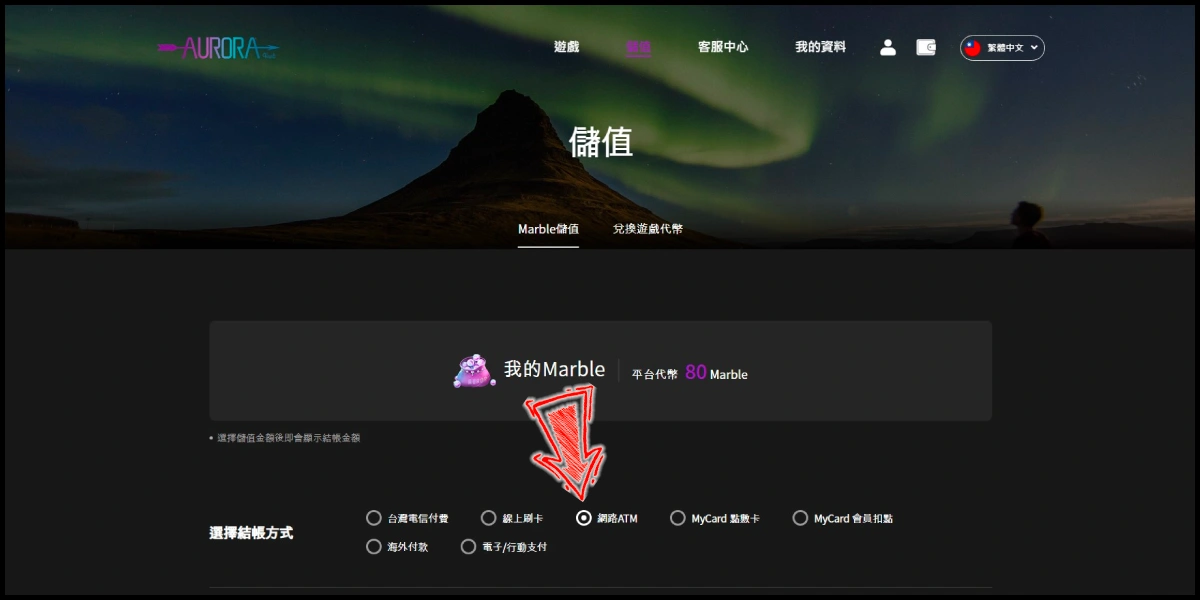
Step 3
Select the Marble amount you want to top up, and click the "Marble儲值" (Marble Top up) button.
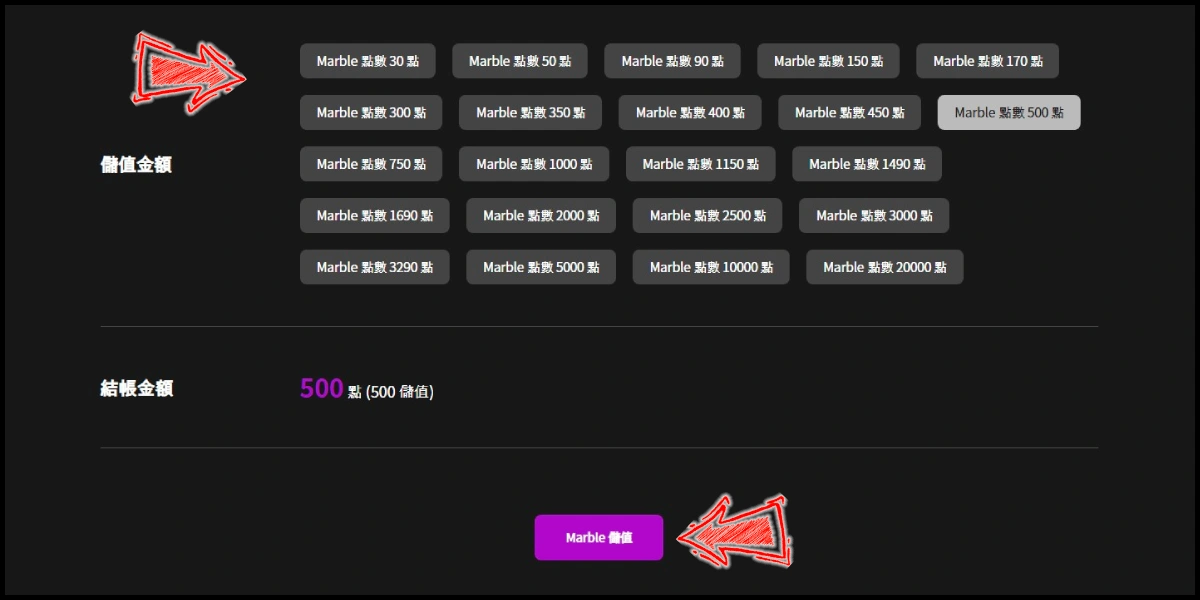
Step 4
You will enter the MyCard Payment page, the available payment methods vary depending on your location, click "More" as shown by the arrow in the image to switch to the payment method for each country/region.

Step 5
Select the payment method you want to use. (this guide use Bank Transfer as an example)
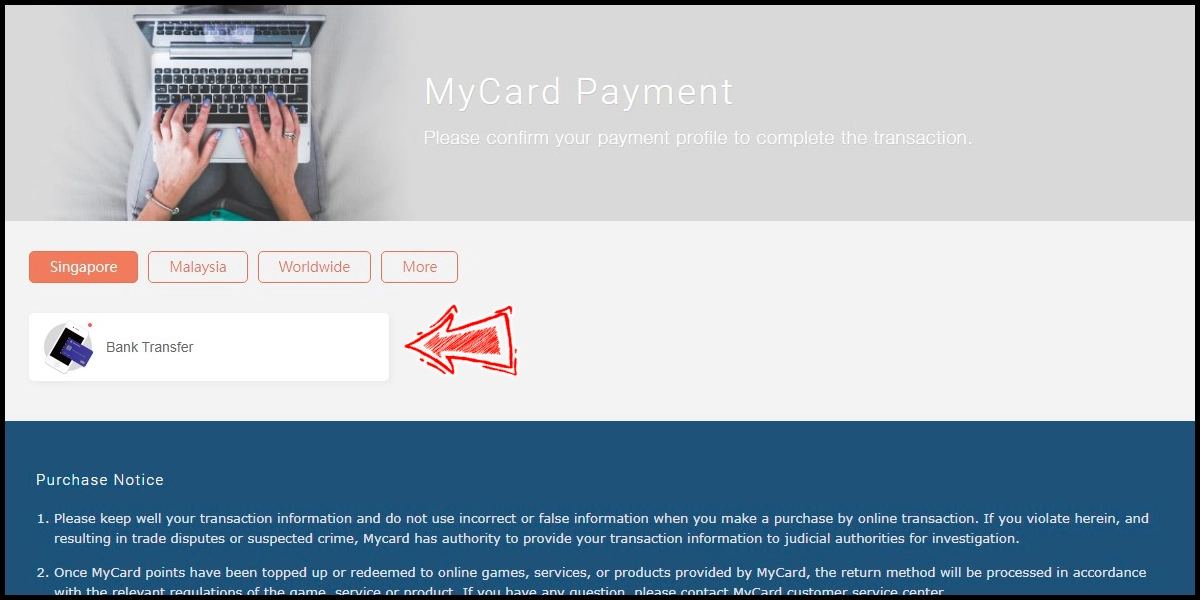
Step 6
Fill in the required transaction information, tick the "I agree with terms of the transaction" box, and then click "Send Confirm".
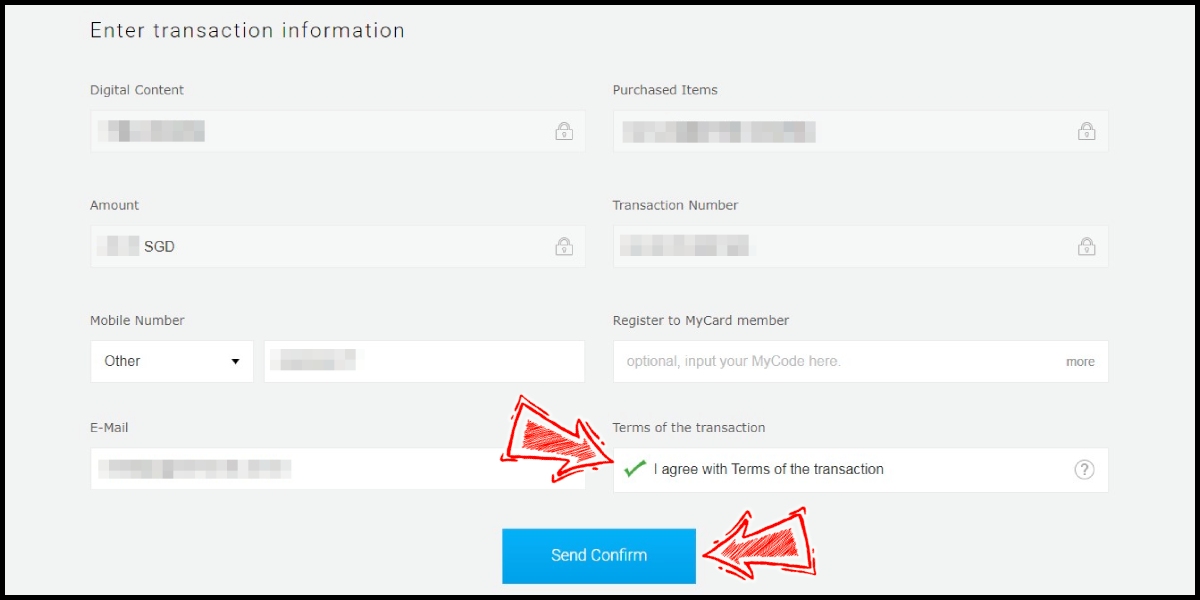
Step 7
Carry out the FAST payment procedure to complete the transaction.
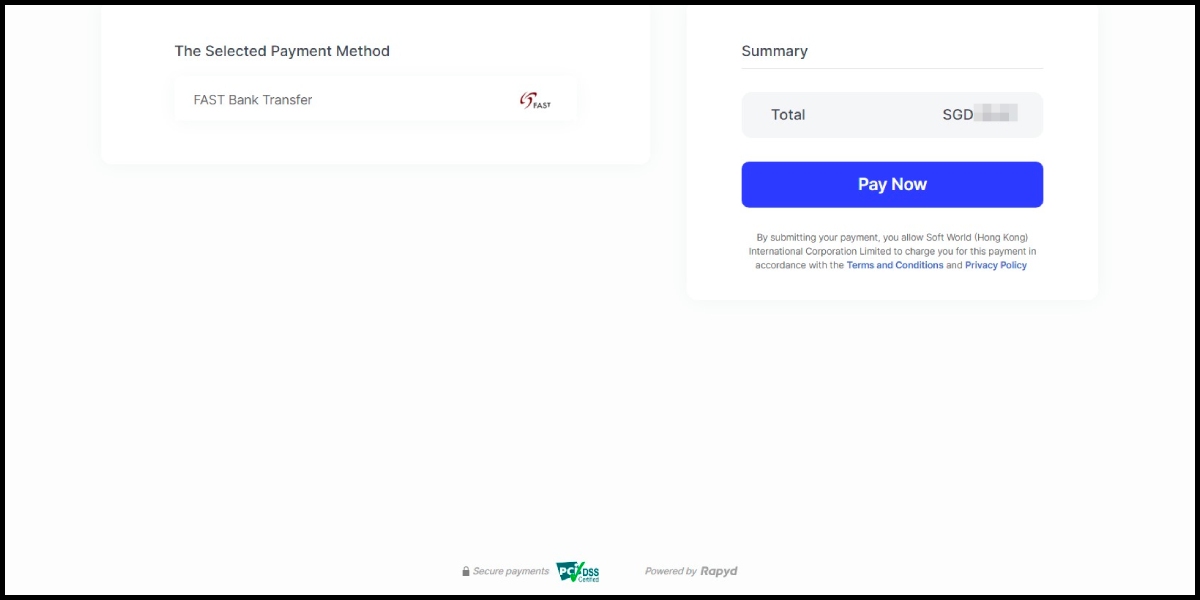
Global Payment Method
Step 1
Click here to go to the top up page, click the "移動至登入頁面" (Go to the login page) button, and log in to your game account.
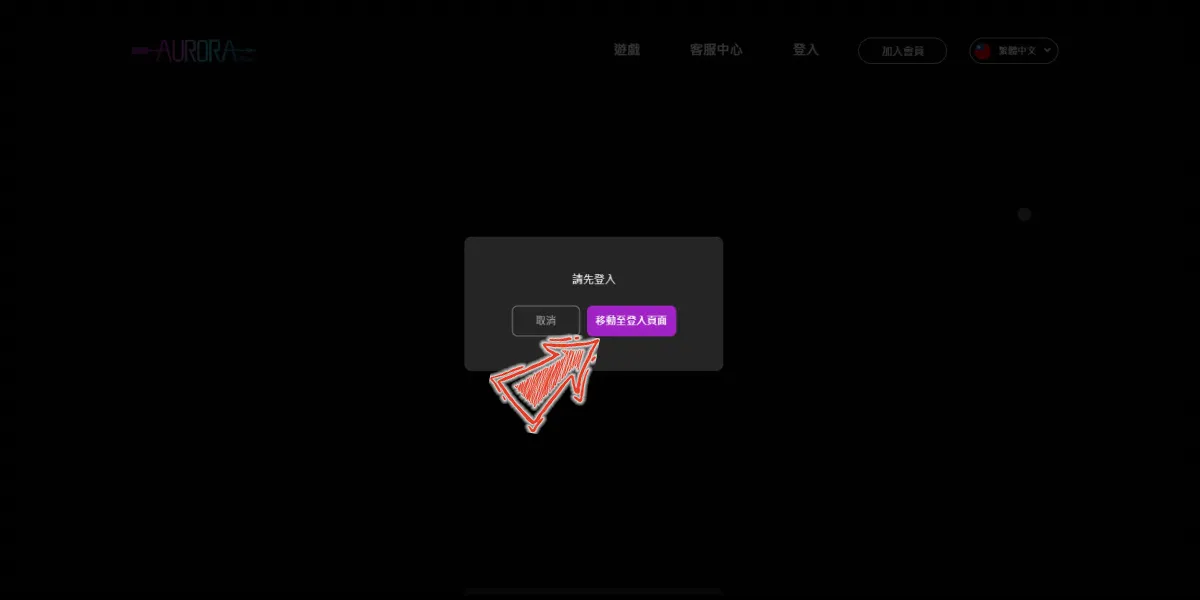
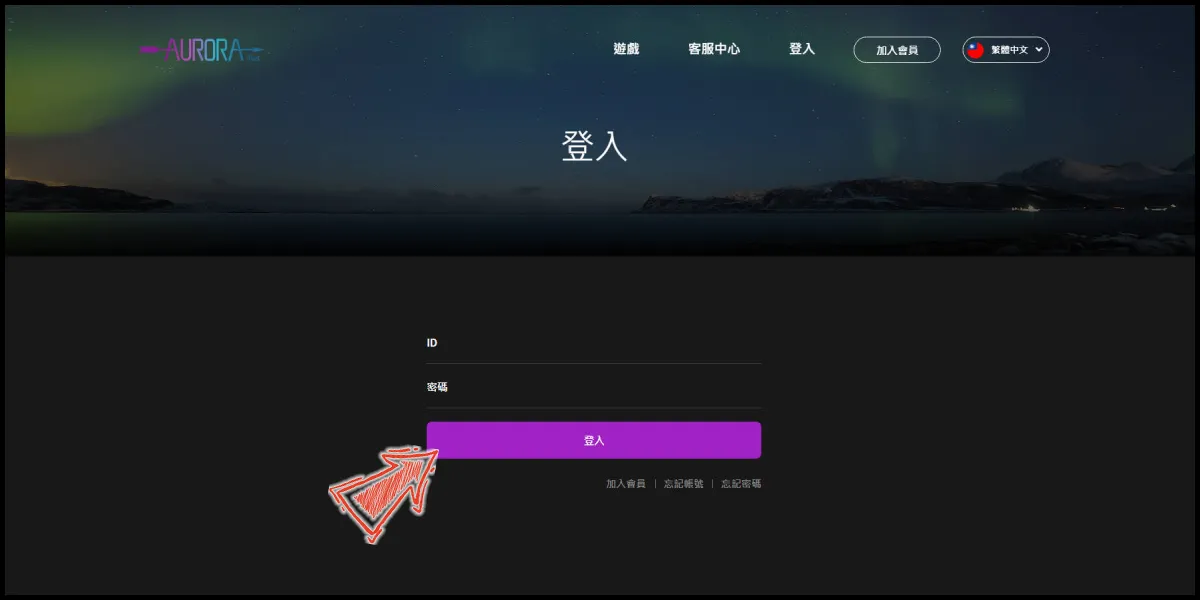
Step 2
Select "線上刷卡" (Credit Card) as the payment method (選擇結帳方式).
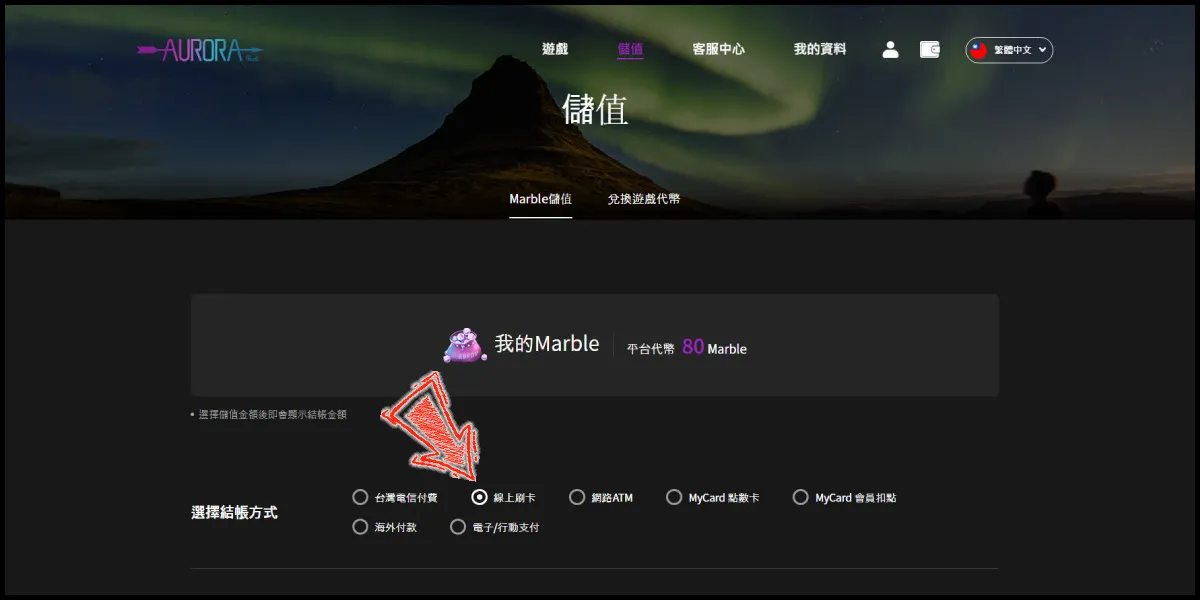
Step 3
Select the Marble amount you want to top up, and click the "Marble儲值" (Marble Top up) button.
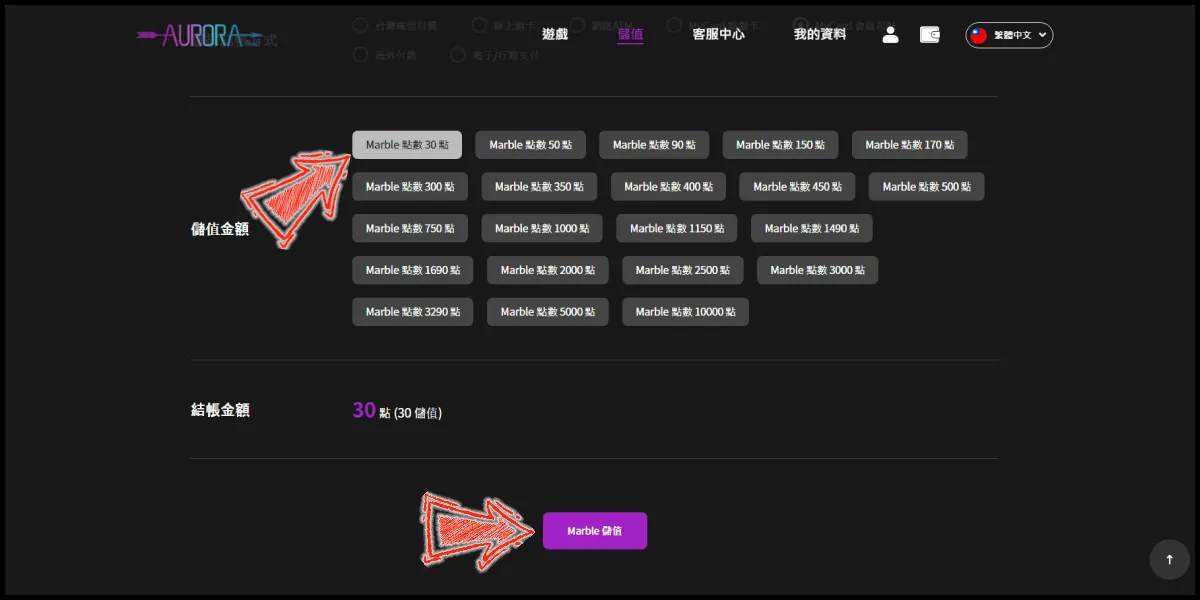
Step 4
You will enter the MyCard Payment page, the available payment methods vary depending on your location, click "More" as shown by the arrow in the image to switch to the payment method for each country/region.
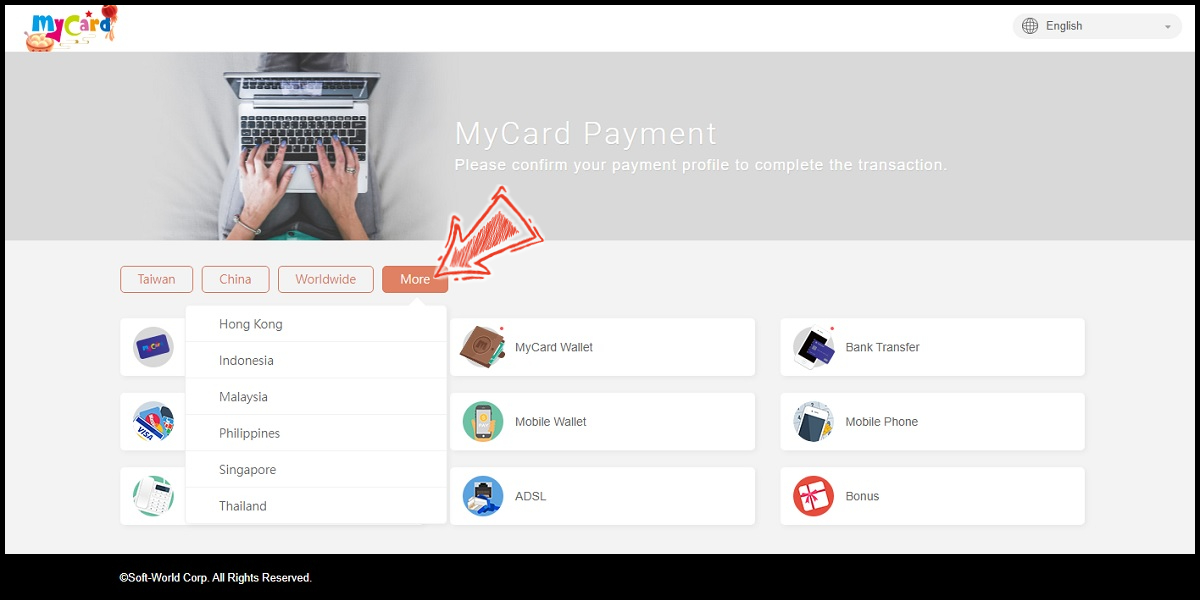
Step 5
Select the payment method you want to use. (this guide use credit card as an example)
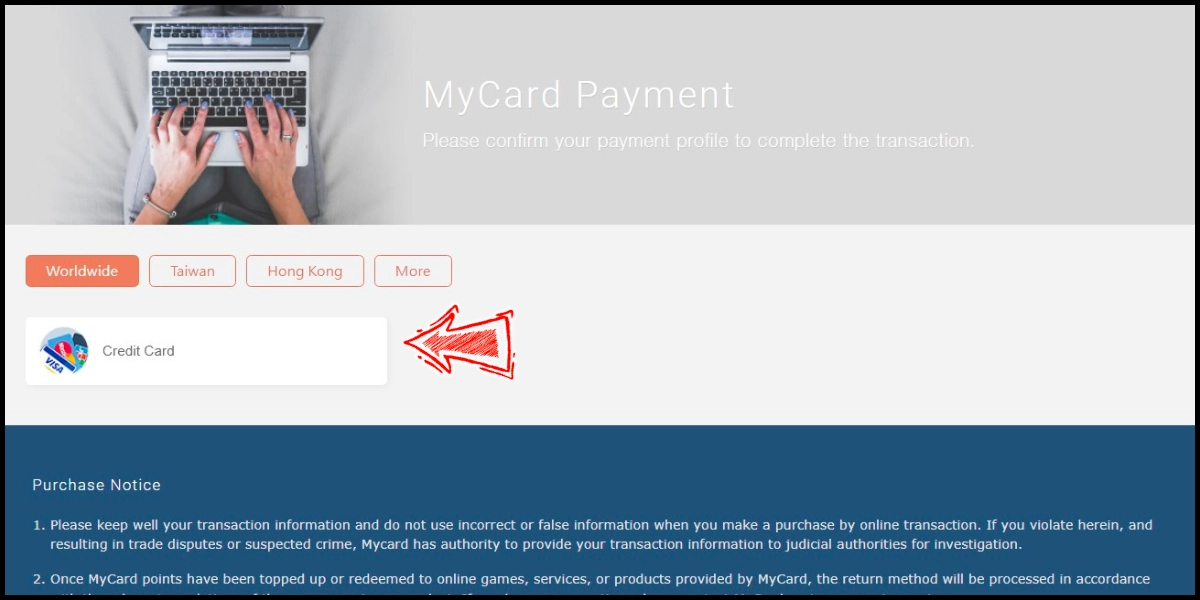
Step 6
Select the payment channel. (this guide use VISA Credit Card as an example)
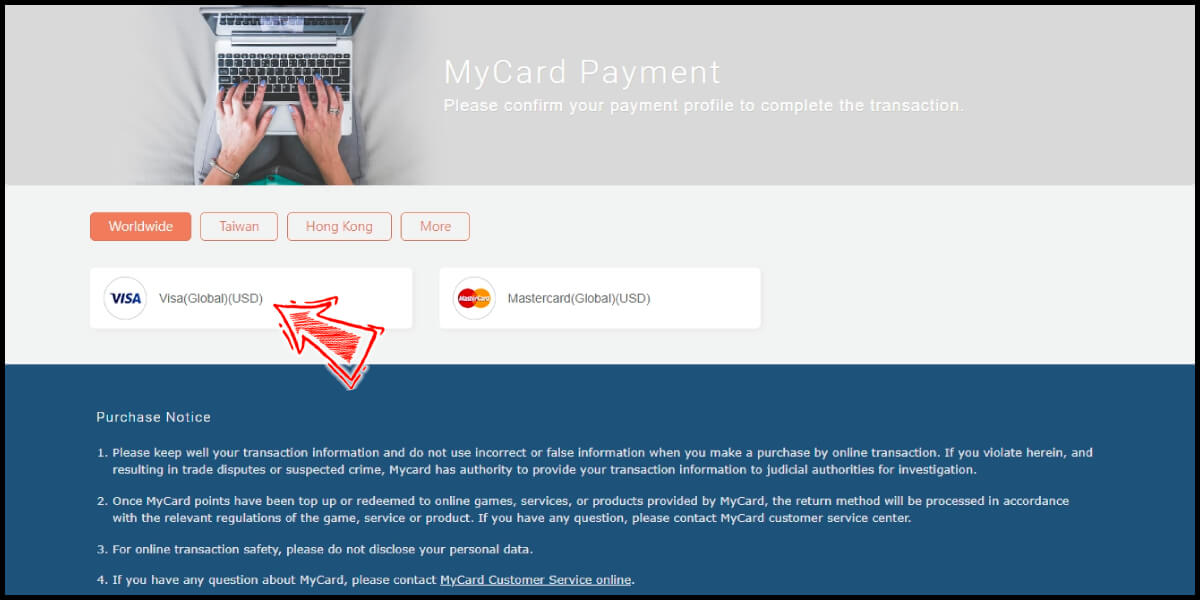
Step 7
Fill in the required transaction information, tick the "I agree with terms of the transaction" box, and then click "Send Confirm".
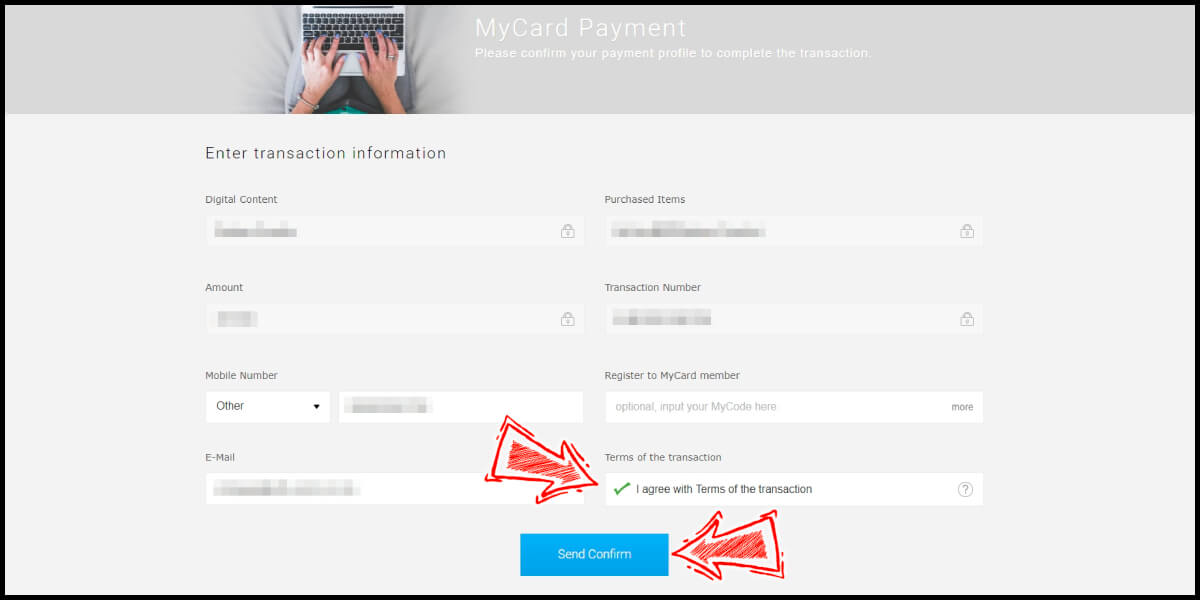
Step 8
Enter your credit card detail and continue the credit card payment procedure.
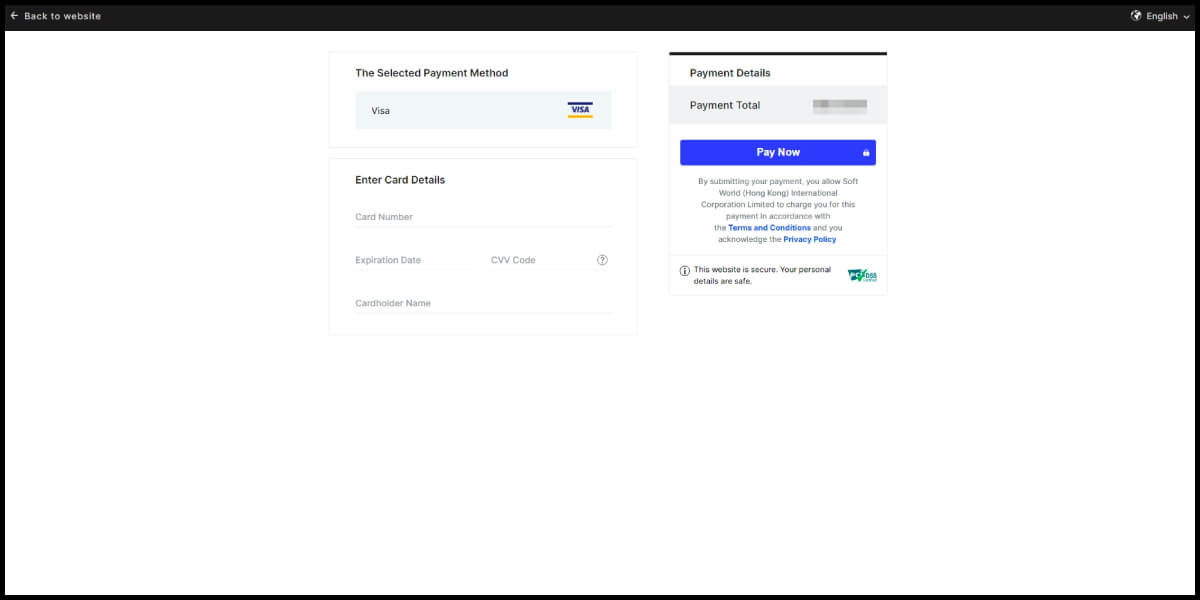
MyCard Point Card
※MyCard point card only available for specified top up amount, if you wish to top up different amount, you can top up your MyCard point card to your MyCard member account, and use MyCard Wallet to top up the game.
Step 1
Click here to go to the top up page, click the "移動至登入頁面" (Go to the login page) button, and log in to your game account.
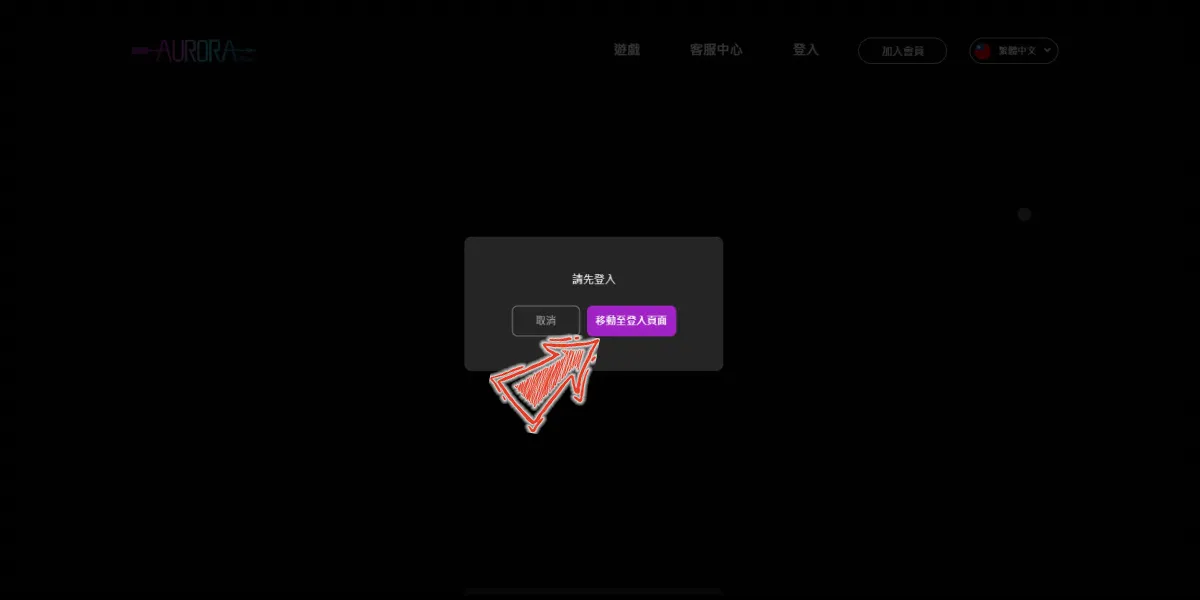
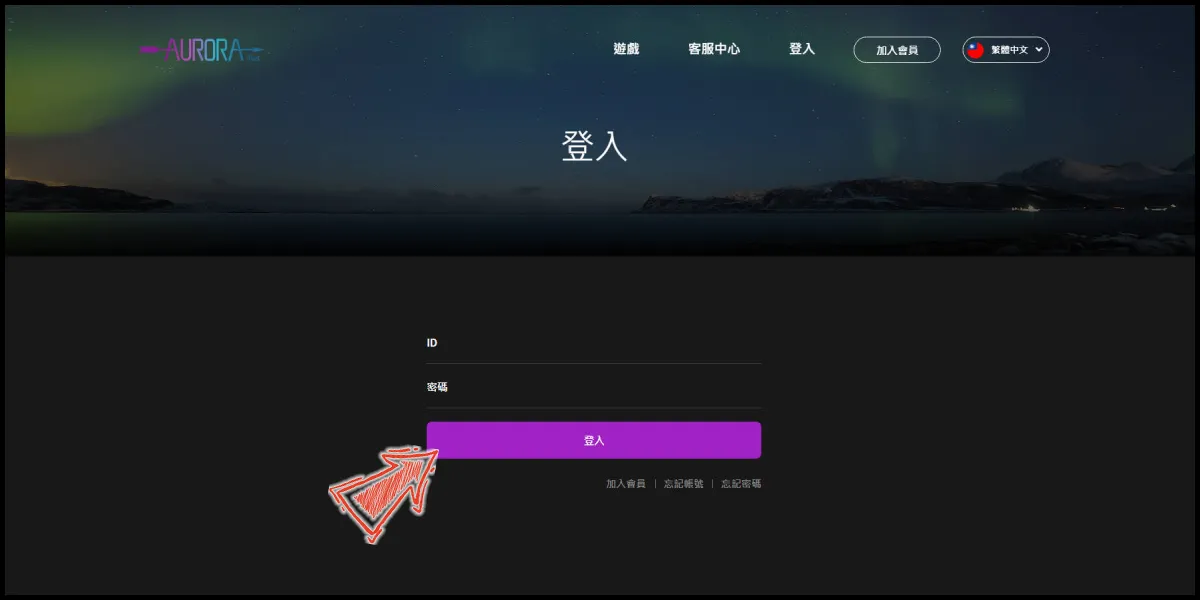
Step 2
Select "MyCard點數卡" (MyCard Point Card) as the payment method (選擇結帳方式).
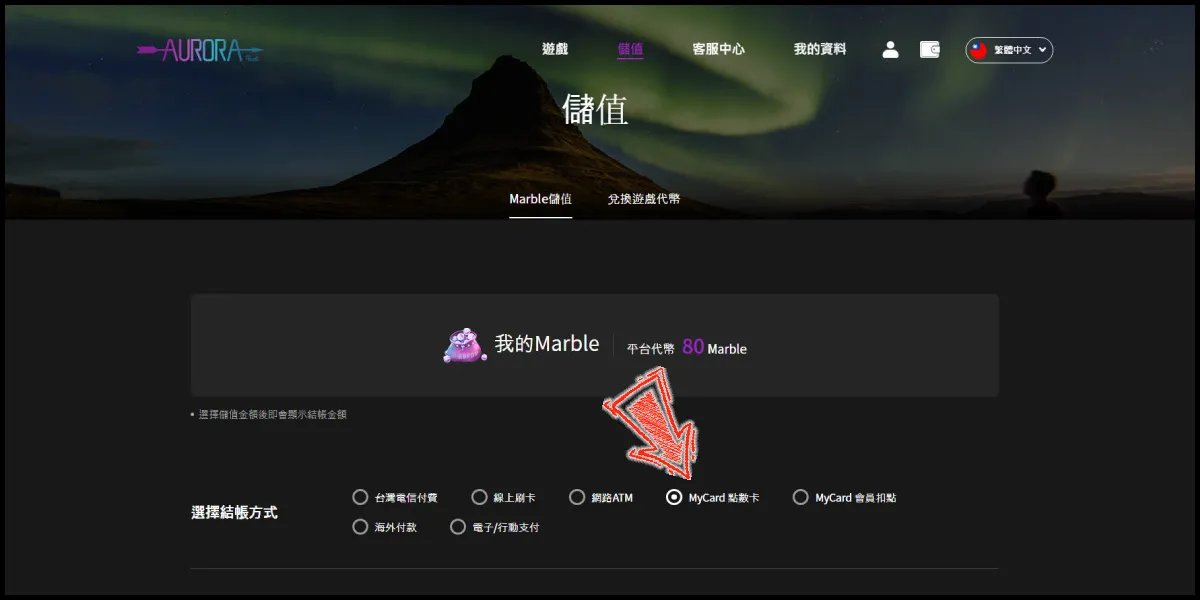
Step 3
Select the Marble amount you want to top up, and click the "Marble儲值" (Marble Top up) button.
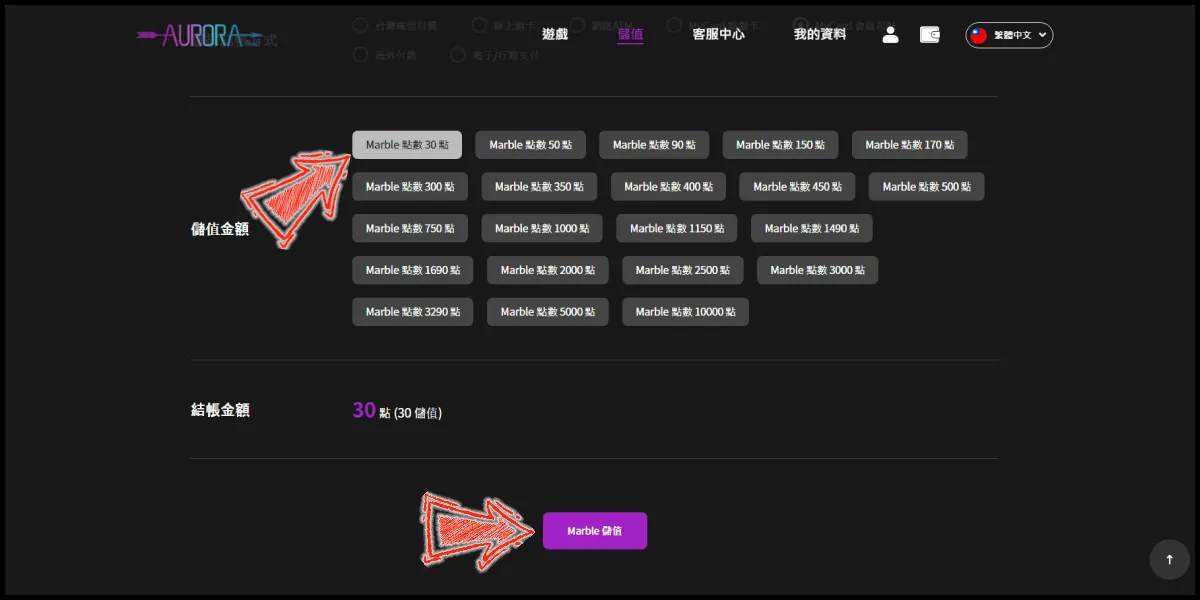
Step 4
Enter MyCard card number and password and click "Top-up" to complete the top up process.

MyCard Wallet
Step 1
Click here to go to the top up page, click the "移動至登入頁面" (Go to the login page) button, and log in to your game account.
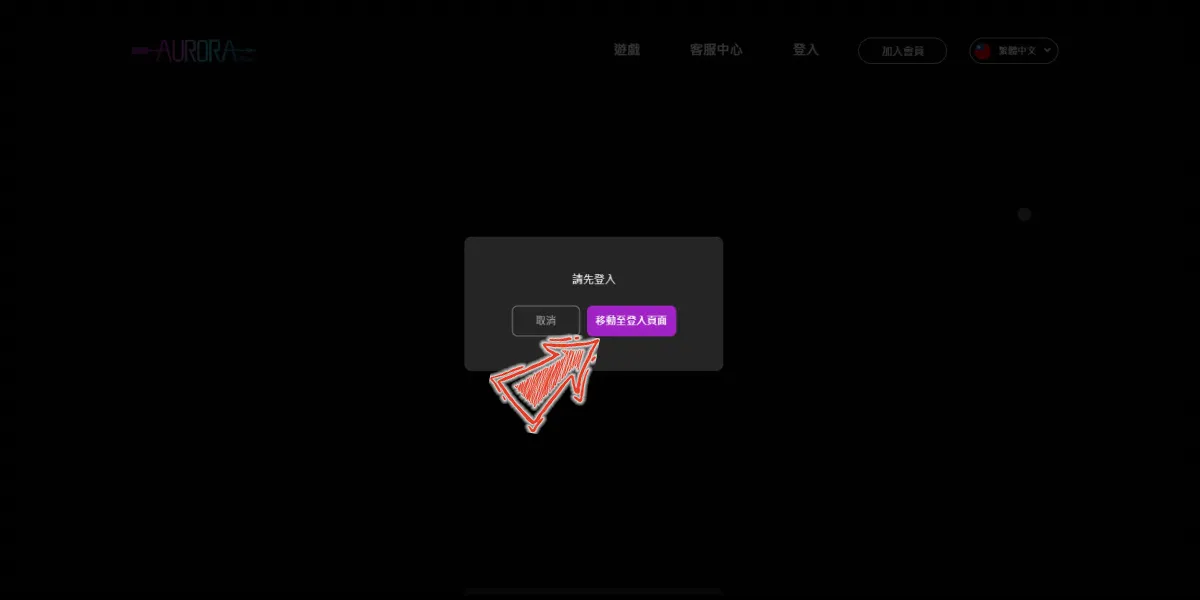
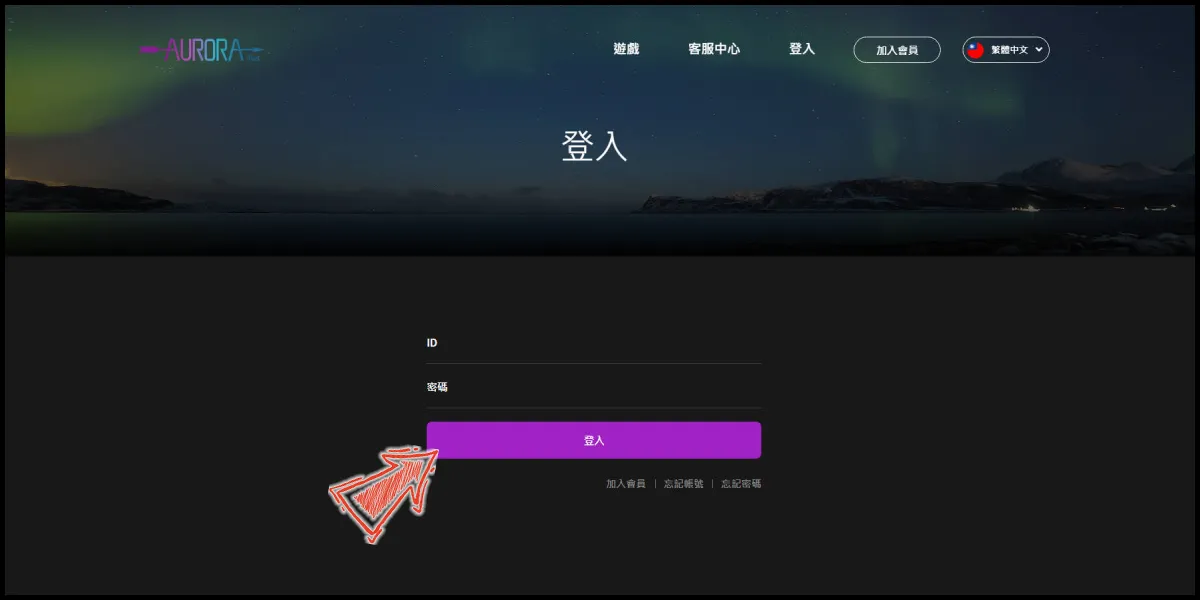
Step 2
Select "MyCard會員扣點" (MyCard Wallet) as the payment method (選擇結帳方式).
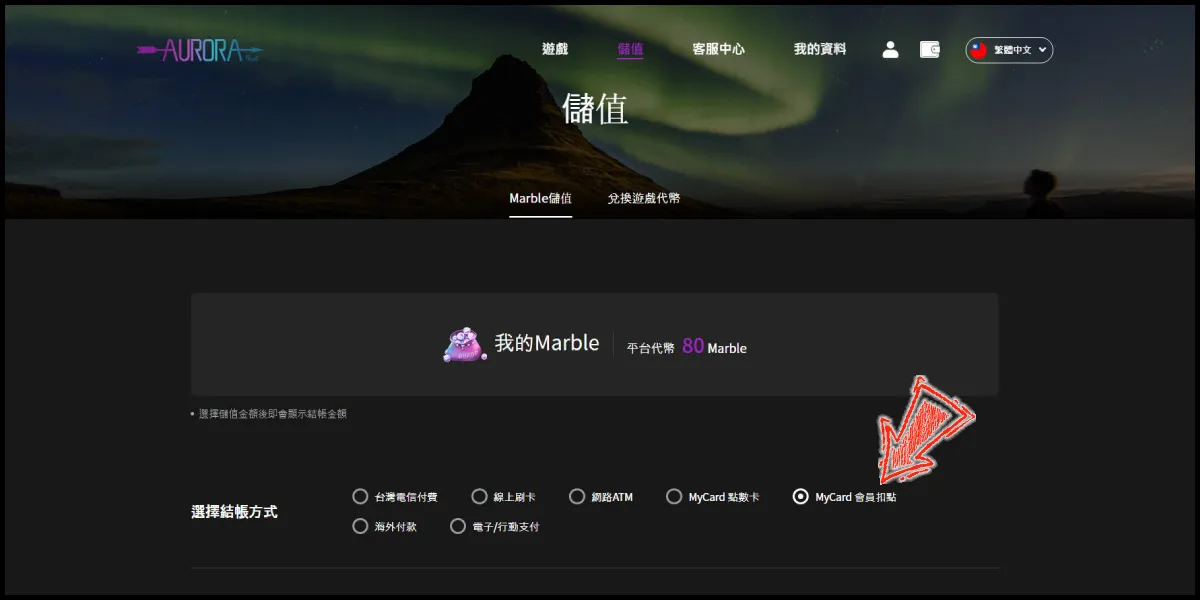
Step 3
Select the Marble amount you want to top up, and click the "Marble儲值" (Marble Top up) button.
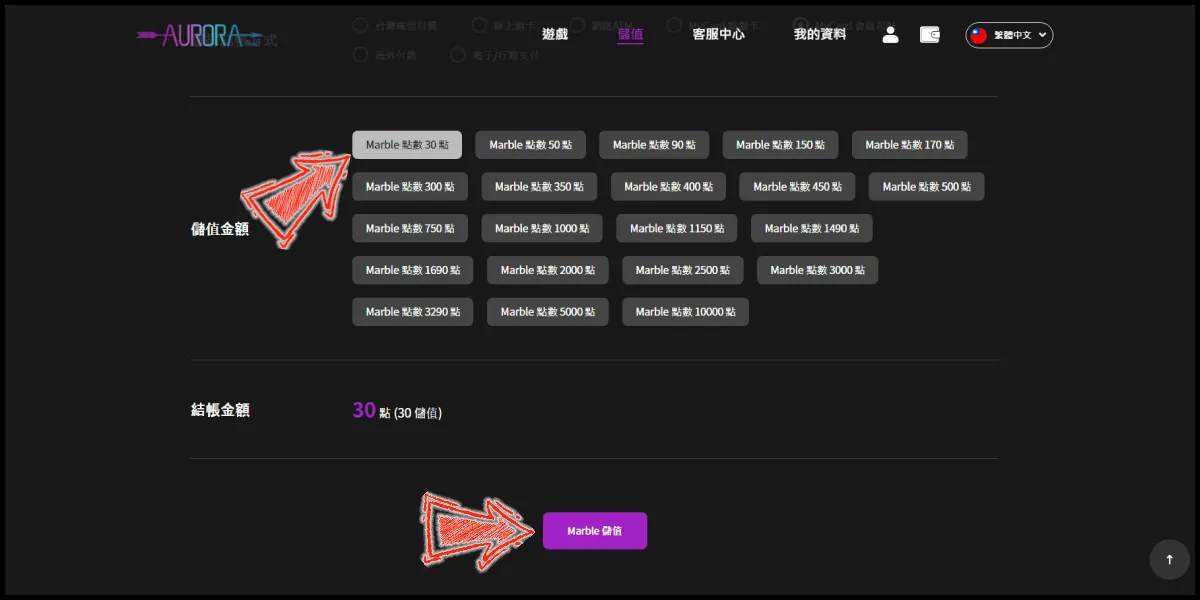
Step 4
Log in to your MyCard member account. (You can also pay by MyCard App, please go to Step 6)

Step 5
Enter the payment password, mobile number (optional), and then click "Confirm" to complete the top up process.

Step 6
Click the "MyCard APP" tab which is pointed by the arrow in the picture, open the MyCard app in your mobile device and scan the QR Code on the top up page to complete the top up process. (Not the QR Code in this guide page)