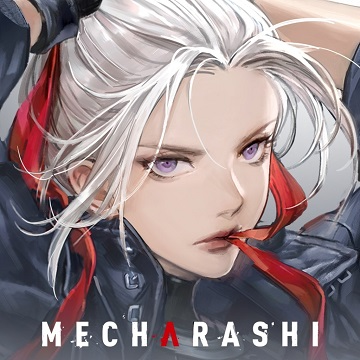Battle Through The Heavens
- Philippines Payment
- MyCard Point Card
- MyCard Wallet
Philippines Payment Method
Step 1
Click here to go to the top up page. Enter your ID (the number on your character profile picture), then click the "confirm" button. Select MyCard as the payment method.
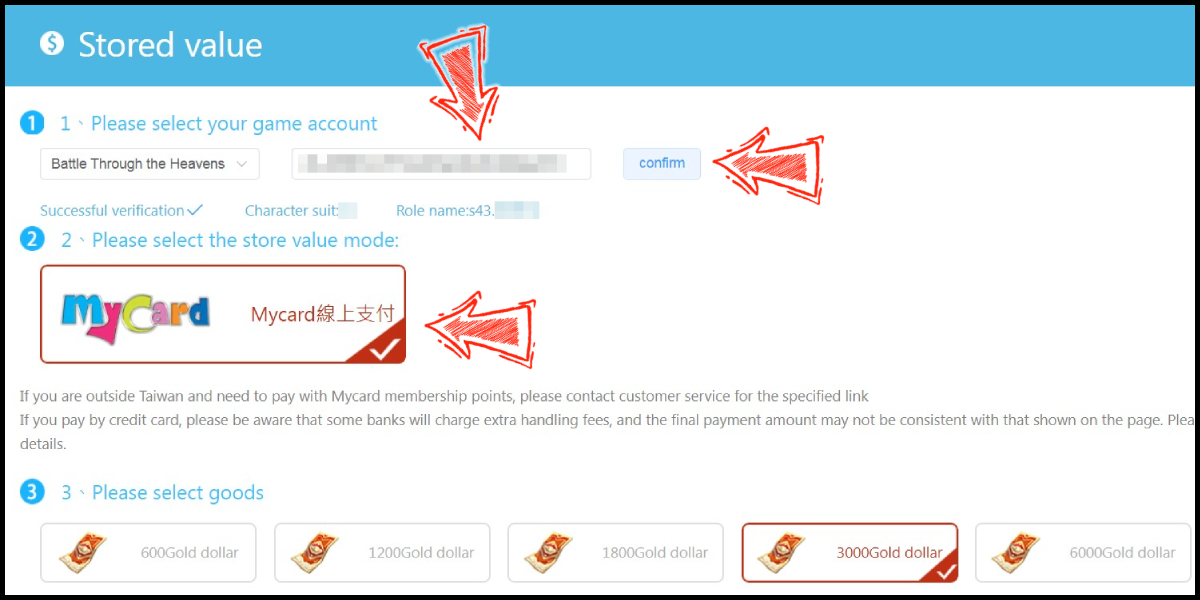
Step 2
Select the item you want to top up, and click the "To-store value" button.
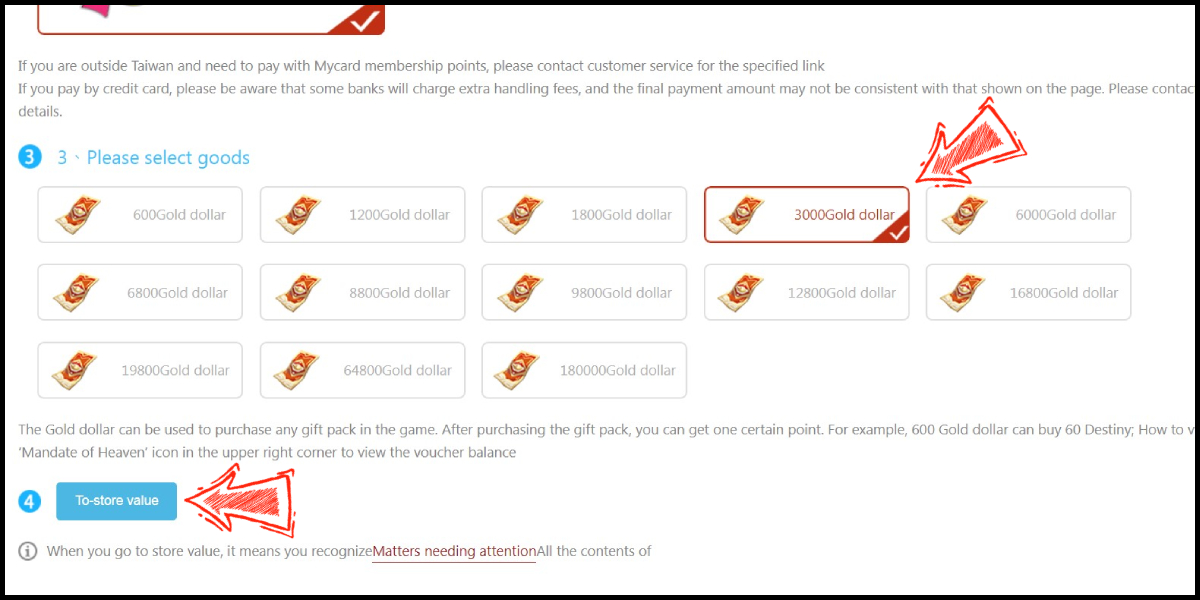
Step 3
You will enter the MyCard Payment page, the available payment methods vary depending on your location, click "More" as shown by the arrow in the image to switch to the payment method for each country/region.

Step 4
Select the payment method you want to use. (this guide use Bank Transfer as example)
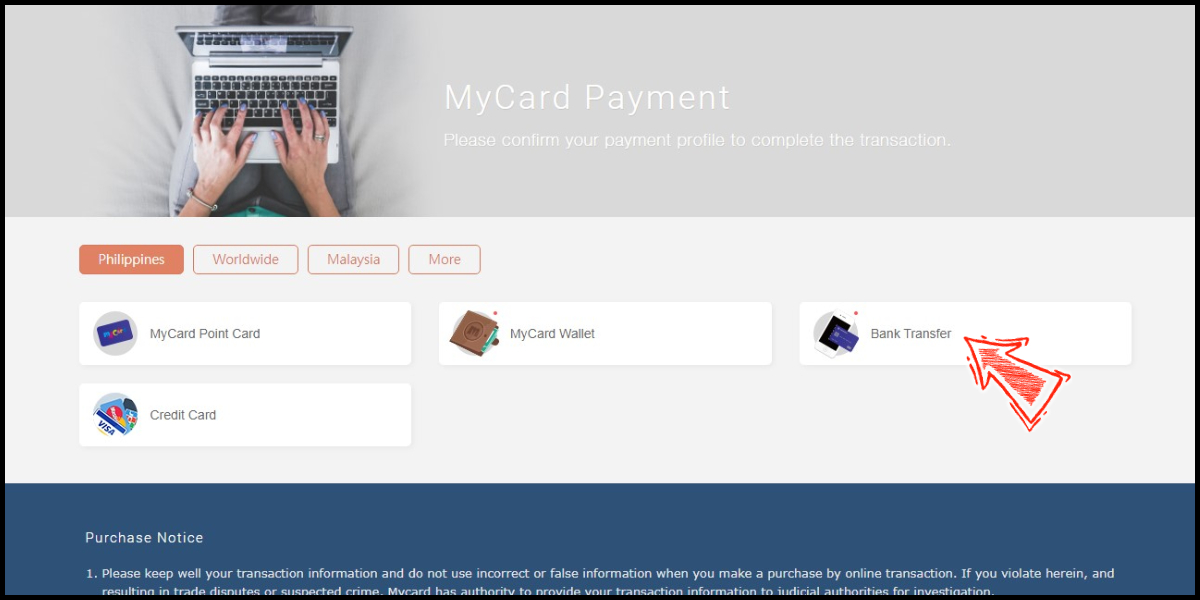
Step 5
Select the payment channel. (this guide use Landbank Online as example)
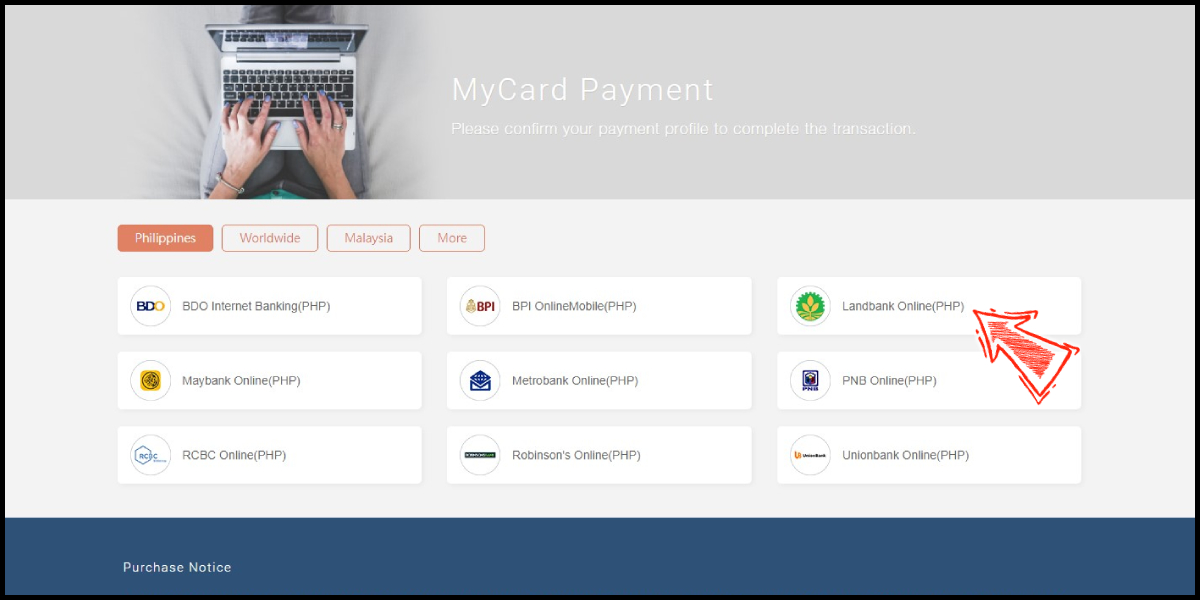
Step 6
Fill in the required transaction information, tick the "I agree with terms of the transaction" box, and then click "Send Confirm".
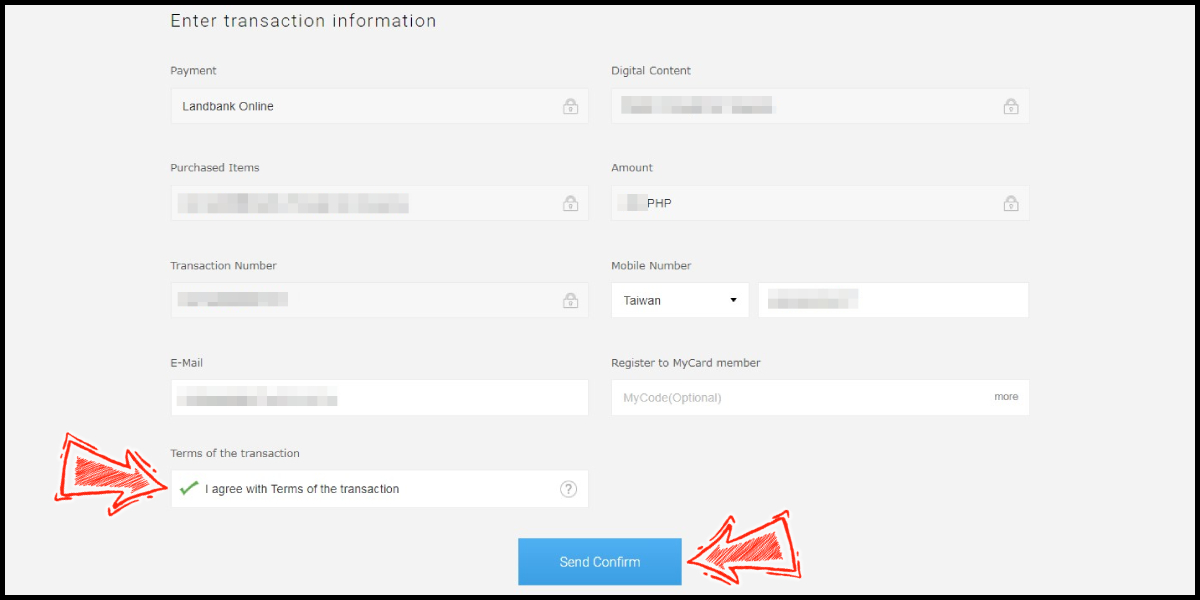
Step 7
Click the "Send Instructions via Email/Mobile" and open the email address shown in the "Email/Mobile No." box to receive the instruction mail.
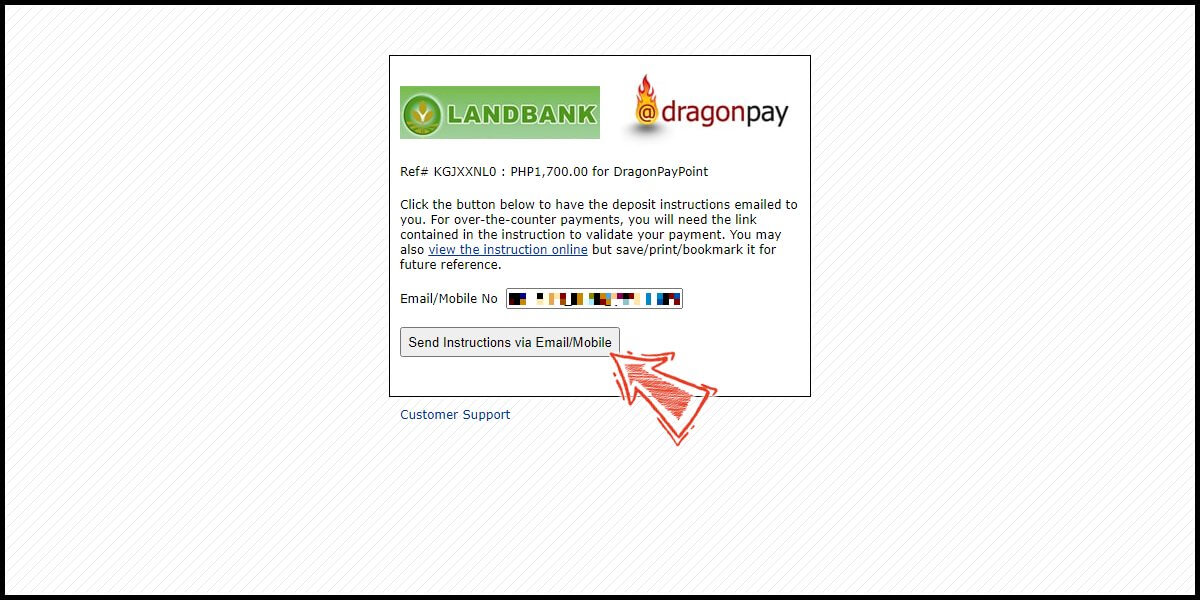
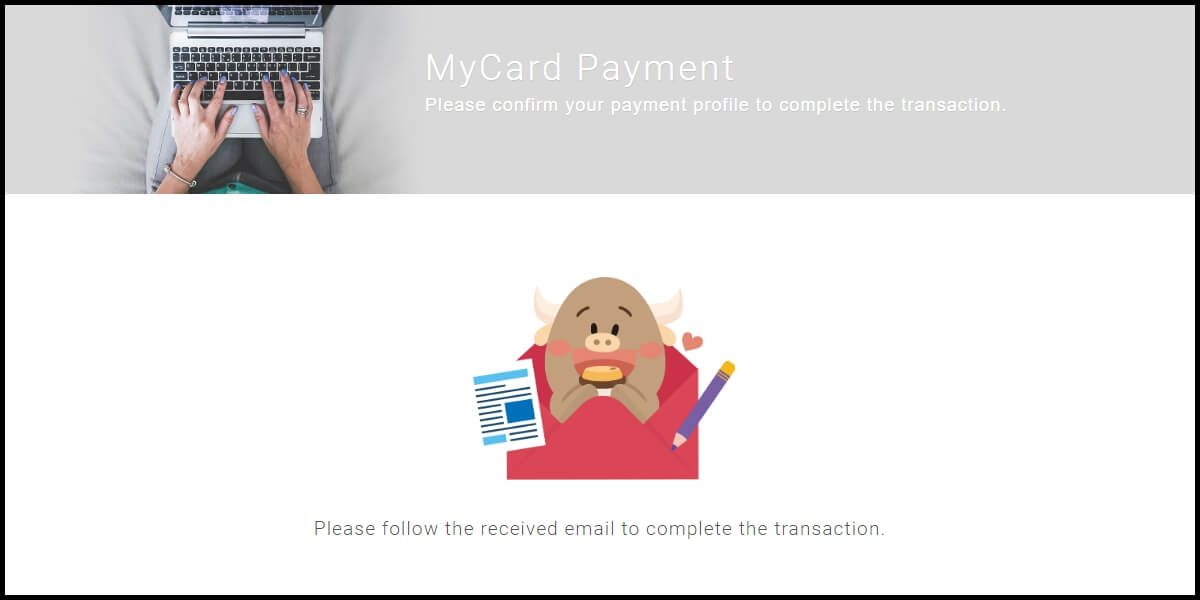
Step 8
Click the link in your email, and follow the instruction to complete the payment.
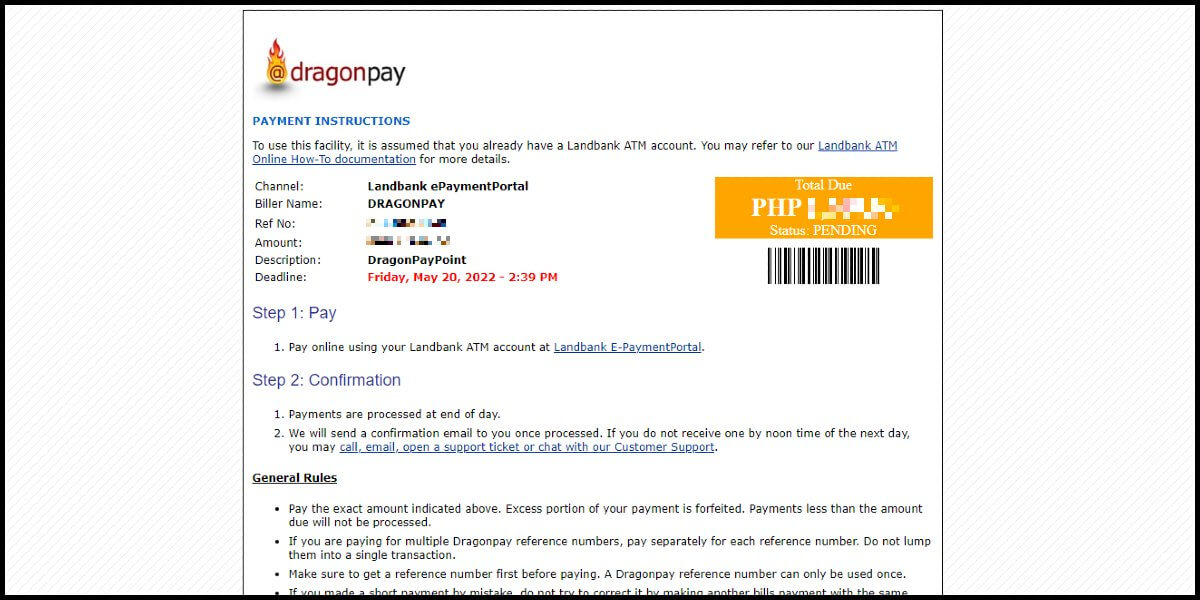
MyCard Point Card
※MyCard point card only available for specified top up amount, if you wish to top up different amount, you can top up your MyCard point card to your MyCard member account, and use MyCard Wallet to top up the game.
Step 1
Click here to go to the top up page. Enter your ID (the number on your character profile picture), then click the "confirm" button. Select MyCard as the payment method.
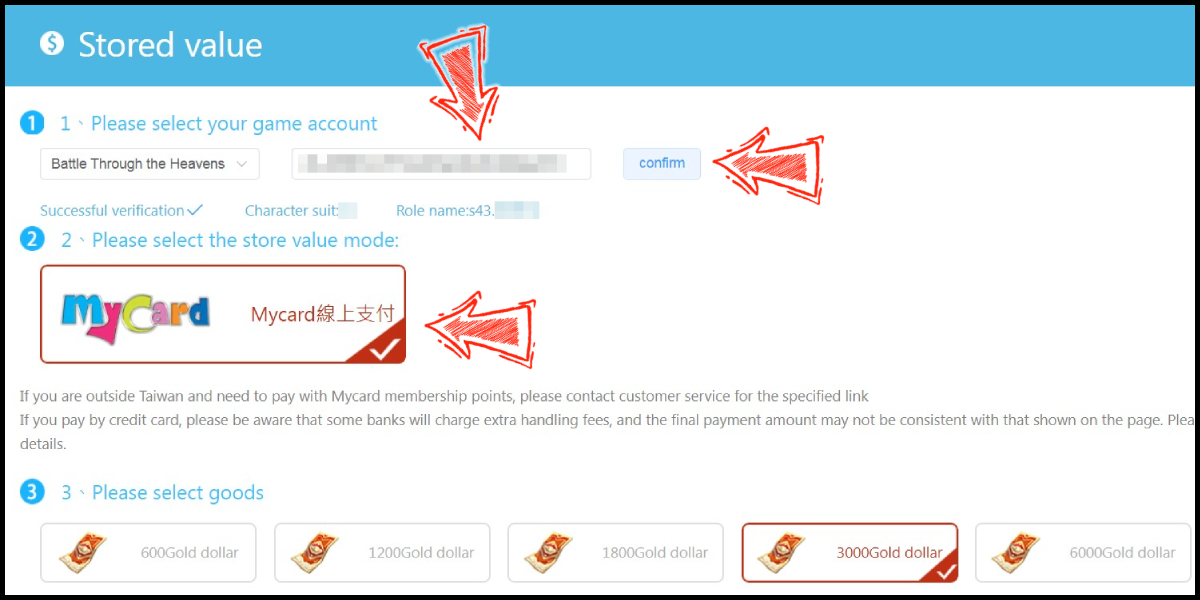
Step 2
Select the item you want to top up, and click the "To-store value" button.
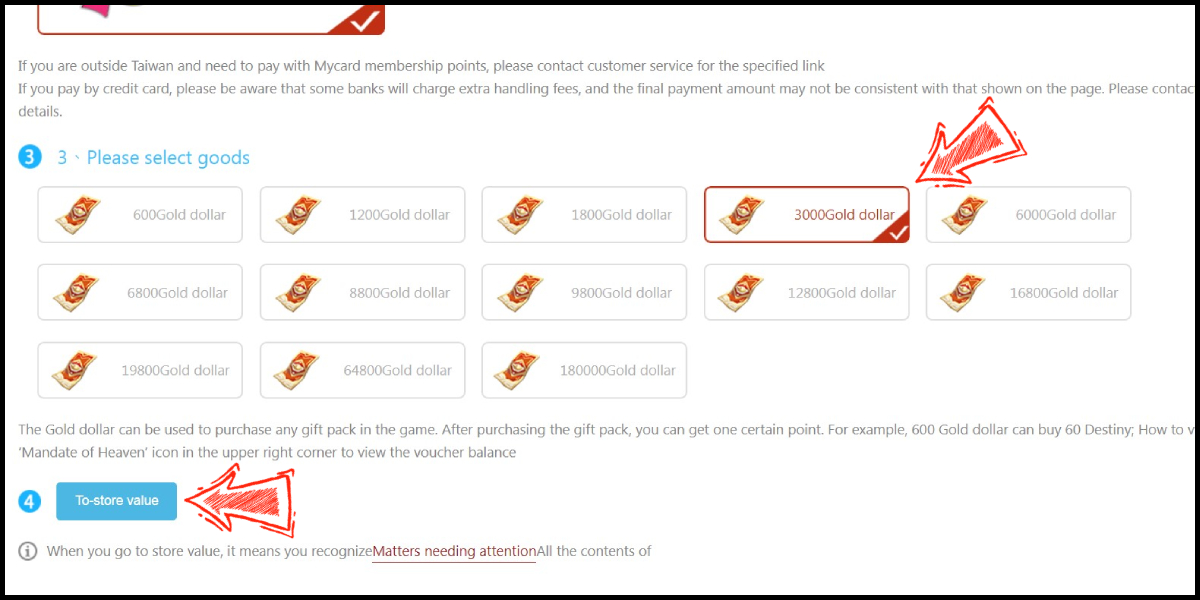
Step 3
You will enter the MyCard Payment page, the available payment methods vary depending on your location, click "More" as shown by the arrow in the image to switch to the payment method for each country/region.

Step 4
Select "MyCard Point Card" as the payment method.
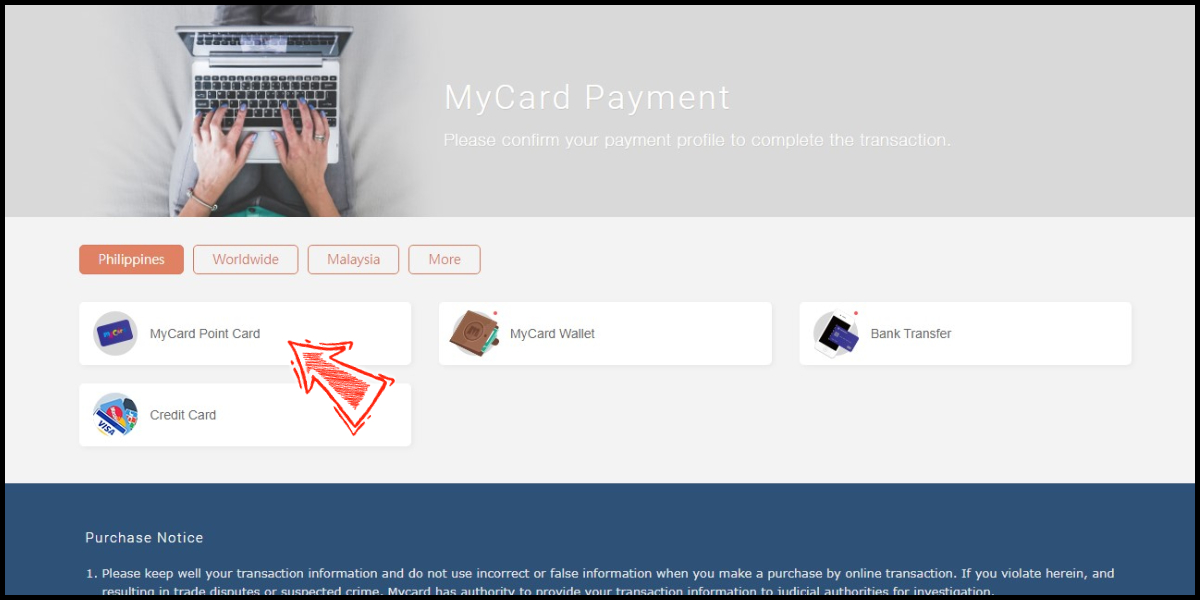
Step 5
Enter MyCard card number and password and click "Top-up" to complete the top up process.

MyCard Wallet
Step 1
Click here to go to the top up page. Enter your ID (the number on your character profile picture), then click the "confirm" button. Select MyCard as the payment method.
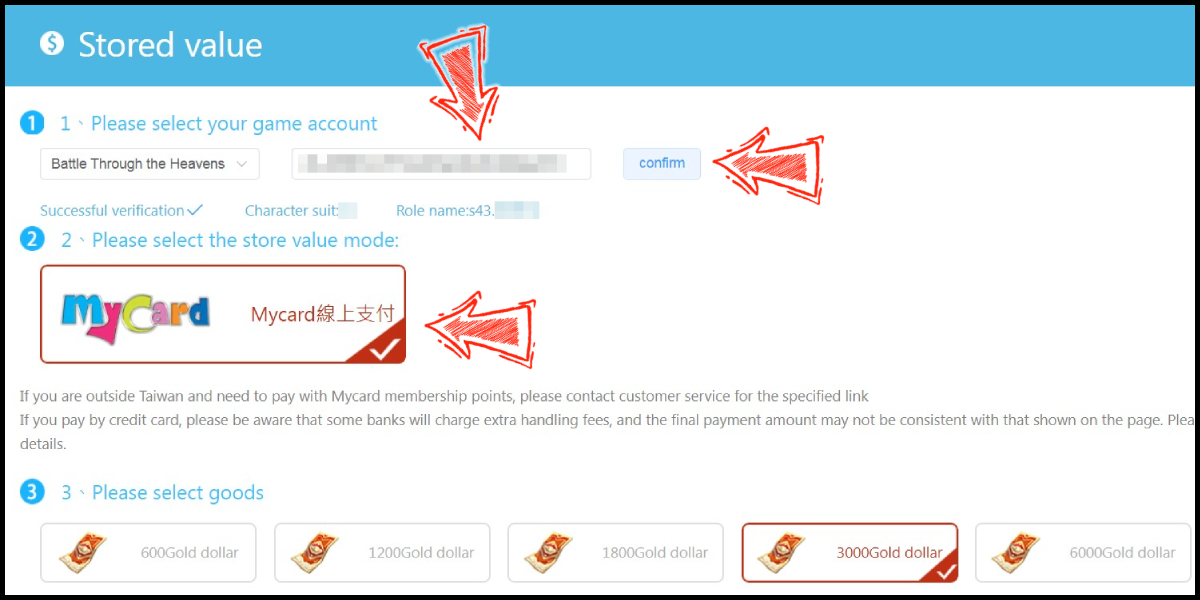
Step 2
Select the item you want to top up, and click the "To-store value" button.
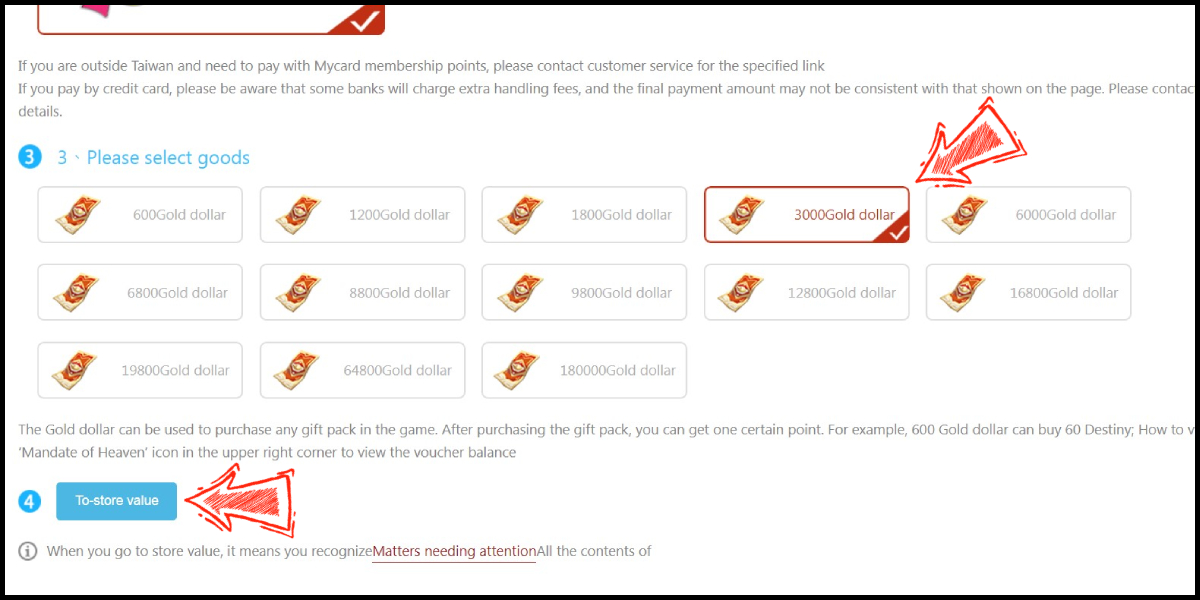
Step 3
You will enter the MyCard Payment page, the available payment methods vary depending on your location, click "More" as shown by the arrow in the image to switch to the payment method for each country/region.

Step 4
Select "MyCard Wallet" as the payment method.
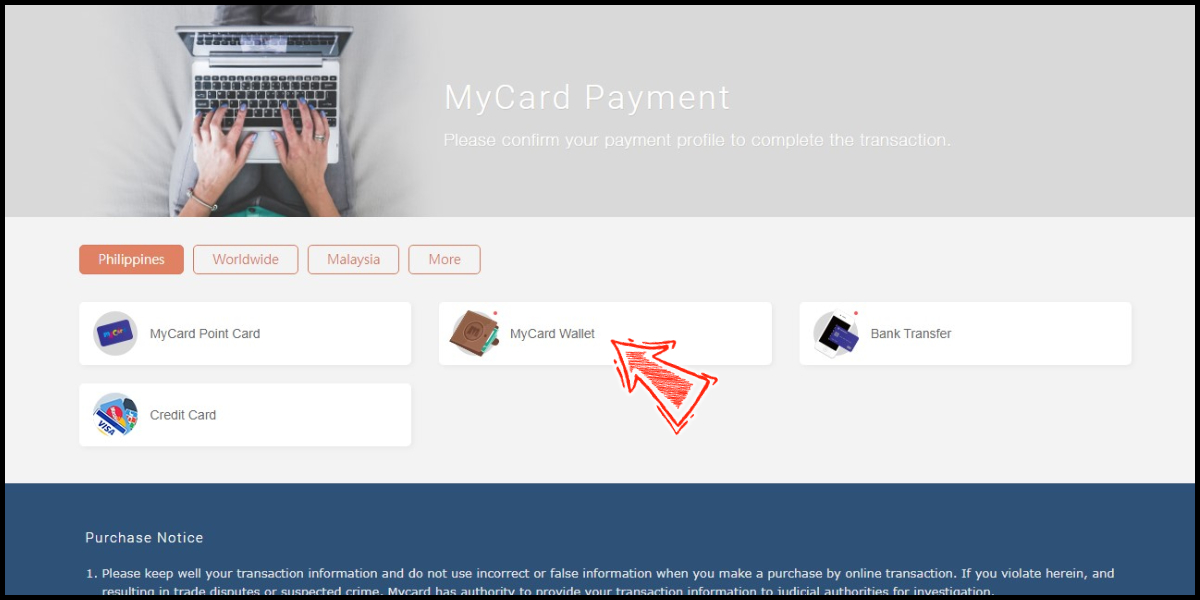
Step 5
Log in to your MyCard member account. (You can also pay by MyCard App, please go to Step 7)

Step 6
Enter the payment password, mobile number (optional), and then click "Confirm" to complete the top up process.

Step 7
Click the "MyCard APP" tab which is pointed by the arrow in the picture, open the MyCard app in your mobile device and scan the QR Code on the top up page to complete the top up process. (Not the QR Code in this guide page)