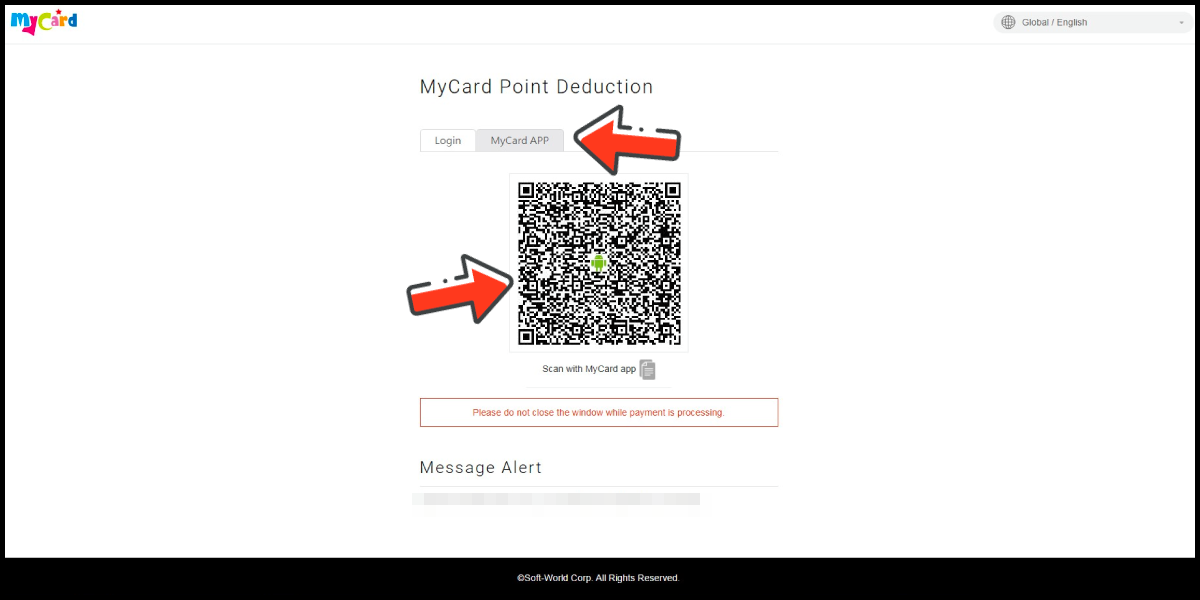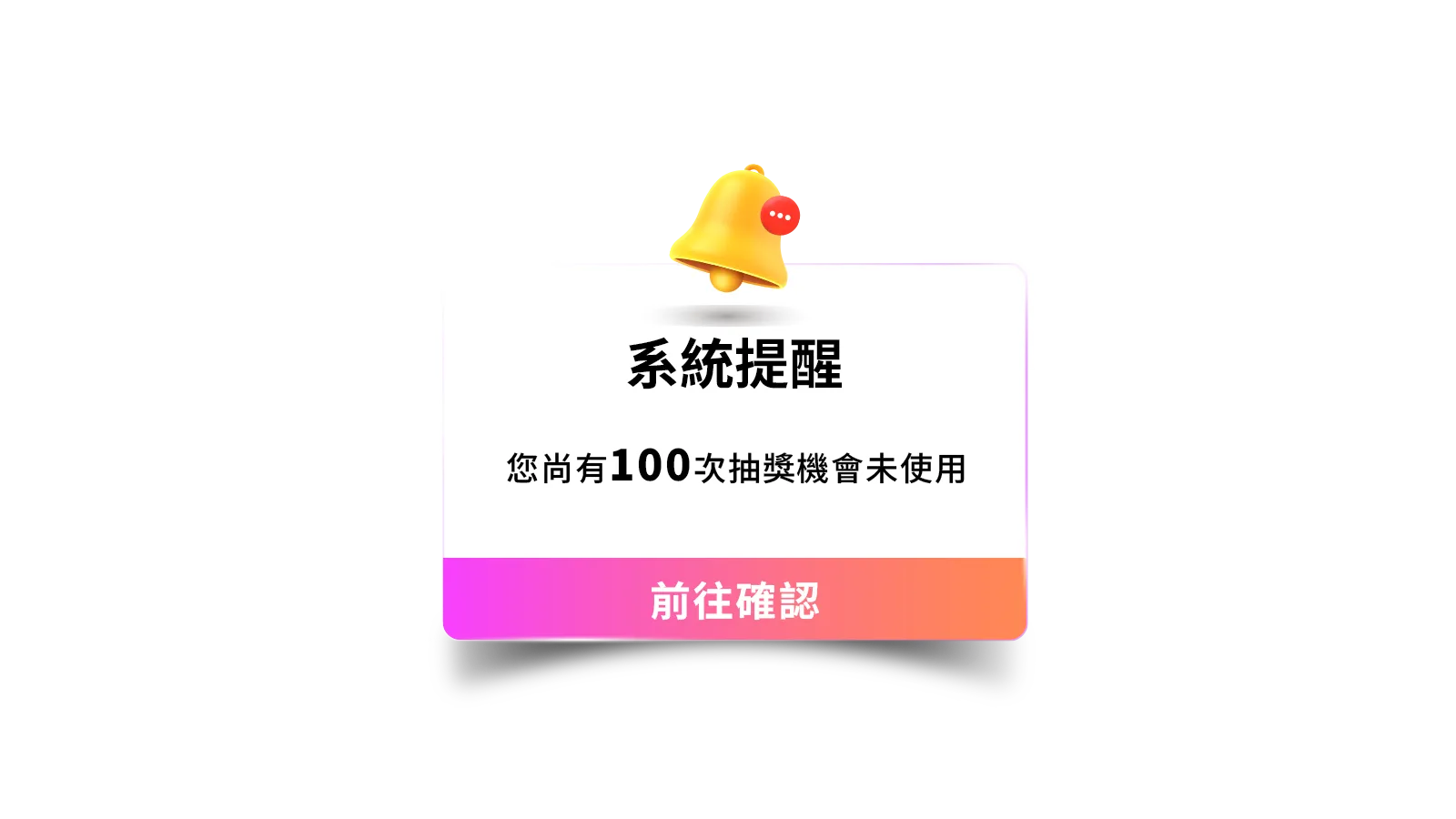Haikyu!! FLY HIGH
- Philippines Payment
- Malaysia Payment
- Singapore Payment
- Taiwan Payment
- MyCard Point Card
- MyCard Wallet
Philippines Payment Method
Step 1
Click here to go to the top up page, log in to your game account by entering your game account mobile number and password, or log in with social media account.

Step 2
Select the server (請選擇伺服器) and character (請選擇遊戲角色) you want to top up, then click the 下一步 (next) button.
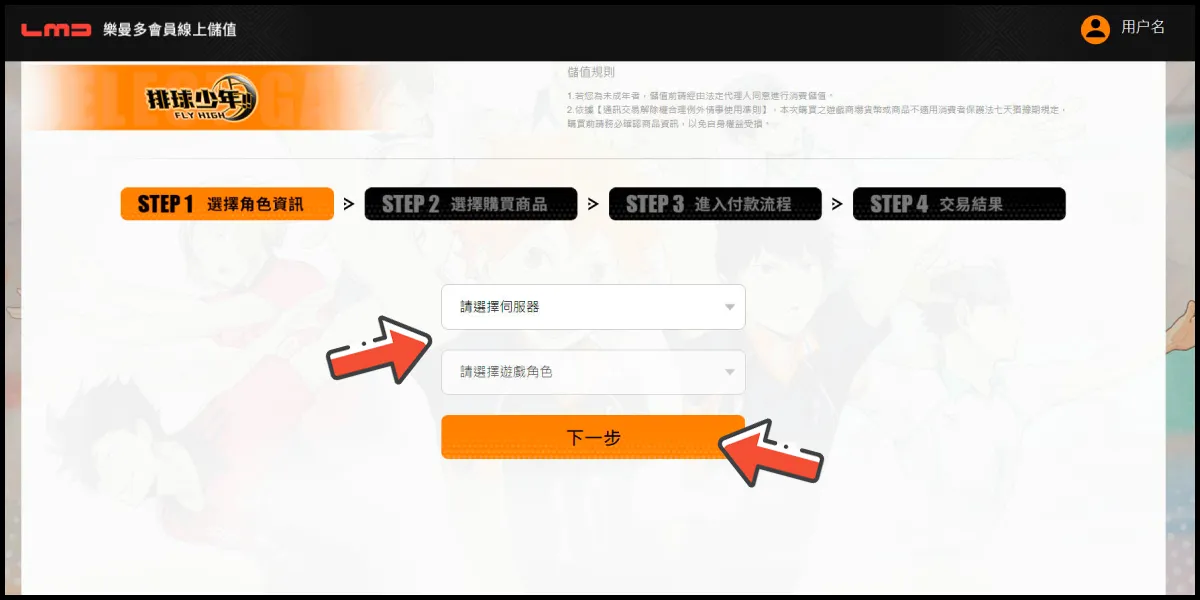
Step 3
Select the item you want to top up, and click the 購買 (buy) button.

Step 4
You will enter the MyCard Payment page, the available payment methods vary depending on your location, click "More" as shown by the arrow in the image to switch to the payment method for each country/region.

Step 5
Select the payment method you want to use. (this guide use E-Wallet as an example)
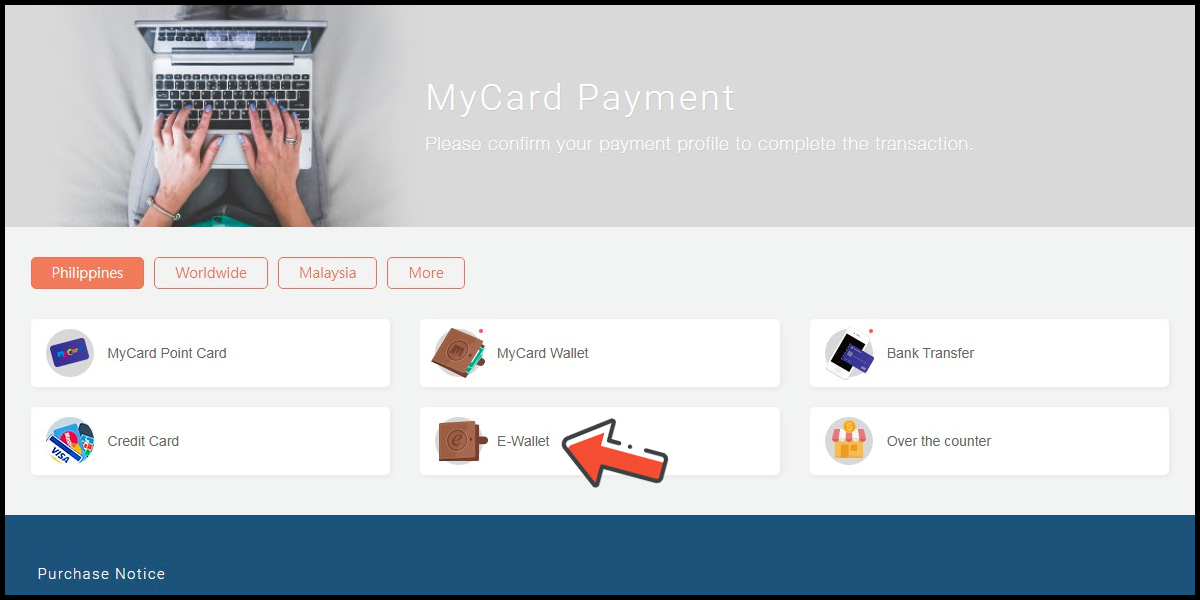
Step 6
Select the payment channel. (this guide use Gcash as an example)
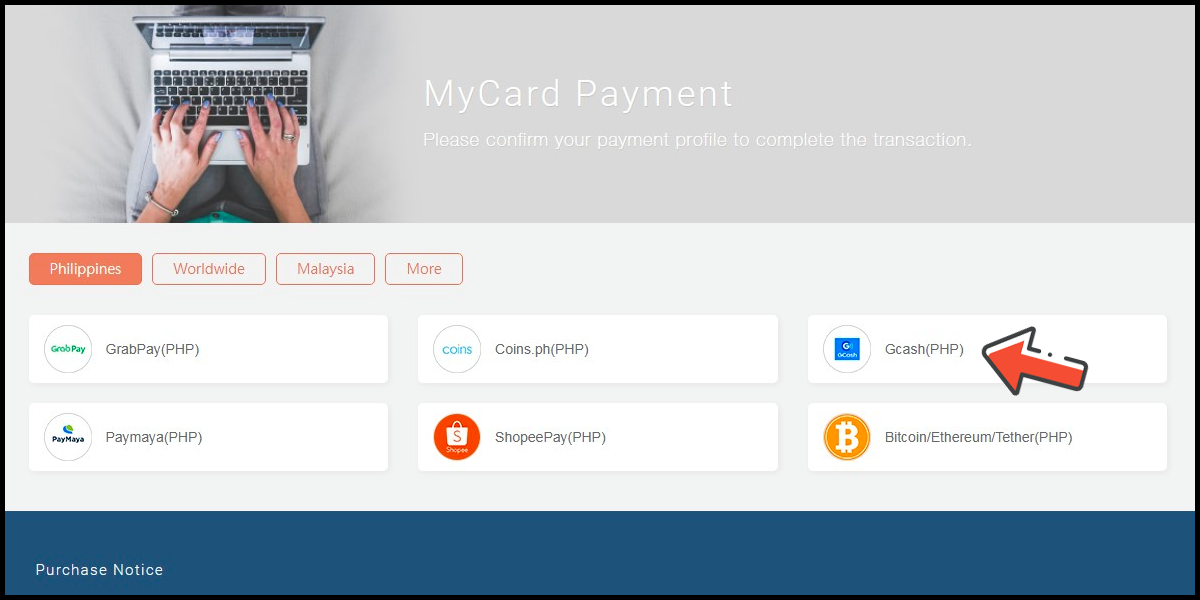
Step 7
Fill in the required transaction information, tick the "I agree with terms of the transaction" box, and then click "Send Confirm".

Step 8
Log in to your Gcash account and carry out the Gcash payment procedure to complete the transaction.

Malaysia Payment Method
Step 1
Click here to go to the top up page, log in to your game account by entering your game account mobile number and password, or log in with social media account.

Step 2
Select the server (請選擇伺服器) and character (請選擇遊戲角色) you want to top up, then click the 下一步 (next) button.
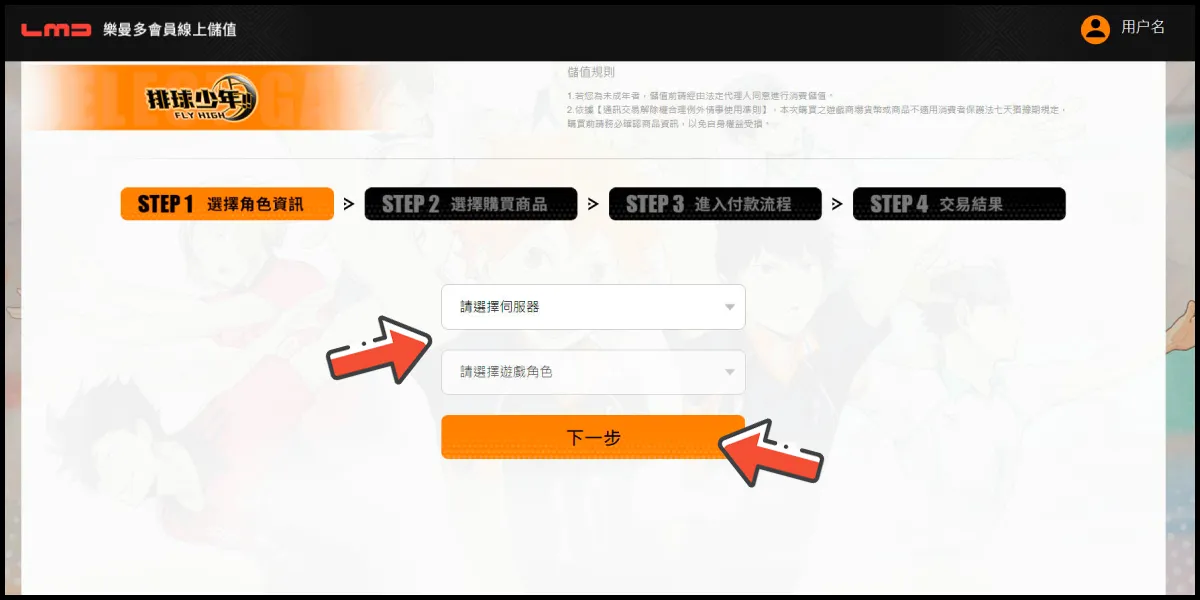
Step 3
Select the item you want to top up, and click the 購買 (buy) button.

Step 4
You will enter the MyCard Payment page, the available payment methods vary depending on your location, click "More" as shown by the arrow in the image to switch to the payment method for each country/region.

Step 5
Select the payment method you want to use. (this guide use E-Wallet as an example)
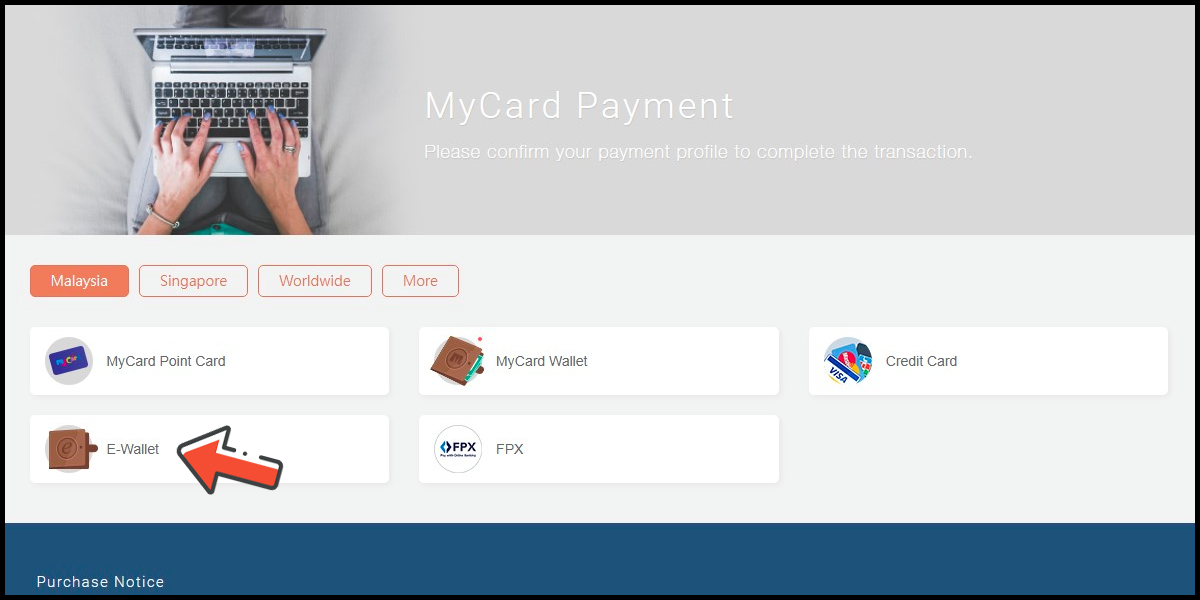
Step 6
Select the payment channel. (this guide use Grab(MYR) as an example)

Step 7
Fill in the required transaction information, tick the "I agree with terms of the transaction" box, and then click "Send Confirm".

Step 8
Carry out the Grab payment procedure to complete the transaction.

Singapore Payment Method
Step 1
Click here to go to the top up page, log in to your game account by entering your game account mobile number and password, or log in with social media account.

Step 2
Select the server (請選擇伺服器) and character (請選擇遊戲角色) you want to top up, then click the 下一步 (next) button.
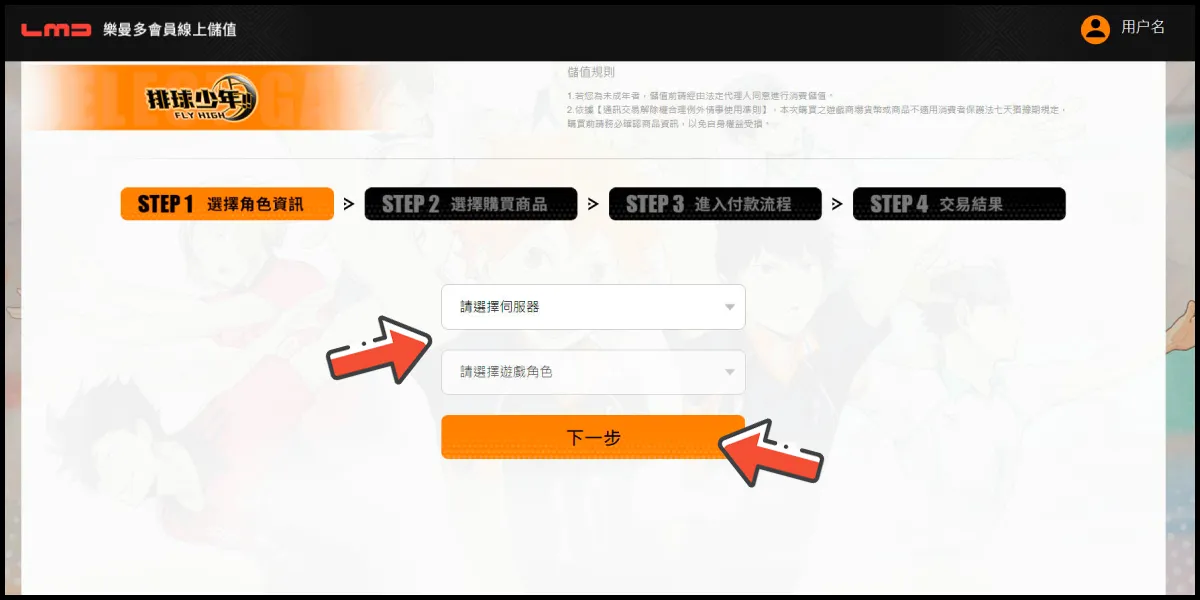
Step 3
Select the item you want to top up, and click the 購買 (buy) button.

Step 4
You will enter the MyCard Payment page, the available payment methods vary depending on your location, click "More" as shown by the arrow in the image to switch to the payment method for each country/region.

Step 5
Select the payment method you want to use. (this guide use E-wallet as an example)
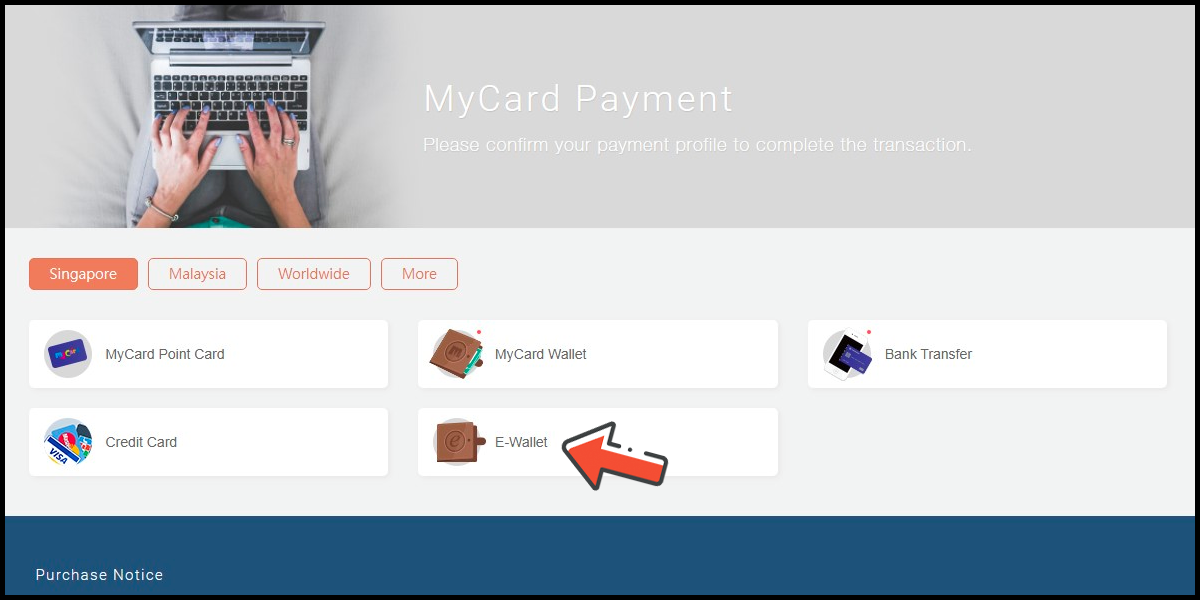
Step 6
Select the payment channel. (this guide use GrabPay (SGD) as an example)

Step 7
Fill in the required transaction information, tick the "I agree with terms of the transaction" box, and then click "Send Confirm".

Step 8
Carry out the payment procedure to complete the transaction.

Taiwan Payment Method
Step 1
Click here to go to the top up page, log in to your game account by entering your game account mobile number and password, or log in with social media account.

Step 2
Select the server (請選擇伺服器) and character (請選擇遊戲角色) you want to top up, then click the 下一步 (next) button.
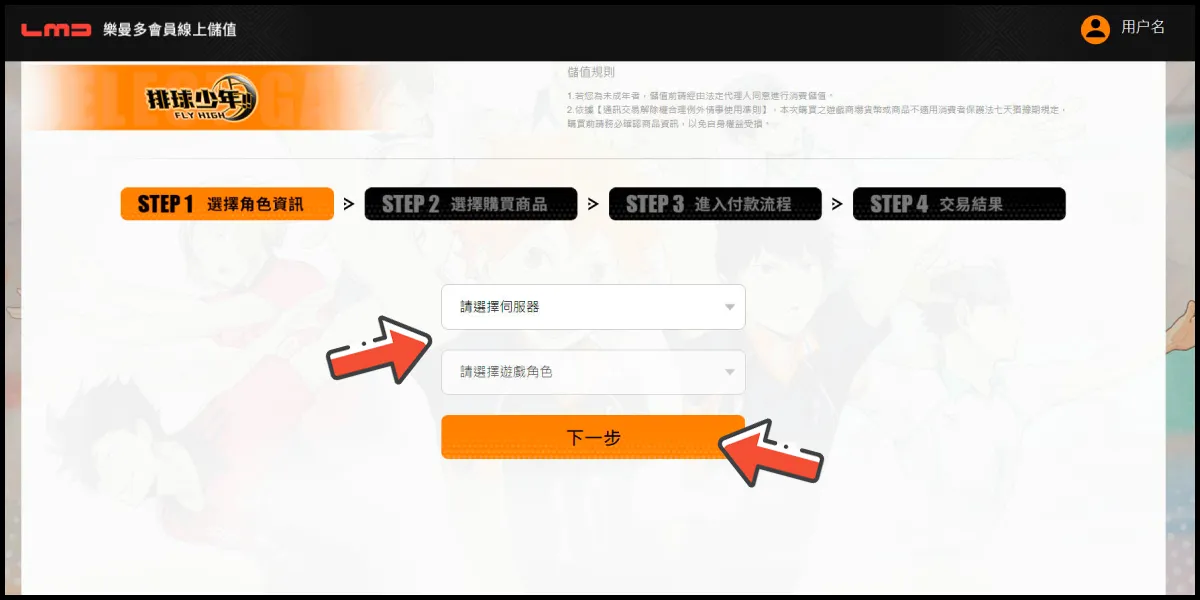
Step 3
Select the item you want to top up, and click the 購買 (buy) button.

Step 4
You will enter the MyCard Payment page, the available payment methods vary depending on your location, click "More" as shown by the arrow in the image to switch to the payment method for each country/region. (Please choose Taiwan as the payment region)

Step 5
Select the payment method you want to use. (this guide use credit card as an example)
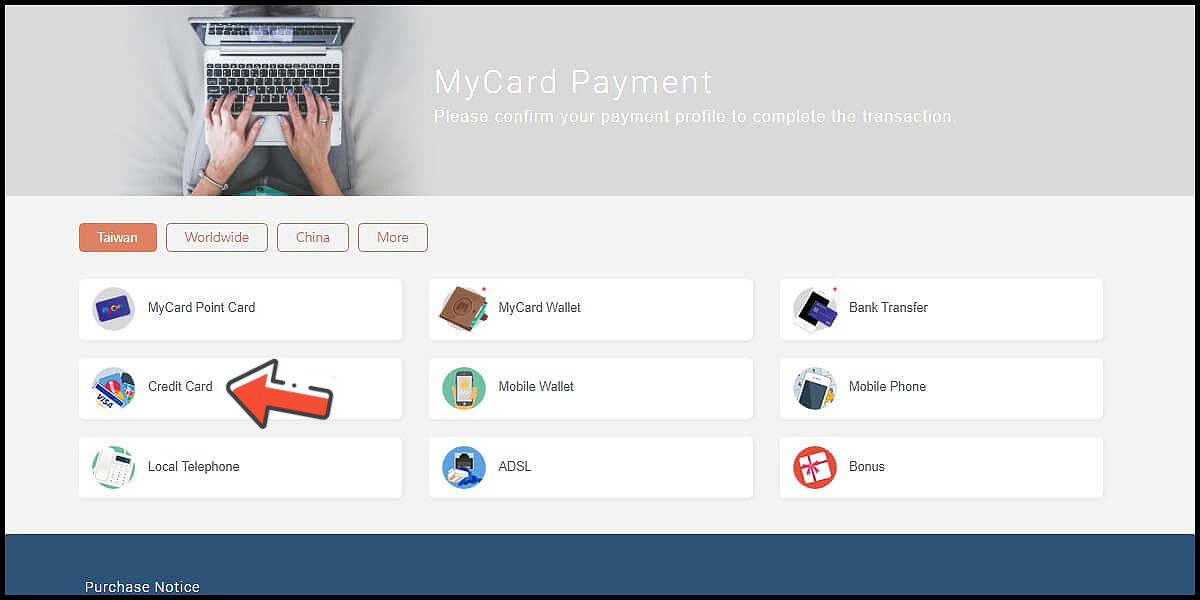
Step 6
Select the payment channel. (this guide use Taiwan 3DS credit card as an example, Taiwan region credit card payment is only available for the Taiwan's bank credit card)
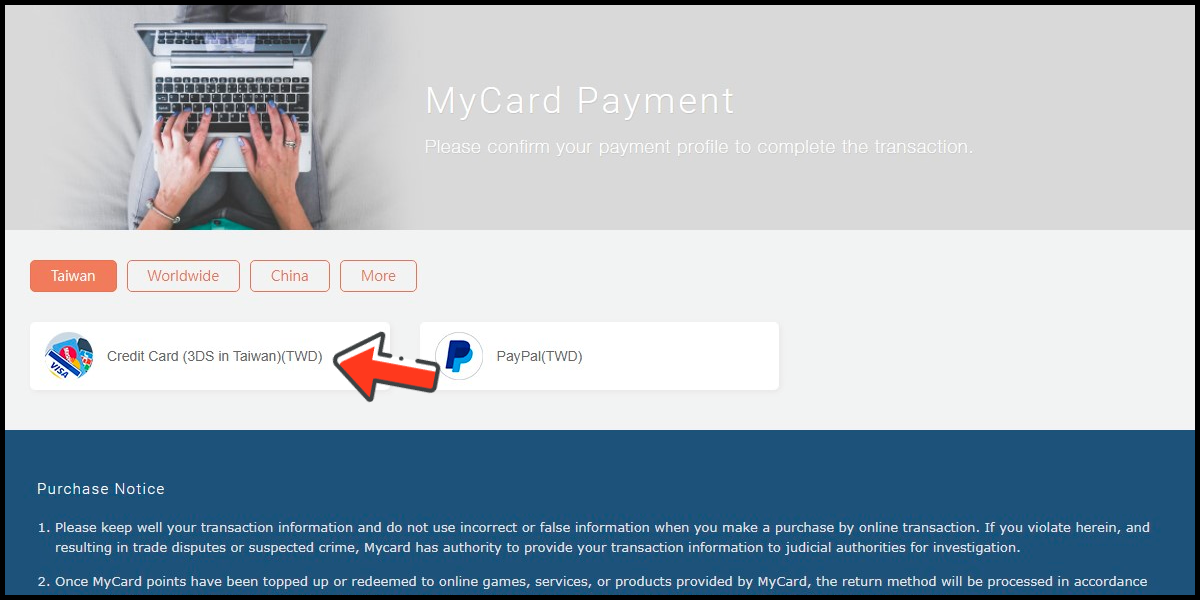
Step 7
Fill in the required transaction information, tick the "I agree with terms of the transaction" box, and then click "Send Confirm".
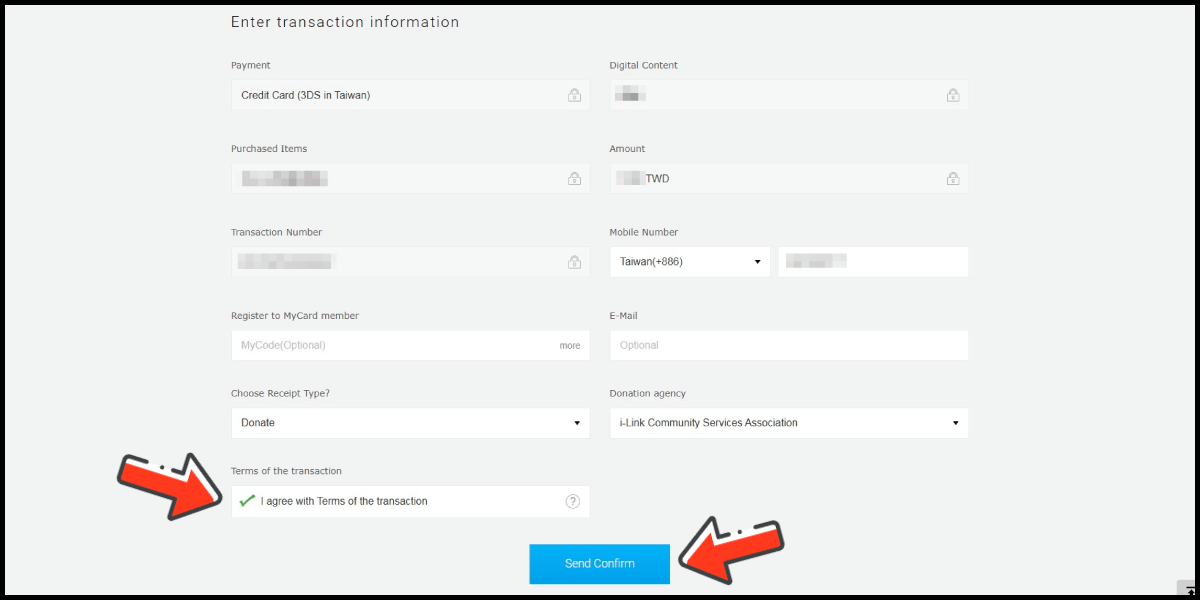
Step 8
Enter your credit card number, credit card security code, and card expired date, click "Pay" (確認付款).
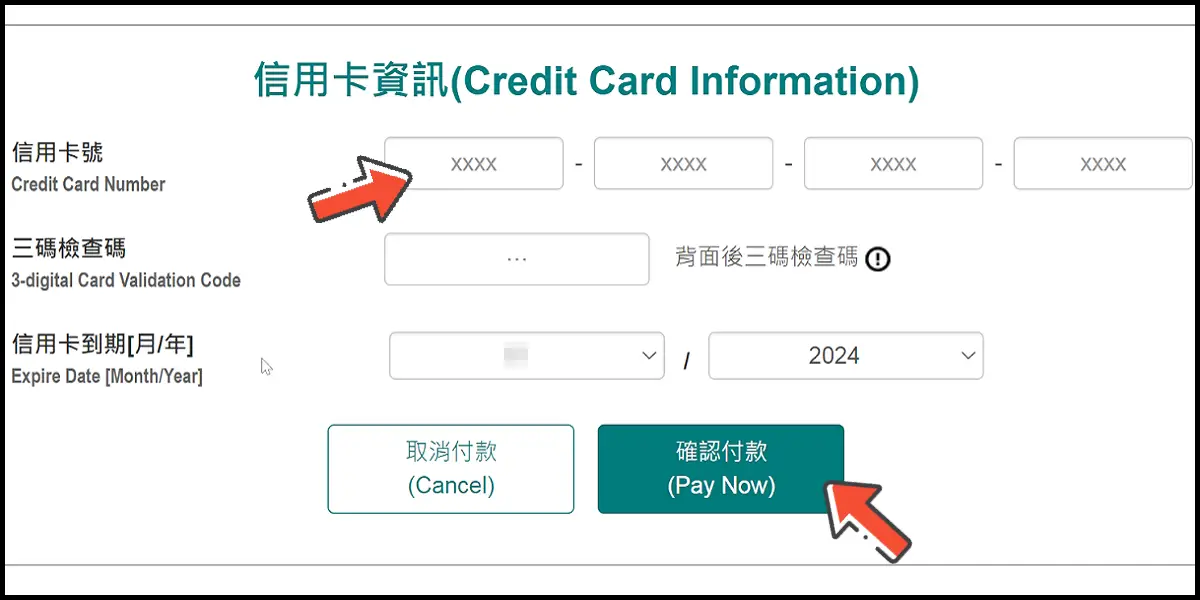
Step 9
Check your mobile device to receive the OTP code message. Enter the OTP verification code to the credit card payment page, and click "Submit" (送出) to complete the payment process.

MyCard Point Card
※MyCard point card only available for specified top up amount (30, 90, 450, 1490 points), if you wish to top up different amount, you can top up your MyCard point card to your MyCard member account, and use MyCard Wallet to top up the game.
Step 1
Click here to go to the top up page, log in to your game account by entering your game account mobile number and password, or log in with social media account.

Step 2
Select the server (請選擇伺服器) and character (請選擇遊戲角色) you want to top up, then click the 下一步 (next) button.
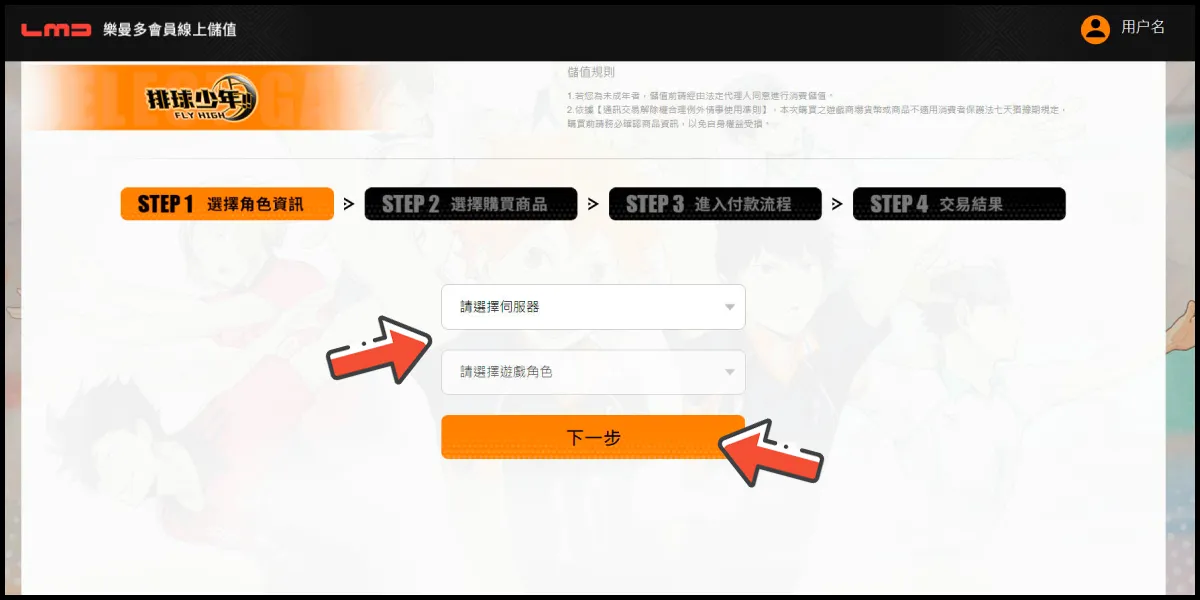
Step 3
Select the item you want to top up, and click the 購買 (buy) button.

Step 4
You will enter the MyCard Payment page, the available payment methods vary depending on your location, click "More" as shown by the arrow in the image to switch to the payment method for each country/region.

Step 5
Select "MyCard Point Card" as the payment method.
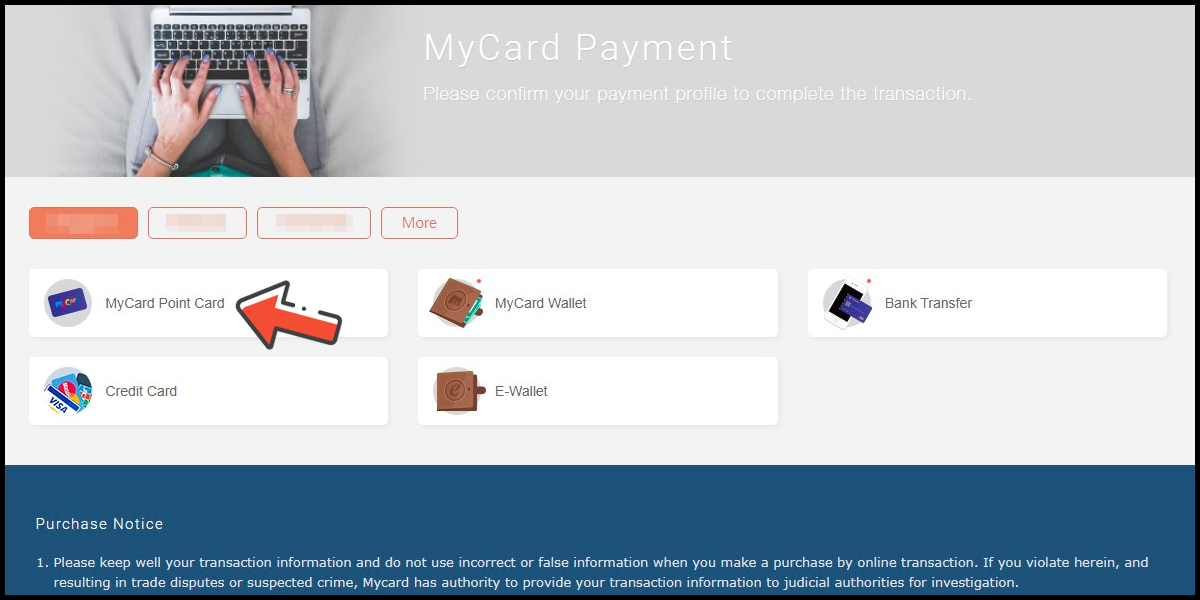
Step 6
Enter MyCard card number and password and click "Top-up" to complete the top up process.

MyCard Wallet
Step 1
Click here to go to the top up page, log in to your game account by entering your game account mobile number and password, or log in with social media account.

Step 2
Select the server (請選擇伺服器) and character (請選擇遊戲角色) you want to top up, then click the 下一步 (next) button.
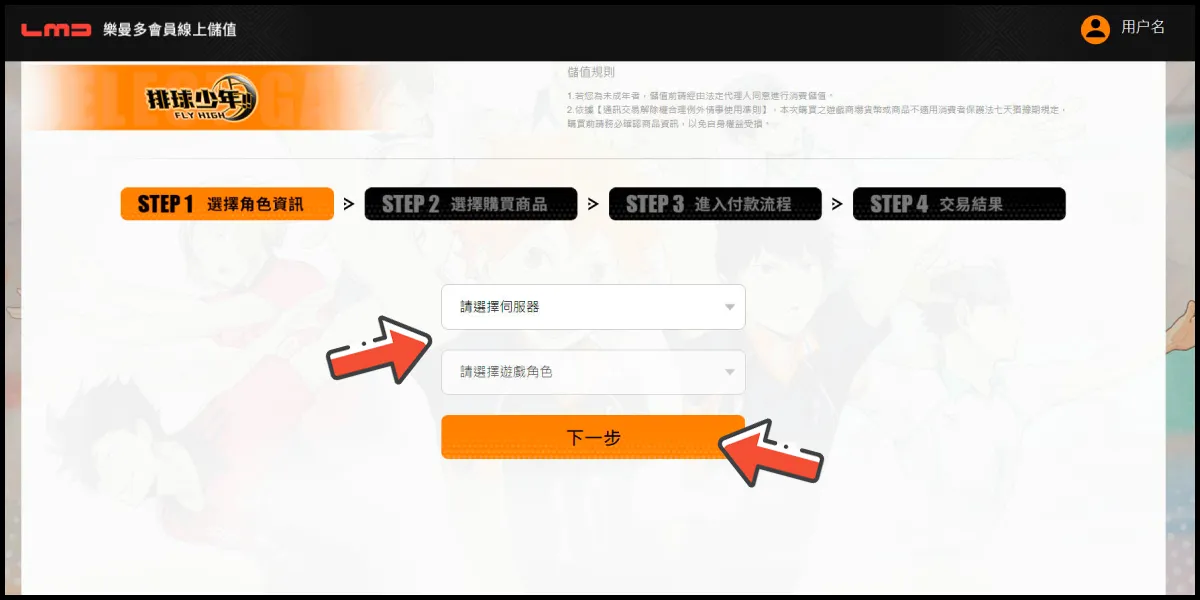
Step 3
Select the item you want to top up, and click the 購買 (buy) button.

Step 4
You will enter the MyCard Payment page, the available payment methods vary depending on your location, click "More" as shown by the arrow in the image to switch to the payment method for each country/region.

Step 5
Select "MyCard Wallet" as the payment method.
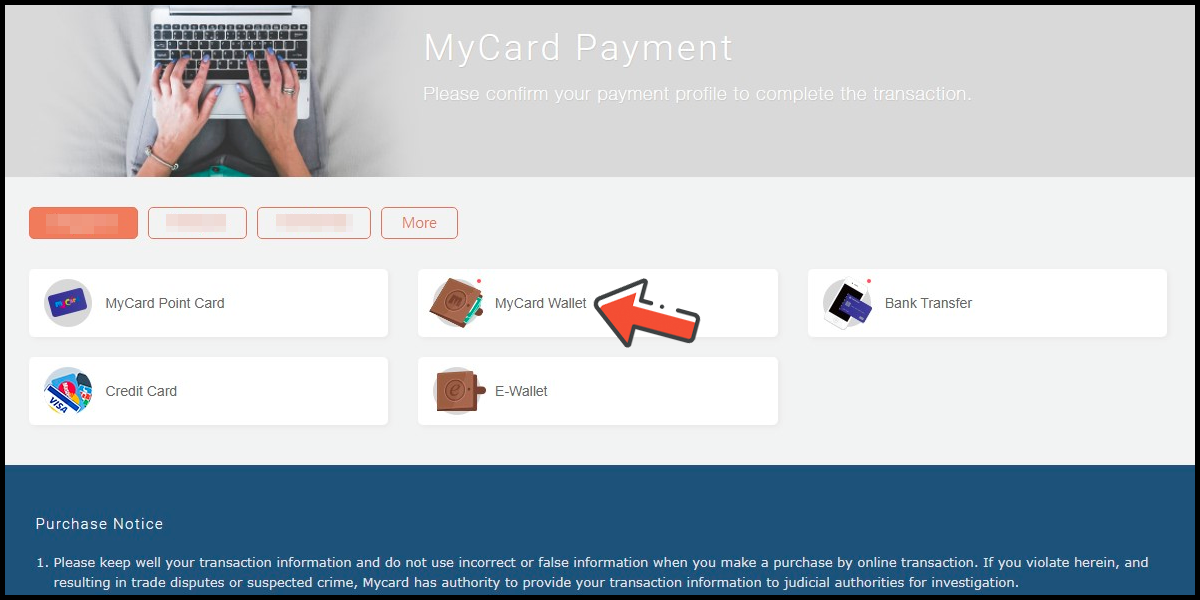
Step 6
Log in to your MyCard member account. (You can also pay by MyCard App, please go to Step 8)

Step 7
Enter the payment password, mobile number (optional), and then click "Confirm" to complete the top up process.

Step 8
Click the "MyCard APP" tab which is pointed by the arrow in the picture, open the MyCard app in your mobile device and scan the QR Code on the top up page to complete the top up process. (Not the QR Code in this guide page)