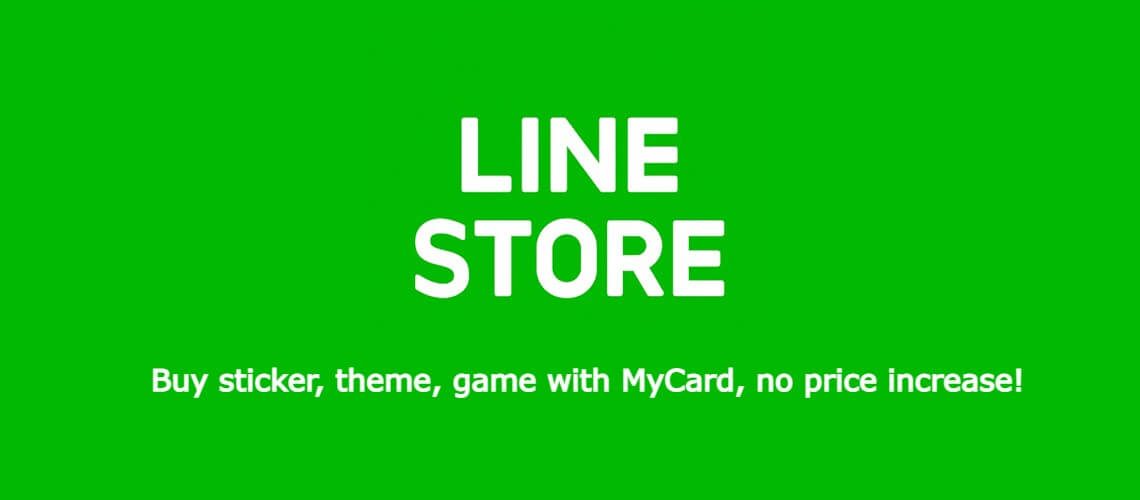LINE STORE
- MyCard Wallet
- Mobile Phone
- LINE Prepaid Card
Top Up via Mobile with MyCard Wallet
Step 1
Click here to go to the web version of LINE STORE, click the "Add Credit" button to buy LINE credits. (If you have not logged in to your account on the LINE app, please log in first. If you have already logged in, please see step (2))

Step 2
Select MyCard Wallet (MyCard Member Points Deduction) as the payment method and click the "OK" button. Select the top up amount, then click the "Add Credit" button.

Step 3
Log in to your MyCard member account. (You can also pay by MyCard App, please go to Step 5)

Step 4
Enter the payment password, mobile number (optional), and then click "Confirm" to complete the top up process.

Step 5
Click the "MyCard APP" tab which is pointed by the arrow in the picture, open the MyCard app in your mobile device and scan the QR Code on the top up page to complete the top up process. (Not the QR Code in this guide page)

Note: LINE Credit is a separate currency from LINE Coins and LINE POINTS. LINE Credit can only be used on LINE STORE, can not be used in Sticker Shop or Theme Shop in the LINE app.
Top Up via Mobile with Mobile Phone Payment (Taiwan)
Step 1
Click here to go to the web version of LINE STORE, click the "Add Credit" button to buy LINE credits. (If you have not logged in to your account on the LINE app, please log in first. If you have already logged in, please see step (2))

Step 2
Select Asia Pacific Telecom as the payment method and click the "OK" button. Select the top up amount, then click the "Add Credit" button. (This guide use Asia Pacific Telecom payment as an example)

Step 3
Fill in the required transaction information, tick the "I agree with terms of the transaction" box, and then click "Send Confirm".

Step 4
Enter the mobile phone number you want to use for the payment (請輸入你的手機號碼), enter ID card number (請輸入你的身分證字號), and click the "確認" button.
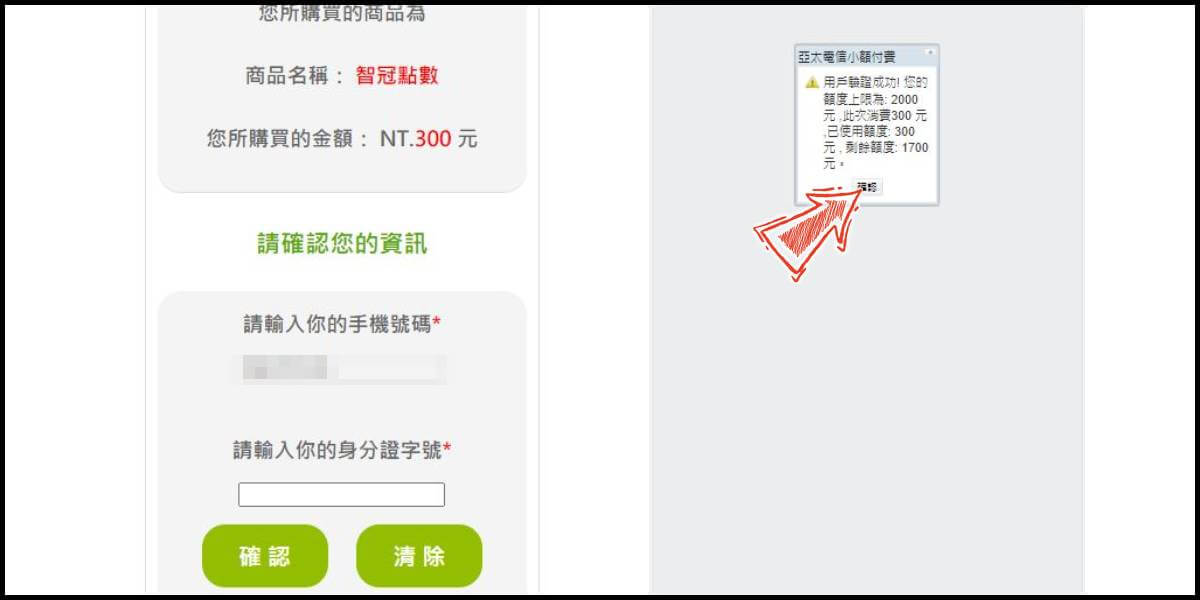
Step 5
Confirm your transaction information, then follow the payment instructions and reply to the SMS as instructed to complete the transaction.
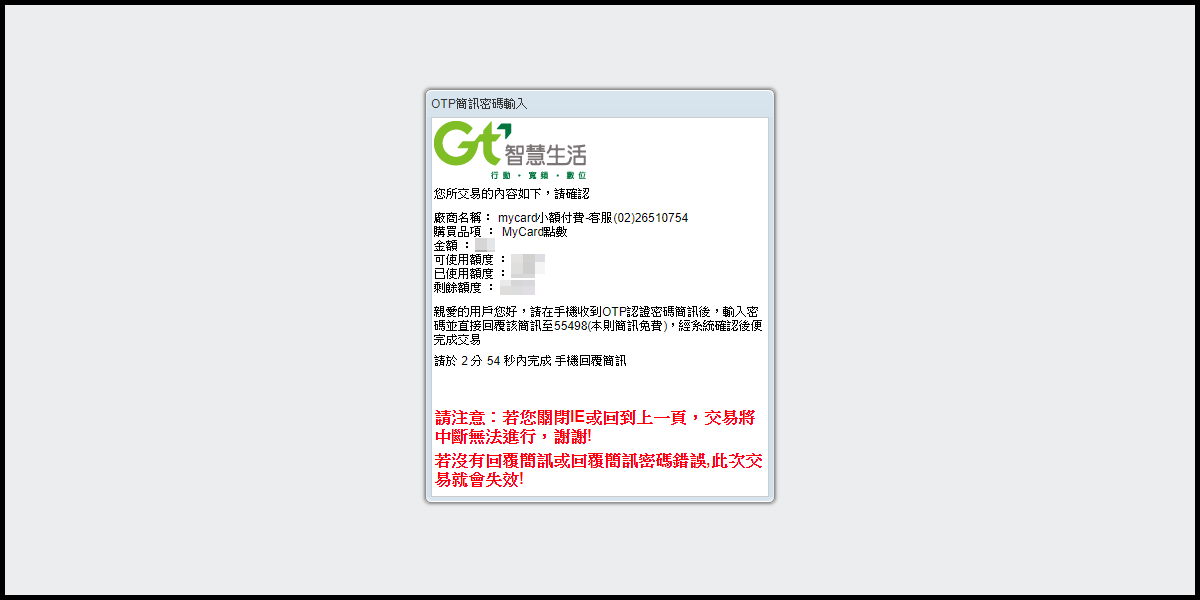
Note: LINE Credit is a separate currency from LINE Coins and LINE POINTS. LINE Credit can only be used on LINE STORE, can not be used in Sticker Shop or Theme Shop in the LINE app.
Top Up via Mobile with LINE Prepaid Card
Step 1
Click here to go to the web version of LINE STORE, click the "Add Credit" button to buy LINE credits. (If you have not logged in to your account on the LINE app, please log in first. If you have already logged in, please see step (2))

Step 2
Select "MyCard - LINE prepaid card" as the payment method and click the "OK" button. Enter MyCard card number and password and click "Top-up" to complete the top up process.

Note: LINE Credit is a separate currency from LINE Coins and LINE POINTS. LINE Credit can only be used on LINE STORE, can not be used in Sticker Shop or Theme Shop in the LINE app.
- MyCard Wallet
- Mobile Phone
- LINE Prepaid Card
Top Up via PC with MyCard Wallet
Step 1
Click here to go to the web version of LINE STORE. Click the "Log in" link on the upper right corner. (If you have not logged in to your LINE account, please log in first. If you have already logged in, please see step (2))

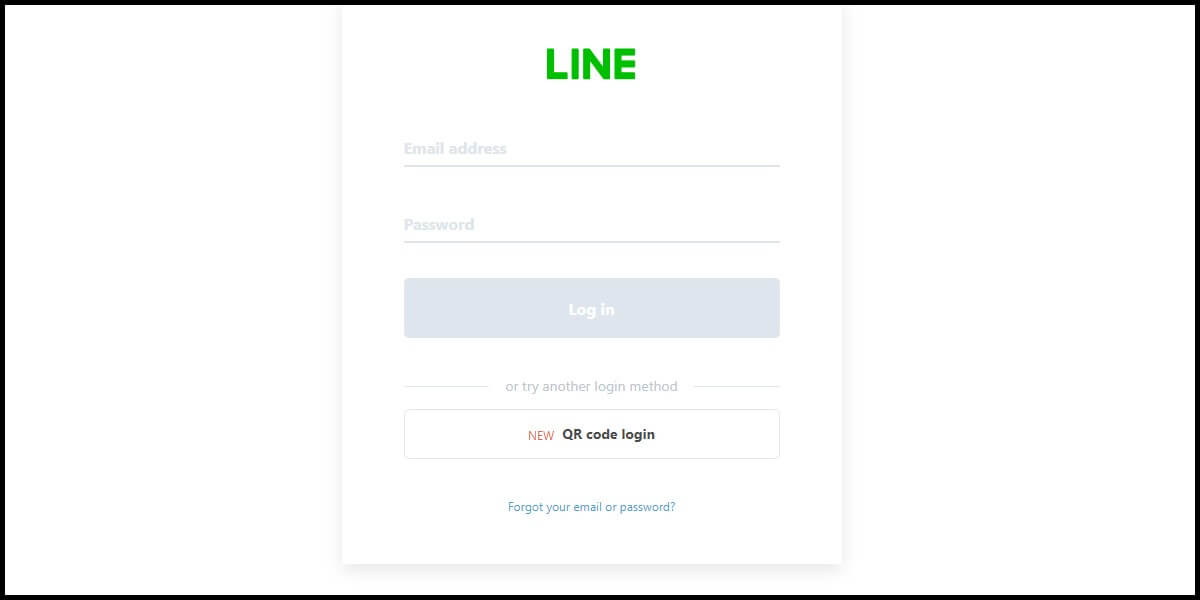
Step 2
Click the "Add Credit" button to buy LINE credits.
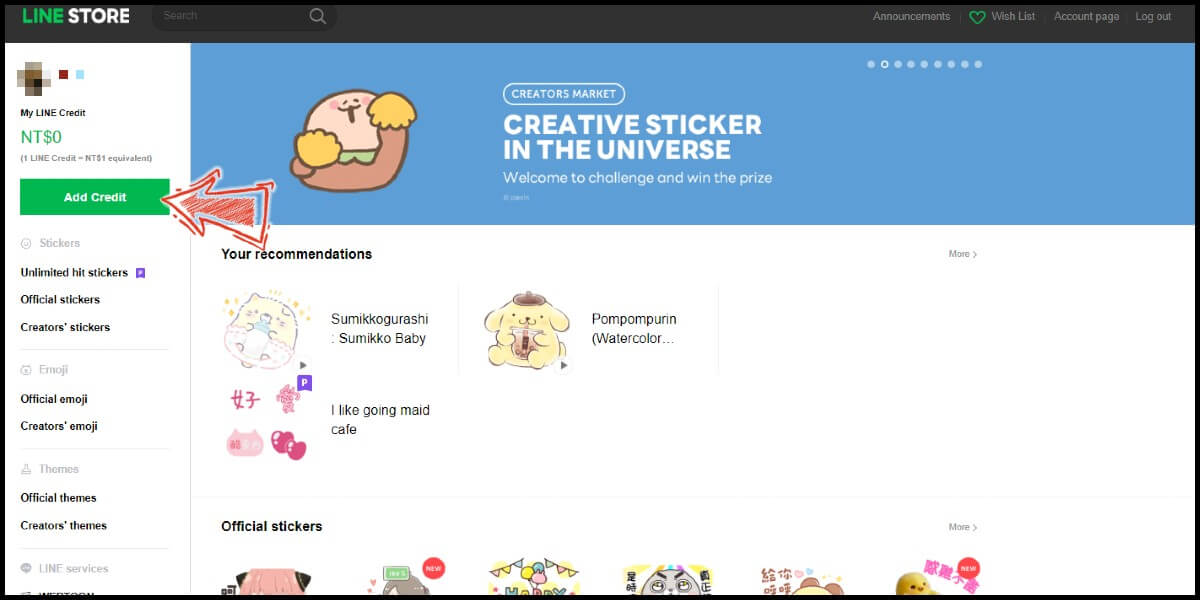
Step 3
Select MyCard Wallet (MyCard Member Points Deduction) as the payment method and click the "Continue" button.

Step 4
Select the top up amount, then click the "Add Credit" button.

Step 5
Log in to your MyCard member account. (You can also pay by MyCard App, please go to Step 7)

Step 6
Enter the payment password, mobile number (optional), and then click "Confirm" to complete the top up process.

Step 7
Click the "MyCard APP" tab which is pointed by the arrow in the picture, open the MyCard app in your mobile device and scan the QR Code on the top up page to complete the top up process. (Not the QR Code in this guide page)

Note: LINE Credit is a separate currency from LINE Coins and LINE POINTS. LINE Credit can only be used on LINE STORE, can not be used in Sticker Shop or Theme Shop in the LINE app.
Top Up via PC with Mobile Phone Payment (Taiwan)
Step 1
Click here to go to the web version of LINE STORE. Click the "Log in" link on the upper right corner. (If you have not logged in to your LINE account, please log in first. If you have already logged in, please see step (2))

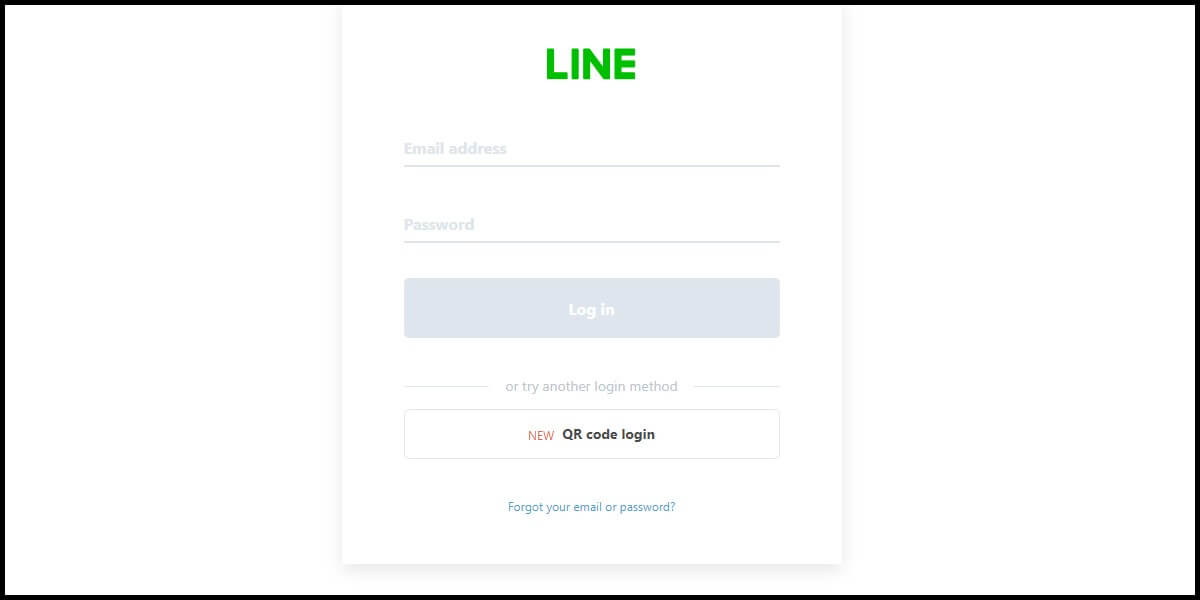
Step 2
Click the "Add Credit" button to buy LINE credits.
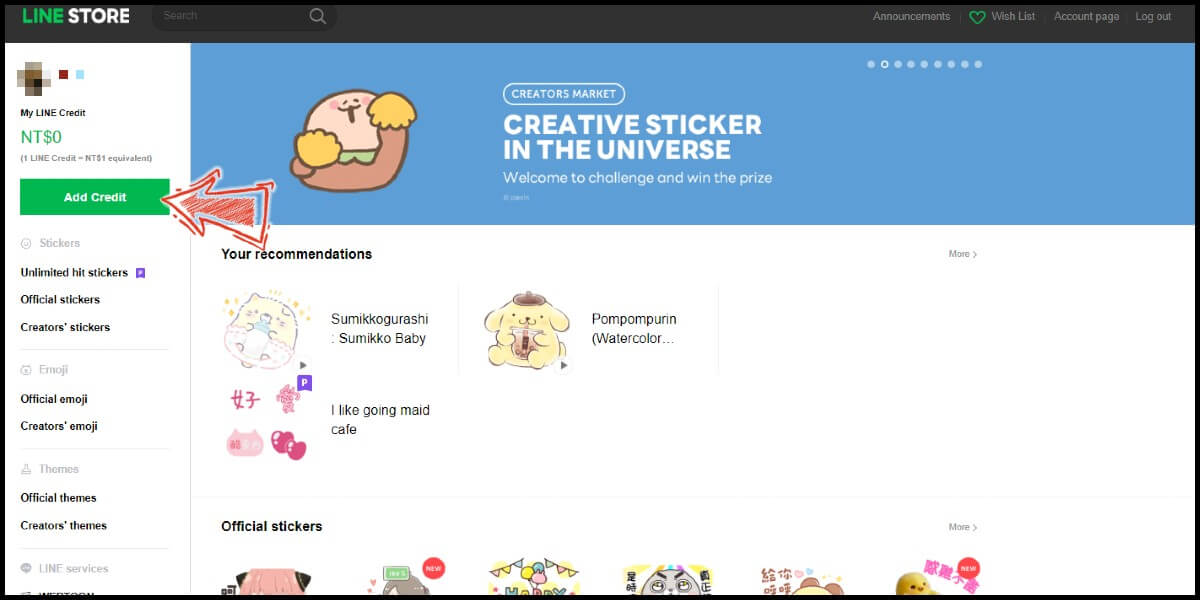
Step 3
Select Asia Pacific Telecom as the payment method and click the "Continue" button. (This guide use Asia Pacific Telecom payment as an example)

Step 4
Select the top up amount, then click the "Add Credit" button.

Step 5
Fill in the required transaction information, tick the "I agree with terms of the transaction" box, and then click "Send Confirm".
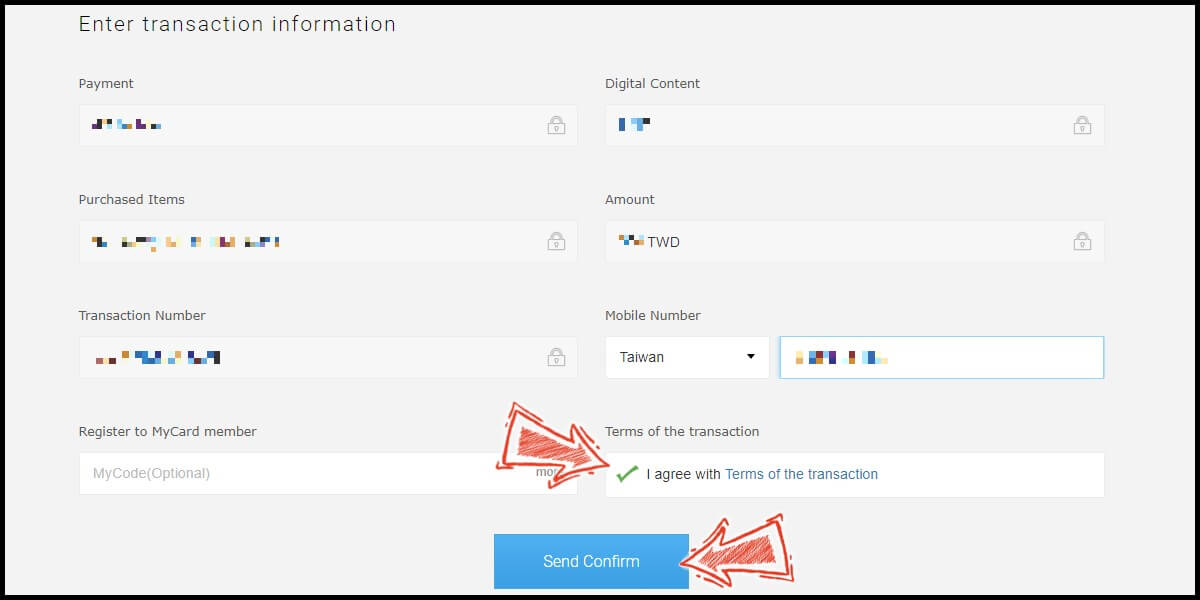
Step 6
Enter the mobile phone number you want to use for the payment (請輸入你的手機號碼), enter ID card number (請輸入你的身分證字號), and click the "確認" button.
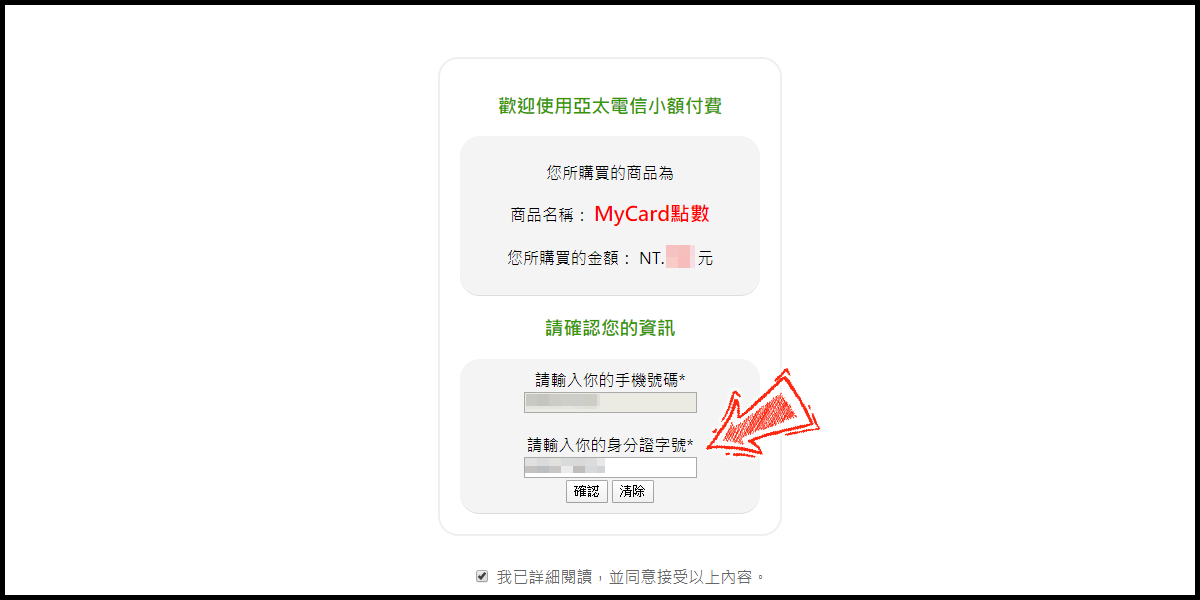
Step 7
Confirm your transaction information, then follow the payment instructions and reply to the SMS as instructed to complete the transaction.
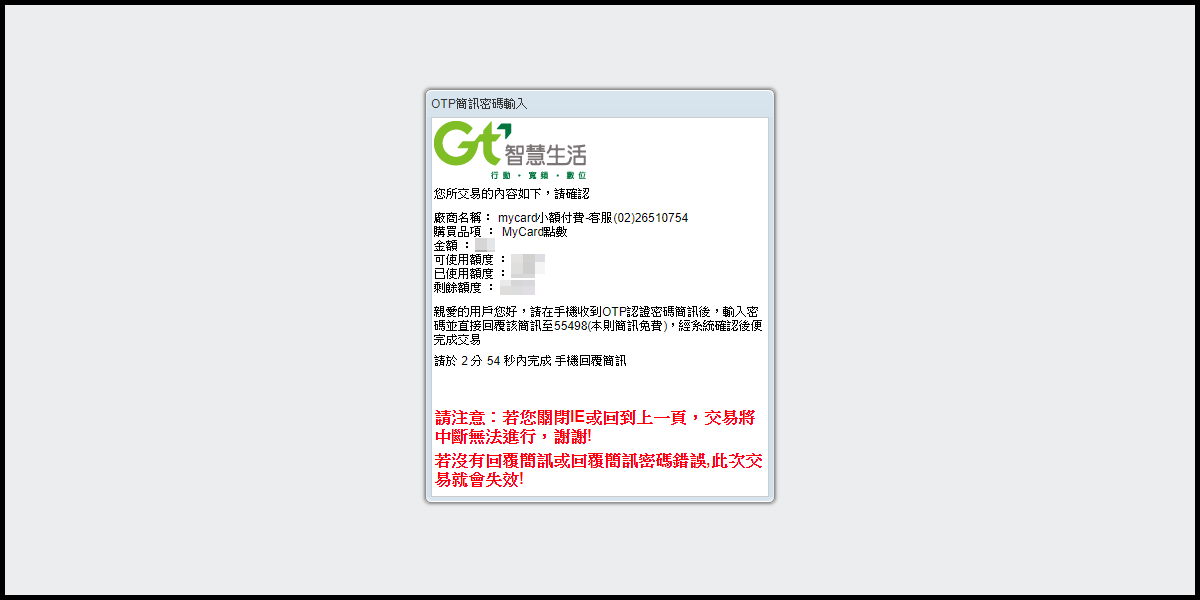
Note: LINE Credit is a separate currency from LINE Coins and LINE POINTS. LINE Credit can only be used on LINE STORE, can not be used in Sticker Shop or Theme Shop in the LINE app.
Top Up via PC with LINE Prepaid Card
Step 1
Click here to go to the web version of LINE STORE. Click the "Log in" link on the upper right corner. (If you have not logged in to your LINE account, please log in first. If you have already logged in, please see step (2))

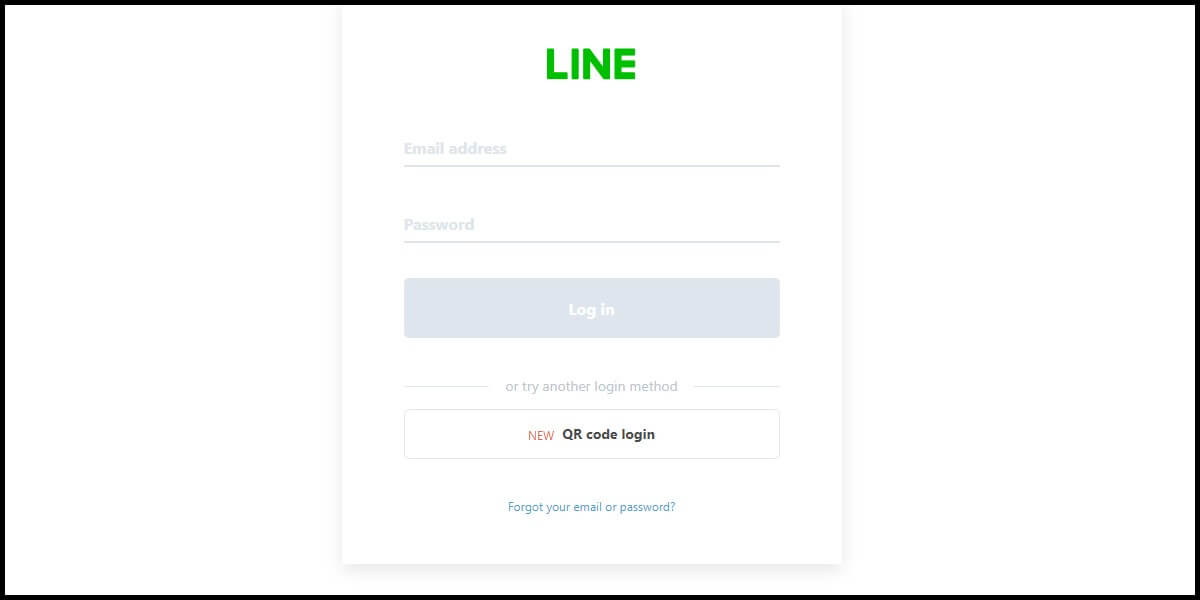
Step 2
Click the "Add Credit" button to buy LINE credits.
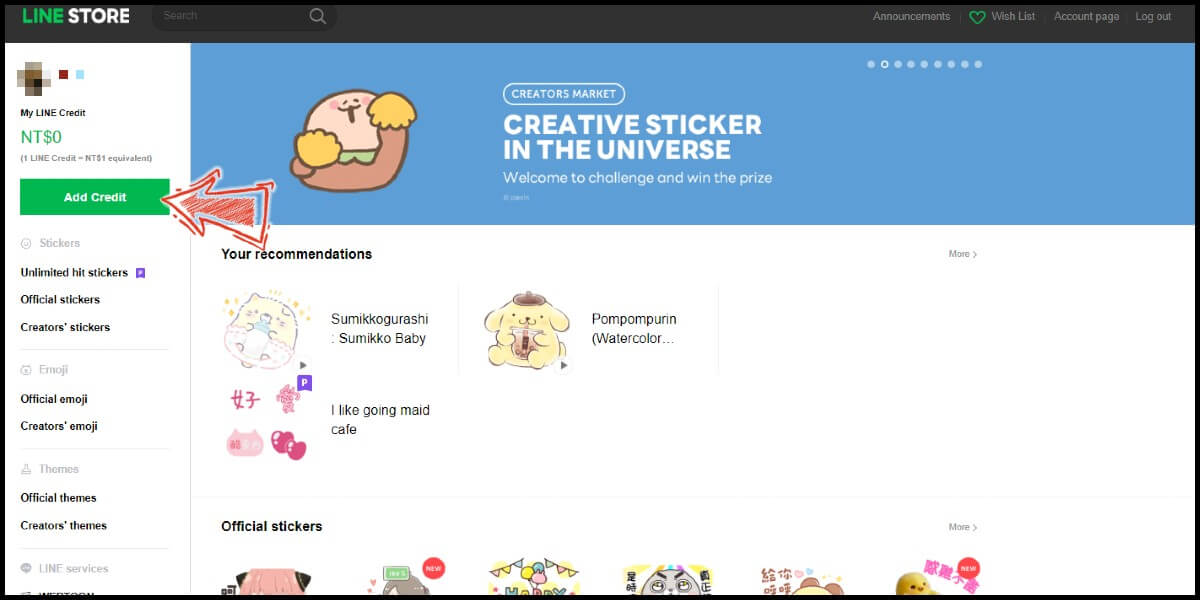
Step 3
Select "MyCard - LINE prepaid card" as the payment method and click the "Continue" button.

Step 4
Enter MyCard card number and password and click "Top-up" to complete the top up process.

Note: LINE Credit is a separate currency from LINE Coins and LINE POINTS. LINE Credit can only be used on LINE STORE, can not be used in Sticker Shop or Theme Shop in the LINE app.
- MyCard Wallet (Purchase)
- Mobile Phone (Purchase)
- MyCard Wallet (Send Gift)
- Mobile Phone (Send Gift)
Purchase LINE Sticker with MyCard Wallet
Step 1
Click here to go to the web version of LINE STORE. Click the "Log in" link on the upper right corner. (If you have not logged in to your LINE account, please log in first. If you have already logged in, please see step (2))

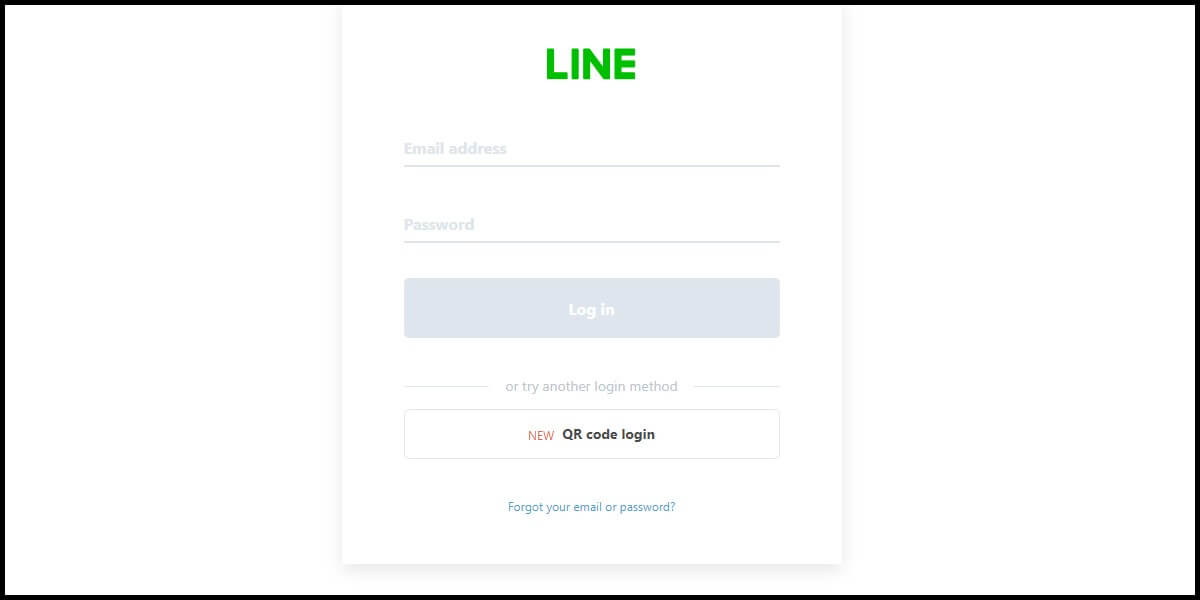
Step 2
Choose the sticker you want to purchase, and click the "Purchase" button.

Step 3
Select MyCard Wallet (MyCard Member Points Deduction) as the payment method and click the "OK" button.

Step 4
Log in to your MyCard member account. (You can also pay by MyCard App, please go to Step 6)

Step 5
Enter the payment password, mobile number (optional), and then click "Confirm" to complete the top up process.

Step 6
Click the "MyCard APP" tab which is pointed by the arrow in the picture, open the MyCard app in your mobile device and scan the QR Code on the top up page to complete the top up process. (Not the QR Code in this guide page)

Purchase LINE Sticker with Mobile Phone Payment (Taiwan)
Step 1
Click here to go to the web version of LINE STORE. Click the "Log in" link on the upper right corner. (If you have not logged in to your LINE account, please log in first. If you have already logged in, please see step (2))

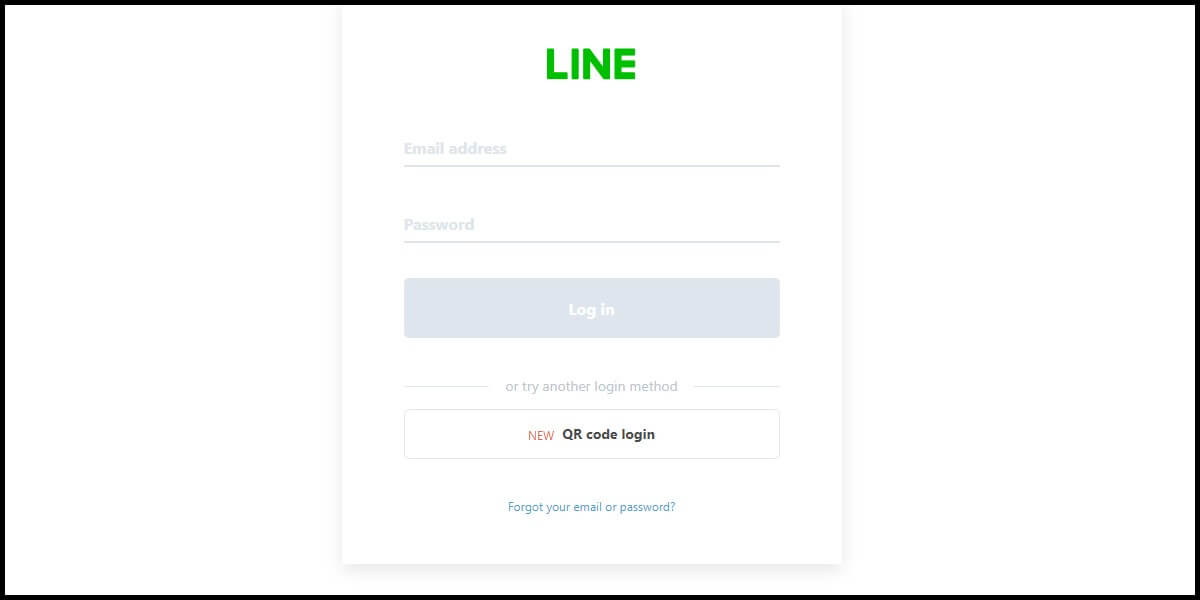
Step 2
Choose the sticker you want to purchase, and click the "Purchase" button.

Step 3
Select Asia Pacific Telecom as the payment method and click the "OK" button. (This guide use Asia Pacific Telecom payment as an example)

Step 4
Fill in the required transaction information, tick the "I agree with terms of the transaction" box, and then click "Send Confirm".
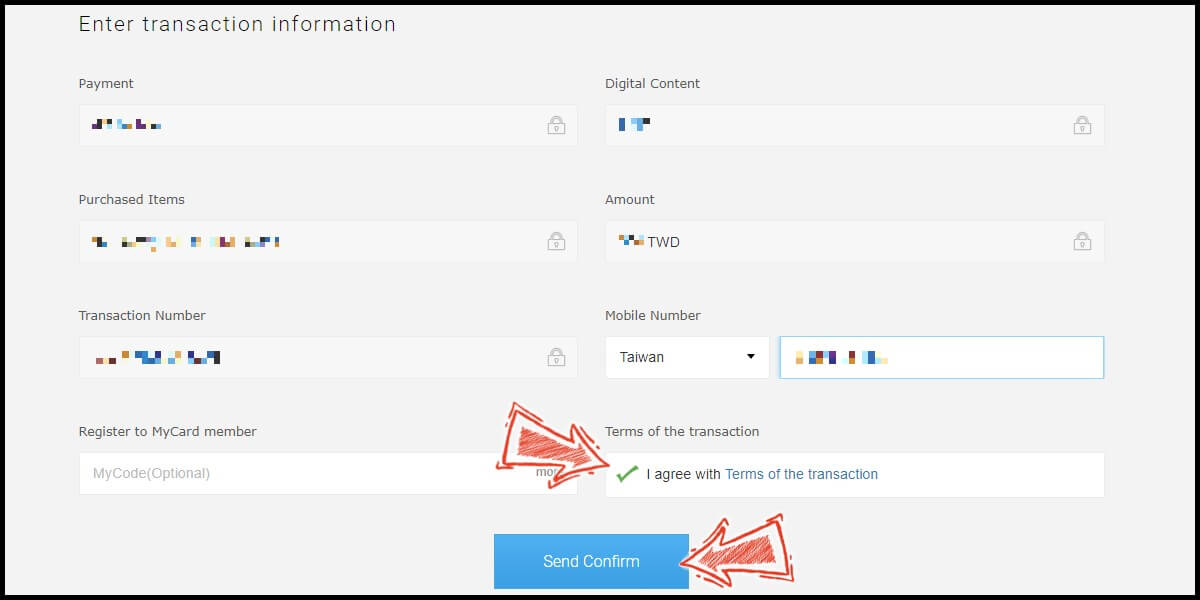
Step 5
Enter the mobile phone number you want to use for the payment (請輸入你的手機號碼), enter ID card number (請輸入你的身分證字號), and click the "確認" button.
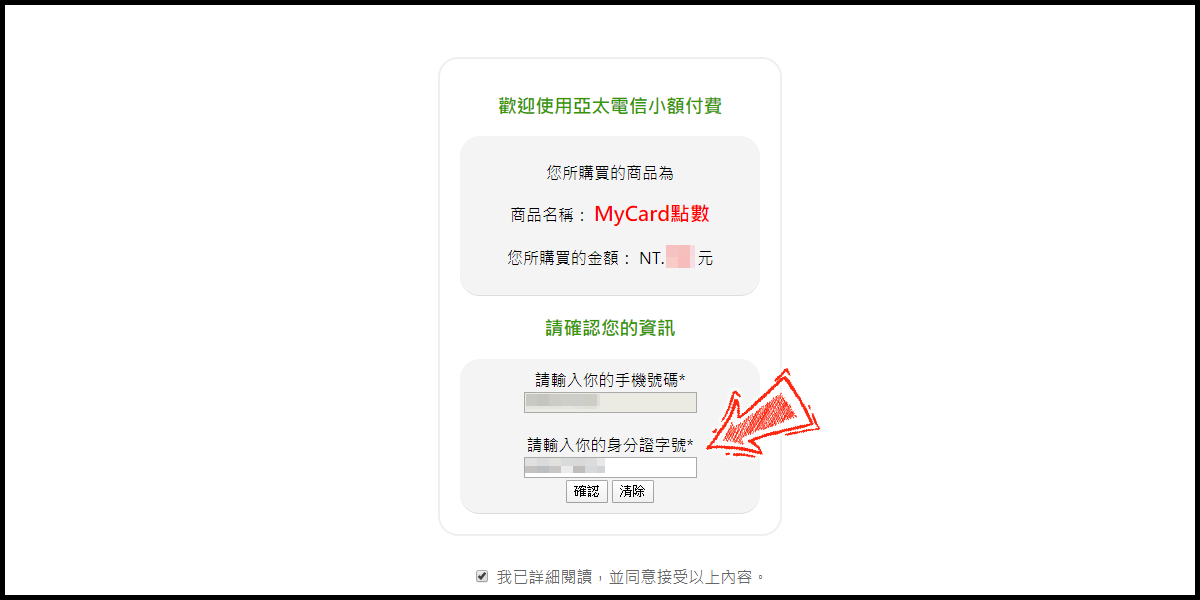
Step 6
Confirm your transaction information, then follow the payment instructions and reply to the SMS as instructed to complete the transaction.
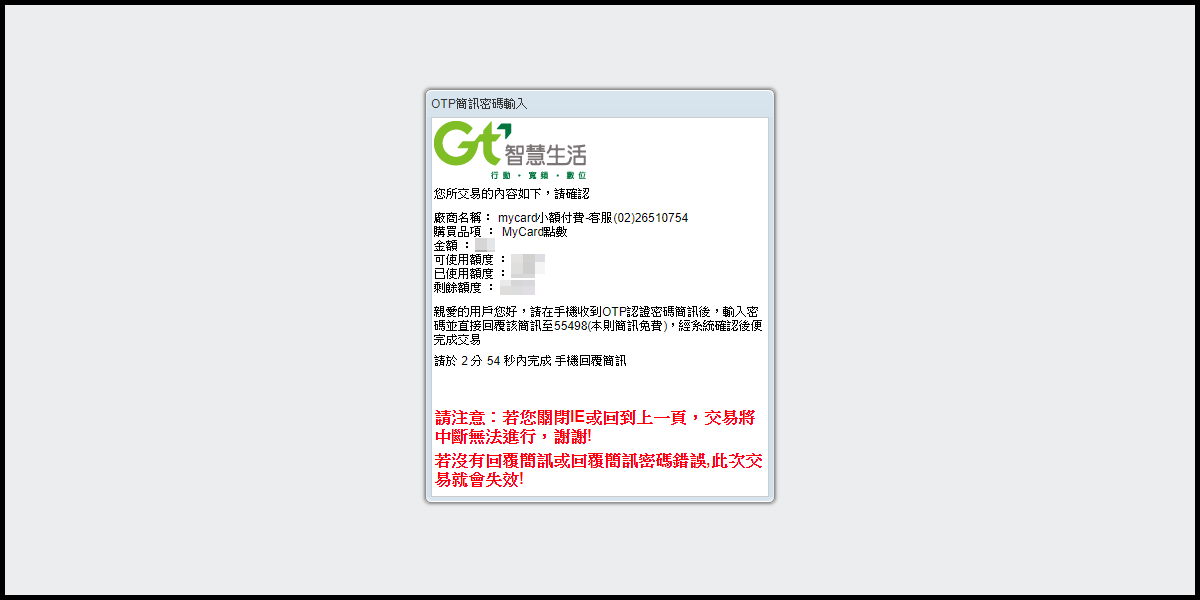
Send LINE Sticker with MyCard Wallet
Step 1
Click here to go to the web version of LINE STORE. Click the "Log in" link on the upper right corner. (If you have not logged in to your LINE account, please log in first. If you have already logged in, please see step (2))

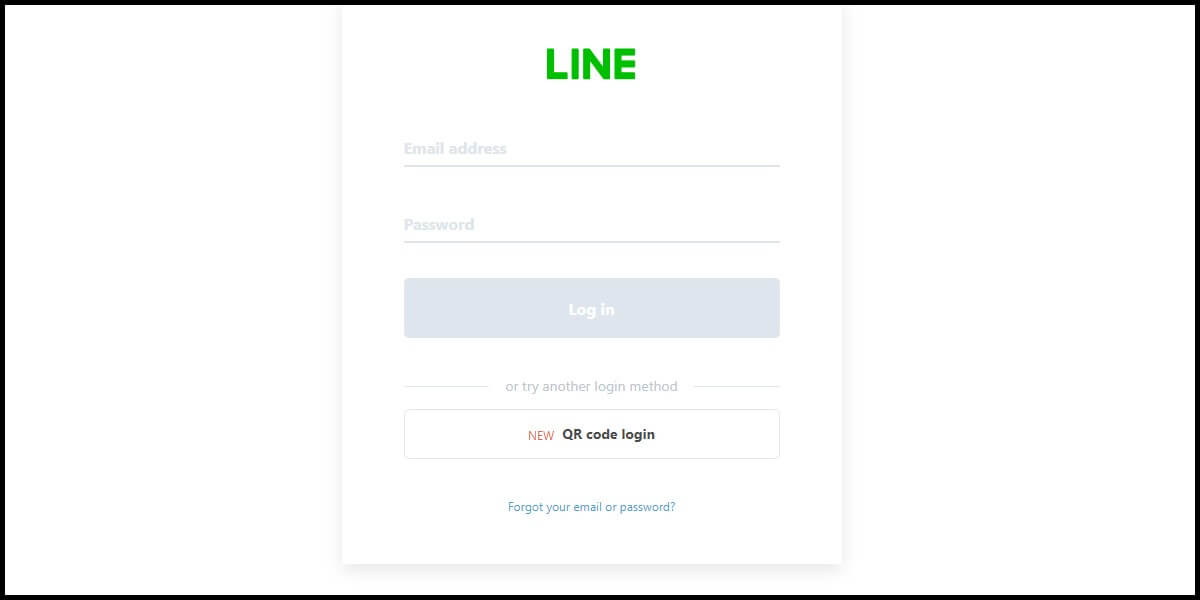
Step 2
Choose the sticker you want to send to your friend, and click the "Send as a gift" button.

Step 3
Select a friend to send your gift to.

Step 4
Select MyCard Wallet (MyCard Member Points Deduction) as the payment method and click the "OK button.

Step 5
Log in to your MyCard member account. (You can also pay by MyCard App, please go to Step 7)

Step 6
Enter the payment password, mobile number (optional), and then click "Confirm" to complete the top up process.

Step 7
Click the "MyCard APP" tab which is pointed by the arrow in the picture, open the MyCard app in your mobile device and scan the QR Code on the top up page to complete the top up process. (Not the QR Code in this guide page)

Send LINE Sticker with Mobile Phone Payment (Taiwan)
Step 1
Click here to go to the web version of LINE STORE. Click the "Log in" link on the upper right corner. (If you have not logged in to your LINE account, please log in first. If you have already logged in, please see step (2))

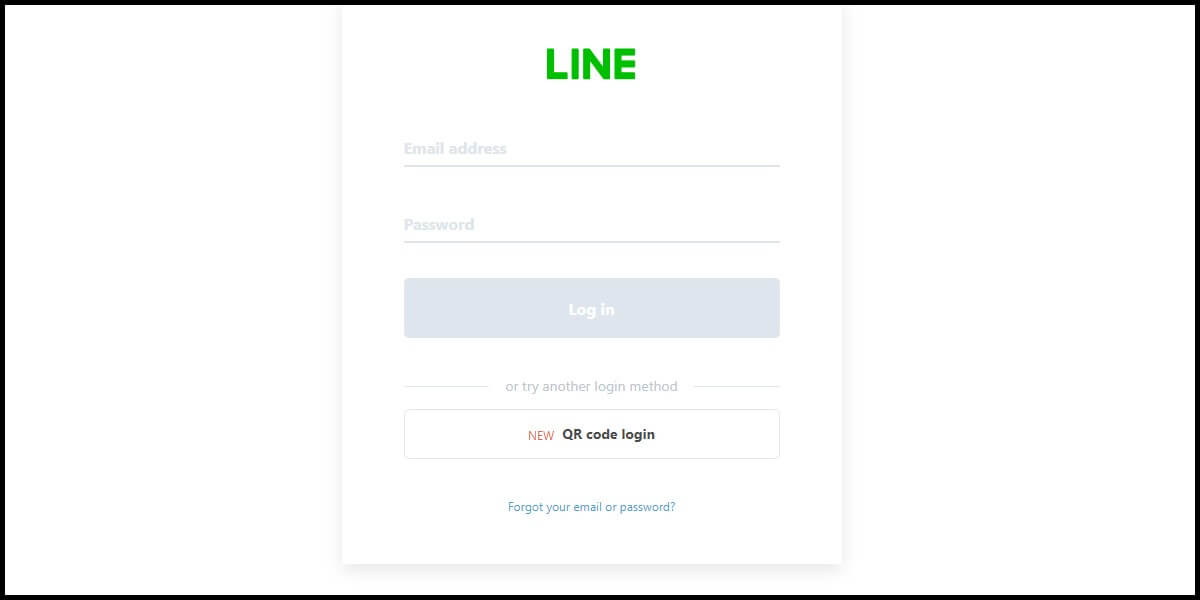
Step 2
Choose the sticker you want to send to your friend, and click the "Send as a gift" button.

Step 3
Select a friend to send your gift to.

Step 4
Select Asia Pacific Telecom as the payment method and click the "OK" button. (This guide use Asia Pacific Telecom payment as an example)

Step 5
Fill in the required transaction information, tick the "I agree with terms of the transaction" box, and then click "Send Confirm".
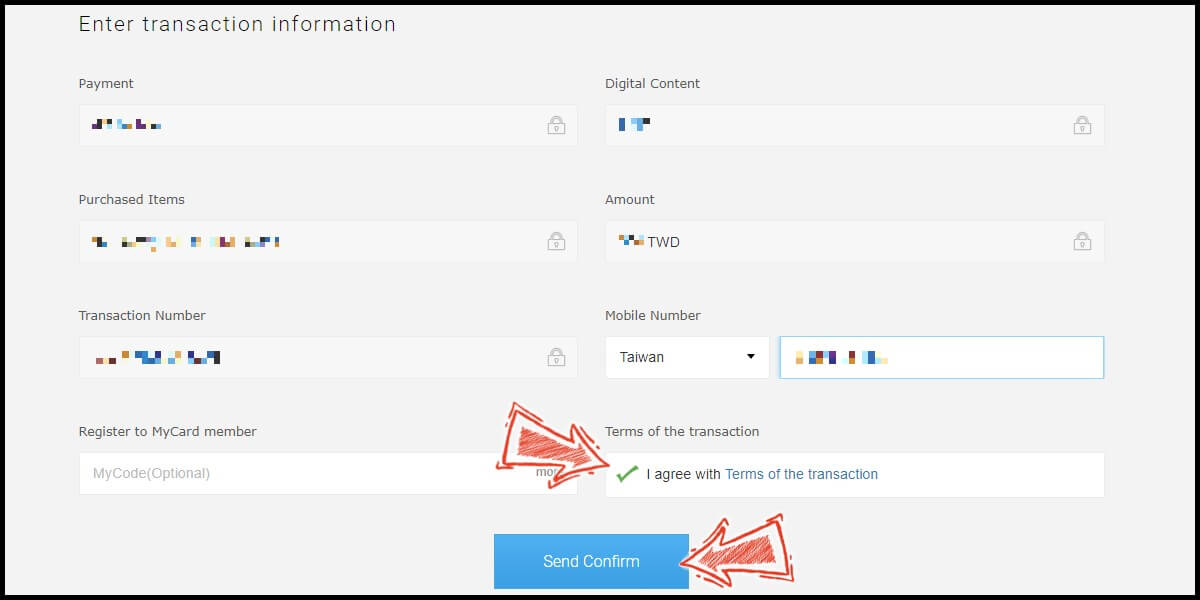
Step 6
Enter the mobile phone number you want to use for the payment (請輸入你的手機號碼), enter ID card number (請輸入你的身分證字號), and click the "確認" button.
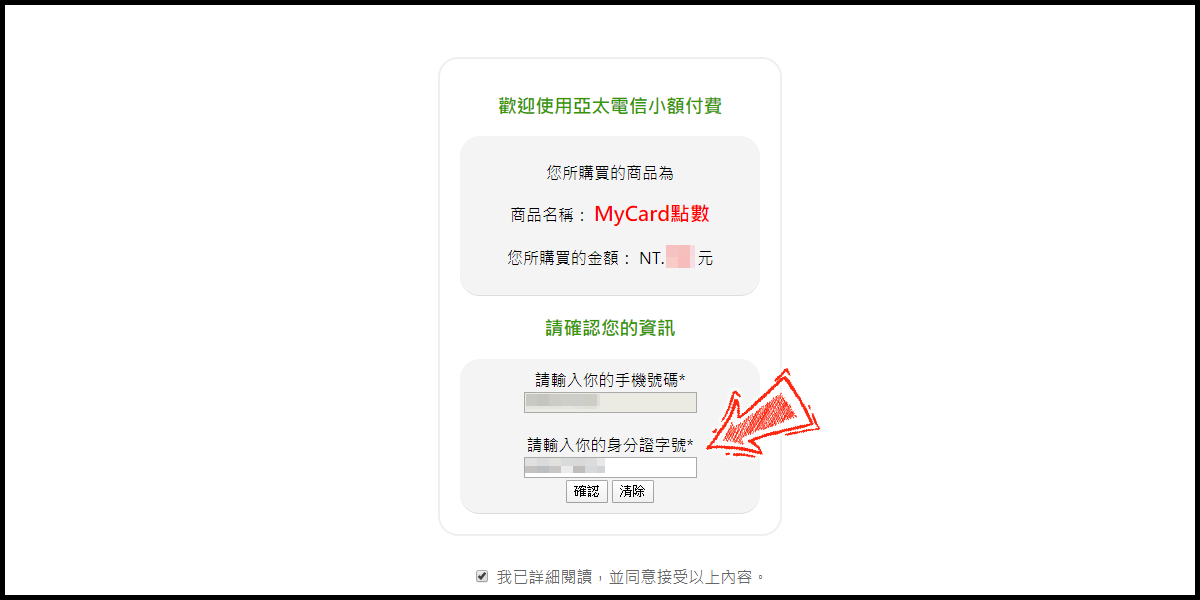
Step 7
Confirm your transaction information, then follow the payment instructions and reply to the SMS as instructed to complete the transaction.
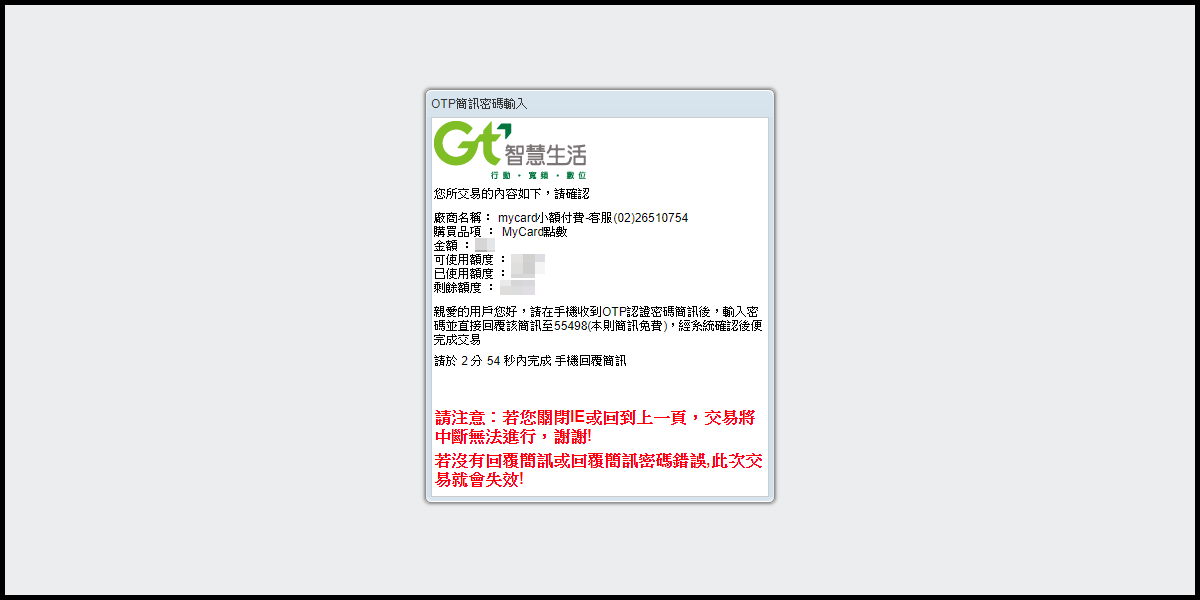
- MyCard Wallet (LINE Game)
- Mobile Phone (LINE Game)
- MyCard Wallet (Webtoon)
- Mobile Phone (Webtoon)
Top Up LINE GAME with MyCard Wallet
Step 1
Click here to go to the web version of LINE STORE. Click the "Log in" link on the upper right corner. (If you have not logged in to your LINE account, please log in first. If you have already logged in, please see step (2))

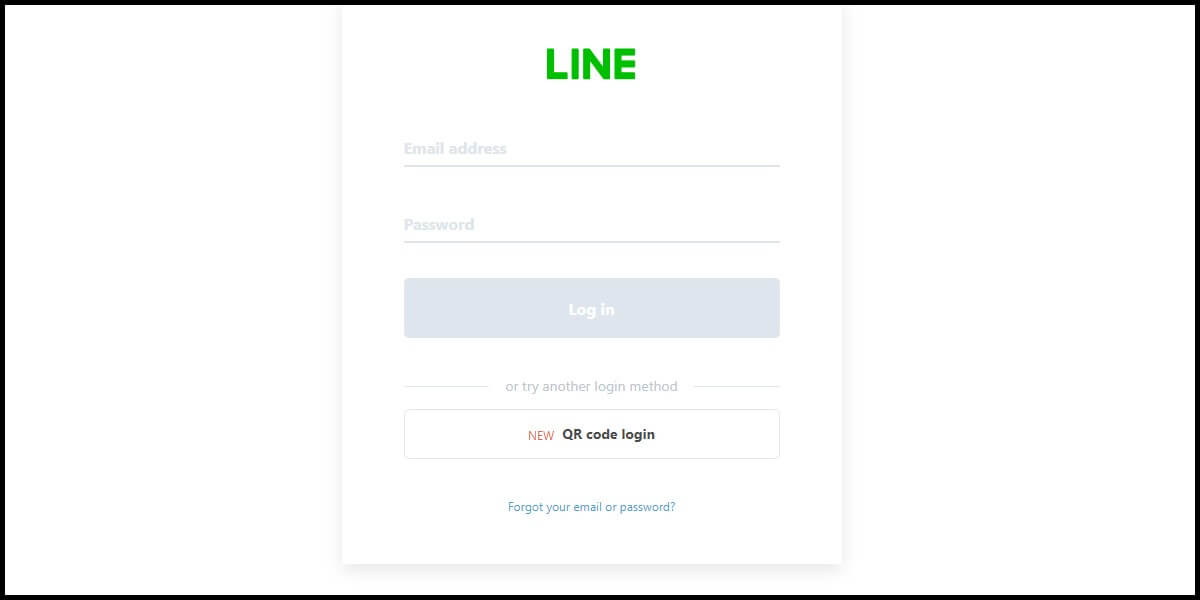
Step 2
Please go to the LINE GAME page, by clicking the "LINE GAME" link on the left side menu. Select the game you want to top up.

Step 3
Select the item you want to top up.

Step 4
Select MyCard Wallet (MyCard Member Points Deduction) as the payment method and click the "OK" button.
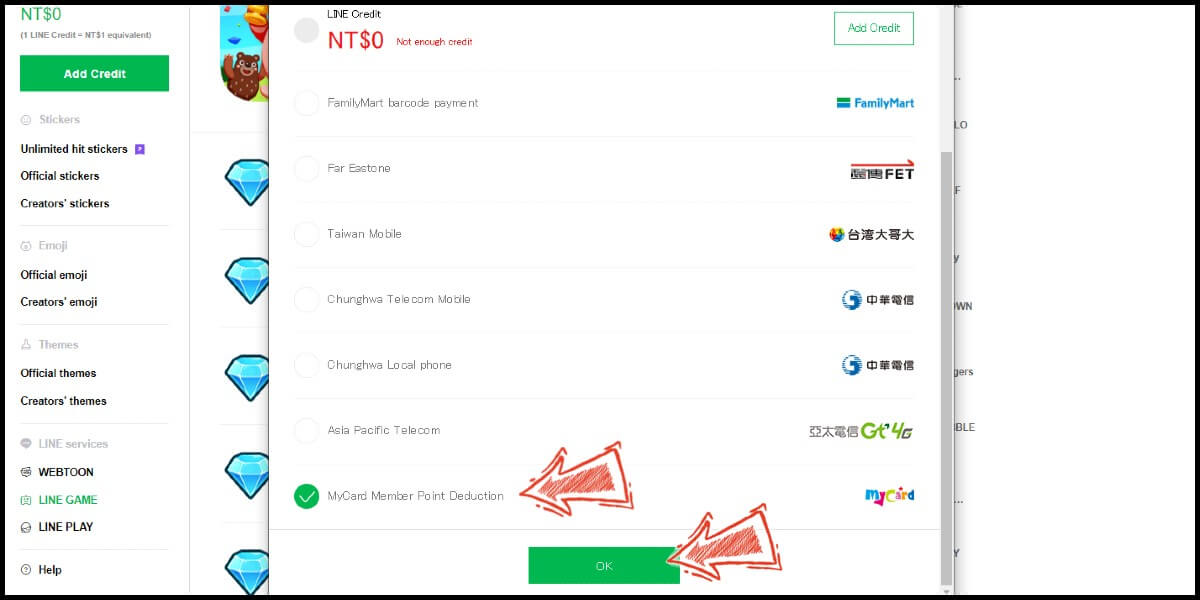
Step 5
Log in to your MyCard member account. (You can also pay by MyCard App, please go to Step 7)

Step 6
Enter the payment password, mobile number (optional), and then click "Confirm" to complete the top up process.

Step 7
Click the "MyCard APP" tab which is pointed by the arrow in the picture, open the MyCard app in your mobile device and scan the QR Code on the top up page to complete the top up process. (Not the QR Code in this guide page)

Top Up LINE GAME with Mobile Phone Payment (Taiwan)
Step 1
Click here to go to the web version of LINE STORE. Click the "Log in" link on the upper right corner. (If you have not logged in to your LINE account, please log in first. If you have already logged in, please see step (2))

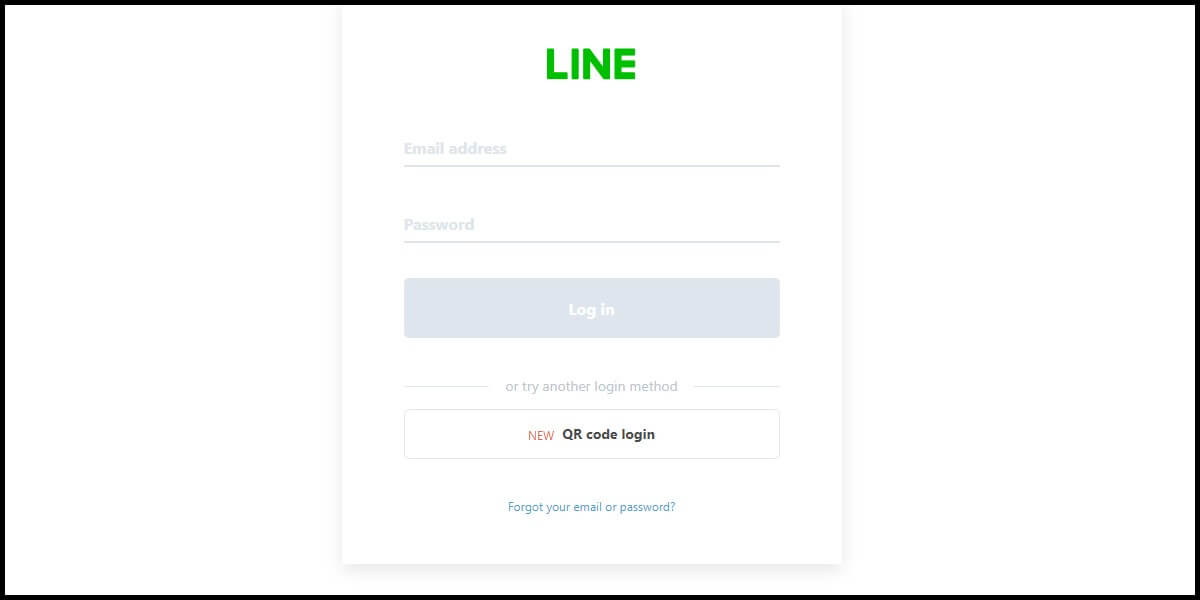
Step 2
Please go to the LINE GAME page, by clicking the "LINE GAME" link on the left side menu. Select the game you want to top up.

Step 3
Select the item you want to top up.

Step 4
Select Asia Pacific Telecom as the payment method and click the "OK" button. (This guide use Asia Pacific Telecom payment as an example)

Step 5
Fill in the required transaction information, tick the "I agree with terms of the transaction" box, and then click "Send Confirm".
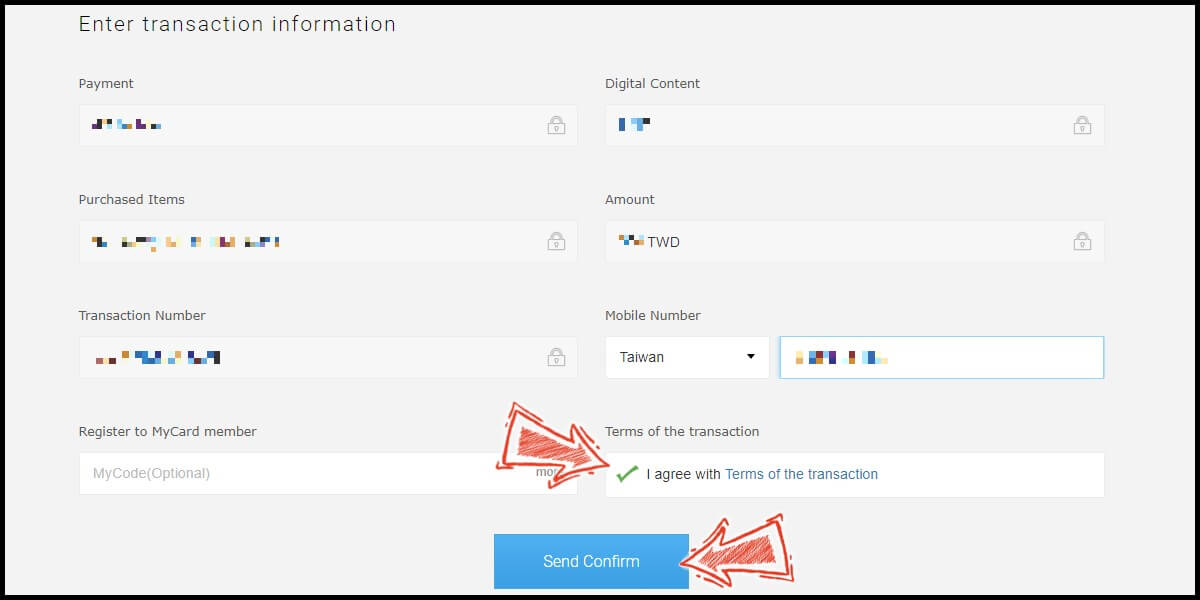
Step 6
Enter the mobile phone number you want to use for the payment (請輸入你的手機號碼), enter ID card number (請輸入你的身分證字號), and click the "確認" button.
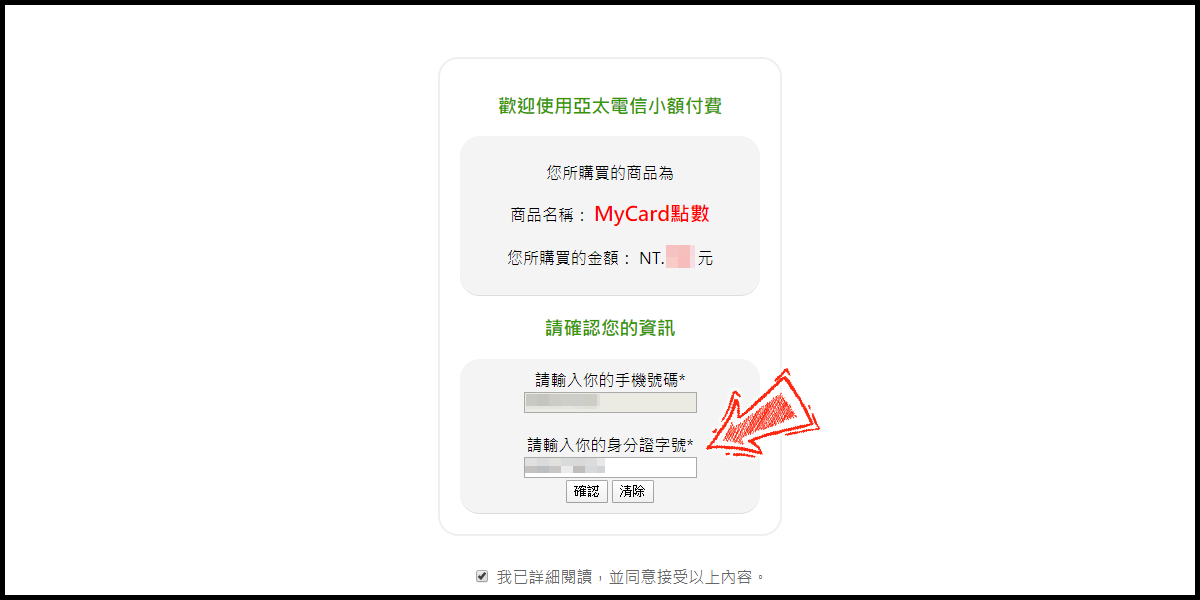
Step 7
Confirm your transaction information, then follow the payment instructions and reply to the SMS as instructed to complete the transaction.
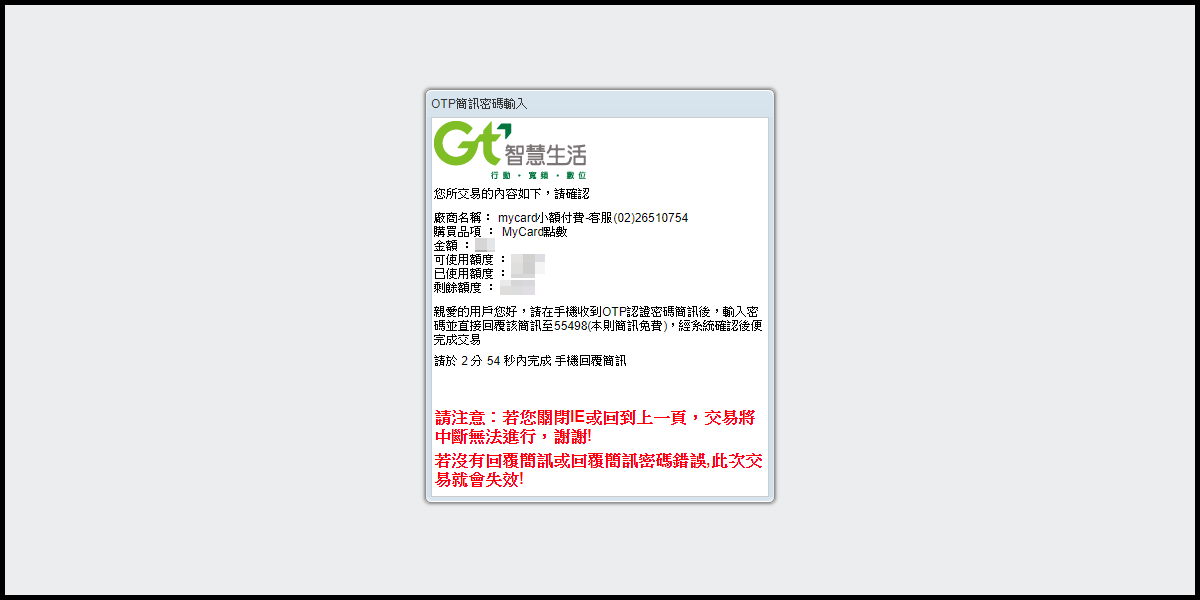
Top Up WEBTOON with MyCard Wallet
Please note that WEBTOON top up with MyCard is only valid for Traditional Chinese (Taiwan) version of WEBTOON.
Step 1
Click here to go to the web version of LINE STORE. Click the "Log in" link on the upper right corner. (If you have not logged in to your LINE account, please log in first. If you have already logged in, please see step (2))

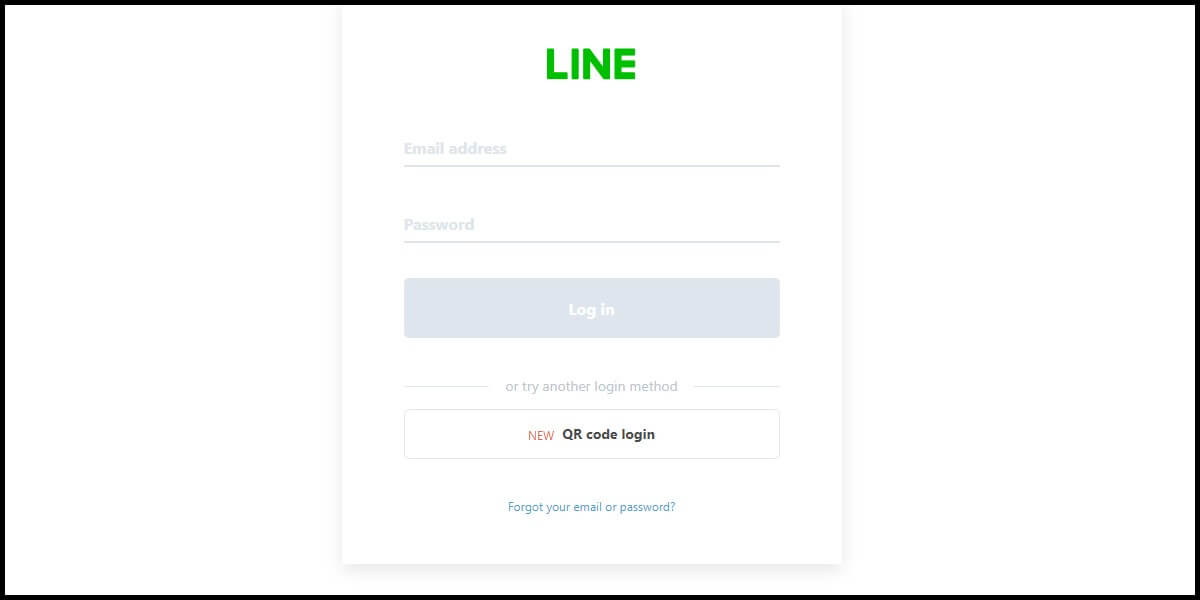
Step 2
Please go to the WEBTOON page, by clicking the "WEBTOON" link on the left side menu. Select the item you want to top up.

Step 3
Select MyCard Wallet (MyCard Member Points Deduction) as the payment method and click the "OK" button.
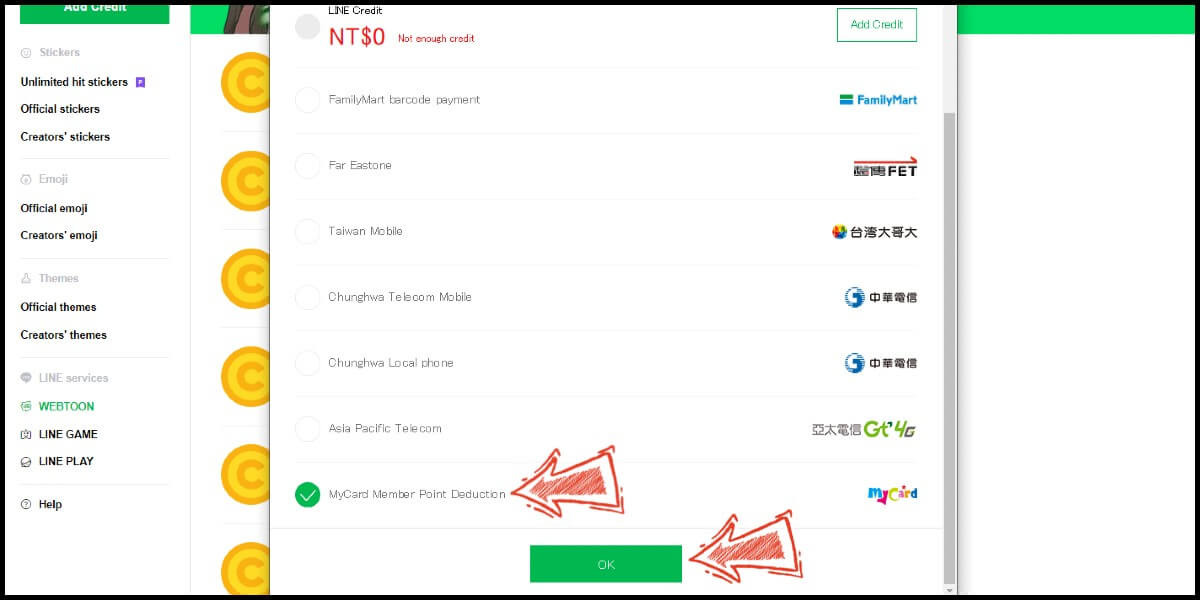
Step 4
Log in to your MyCard member account. (You can also pay by MyCard App, please go to Step 6)

Step 5
Enter the payment password, mobile number (optional), and then click "Confirm" to complete the top up process.

Step 6
Click the "MyCard APP" tab which is pointed by the arrow in the picture, open the MyCard app in your mobile device and scan the QR Code on the top up page to complete the top up process. (Not the QR Code in this guide page)

Top Up WEBTOON with Mobile Phone Payment (Taiwan)
Please note that WEBTOON top up with MyCard is only valid for Traditional Chinese (Taiwan) version of WEBTOON.
Step 1
Click here to go to the web version of LINE STORE. Click the "Log in" link on the upper right corner. (If you have not logged in to your LINE account, please log in first. If you have already logged in, please see step (2))

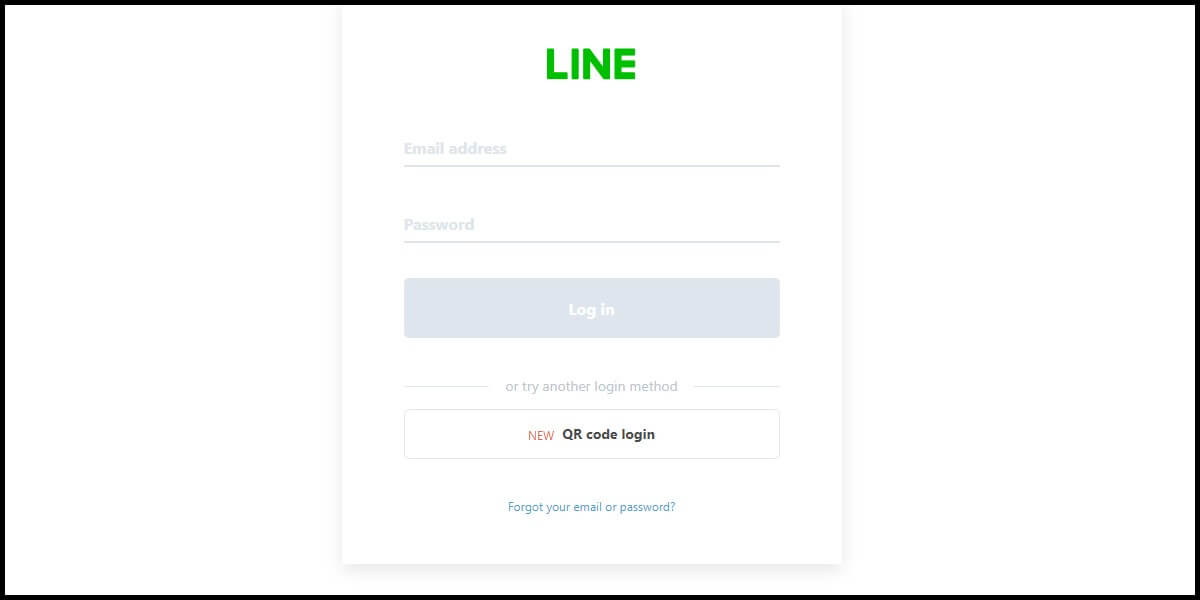
Step 2
Please go to the WEBTOON page, by clicking the "WEBTOON" link on the left side menu. Select the item you want to top up.

Step 3
Select Asia Pacific Telecom as the payment method and click the "OK" button. (This guide use Asia Pacific Telecom payment as an example)

Step 4
Fill in the required transaction information, tick the "I agree with terms of the transaction" box, and then click "Send Confirm".
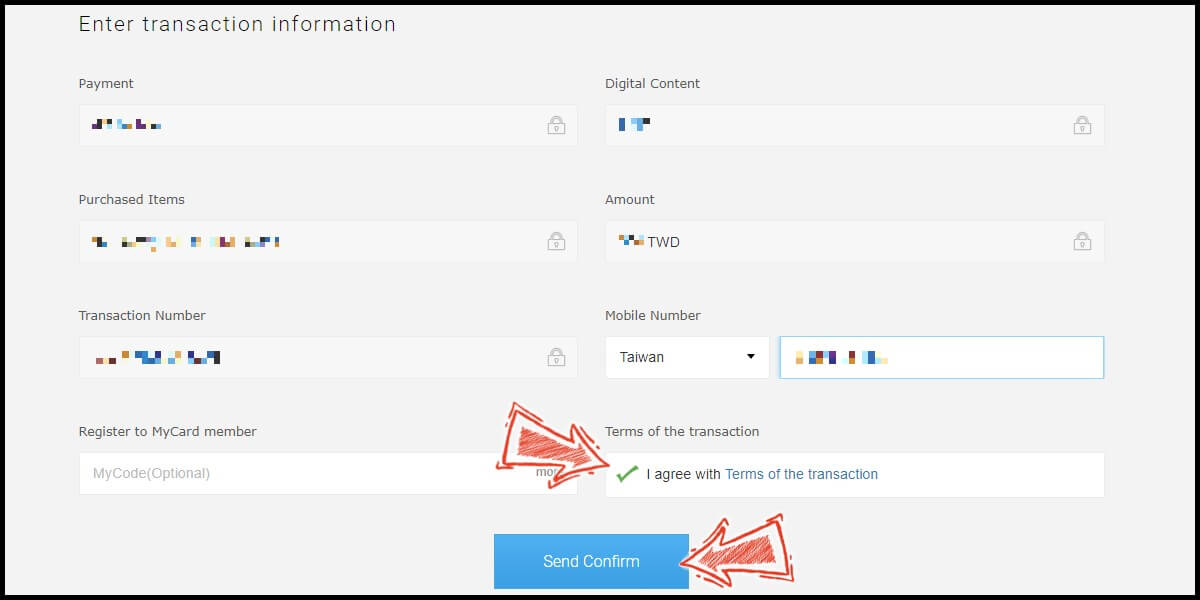
Step 5
Enter the mobile phone number you want to use for the payment (請輸入你的手機號碼), enter ID card number (請輸入你的身分證字號), and click the "確認" button.
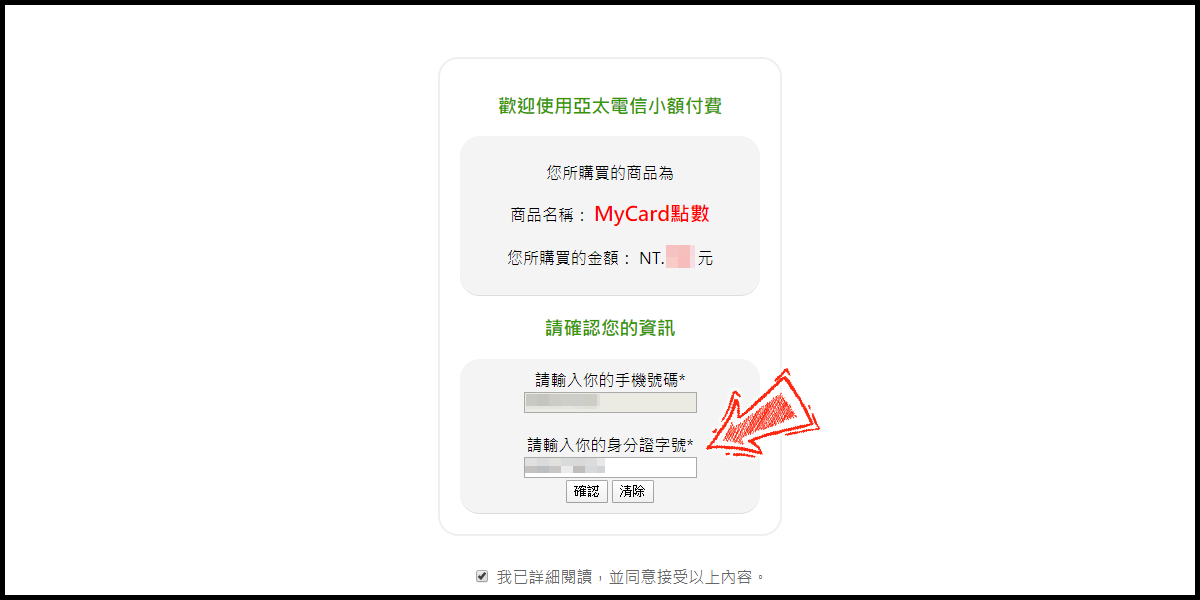
Step 6
Confirm your transaction information, then follow the payment instructions and reply to the SMS as instructed to complete the transaction.
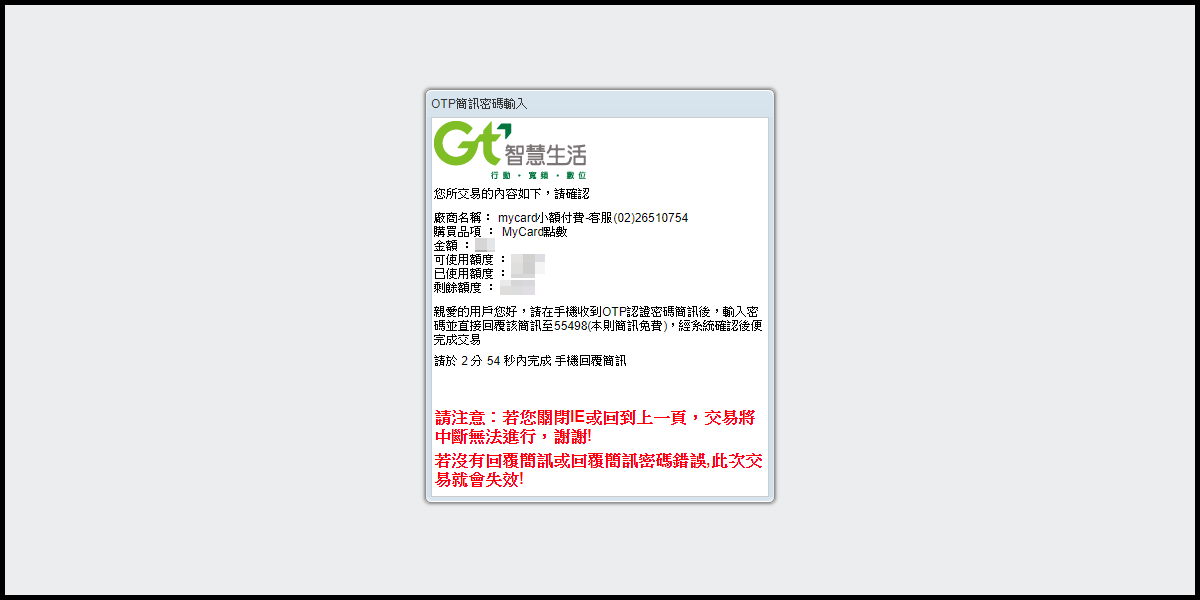

If you have not registered an email address to your LINE account, please register your email first to be able to login to your LINE account with your email. For information on registering an email address, please click here.

LINE Credits can only be used at LINE STORE with a value equivalent to NT$1 for every 1 LINE Credit. Please note that LINE Credits are different from LINE Points and LINE Coins, and how they are used:
-
- • LINE Credit can only be used on LINE STORE, can not be used in Sticker Shop or Theme Shop in the LINE app.
-
- • LINE POINTS can be used in the LINE app and LINE STORE.
-
- • LINE Coins can only be used in the LINE app, can not be used on LINE STORE.

Since you are only topping up LINE credit, please return to the product page and click the Purchase button, then select LINE Credit as the payment method.

After purchasing stickers on LINE STORE, you must first download them on the LINE app in order to use the purchased stickers. Also, if the stickers you purchased appear in your LINE STORE purchase history but do not appear in your LINE app's "Purchase History", please restart your LINE app or device and try again.

Step 1
Click the Setting icon in the upper right corner of the LINE app Home. Click "Stickers".

Step 2
Click "My Stickers". Select the sticker you want to download, then click "Download", or click the "Download all" button to download all the stickers.