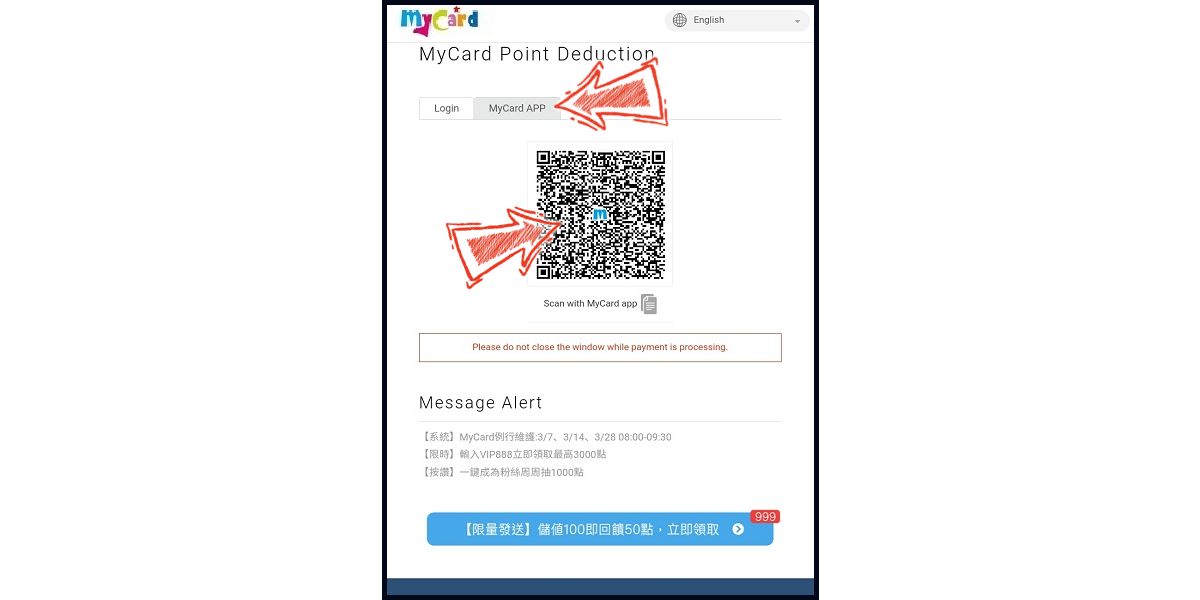Neeya
- Top Up by Emulator
- APK Download Problem
- Philippines Payment
- Malaysia Payment
- Singapore Payment
- Taiwan Payment
- MyCard Point Card
- MyCard Wallet
Top up by emulator (Recommended for iOS or PC user)
If you are using an iOS phone and don't have an Android device, you can install the emulator on your computer and download the MyCard APK to access the game and top up with MyCard!
Step 1
Download and install Nox or BlueStacks emulator. With the above two emulator, you can have an android system on your pc, and install MyCard APK in it.
Nox emulator installation guide
BlueStacks emulator installation guide
Step 2
After the installation, log in to your Google Play Store account (same as Google account).

Step 3
Download the MyCard APK and follow the emulator instructions to complete the installation, or drag and drop the apk to the emulator on your computer to start the installation.
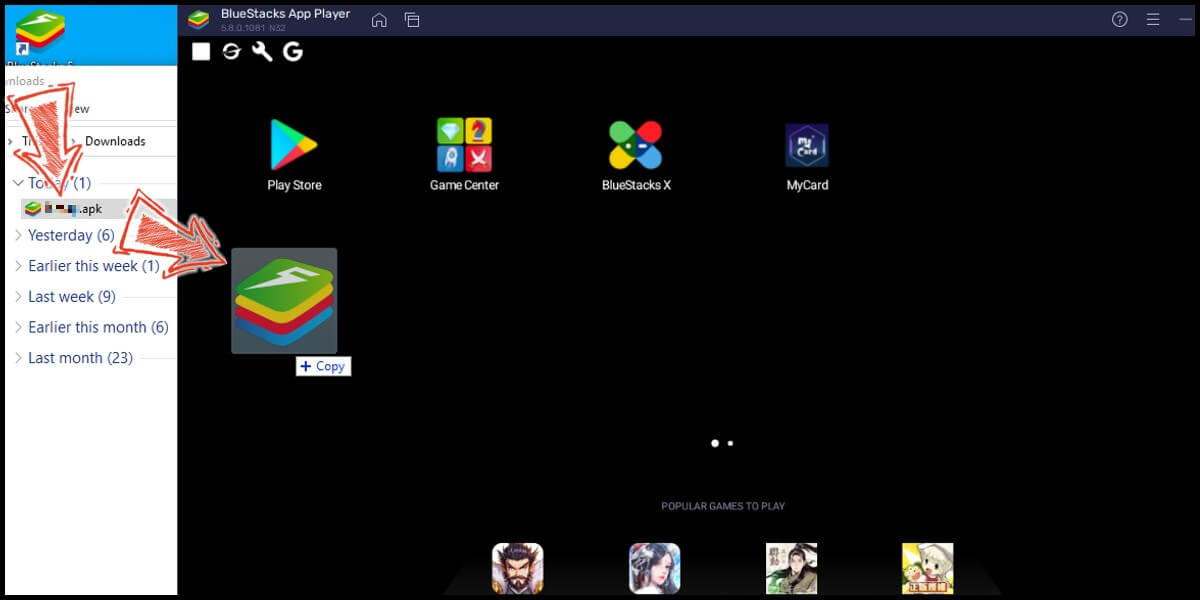
Step 4
After entering the game, you can refer to the below top up guide about how to top up~
APK Download Problem
If you encounter "Unable to install" or "Application not installed" when installing MyCard APK, please try to follow the troubleshooting instructions below!
Step 1
Turn off scanning device security threats: Open the Setting in your phone → Security → turn on Unknown sources → Click "OK" to allow installation of apps from unknown sources
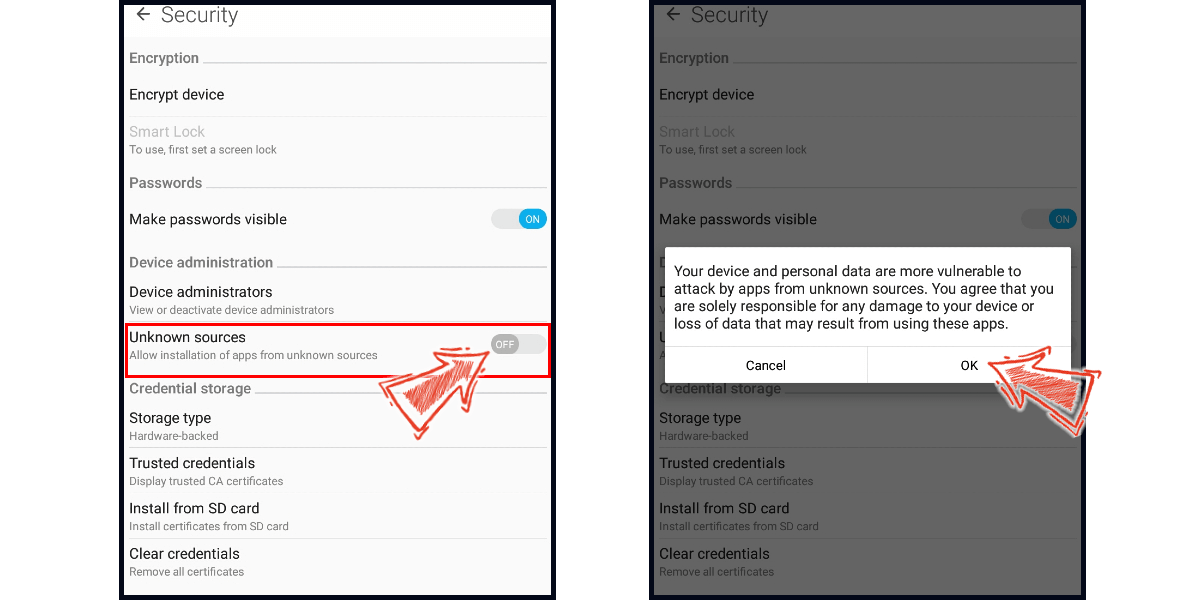
Step 2
Some device models need to remove the original google play version of the game to successfully install the MyCard APK version.
Philippines Payment Method
Step 1
Download, install, and log in to the APK version of Neeya. Click the 我的 (Profile) icon on the menu and click 我的錢包 (My Wallet) on the profile page. Click the 去充值 (Top-up) button.
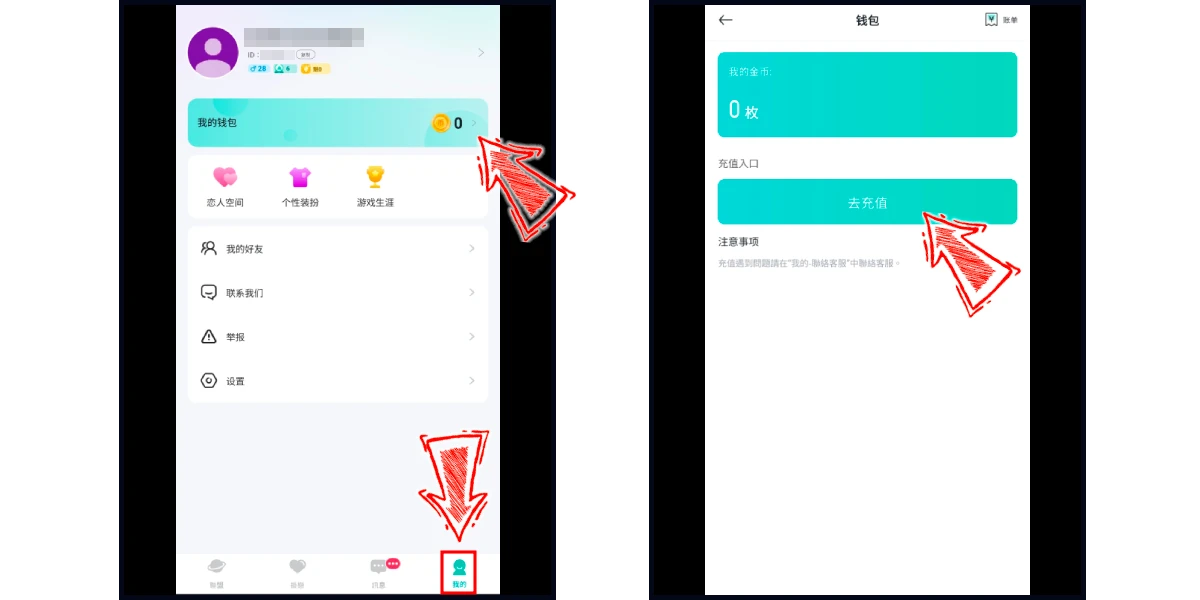
Step 2
Select MyCard as the payment method (儲值方式), then select the item you want to top up.
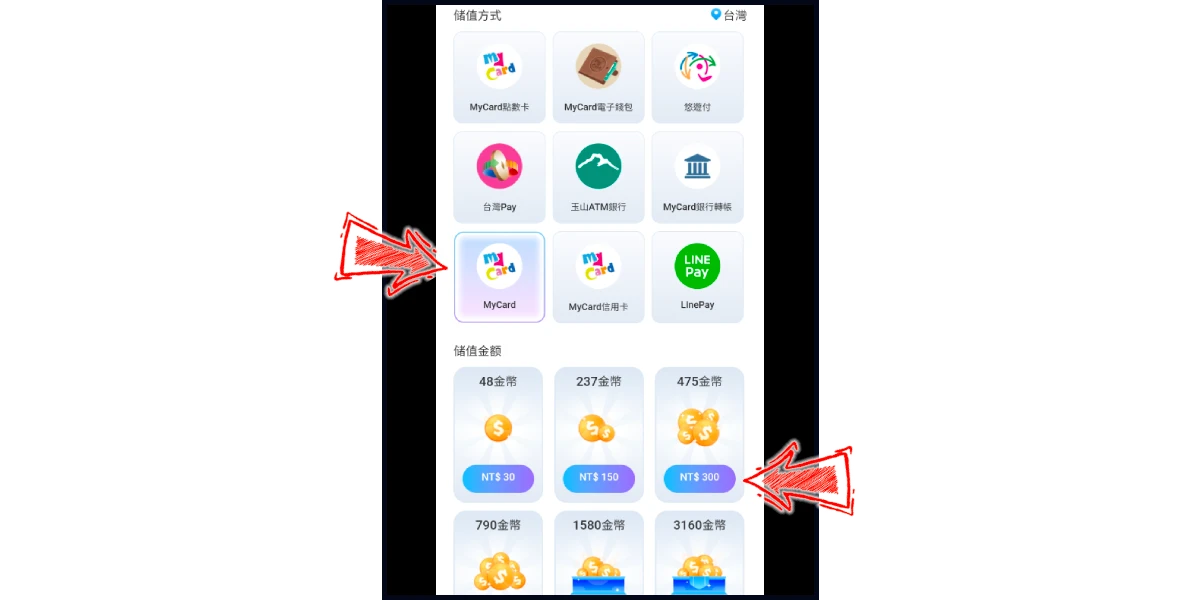
Step 3
For the first time use, you need to agree to the APK access permission, click on "Allow" to continue. The available payment methods vary depending on your location, click "More" as shown by the arrow in the image to switch to the payment method for each country/region.
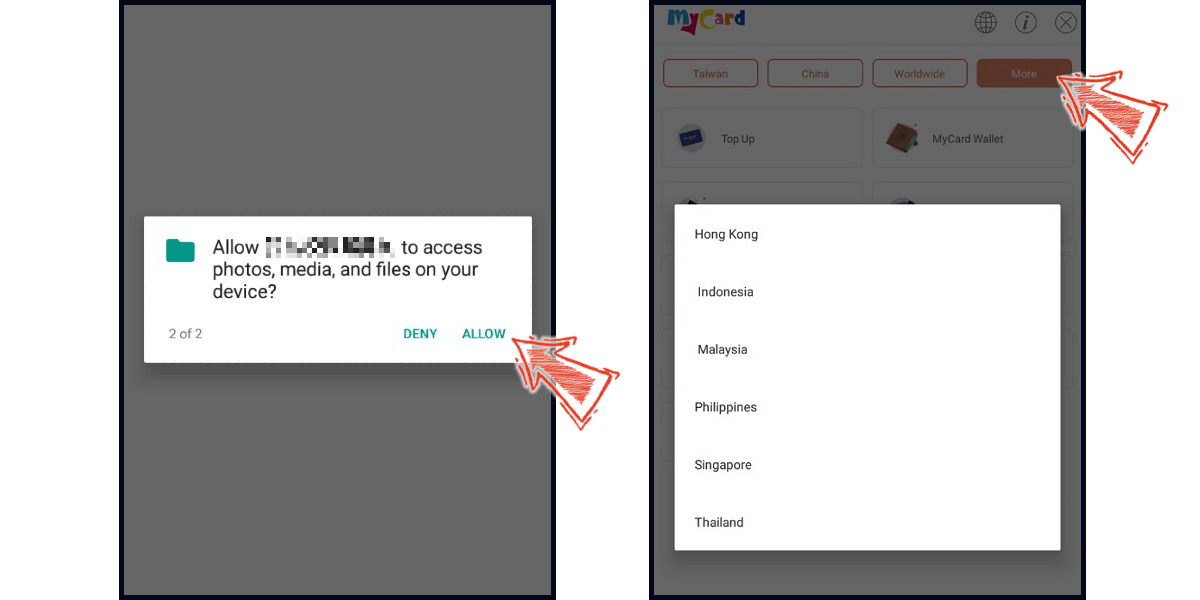
Step 4
Select the payment method and payment channel you want to use. (this guide use Gcash E-wallet as an example)
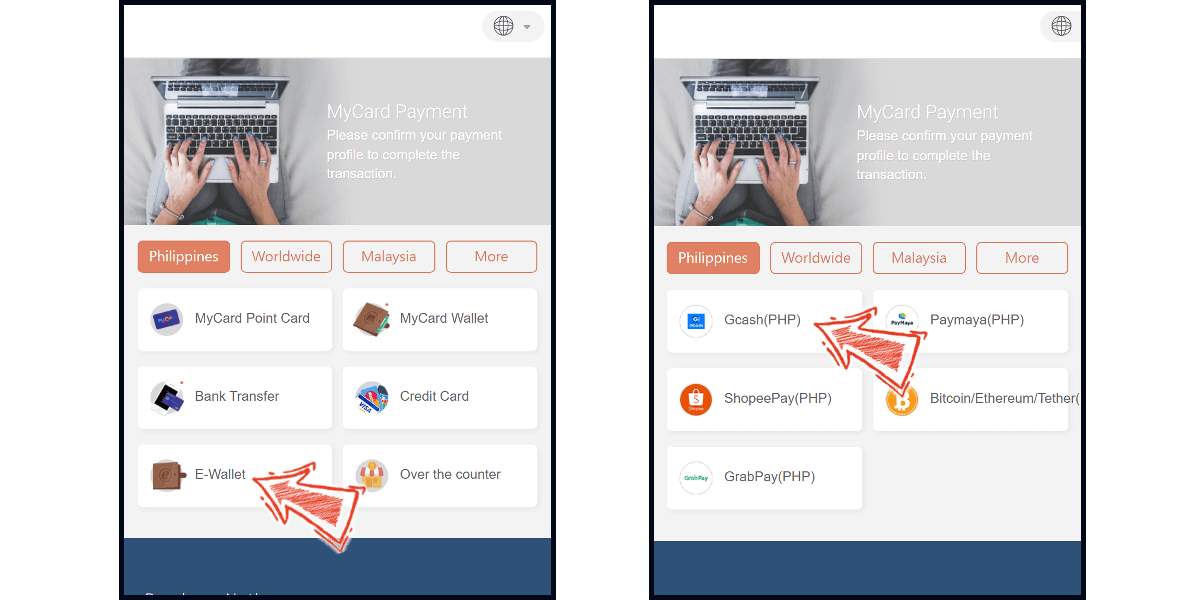
Step 5
Fill in the required transaction information, tick the "I agree with terms of the transaction" box, and then click "Send Confirm".
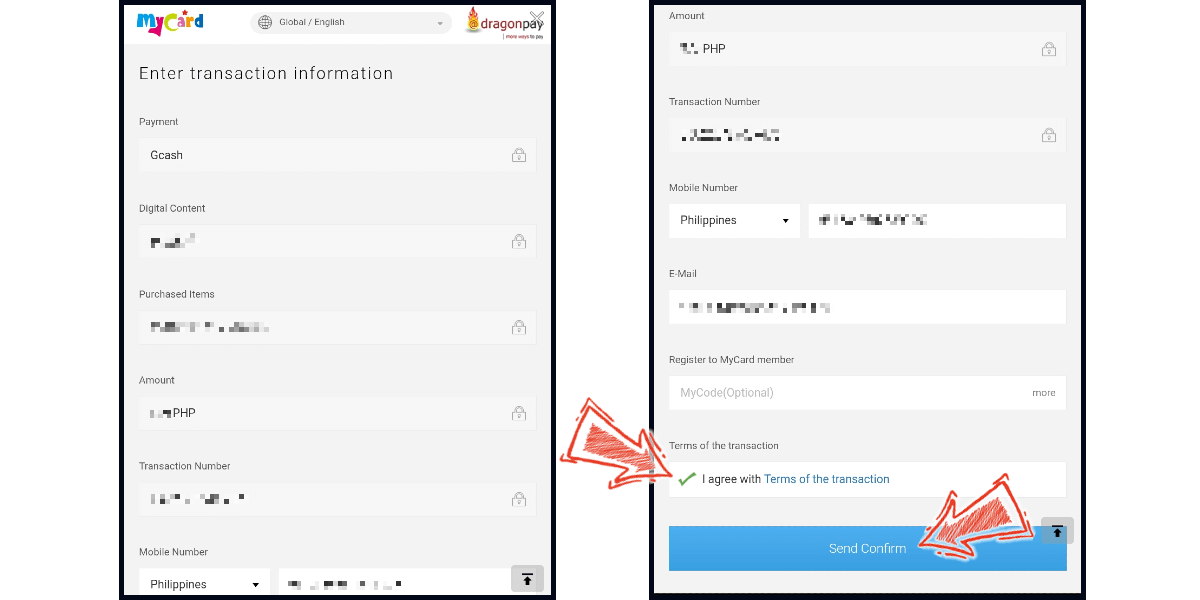
Step 6
Log in to your Gcash account and carry out the Gcash payment procedure to complete the transaction.
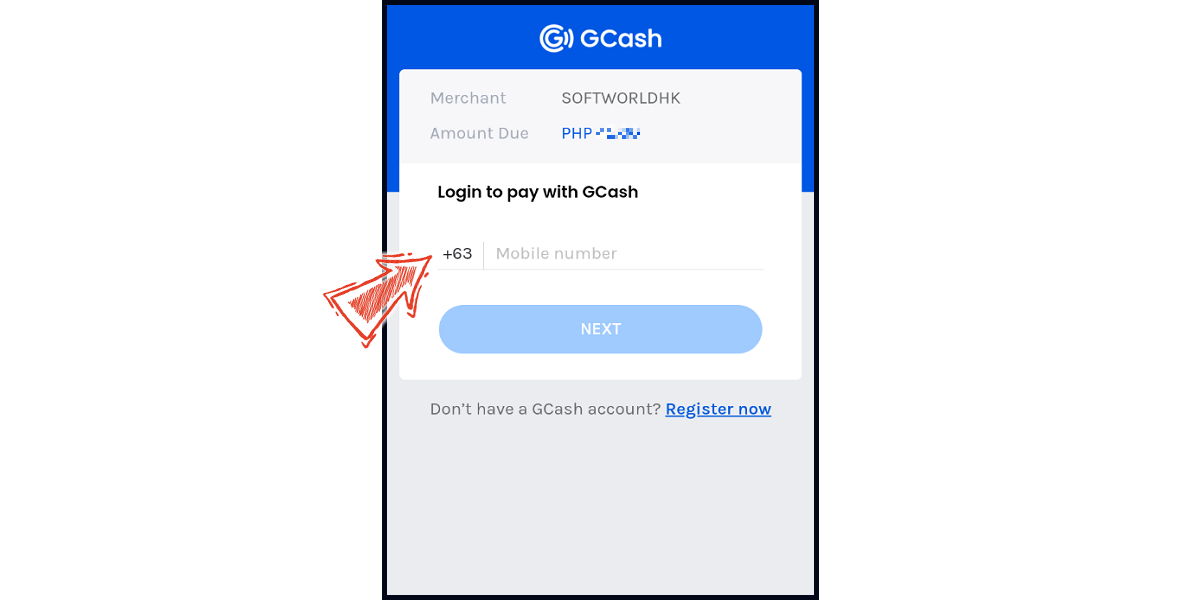
Malaysia Payment Method
Step 1
Download, install, and log in to the APK version of Neeya. Click the 我的 (Profile) icon on the menu and click 我的錢包 (My Wallet) on the profile page. Click the 去充值 (Top-up) button.
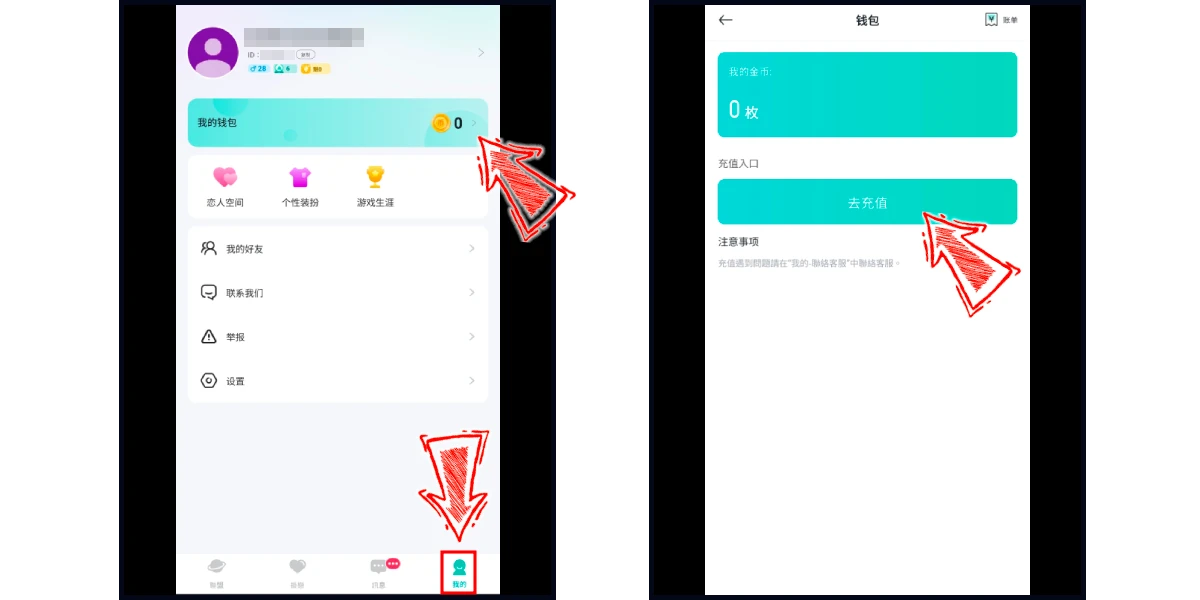
Step 2
Select MyCard as the payment method (儲值方式), then select the item you want to top up.
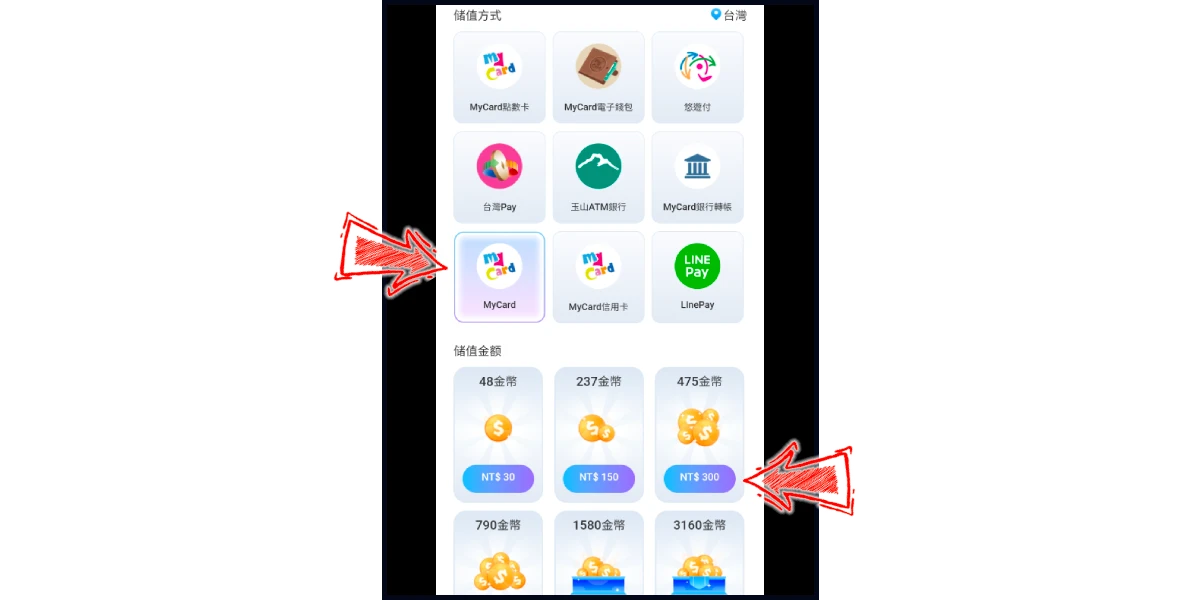
Step 3
For the first time use, you need to agree to the APK access permission, click on "Allow" to continue. The available payment methods vary depending on your location, click "More" as shown by the arrow in the image to switch to the payment method for each country/region.
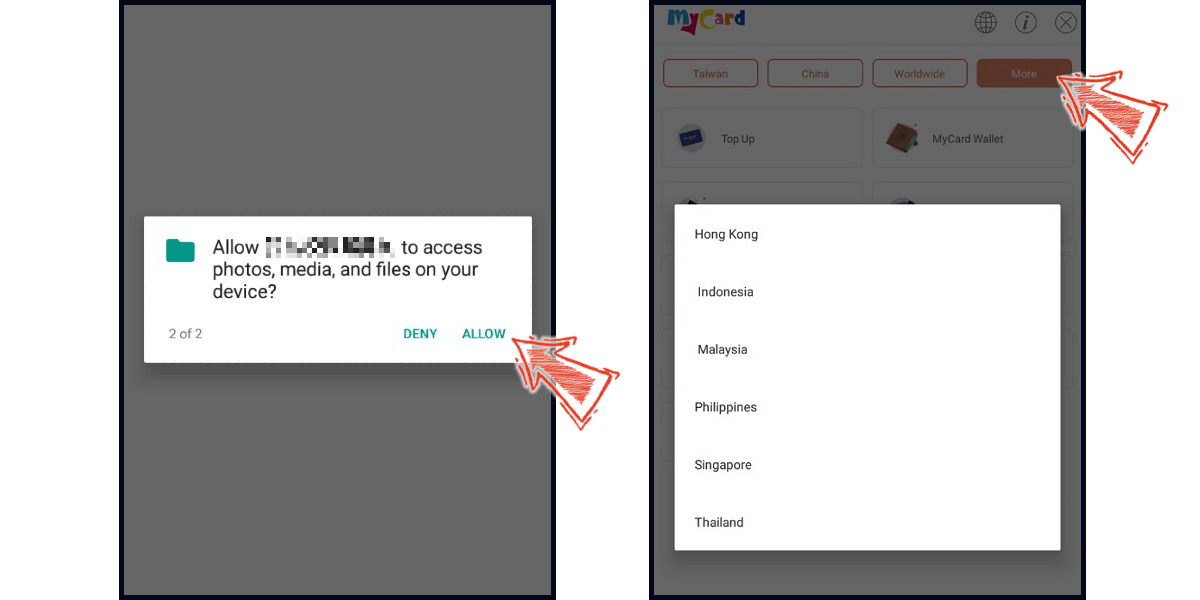
Step 4
Select the payment method and payment channel you want to use. (this guide use Grab E-wallet as an example)
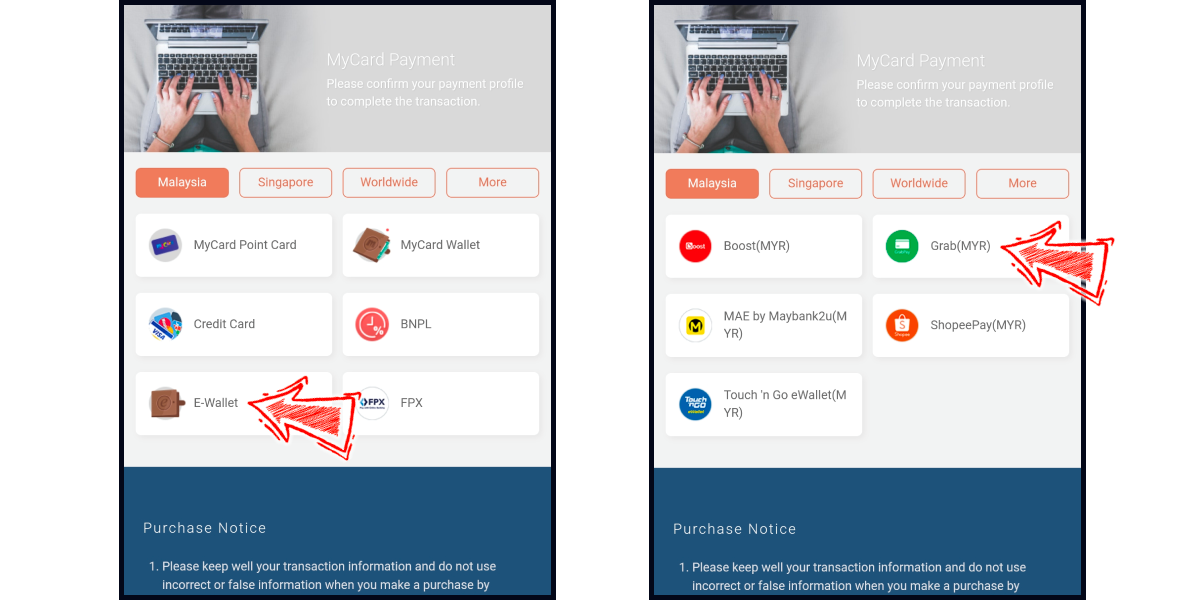
Step 5
Fill in the required transaction information, tick the "I agree with terms of the transaction" box, and then click "Send Confirm".
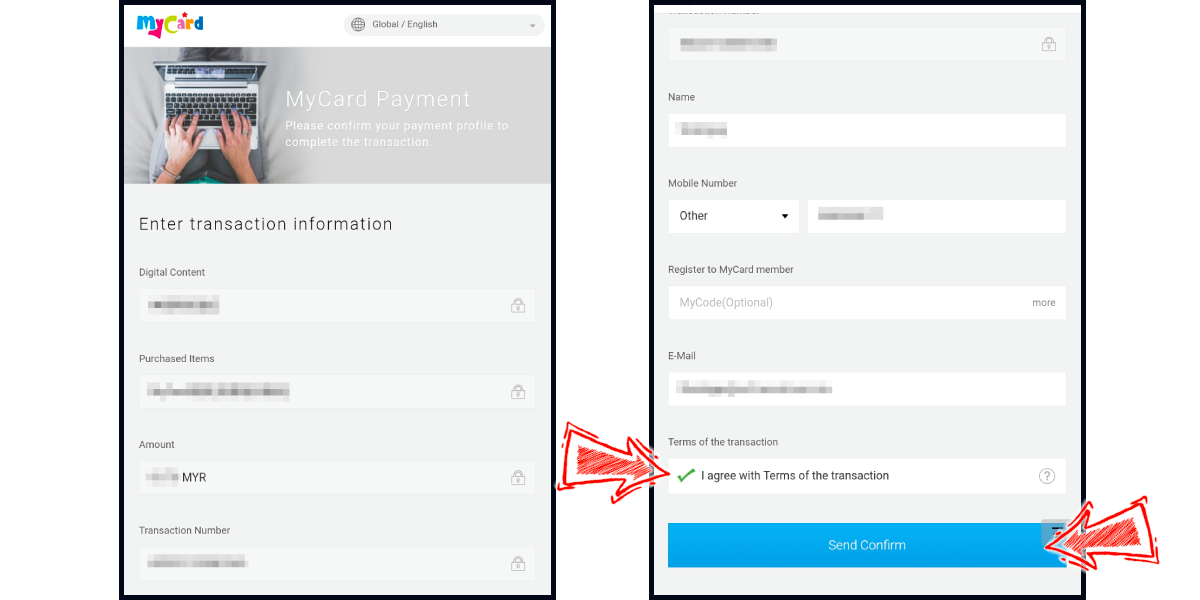
Step 6
Carry out the Grab payment procedure to complete the transaction.
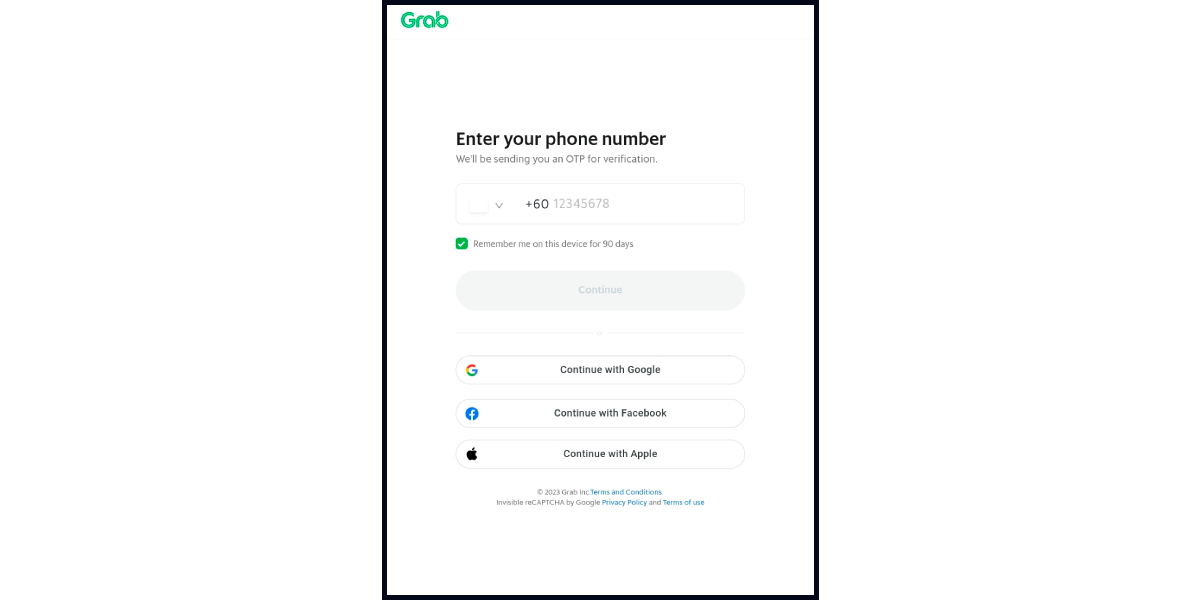
Singapore Payment Method
Step 1
Download, install, and log in to the APK version of Neeya. Click the 我的 (Profile) icon on the menu and click 我的錢包 (My Wallet) on the profile page. Click the 去充值 (Top-up) button.
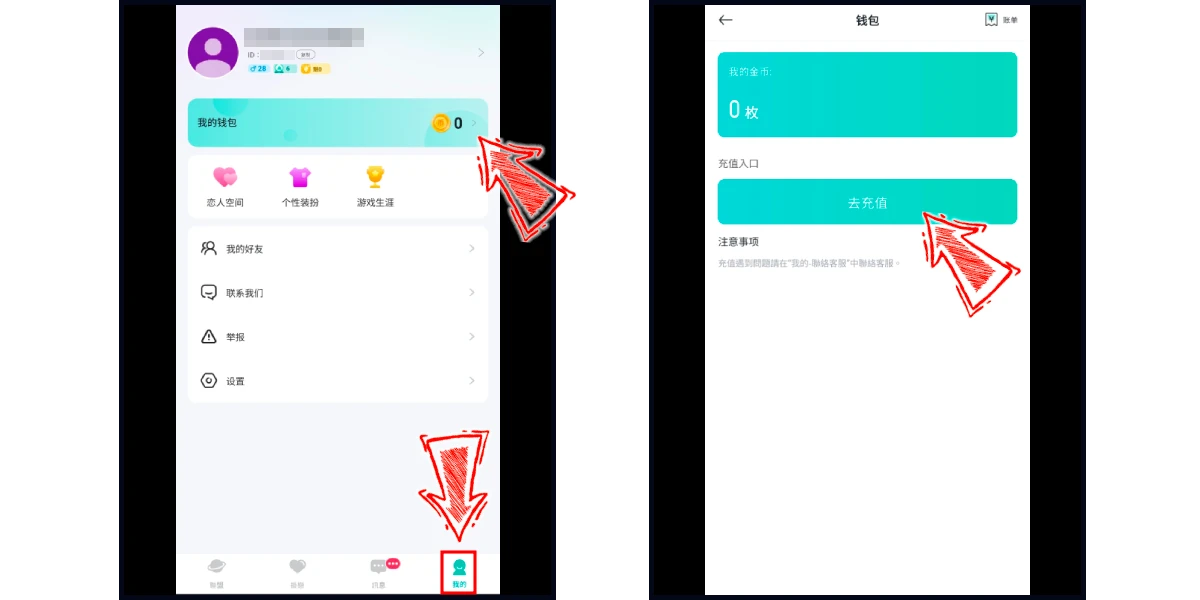
Step 2
Select MyCard as the payment method (儲值方式), then select the item you want to top up.
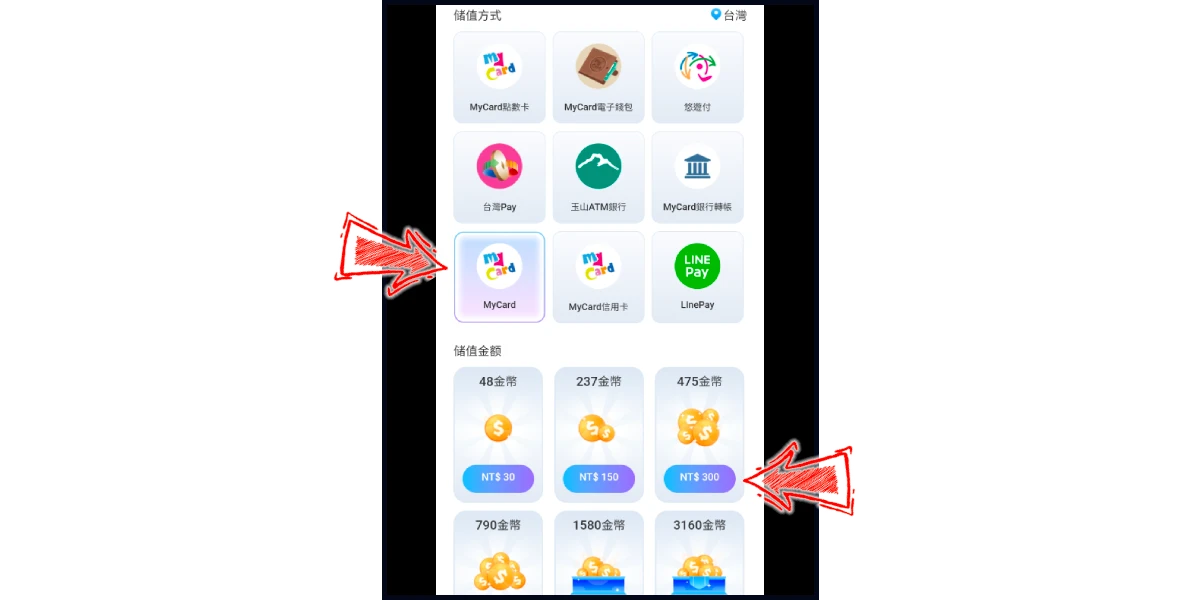
Step 3
For the first time use, you need to agree to the APK access permission, click on "Allow" to continue. The available payment methods vary depending on your location, click "More" as shown by the arrow in the image to switch to the payment method for each country/region.
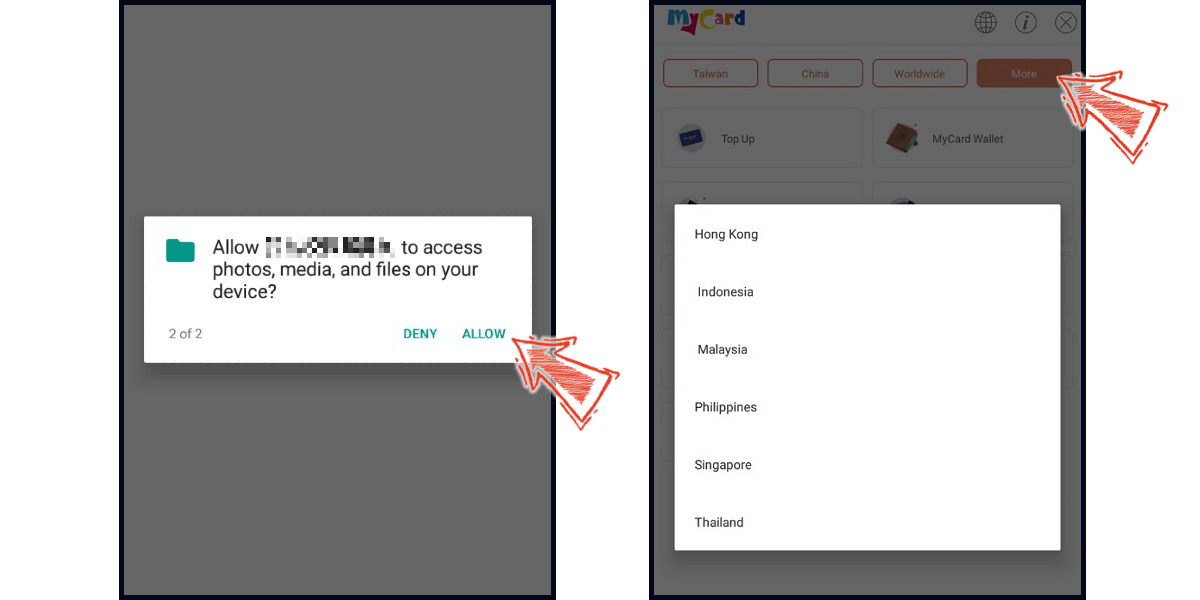
Step 4
Select the payment method and payment channel you want to use. (this guide use GrabPay E-wallet as an example)
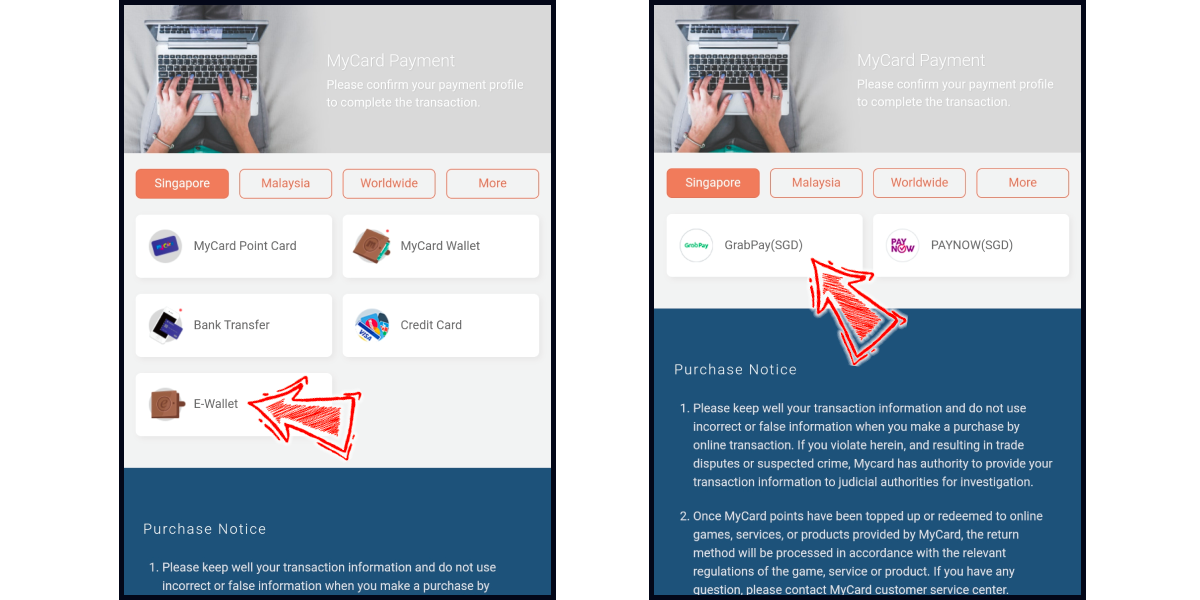
Step 5
Fill in the required transaction information, tick the "I agree with terms of the transaction" box, and then click "Send Confirm".
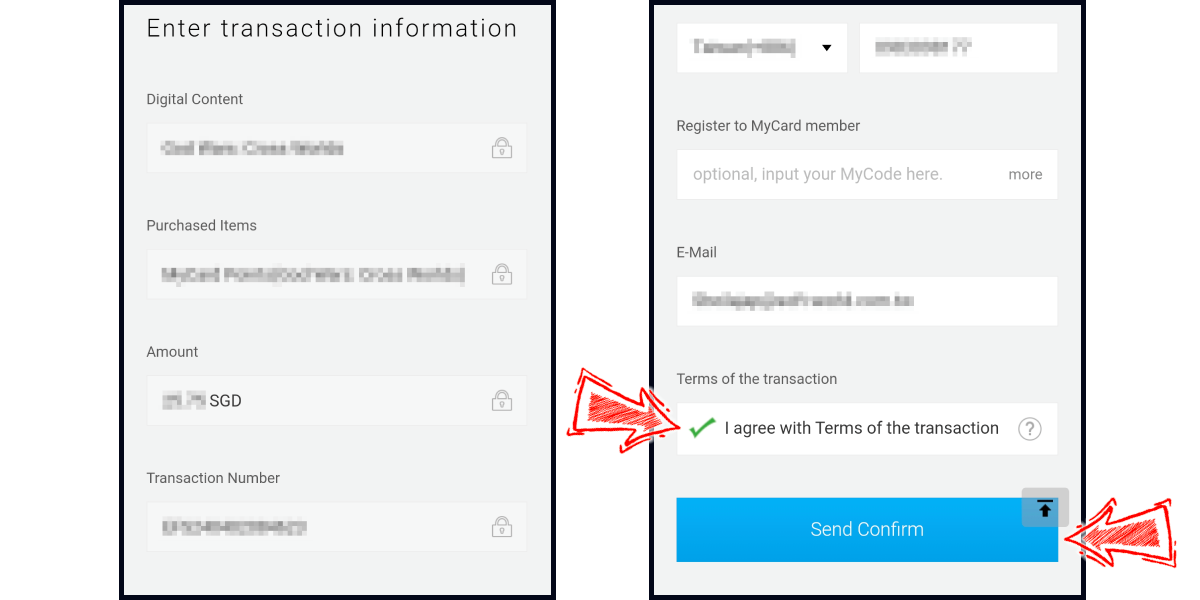
Step 6
Carry out the FAST payment procedure to complete the transaction.
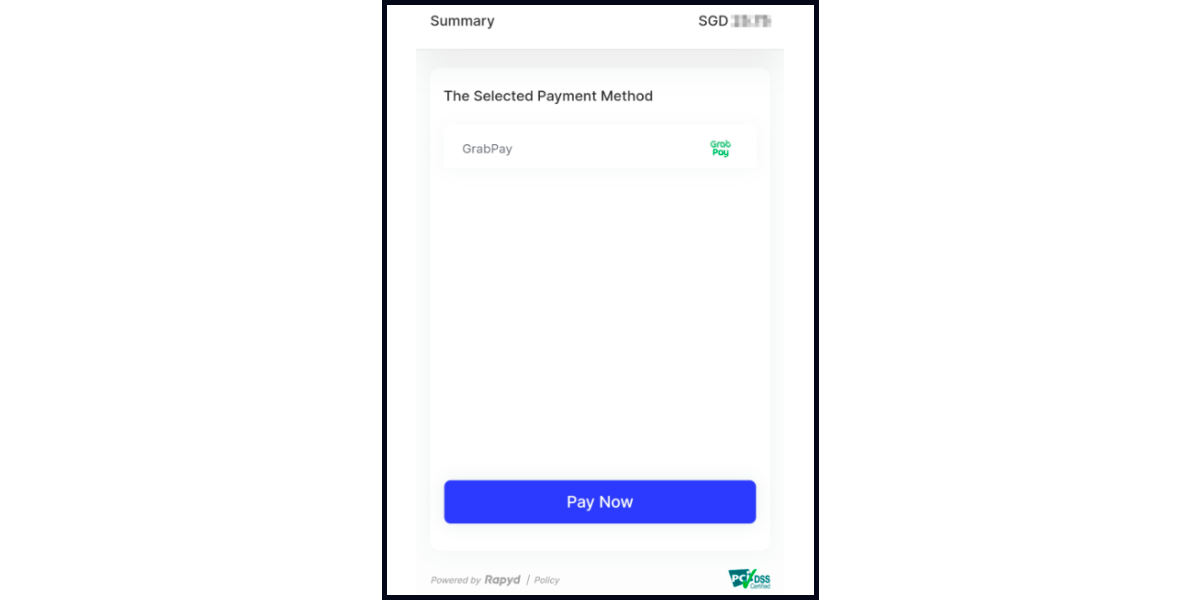
Taiwan Payment Method
Step 1
Download, install, and log in to the APK version of Neeya. Click the 我的 (Profile) icon on the menu and click 我的錢包 (My Wallet) on the profile page. Click the 去充值 (Top-up) button.
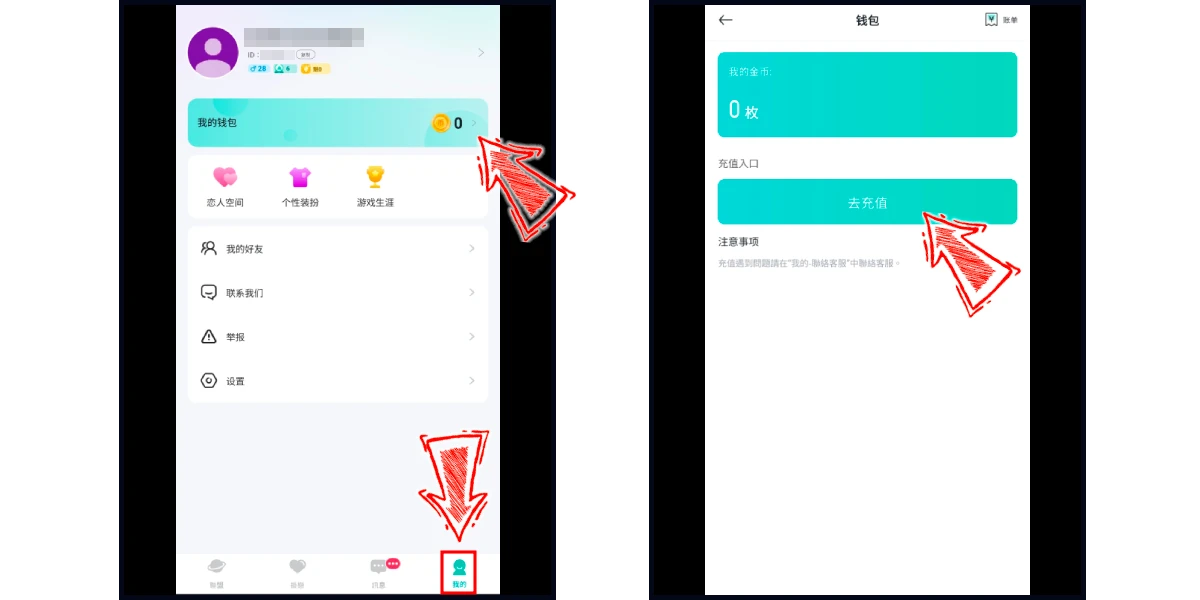
Step 2
Select MyCard信用卡 (MyCard Credit Card) as the payment method (儲值方式), then select the item you want to top up.
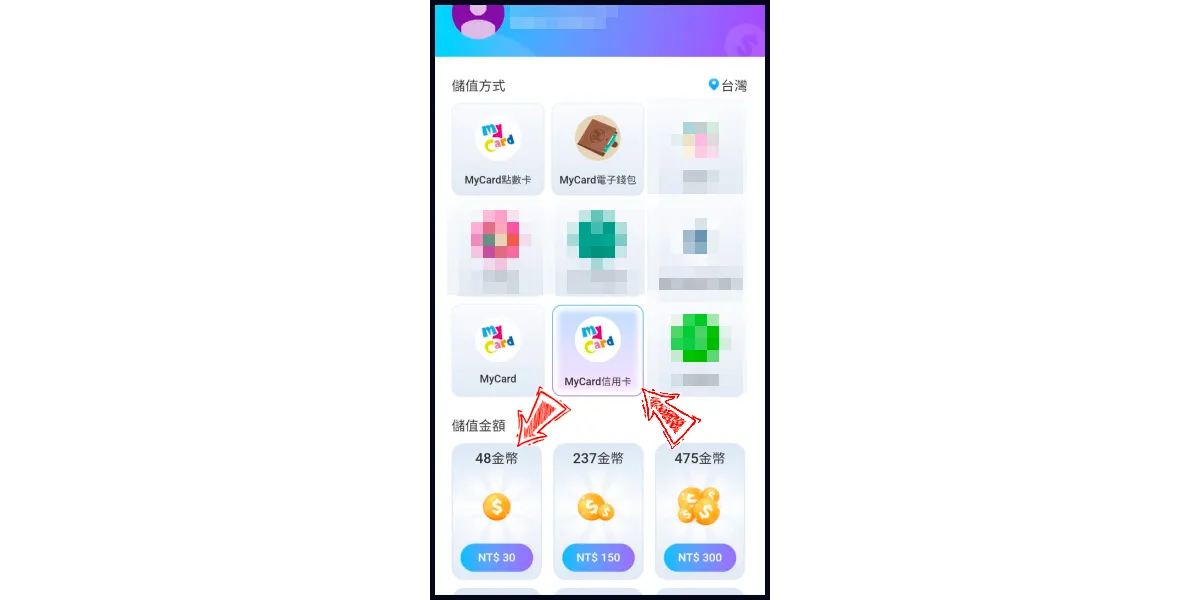
Step 3
Fill in the required transaction information, tick the "I agree with terms of the transaction" box, and then click "Send Confirm".
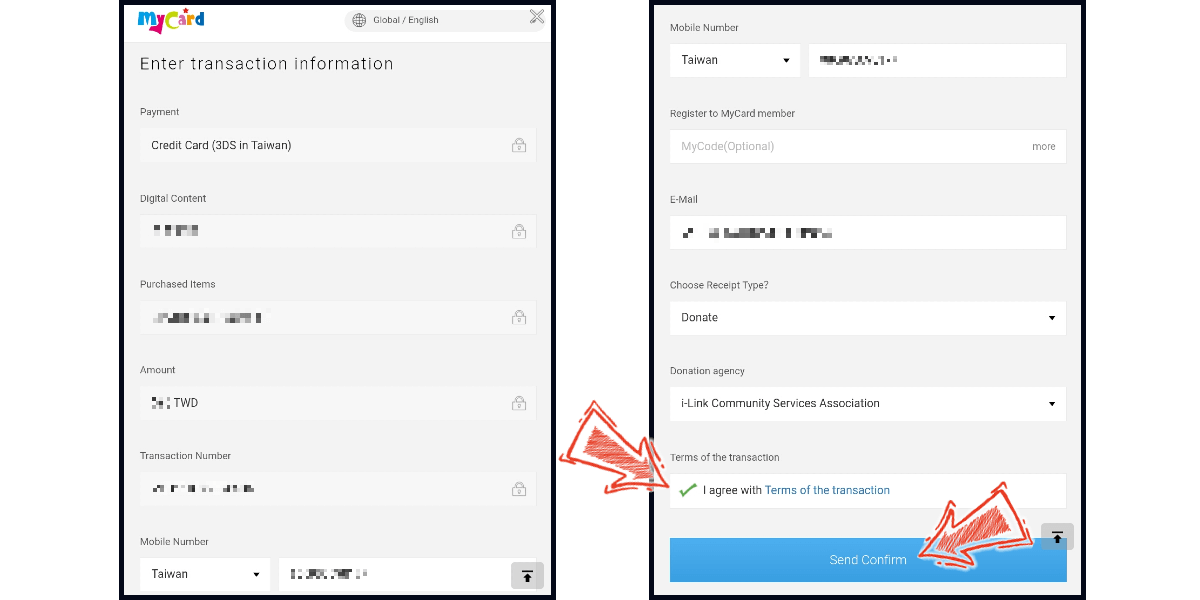
Step 4
Enter your credit card number (信用卡卡號), credit card security code (信用卡背面後三碼檢查碼), and card expired date (信用卡有效期限) (month 月; year 年), click "Pay" (確認付款). Please check your mobile device for the OTP message.
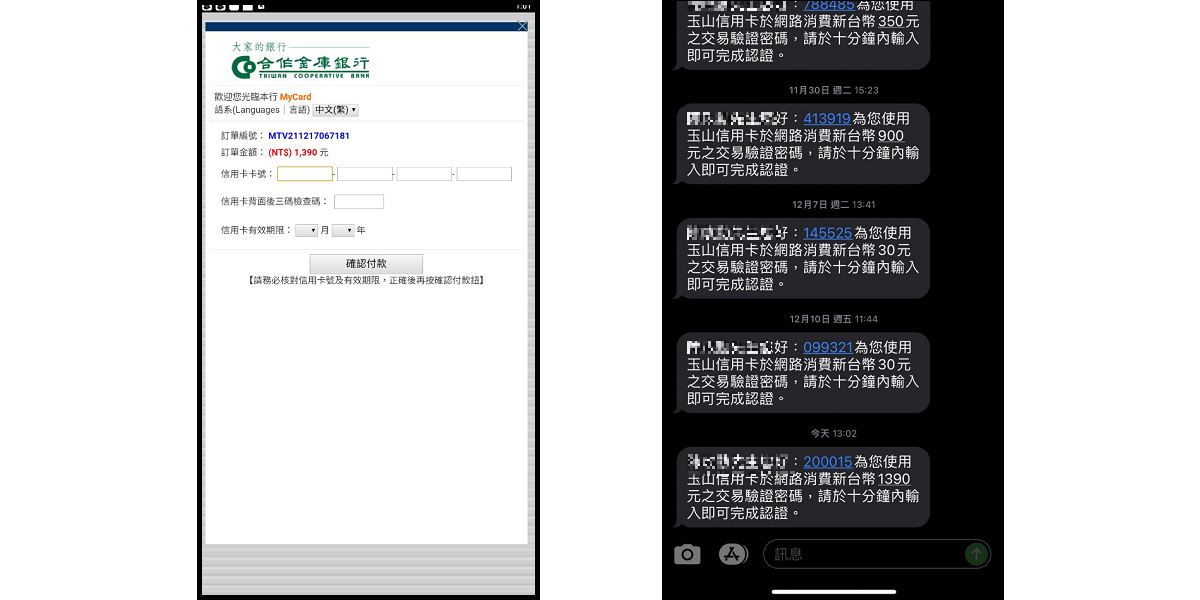
Step 5
Enter the OTP verification code to the credit card payment page, and click Submit to complete the transaction process.
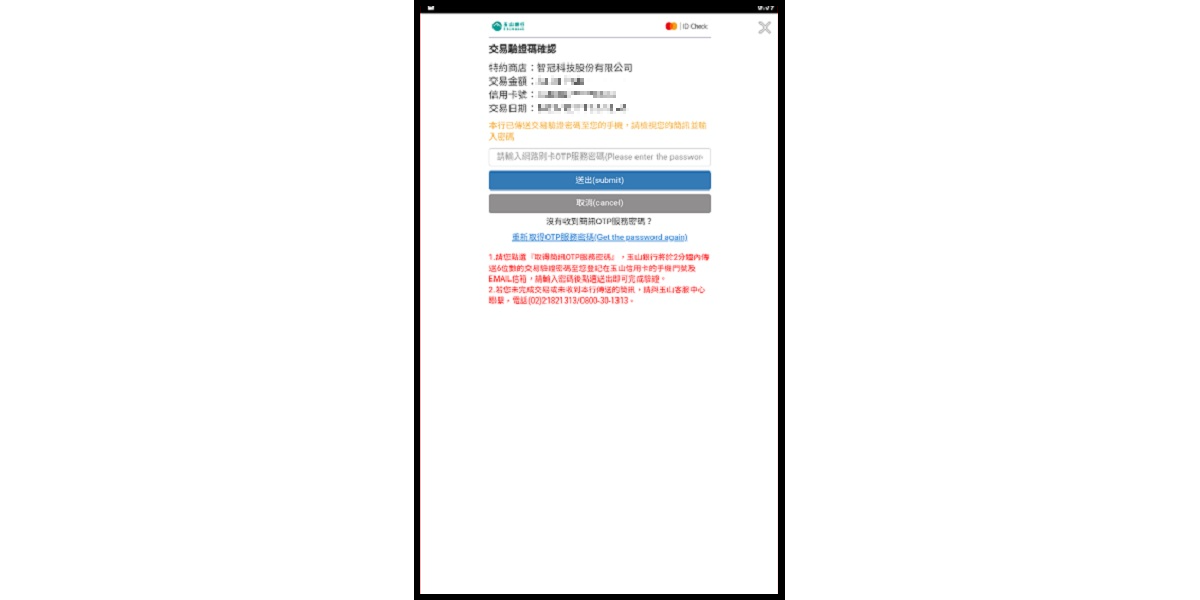
MyCard Point Card
※MyCard point card only available for specified top up amount, if you wish to top up different amount, you can top up your MyCard point card to your MyCard member account, and use MyCard Wallet to top up the game.
Step 1
Download, install, and log in to the APK version of Neeya. Click the 我的 (Profile) icon on the menu and click 我的錢包 (My Wallet) on the profile page. Click the 去充值 (Top-up) button.
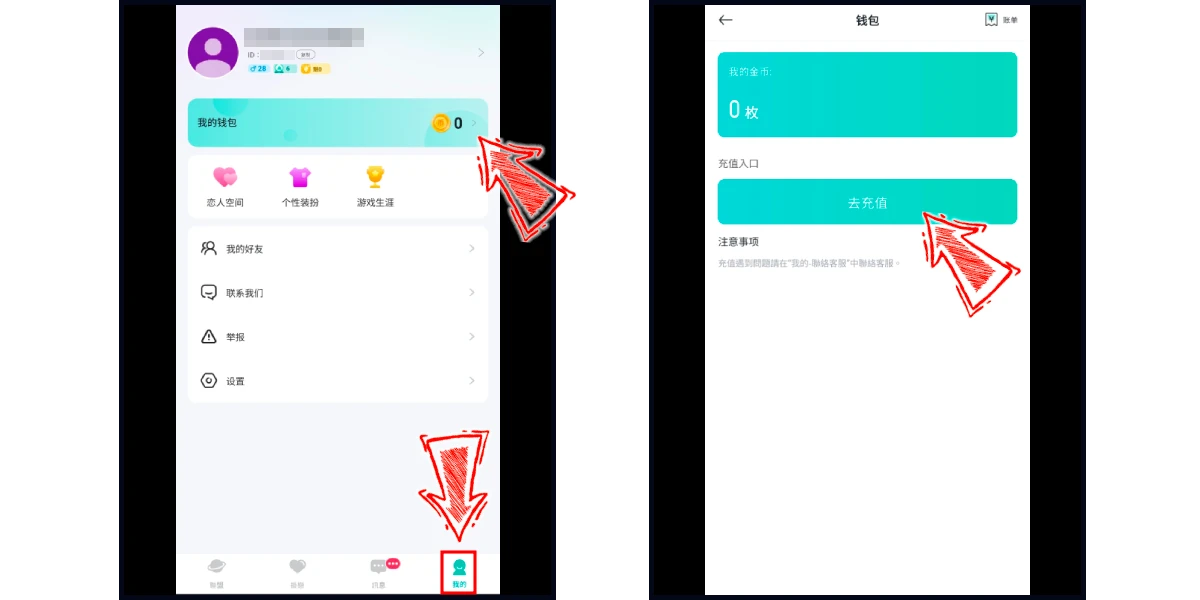
Step 2
Select MyCard點數卡 (MyCard Point Card) as the payment method (儲值方式), then select the item you want to top up.
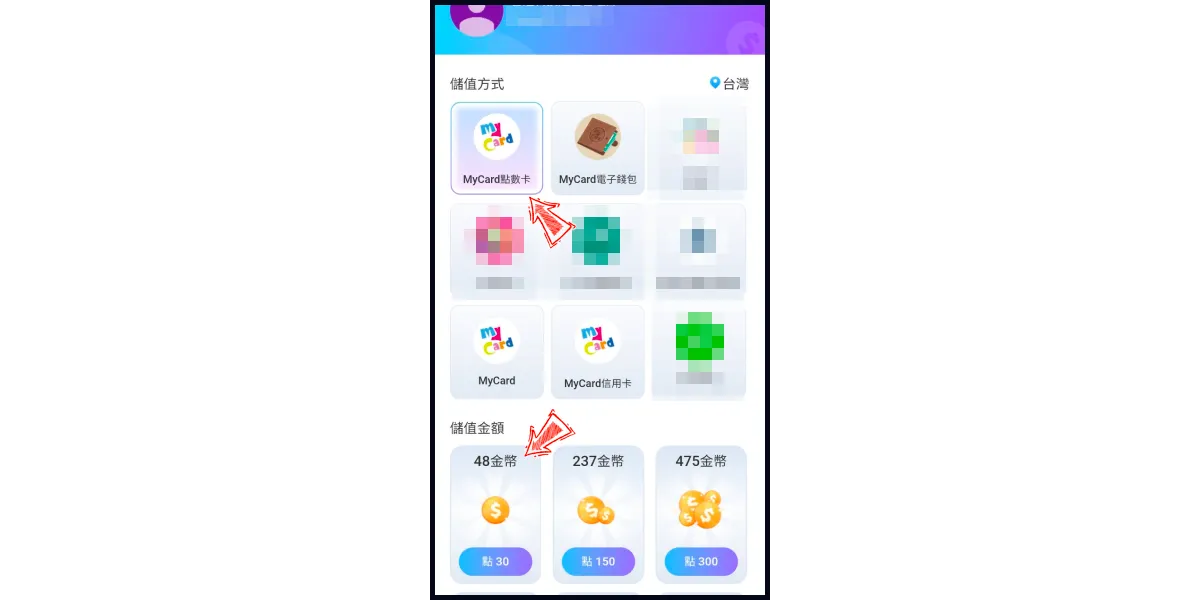
Step 3
Select "MyCard Point Card" as the payment method. Enter MyCard card number and password and click "Top-up" to complete the top up process.
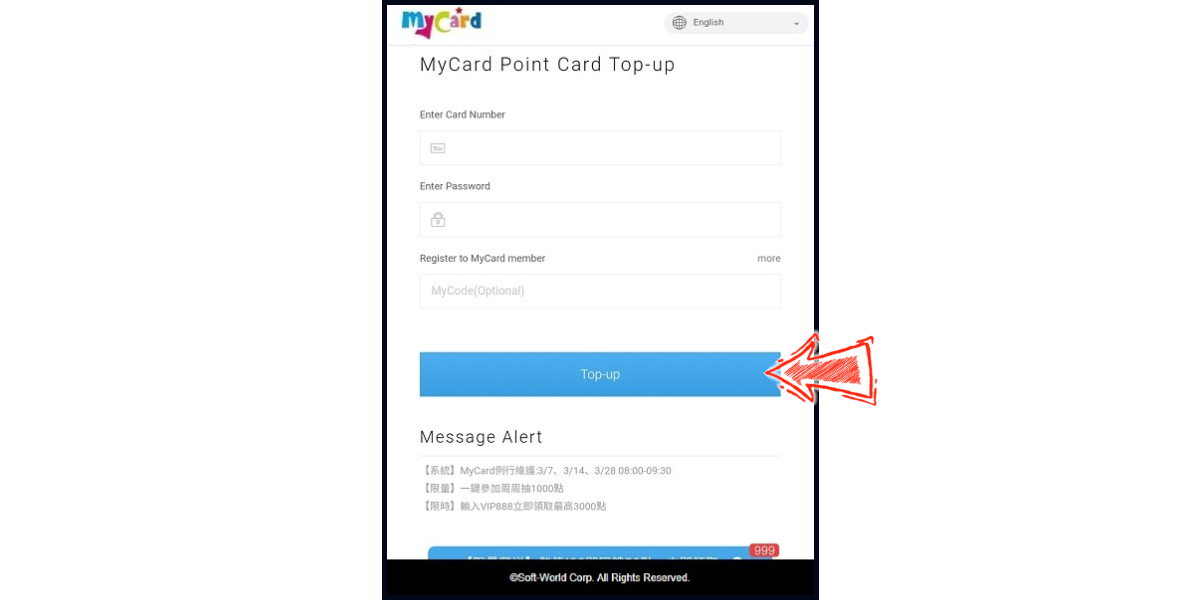
MyCard Wallet
Step 1
Download, install, and log in to the APK version of Neeya. Click the 我的 (Profile) icon on the menu and click 我的錢包 (My Wallet) on the profile page. Click the 去充值 (Top-up) button.
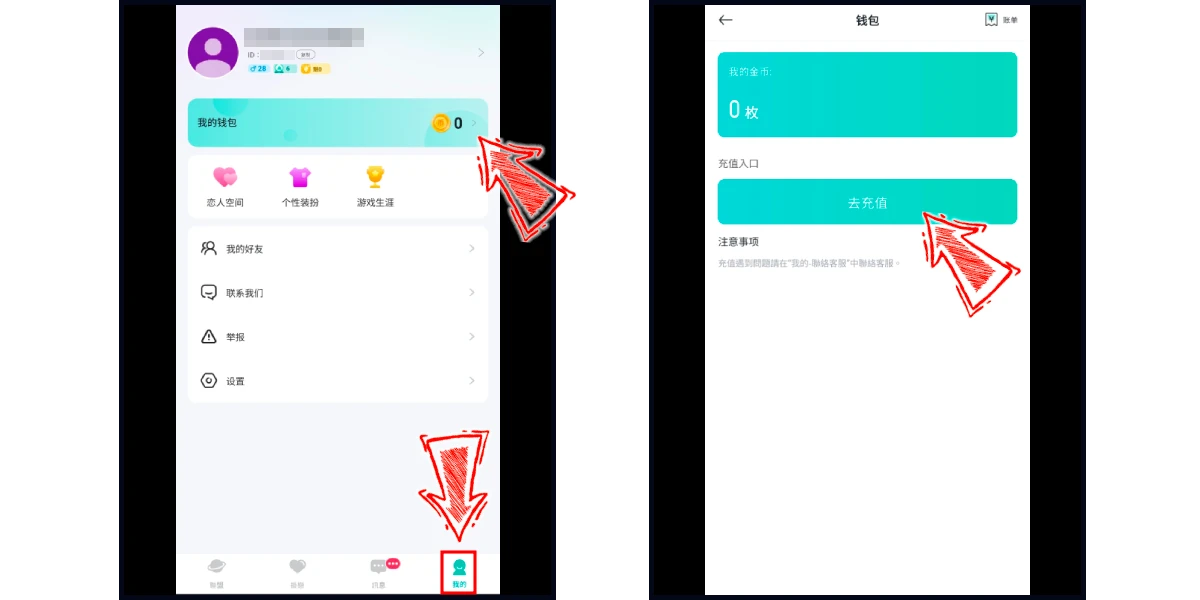
Step 2
Select MyCard電子錢包 (MyCard Wallet) as the payment method (儲值方式), then select the item you want to top up.
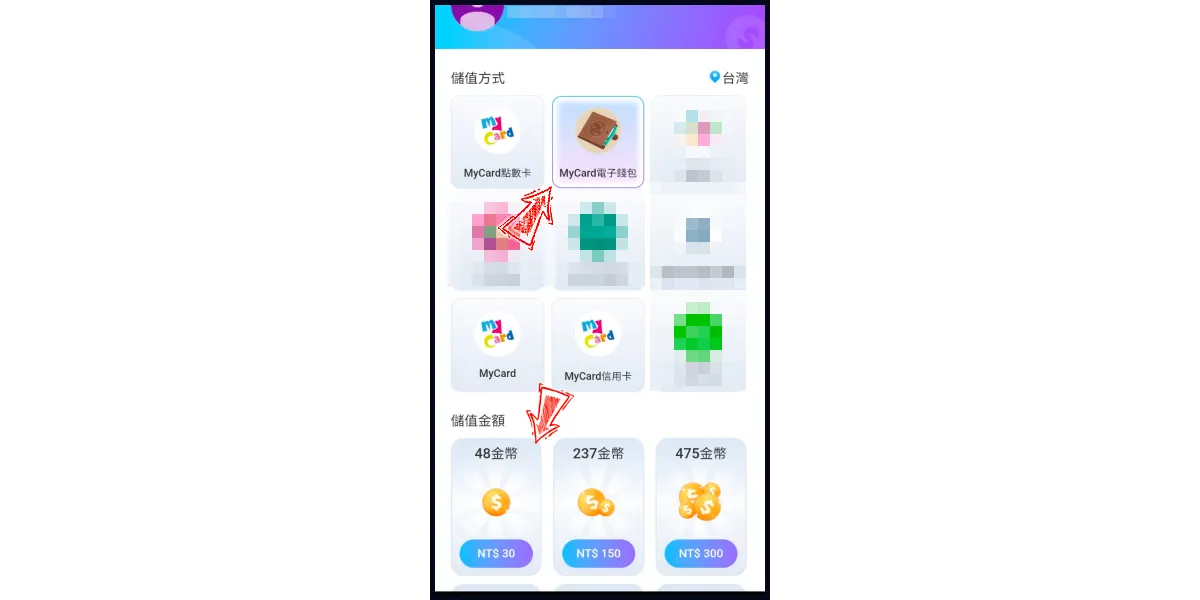
Step 3
Log in to your MyCard member account. Enter the payment password, mobile number (optional), and then click "Confirm" to complete the top up process. (You can also pay by MyCard App, please go to Step 4)
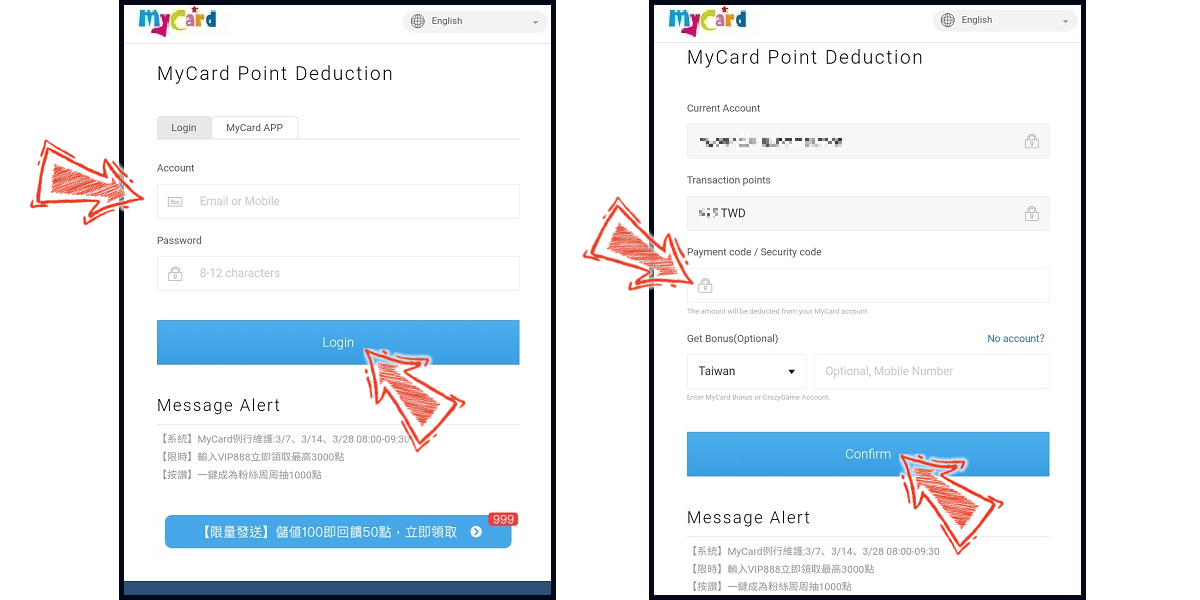
Step 4
Click the "MyCard APP" tab which is pointed by the arrow in the picture, open the MyCard app in your mobile device and scan the QR Code on the top up page to complete the top up process. (Not the QR Code in this guide page)