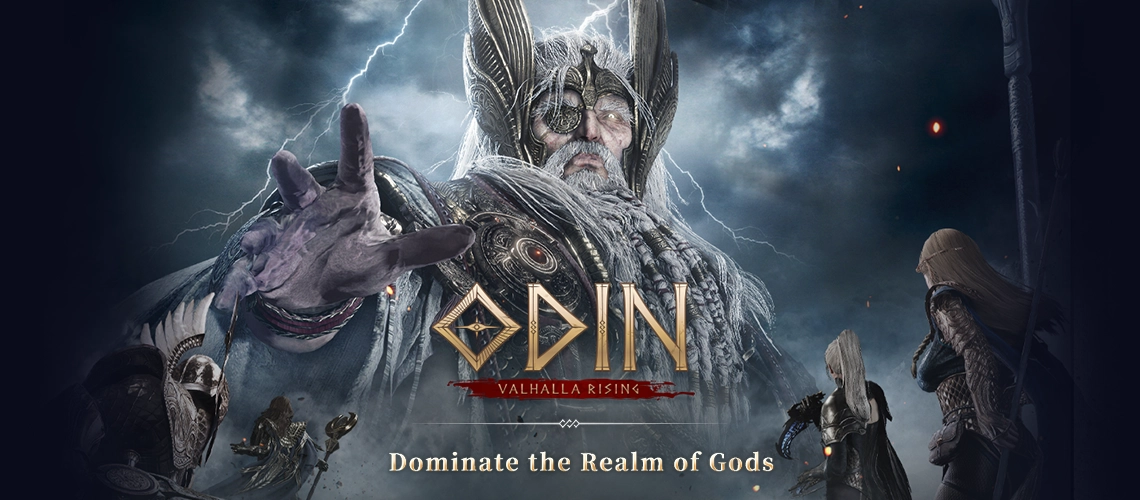Odin: Valhalla Rising
- Philippines Payment
- Malaysia Payment
- Singapore Payment
- MyCard Wallet
Philippines Payment Method
✧You can select your region on the MyCard Payment page to view the available payment methods and local prices.✧
Step 1
Click here to go to the top up page, and log in to your game account.
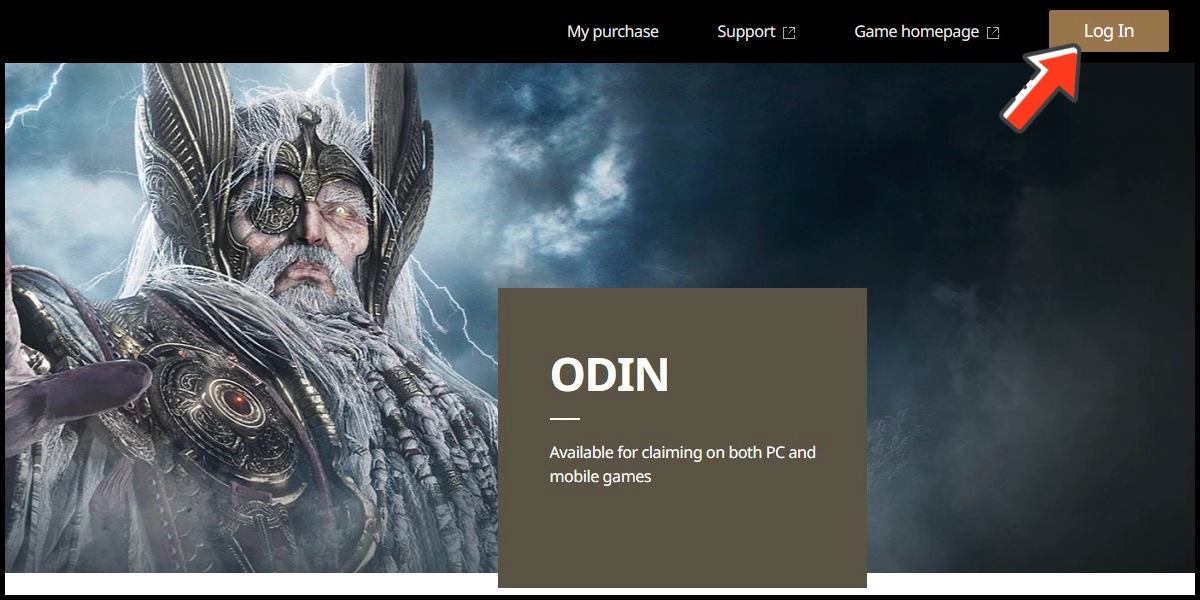
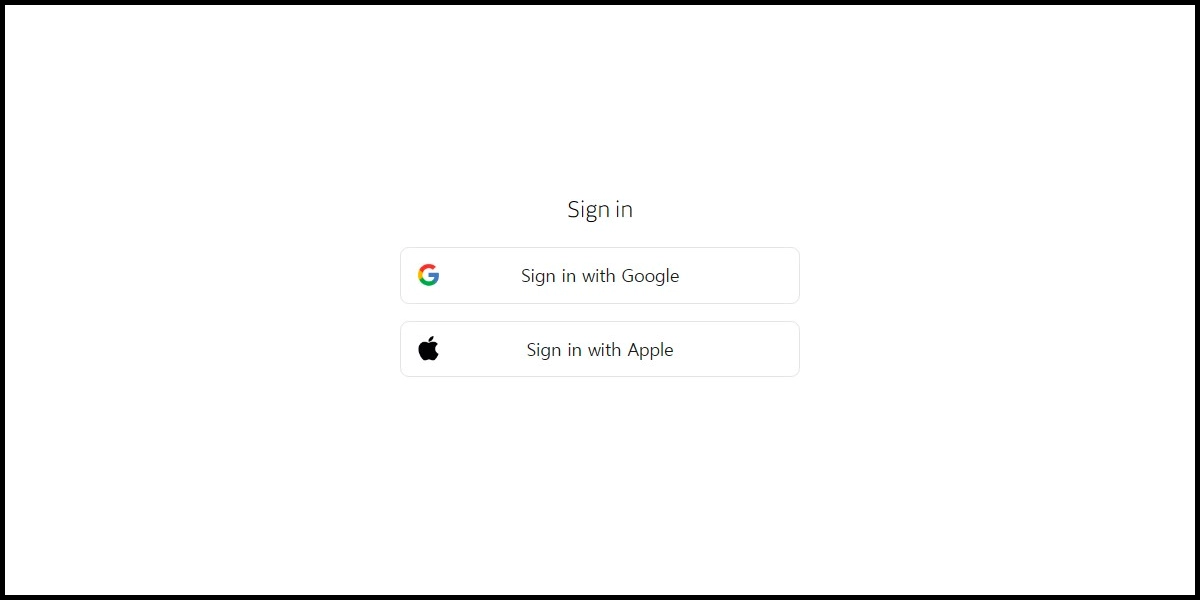
Step 2
Select the item you want to top up.
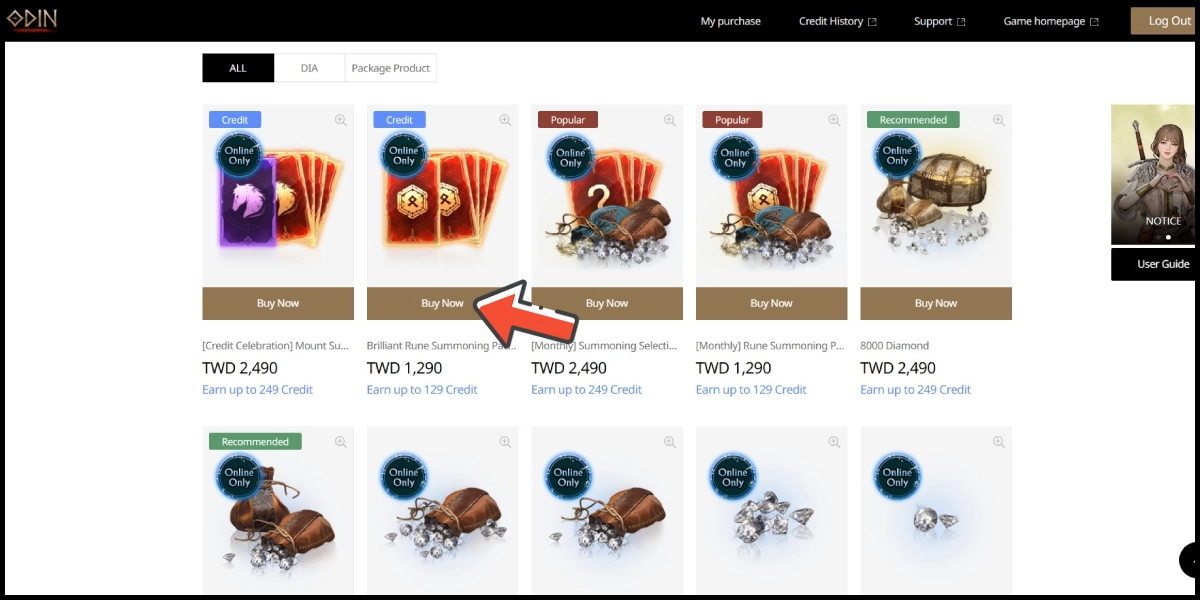
Step 3
Select MyCard as the payment method, tick the purchase agreement box, and click the Checkout button.
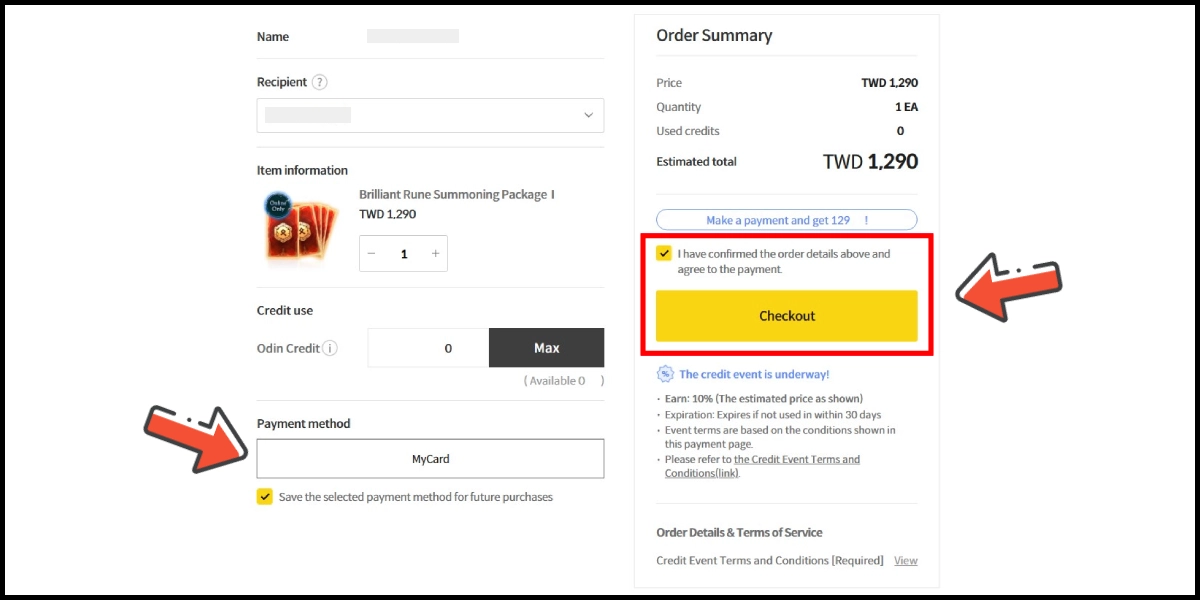
Step 4
You will enter the MyCard Payment page, the available payment methods vary depending on your location, click "More" as shown by the arrow in the image to switch to the payment method for each country/region.

Step 5
Select the payment method you want to use. (this guide use E-Wallet as an example)
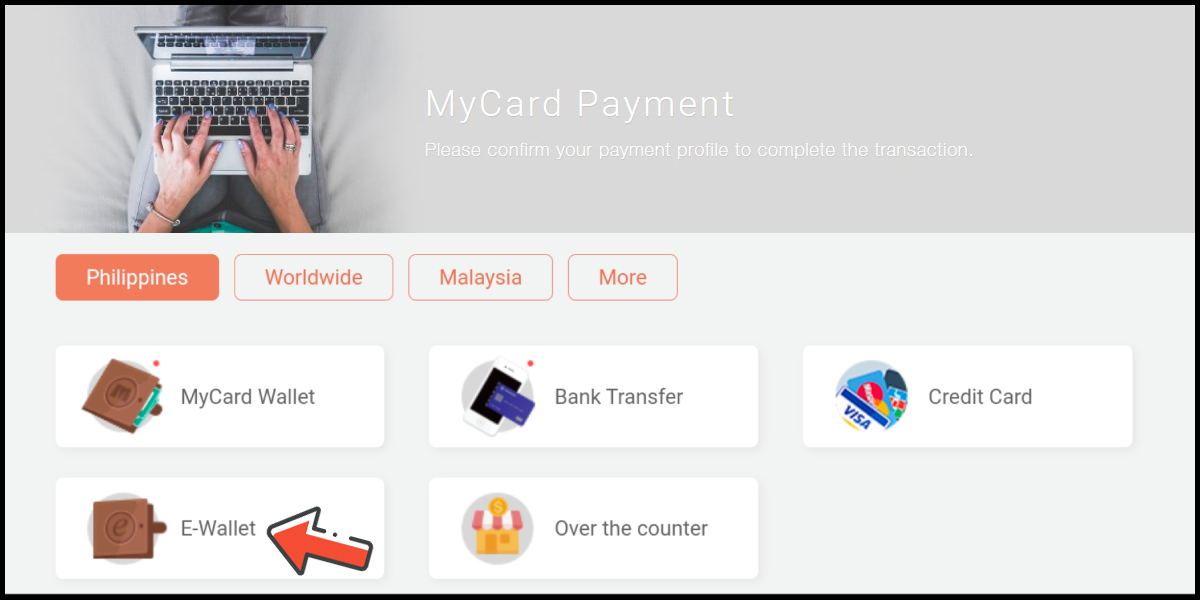
Step 6
Select the payment channel. (this guide use Gcash as an example)
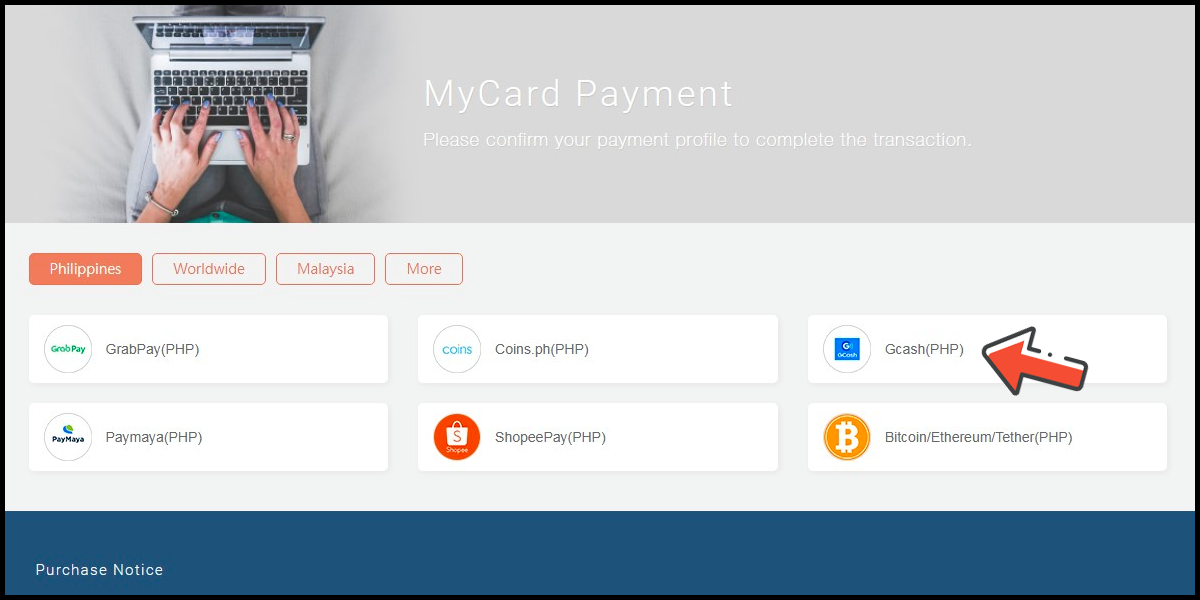
Step 7
Fill in the required transaction information, tick the "I agree with terms of the transaction" box, and then click "Send Confirm".

Step 8
Log in to your Gcash account and carry out the Gcash payment procedure to complete the transaction.

Malaysia Payment Method
✧You can select your region on the MyCard Payment page to view the available payment methods and local prices.✧
Step 1
Click here to go to the top up page, and log in to your game account.
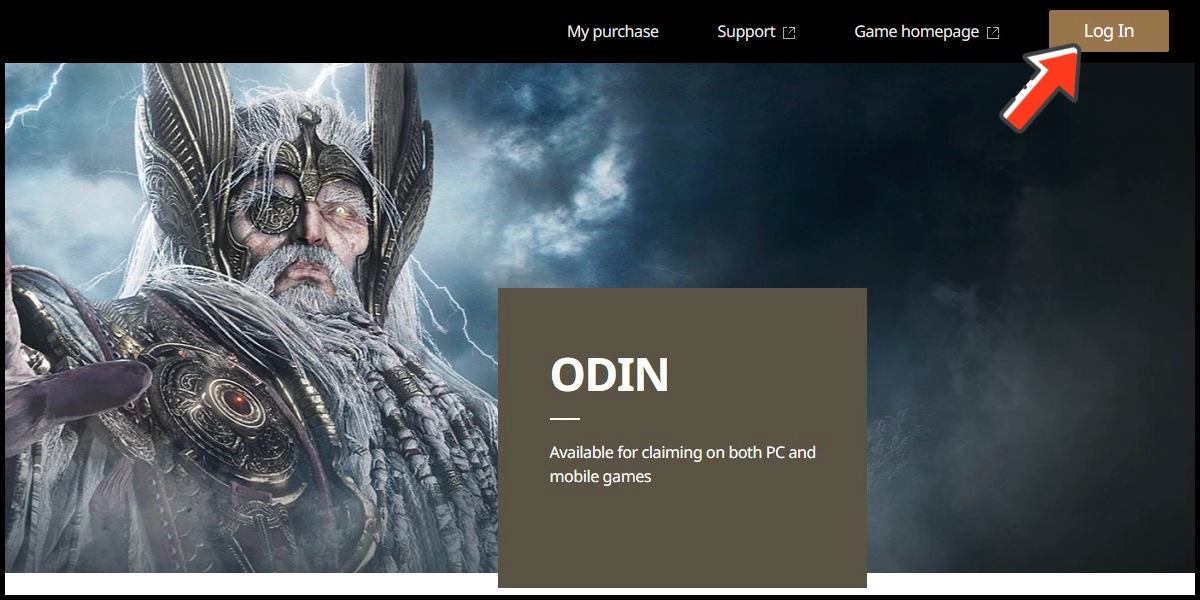
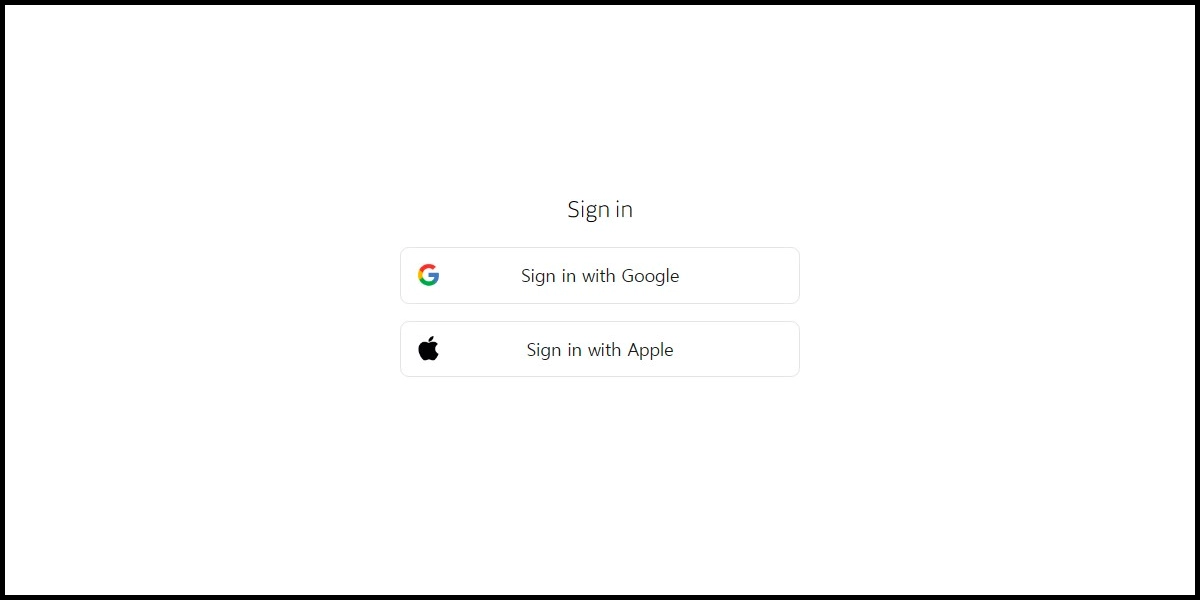
Step 2
Select the item you want to top up.
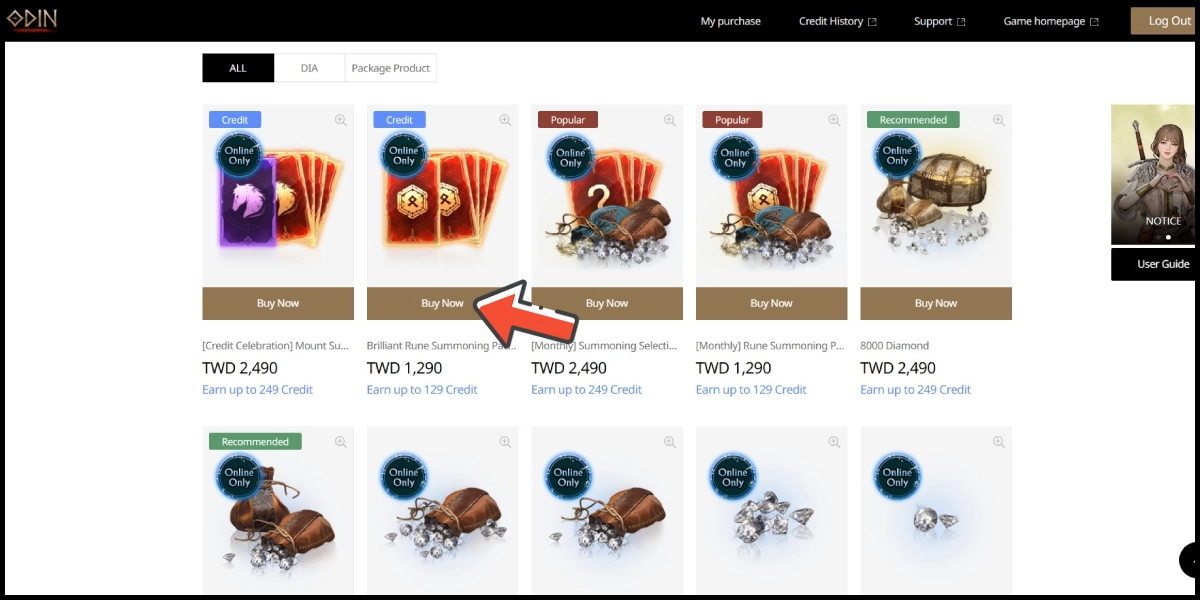
Step 3
Select MyCard as the payment method, tick the purchase agreement box, and click the Checkout button.
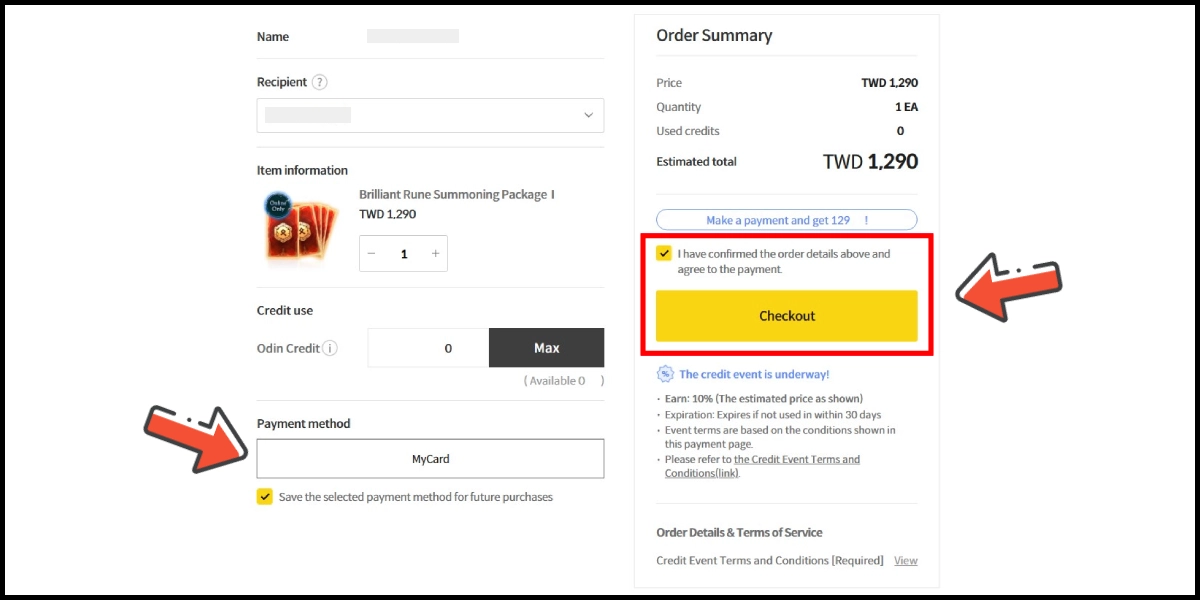
Step 4
You will enter the MyCard Payment page, the available payment methods vary depending on your location, click "More" as shown by the arrow in the image to switch to the payment method for each country/region.

Step 5
Select the payment method you want to use. (this guide use E-Wallet as an example)
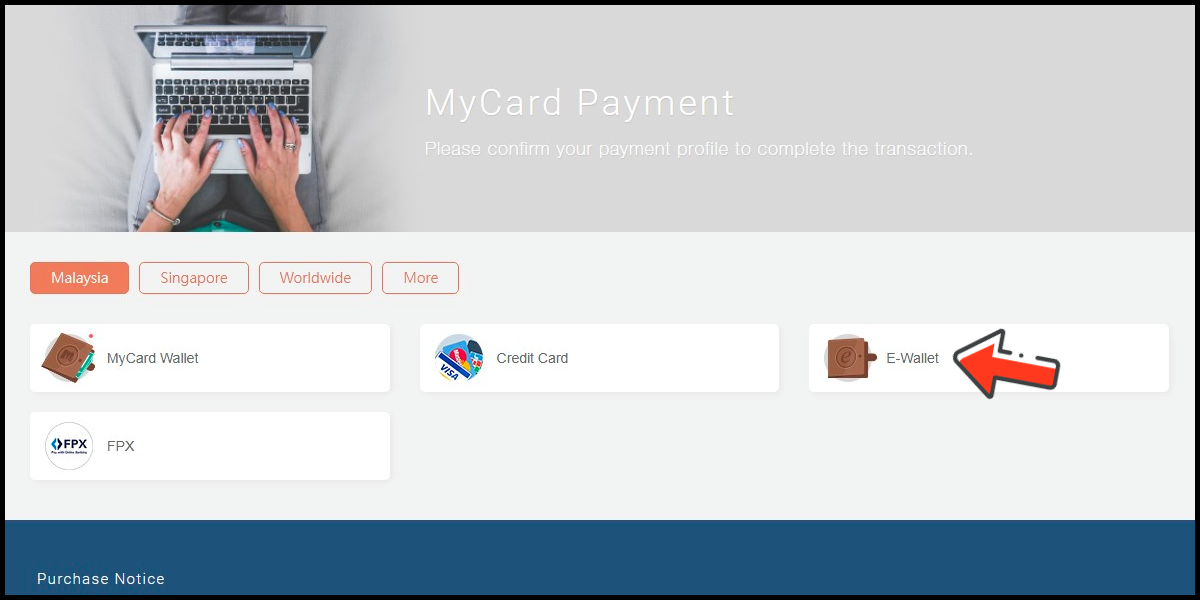
Step 6
Select the payment channel. (this guide use Grab(MYR) as an example)
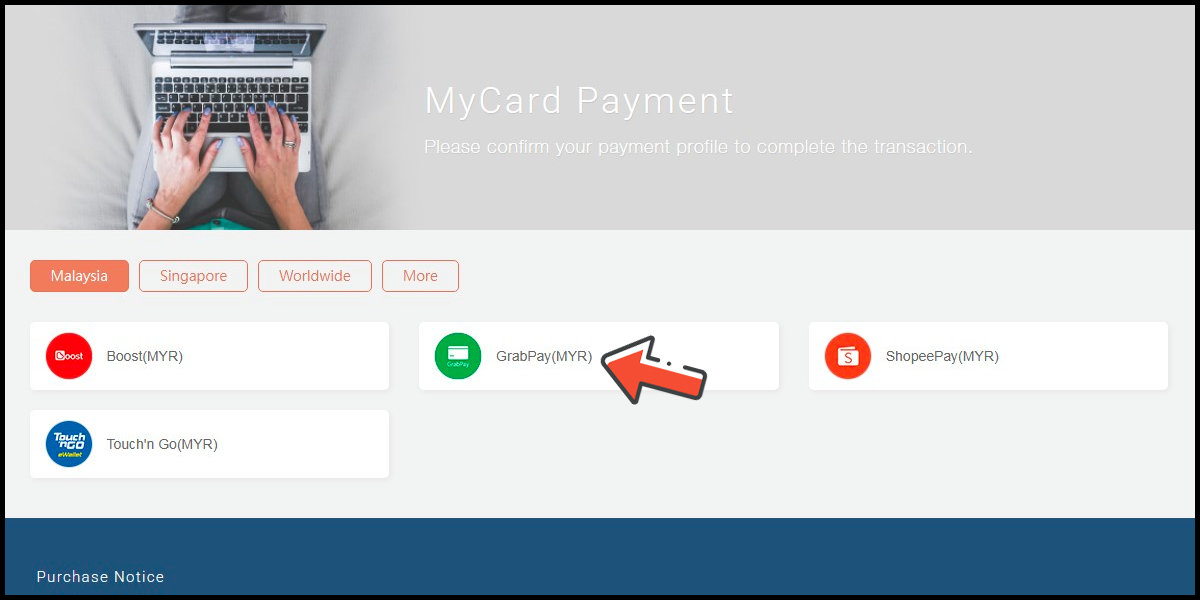
Step 7
Fill in the required transaction information, tick the "I agree with terms of the transaction" box, and then click "Send Confirm".

Step 8
Carry out the Grab payment procedure to complete the transaction.

Singapore Payment Method
✧You can select your region on the MyCard Payment page to view the available payment methods and local prices.✧
Step 1
Click here to go to the top up page, and log in to your game account.
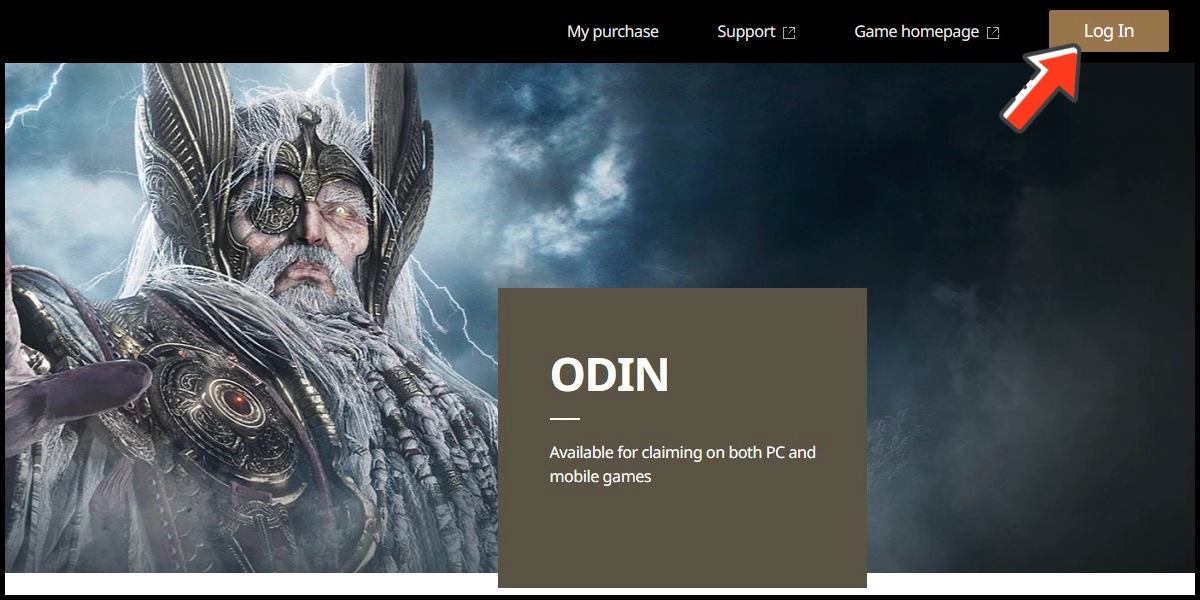
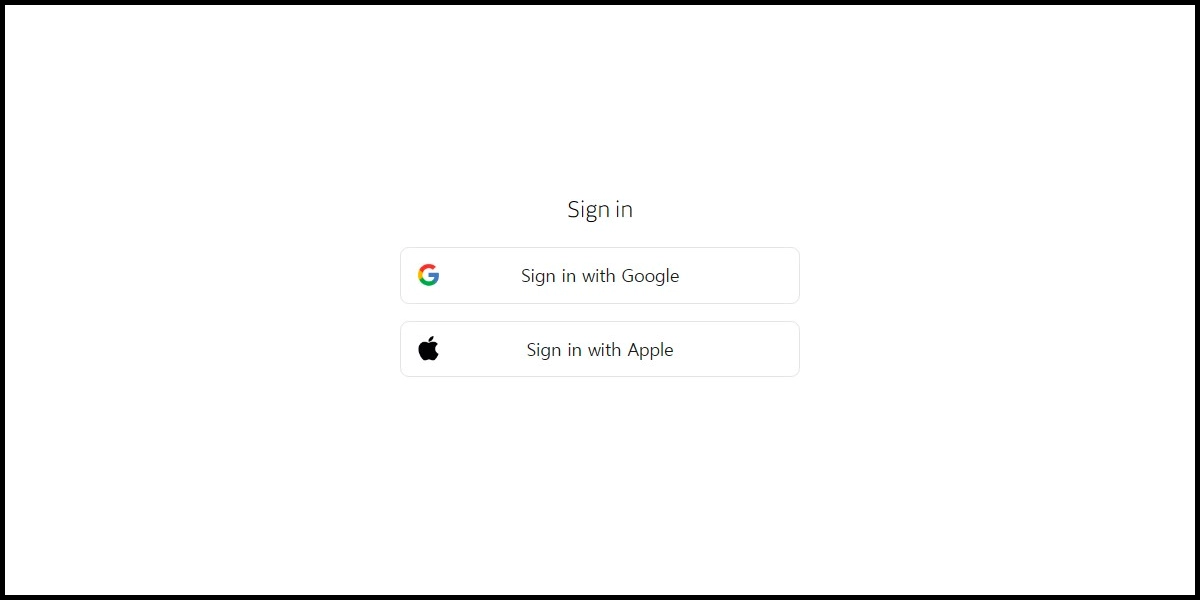
Step 2
Select the item you want to top up.
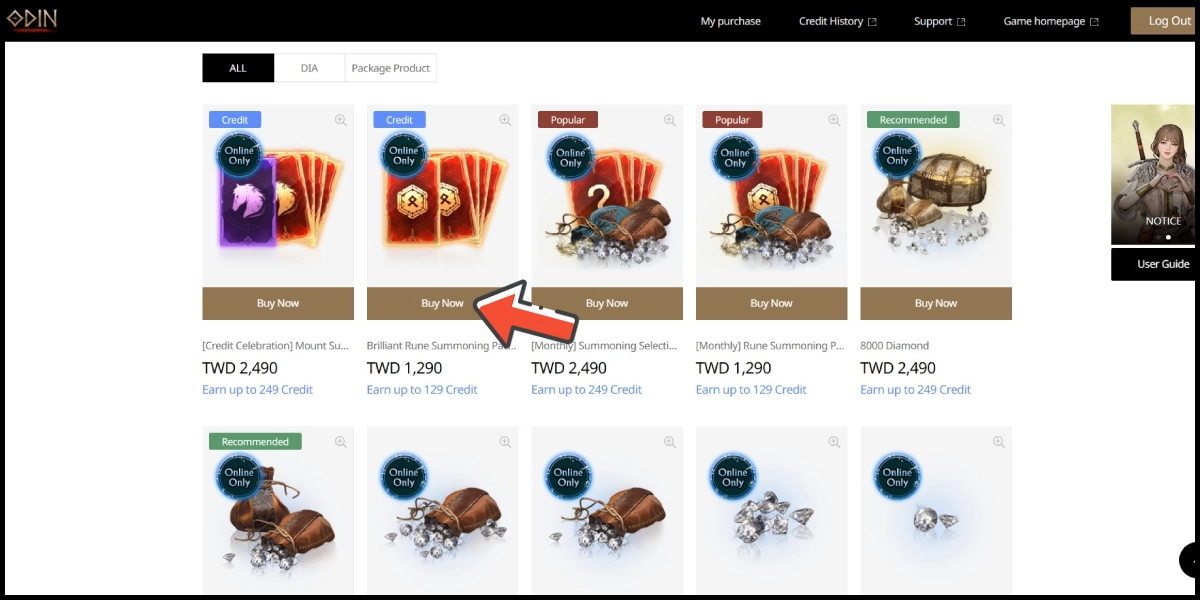
Step 3
Select MyCard as the payment method, tick the purchase agreement box, and click the Checkout button.
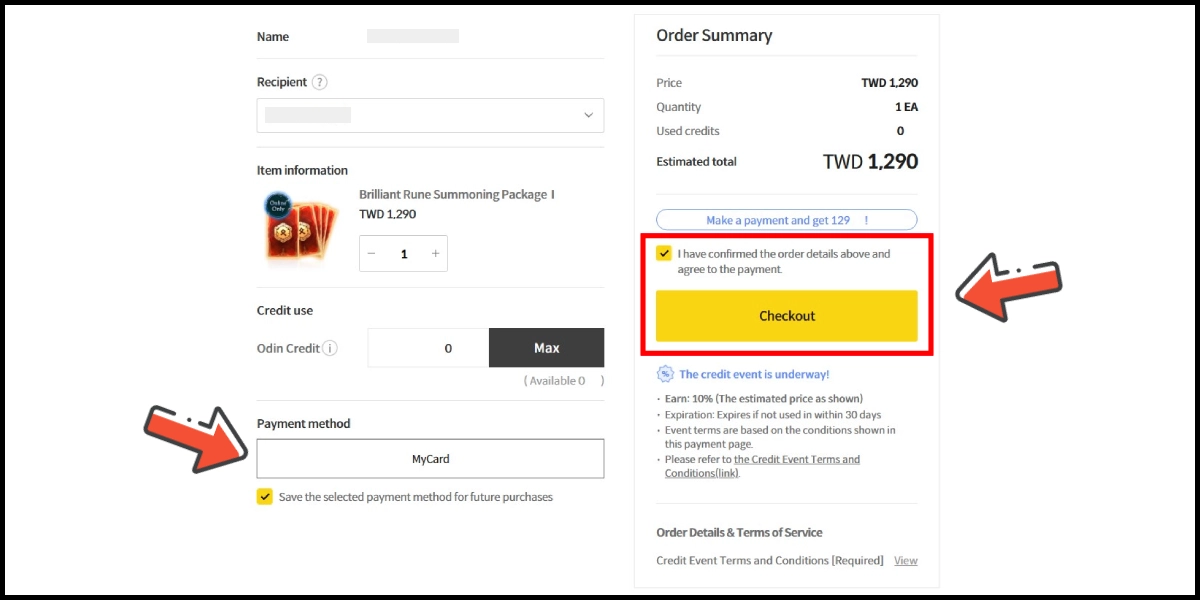
Step 4
You will enter the MyCard Payment page, the available payment methods vary depending on your location, click "More" as shown by the arrow in the image to switch to the payment method for each country/region.

Step 5
Select the payment method you want to use. (this guide use E-wallet as an example)
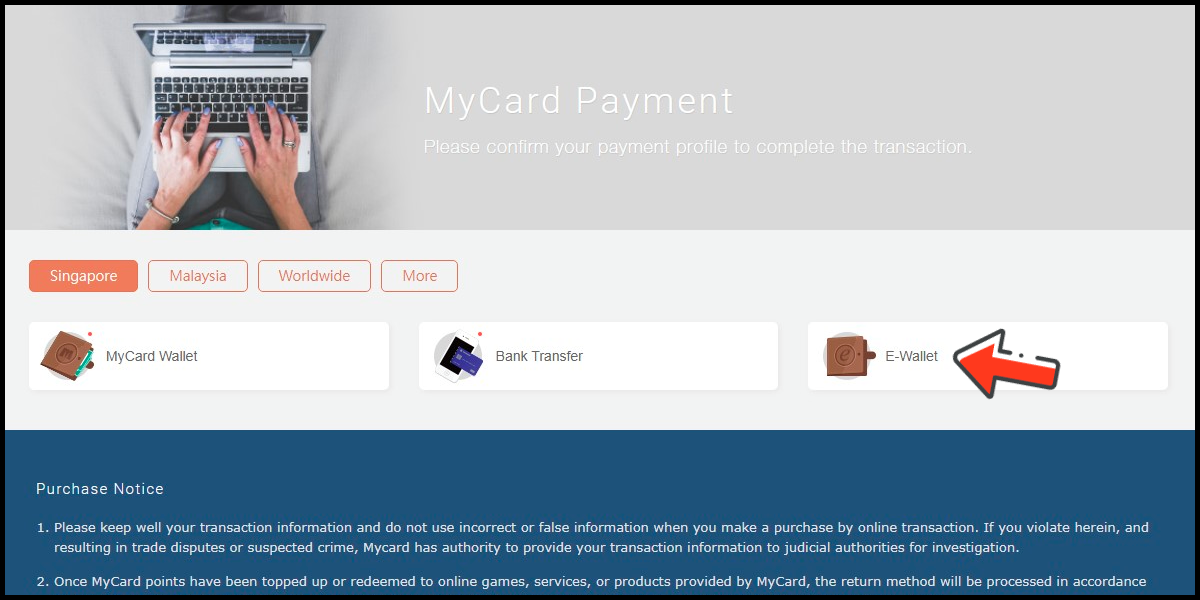
Step 6
Select the payment channel. (this guide use GrabPay (SGD) as an example)

Step 7
Fill in the required transaction information, tick the "I agree with terms of the transaction" box, and then click "Send Confirm".

Step 8
Carry out the payment procedure to complete the transaction.

MyCard Wallet
✧You can select your region on the MyCard Payment page to view the available payment methods and local prices.✧
Step 1
Click here to go to the top up page, and log in to your game account.
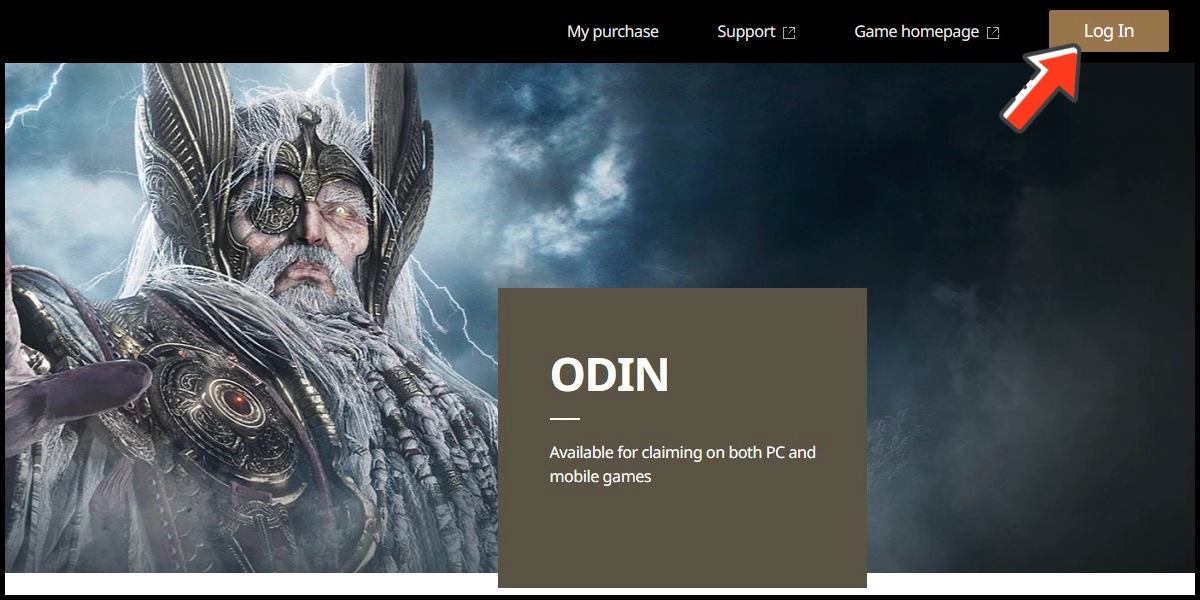
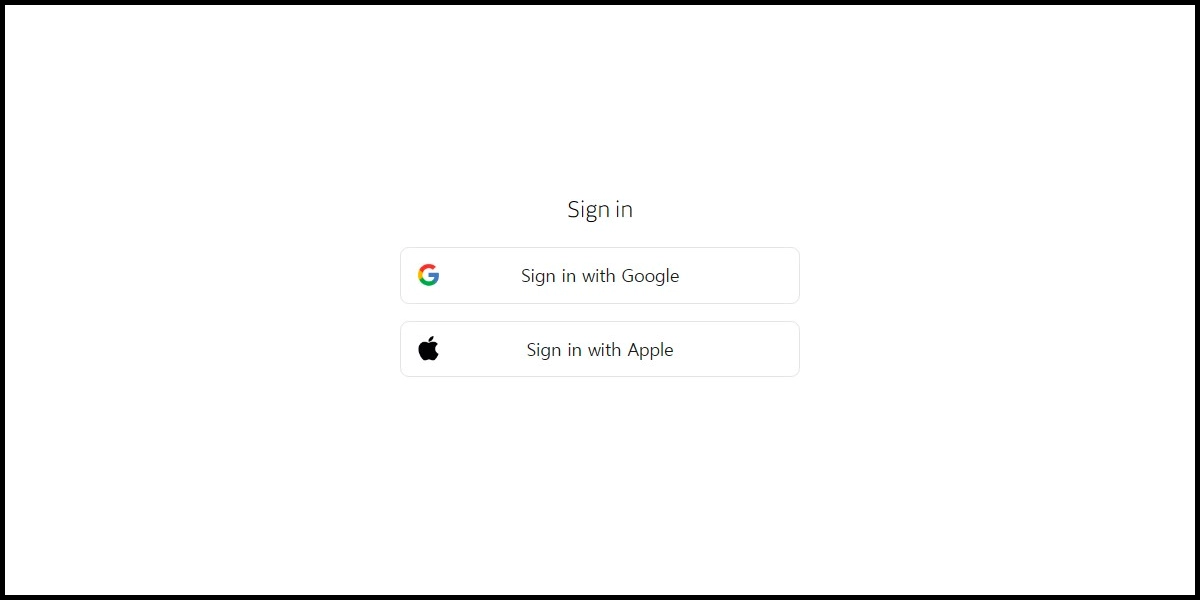
Step 2
Select the item you want to top up.
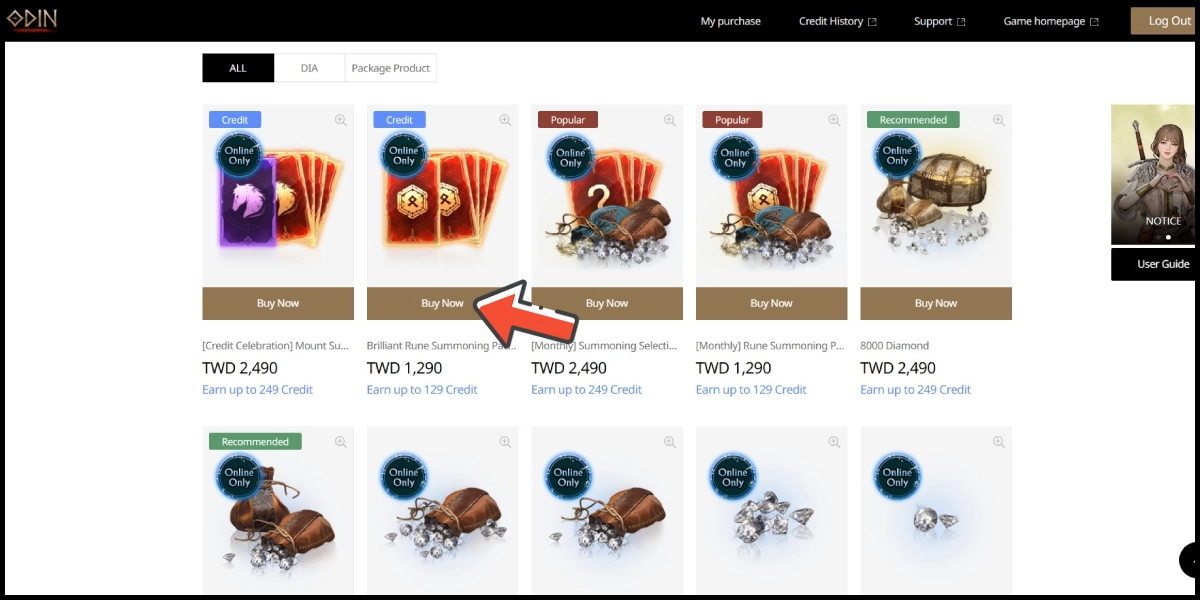
Step 3
Select MyCard as the payment method, tick the purchase agreement box, and click the Checkout button.
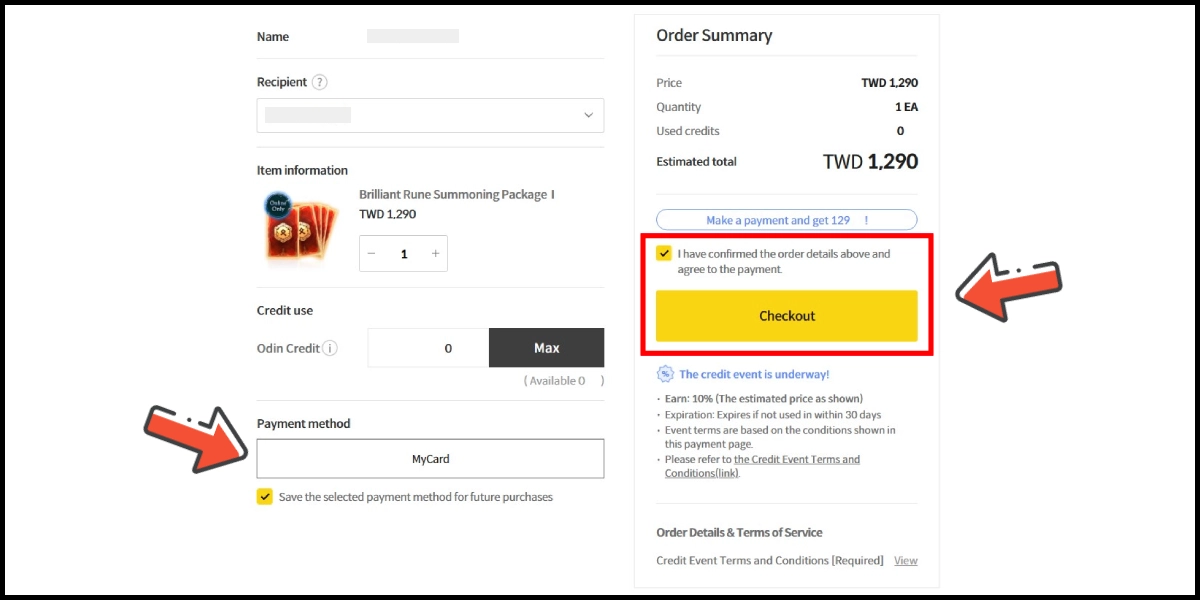
Step 4
You will enter the MyCard Payment page, the available payment methods vary depending on your location, click "More" as shown by the arrow in the image to switch to the payment method for each country/region.

Step 5
Select "MyCard Wallet" as the payment method.

Step 6
Log in to your MyCard member account. (You can also pay by MyCard App, please go to Step 8)

Step 7
Enter the payment password, mobile number (optional), and then click "Confirm" to complete the top up process.

Step 8
Click the "MyCard APP" tab which is pointed by the arrow in the picture, open the MyCard app in your mobile device and scan the QR Code on the top up page to complete the top up process. (Not the QR Code in this guide page)