Ragnarok Origin (Taiwan)
- Register from Website
- Register from App
- MyCoins Top up
MyCard Member Registration via MyCard Website
Step 1
Go to MyCard Homepage and click Member on the header menu. (You can use computer or mobile phone browser)
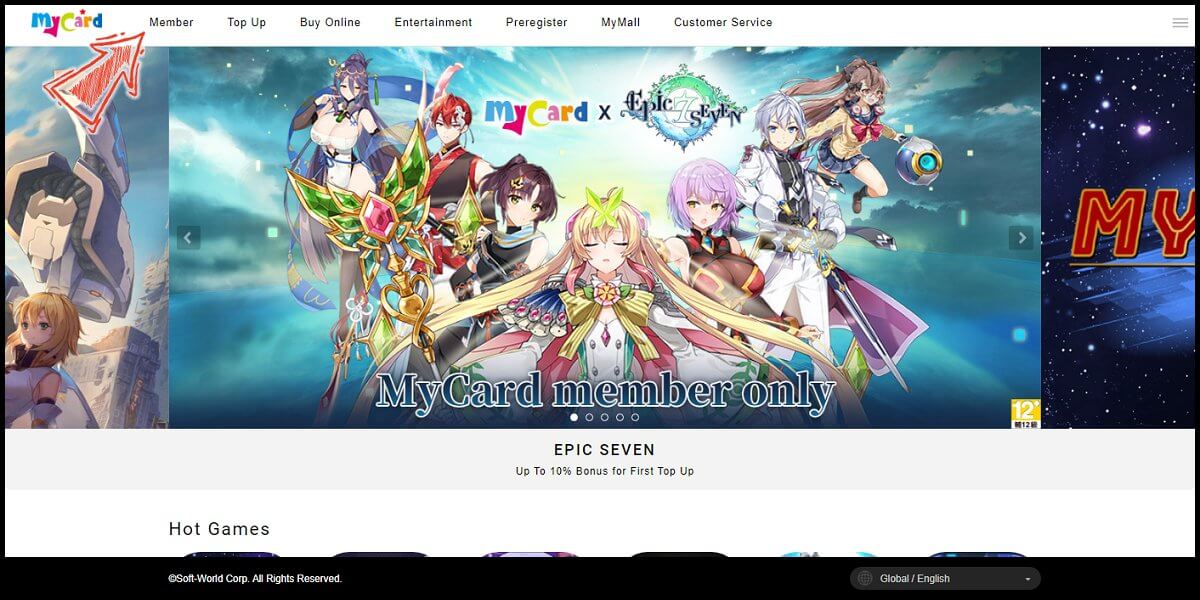
Step 2
Click the "Register" button on the Log In page.
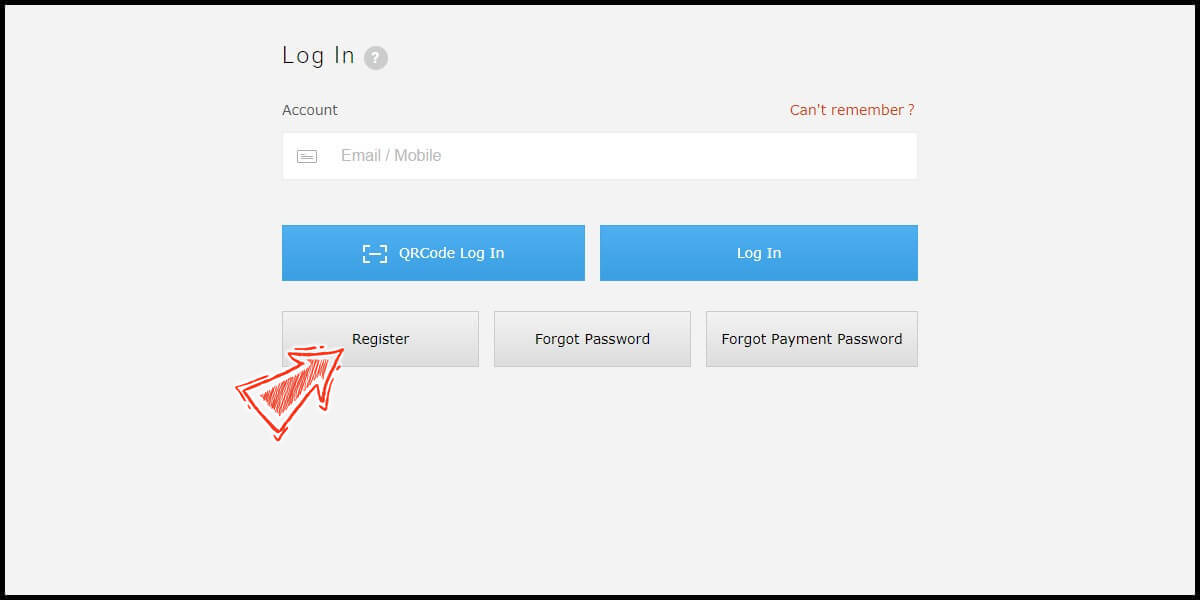
Step 3
Select your mobile phone number’s country code, enter your mobile phone number, email, and password; tick the Term of Use box, and then click "Next" to continue.
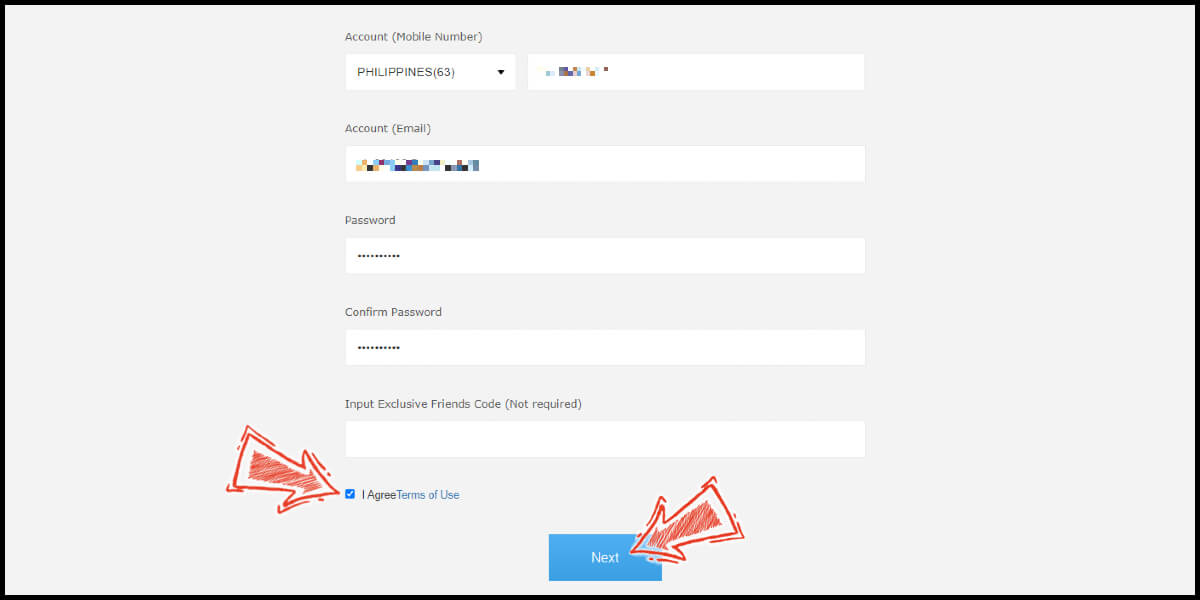
Step 4
Click the "Verify" button next to the "Account (Email)" field to run the email verification process.

Step 5
Enter the verification code sent to the email address you registered, and then click "Confirm".
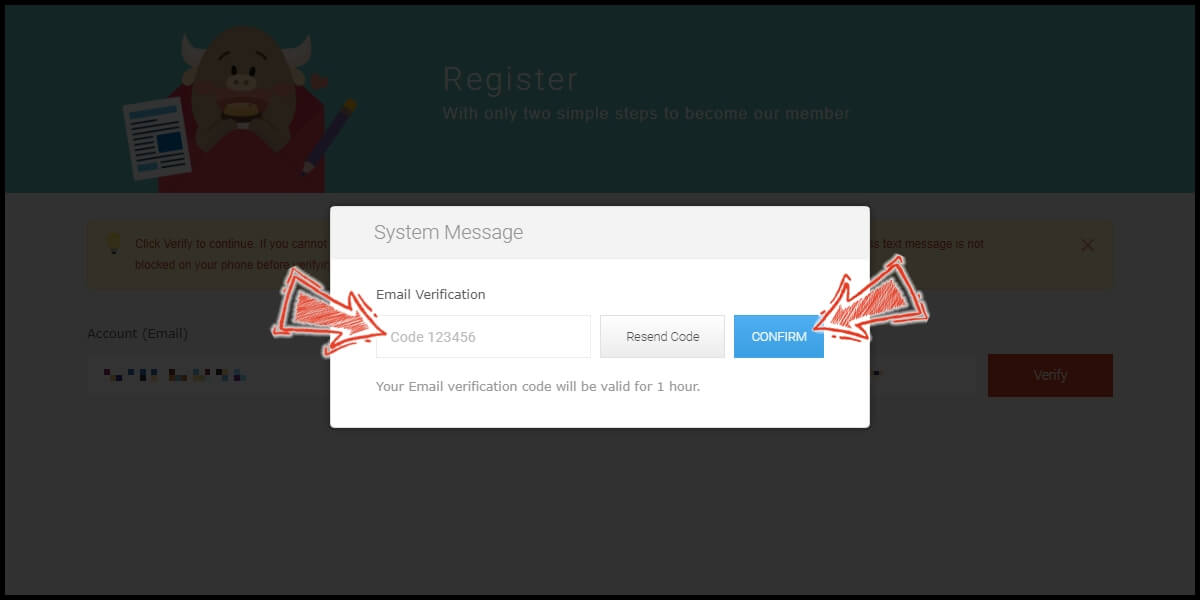
Step 6
Click the "Verify" button next to the "Account (Mobile Number)" field to run the mobile phone number verification process.
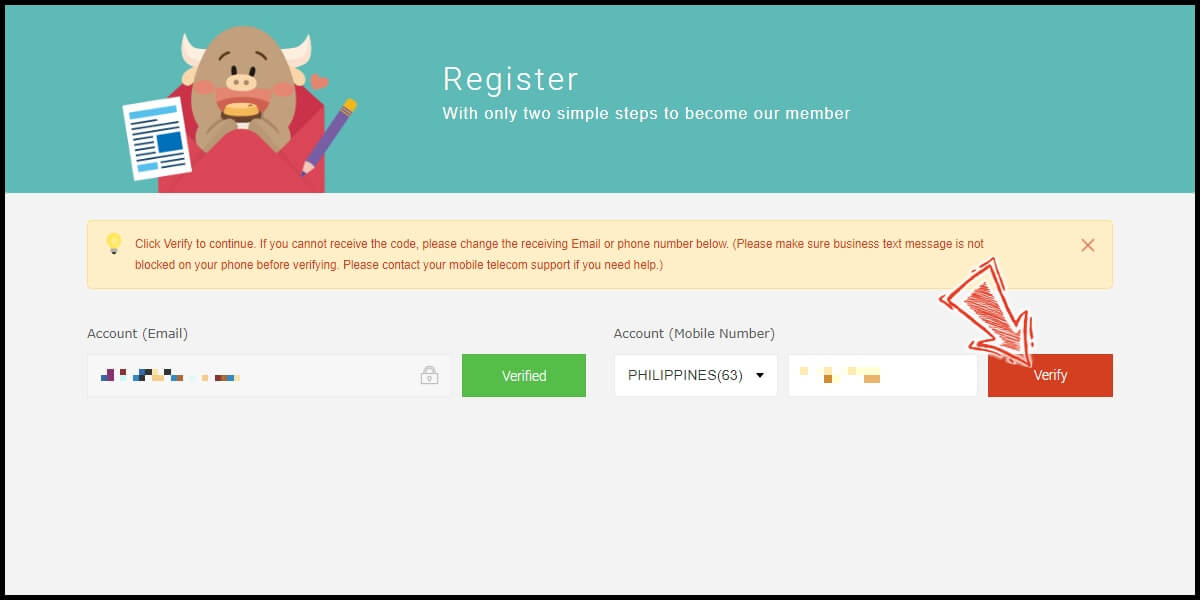
Step 7
Enter the verification code sent to the mobile phone number you registered, and then click "Confirm".
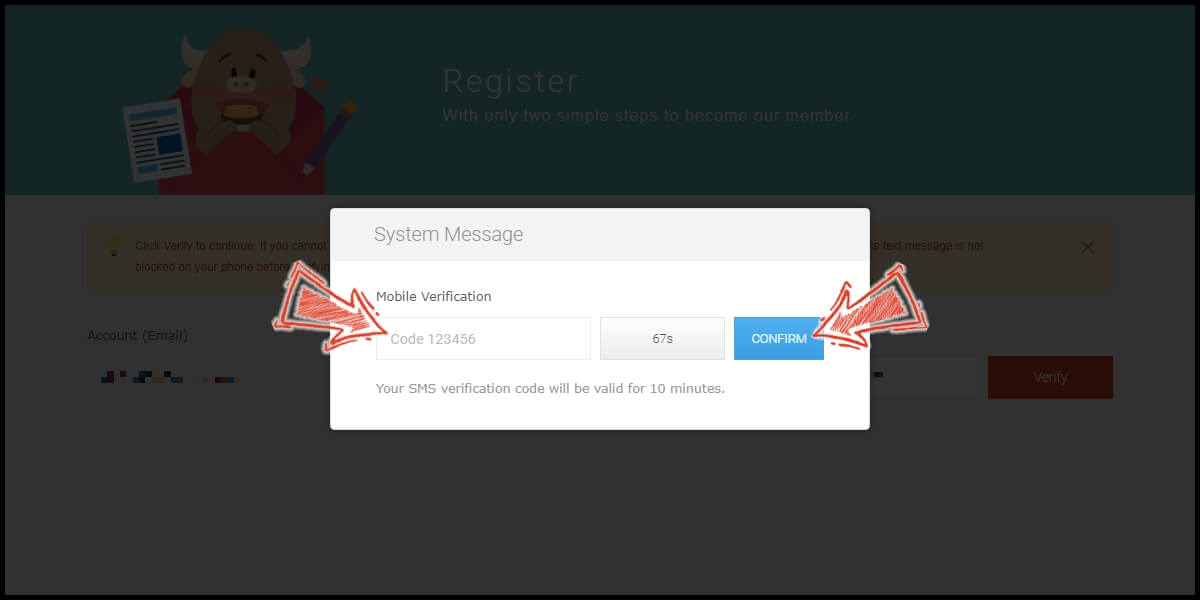
Step 7
Congratulations! The registration is successful. To ensure the safety of the MyCoins balance in your account, please set payment password. The payment password will be needed for the transaction that use MyCoins balance.
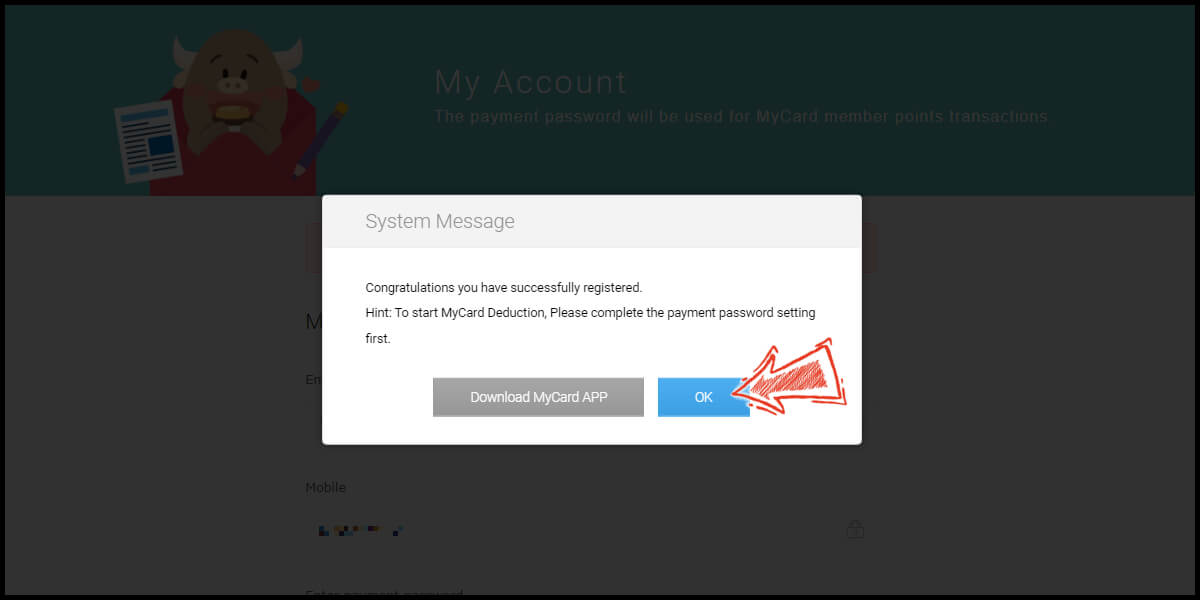
Step 9
Enter the 6 digits payment password and re-enter the payment password to confirm, then click "Submit".
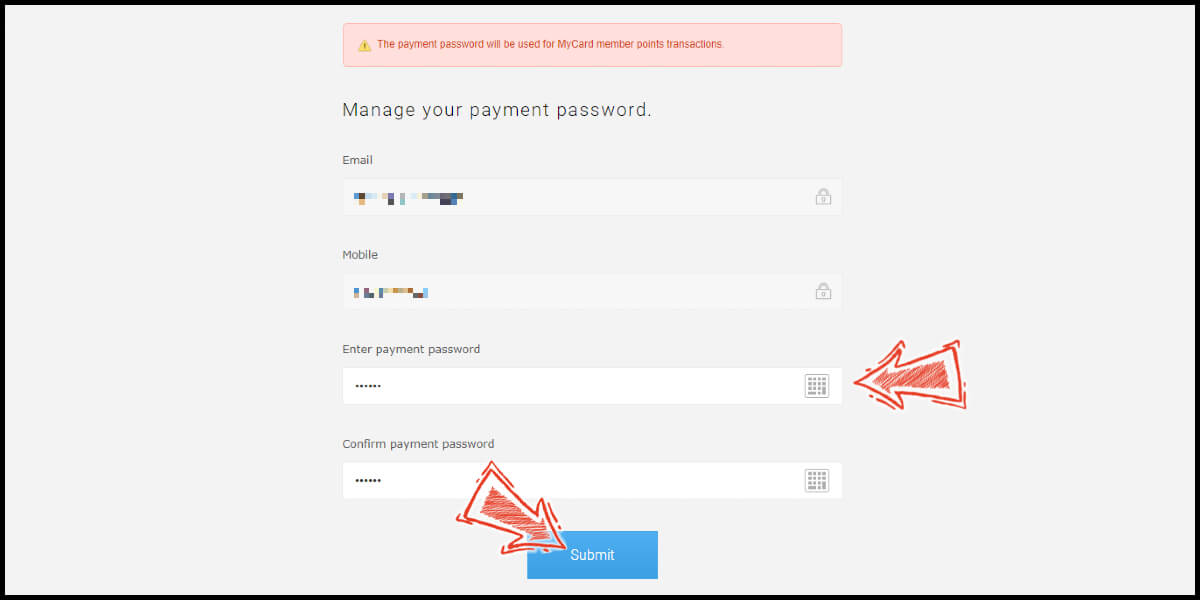
Step 10
Registration complete! Now, you can make a member top up by clicking on the menu pointed by the arrow in the image below.
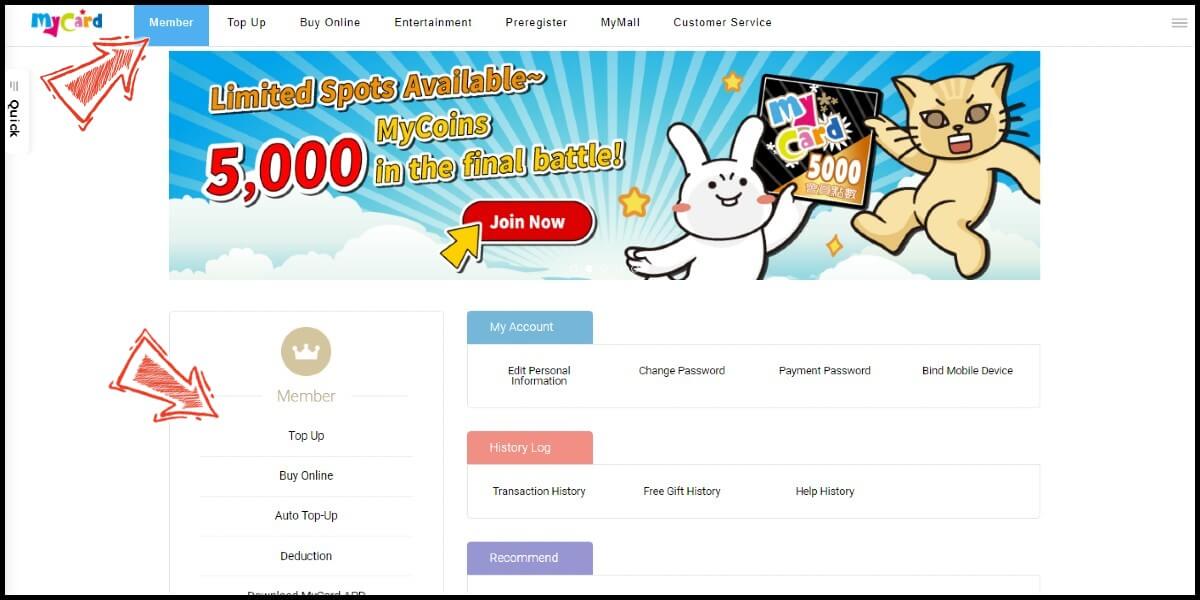
Registrasi melalui MyCard App
Step 1
Please go to Google Play to download and install MyCard App.
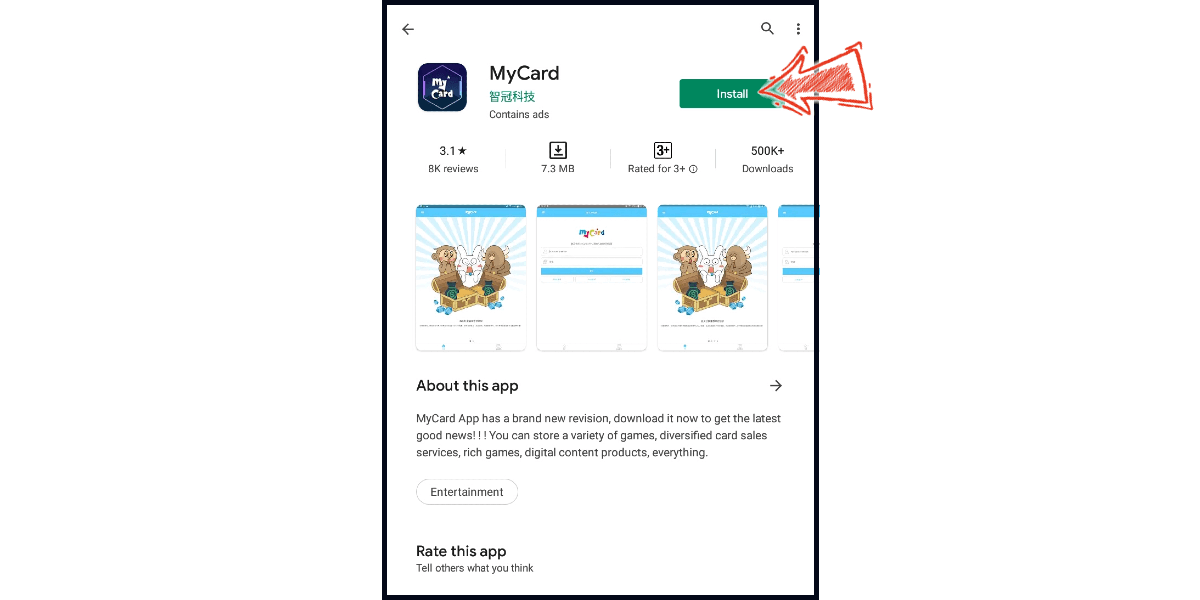
Step 2
After the installation, open the app and click "Confirm" to go to the Login page. Click "Register" button on the Login/Register page.
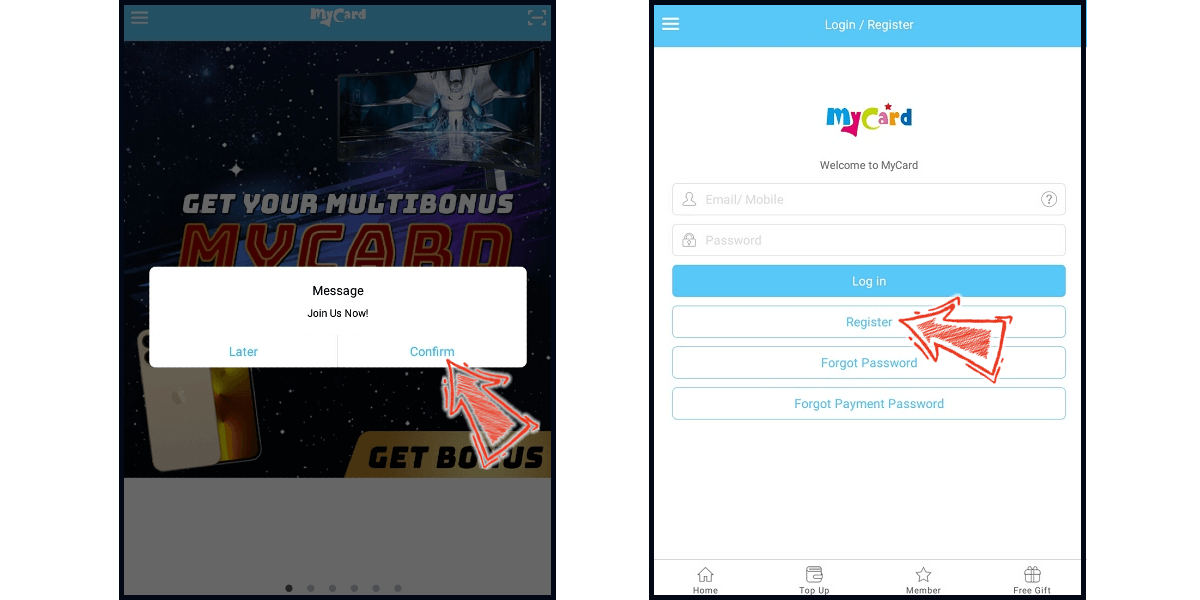
Step 3
Fill in the required information, tick the "I Agree Terms of Use" box, and click "Next". Confirm your registration information, click "Confirm" to continue.
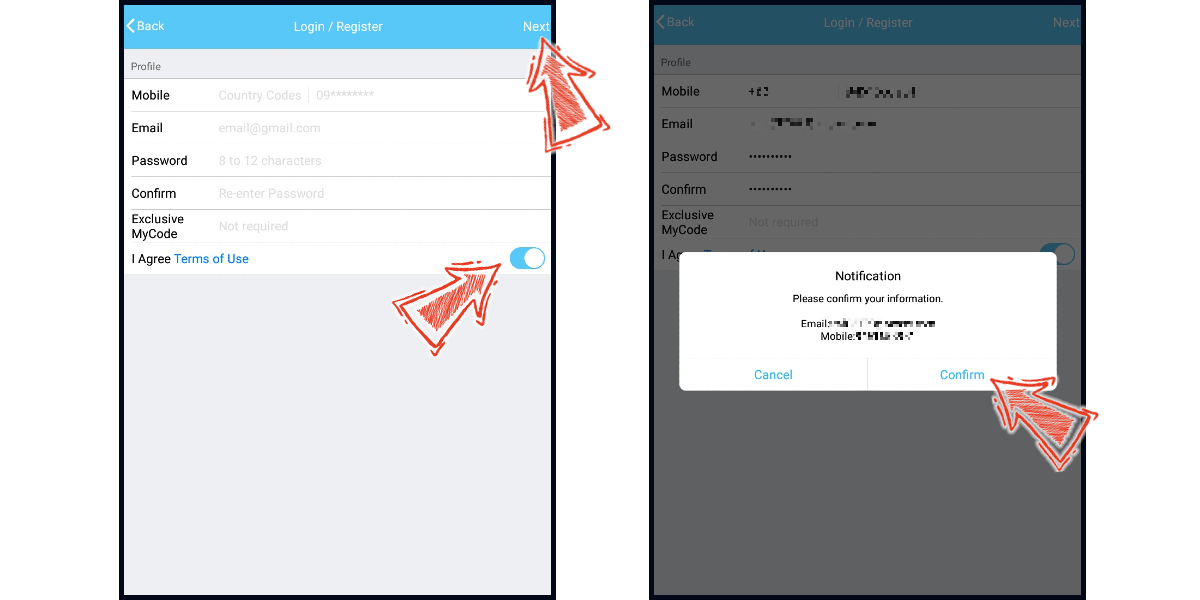
Step 4
Enter the verification code sent to the phone number you registered, click "Next". Enter the verification code sent to the email address you registered, click "Next".
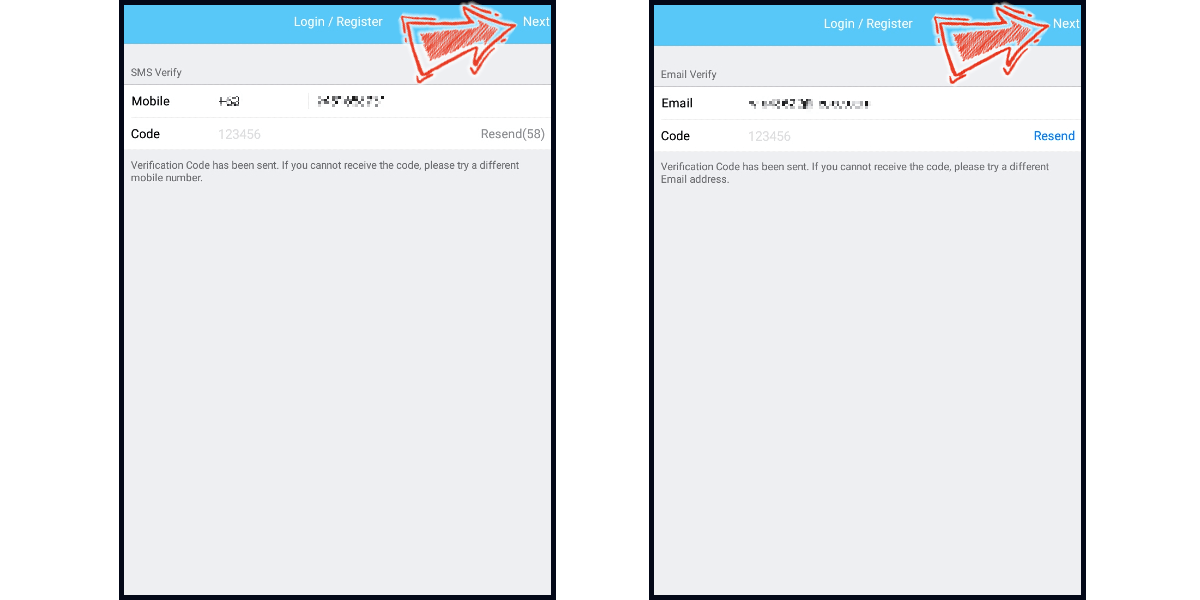
Step 5
Please set your payment password, and enter the payment password again to confirm. (To ensure the safety of the MyCoins balance in your account, please set payment password. The payment password will be needed for the transaction that use MyCoins balance.)
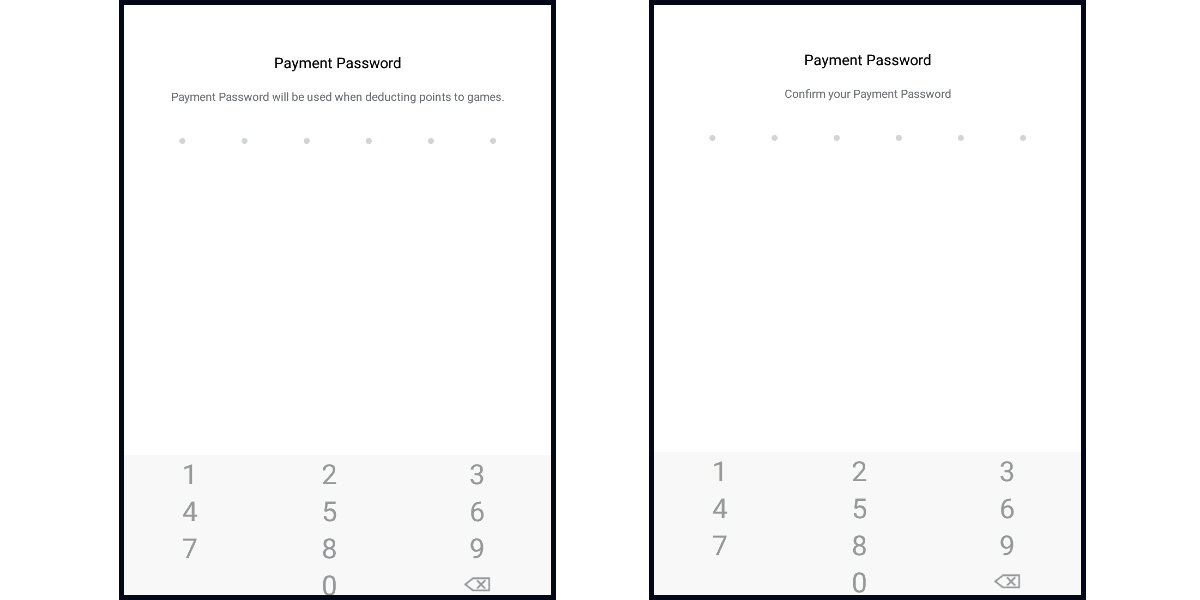
Step 6
Please select the questions and write the answers to the selected questions to set your account security question, then click "Next". Confirm the questions and answers you entered, then click "Confirm" to complete the settings. (The security questions in the image below are just examples, please select the security question according to your preference.)
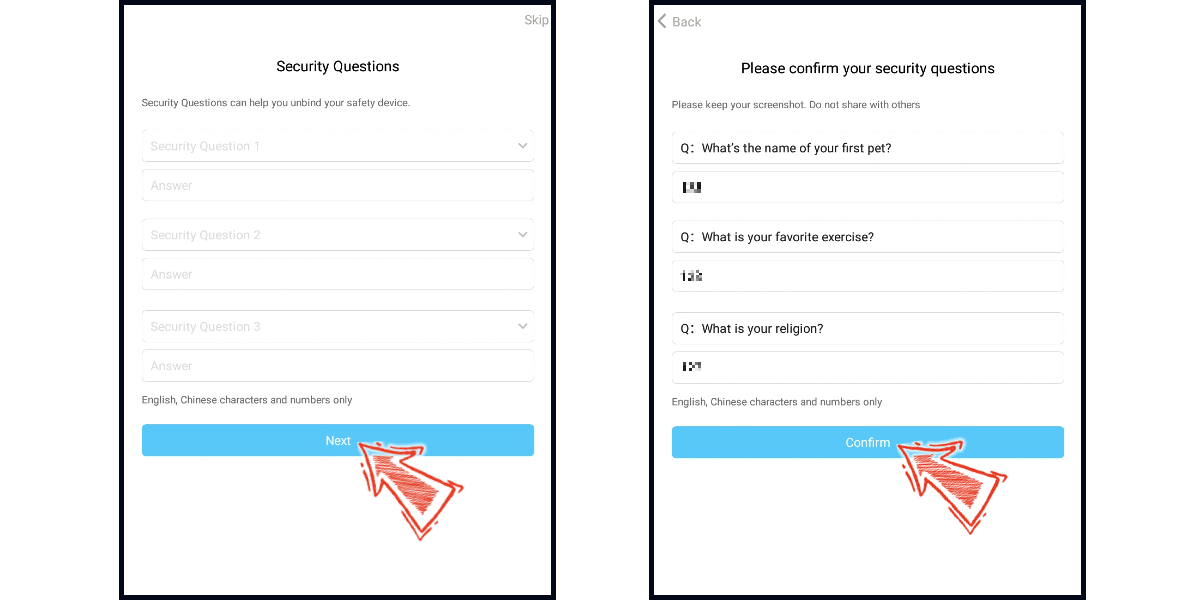
Step 7
Registration complete! You can now top up MyCoins to your MyCard member account by using Buy Online or MyCard poin card. MyCoins top up guide; MyCard point card top up guide
Top up MyCoins into your MyCard member account
You can top up MyCoins into your MyCard member account by using various online payment methods, and then you can use the MyCoins in your MyCard member account to top up your favorite game. Click here to see MyCoins top up guide with Philippines online payment method.
- MyCard Wallet
Top Up with MyCard Wallet from Game Website
Step 1
Click here to go to the top up page, log in to your game account. After logged in, click the "Top Up Area" (儲值專區) at the header menu.
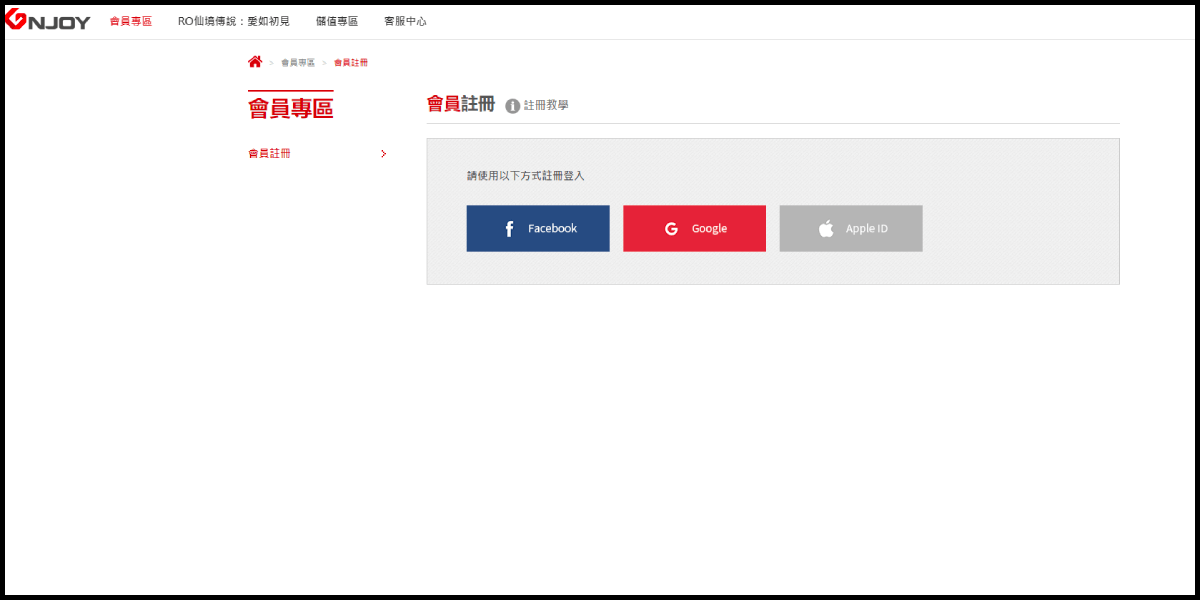
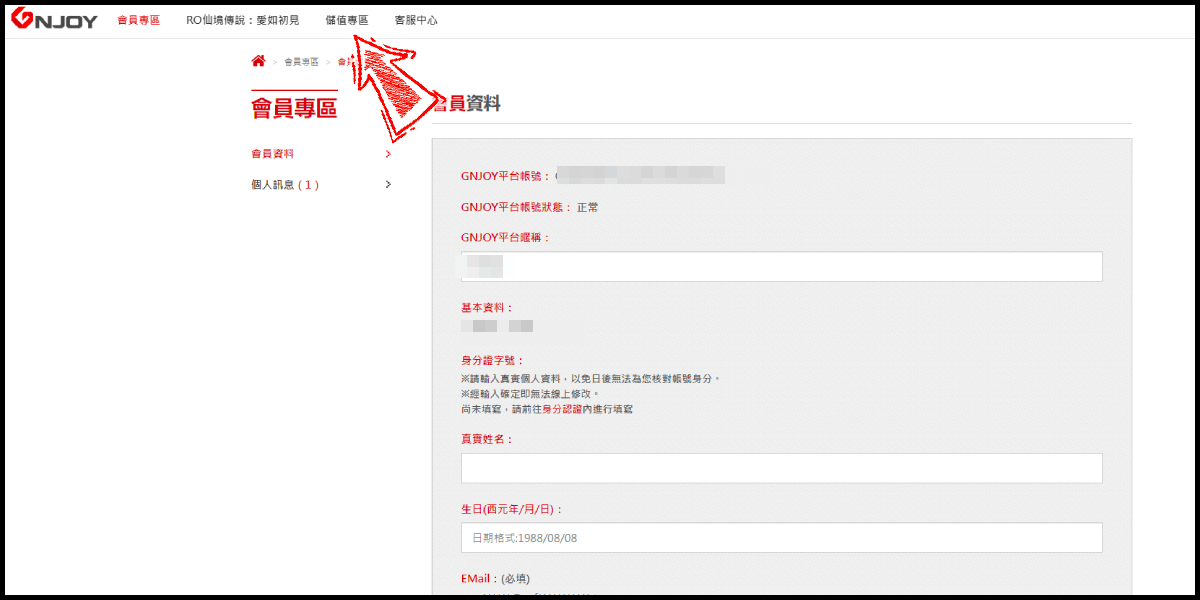
Step 2
Select "RO仙境傳說:愛如初見" for the game (選擇遊戲), select the server (選擇伺服器) and character (選擇角色) you want to top up. Click "MyCard Wallet" (會員扣點) at the left side menu, select MyCard Wallet (MyCard會員扣點) as the payment method.
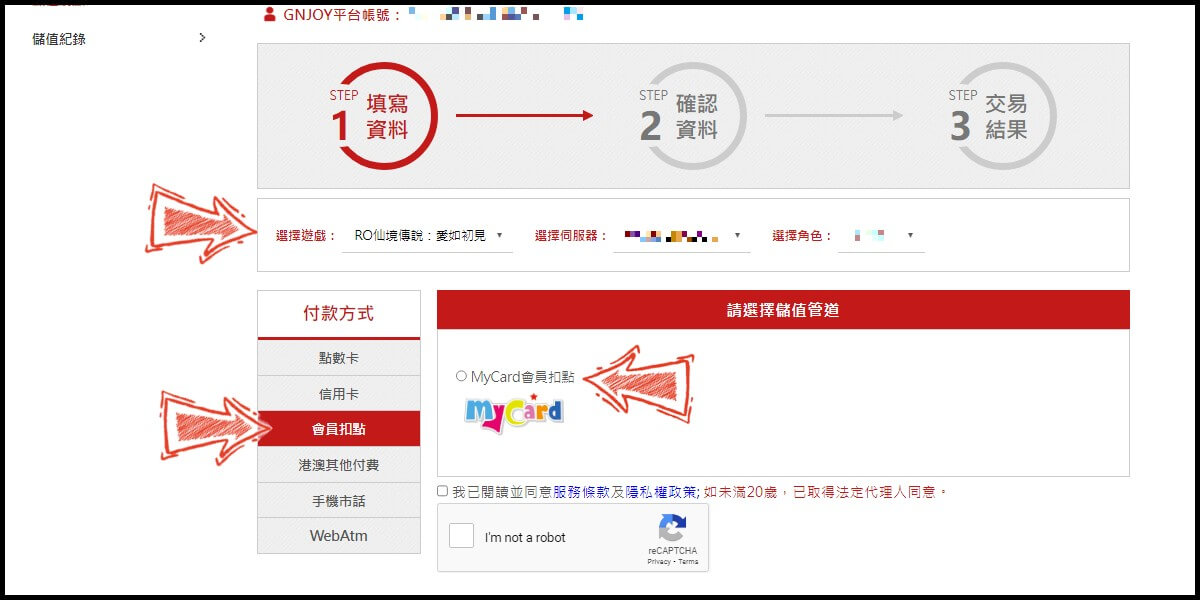
Step 3
Choose the top up amount (台幣: TWD; 喵喵果實: Nyan Berry), tick the agreement and reCAPTCHA box, and then click "Next" (下一步) to continue.
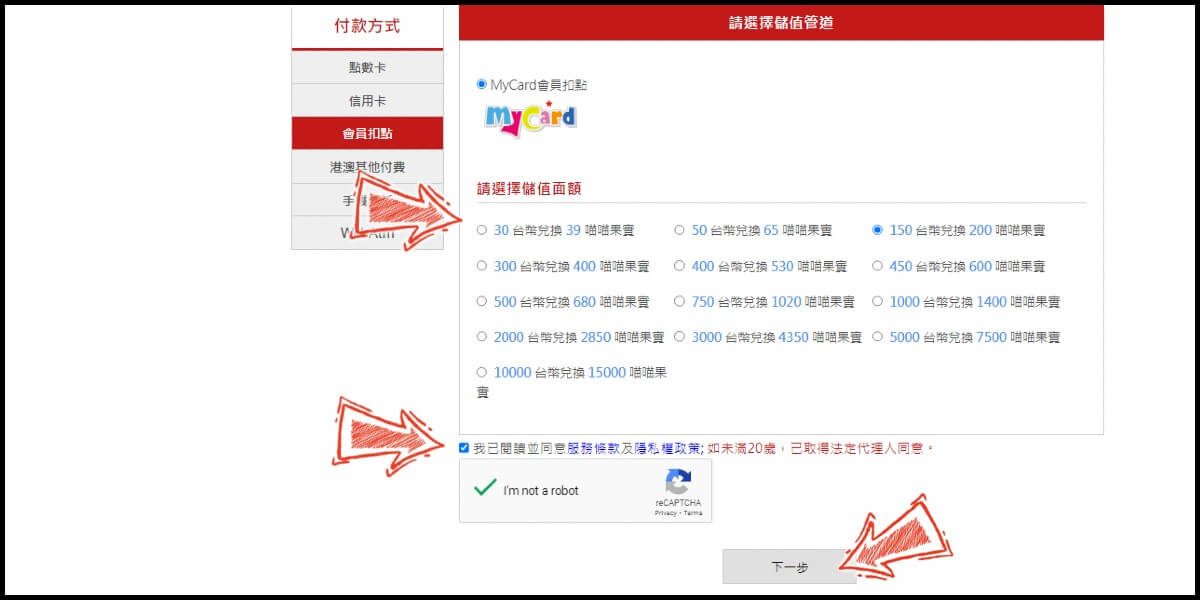
Step 4
Confirm your top up information, and click the "Confirm Top Up" button (確定儲值).
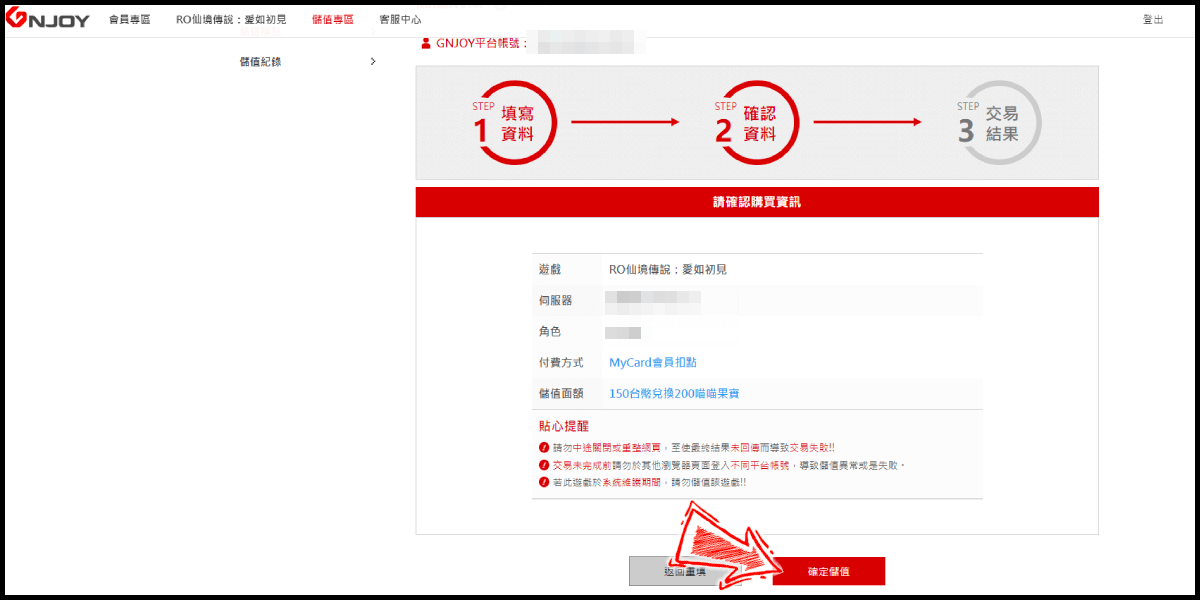
Step 5
Log in to your MyCard member account. (You can also pay by MyCard App, please go to Step 7)

Step 6
Enter the payment password, mobile number (optional), and then click "Confirm" to complete the top up process.

Step 7
Click the "MyCard APP" tab which is pointed by the arrow in the picture, open the MyCard app in your mobile device and scan the QR Code on the top up page to complete the top up process. (Not the QR Code in this guide page)

- MyCard Wallet
Top Up with MyCard Wallet from PC Version
Step 1
Click here to go download the PC version. After the installation, log in to your game account. Click the "Shop" (賣場) icon on the game main screen.
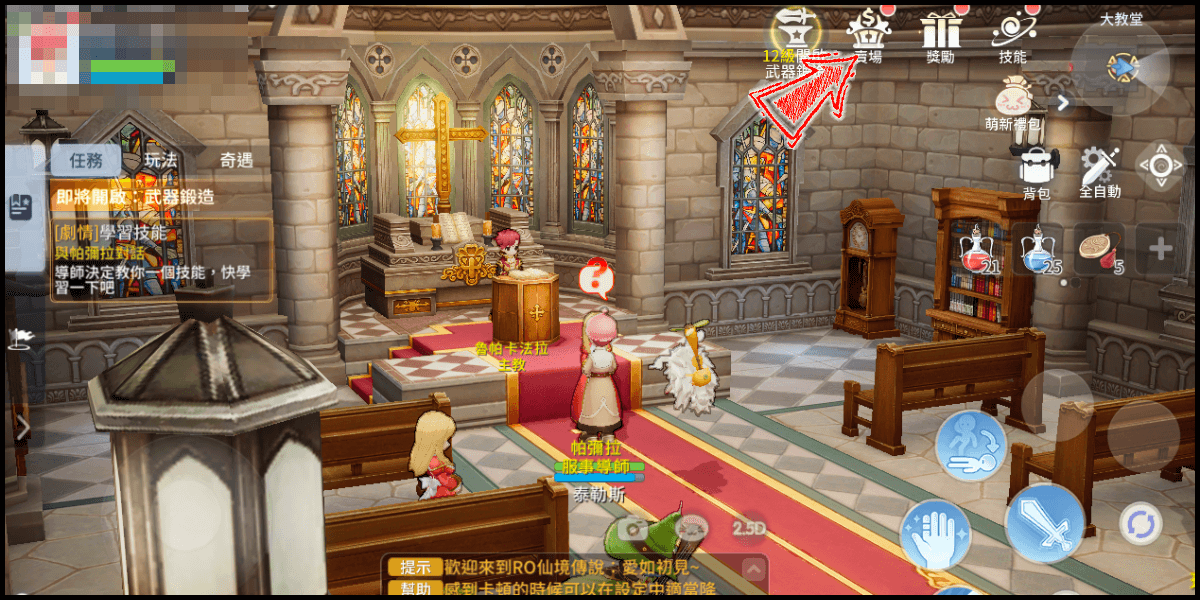
Step 2
Select the item you want to top up.
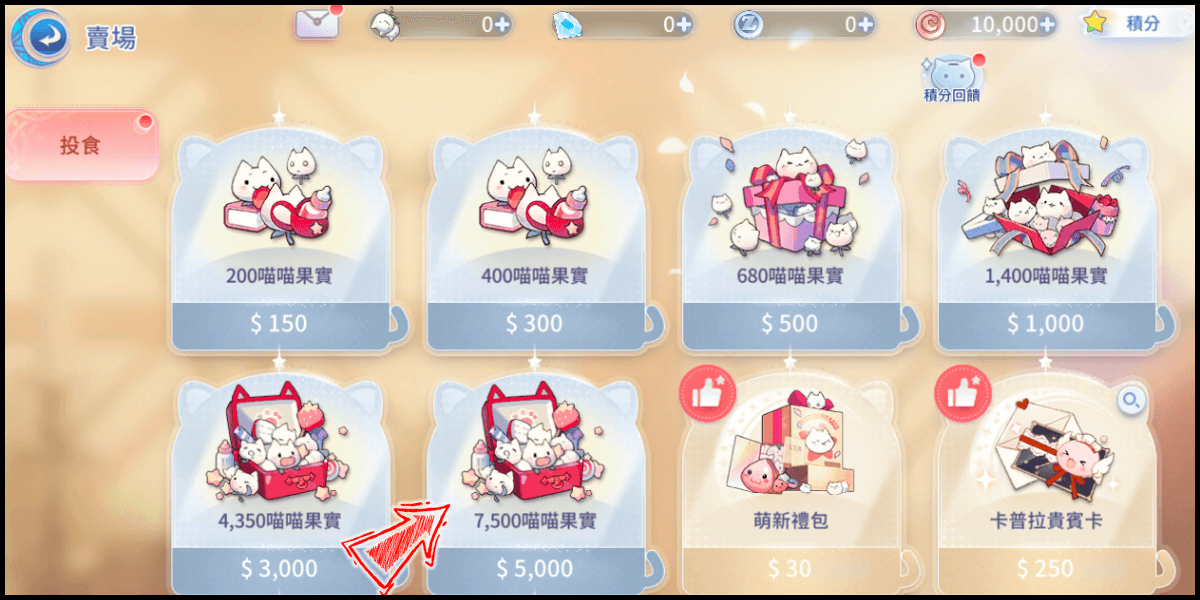
Step 3
You will enter the MyCard Payment page, the available payment methods vary depending on your location, click "More" as shown by the arrow in the image to switch to the payment method for each country/region.

Step 4
Select "MyCard Wallet" as the payment method.
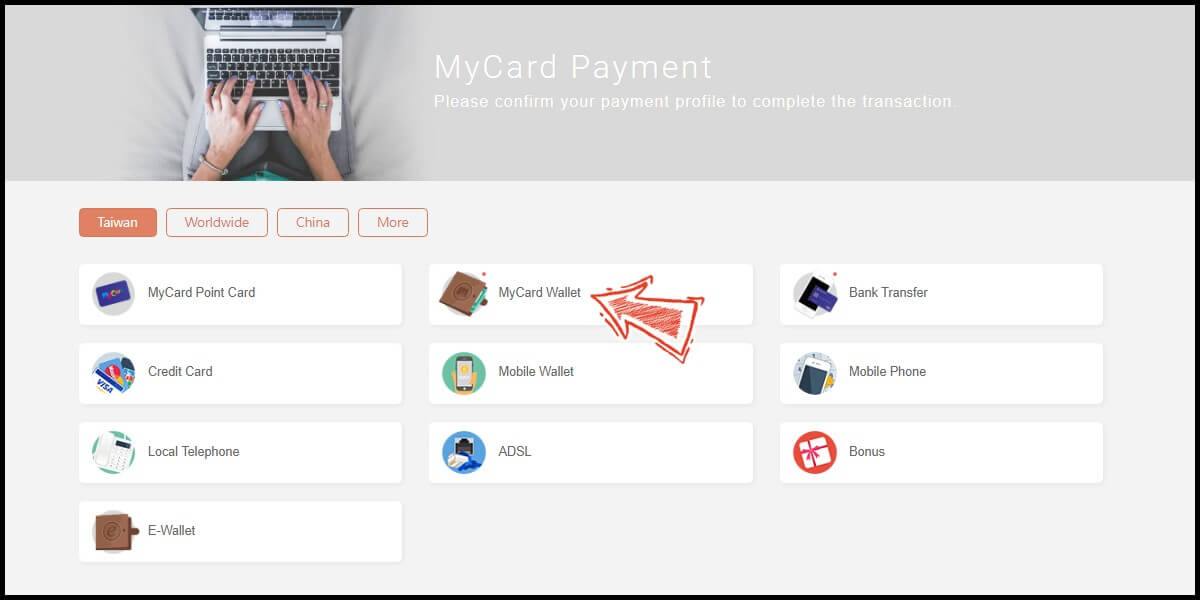
Step 5
Log in to your MyCard member account. (You can also pay by MyCard App, please go to Step 7)

Step 6
Enter the payment password, mobile number (optional), and then click "Confirm" to complete the top up process.

Step 7
Click the "MyCard APP" tab which is pointed by the arrow in the picture, open the MyCard app in your mobile device and scan the QR Code on the top up page to complete the top up process. (Not the QR Code in this guide page)







