Raiders Rumble
- Online Payment
- MyCard Point Card
- MyCard Wallet
Online Payment Method (Credit Card)
Step 1
Click here to go to the top up page, click "Login" on the header menu, and log in to your game account.

Step 2
Click the "+" sign on the top right corner of the crystal amount's box.
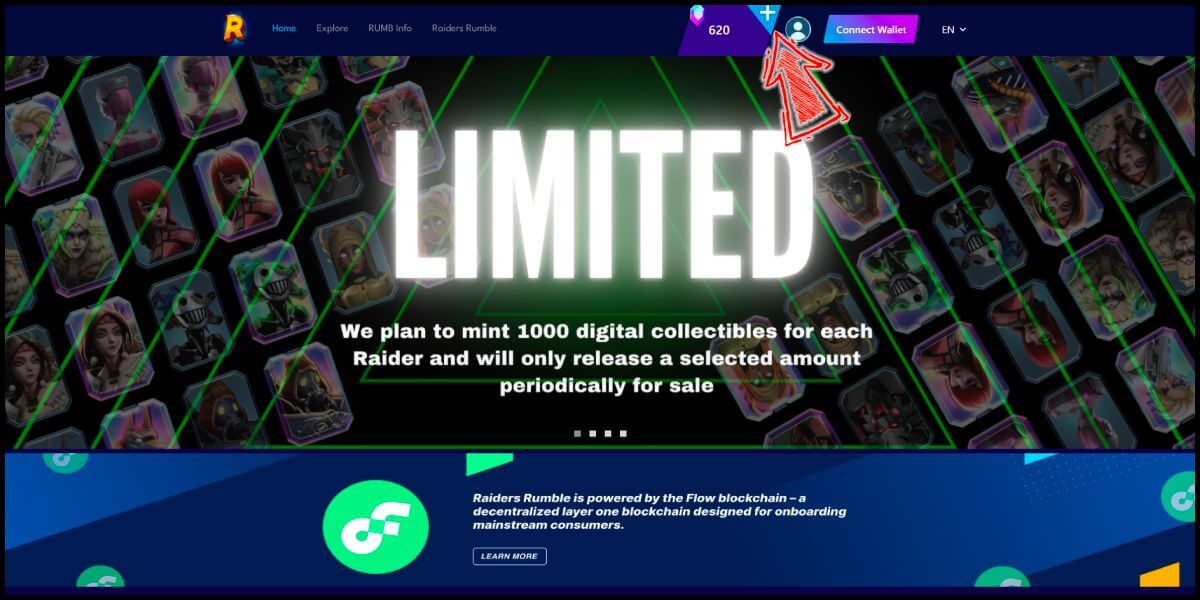
Step 3
Select USD as the currency type, enter the top up amount, and click the "Submit" button.
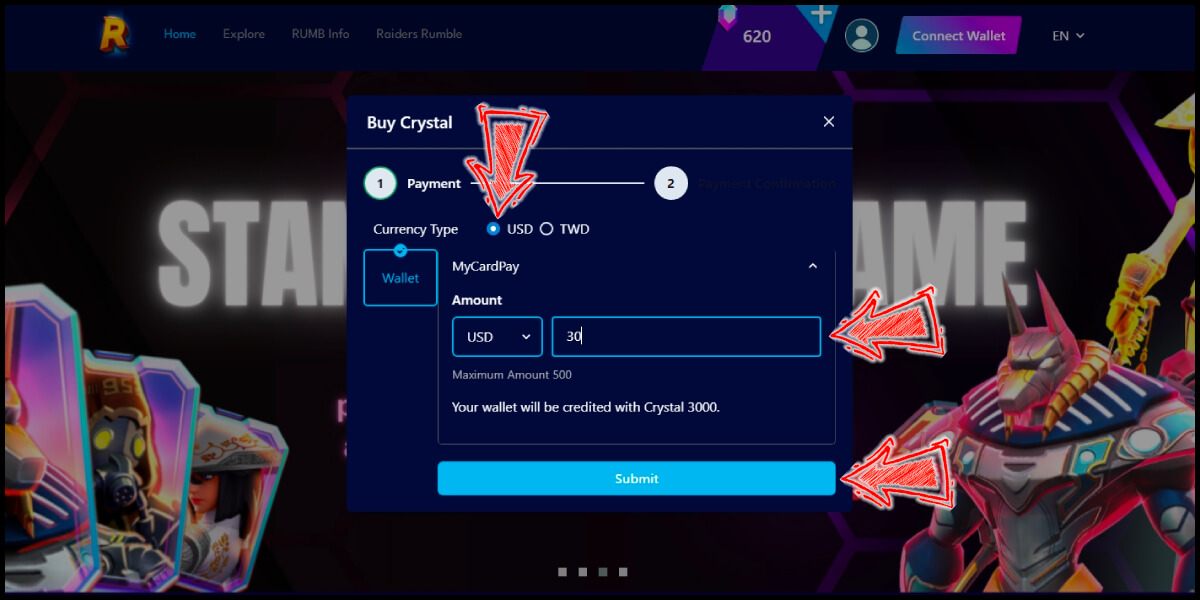
Step 4
You will enter the MyCard Payment page, the available payment methods vary depending on your location, click "More" as shown by the arrow in the image to switch to the payment method for each country/region. (Please select Worldwide for the payment region)
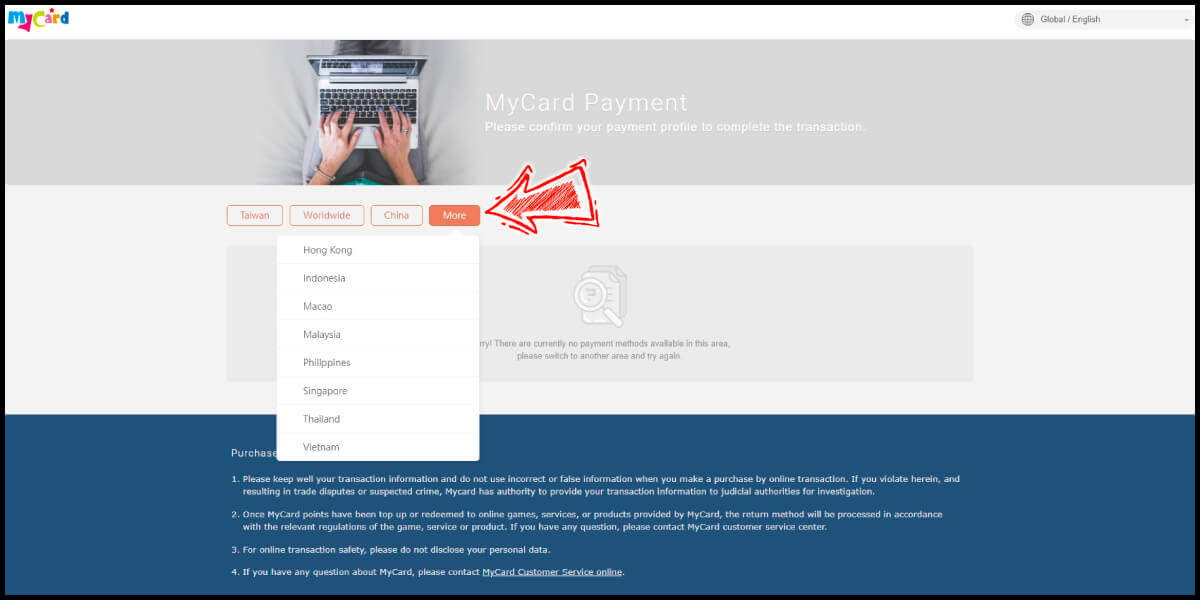
Step 5
Select the payment method you want to use.
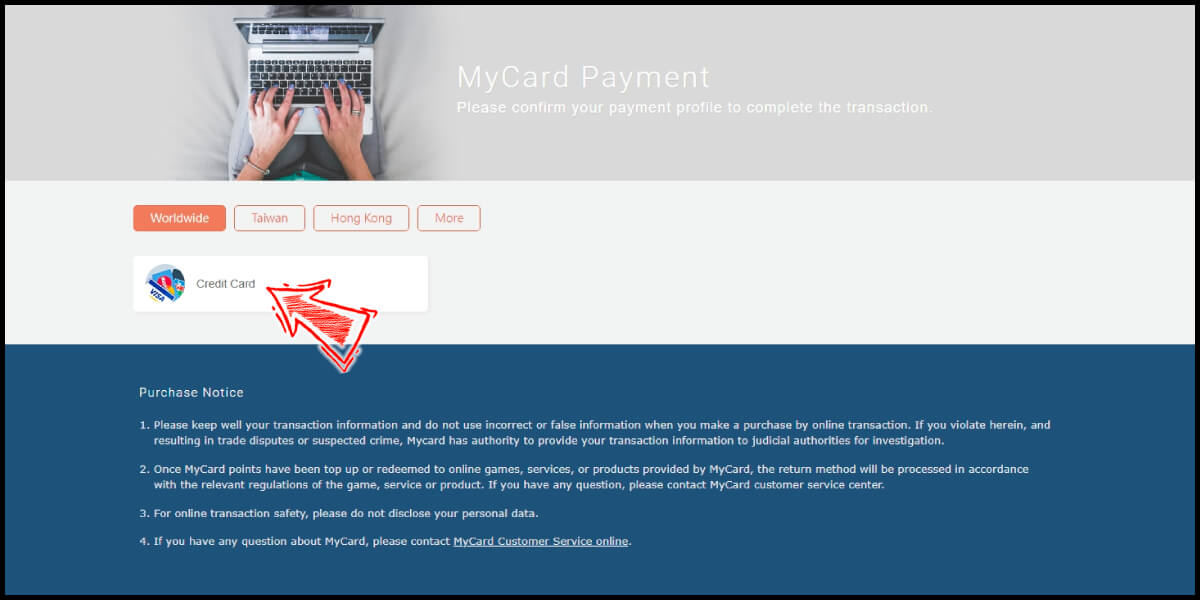
Step 6
Select the payment channel. (This guide use Visa credit card as example)
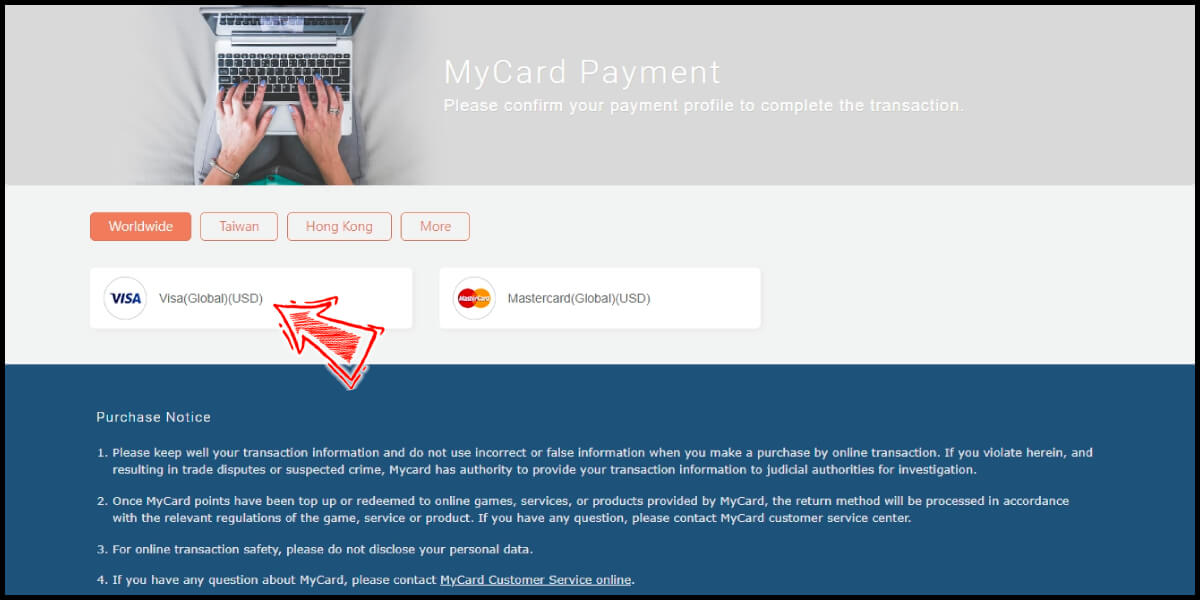
Step 7
Fill in the required transaction information, tick the "I agree with terms of the transaction" box, and then click "Send Confirm".
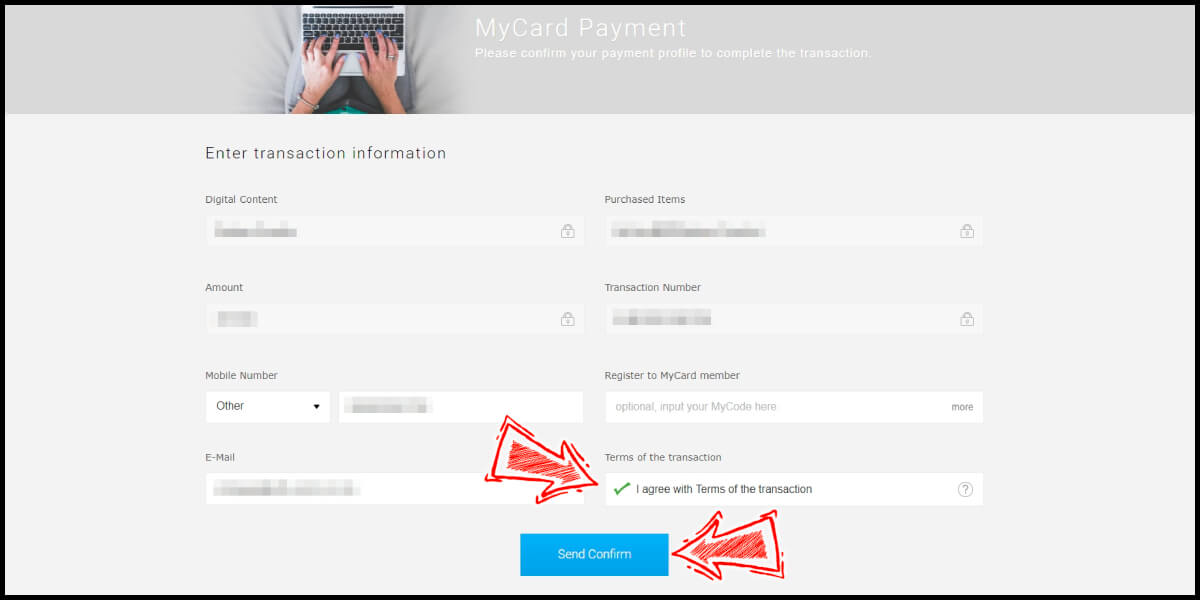
Step 8
Enter your credit card information, click the "Pay Now" button, and continue the credit card payment procedure to complete the transaction.
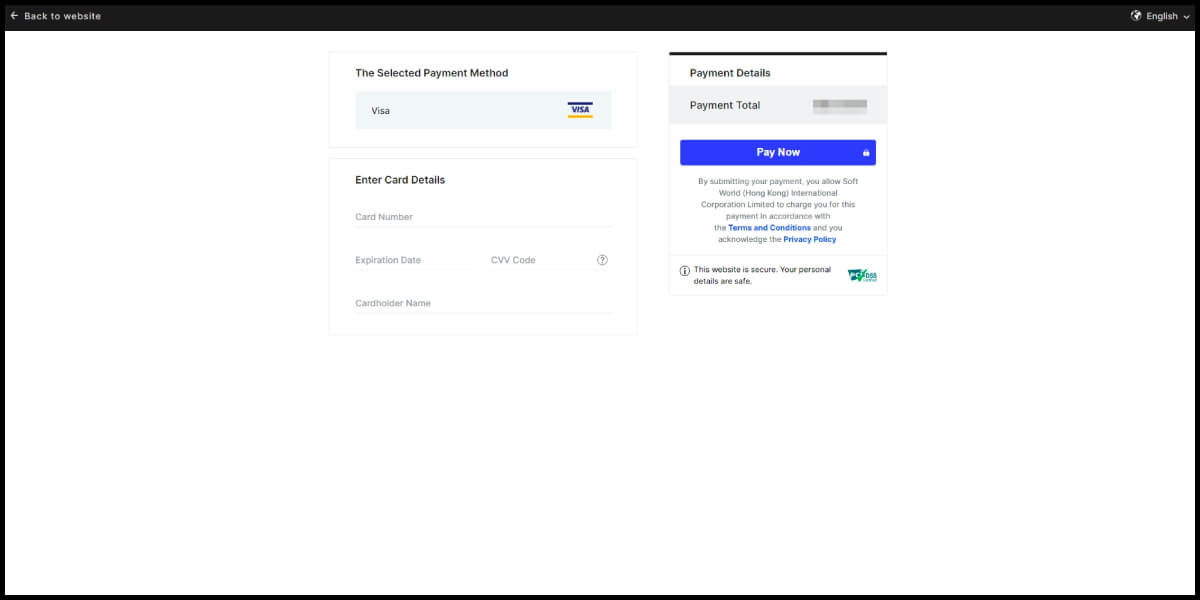
MyCard Point Card
※MyCard point card only available for specified top up amount, if you wish to top up different amount, you can top up your MyCard point card to your MyCard member account, and use MyCard Wallet to top up the game.
Step 1
Click here to go to the top up page, click "Login" on the header menu, and log in to your game account.

Step 2
Click the "+" sign on the top right corner of the crystal amount's box.
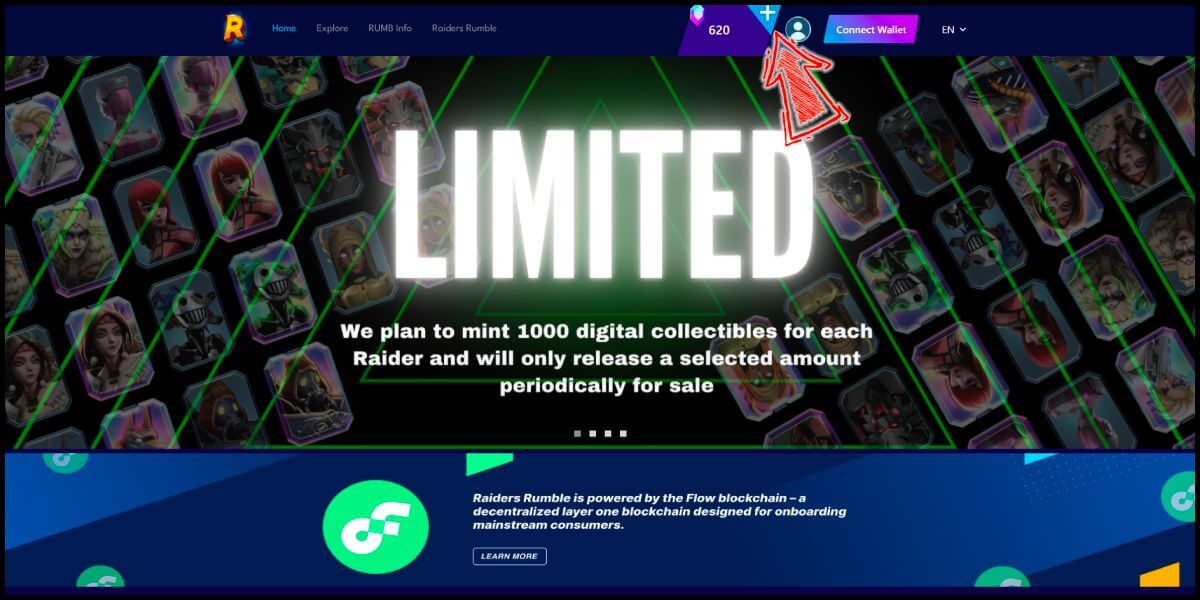
Step 3
Select TWD as the currency type, enter the top up amount, and click the "Submit" button.

Step 4
You will enter the MyCard Payment page, the available payment methods vary depending on your location, click "More" as shown by the arrow in the image to switch to the payment method for each country/region. (Please select Taiwan for the payment region)

Step 5
Select "MyCard Point Card" as the payment method.
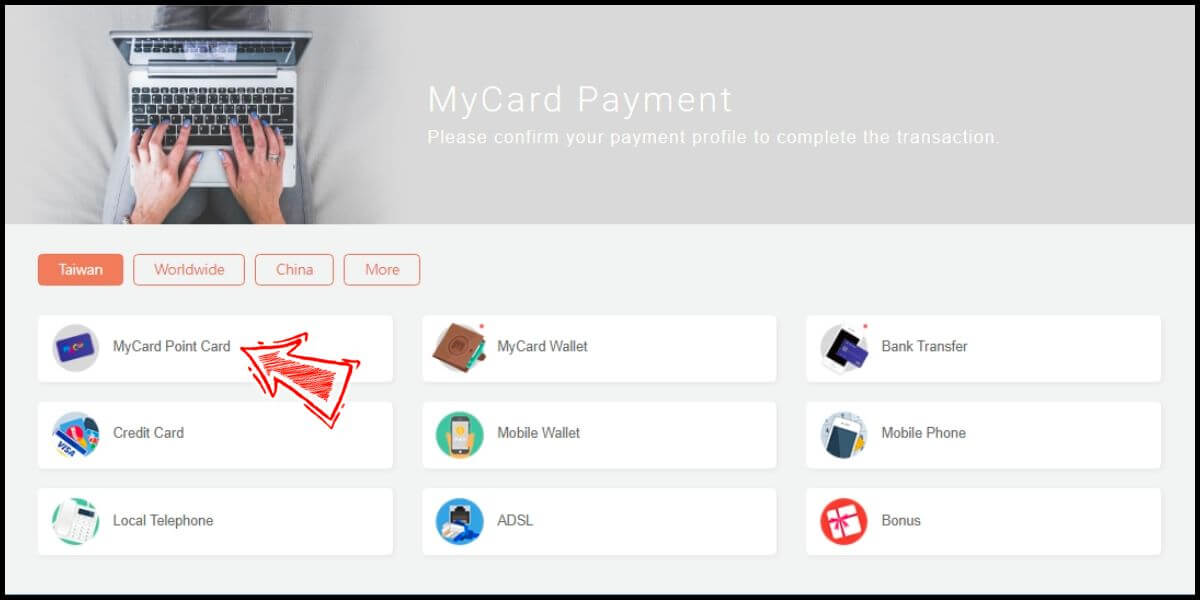
Step 6
Enter MyCard card number and password and click "Top-up" to complete the top up process.

MyCard Wallet
Step 1
Click here to go to the top up page, click "Login" on the header menu, and log in to your game account.

Step 2
Click the "+" sign on the top right corner of the crystal amount's box.
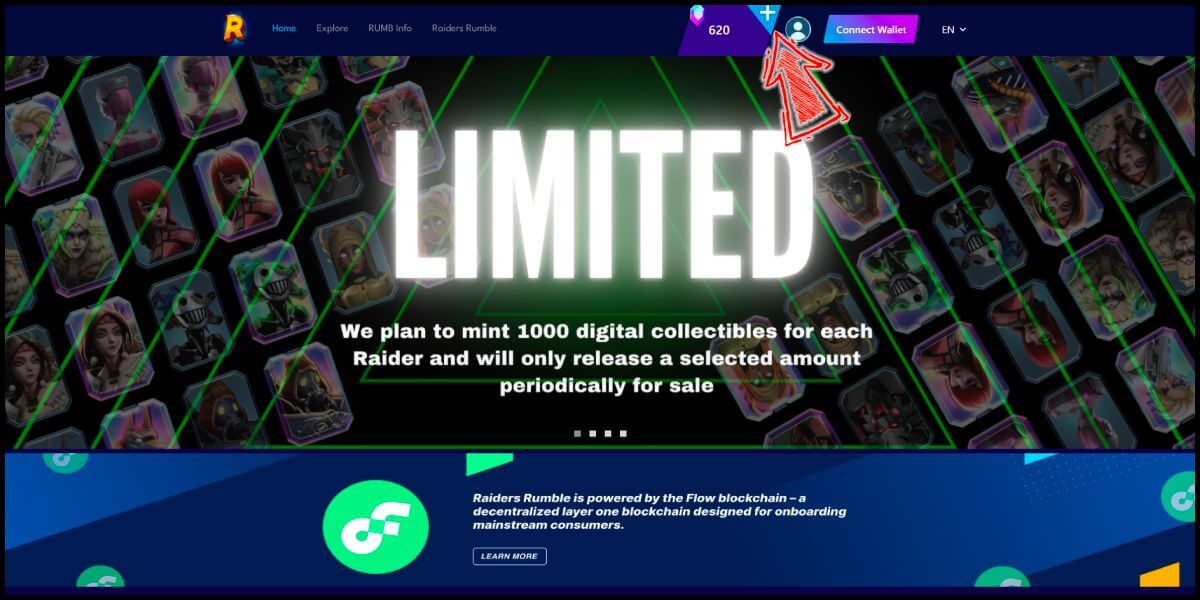
Step 3
Select TWD as the currency type, enter the top up amount, and click the "Submit" button.

Step 4
You will enter the MyCard Payment page, the available payment methods vary depending on your location, click "More" as shown by the arrow in the image to switch to the payment method for each country/region. (Please select Taiwan for the payment region)

Step 5
Select "MyCard Wallet" as the payment method.
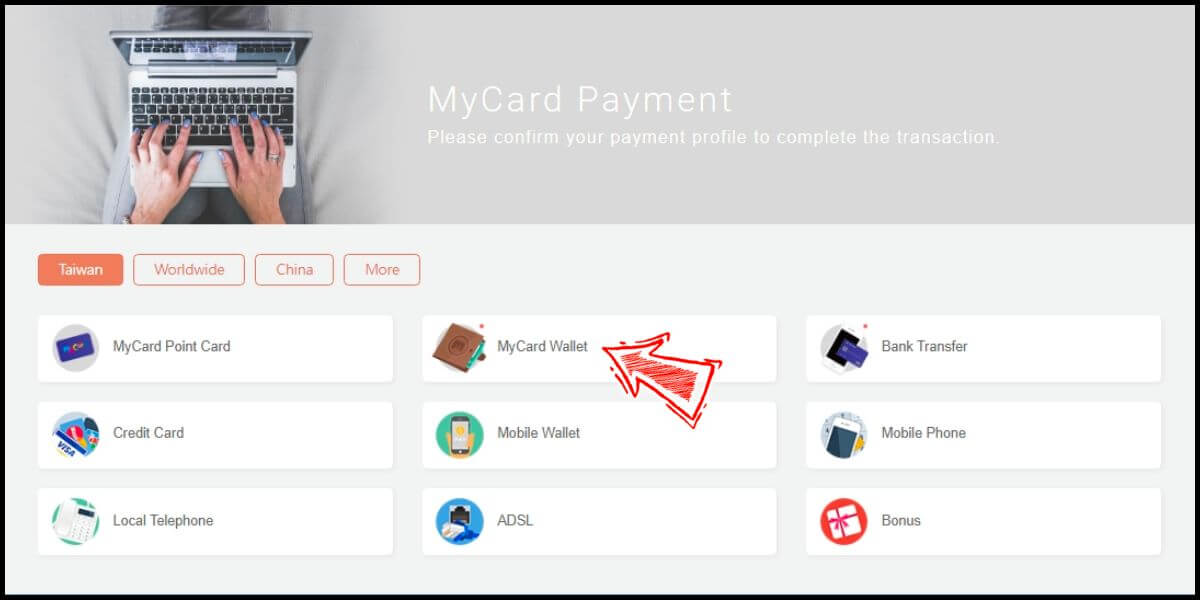
Step 6
Log in to your MyCard member account. (You can also pay by MyCard App, please go to Step 8)

Step 7
Enter the payment password, mobile number (optional), and then click "Confirm" to complete the top up process.

Step 8
Click the "MyCard APP" tab which is pointed by the arrow in the picture, open the MyCard app in your mobile device and scan the QR Code on the top up page to complete the top up process. (Not the QR Code in this guide page)







