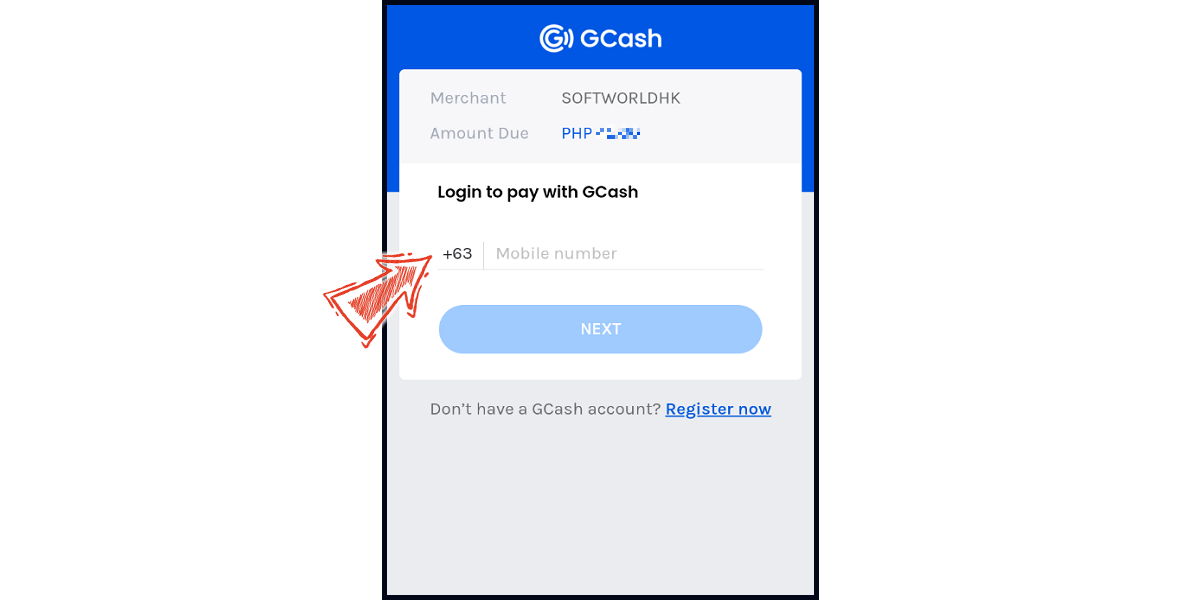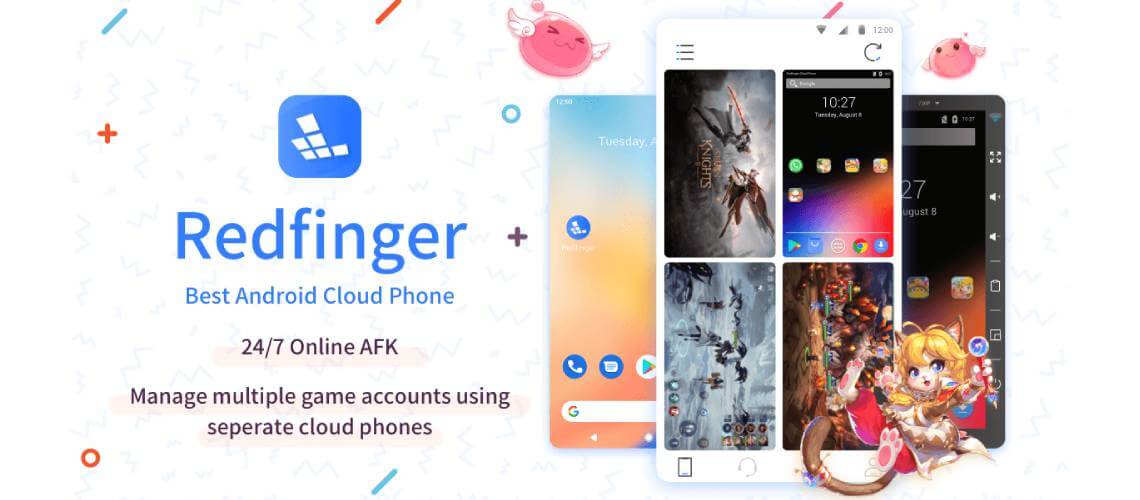Redfinger
Top up by emulator (Recommended for iOS or PC user)
If you are using an iOS phone and don't have an Android device, you can install the emulator on your computer and download the MyCard APK to access the game and top up with MyCard!
Step 1
Download and install Nox or BlueStacks emulator. With the above two emulator, you can have an android system on your pc, and install MyCard APK in it.
Nox emulator installation guide
BlueStacks emulator installation guide
Step 2
After the installation, log in to your Google Play Store account (same as Google account).

Step 3
Download the MyCard APK and follow the emulator instructions to complete the installation, or drag and drop the apk to the emulator on your computer to start the installation.
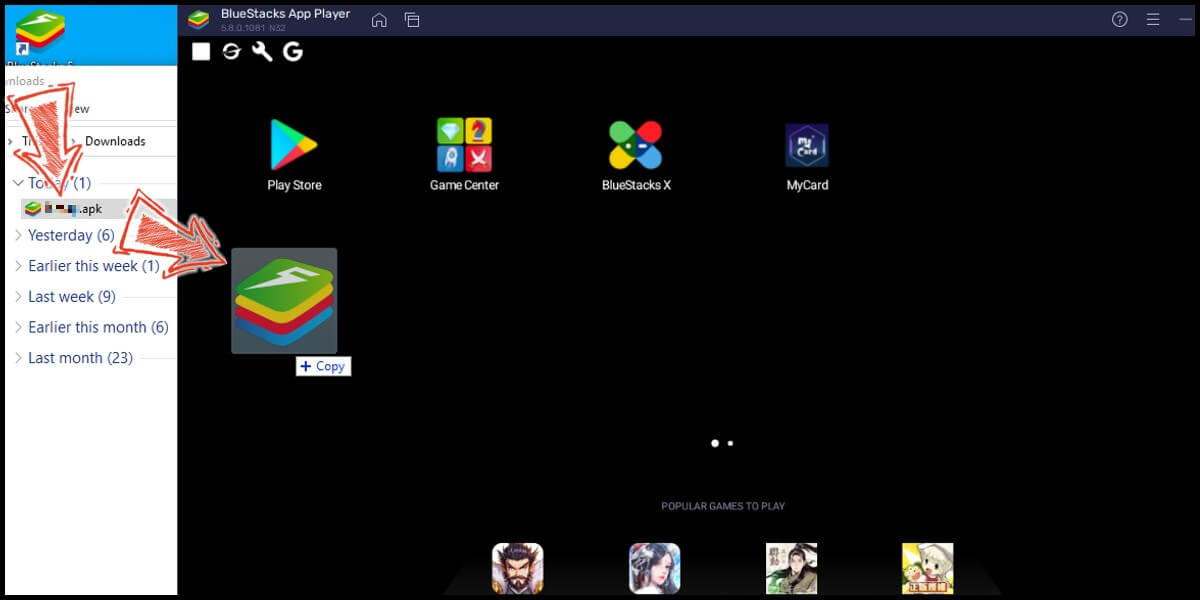
Step 4
After entering the game, you can refer to the below top up guide about how to top up~
APK Download Problem
If you encounter "Unable to install" or "Application not installed" when installing MyCard APK, please try to follow the troubleshooting instructions below!
Step 1
Turn off scanning device security threats: Open the Setting in your phone → Security → turn on Unknown sources → Click "OK" to allow installation of apps from unknown sources
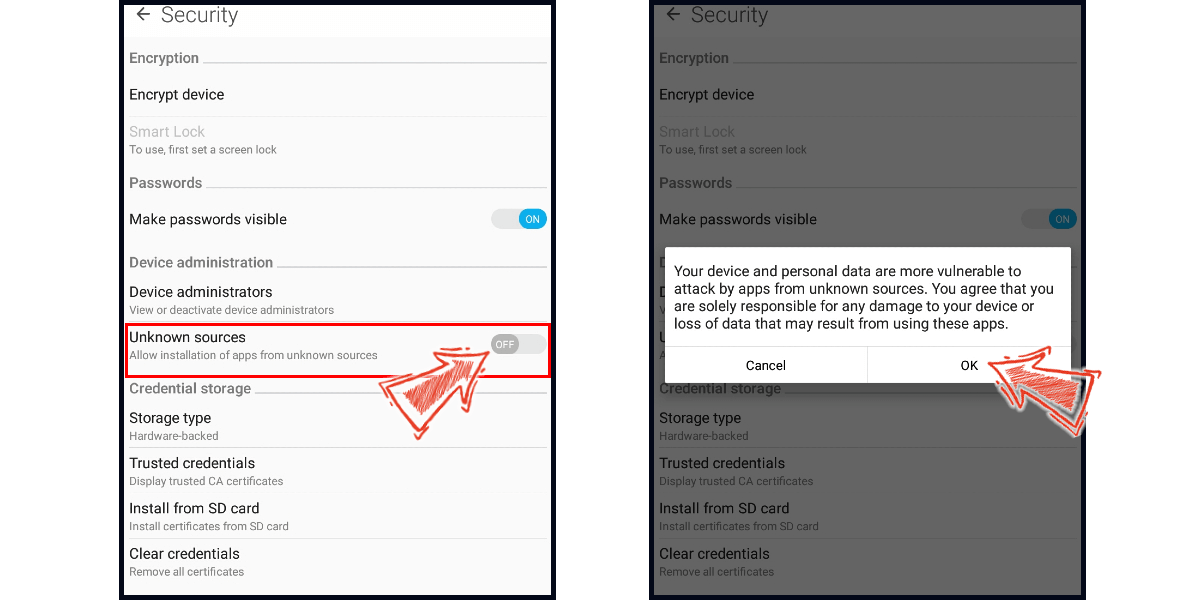
Step 2
Some device models need to remove the original google play version of the game to successfully install the MyCard APK version.
Step 1
Download and install Redfinger APK, or click here to go to the Redfinger top up website, then log in to your Redfinger account.
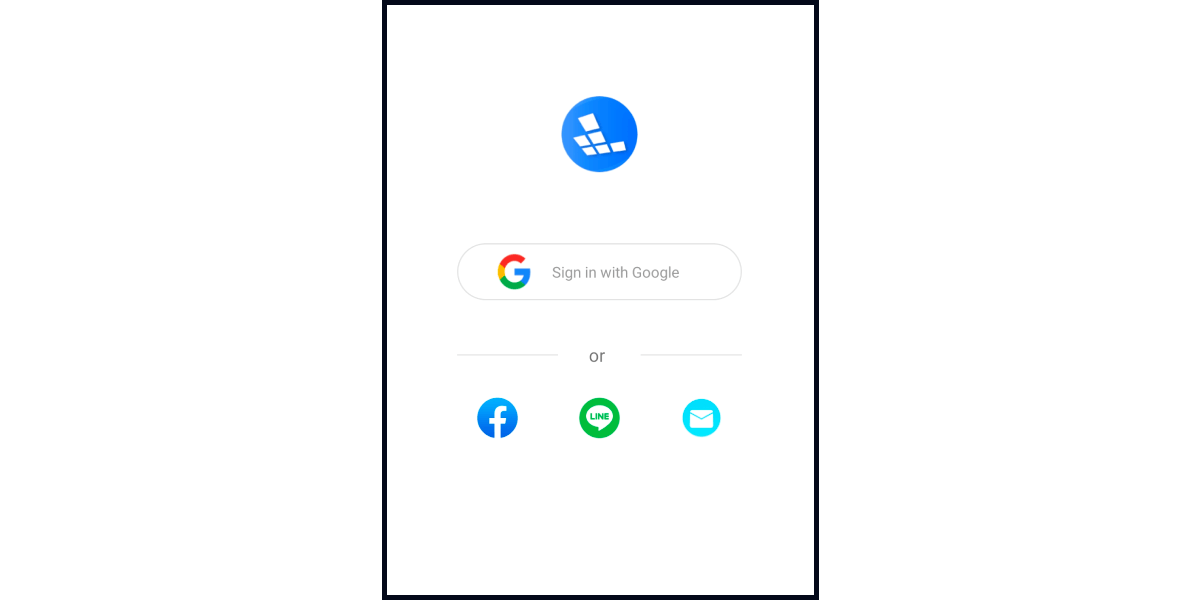
Step 2
Click on the profile icon (with your ID) in the menu below, then click on the "Buy / Renew" icon on the profile page. Select the type of plan you wish to purchase. (This guide uses the Add New Cloud Phone plan type as an example)
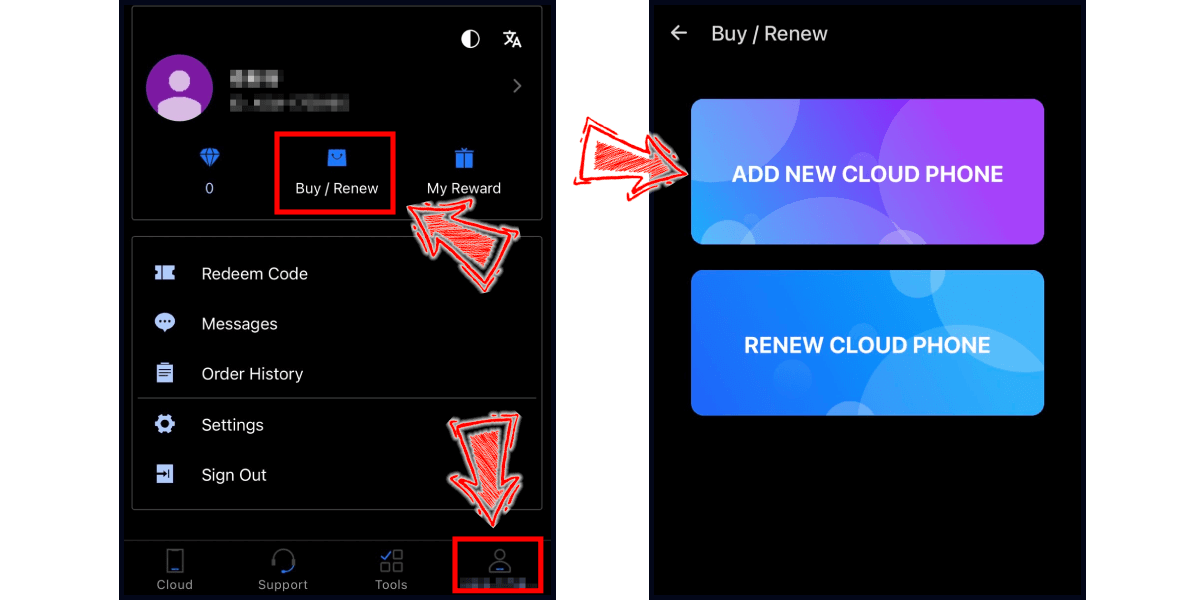
Step 3
Select the plan you want to purchase, and click the "Next" button. Confirm your order information, select Gcash as the payment method, and click the "Continue" button. (This guide uses Gcash as an example)
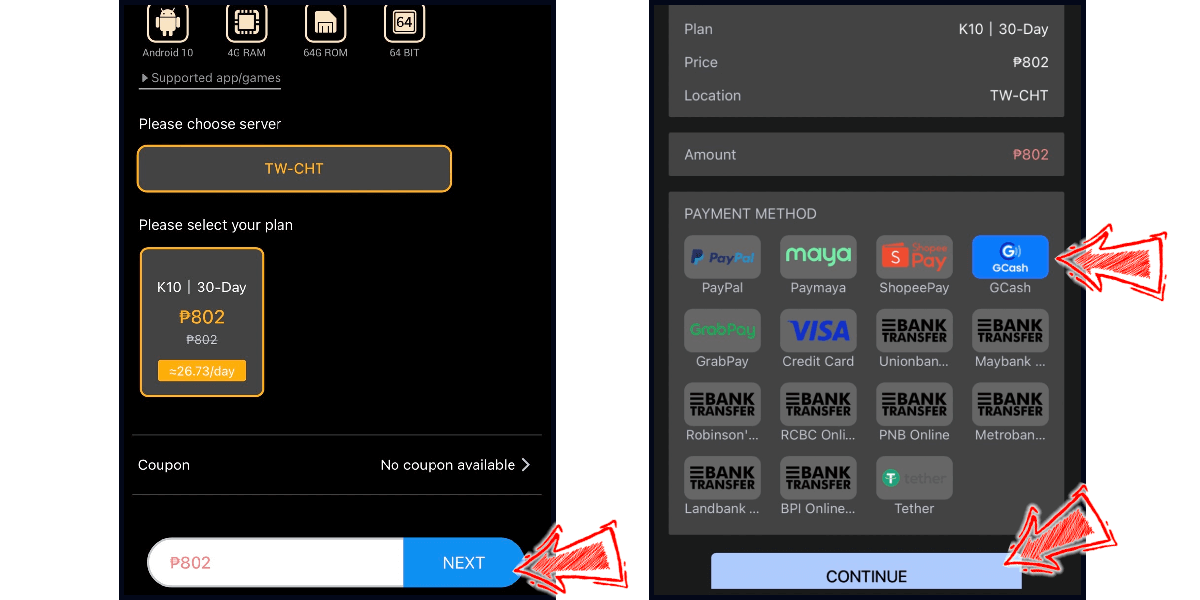
Step 4
Fill in the required transaction information, tick the "I agree with terms of the transaction" box, and then click "Send Confirm".
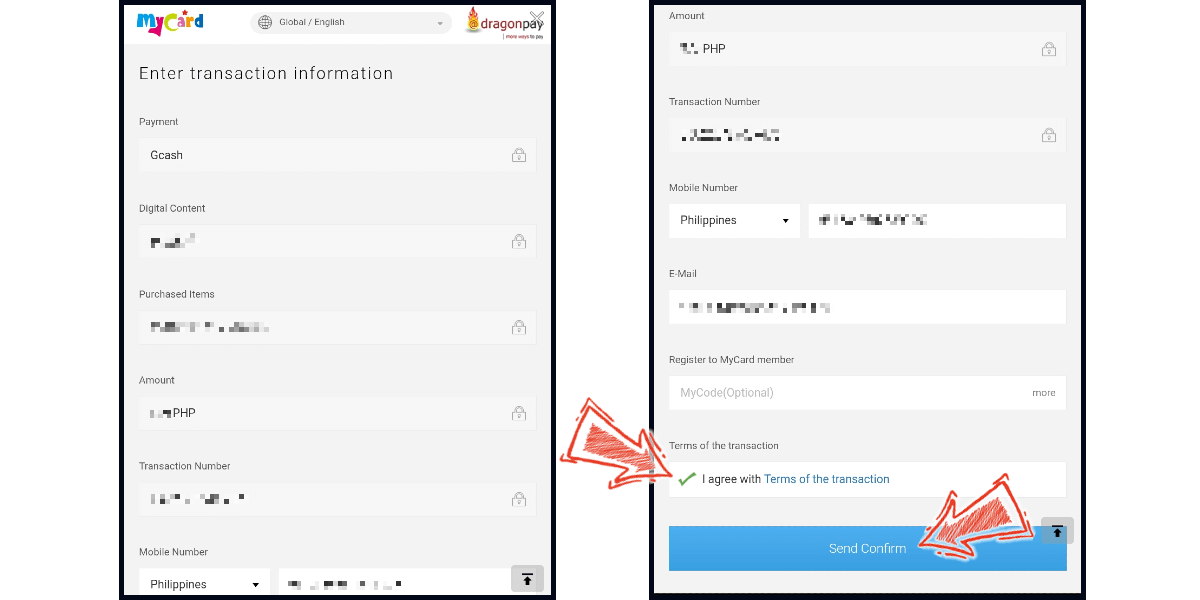
Step 5
Log in to your Gcash account and carry out the Gcash payment procedure to complete the transaction.