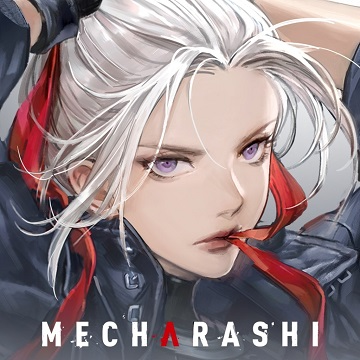The Sword and Lovers (紫青雙劍)
- Account and Password
- Philippines Payment
- Malaysia Payment
- Taiwan Payment
- MyCard Point Card
- MyCard Wallet
How to get game account and password
Step 1
Click the monkey icon located on the left side of the game screen, then click "ID" on the left side menu.

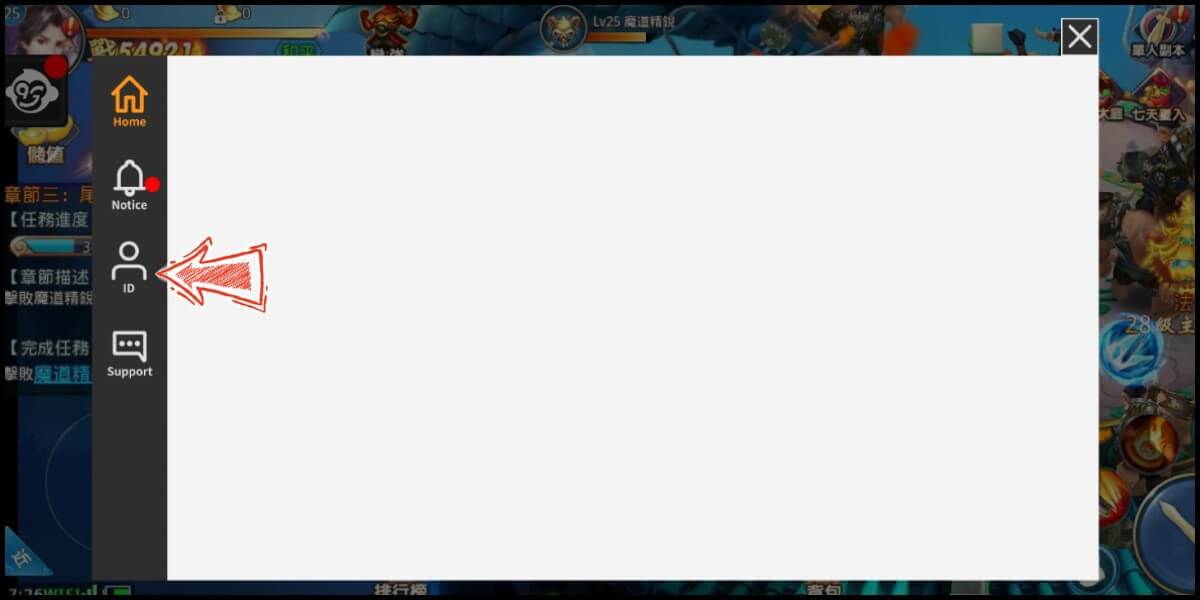
Step 2
Click the "Obtain login code" button (取得登入碼) to get your game account (遊戲帳號) and password (登入碼).
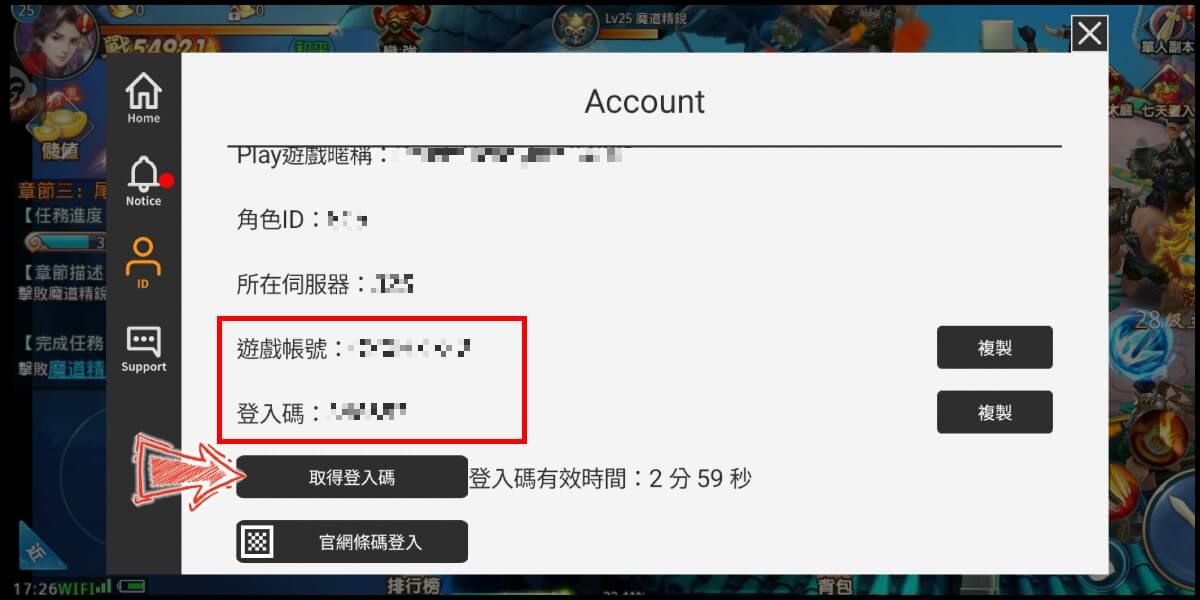
Philippines Payment Method
Step 1
Click here to go to the top up page. Click the "Game Login" tab (一般登入), and select 紫青雙劍. (If you are directed to the English version of the website, please change the top up website's language to Chinese (中文))
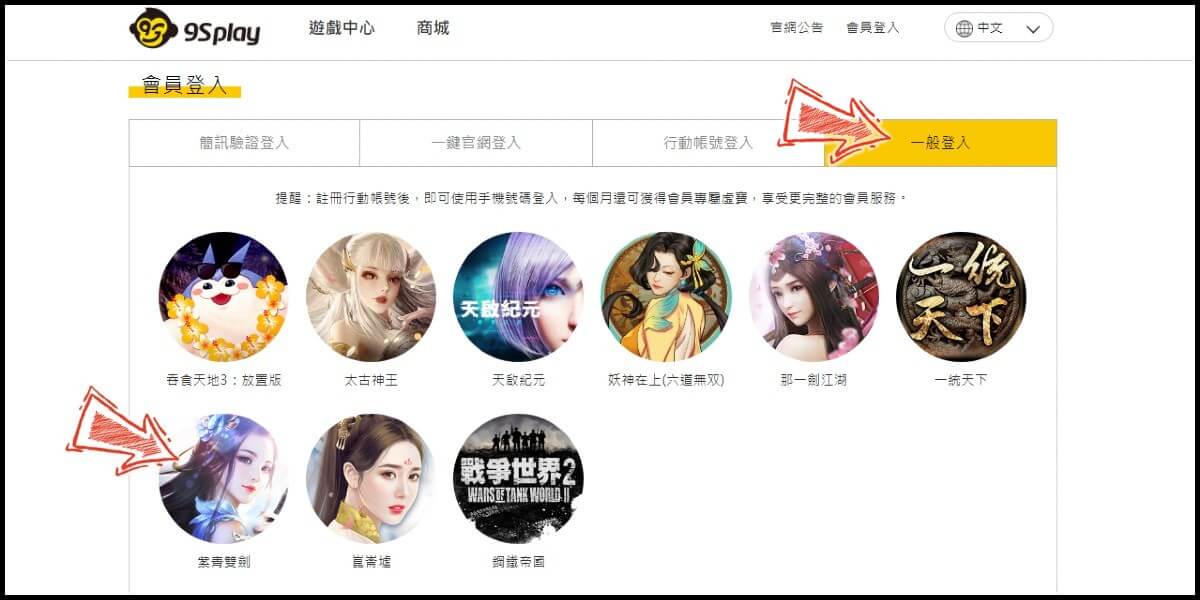
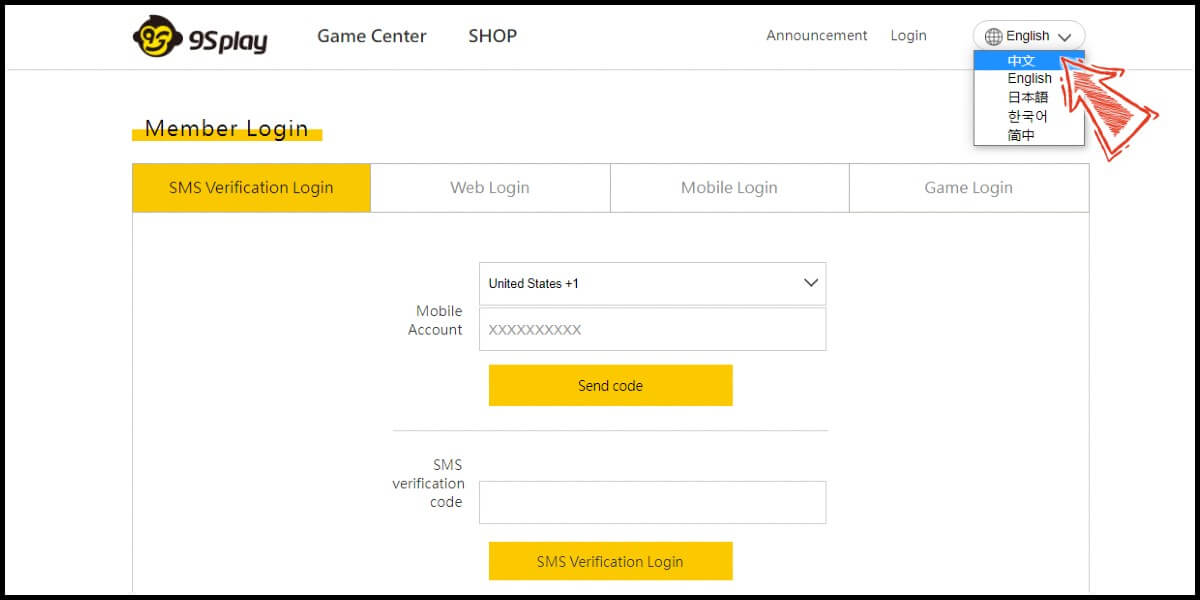
Step 2
Enter your game account (遊戲帳號) and password (登入碼), and click "Login" (登入) to log in. (This guide use login with game account and password as an example)
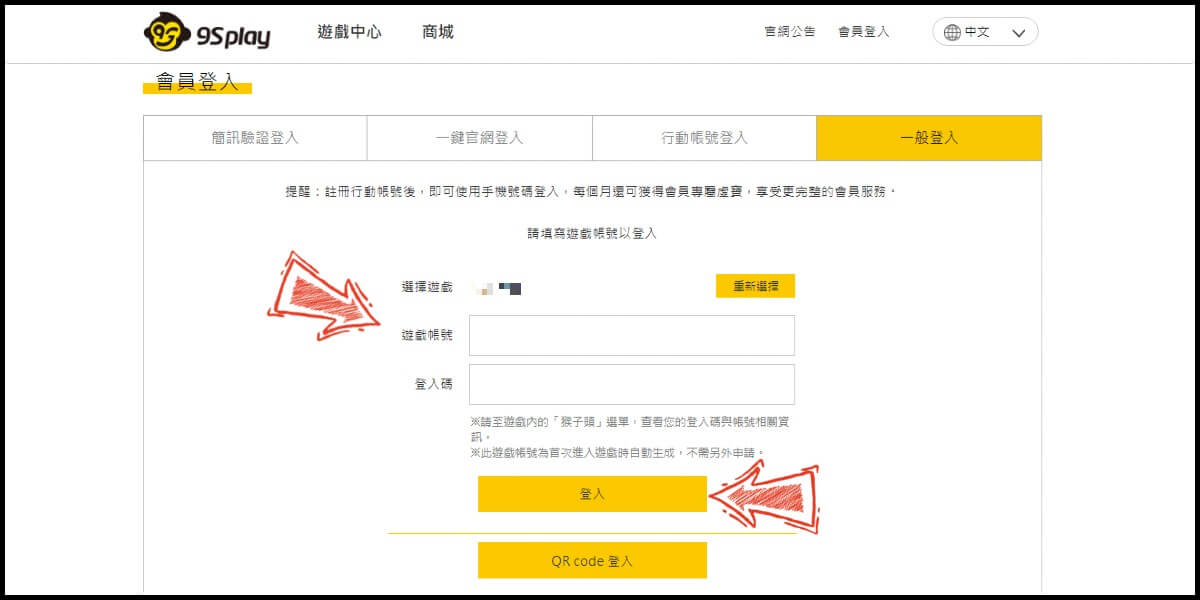
Step 3
Click "Store" (商城) at the header menu. Select the item you want to top
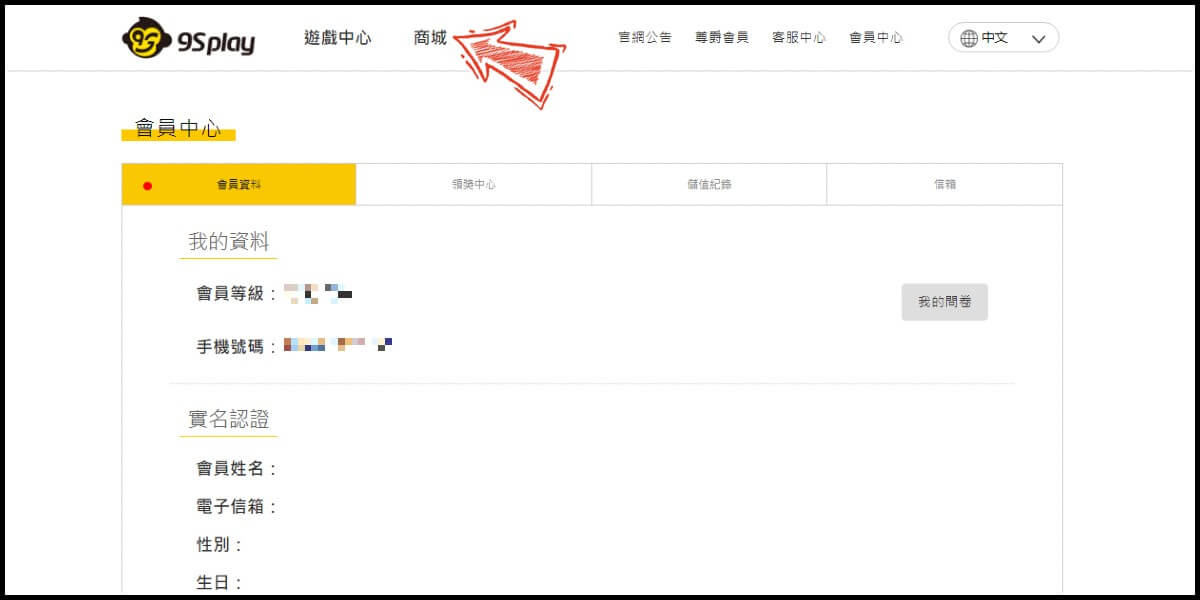
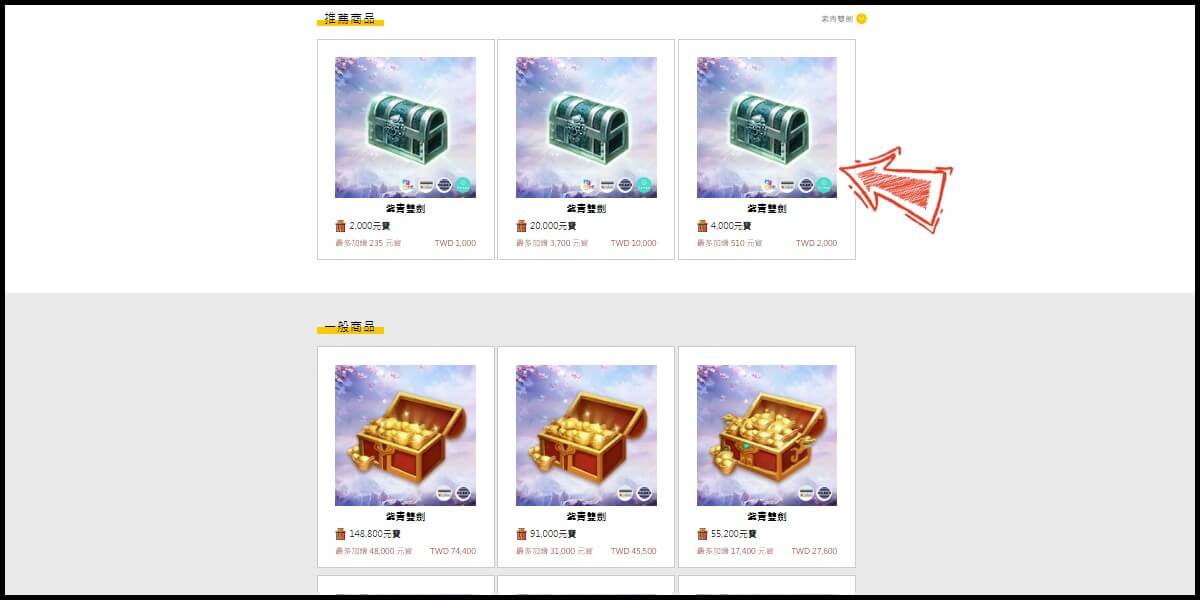
Step 4
Select the server (請選擇伺服器) and character name (請選擇角色名稱) you wish to top up, and select MyCard as the payment method.
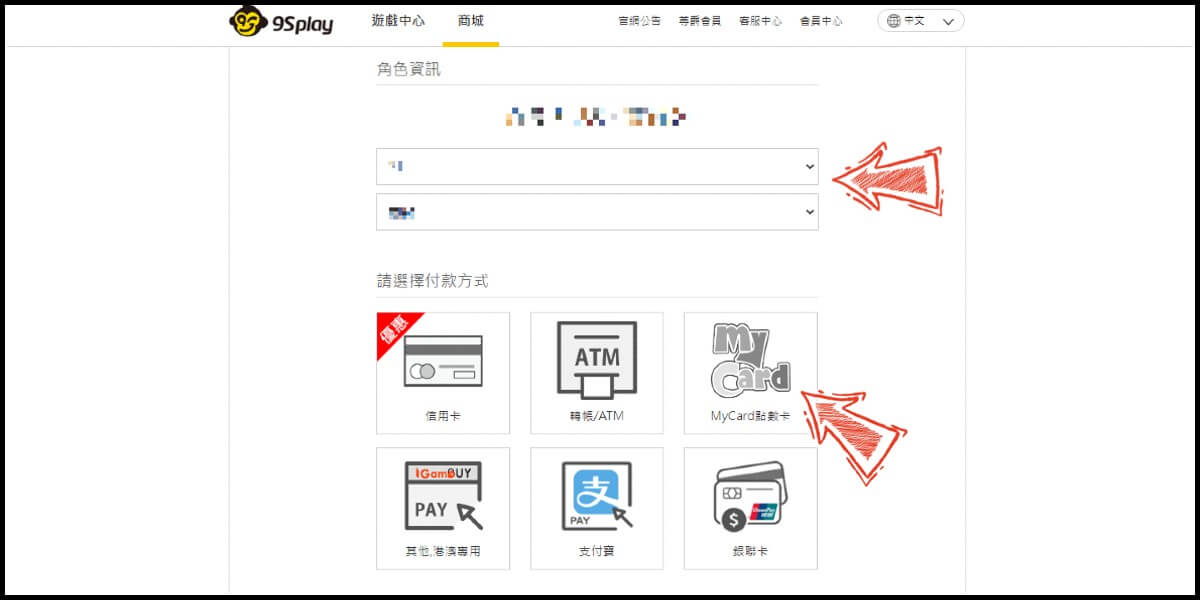
Step 5
Select "Global" (全球) and Philppines (菲律賓) as the payment region.
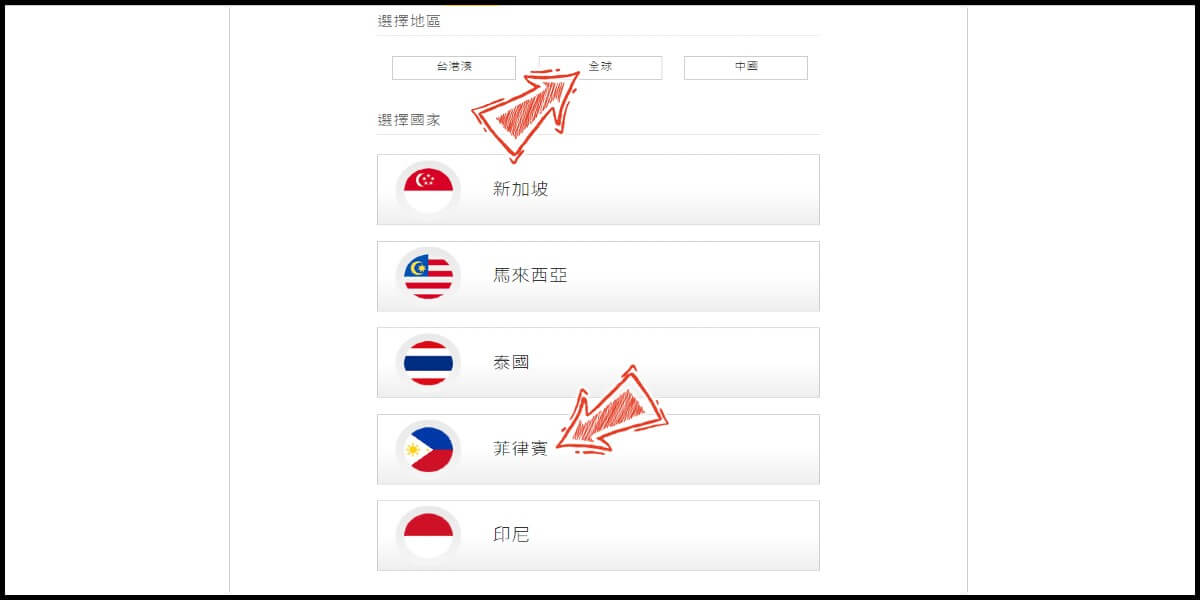
Step 6
Select "E-wallet" (電子錢包) as the payment method, and "Gcash" as the payment channel, then click the "Go to payment" button (前往付款).
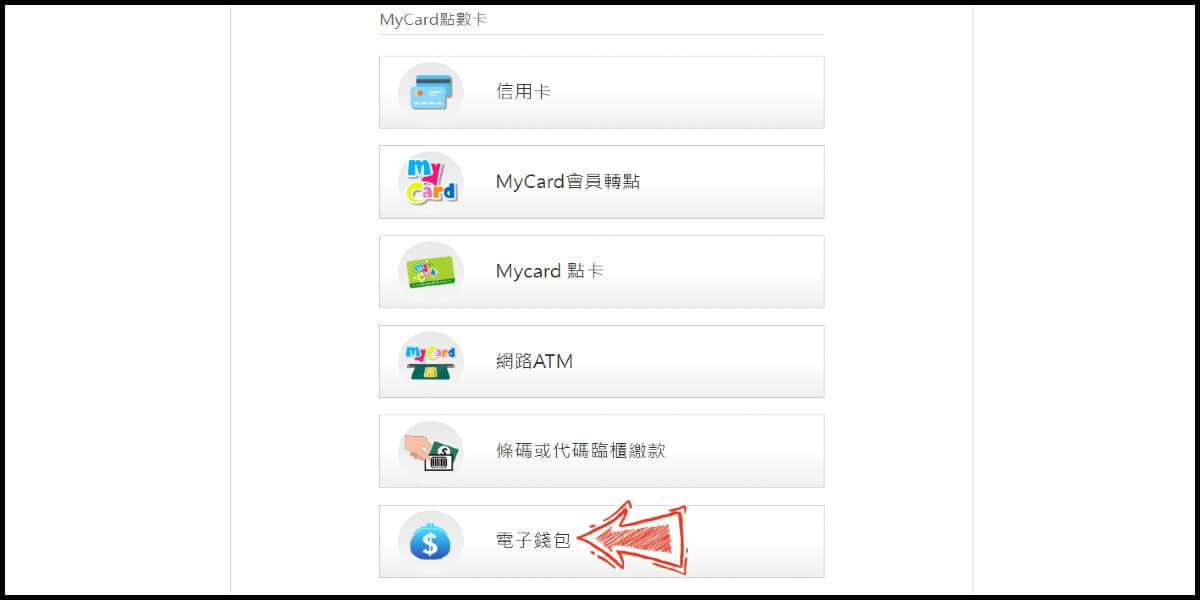
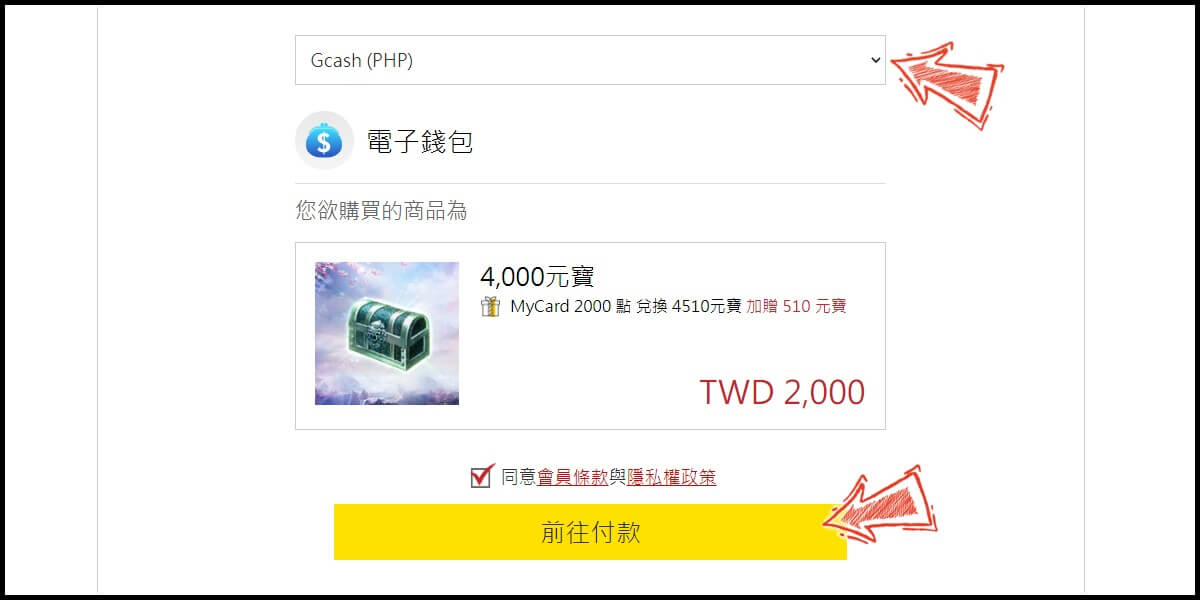
Step 7
Fill in the required transaction information, tick the "I agree with terms of the transaction" box, and then click "Send Confirm".

Step 8
Log in to your Gcash account and carry out the Gcash payment procedure to complete the transaction.

Malaysia Payment Method
Step 1
Click here to go to the top up page. Click the "Game Login" tab (一般登入), and select 紫青雙劍. (If you are directed to the English version of the website, please change the top up website's language to Chinese (中文))
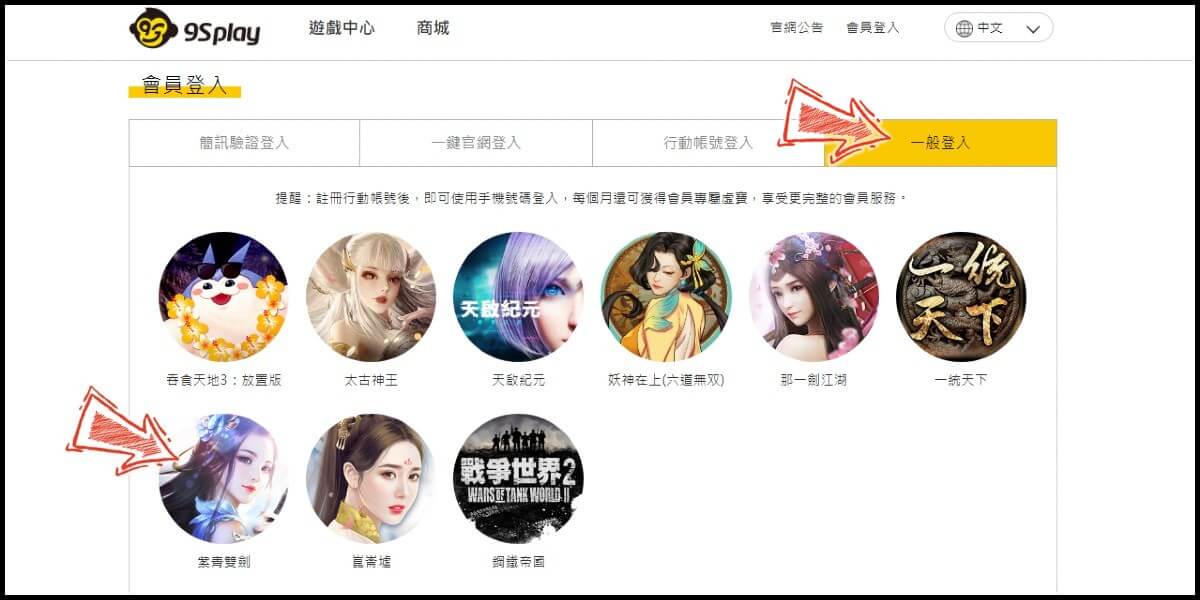
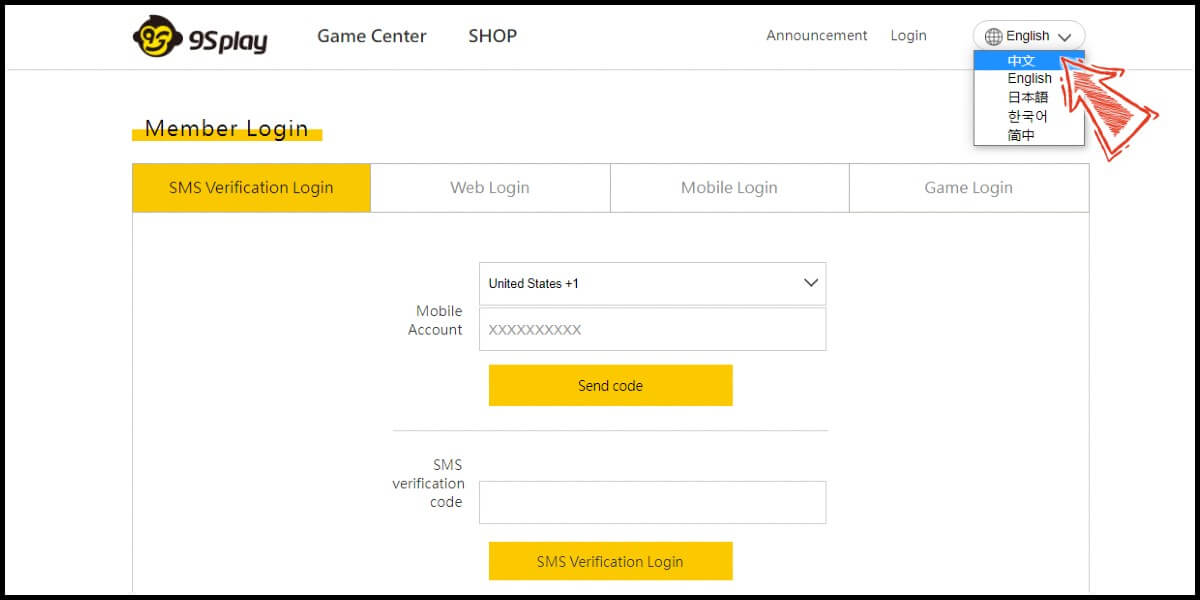
Step 2
Enter your game account (遊戲帳號) and password (登入碼), and click "Login" (登入) to log in. (This guide use login with game account and password as an example)
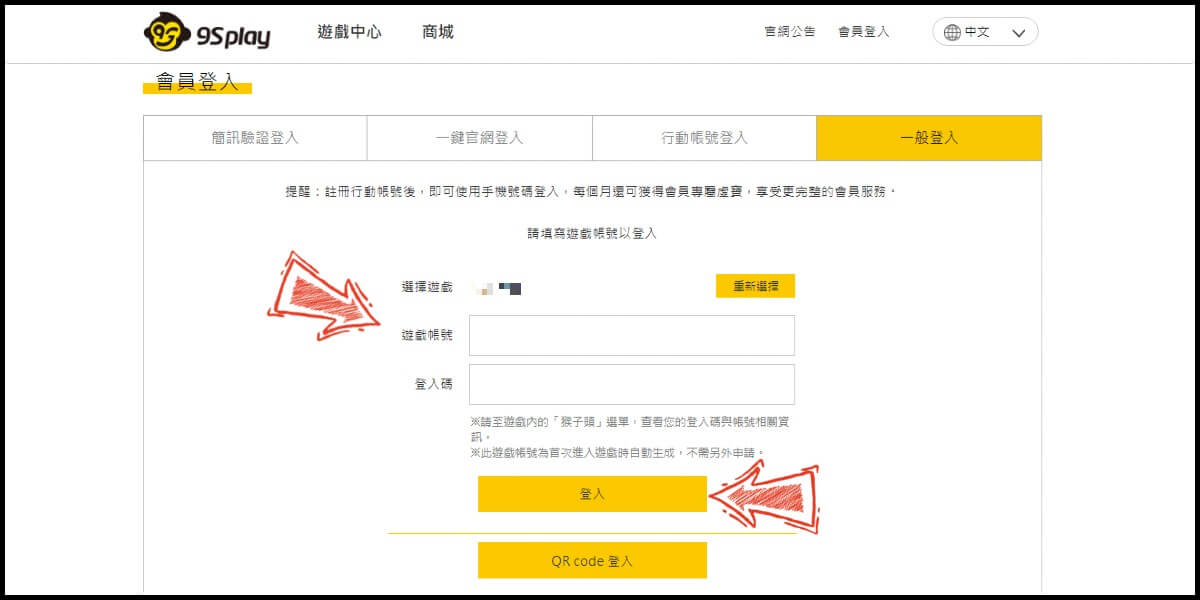
Step 3
Click "Store" (商城) at the header menu. Select the item you want to top
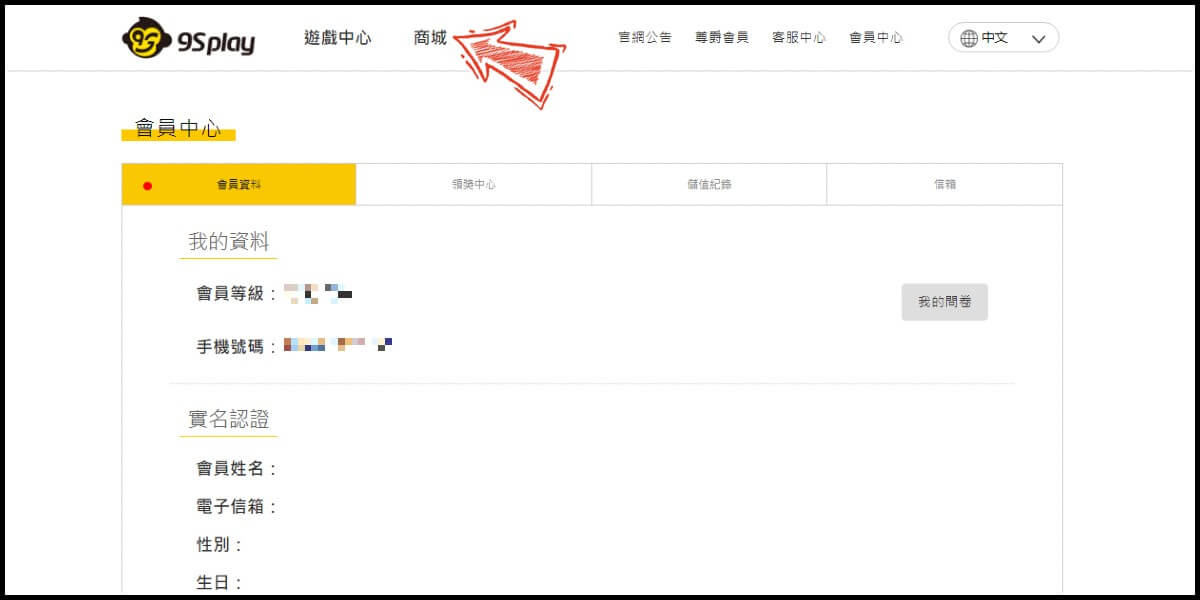
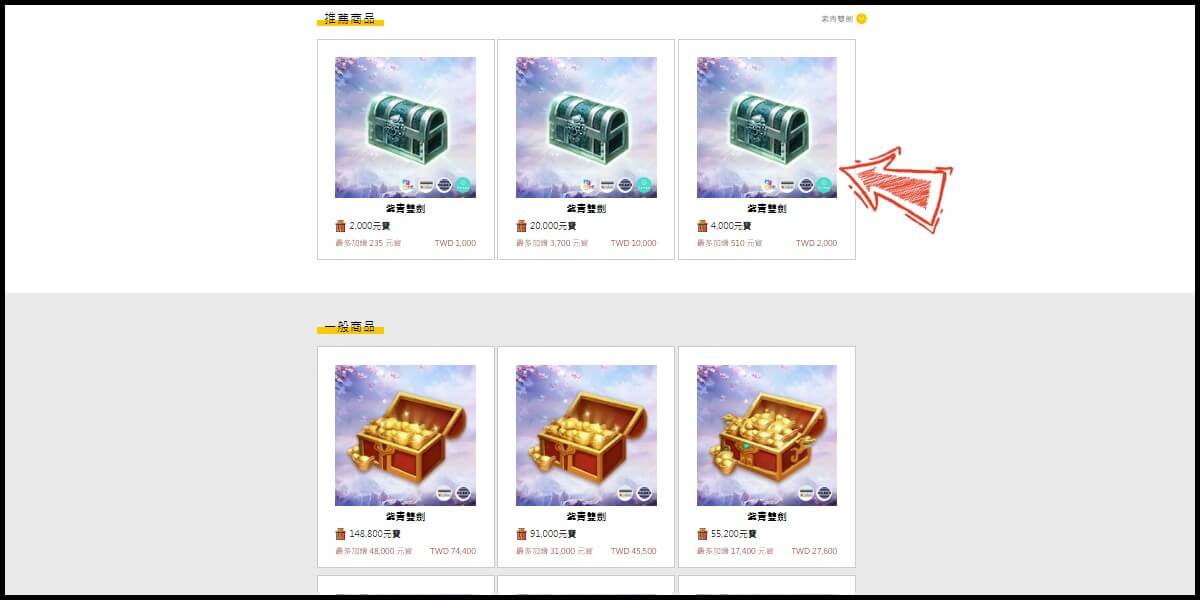
Step 4
Select the server (請選擇伺服器) and character name (請選擇角色名稱) you wish to top up, and select MyCard as the payment method.
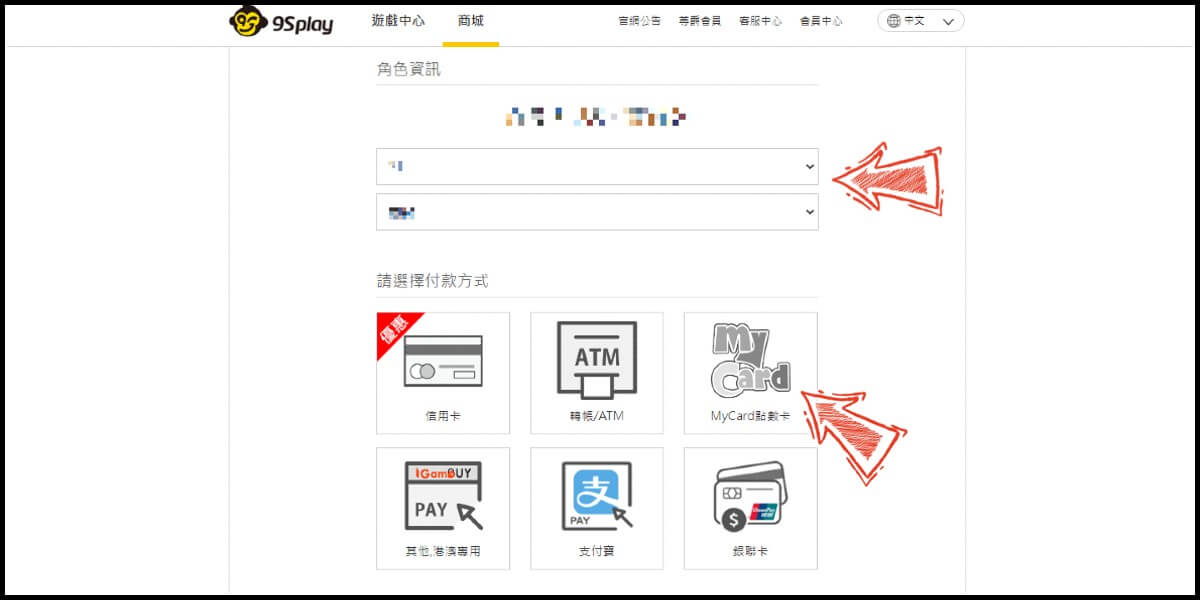
Step 5
Select "Global" (全球) and Malaysia (馬來西亞) as the payment region.
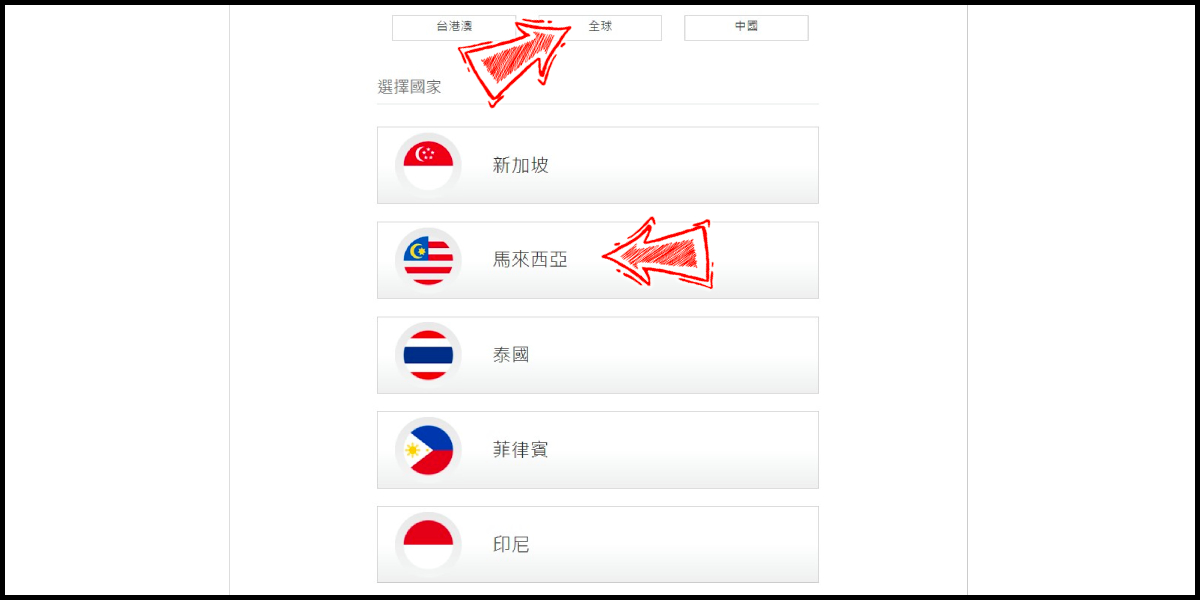
Step 6
Select "E-wallet" (電子錢包) as the payment method, and "GrabPay" as the payment channel, then click the "Go to payment" button (前往付款).
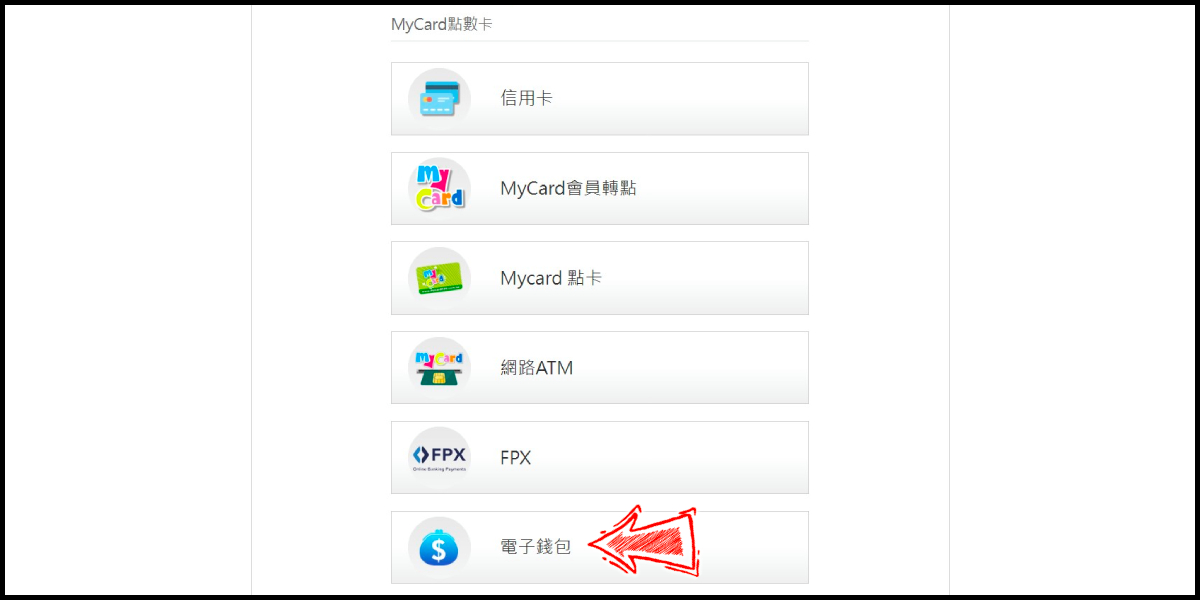
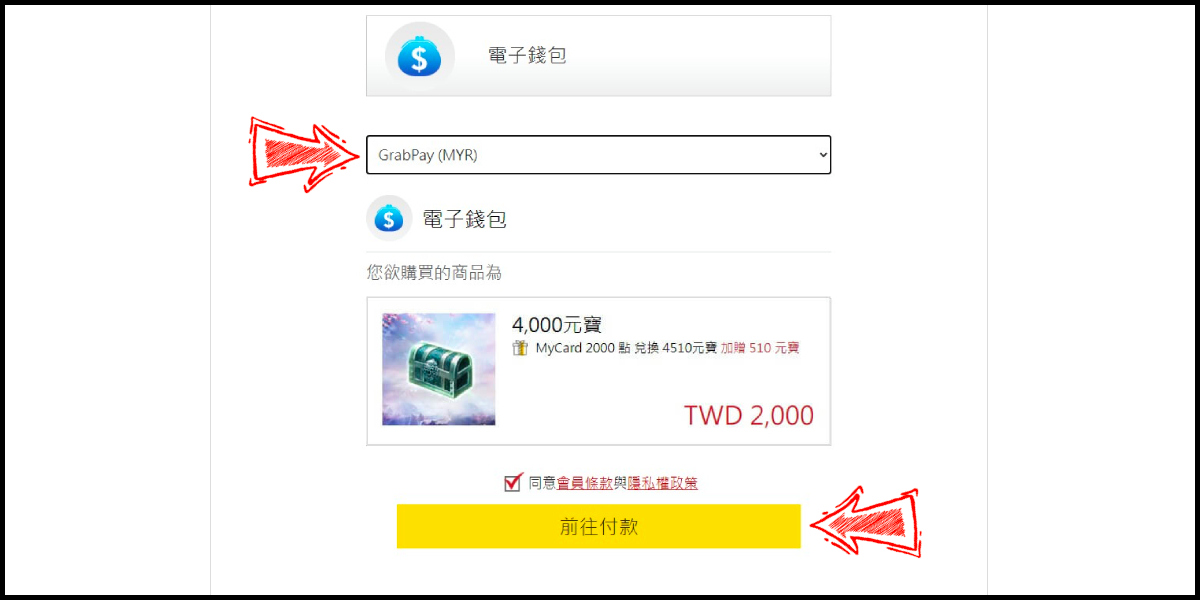
Step 7
Fill in the required transaction information, tick the "I agree with terms of the transaction" box, and then click "Send Confirm".
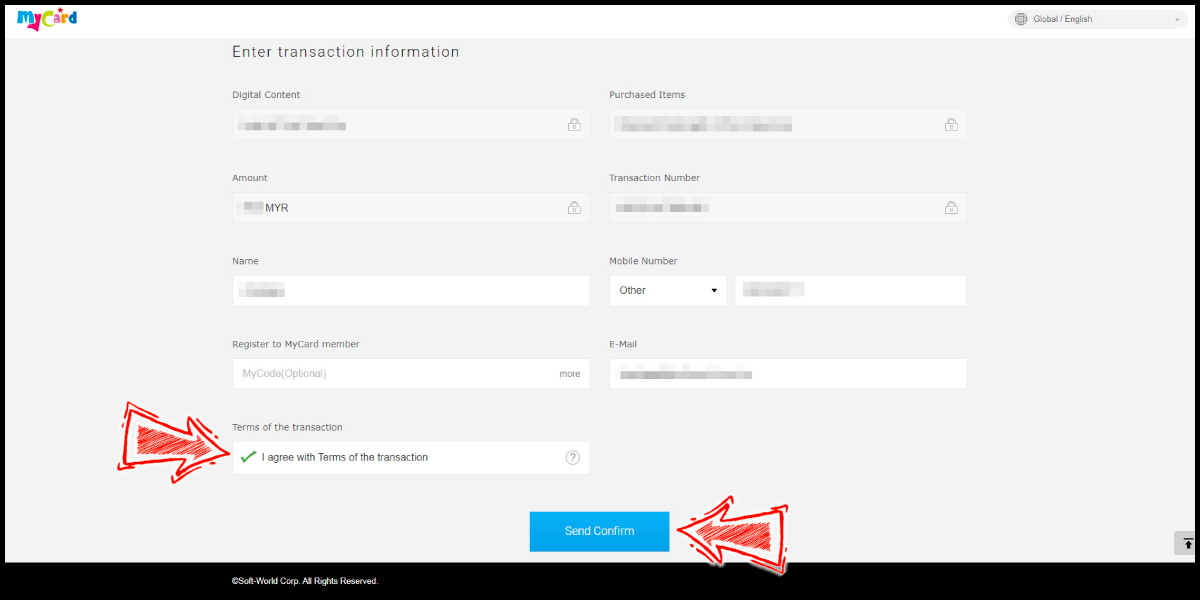
Step 8
Carry out the Grab payment procedure to complete the transaction.

Taiwan Payment Method
Step 1
Click here to go to the top up page. Click the "Game Login" tab (一般登入), and select 紫青雙劍. (If you are directed to the English version of the website, please change the top up website's language to Chinese (中文))
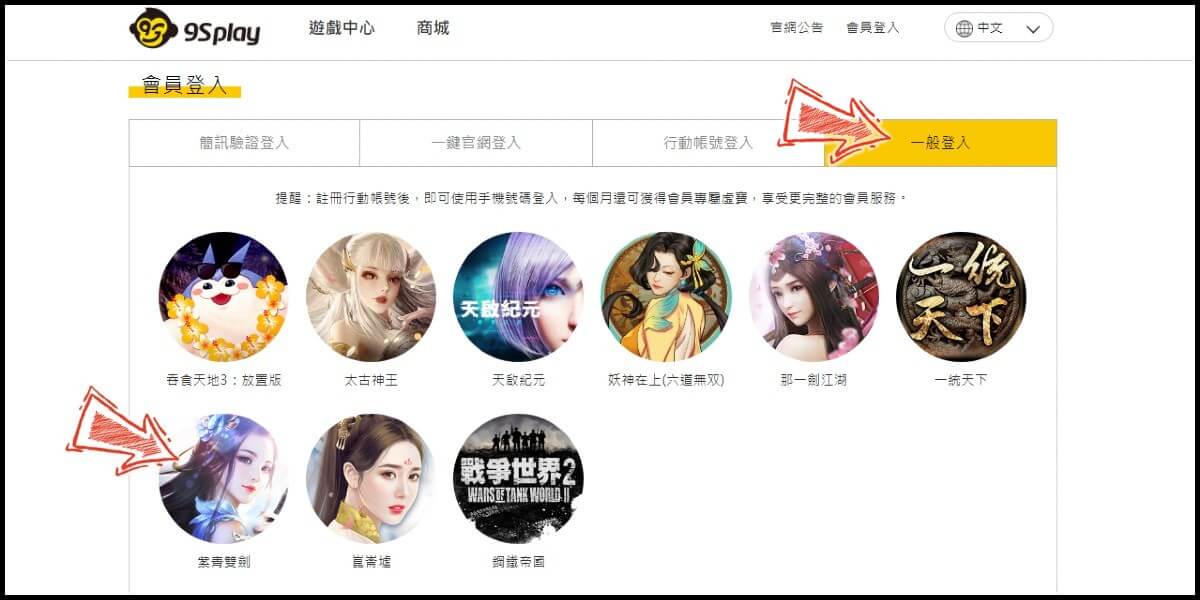
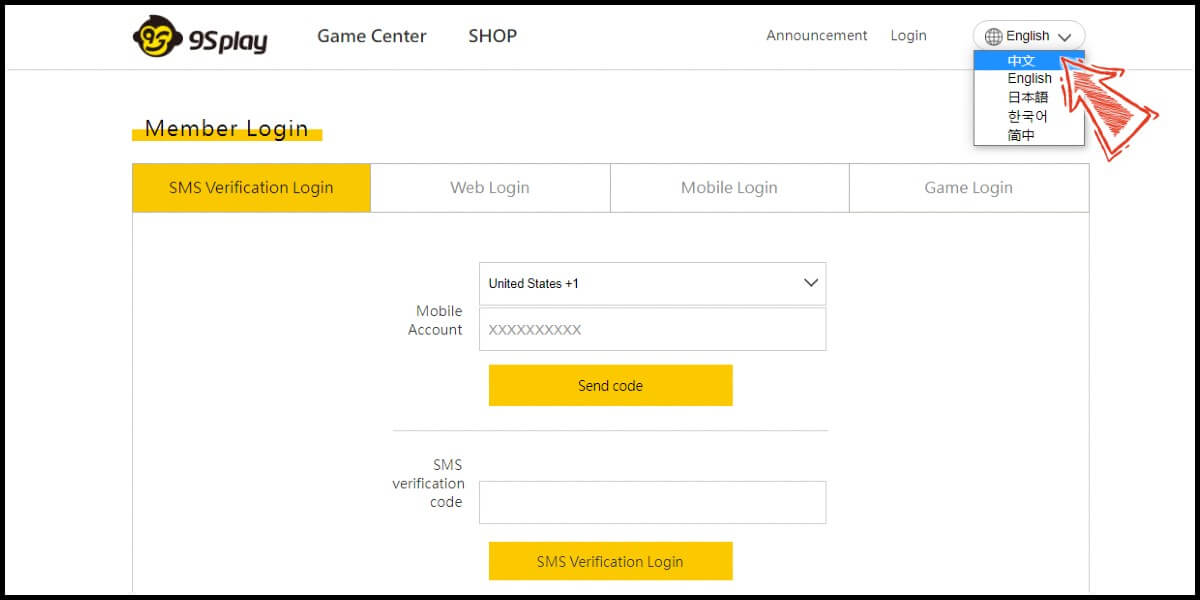
Step 2
Enter your game account (遊戲帳號) and password (登入碼), and click "Login" (登入) to log in. (This guide use login with game account and password as an example)
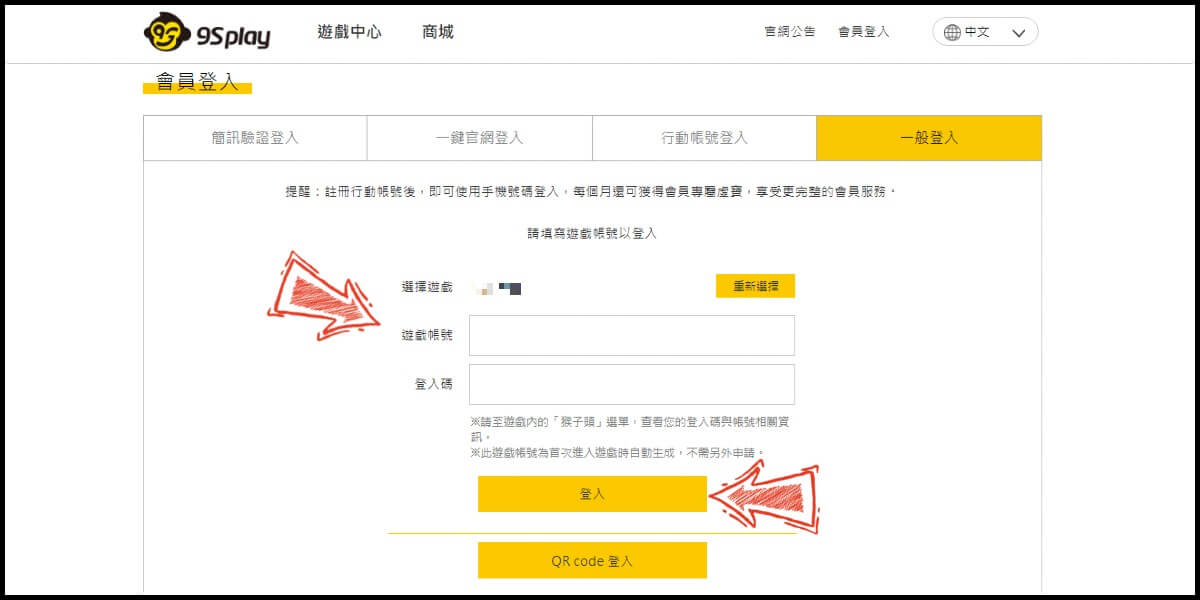
Step 3
Click "Store" (商城) at the header menu. Select the item you want to top
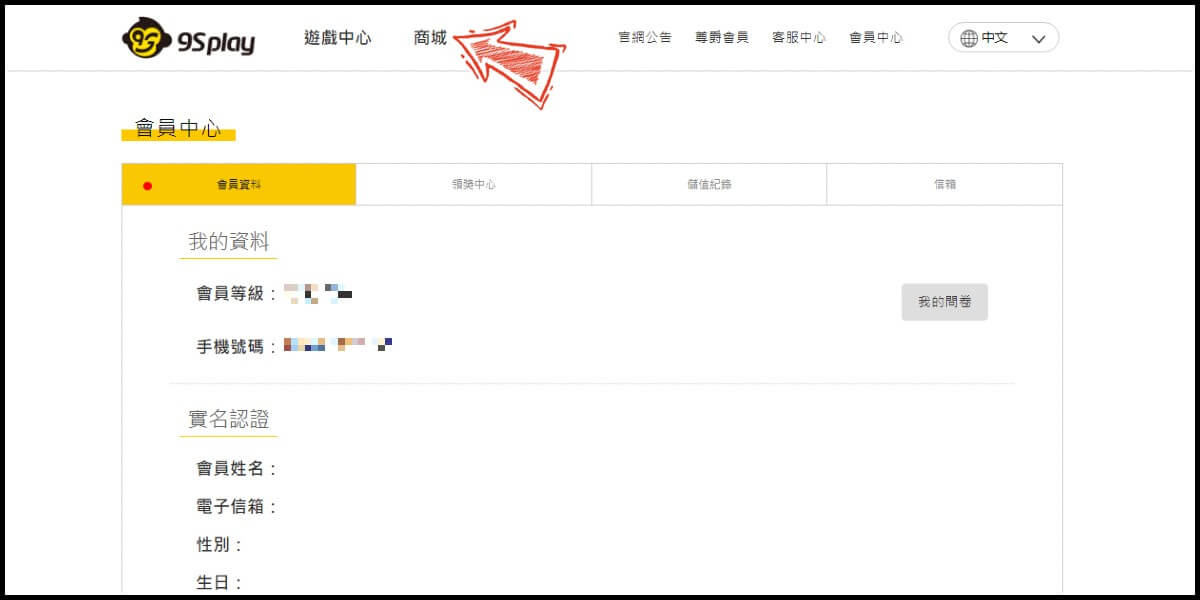
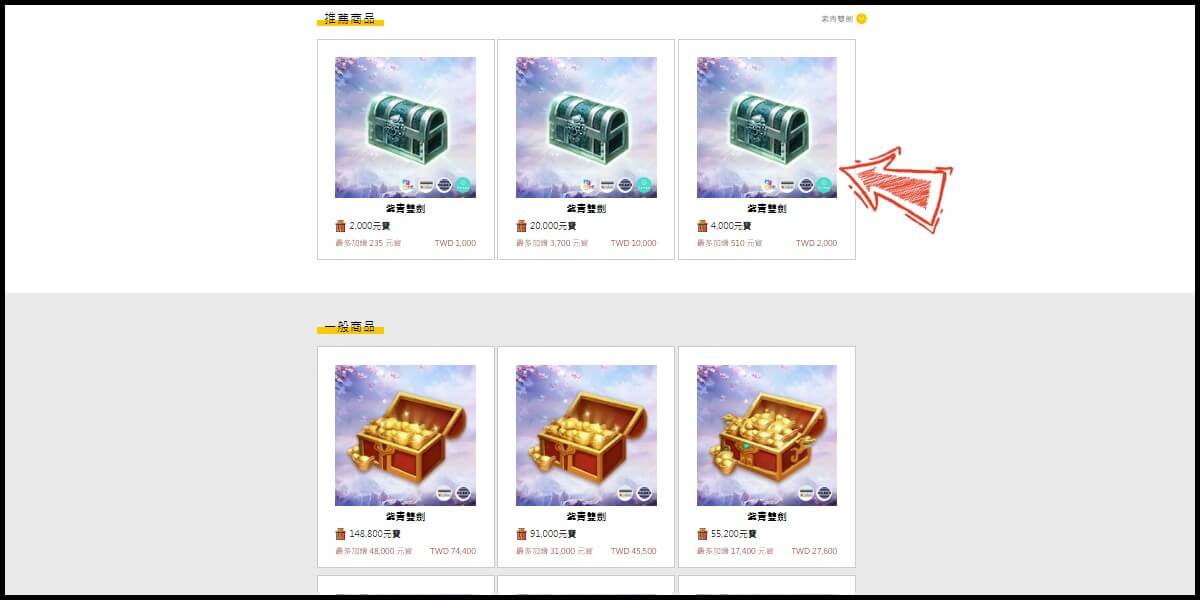
Step 4
Select the server (請選擇伺服器) and character name (請選擇角色名稱) you wish to top up, and select MyCard as the payment method.
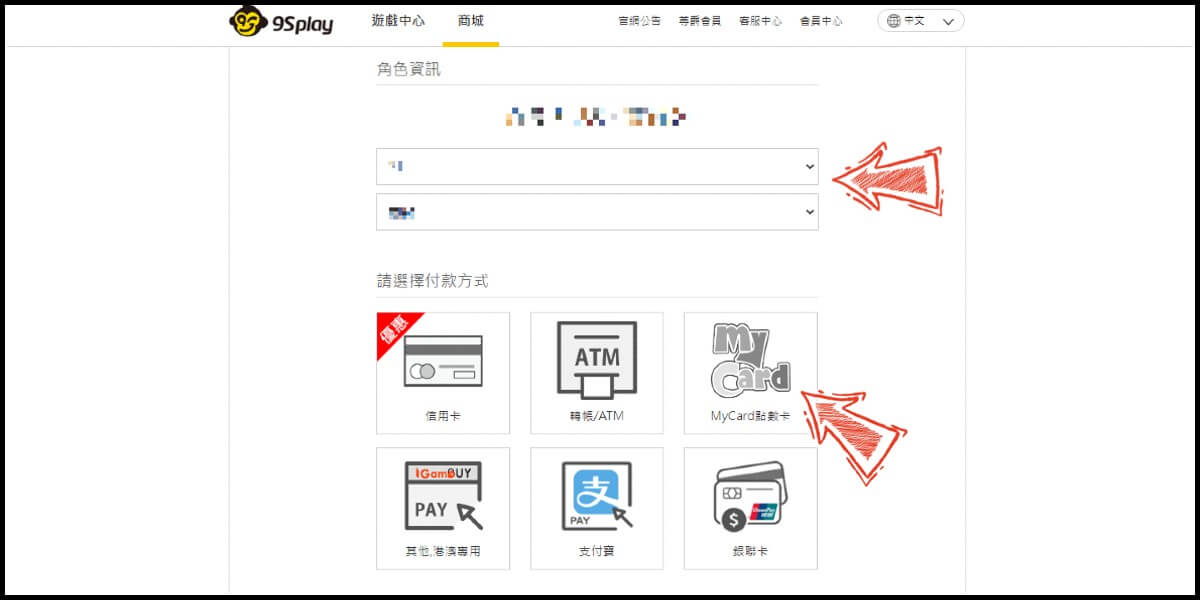
Step 5
Select "Taiwan, Hong Kong, Macao” (台港澳) as the payment region, and then select "Credit Card" (信用卡).
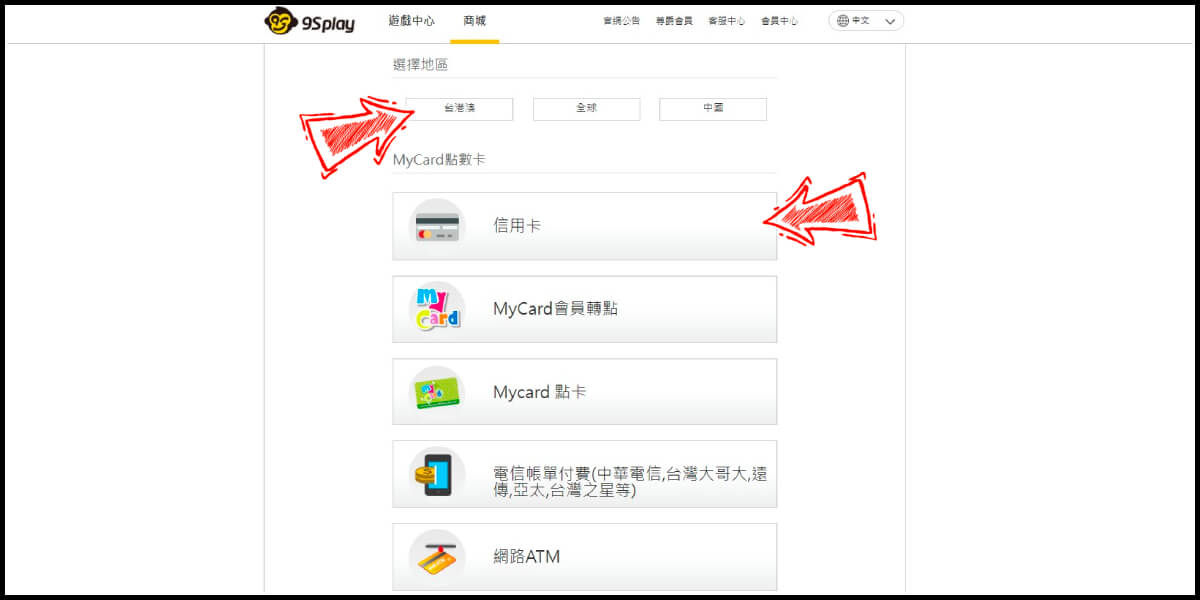
Step 6
Select "Taiwan 3Ds credit card" (信用卡(台灣地區3D驗證)) as the payment channel, and then click the "Go to payment" button (前往付款).
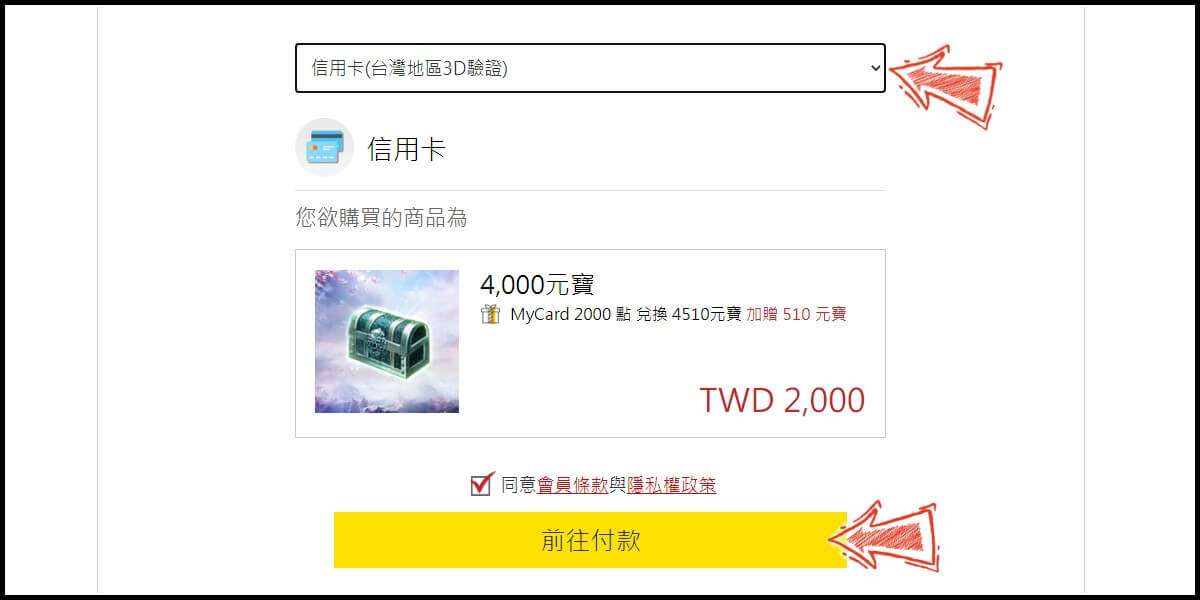
Step 7
Fill in the required transaction information, tick the "I agree with terms of the transaction" box, and then click "Send Confirm".
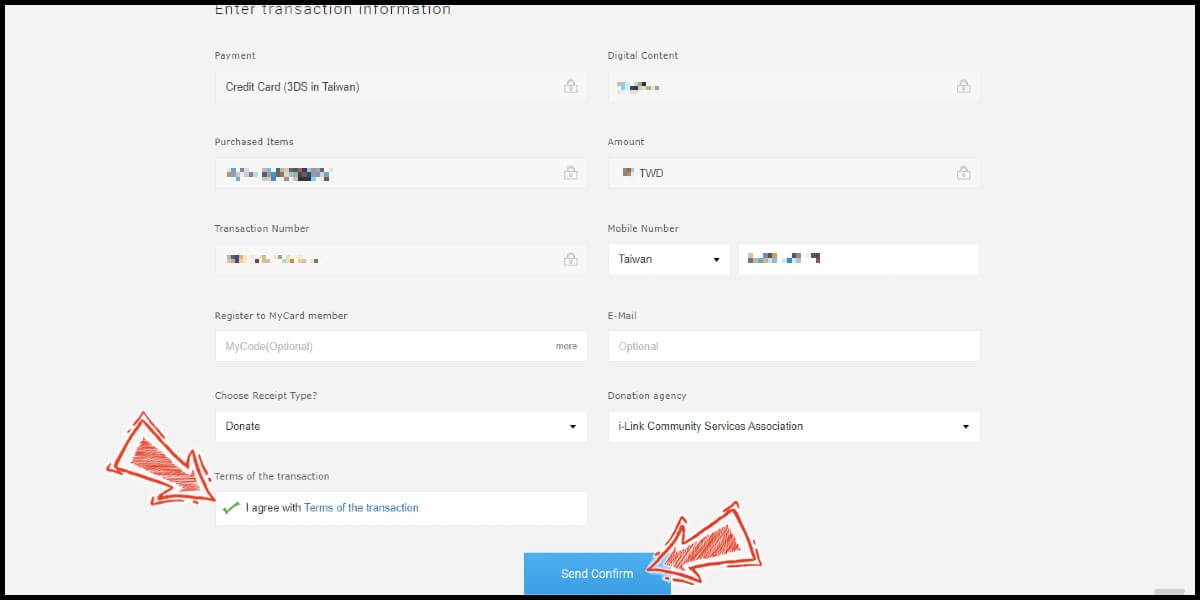
Step 8
Enter your credit card number (信用卡卡號), credit card security code (信用卡背面後三碼檢查碼), and card expired date (信用卡有效期限) (month 月; year 年), click "Pay" (確認付款).
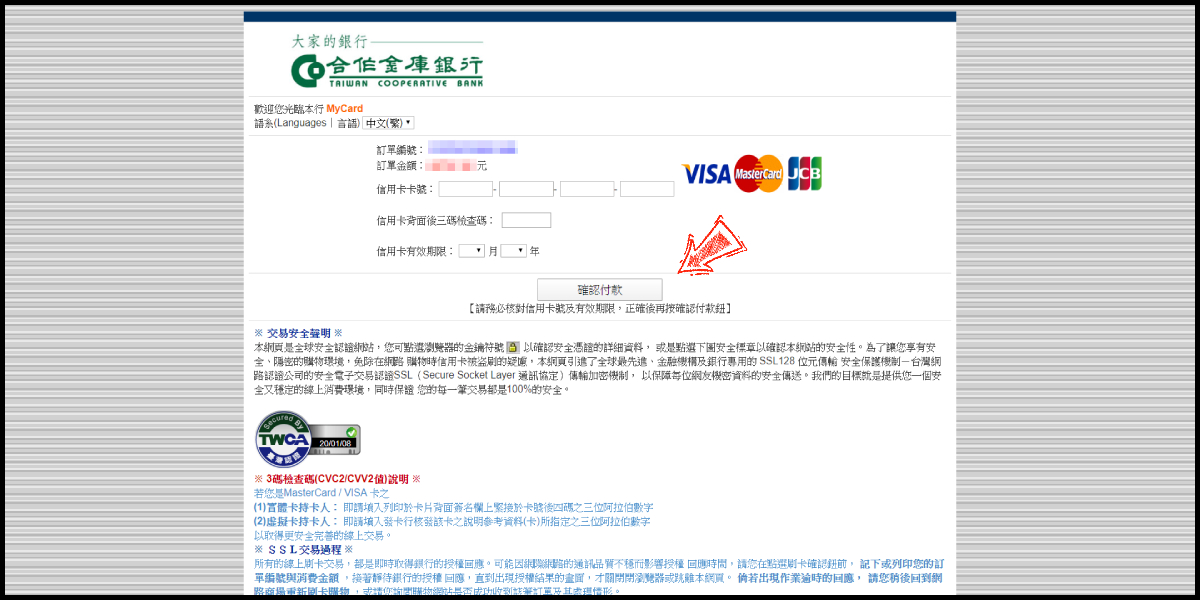
Step 9
Check your mobile device to receive the OTP code message. Enter the OTP verification code to the credit card payment page, and click "Ok" (確定) to complete the payment process.
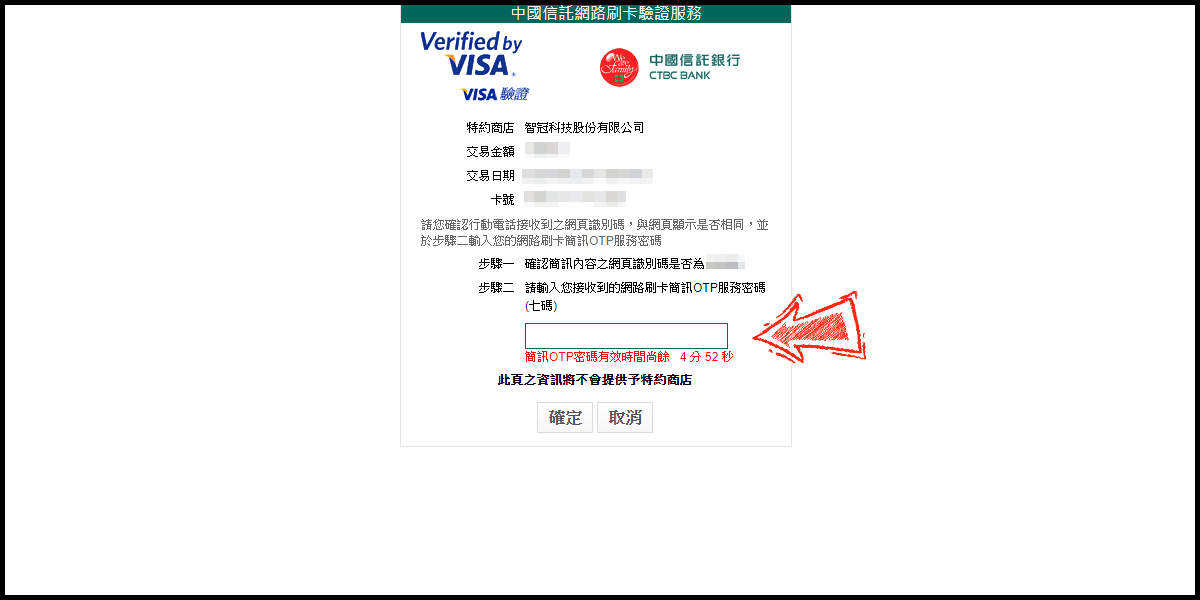
MyCard Point Card
※MyCard point card only available for specified top up amount, if you wish to top up different amount, you can top up your MyCard point card to your MyCard member account, and use MyCard Wallet to top up the game.
Step 1
Click here to go to the top up page. Click the "Game Login" tab (一般登入), and select 紫青雙劍. (If you are directed to the English version of the website, please change the top up website's language to Chinese (中文))
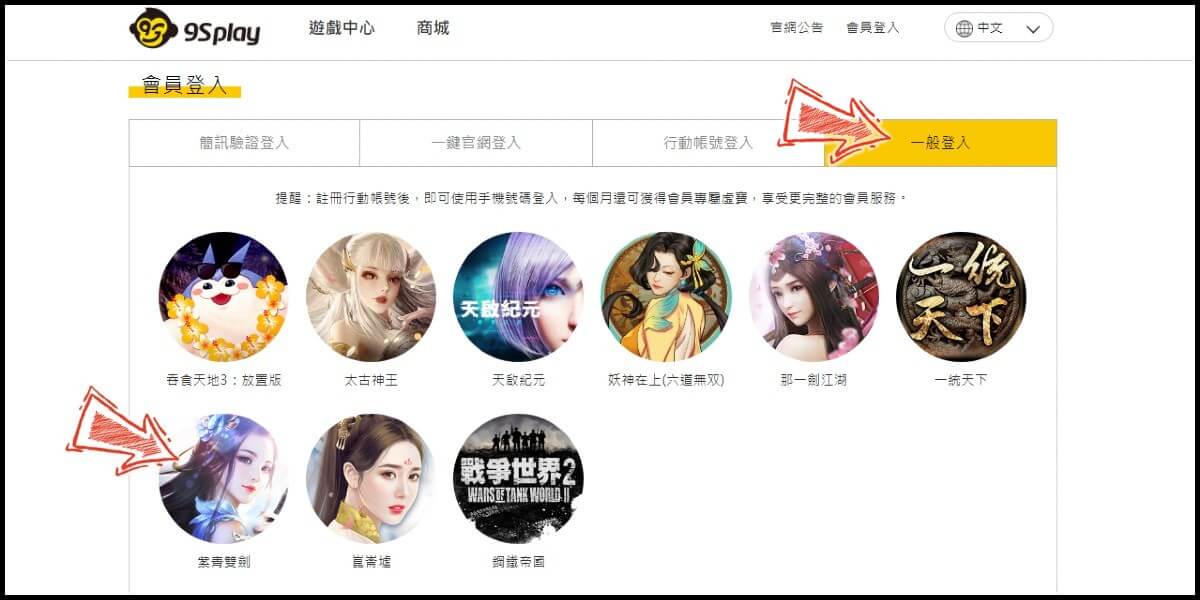
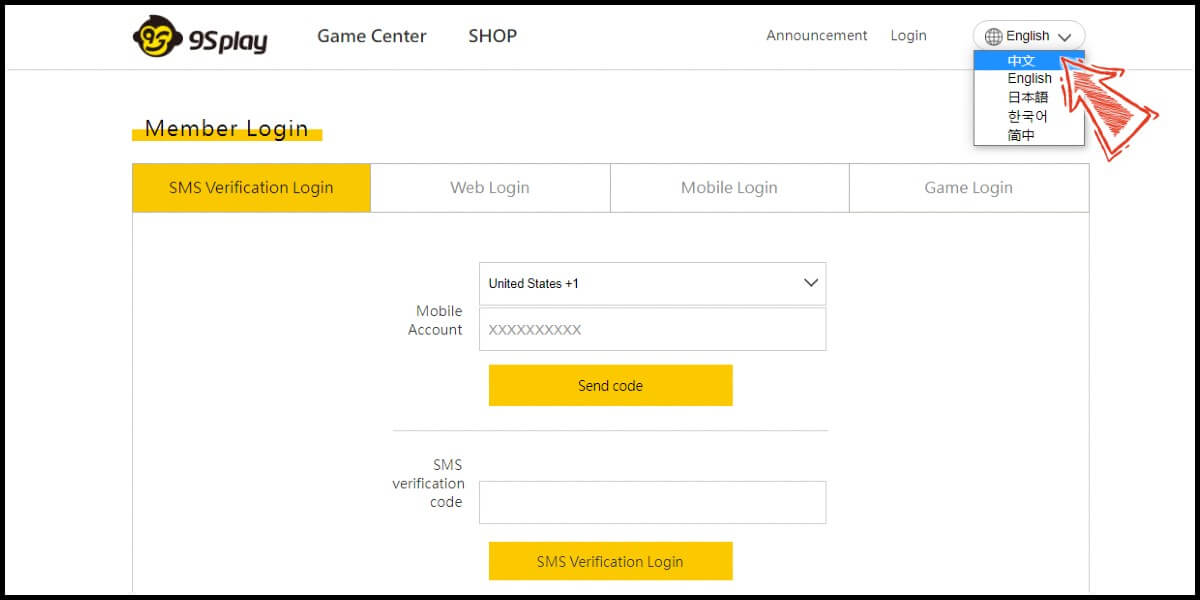
Step 2
Enter your game account (遊戲帳號) and password (登入碼), and click "Login" (登入) to log in. (This guide use login with game account and password as an example)
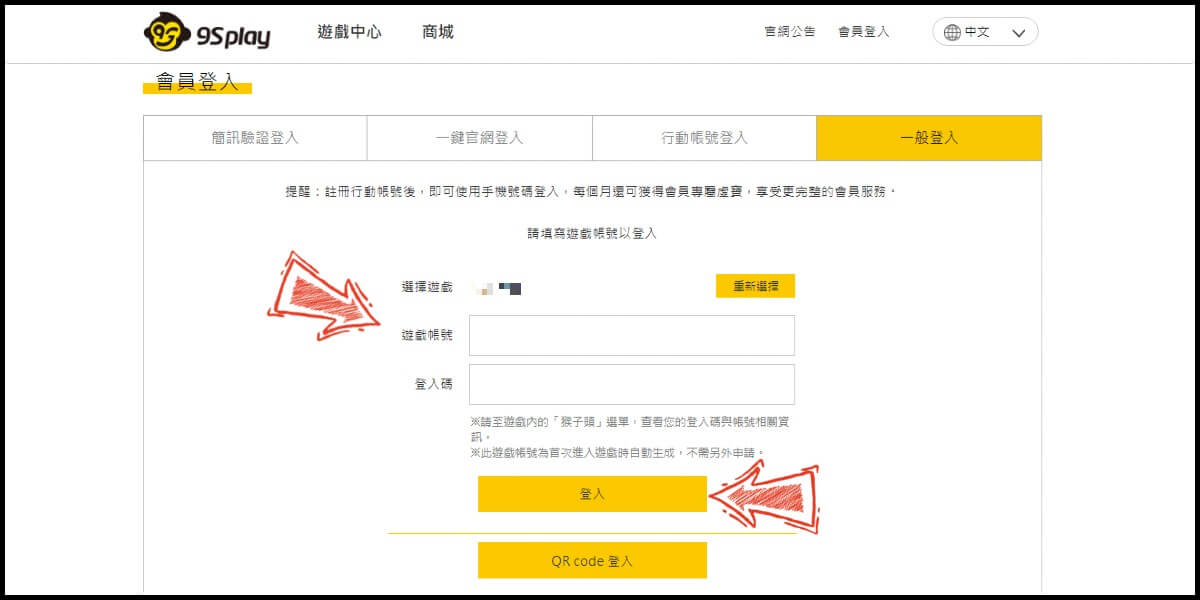
Step 3
Click "Store" (商城) at the header menu. Select the item you want to top
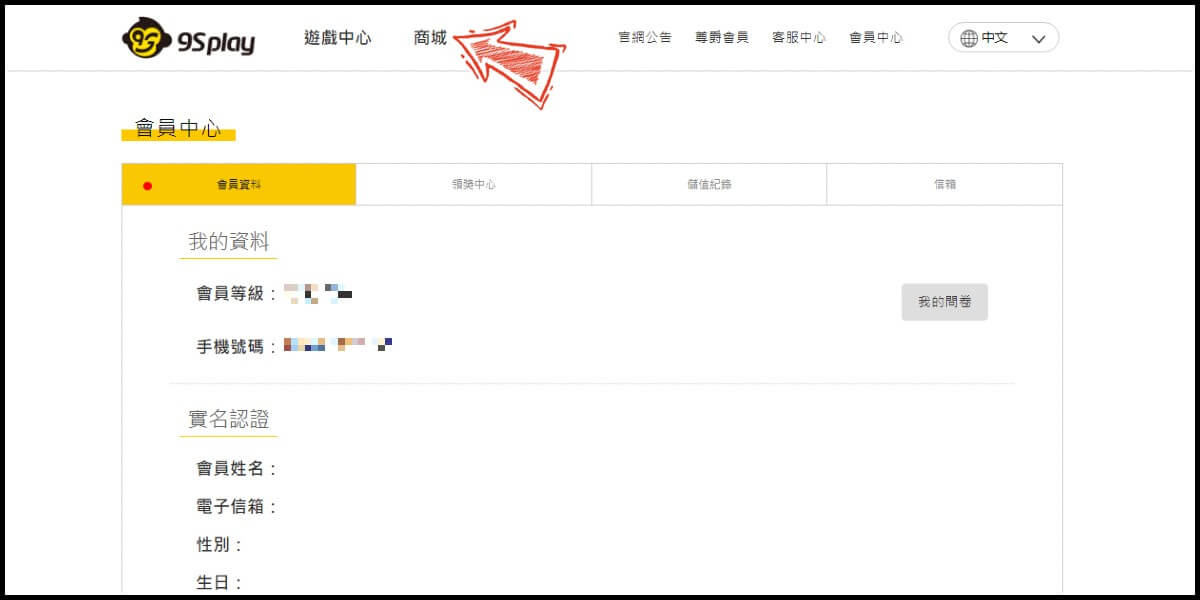
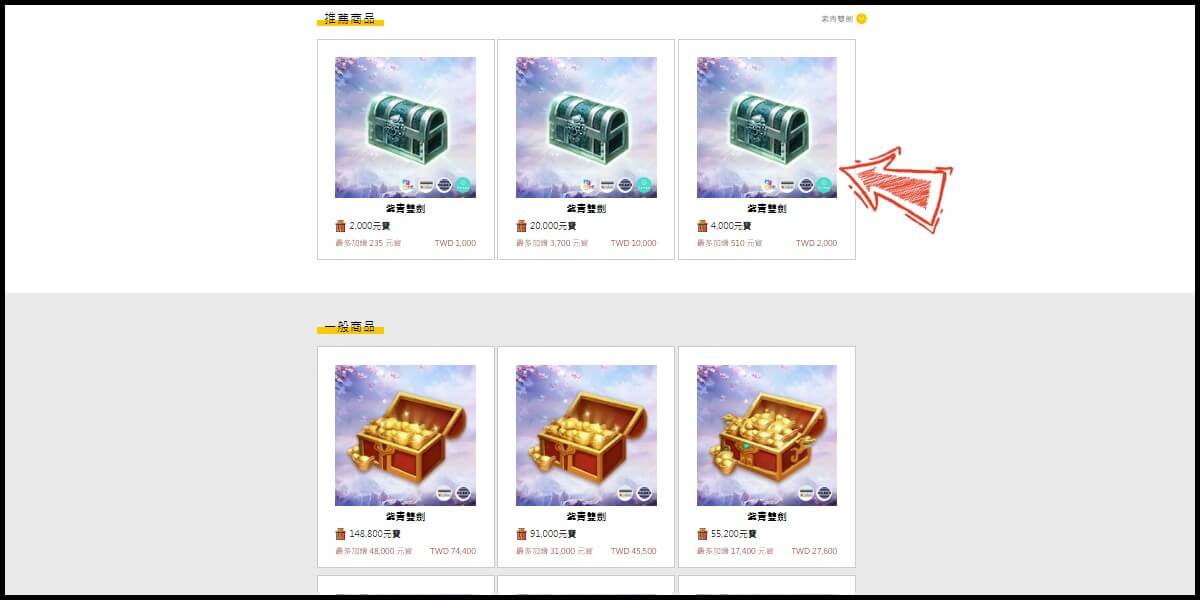
Step 4
Select the server (請選擇伺服器) and character name (請選擇角色名稱) you wish to top up, and select MyCard as the payment method.
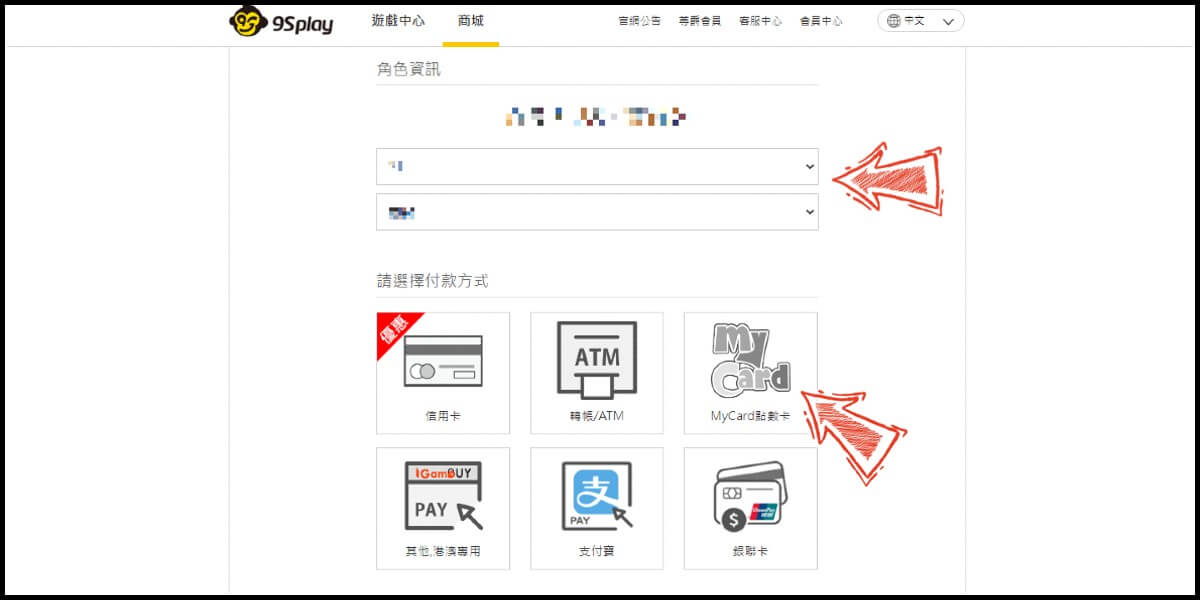
Step 5
Select "Global" (全球) and Malaysia (馬來西亞) as the payment region.
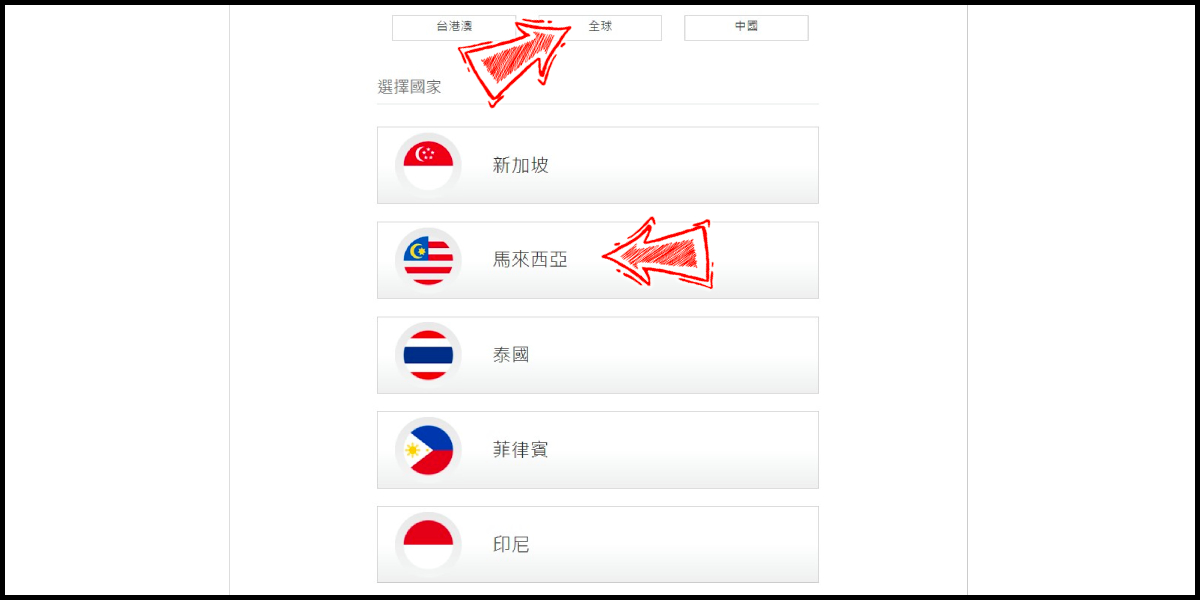
Step 6
Select "MyCard Point Card" (MyCard點卡) as the payment method.
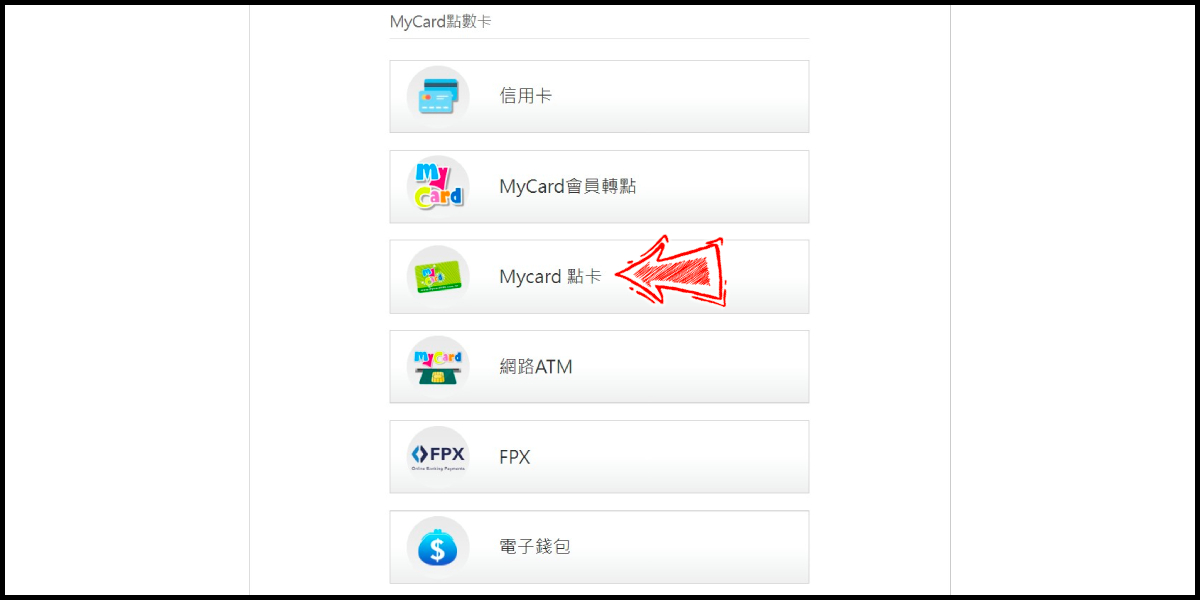
Step 7
Enter MyCard card number (序號) and password (密碼), and then click the "Go to payment" button (前往付款).
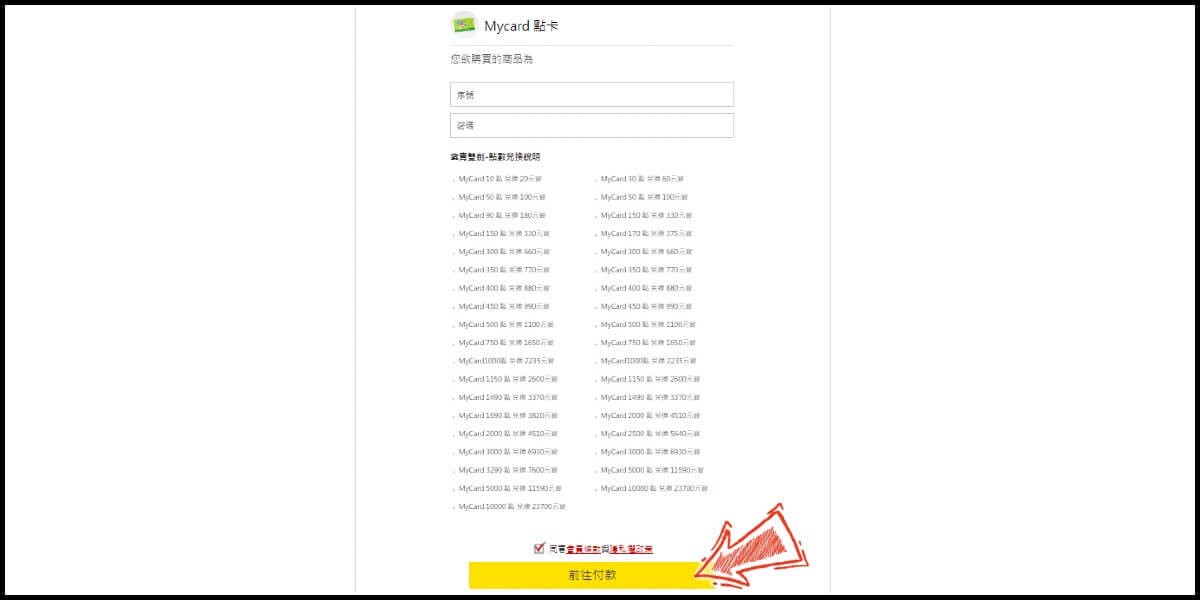
MyCard Wallet
Step 1
Click here to go to the top up page. Click the "Game Login" tab (一般登入), and select 紫青雙劍. (If you are directed to the English version of the website, please change the top up website's language to Chinese (中文))
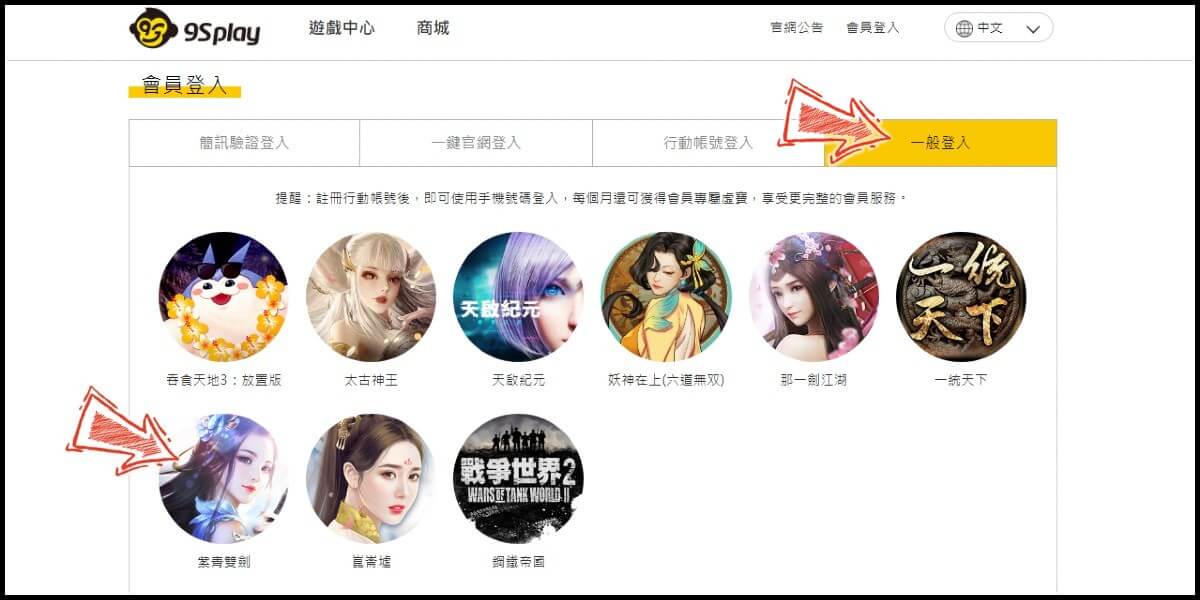
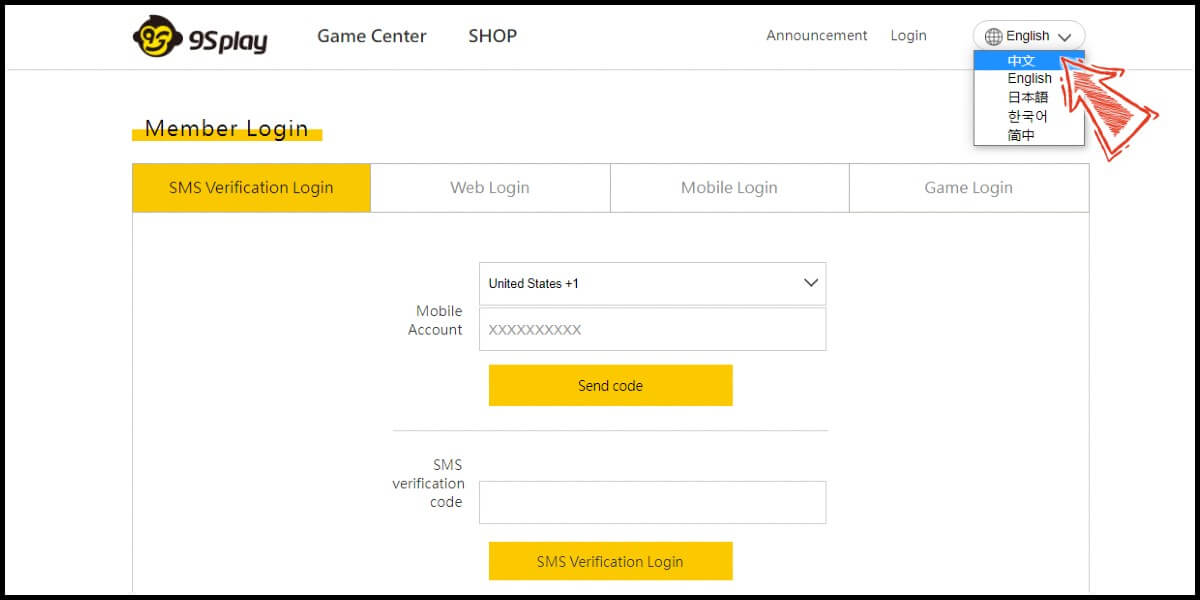
Step 2
Enter your game account (遊戲帳號) and password (登入碼), and click "Login" (登入) to log in. (This guide use login with game account and password as an example)
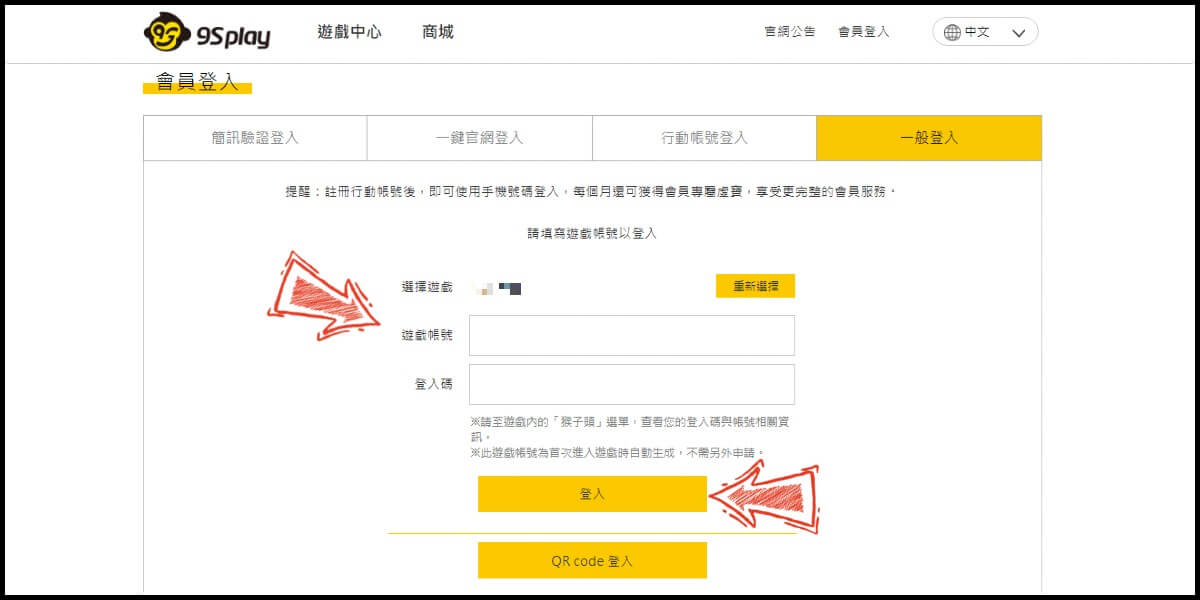
Step 3
Click "Store" (商城) at the header menu. Select the item you want to top
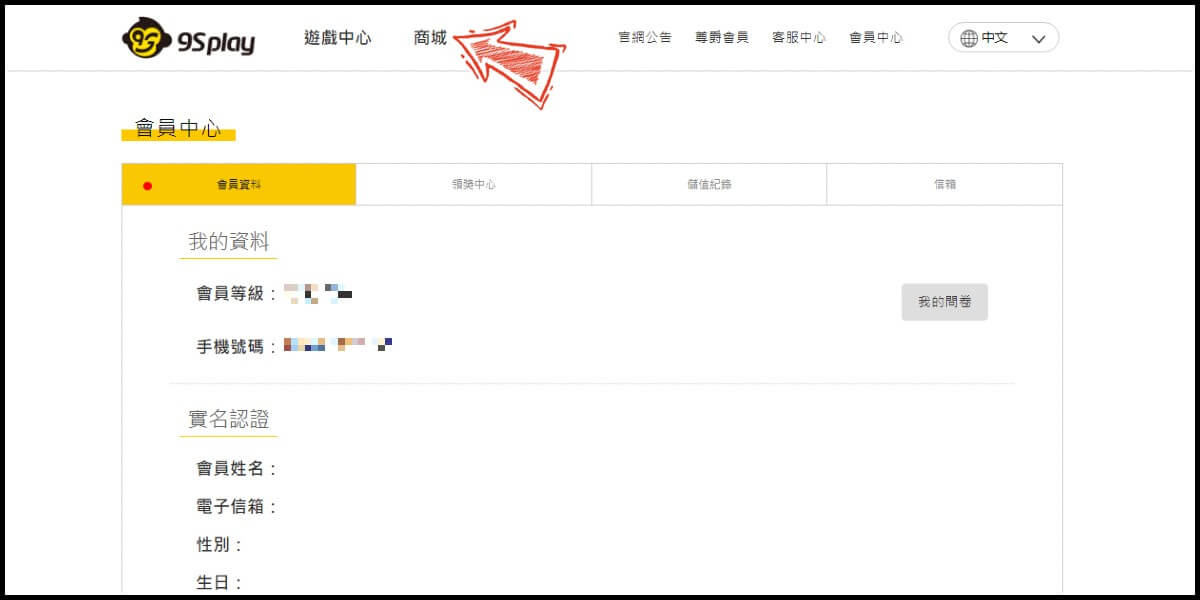
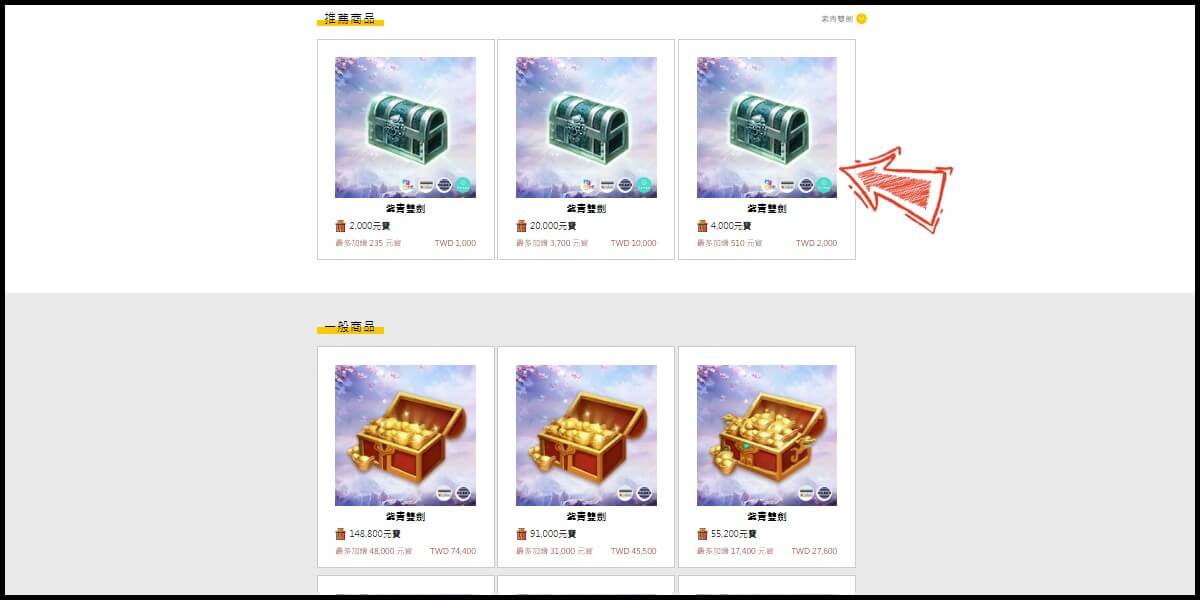
Step 4
Select the server (請選擇伺服器) and character name (請選擇角色名稱) you wish to top up, and select MyCard as the payment method.
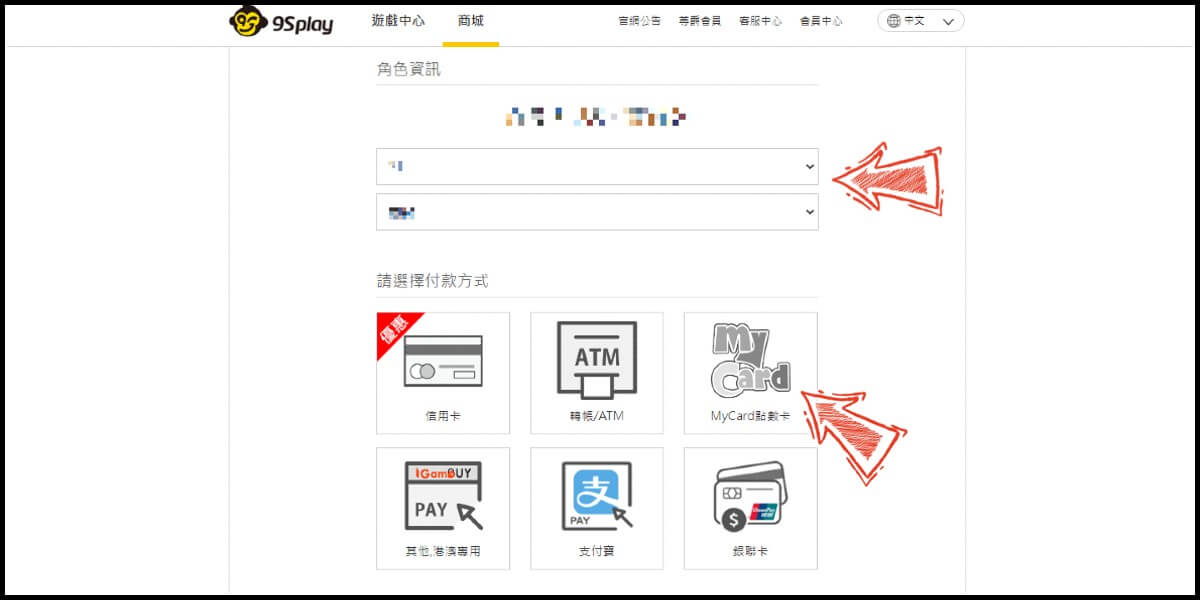
Step 5
Select "Taiwan, Hong Kong, Macao” (台港澳) as the payment region, and then select "Pay by MyCard Wallet" (MyCard會員轉點).
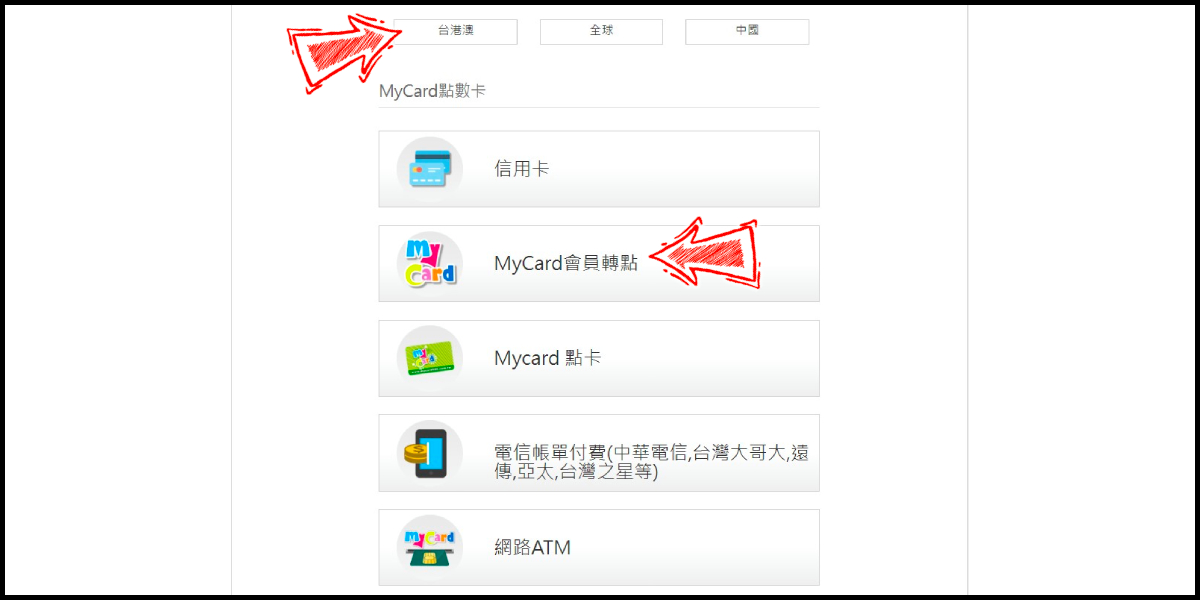
Step 6
Click the "Go to payment" button (前往付款).
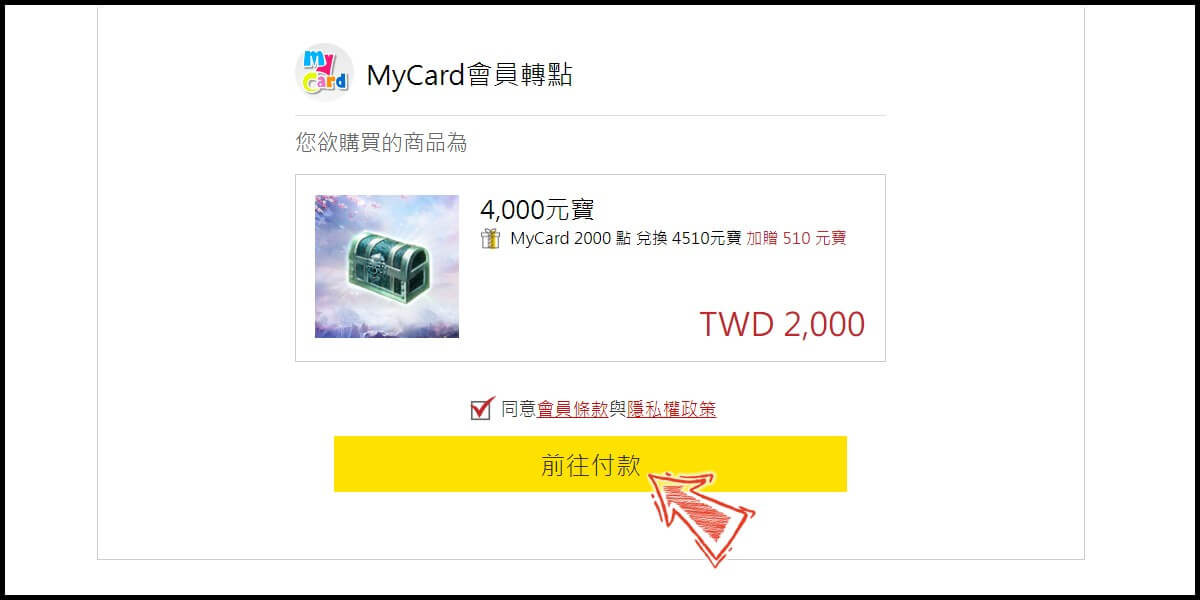
Step 7
Log in to your MyCard member account. (You can also pay by MyCard App, please go to Step 9)

Step 8
Enter the payment password, mobile number (optional), and then click "Confirm" to complete the top up process.

Step 9
Click the "MyCard APP" tab which is pointed by the arrow in the picture, open the MyCard app in your mobile device and scan the QR Code on the top up page to complete the top up process. (Not the QR Code in this guide page)