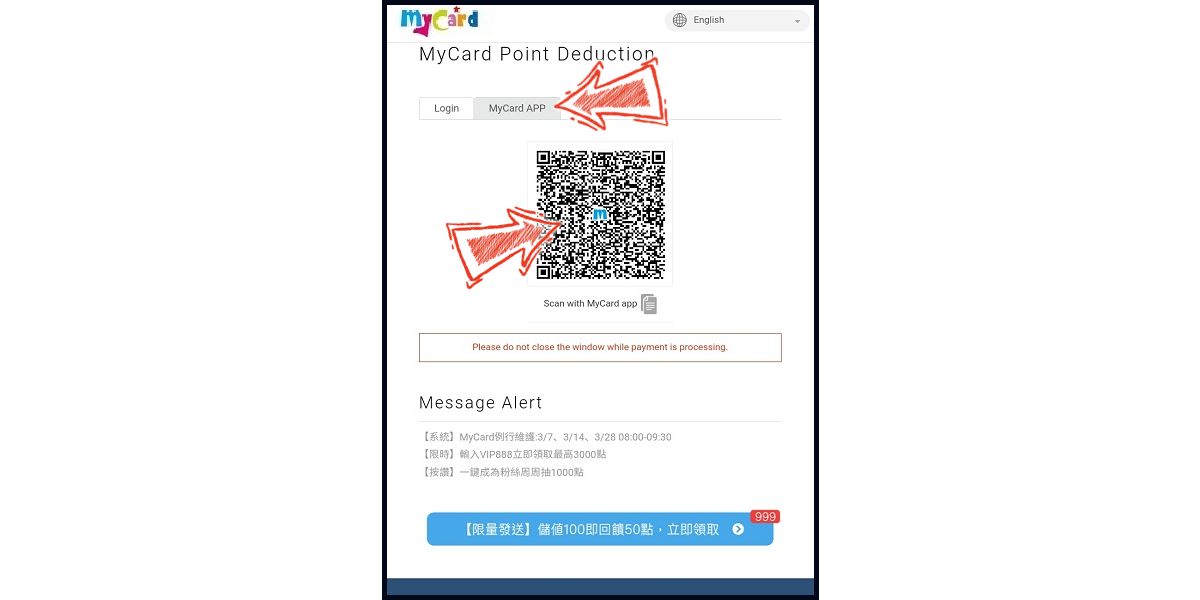Tower of Saviors
- Verification Code
- Philippines Payment
- MyCard Point Card
- MyCard Wallet
How to check the verification code
Step 1
Click the menu icon on the upper right corner of the game main screen, click "Announcements" on the menu.

Step 2
Close the announcements window, click the eye icon on the upper left side of the Announcements page to see your verification code.

Philippines Payment Method
Step 1
Click here to go to the top up page. Click the "購買" (Buy) button on the item you want to top up, then click the "登入" (login) button to log in.
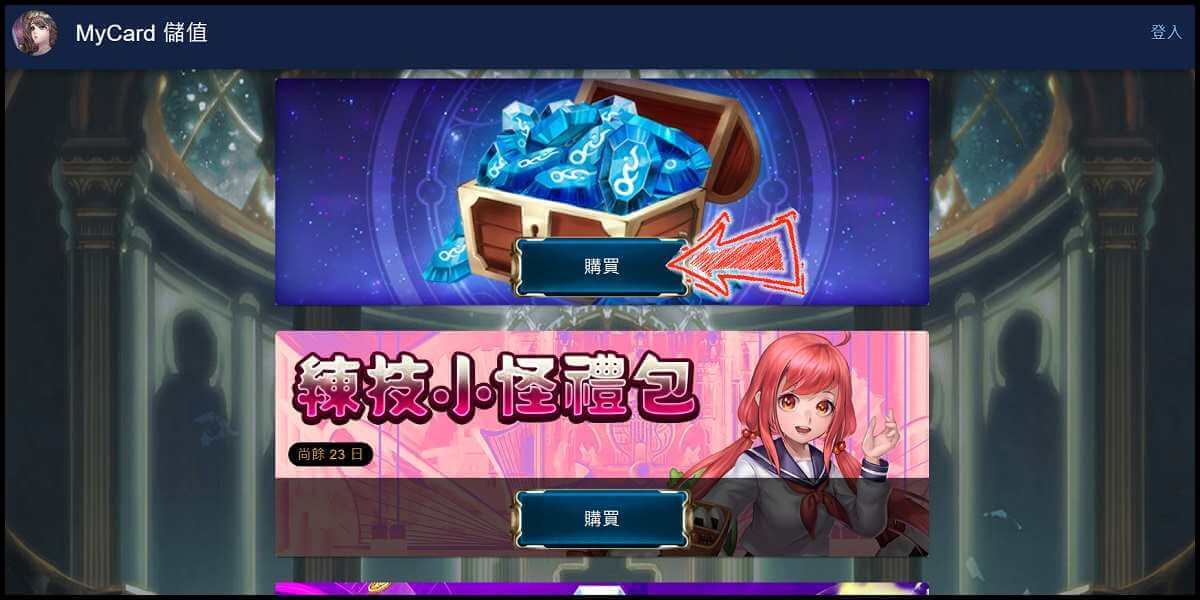
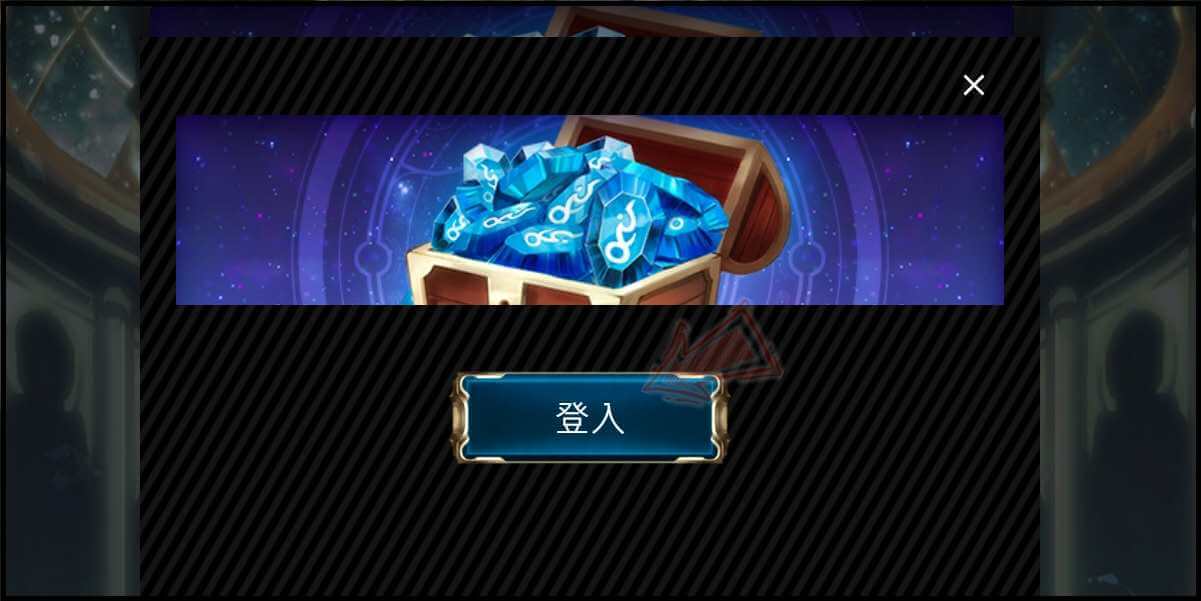
Step 2
Enter your UID and verification code (驗證碼), then click the "登入" (login) button.

Step 3
Select the second option "會員扣點/線上購點 儲值" (MyCard Wallet/Buy Online).

Step 4
Select the top up amount.
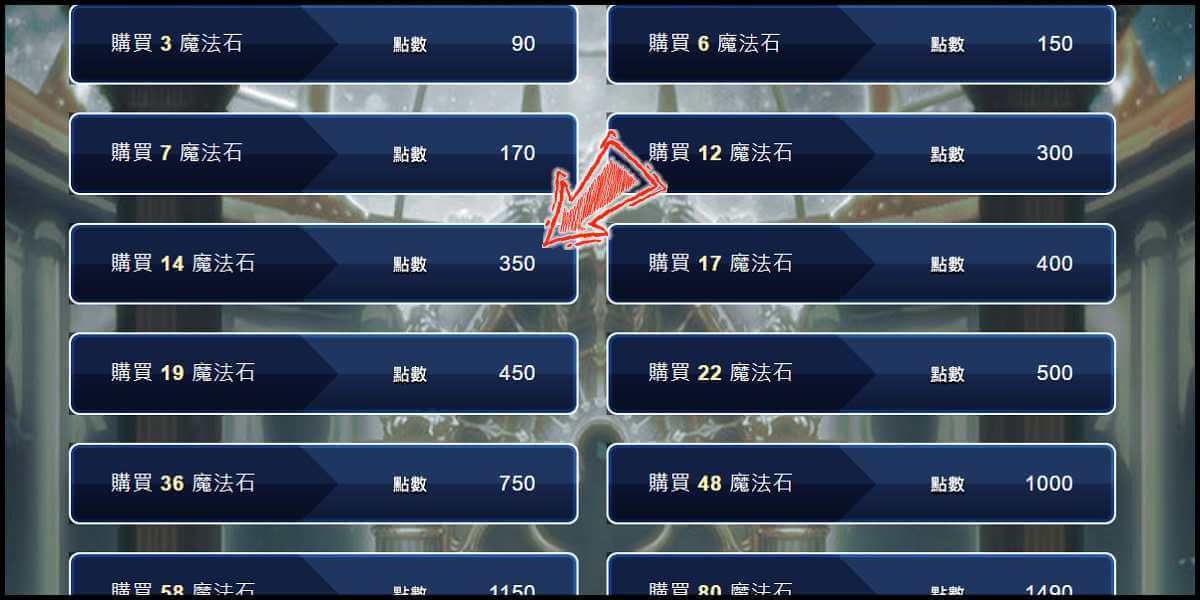
Step 5
You will enter the MyCard Payment page, the available payment methods vary depending on your location, click "More" as shown by the arrow in the image to switch to the payment method for each country/region.

Step 6
Select the payment method you want to use. (this guide use E-Wallet as example)
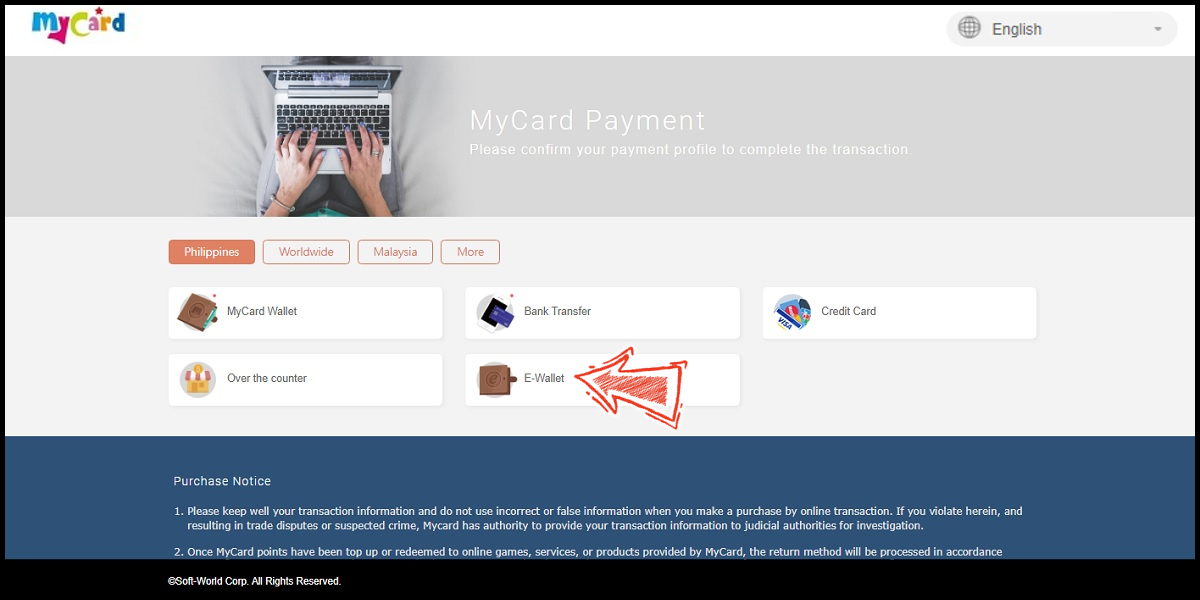
Step 7
Select the payment channel. (this guide use Gcash as example)
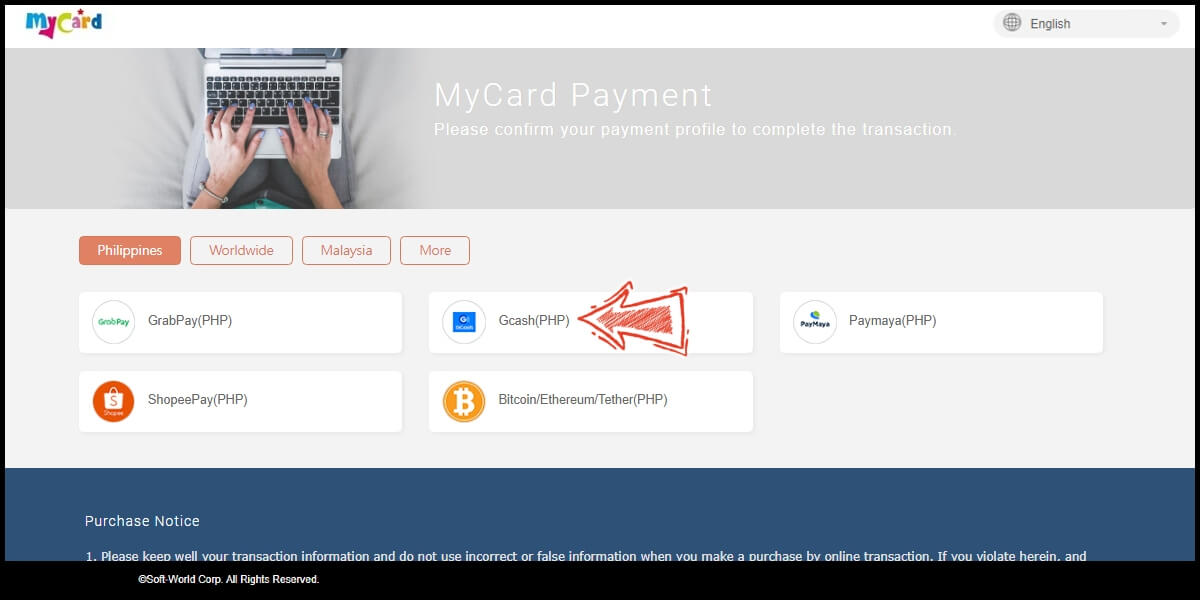
Step 8
Fill in the required transaction information, tick the "I agree with terms of the transaction" box, and then click "Send Confirm".

Step 9
Log in to your Gcash account and carry out the Gcash payment procedure to complete the transaction.

MyCard Point Card
※MyCard point card only available for specified top up amount, if you wish to top up different amount, you can top up your MyCard point card to your MyCard member account, and use MyCard Wallet to top up the game.
Step 1
Click here to go to the top up page. Click the "購買" (Buy) button on the item you want to top up, then click the "登入" (login) button to log in.
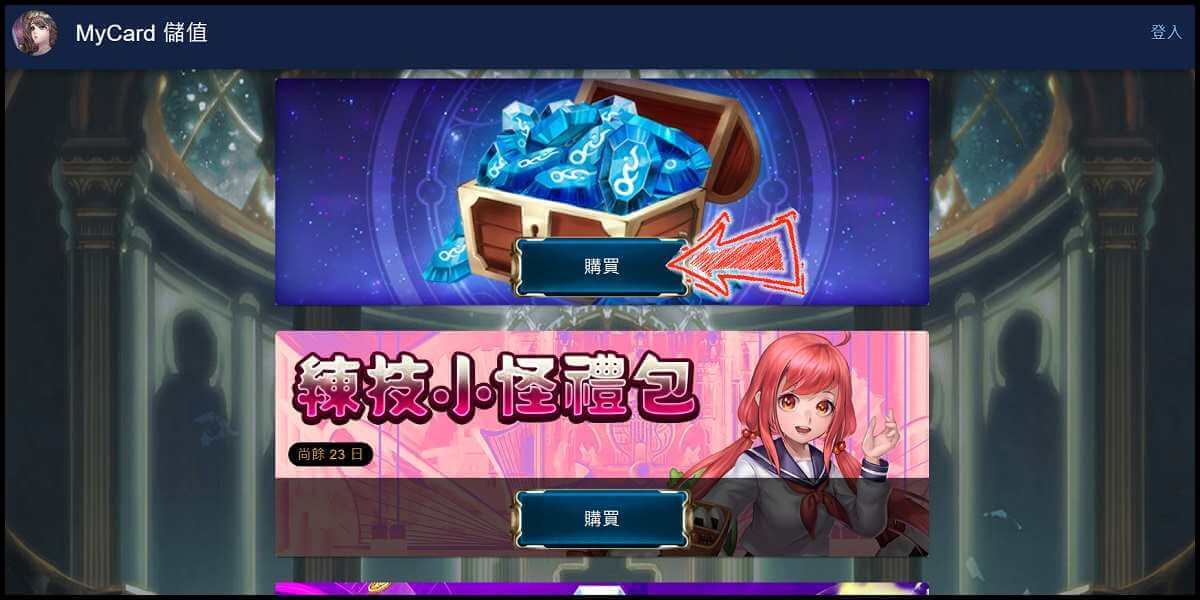
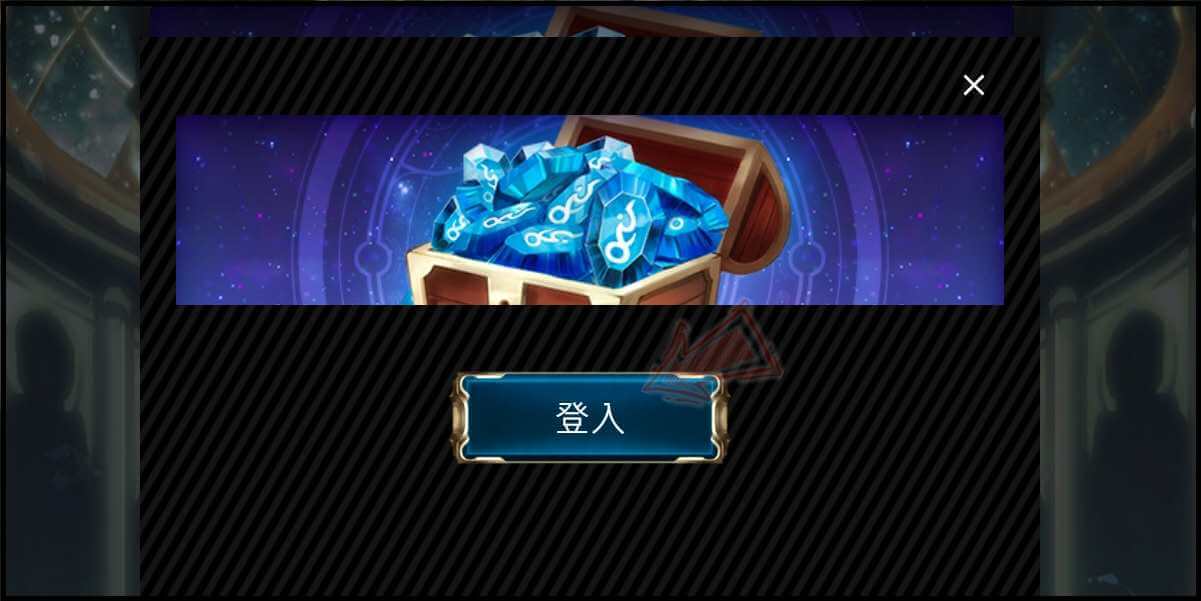
Step 2
Enter your UID and verification code (驗證碼), then click the "登入" (login) button.

Step 3
Select the first option "點數卡儲值" (MyCard Point Card).

Step 4
Enter your point card number (卡號) and password (密碼) respectively.
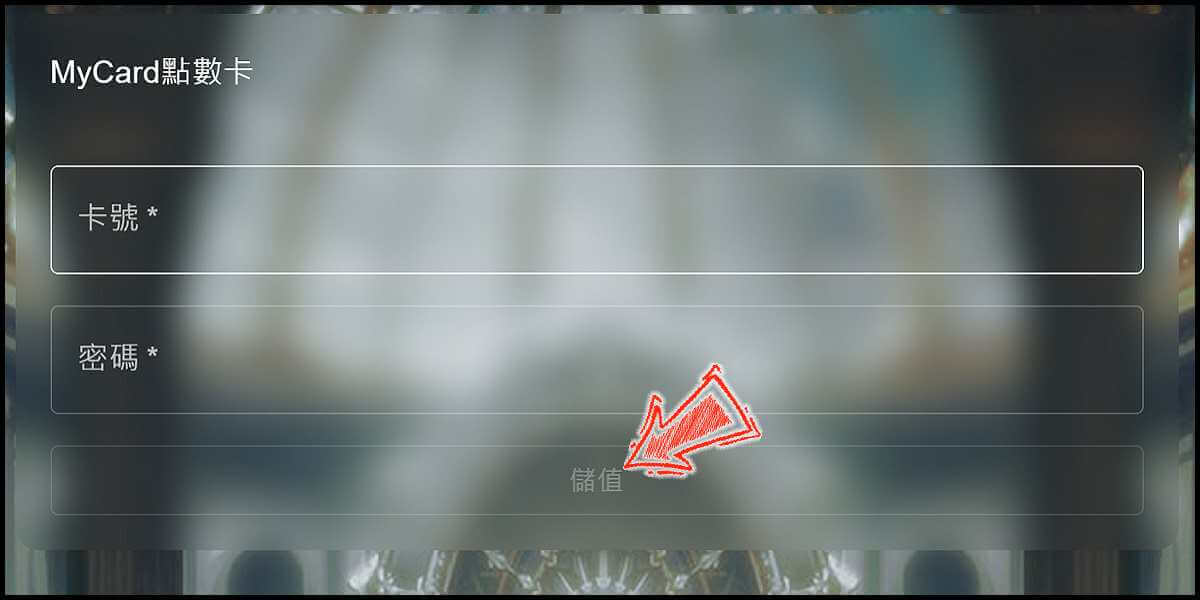
MyCard Wallet
Step 1
Click here to go to the top up page. Click the "購買" (Buy) button on the item you want to top up, then click the "登入" (login) button to log in.
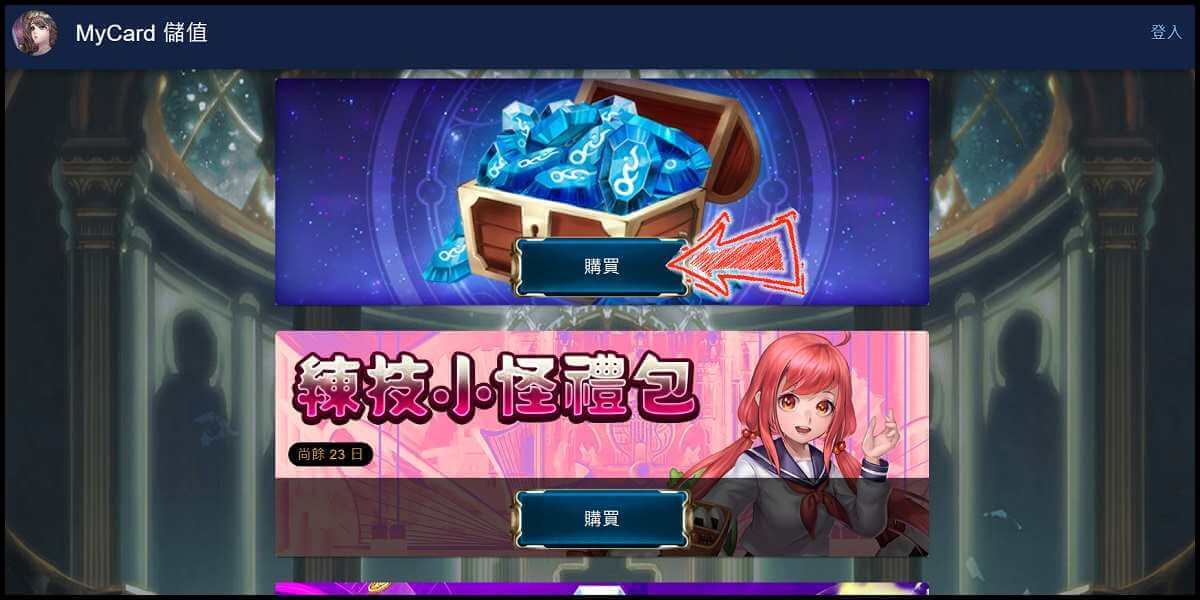
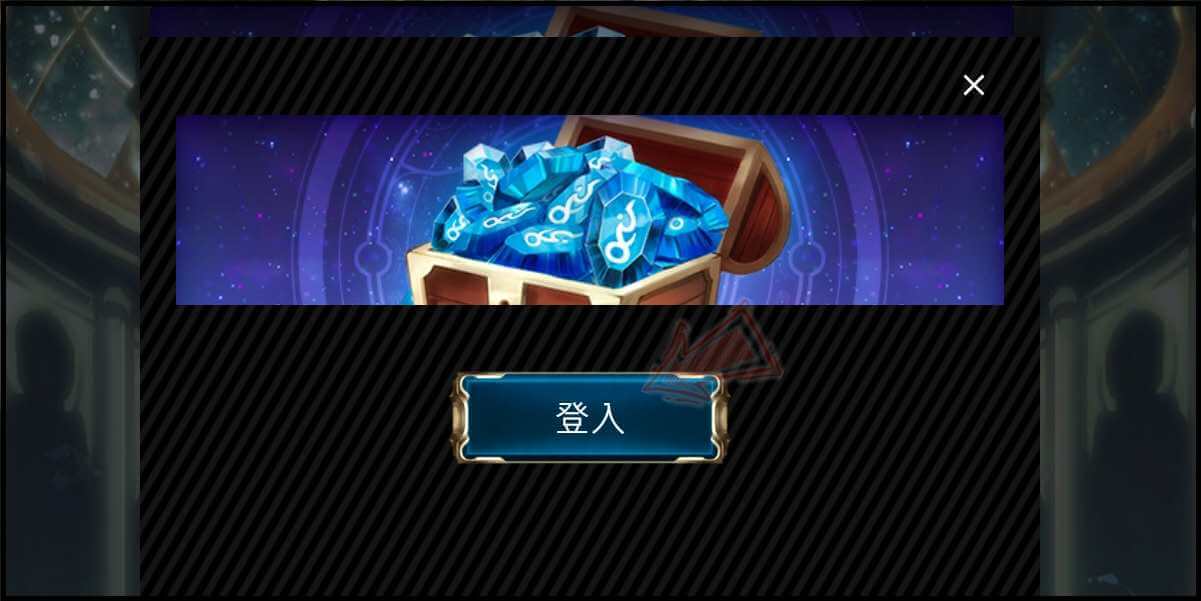
Step 2
Enter your UID and verification code (驗證碼), then click the "登入" (login) button.

Step 3
Select the second option "會員扣點/線上購點 儲值" (MyCard Wallet/Buy Online).

Step 4
Select the top up amount.
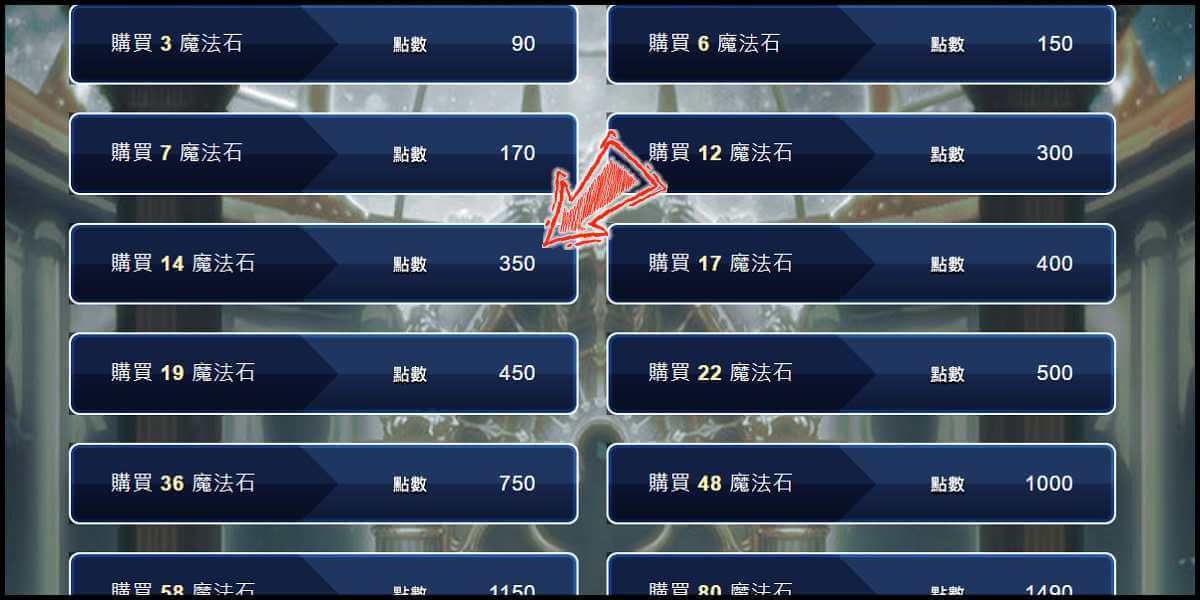
Step 5
You will enter the MyCard Payment page, the available payment methods vary depending on your location, click "More" as shown by the arrow in the image to switch to the payment method for each country/region.

Step 6
Select "MyCard Wallet" as the payment method.
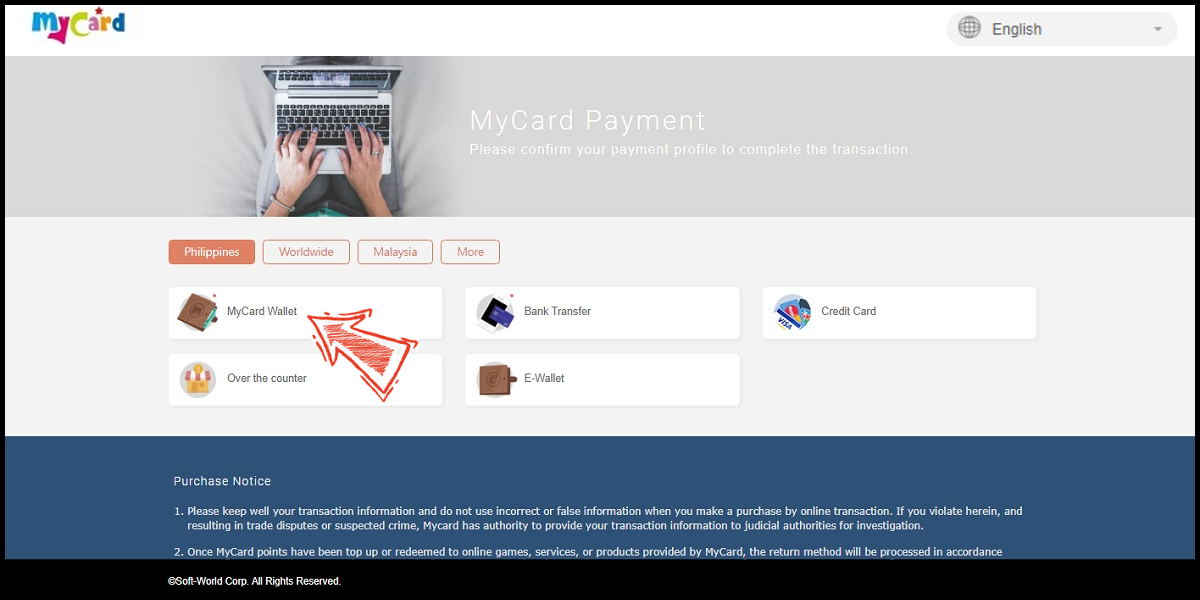
Step 7
Log in to your MyCard member account. (You can also pay by MyCard App, please go to Step 9)

Step 8
Enter the payment password, mobile number (optional), and then click "Confirm" to complete the top up process.

Step 9
Click the "MyCard APP" tab which is pointed by the arrow in the picture, open the MyCard app in your mobile device and scan the QR Code on the top up page to complete the top up process. (Not the QR Code in this guide page)

- Top Up by Emulator
- Philippines Payment
- MyCard Point Card
- MyCard Wallet
Top up by emulator (Recommended for iOS or PC user)
For the iOS version of Tower of Saviors players, did you feel interested after seeing that you can buy diamonds using MyCard on Android? Don't worry, you can also top up diamonds with MyCard! you just need to install an Android emulator on your PC and then install the Tower of Saviors APK on the emulator. There are a lot of emulators that you can download for free, you can choose the one that suits you well. Below, we will teach you how to download and install the APK using BlueStack Emulator.
Step 1
After you installed the emulator on your PC, open the browser on your emulator (we use Chrome for example).
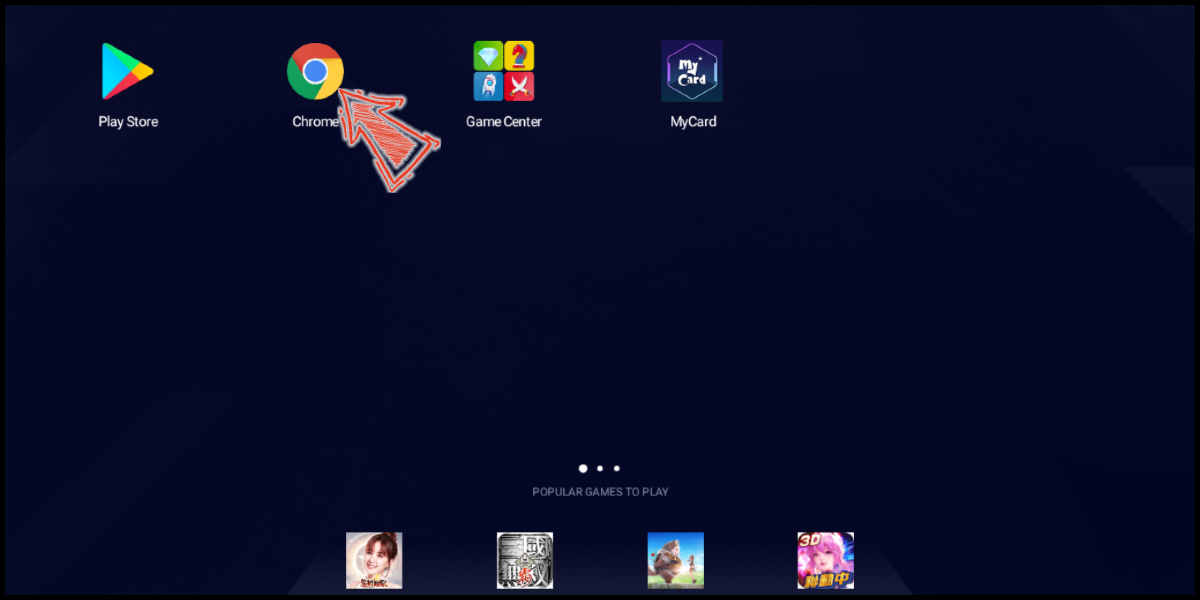
Step 2
Type the link https://www.tosdownload.com/ to go to the Tower of Saviors APK download page, then click the APK For Android one.
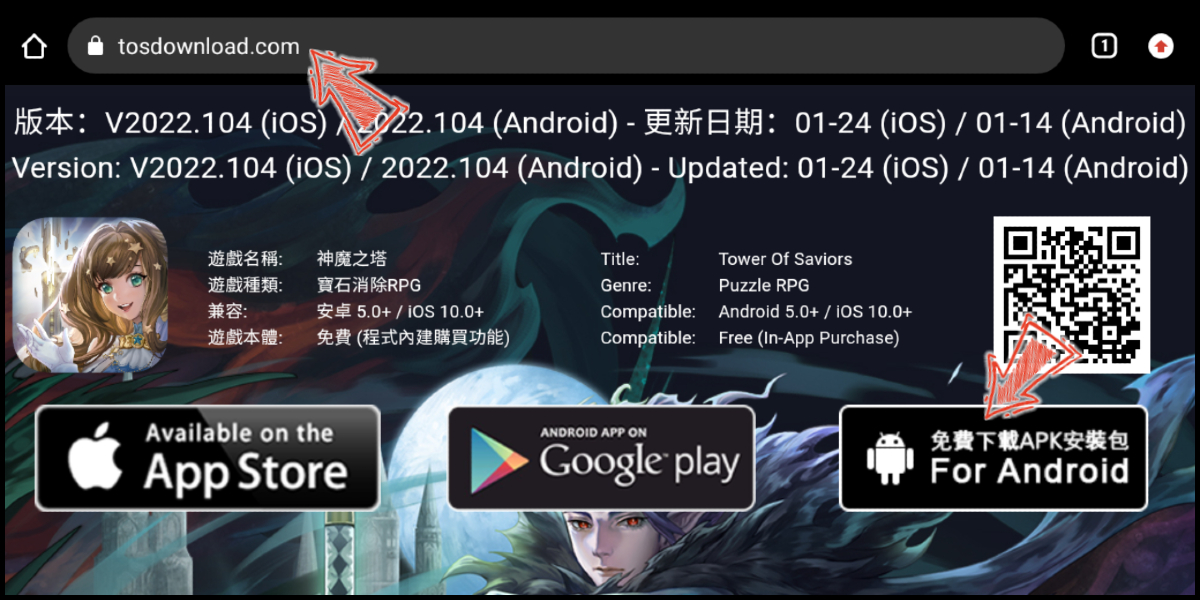
Step 3
If you get this reminder pop up, click "OK" to continue.
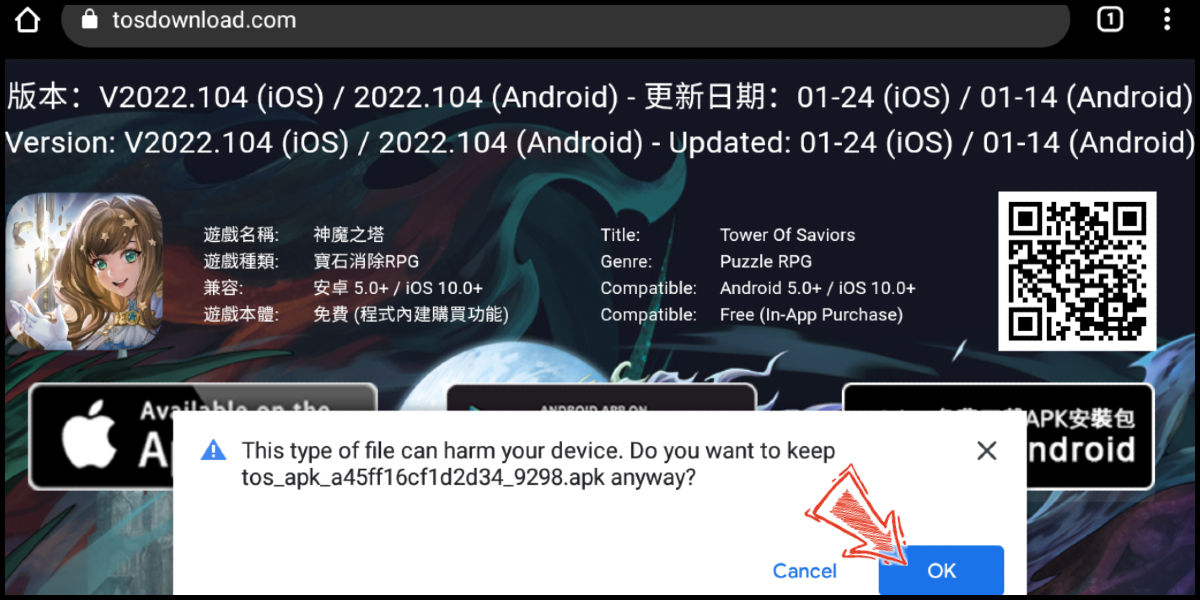
Step 4
After the download is completed, click "Open" to open the installer.
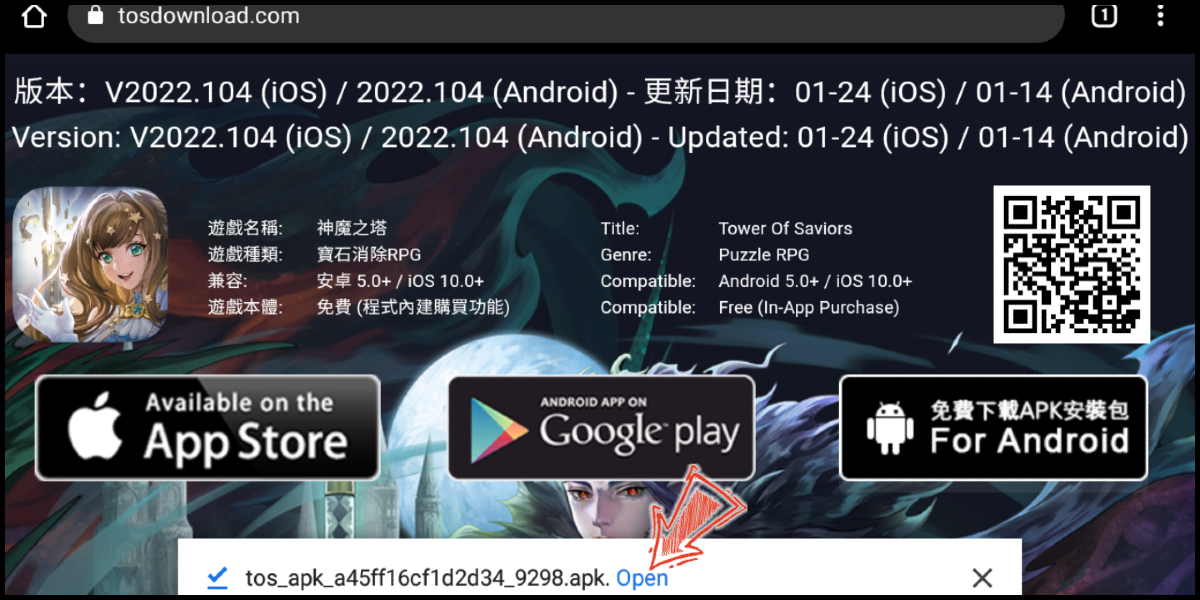
Step 5
Click "Install" to install the APK.
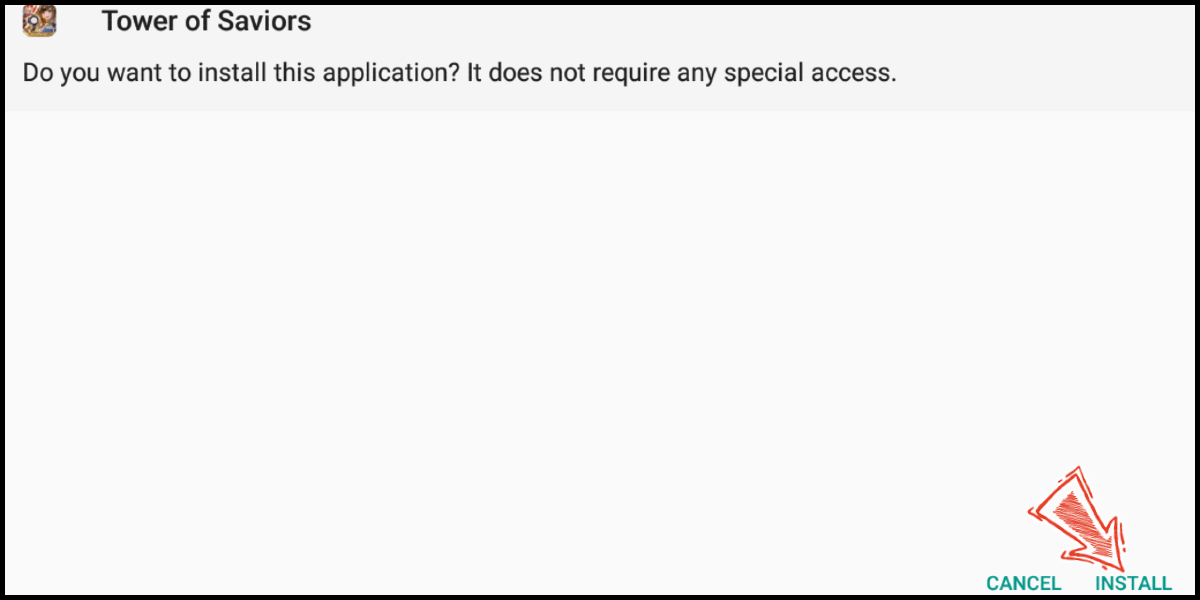
Step 6
After the installation is completed, the Tower of Saviors icon will appear on your emulator desktop, just like having an Android device! Open the Tower of Saviors app on your emulator and log in to your account, then you will see MyCard payment method in it!
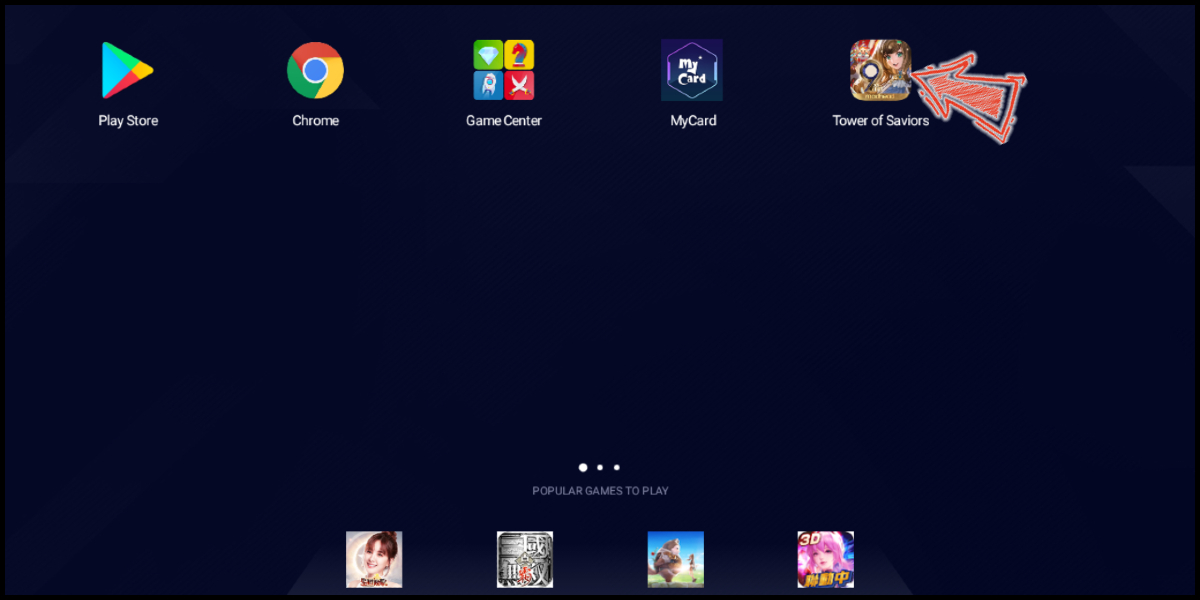
Philippines Payment Method
Step 1
Download and install the APK version of Tower of Saviors, go to the diamond shop and choose the second option (會員扣點 / 線上購點 儲值).
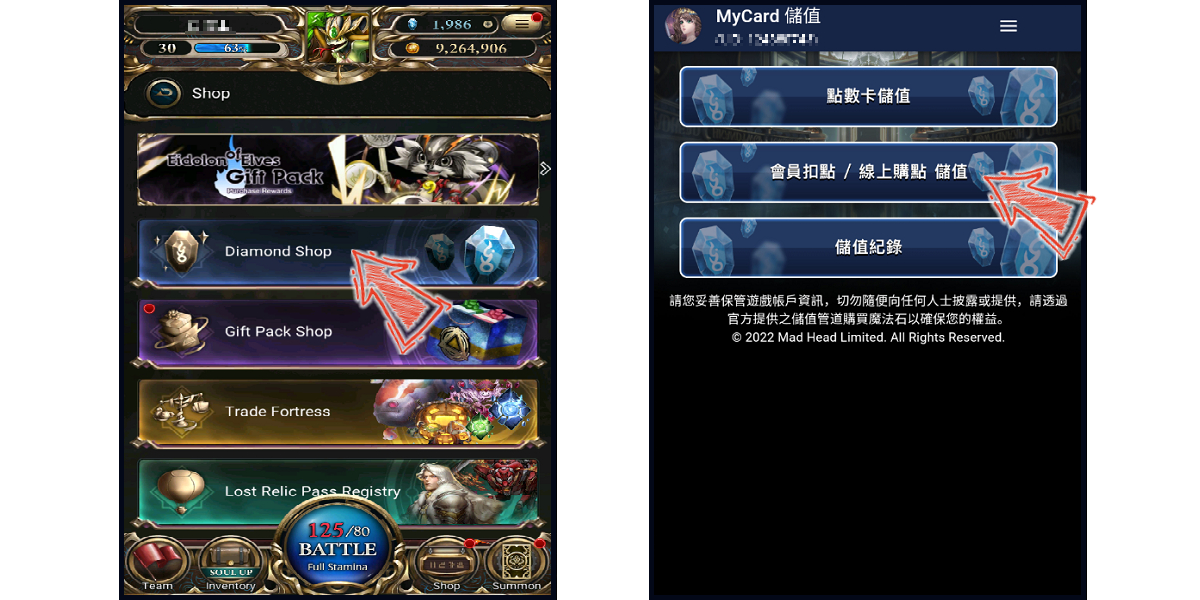
Step 2
Choose the amount of diamond you want to buy. You will enter the MyCard Payment page, the available payment methods vary depending on your location, click "More" as shown by the arrow in the image to switch to the payment method for each country/region.
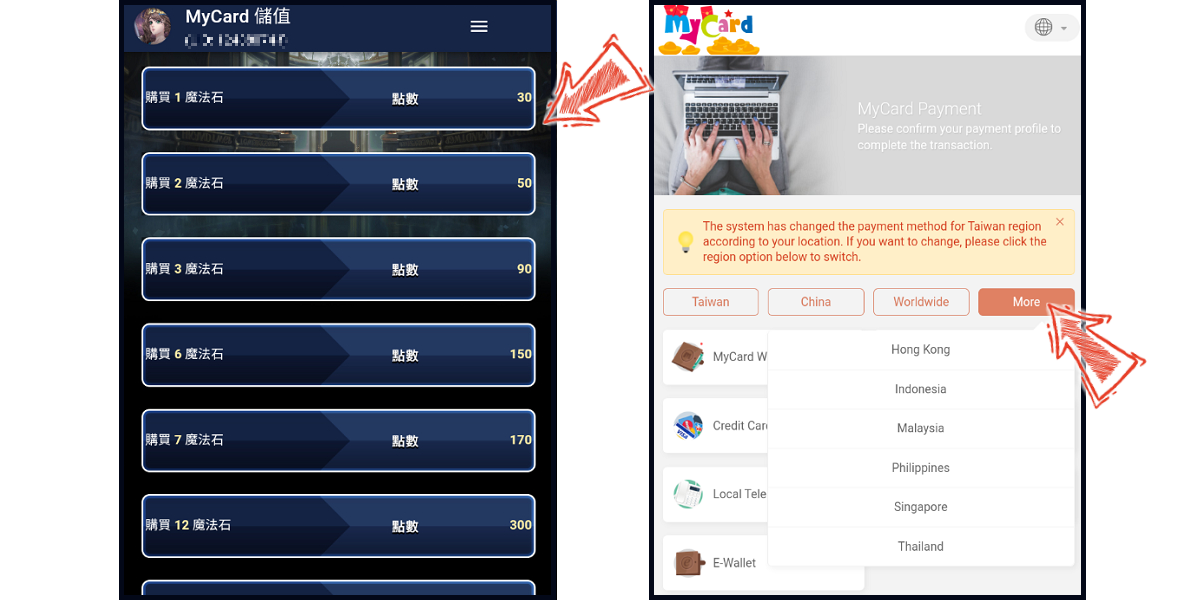
Step 3
Choose the payment method and payment channel you want to use. (this guide use Gcash E-wallet as example)
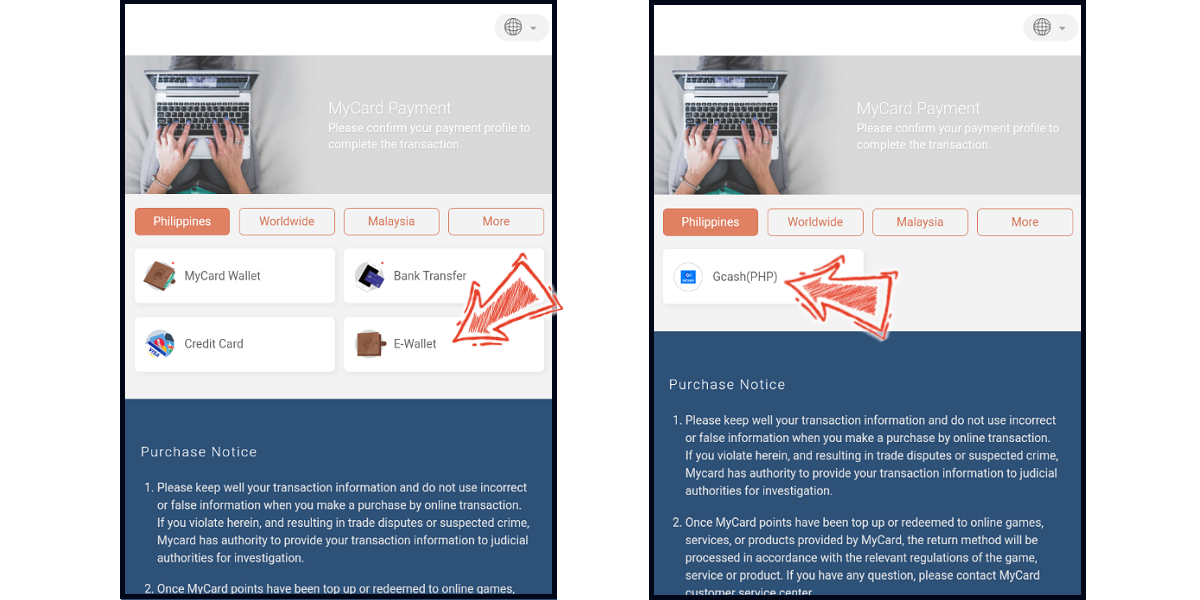
Step 4
Fill in the required transaction information, tick the "I agree with terms of the transaction" box, and then click "Send Confirm".
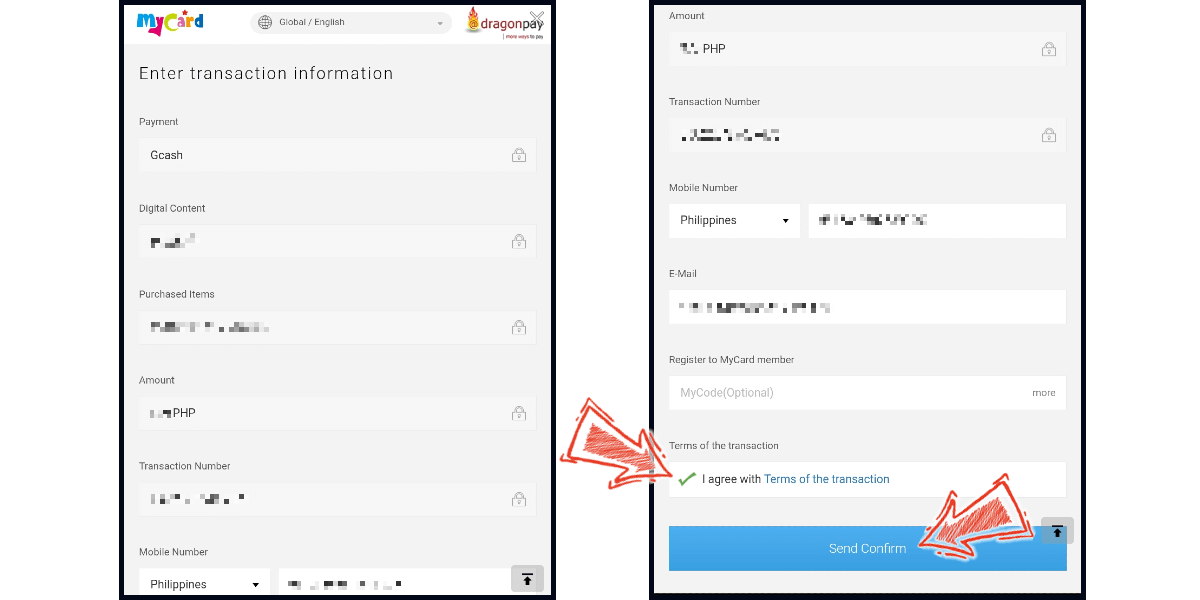
Step 5
Log in to your Gcash account and carry out the Gcash payment procedure to complete the transaction.
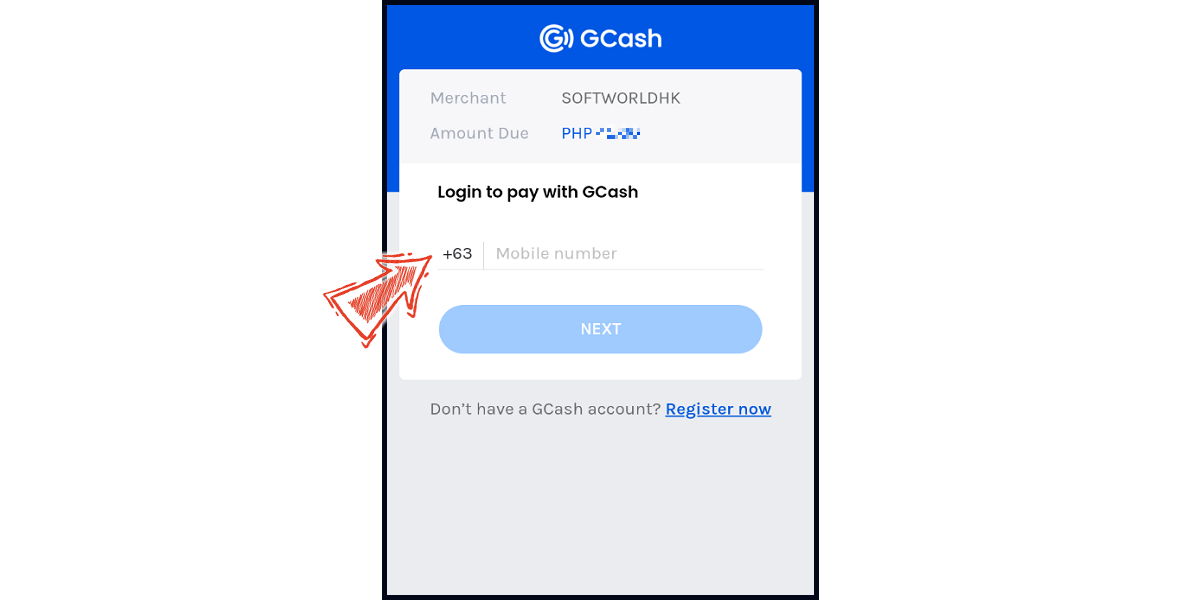
MyCard Point Card
※MyCard point card only available for specified top up amount, if you wish to top up different amount, you can top up your MyCard point card to your MyCard member account, and use MyCard Wallet to top up the game.
Step 1
Download and install the APK version of Tower of Saviors, go to the diamond shop and choose the first option (點數卡儲值).
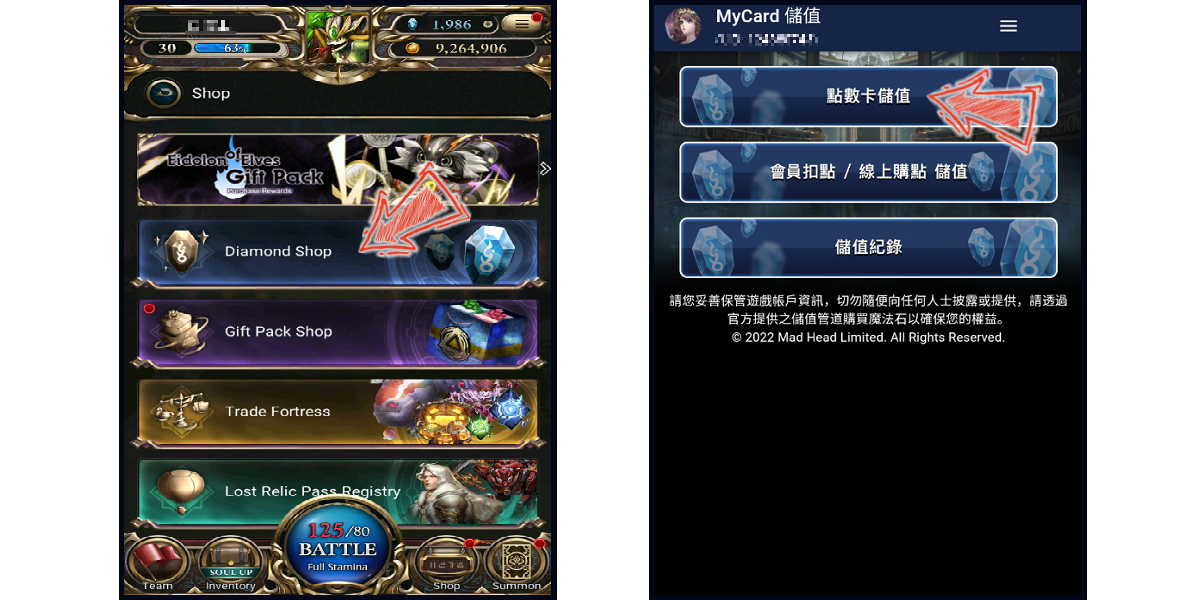
Step 2
Enter your point card number (卡號) and password (密碼) respectively. Top up completed!
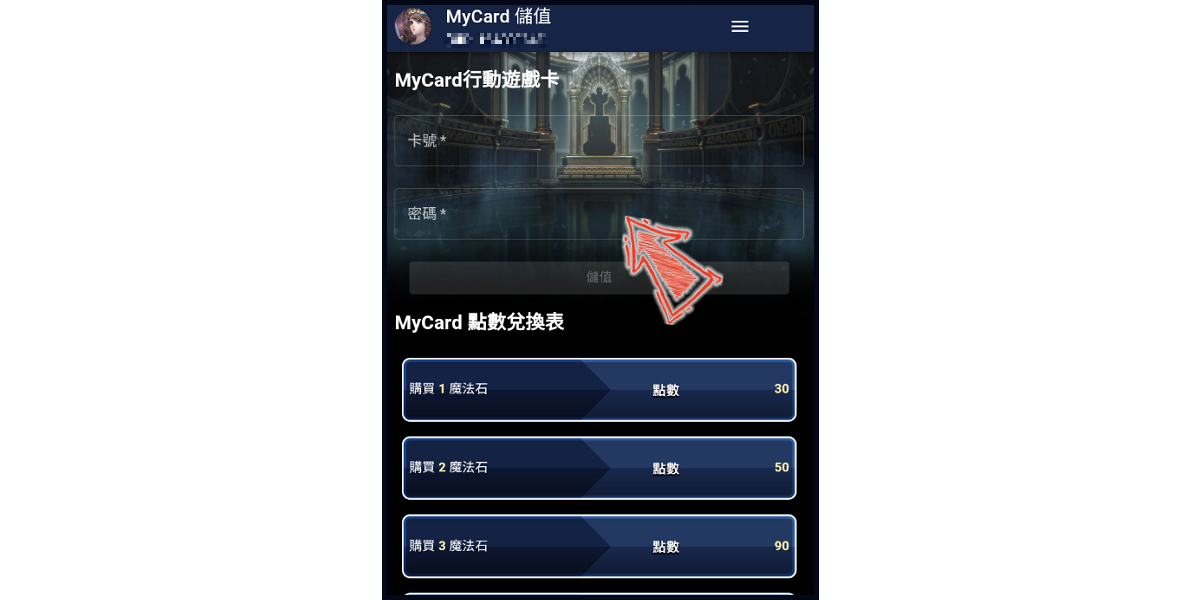
MyCard Wallet
Step 1
Download and install the APK version of Tower of Saviors, go to the diamond shop and choose the second option (會員扣點 / 線上購點 儲值).
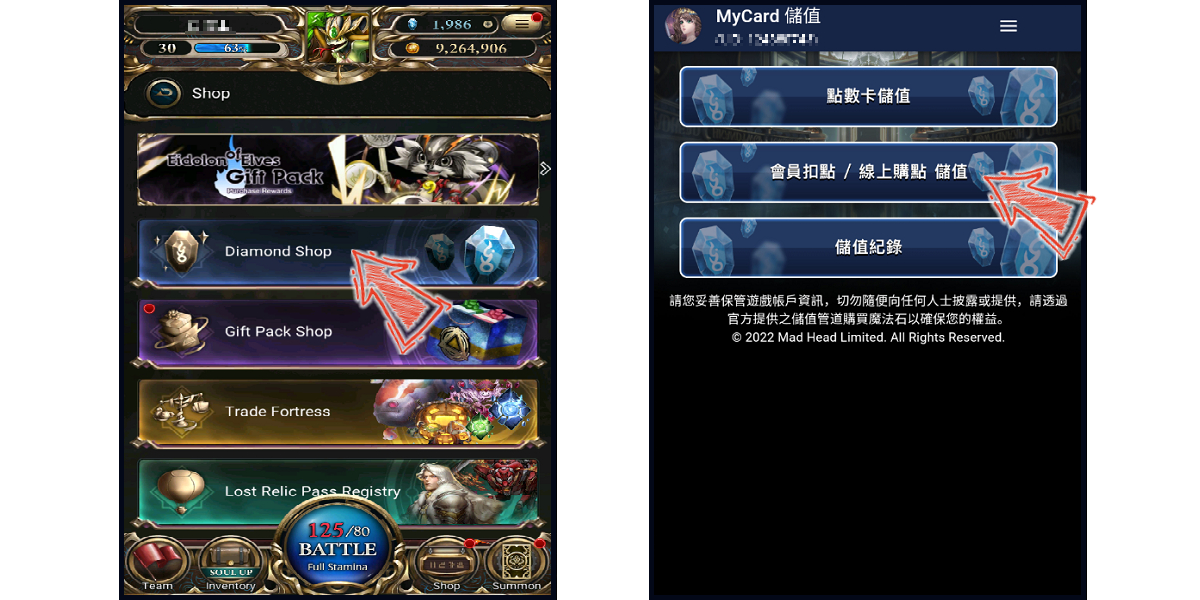
Step 2
Choose the amount of diamond you want to buy. You will enter the MyCard Payment page, the available payment methods vary depending on your location, click "More" as shown by the arrow in the image to switch to the payment method for each country/region.
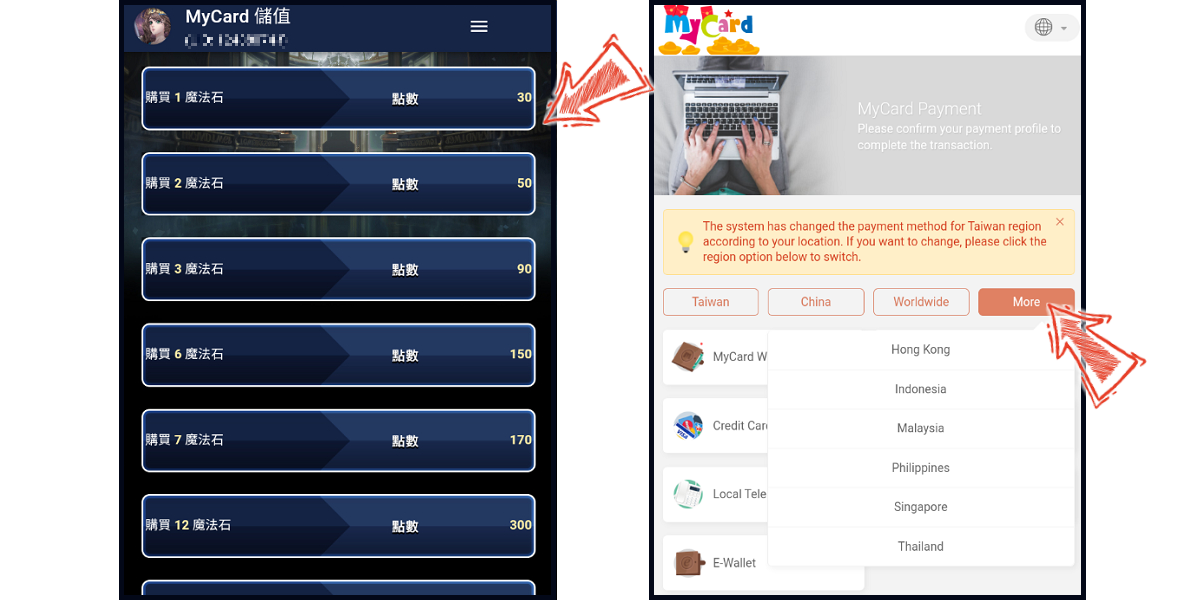
Step 3
Select MyCard Wallet as the payment method.
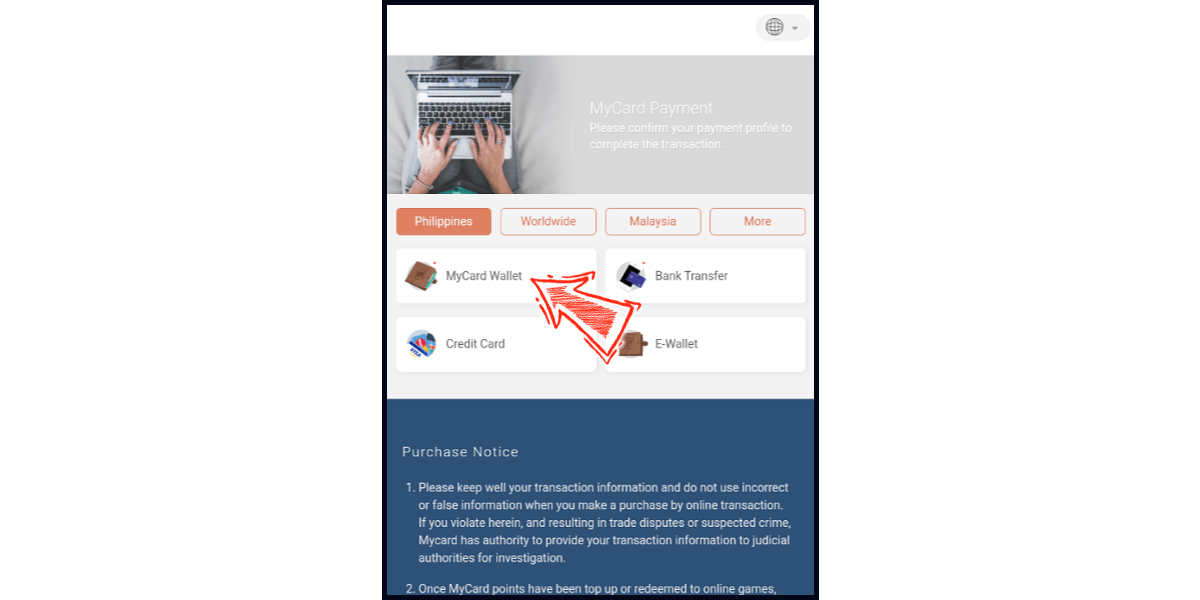
Step 4
Log in to your MyCard member account. Enter the payment password, mobile number (optional), and then click "Confirm" to complete the top up process. (You can also pay by MyCard App, please go to Step 5)
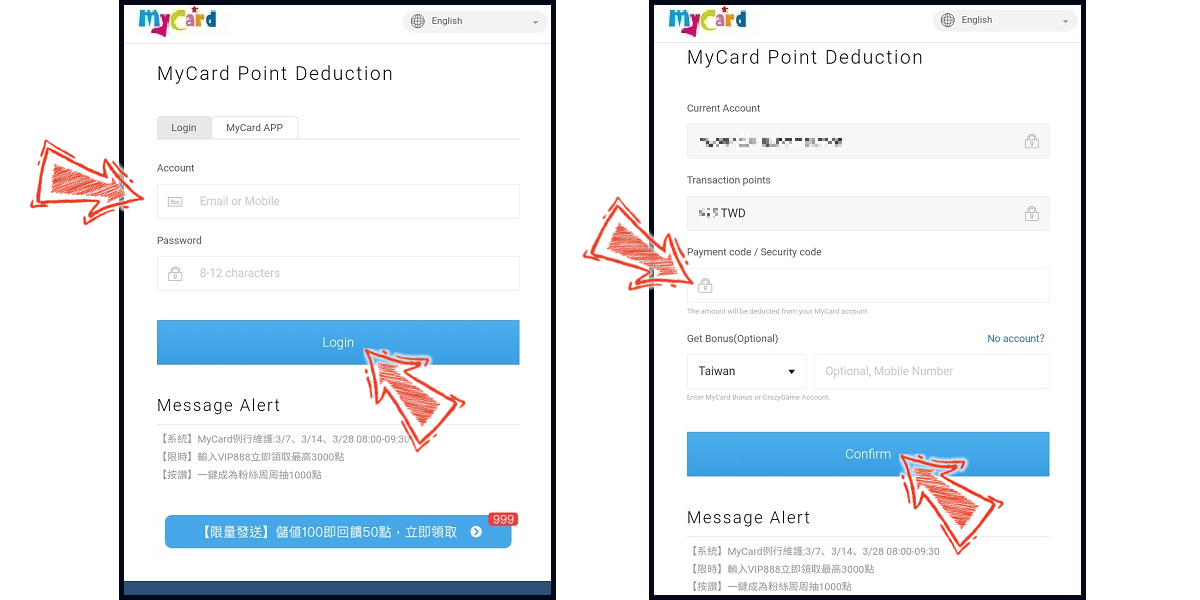
Step 5
Click the "MyCard APP" tab which is pointed by the arrow in the picture, open the MyCard app in your mobile device and scan the QR Code on the top up page to complete the top up process. (Not the QR Code in this guide page)