Tower of Saviors
- Philippines Payment
- Malaysia Payment
- Singapore Payment
- MyCard Point Card
- MyCard Wallet
- Verification Code
Philippines Payment Method
Step 1
Click here to go to the top up page. Click the "購買" (Buy) button on the item you want to top up, then click the "登入" (login) button to log in.
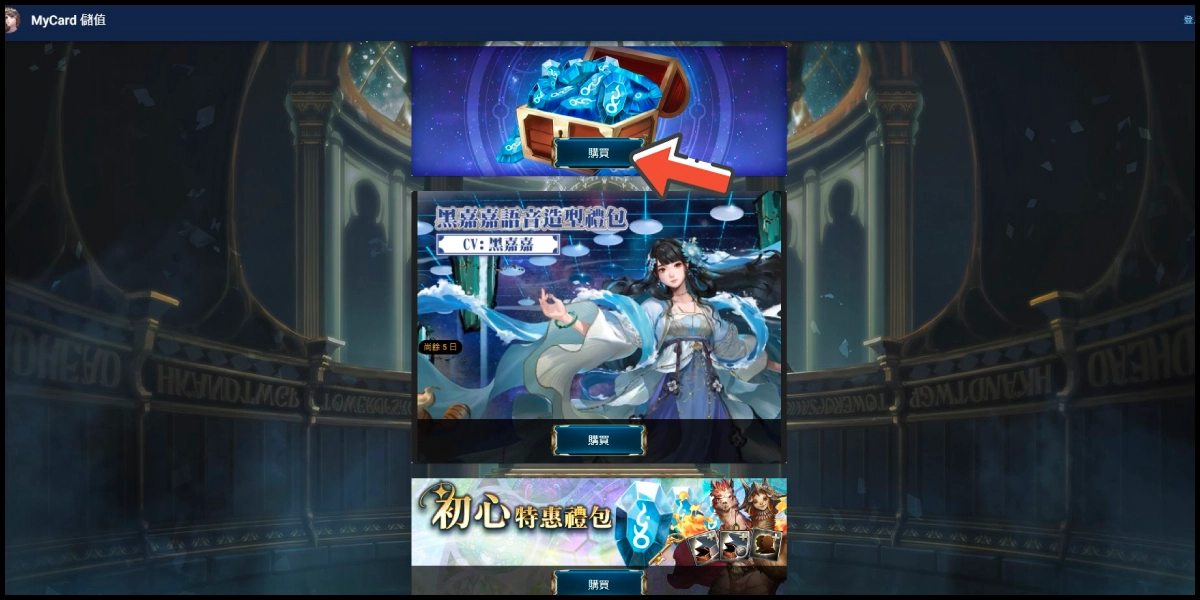
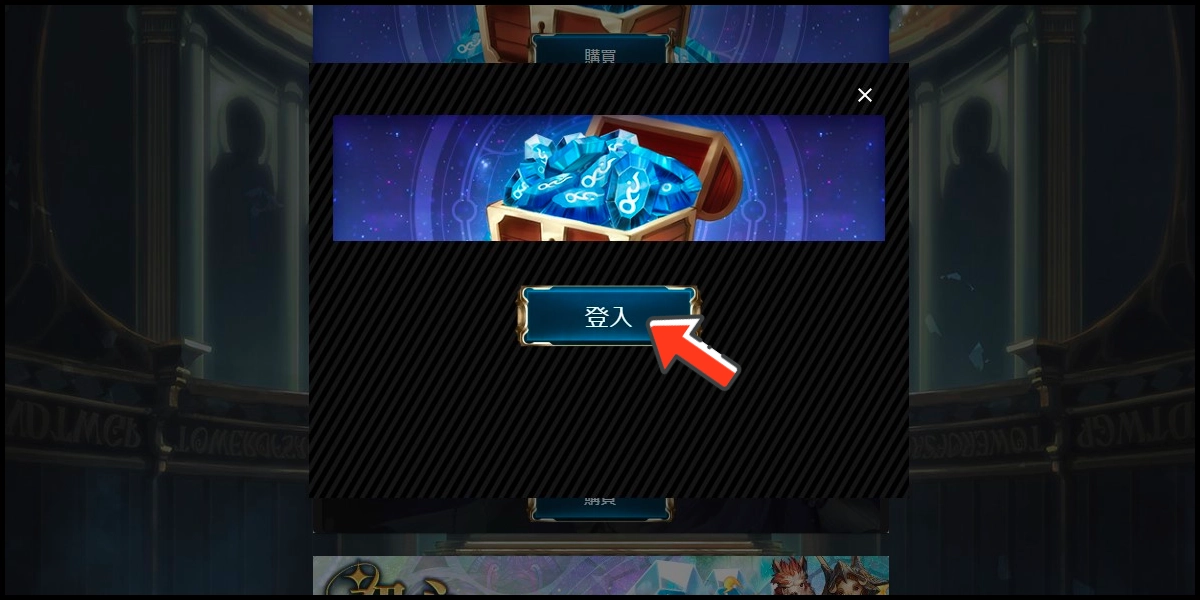
Step 2
Enter your UID and verification code (驗證碼), then click the "登入" (login) button.
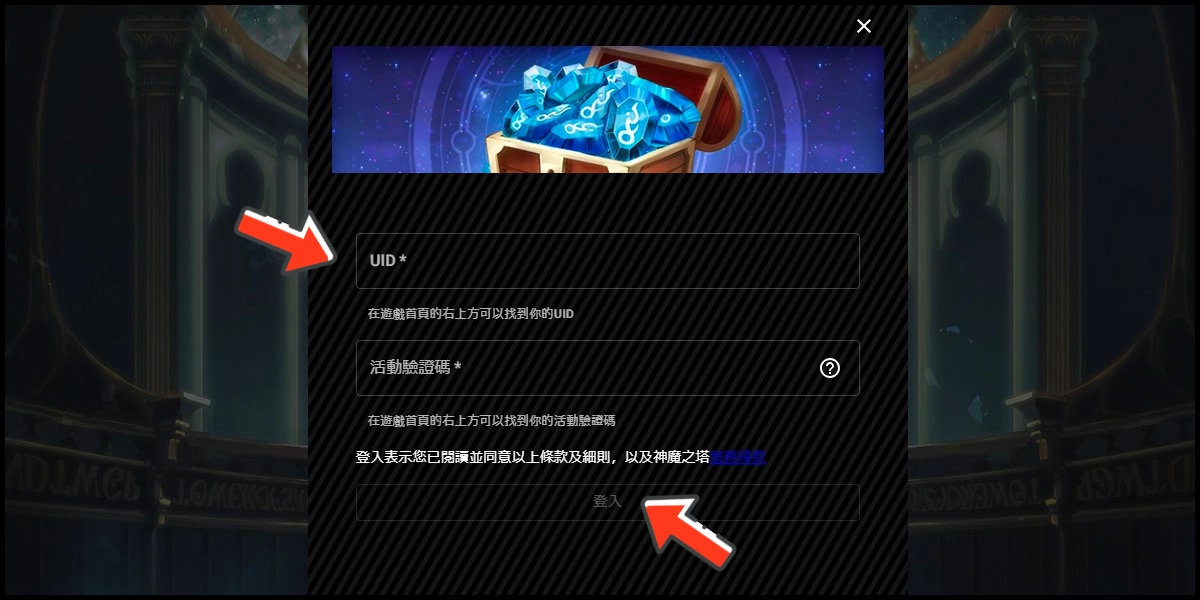
Step 3
Select the second option "會員扣點/線上購點 儲值" (MyCard Wallet/Buy Online).
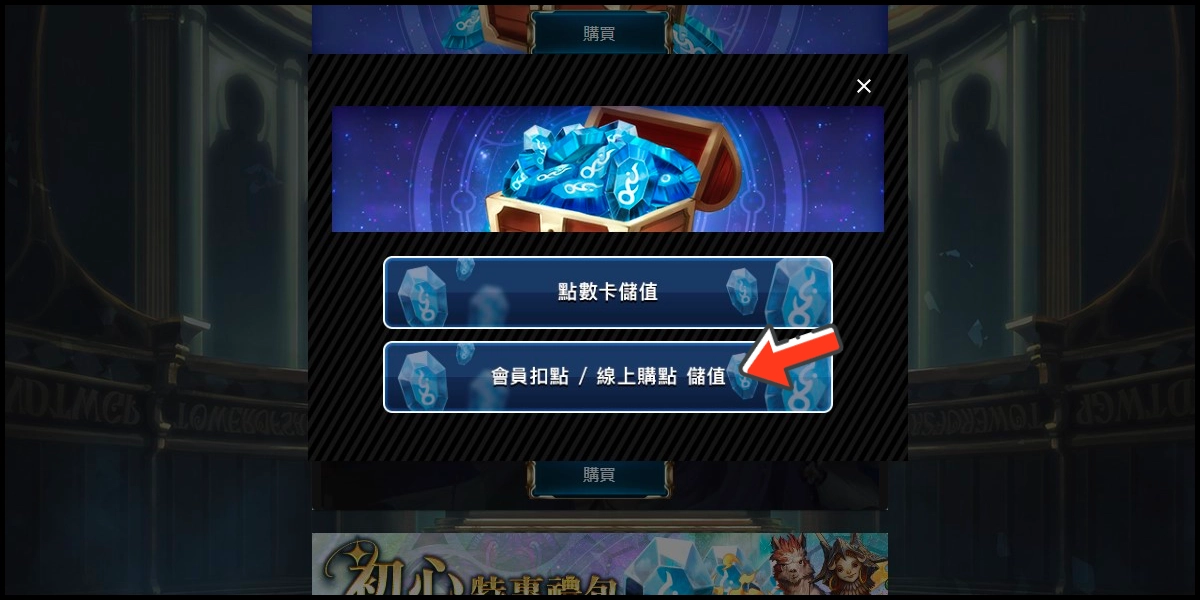
Step 4
Select the top up amount.
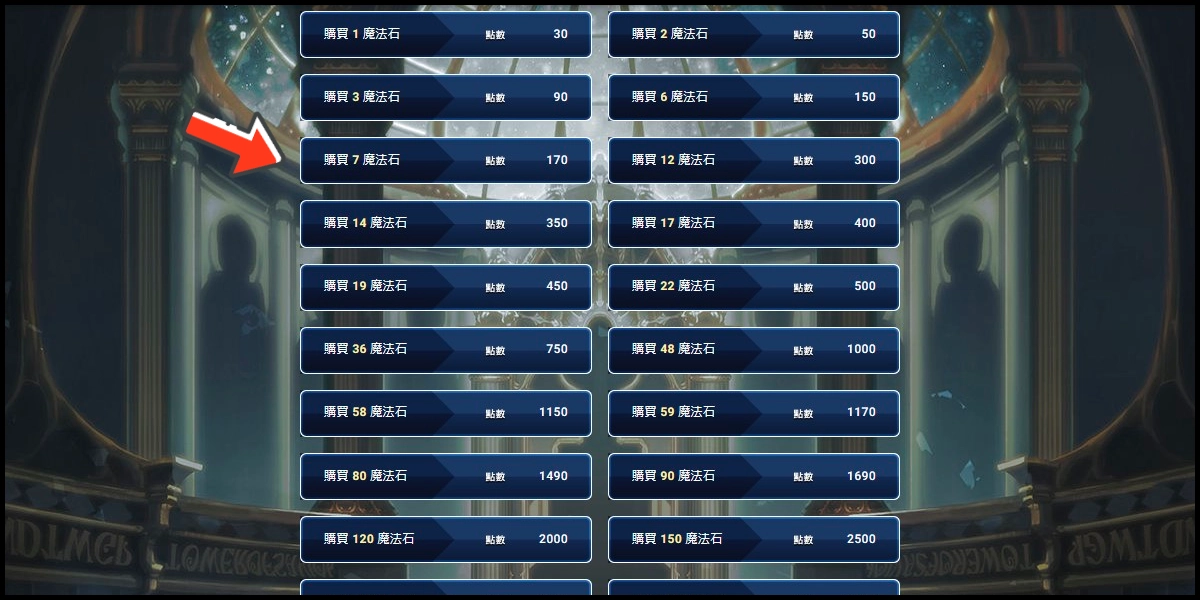
Step 5
You will enter the MyCard Payment page, the available payment methods vary depending on your location, click "More" as shown by the arrow in the image to switch to the payment method for each country/region.

Step 6
Select the payment method you want to use. (this guide use E-Wallet as an example)

Step 7
Select the payment channel. (this guide use Gcash as an example)
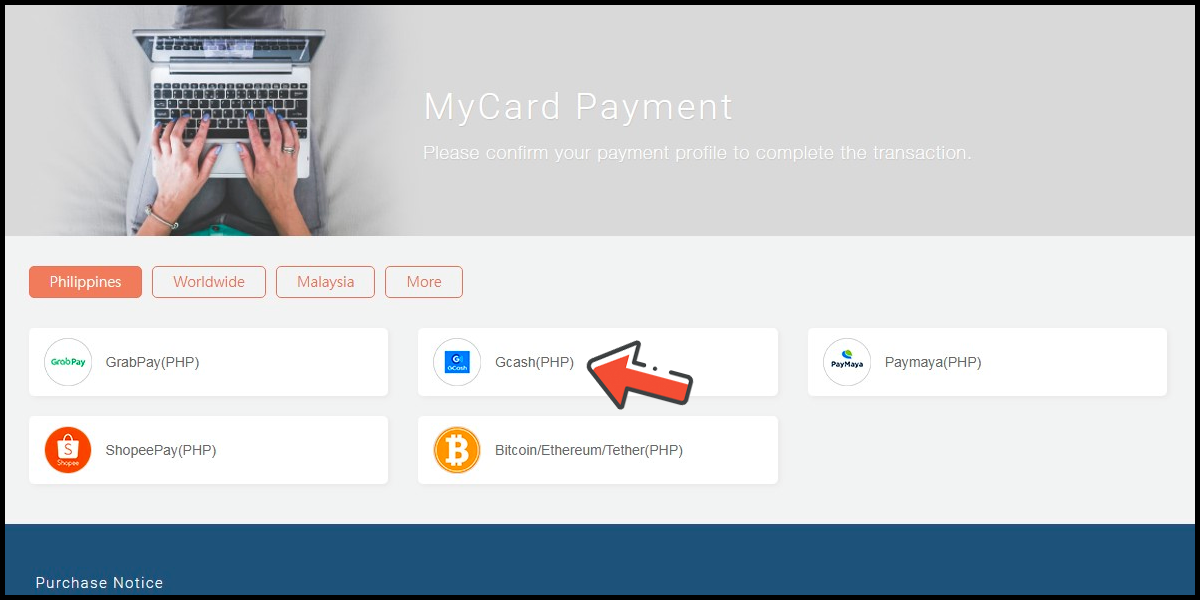
Step 8
Fill in the required transaction information, tick the "I agree with terms of the transaction" box, and then click "Send Confirm".

Step 9
Log in to your Gcash account and carry out the Gcash payment procedure to complete the transaction.

Malaysia Payment Method
Step 1
Click here to go to the top up page. Click the "購買" (Buy) button on the item you want to top up, then click the "登入" (login) button to log in.
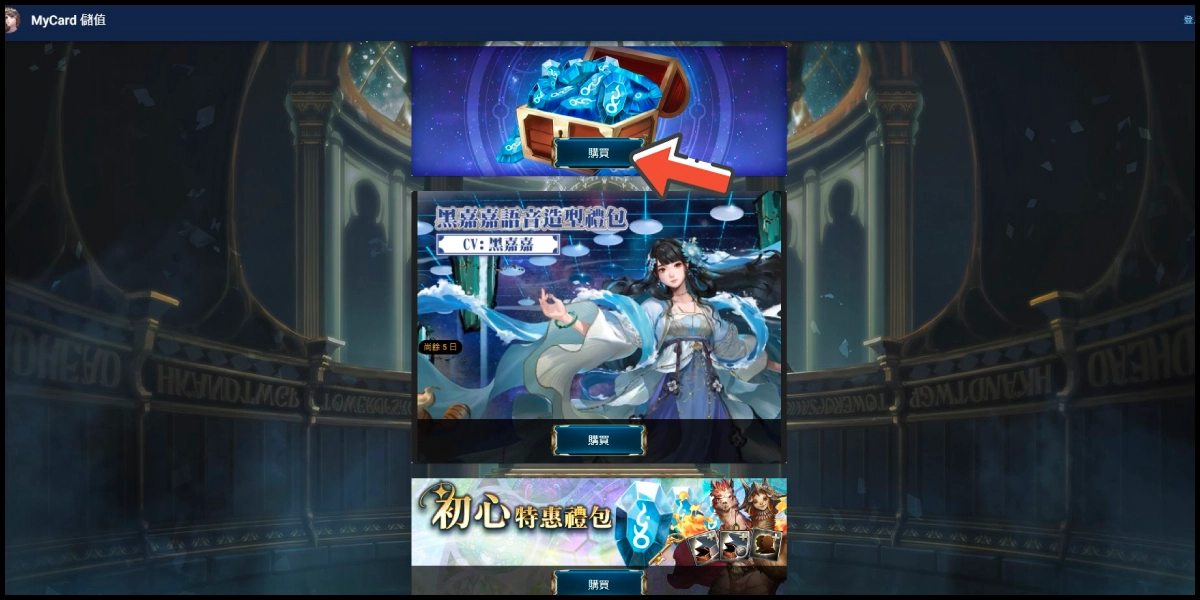
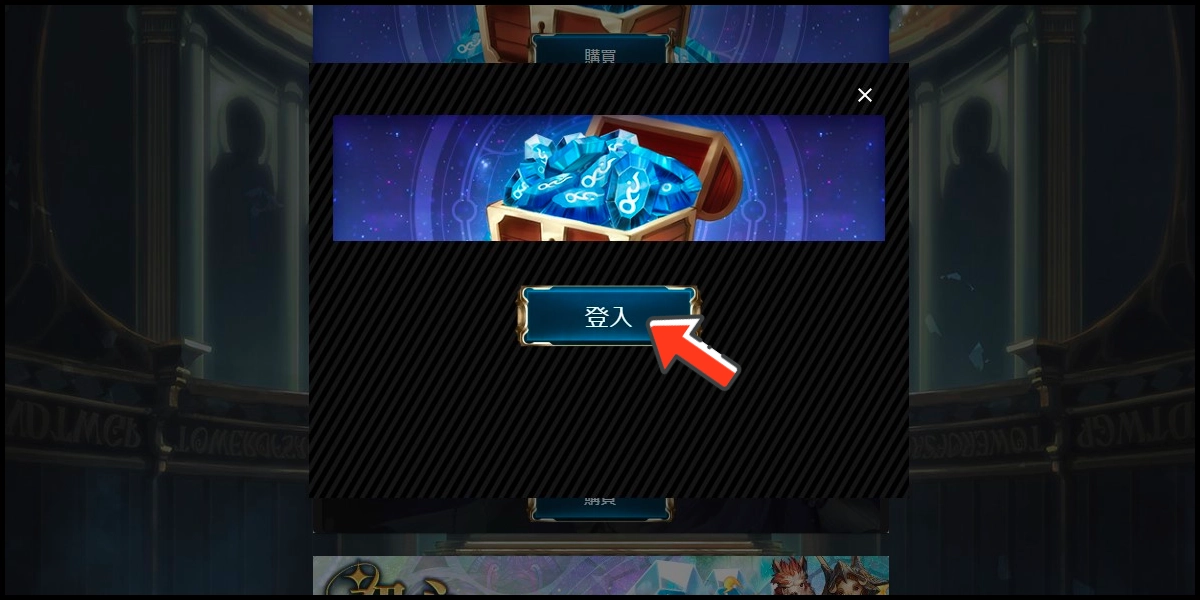
Step 2
Enter your UID and verification code (驗證碼), then click the "登入" (login) button.
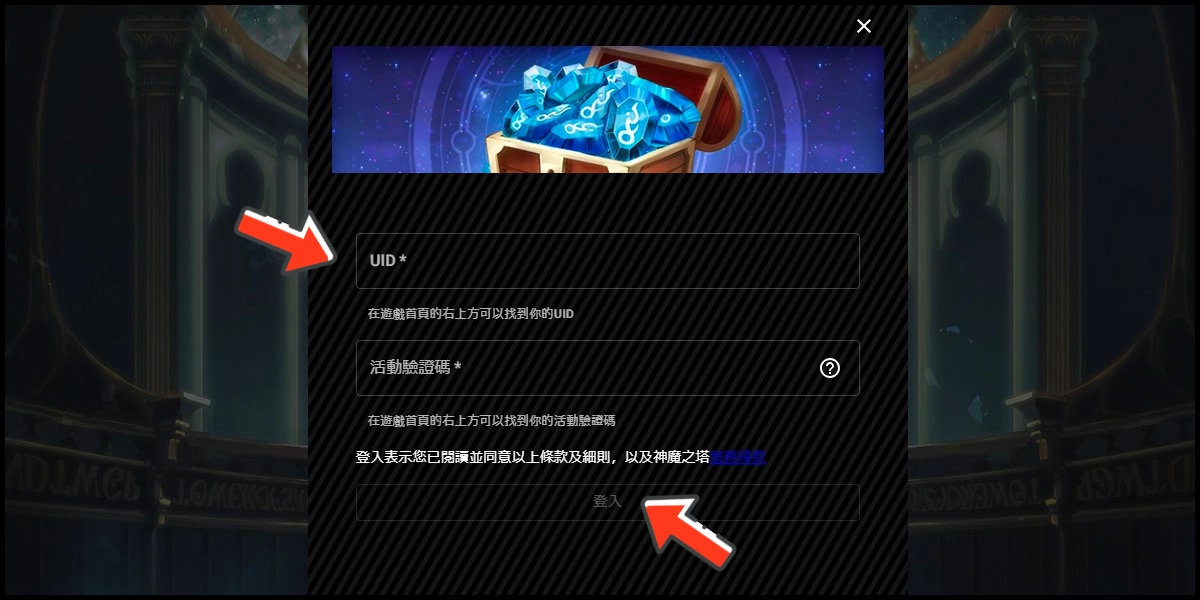
Step 3
Select the second option "會員扣點/線上購點 儲值" (MyCard Wallet/Buy Online).
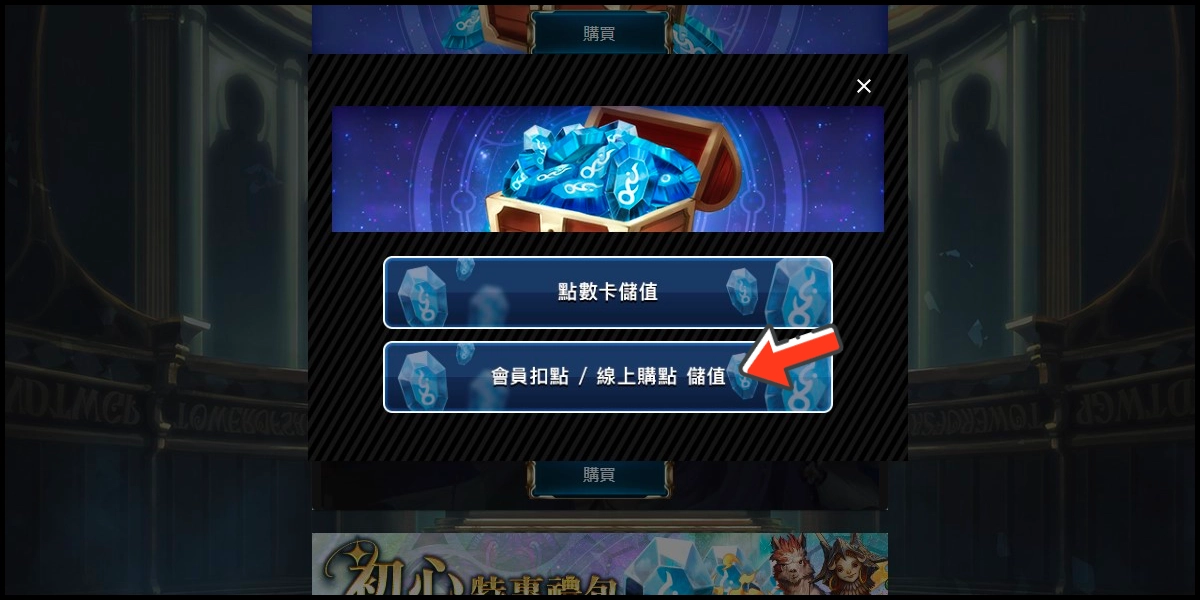
Step 4
Select the top up amount.
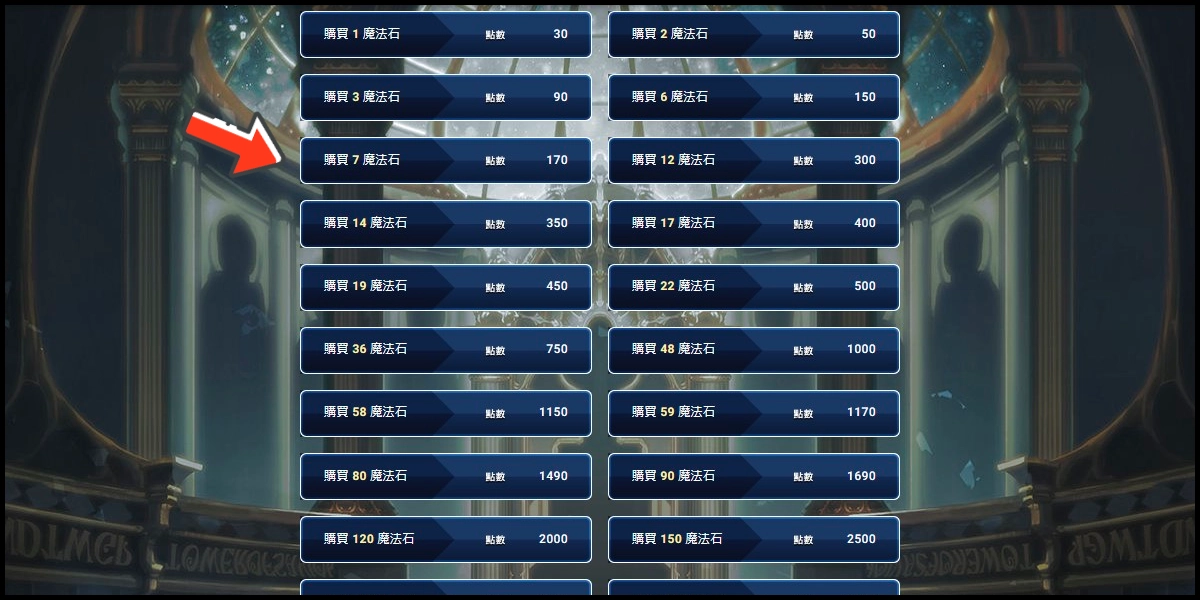
Step 5
You will enter the MyCard Payment page, the available payment methods vary depending on your location, click "More" as shown by the arrow in the image to switch to the payment method for each country/region.

Step 6
Select the payment method you want to use. (this guide use E-Wallet as an example)
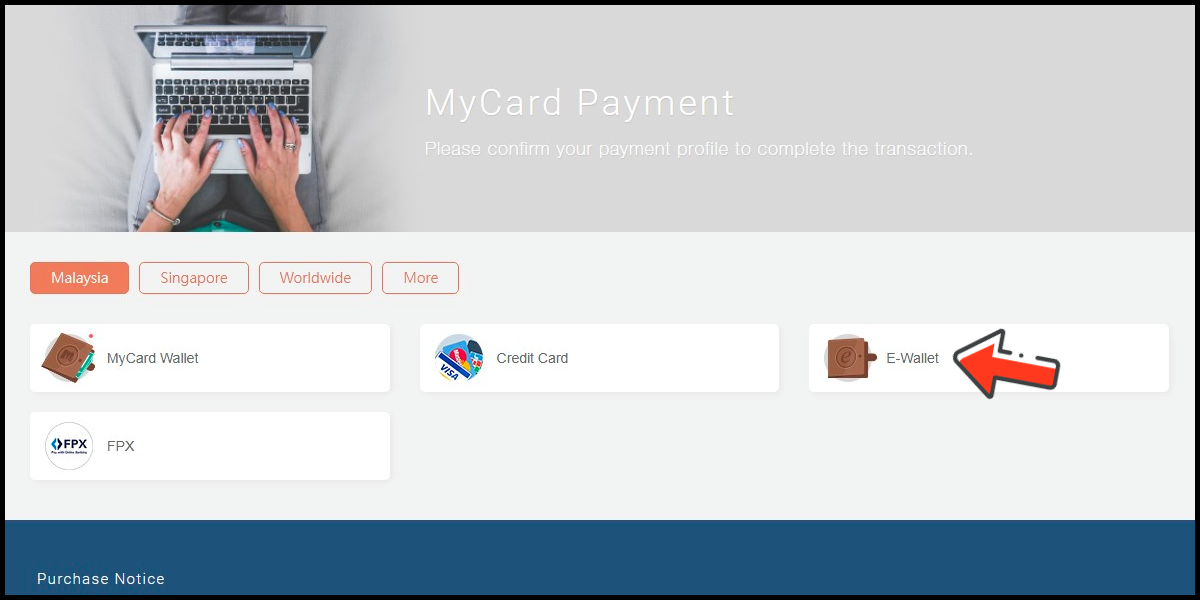
Step 7
Select the payment channel. (this guide use Grab(MYR) as an example)

Step 8
Fill in the required transaction information, tick the "I agree with terms of the transaction" box, and then click "Send Confirm".

Step 9
Carry out the Grab payment procedure to complete the transaction.

Singapore Payment Method
Step 1
Click here to go to the top up page. Click the "購買" (Buy) button on the item you want to top up, then click the "登入" (login) button to log in.
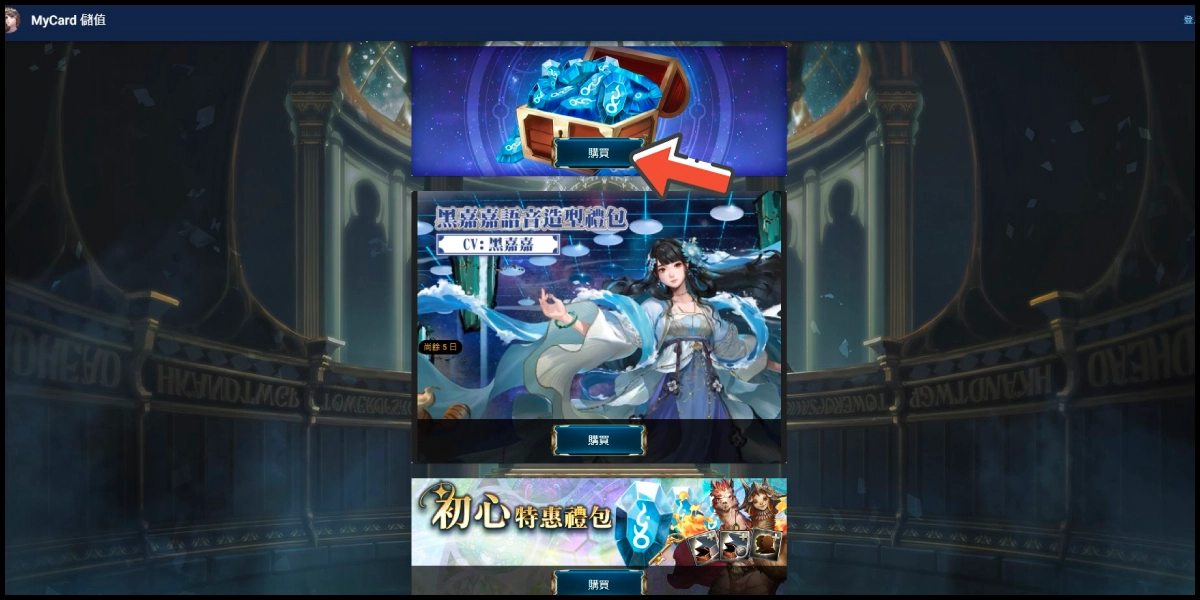
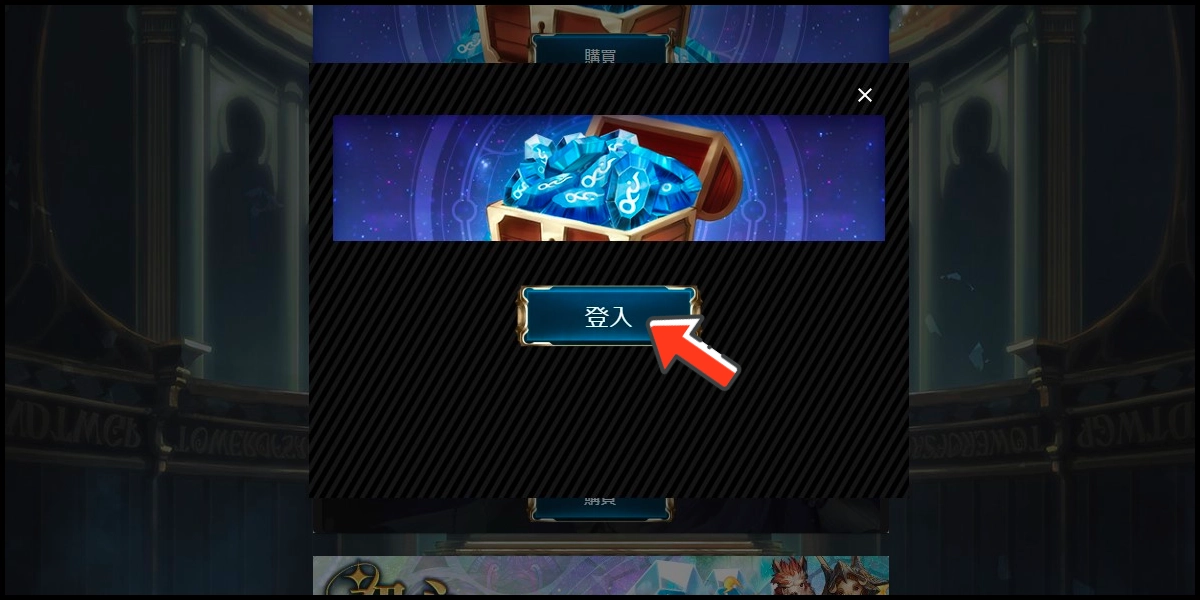
Step 2
Enter your UID and verification code (驗證碼), then click the "登入" (login) button.
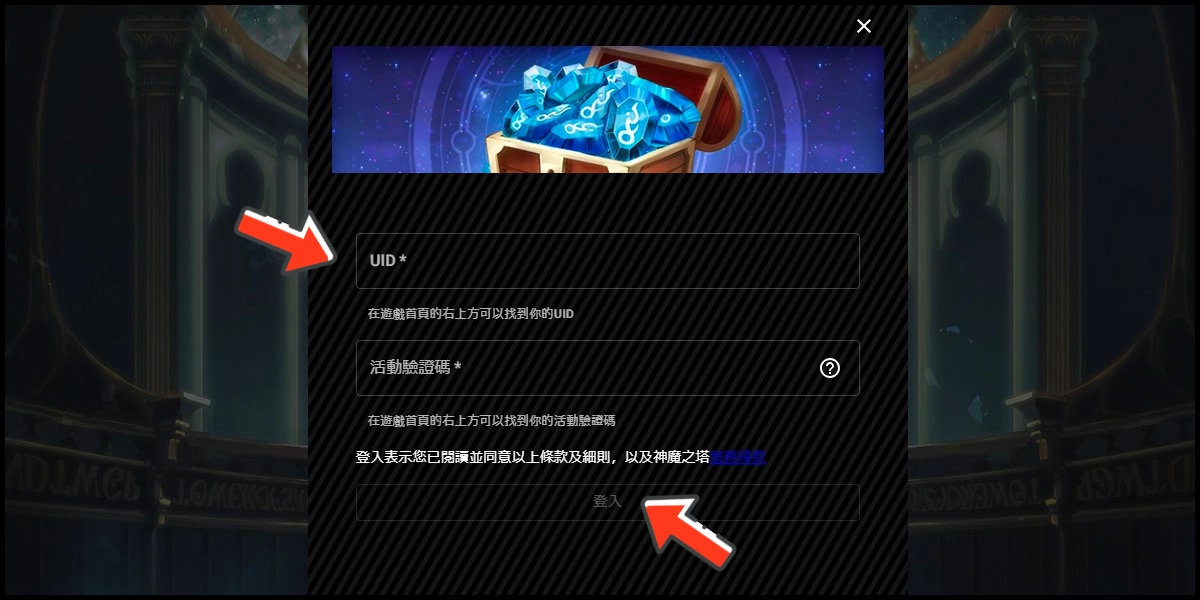
Step 3
Select the second option "會員扣點/線上購點 儲值" (MyCard Wallet/Buy Online).
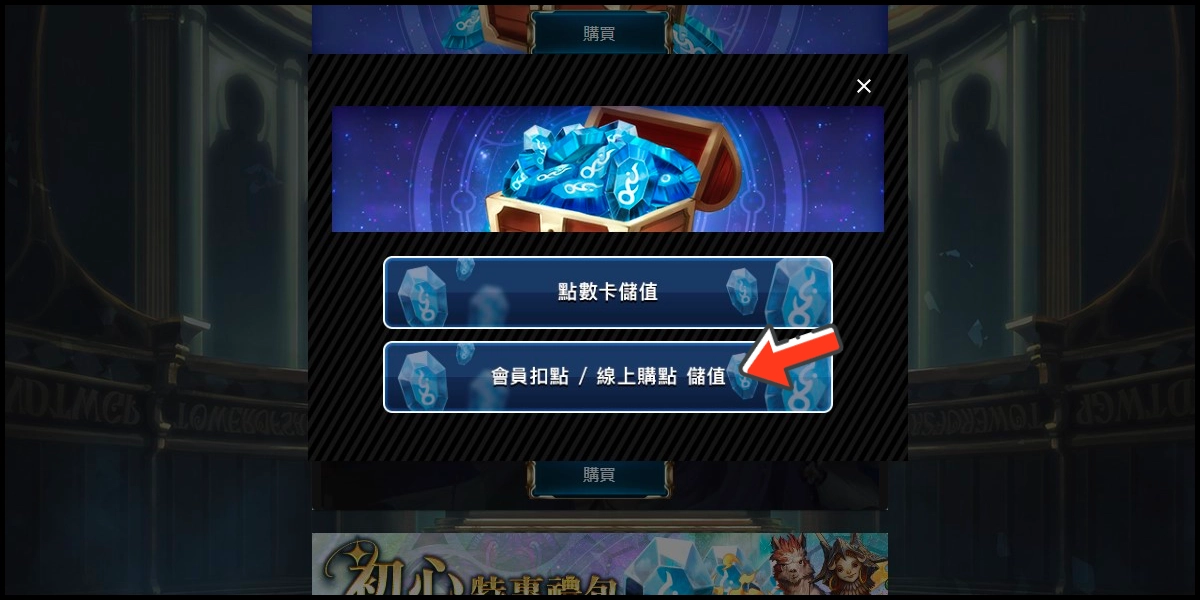
Step 4
Select the top up amount.
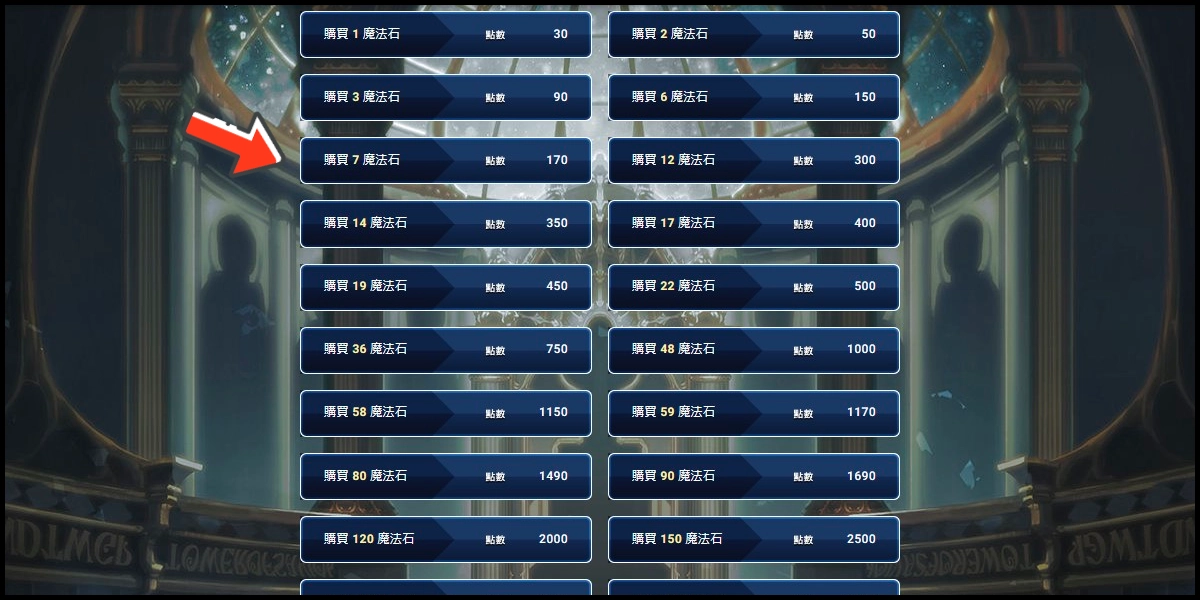
Step 5
You will enter the MyCard Payment page, the available payment methods vary depending on your location, click "More" as shown by the arrow in the image to switch to the payment method for each country/region.

Step 6
Select the payment method you want to use. (this guide use E-wallet as an example)

Step 7
Select the payment channel. (this guide use GrabPay (SGD) as an example)

Step 8
Fill in the required transaction information, tick the "I agree with terms of the transaction" box, and then click "Send Confirm".

Step 9
Carry out the payment procedure to complete the transaction.

MyCard Point Card
※MyCard point card only available for specified top up amount, if you wish to top up different amount, you can top up your MyCard point card to your MyCard member account, and use MyCard Wallet to top up the game.
Step 1
Click here to go to the top up page. Click the "購買" (Buy) button on the item you want to top up, then click the "登入" (login) button to log in.
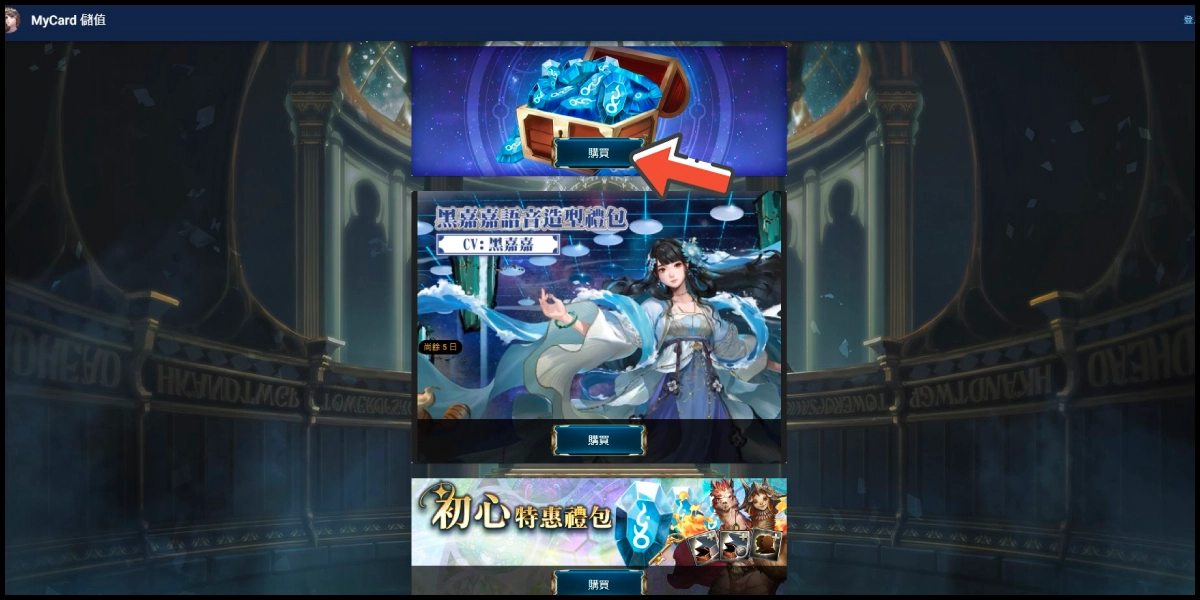
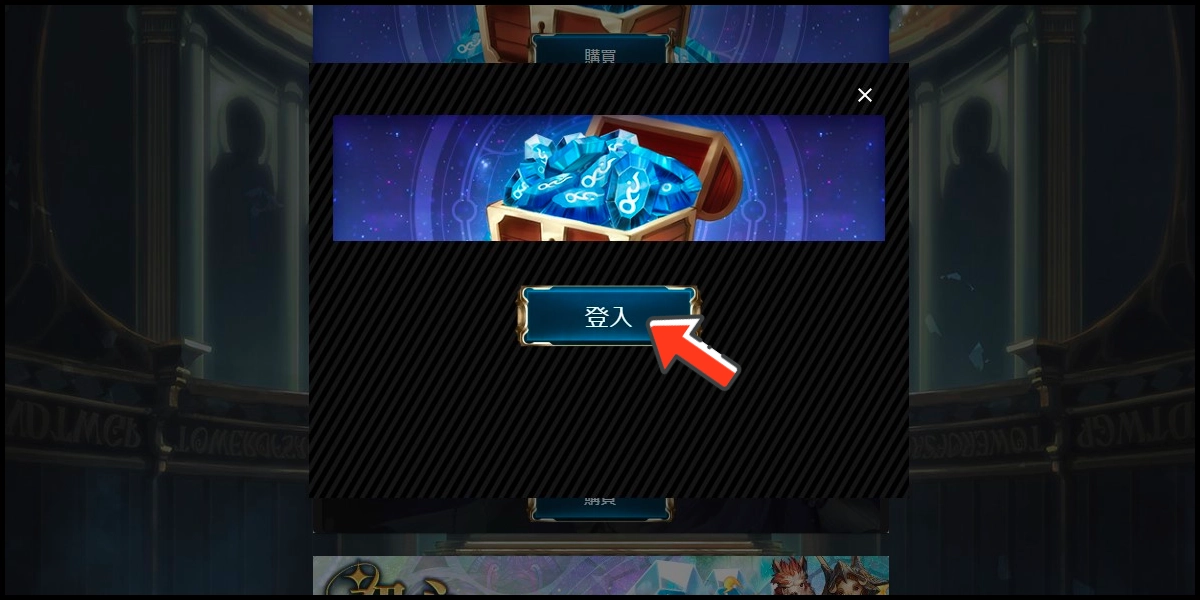
Step 2
Enter your UID and verification code (驗證碼), then click the "登入" (login) button.
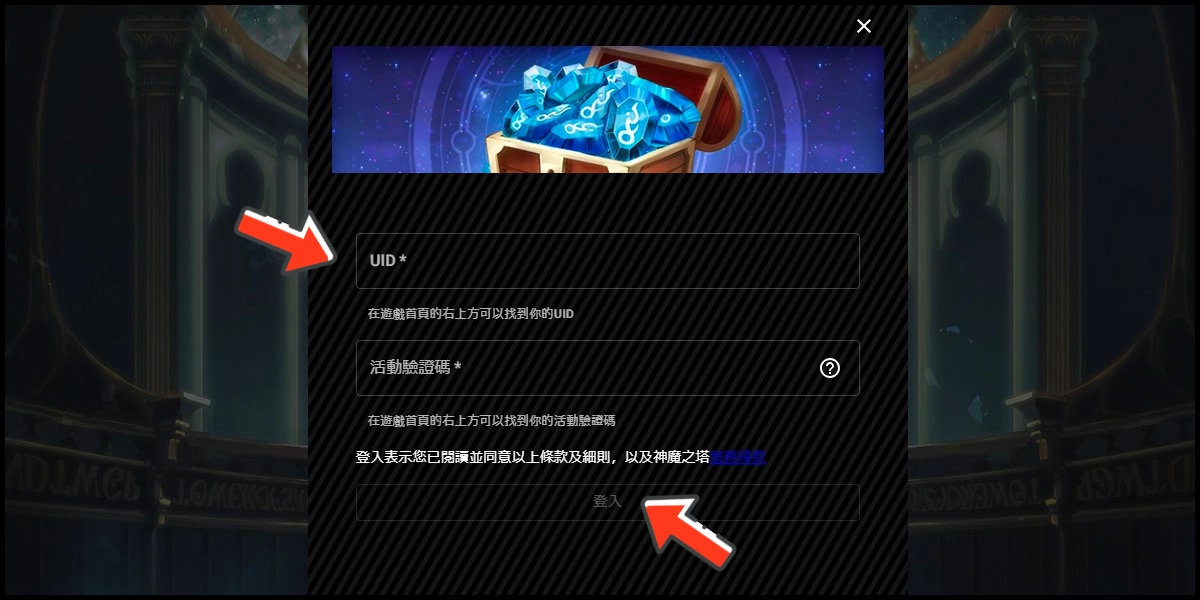
Step 3
Select the first option "點數卡儲值" (MyCard Point Card).
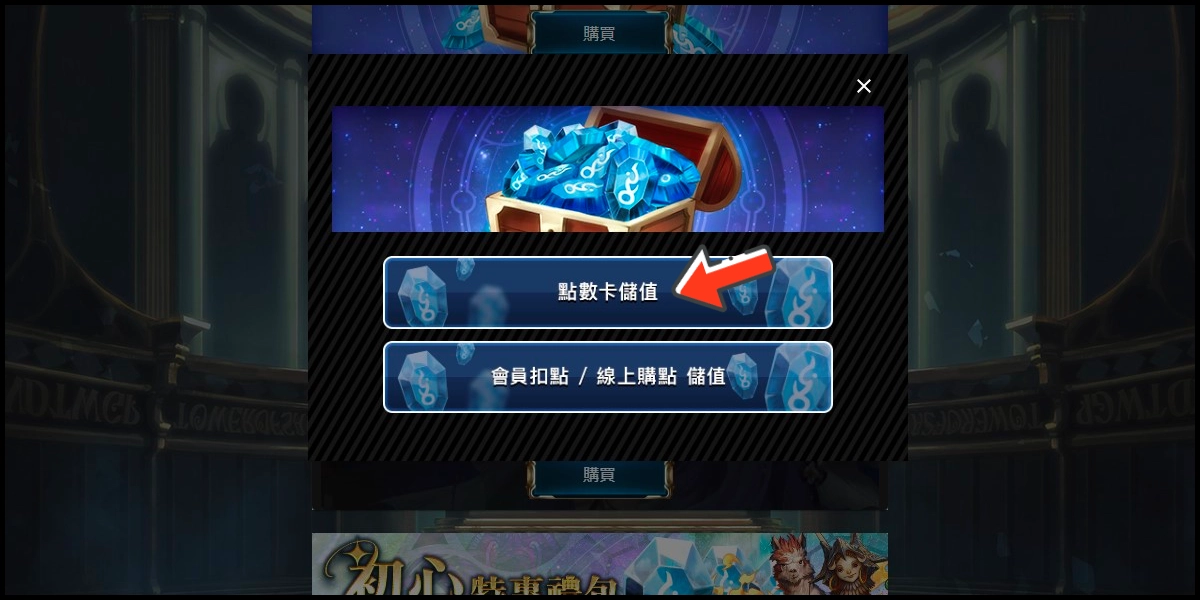
Step 4
Enter your point card number (卡號) and password (密碼) respectively.
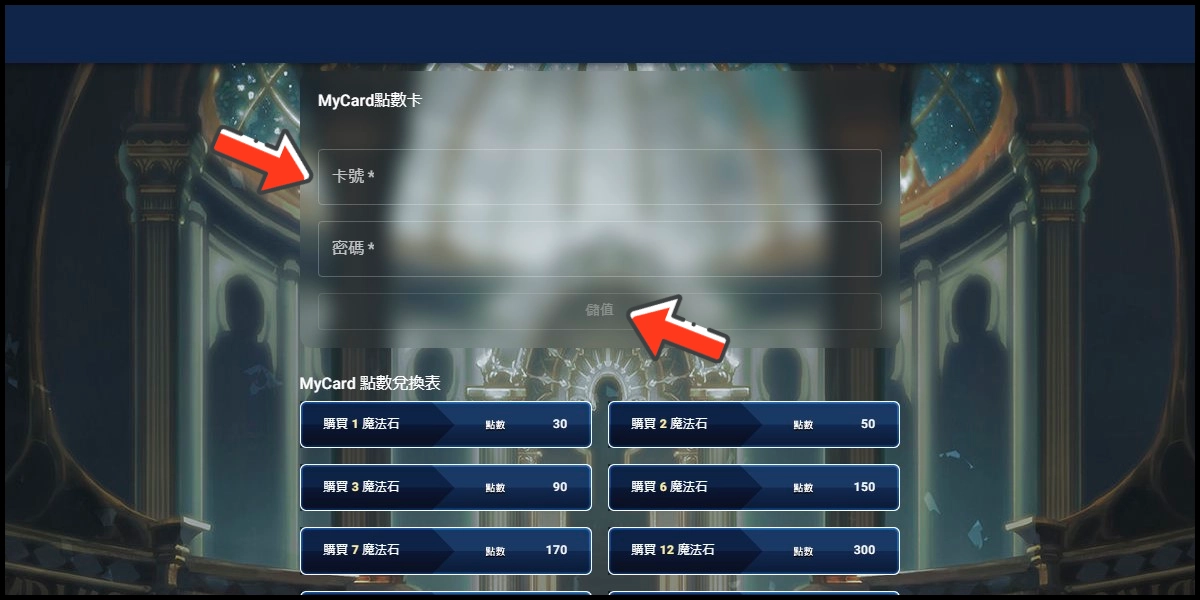
MyCard Wallet
Step 1
Click here to go to the top up page. Click the "購買" (Buy) button on the item you want to top up, then click the "登入" (login) button to log in.
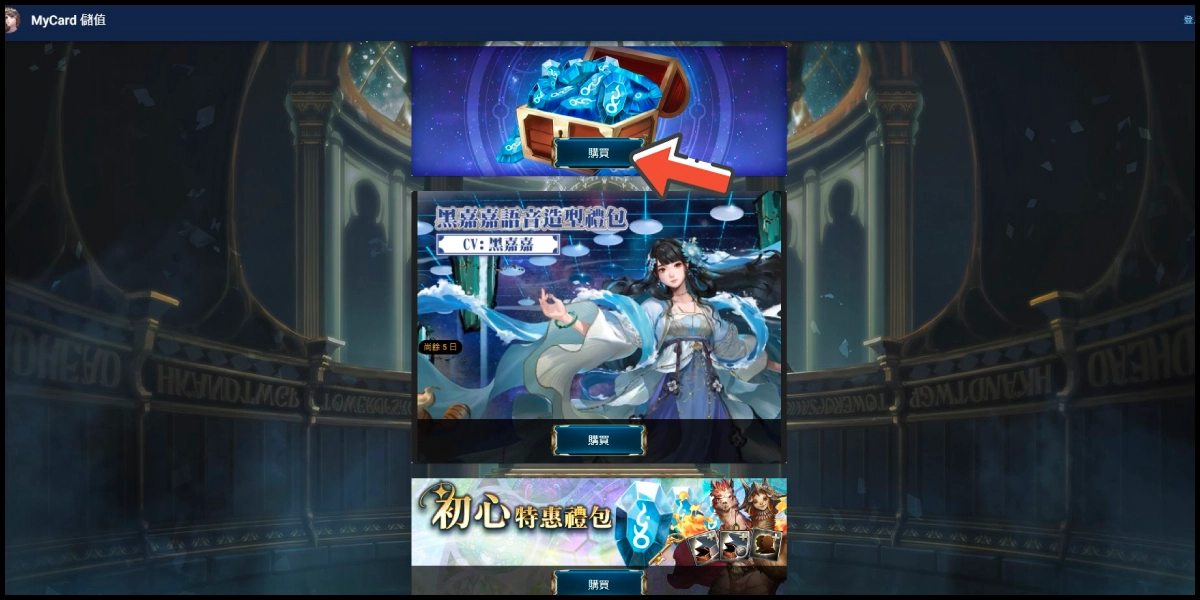
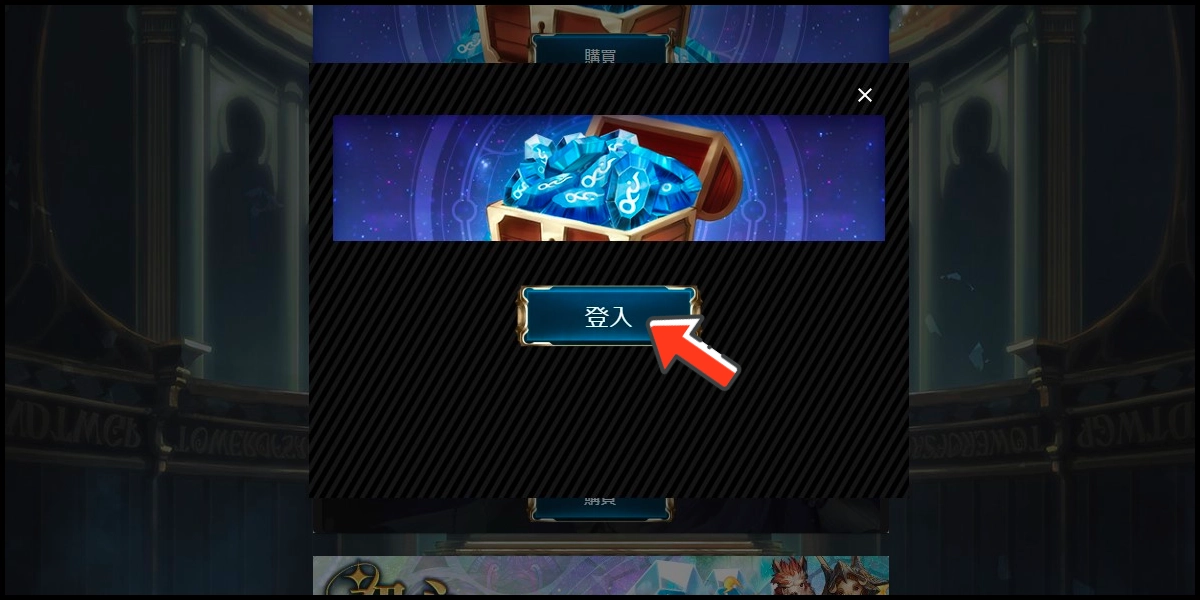
Step 2
Enter your UID and verification code (驗證碼), then click the "登入" (login) button.
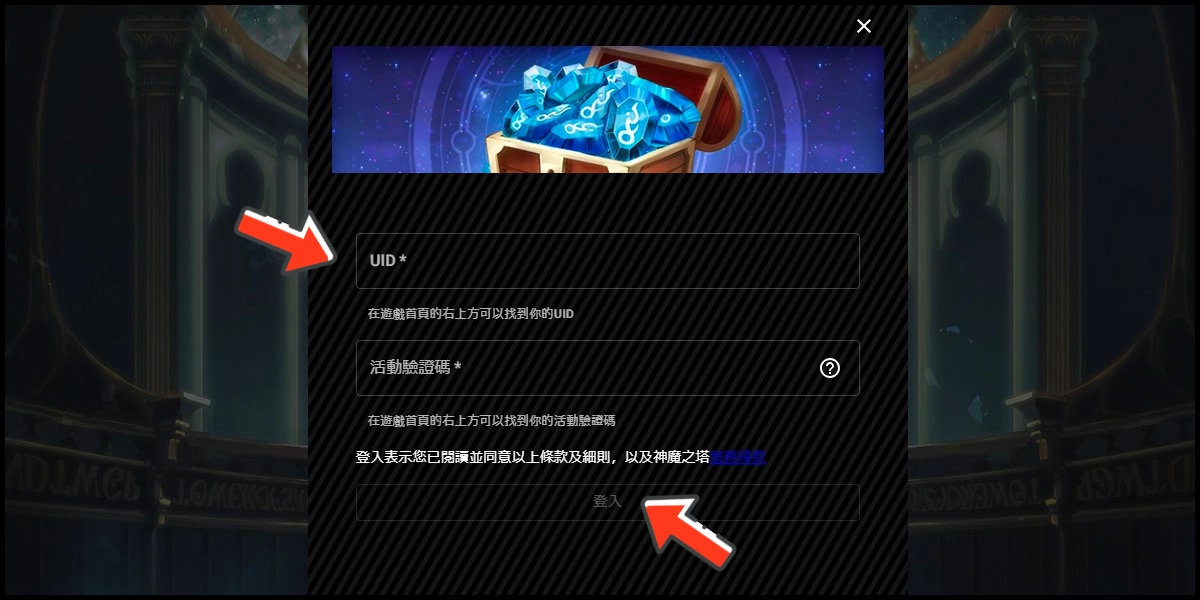
Step 3
Select the second option "會員扣點/線上購點 儲值" (MyCard Wallet/Buy Online).
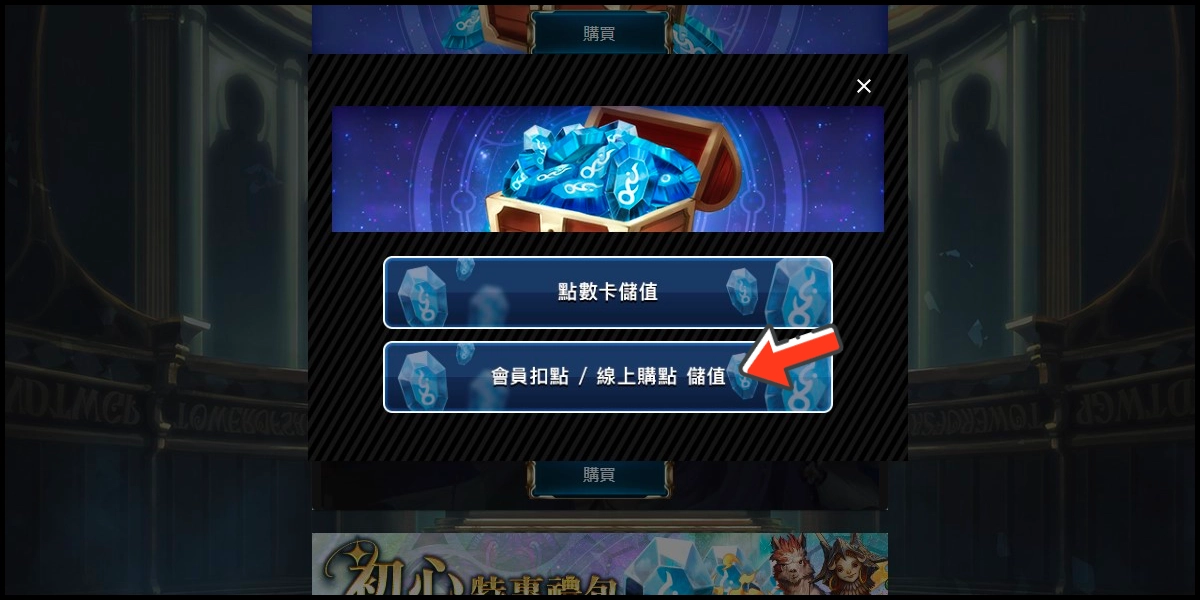
Step 4
Select the top up amount.
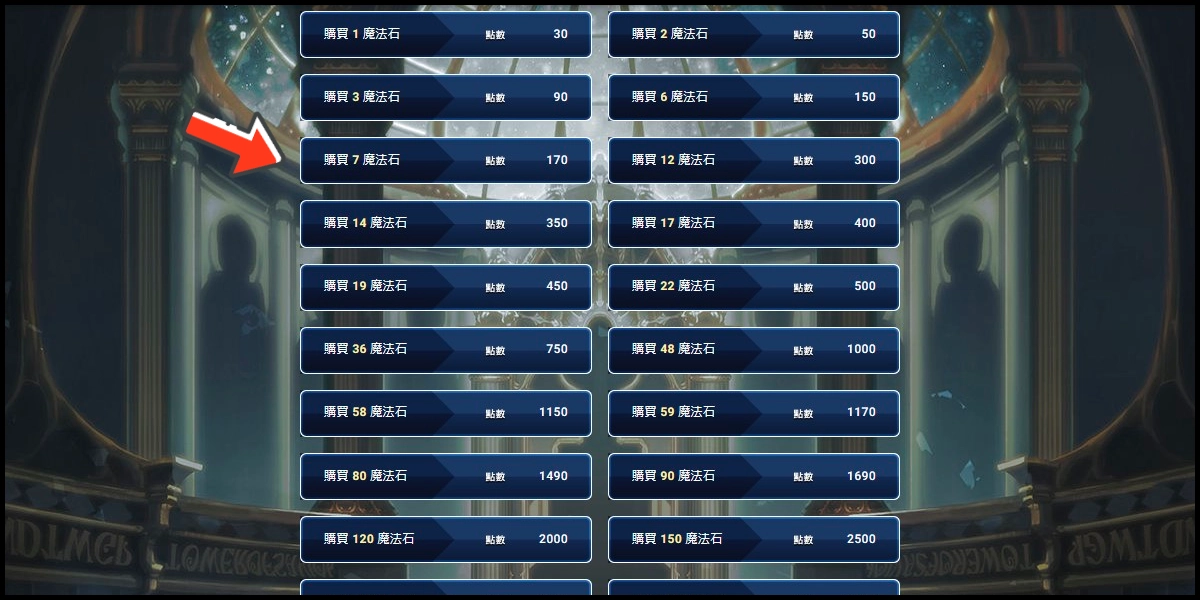
Step 5
You will enter the MyCard Payment page, the available payment methods vary depending on your location, click "More" as shown by the arrow in the image to switch to the payment method for each country/region.

Step 6
Select "MyCard Wallet" as the payment method.

Step 7
Log in to your MyCard member account. (You can also pay by MyCard App, please go to Step 9)

Step 8
Enter the payment password, mobile number (optional), and then click "Confirm" to complete the top up process.

Step 9
Click the "MyCard APP" tab which is pointed by the arrow in the picture, open the MyCard app in your mobile device and scan the QR Code on the top up page to complete the top up process. (Not the QR Code in this guide page)

How to check the verification code
Step 1
Click the menu icon on the upper right corner of the game main screen, click "Announcements" on the menu.
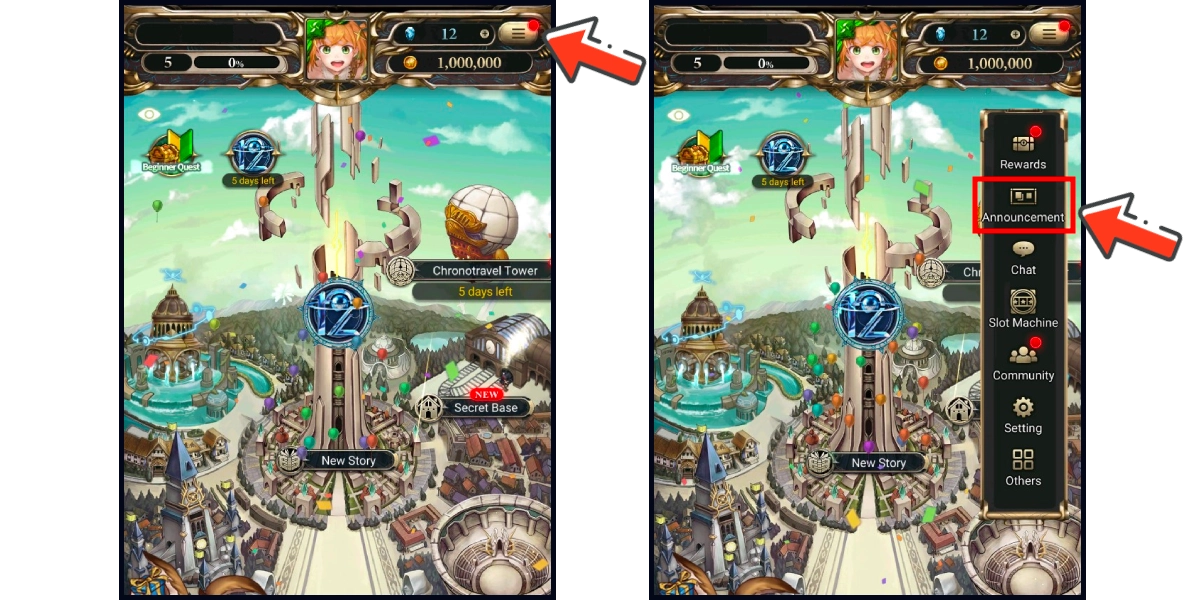
Step 2
Close the announcements window, click the eye icon on the upper left side of the Announcements page to see your verification code.
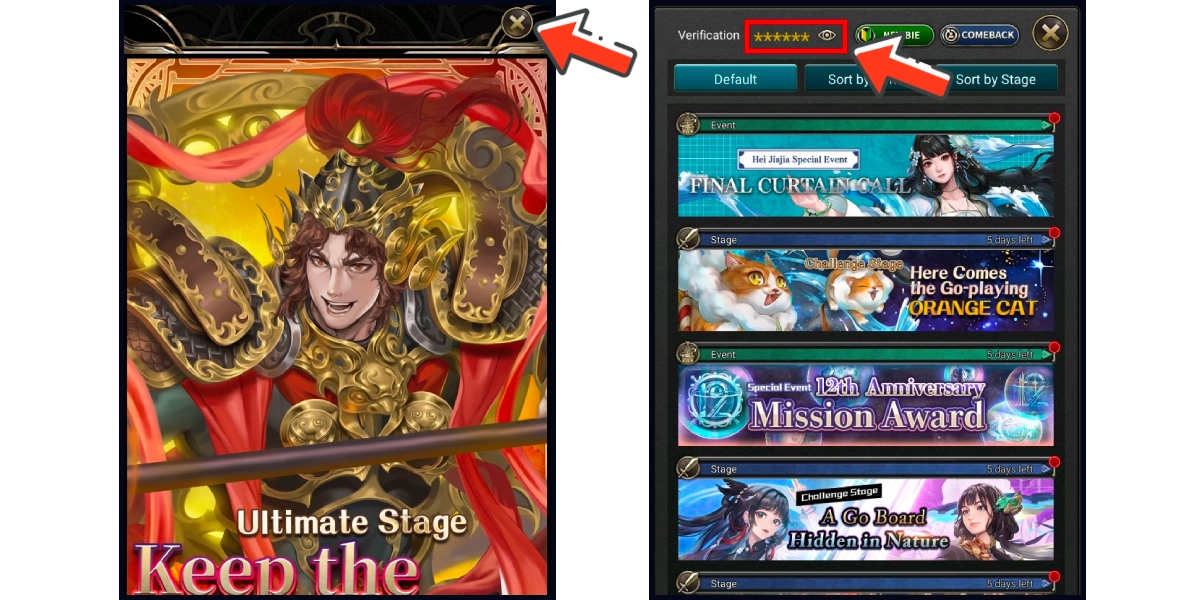
- Philippines Payment
- Malaysia Payment
- Singapore Payment
- MyCard Point Card
- MyCard Wallet
- Top Up by Emulator
- APK Download Problem
Philippines Payment Method
Step 1
Download and install the APK version of Tower of Saviors. Click the + sign in the diamond amount box on your game main screen and choose the second option (會員扣點 / 線上購點 儲值).
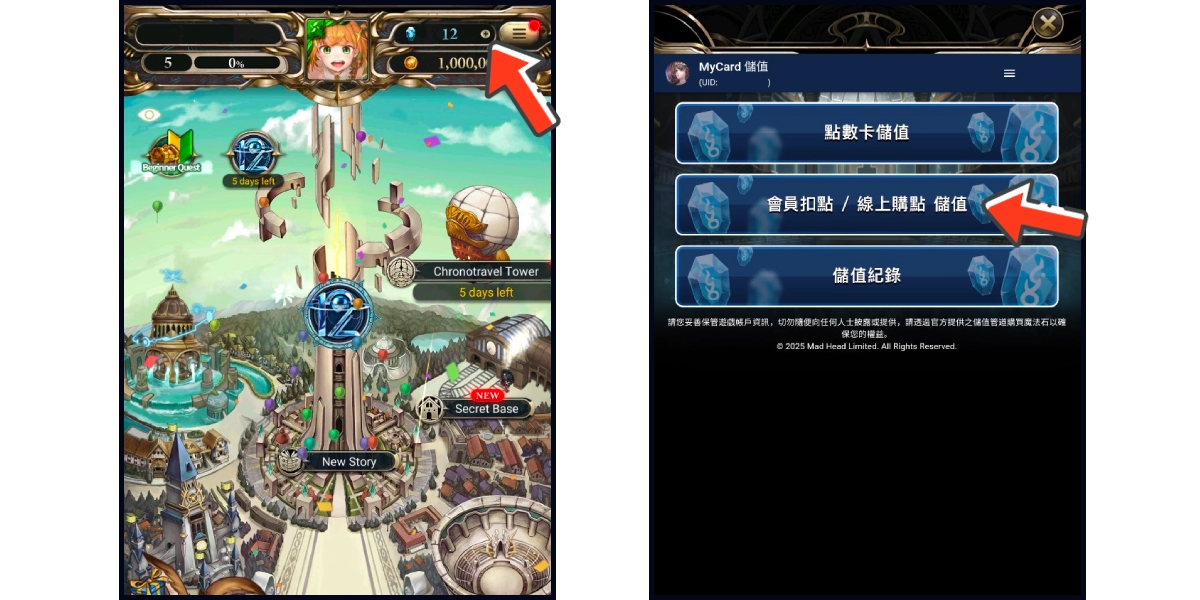
Step 2
Select the item you want to top up.
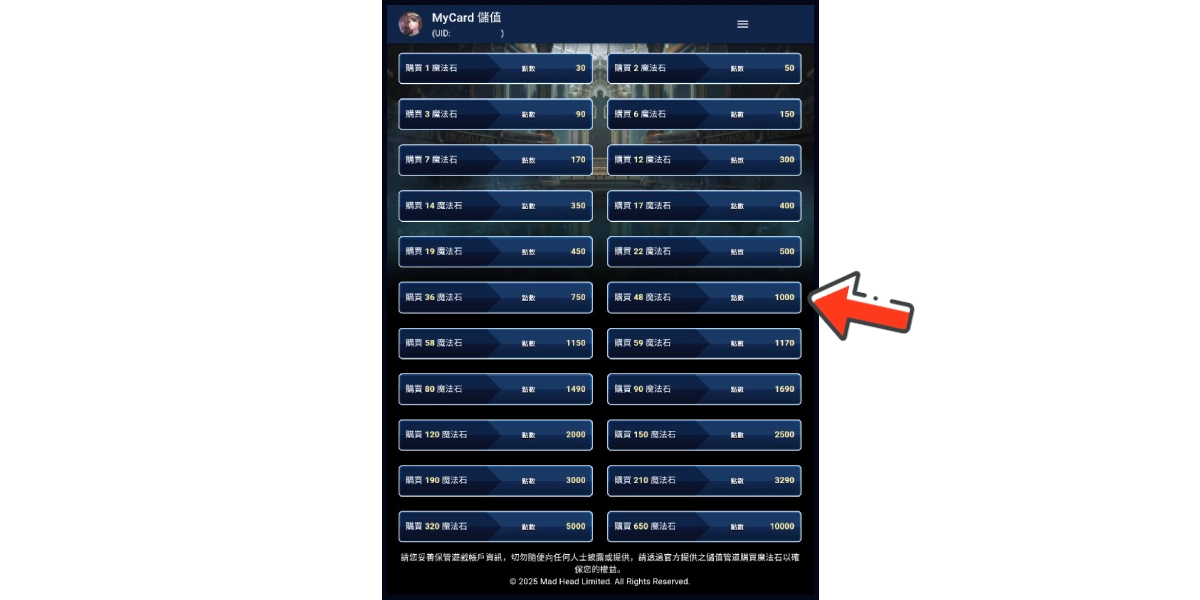
Step 3
You will enter the MyCard Payment page, the available payment methods vary depending on your location, click "More" as shown by the arrow in the image to switch to the payment method for each country/region.

Step 4
Select the payment method you want to use. (this guide use E-Wallet as an example)

Step 5
Select the payment channel. (this guide use Gcash as an example)
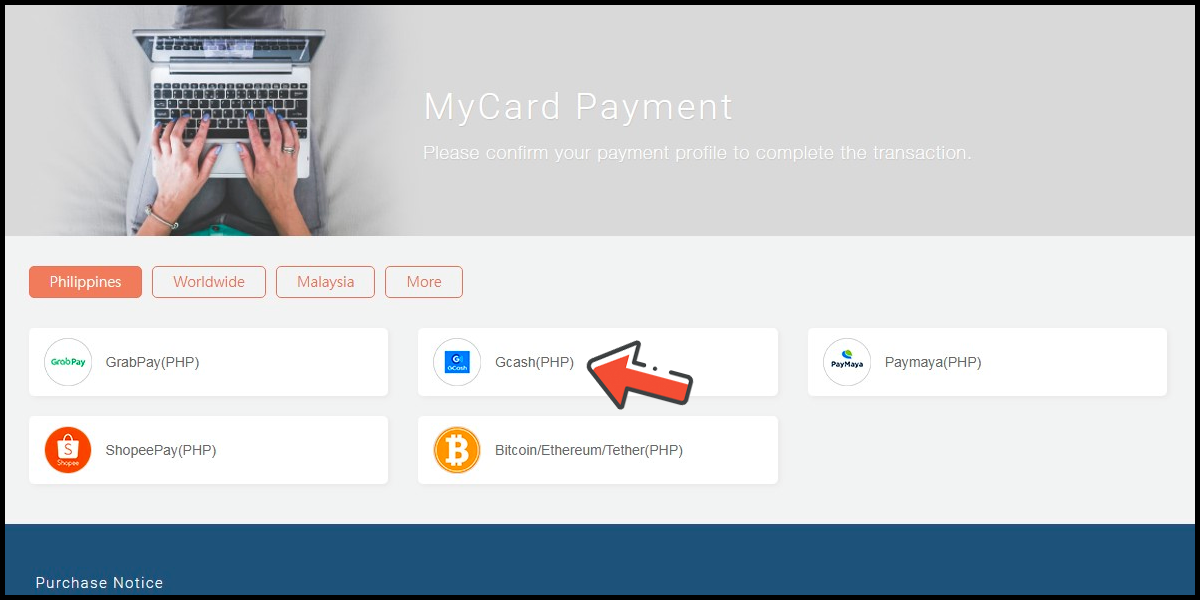
Step 6
Fill in the required transaction information, tick the "I agree with terms of the transaction" box, and then click "Send Confirm".

Step 7
Log in to your Gcash account and carry out the Gcash payment procedure to complete the transaction.

Malaysia Payment Method
Step 1
Download and install the APK version of Tower of Saviors. Click the + sign in the diamond amount box on your game main screen and choose the second option (會員扣點 / 線上購點 儲值).
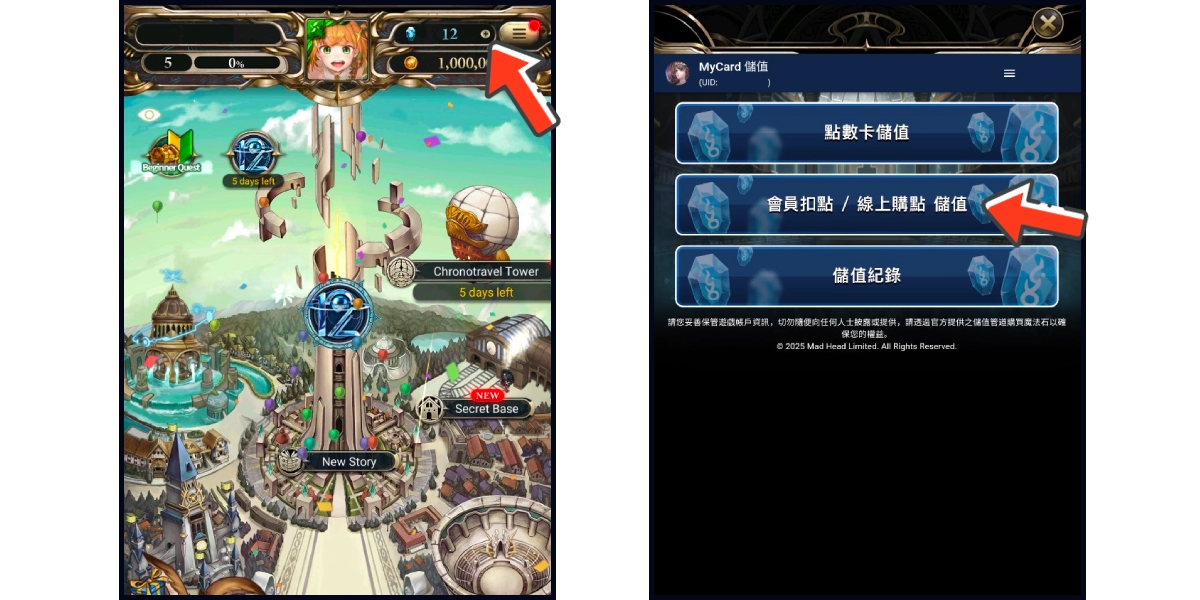
Step 2
Select the item you want to top up.
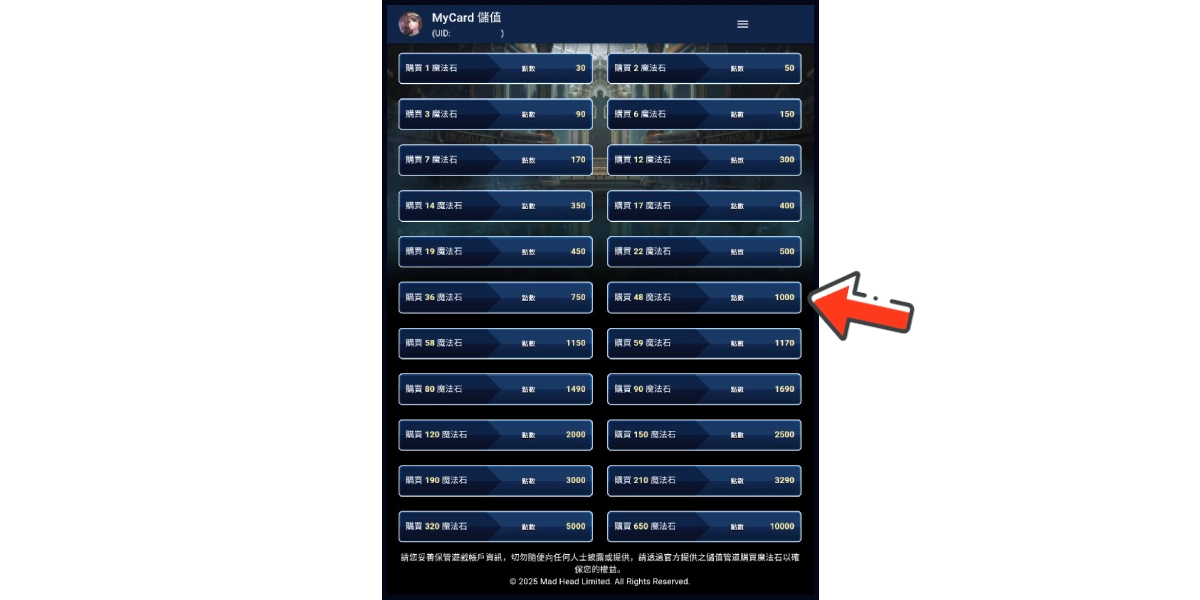
Step 3
You will enter the MyCard Payment page, the available payment methods vary depending on your location, click "More" as shown by the arrow in the image to switch to the payment method for each country/region.

Step 4
Select the payment method you want to use. (this guide use E-Wallet as an example)
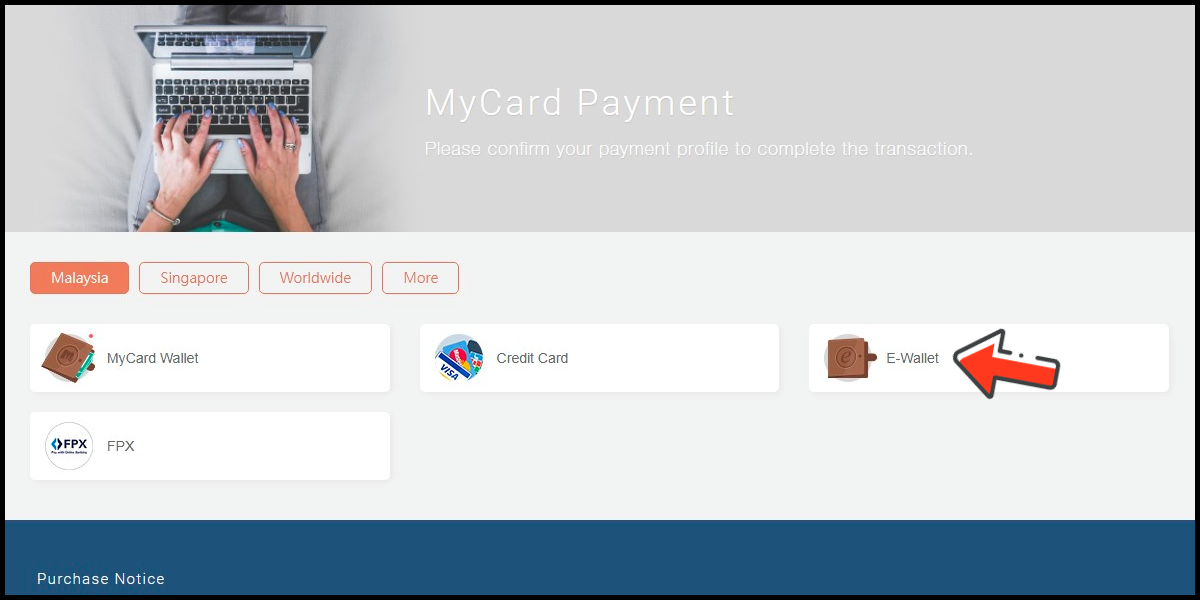
Step 5
Select the payment channel. (this guide use Grab(MYR) as an example)

Step 6
Fill in the required transaction information, tick the "I agree with terms of the transaction" box, and then click "Send Confirm".

Step 7
Carry out the Grab payment procedure to complete the transaction.

Singapore Payment Method
Step 1
Download and install the APK version of Tower of Saviors. Click the + sign in the diamond amount box on your game main screen and choose the second option (會員扣點 / 線上購點 儲值).
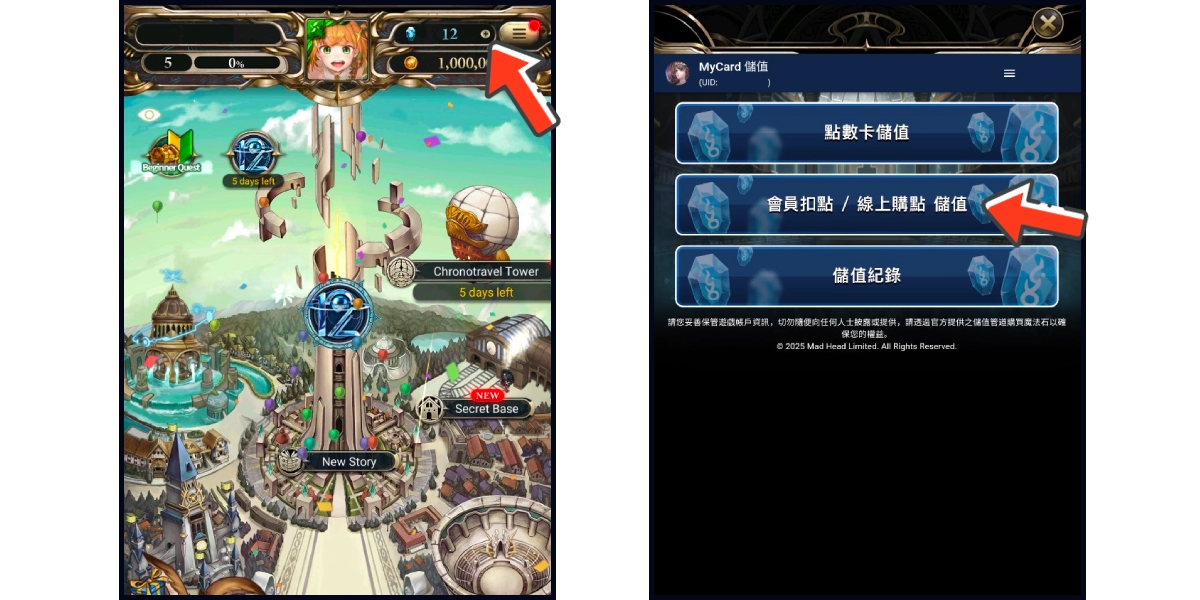
Step 2
Select the item you want to top up.
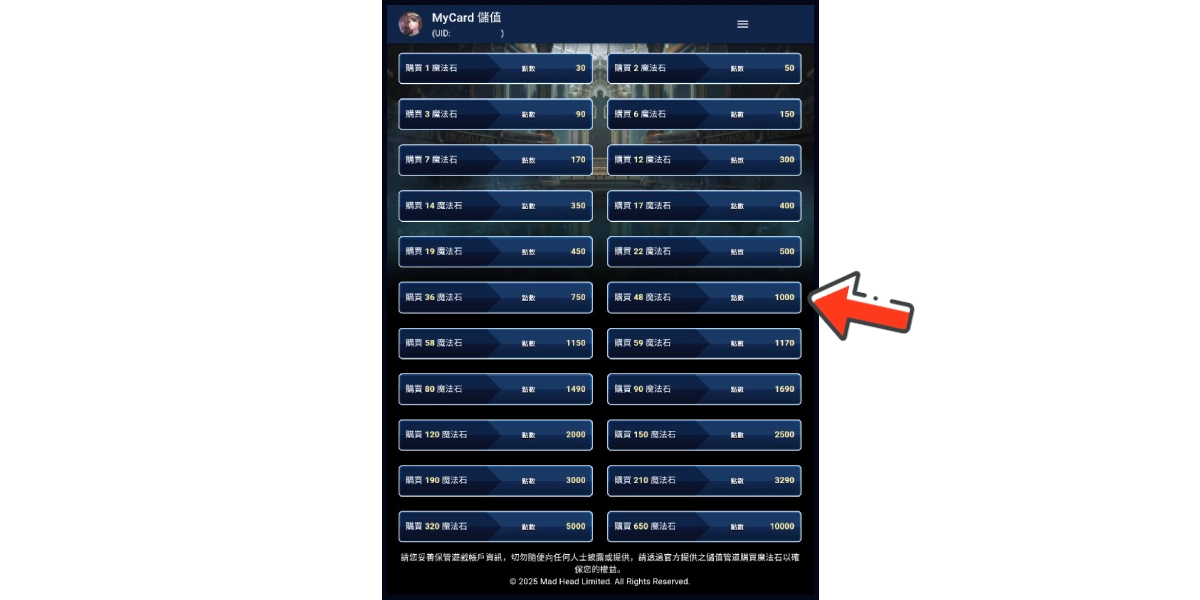
Step 3
You will enter the MyCard Payment page, the available payment methods vary depending on your location, click "More" as shown by the arrow in the image to switch to the payment method for each country/region.

Step 4
Select the payment method you want to use. (this guide use E-wallet as an example)

Step 5
Select the payment channel. (this guide use GrabPay (SGD) as an example)

Step 6
Fill in the required transaction information, tick the "I agree with terms of the transaction" box, and then click "Send Confirm".

Step 7
Carry out the payment procedure to complete the transaction.

MyCard Point Card
※MyCard point card only available for specified top up amount, if you wish to top up different amount, you can top up your MyCard point card to your MyCard member account, and use MyCard Wallet to top up the game.
Step 1
Download and install the APK version of Tower of Saviors. Click the + sign in the diamond amount box on your game main screen and choose the first option (點數卡儲值).
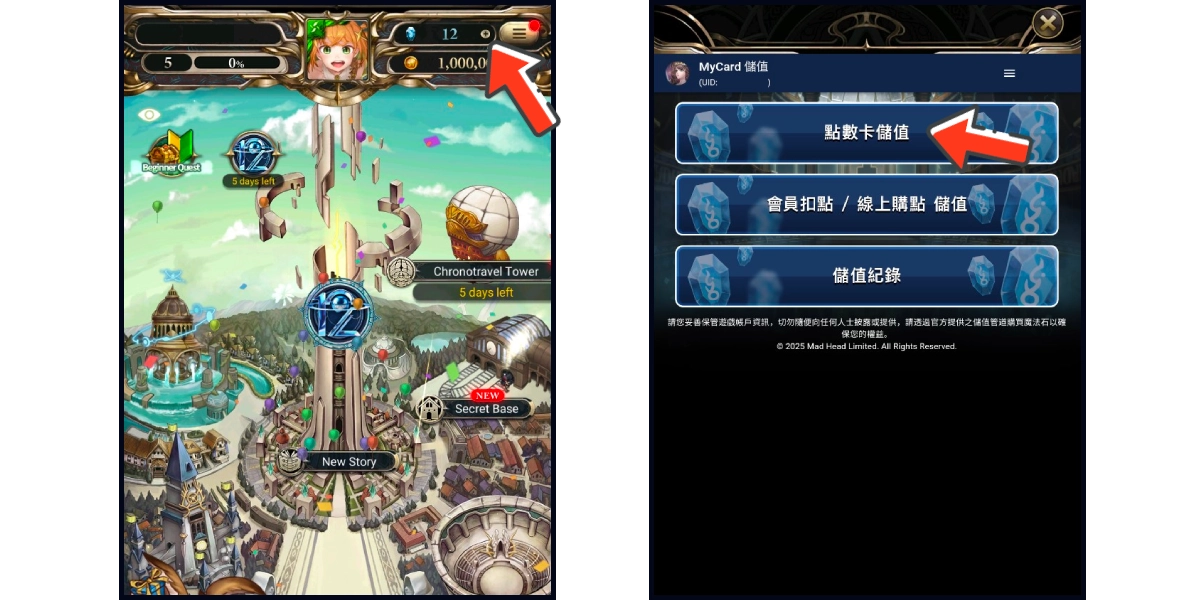
Step 2
Enter your point card number (卡號) and password (密碼) respectively.
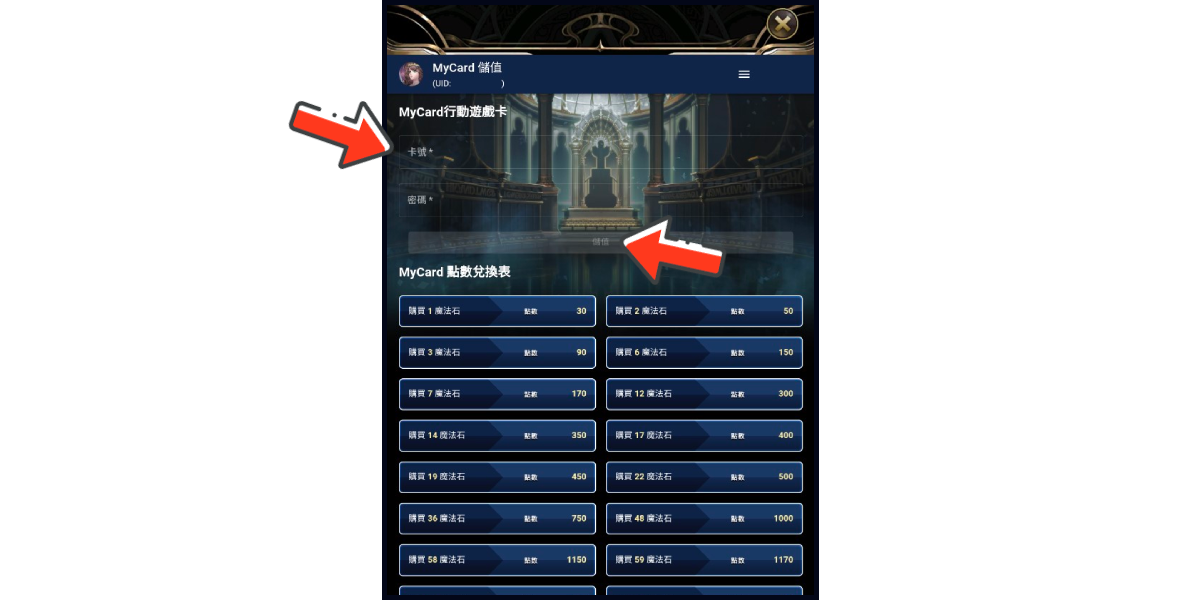
MyCard Wallet
Step 1
Download and install the APK version of Tower of Saviors. Click the + sign in the diamond amount box on your game main screen and choose the second option (會員扣點 / 線上購點 儲值).
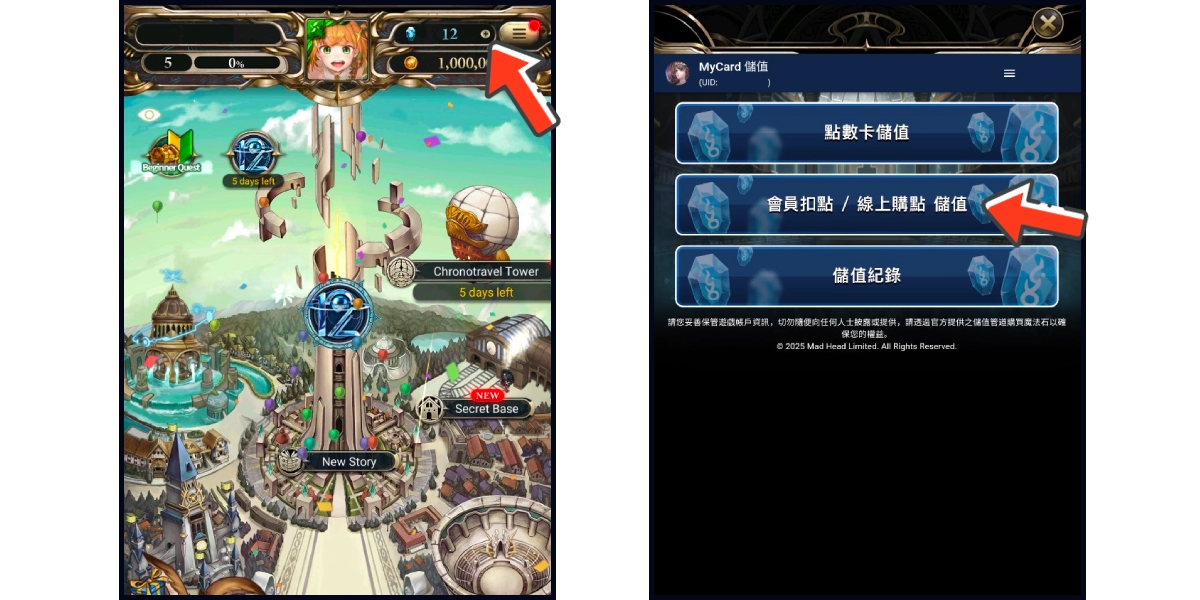
Step 2
Select the item you want to top up.
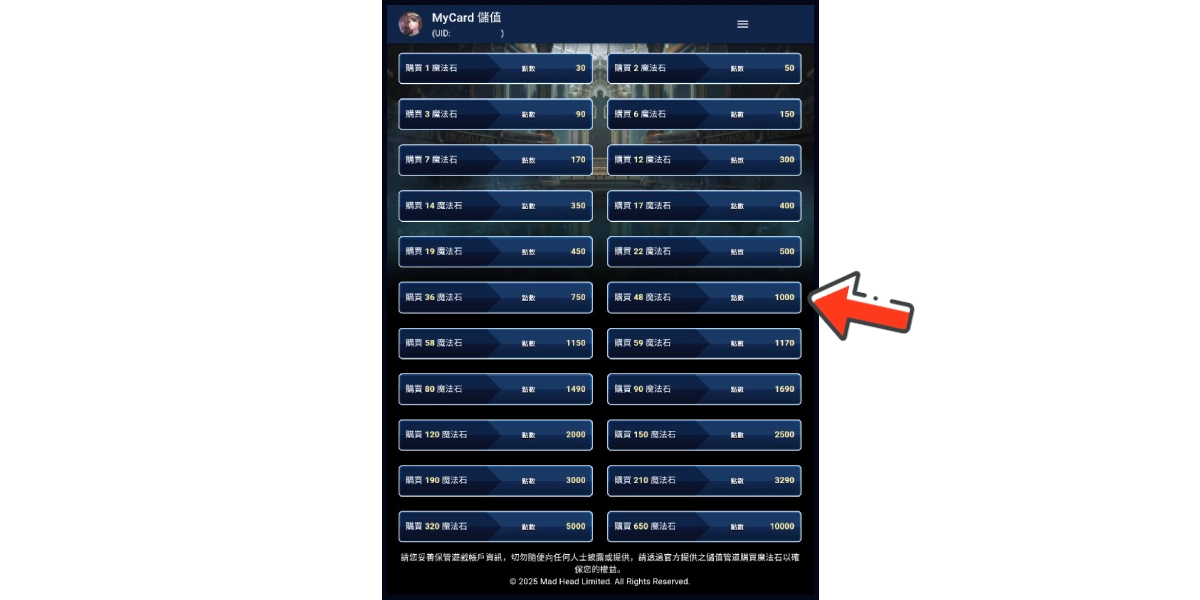
Step 3
You will enter the MyCard Payment page, the available payment methods vary depending on your location, click "More" as shown by the arrow in the image to switch to the payment method for each country/region.

Step 4
Select "MyCard Wallet" as the payment method.

Step 5
Log in to your MyCard member account. (You can also pay by MyCard App, please go to Step 7)

Step 6
Enter the payment password, mobile number (optional), and then click "Confirm" to complete the top up process.

Step 7
Click the "MyCard APP" tab which is pointed by the arrow in the picture, open the MyCard app in your mobile device and scan the QR Code on the top up page to complete the top up process. (Not the QR Code in this guide page)

Top up by emulator (Recommended for iOS or PC user)
If you are using an iOS phone and don't have an Android device, you can install the emulator on your computer and download the MyCard APK to access the game and top up with MyCard!
Step 1
Download and install Nox or BlueStacks emulator. With the above two emulator, you can have an android system on your pc, and install MyCard APK in it.
Nox emulator installation guide
BlueStacks emulator installation guide
Step 2
After the installation, log in to your Google Play Store account (same as Google account).

Step 3
Download the MyCard APK and follow the emulator instructions to complete the installation, or drag and drop the apk to the emulator on your computer to start the installation.
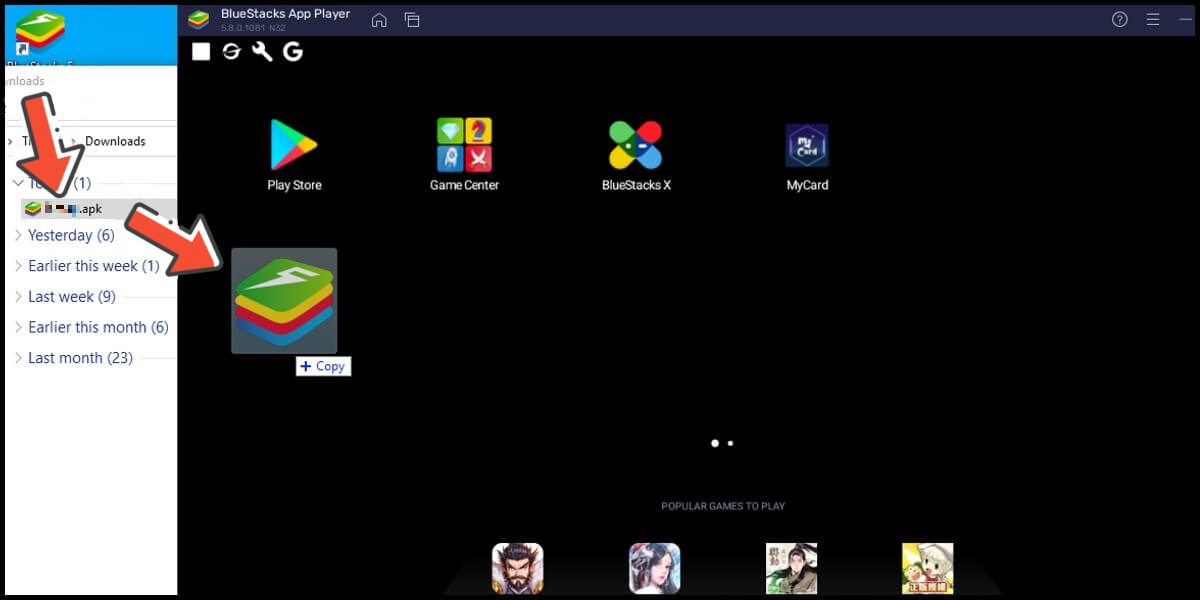
Step 4
After entering the game, you can refer to the below top up guide about how to top up~
APK Download Problem
If you encounter "Unable to install" or "Application not installed" when installing MyCard APK, please try to follow the troubleshooting instructions below!
Step 1
Turn off scanning device security threats: Open the Setting in your phone → Security → turn on Unknown sources → Click "OK" to allow installation of apps from unknown sources
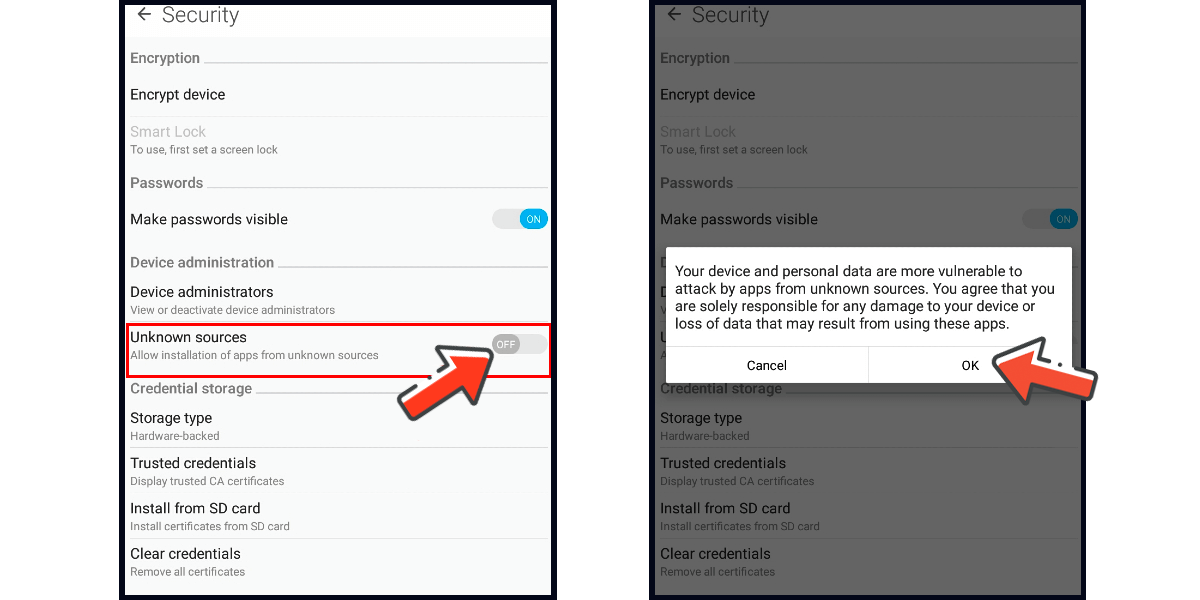
Step 2
Some device models need to remove the original google play version of the game to successfully install the MyCard APK version.






