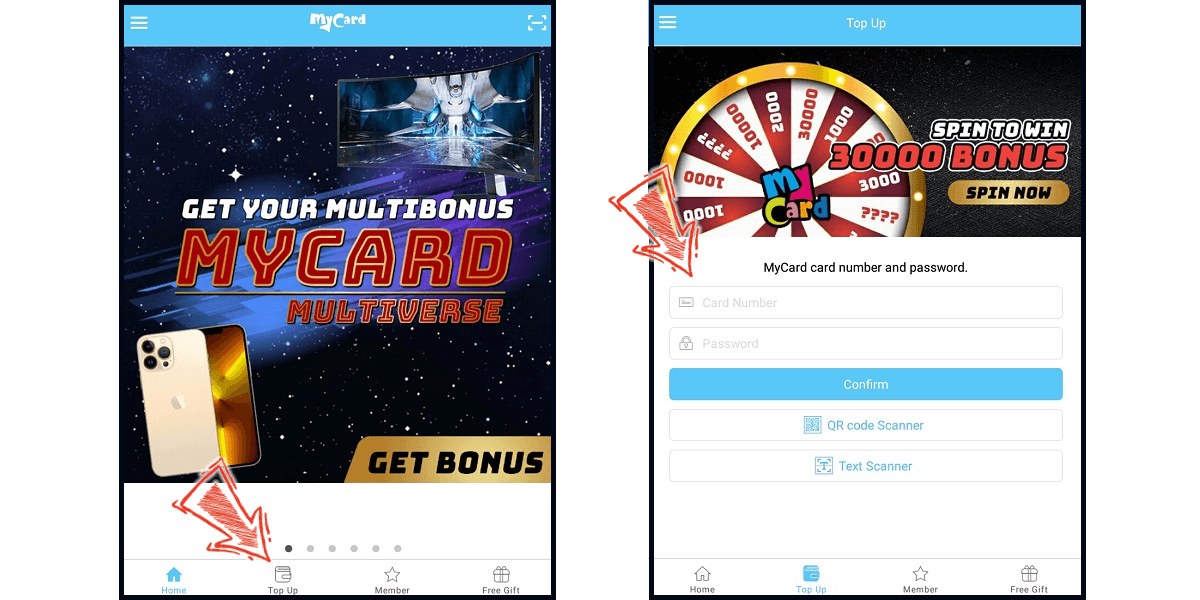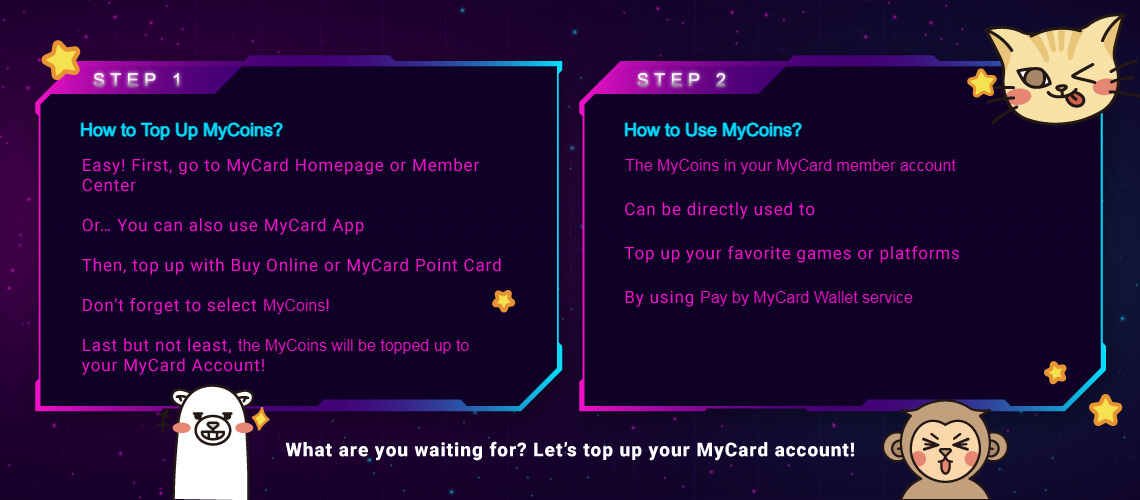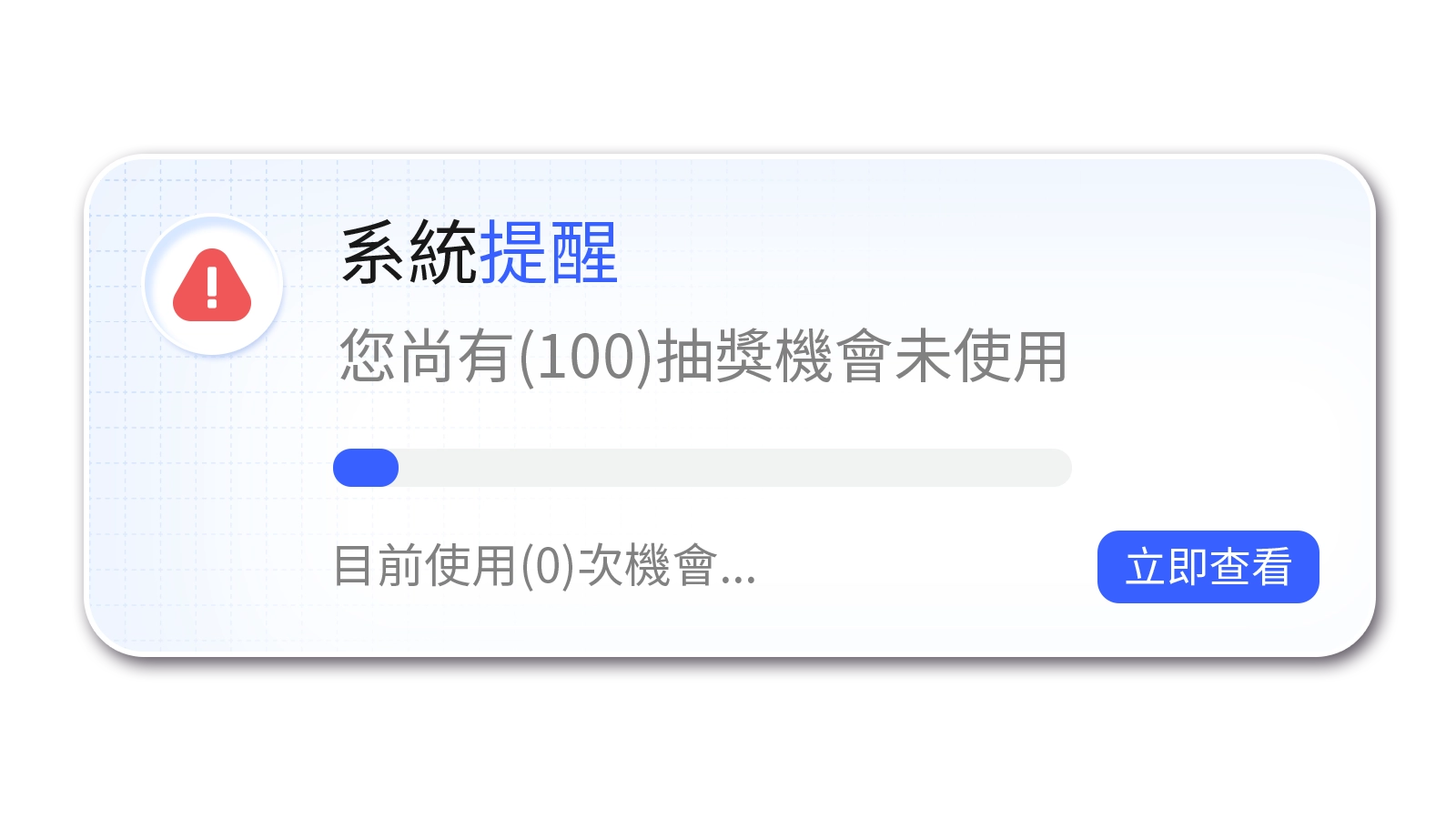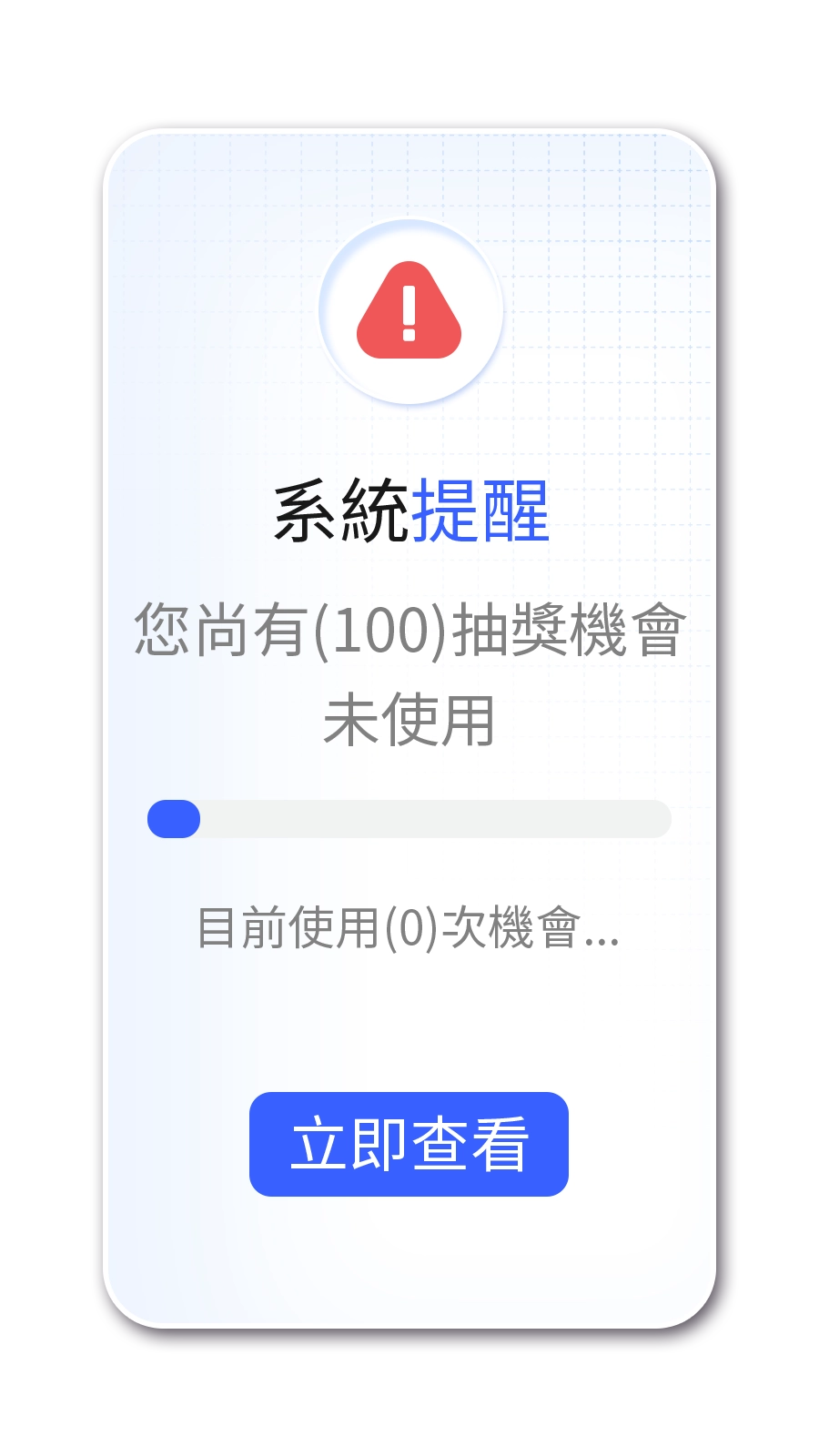Top Up MyCard Point Card to MyCard Account
- Homepage
- Member Center
- MyCard App
Top Up from Homepage
Step 1
Go to MyCard Homepage and click Top Up on the header menu. (You can use computer or mobile phone browser)
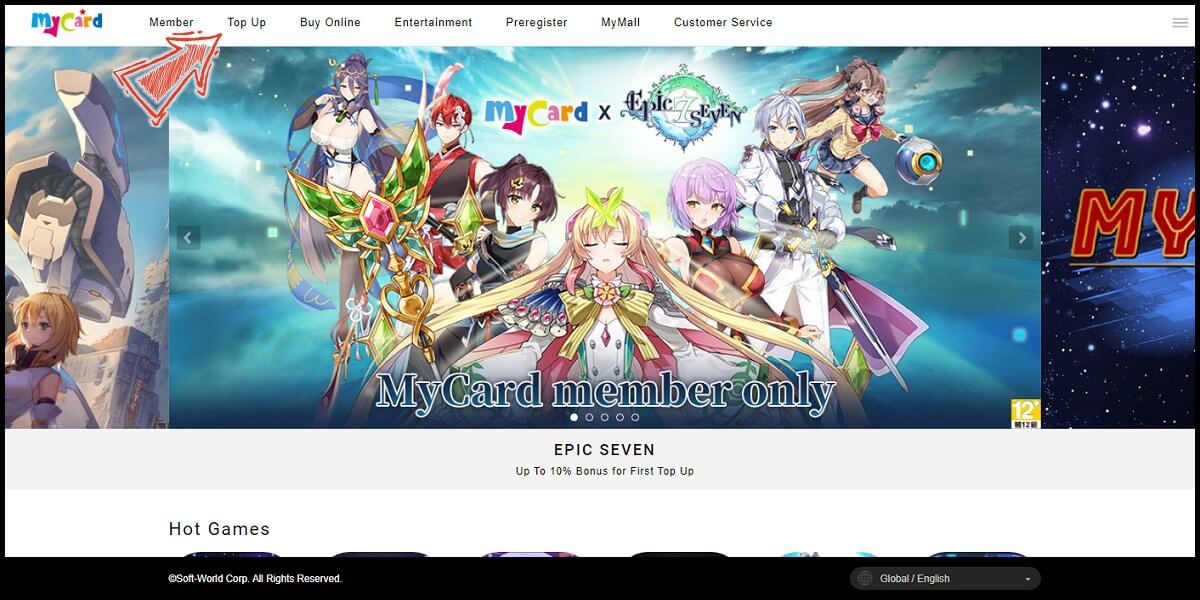
Step 2
Enter your point card number and password, enter the authentication code, and click "Submit" to continue.
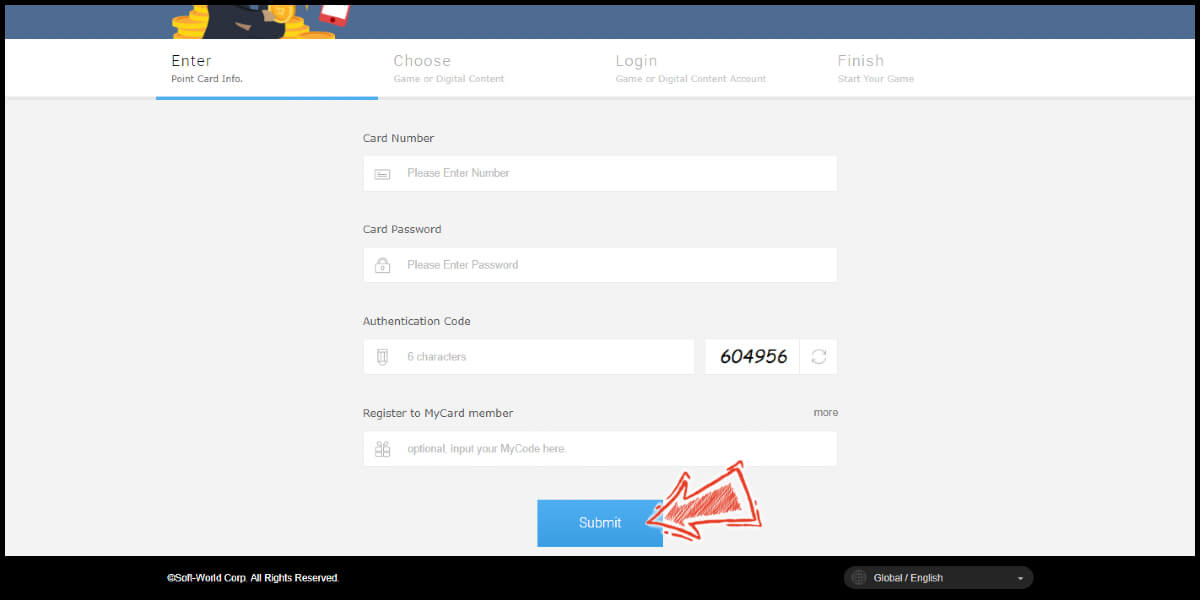
Step 3
Select MyCard Wallet Top-Up (MyCard會員點數), click "Submit". (If you can't find MyCard Wallet Top-Up (MyCard會員點數) at Hot Games option, you can click "Life Style" and select MyCard Wallet Top-Up (MyCard會員點數) from here.)
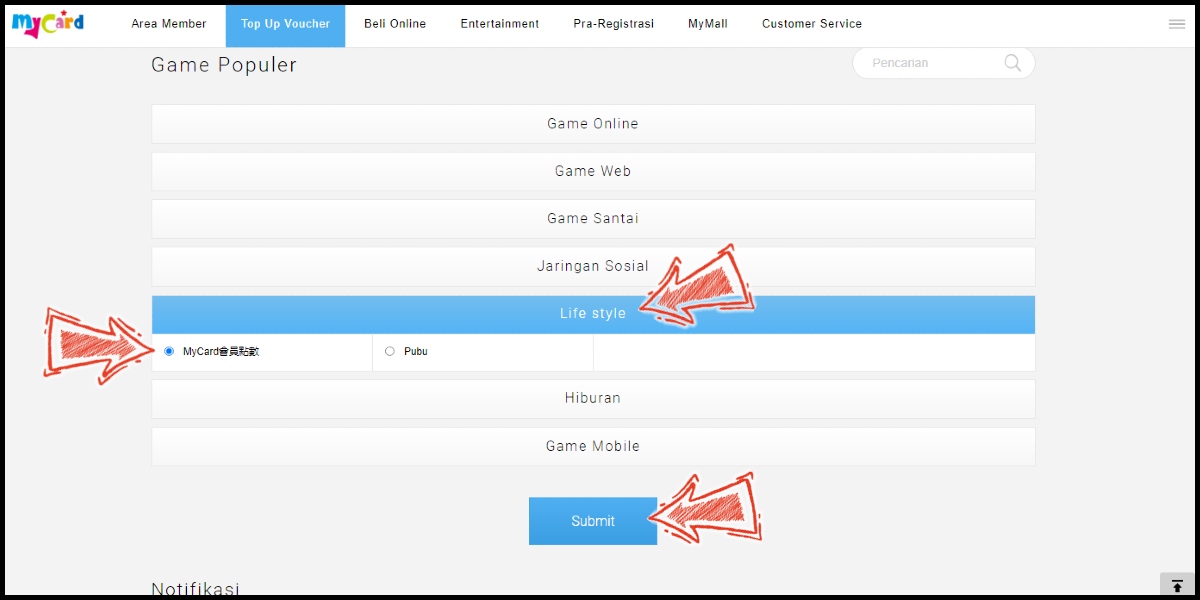
Step 4
If you have not logged in to your MyCard member account, then you will enter the MyCard member account login page, please enter your MyCard member account and password to log in. (If you haven't set up a trust browser, then you'll also need to enter the SMS verification code sent to your device.)
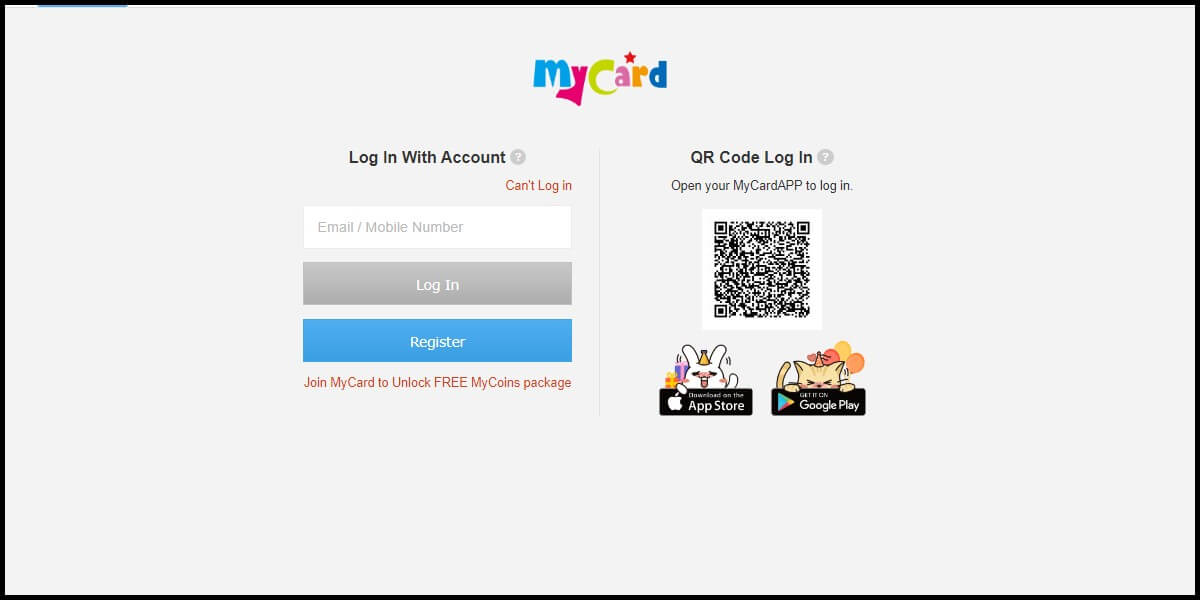
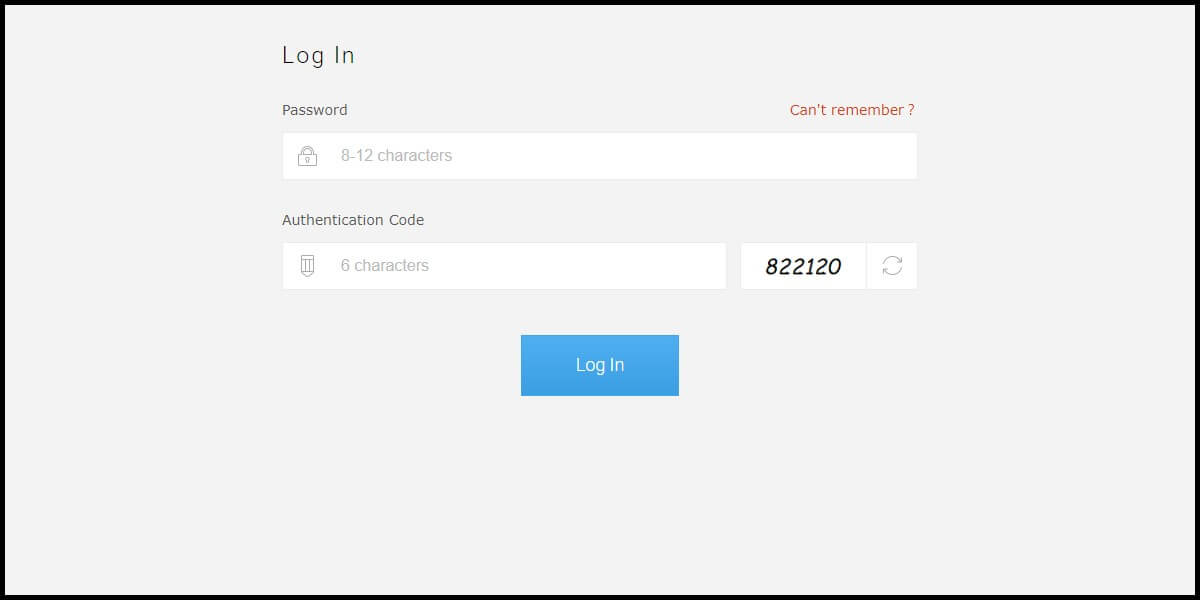
Step 5
Please confirm your account.
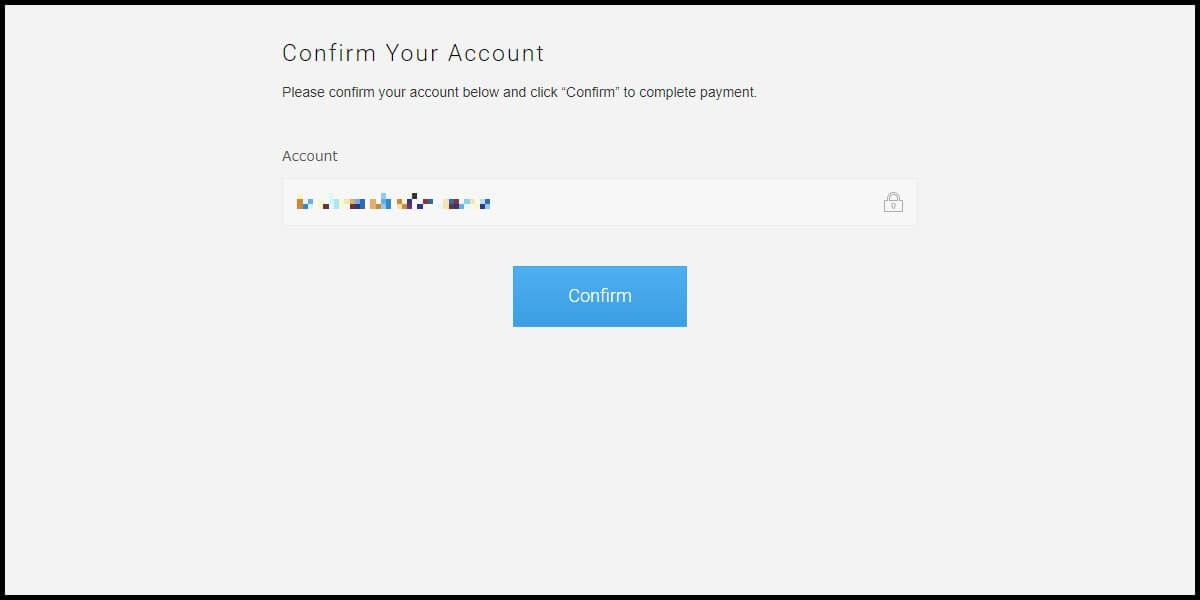
Step 6
Top up completed!
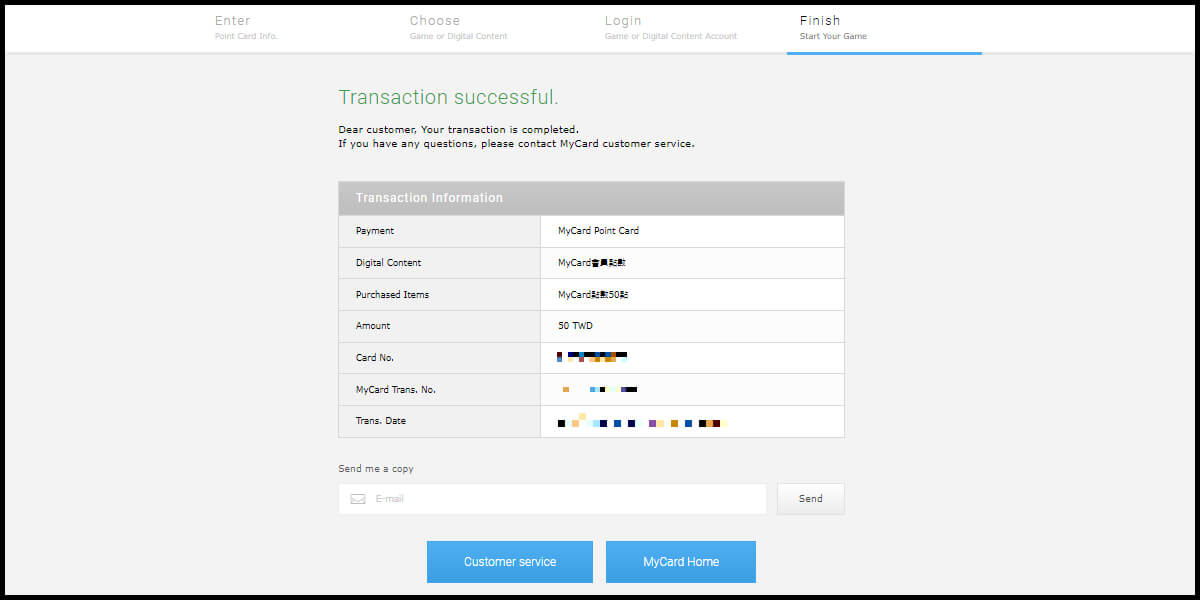
Top Up from Member Center
Step 1
Go to MyCard Homepage and click Member on the header menu. (You can use computer or mobile phone browser)
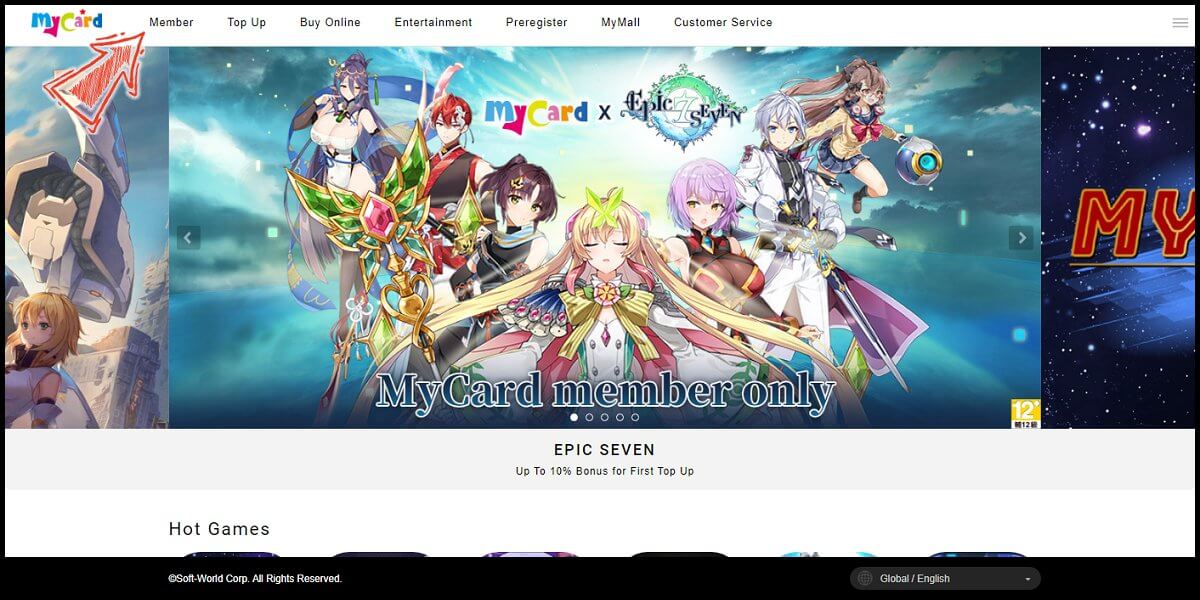
Step 2
If you have not logged in to your MyCard member account, then you will enter the MyCard member account login page, please enter your MyCard member account and password to log in. (If you haven't set up a trust browser, then you'll also need to enter the SMS verification code sent to your device.)
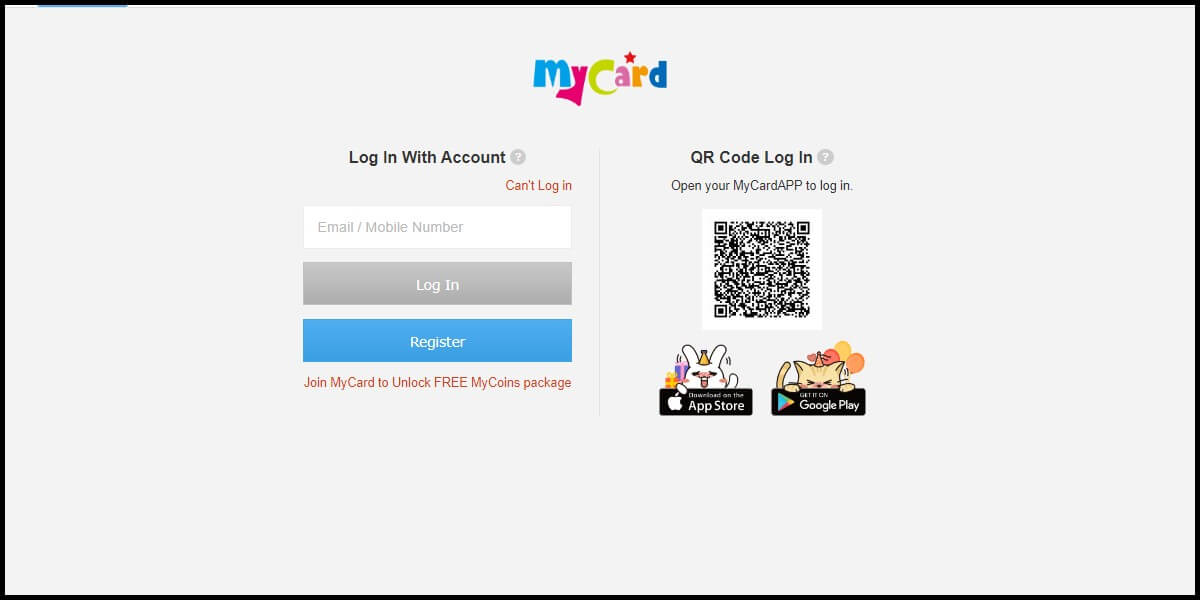
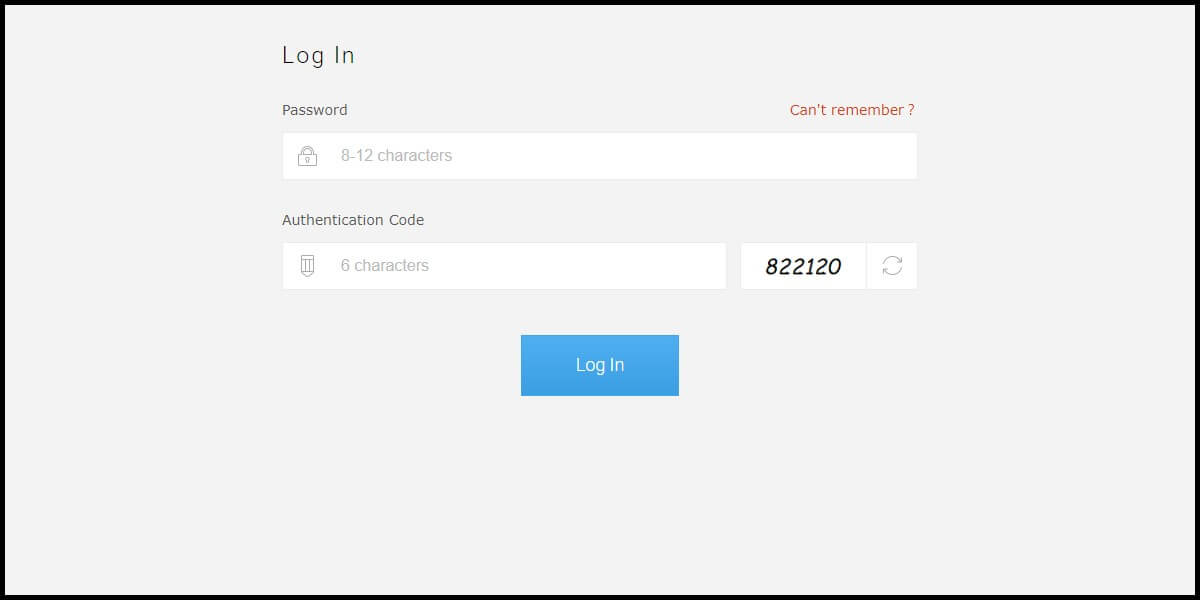
Step 3
Select "Top Up" on the side menu.
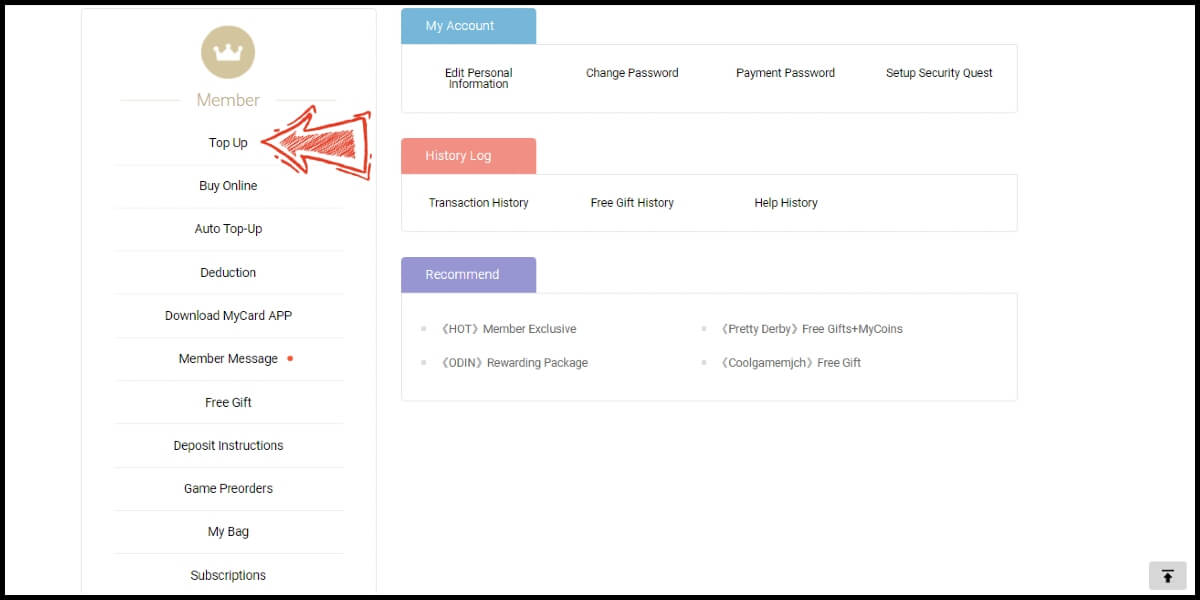
Step 4
Enter your point card number and password, and click "Submit" to continue.
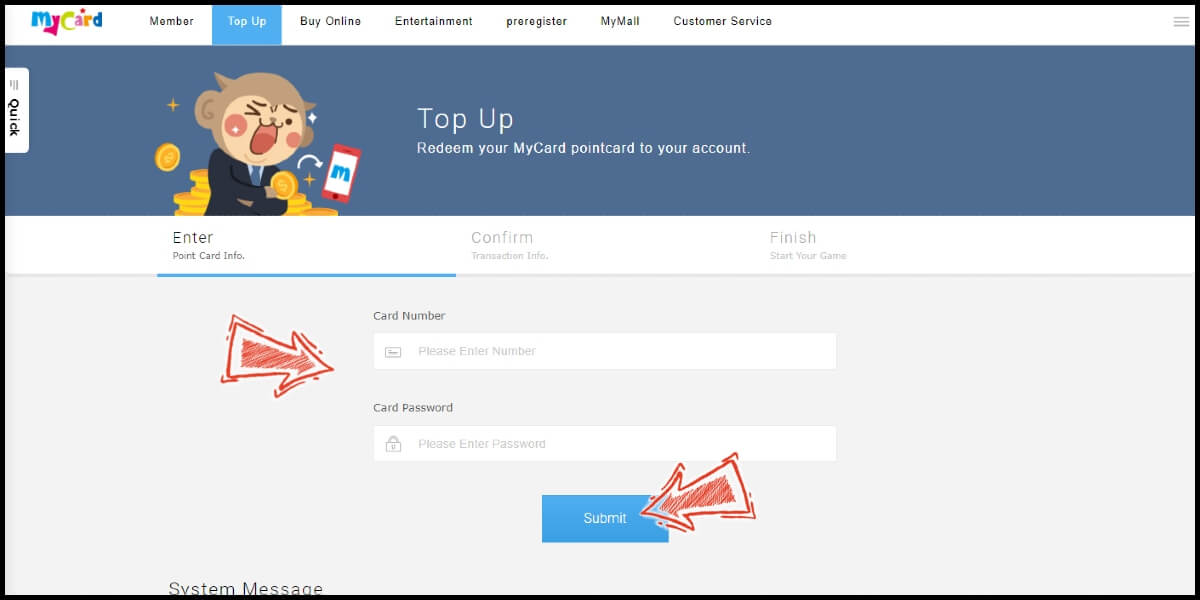
Step 5
Confirm your transaction information and click "Submit".
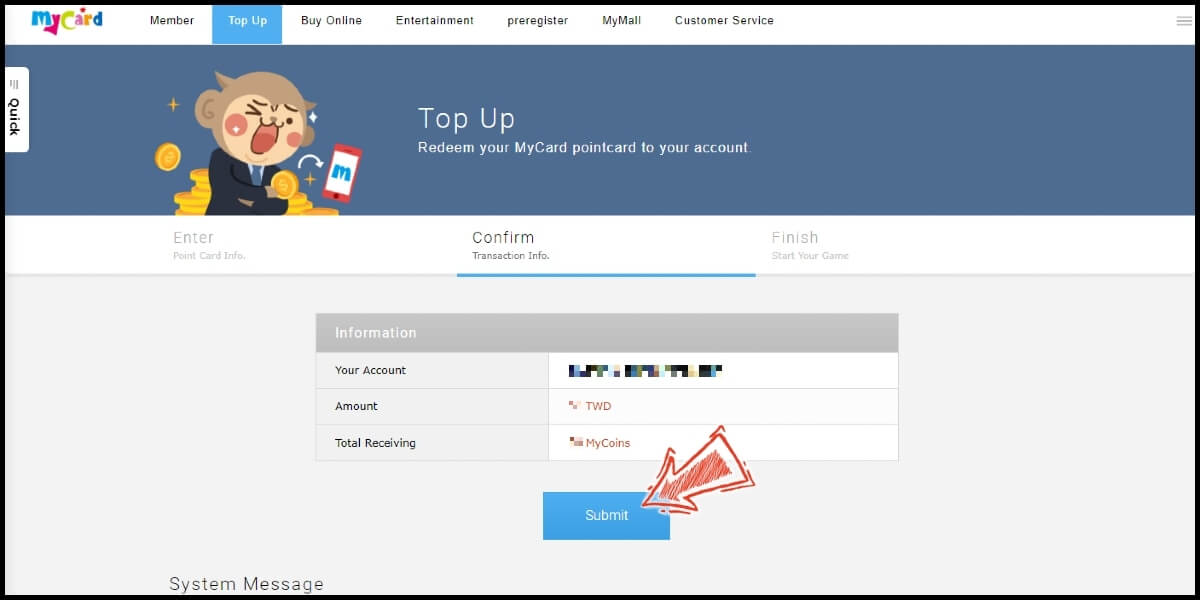
Step 6
Top up completed!
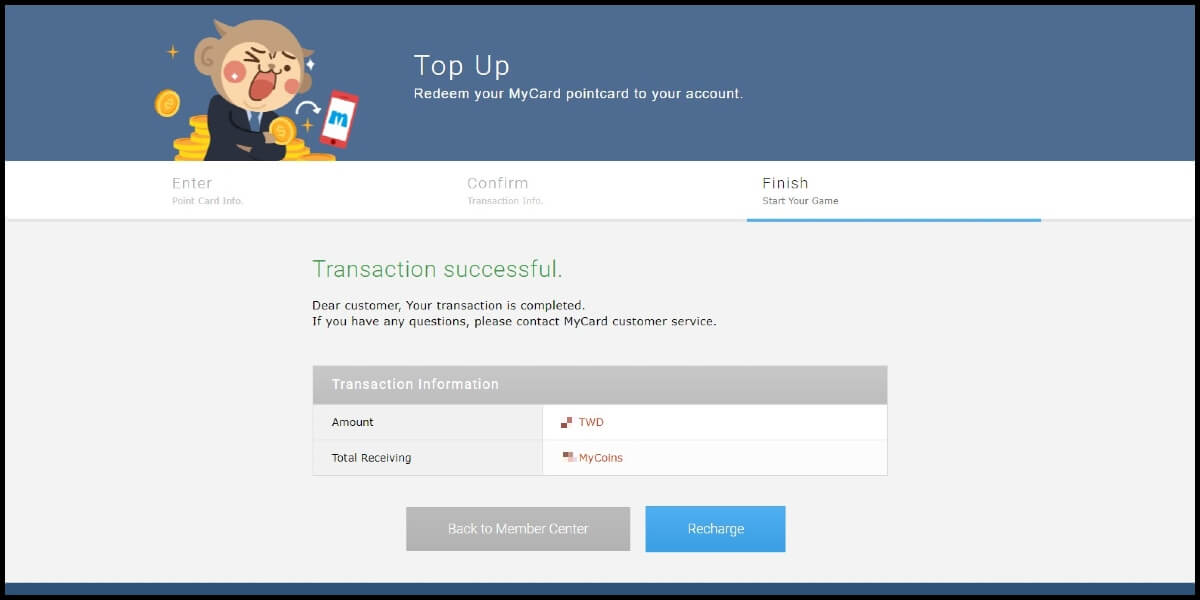
Top Up from MyCard App
Step 1
Download and install MyCard App, if you've already installed and registered an account in MyCard App, you can go to step (7) for the top up guide.
Step 2
After the installation, open the app and click "Confirm" to go to the Login page. Click "Register" button on the Login/Register page.
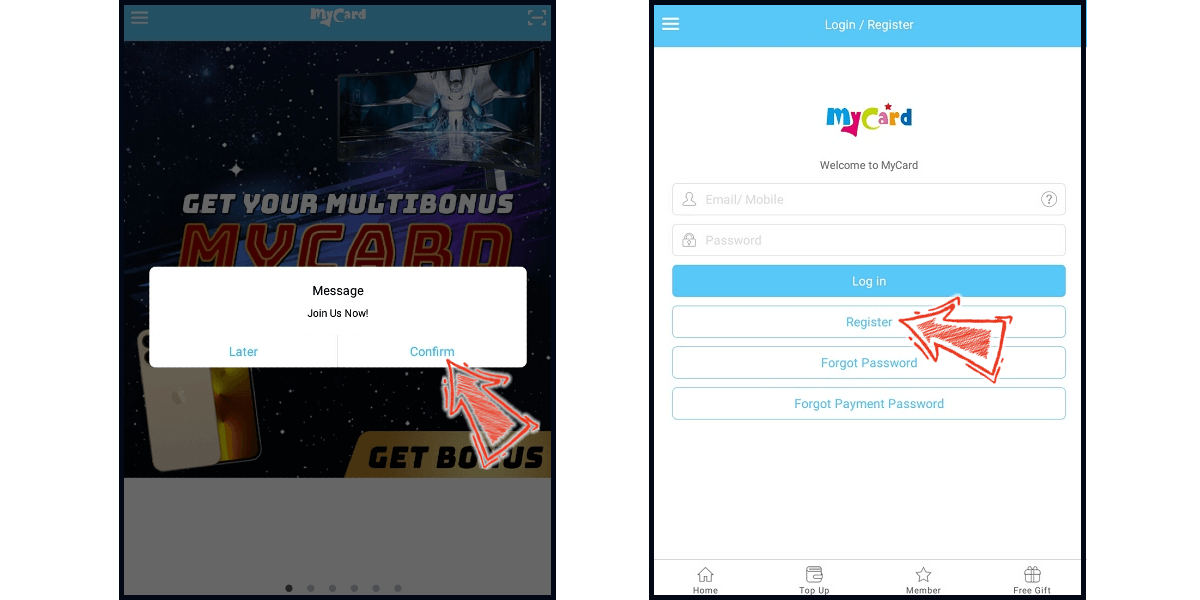
Step 3
Fill in the required information, tick the "I Agree Terms of Use" box, and click "Next". Confirm your registration information, click "Confirm" to continue.
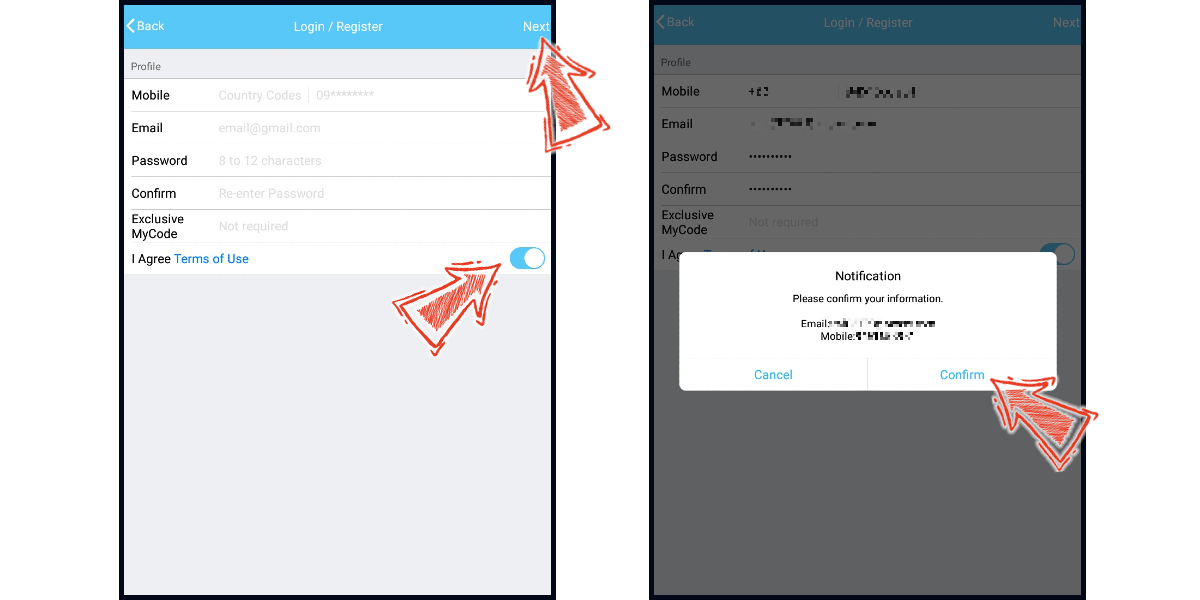
Step 4
Enter the verification code sent to the phone number you registered, click "Next". Enter the verification code sent to the email address you registered, click "Next".
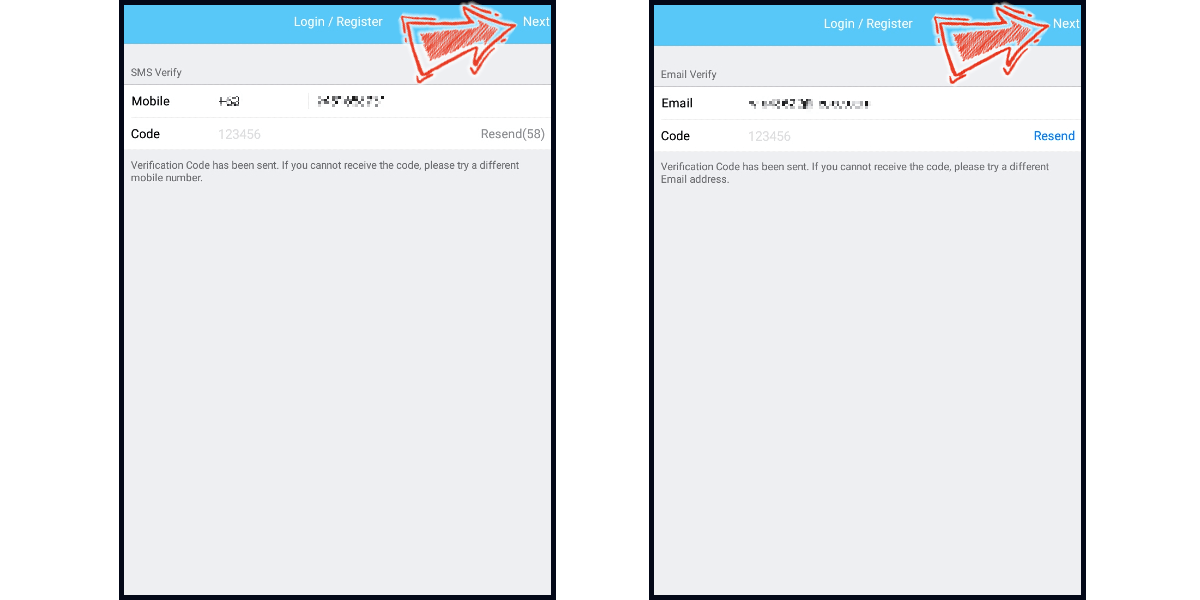
Step 5
Please set your payment password, and enter the payment password again to confirm. (To ensure the safety of the MyCoins balance in your account, please set payment password. The payment password will be needed for the transaction that use MyCoins balance.)
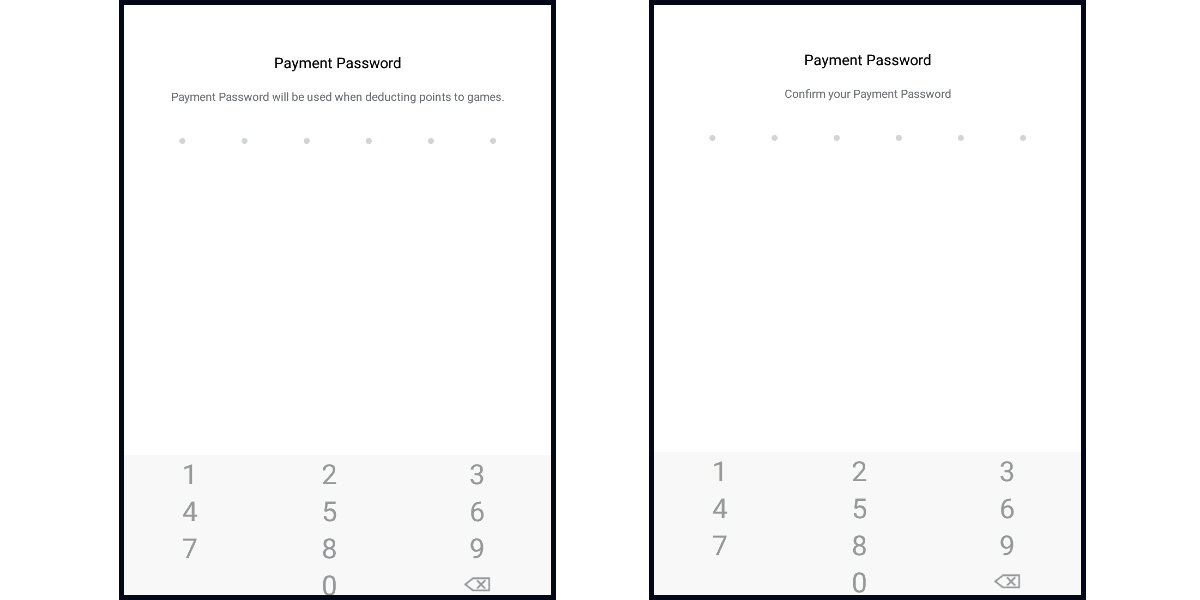
Step 6
Please select the questions and write the answers to the selected questions to set your account security question, then click “Next”. Confirm the questions and answers you entered, then click “Confirm” to complete the settings. (The security questions in the image below are just examples, please select the security question according to your preference.)
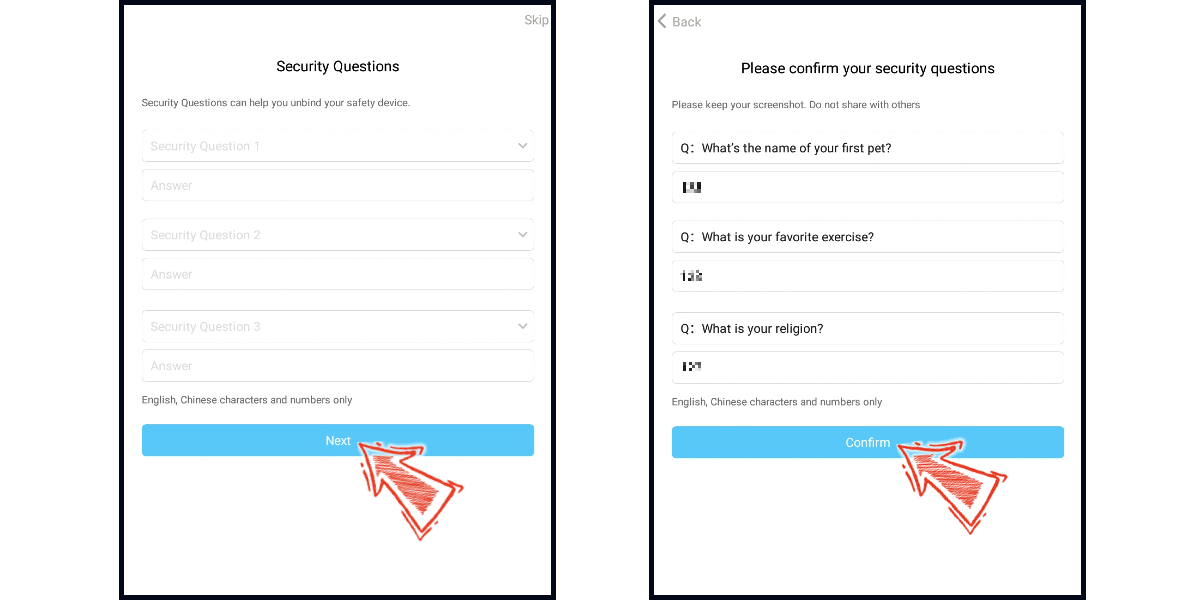
Step 7
Click "Top Up" on the bottom menu. Enter MyCard point card number and password, and click "Confirm" to complete the top up process.