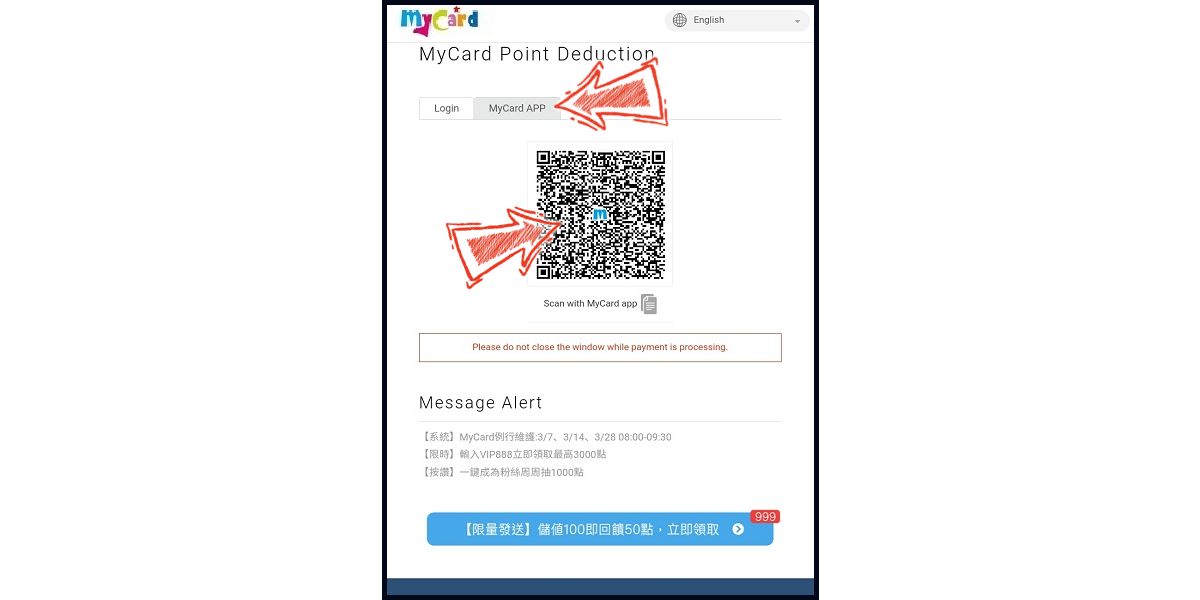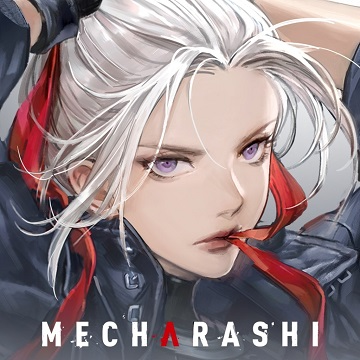Dragon God (上古:龍神覺醒)
- Malaysia Payment
- Taiwan Payment
- MyCard Point Card
- MyCard Wallet
Malaysia Payment Method
Step 1
Click here to go to the top up page, and log in to your game account.
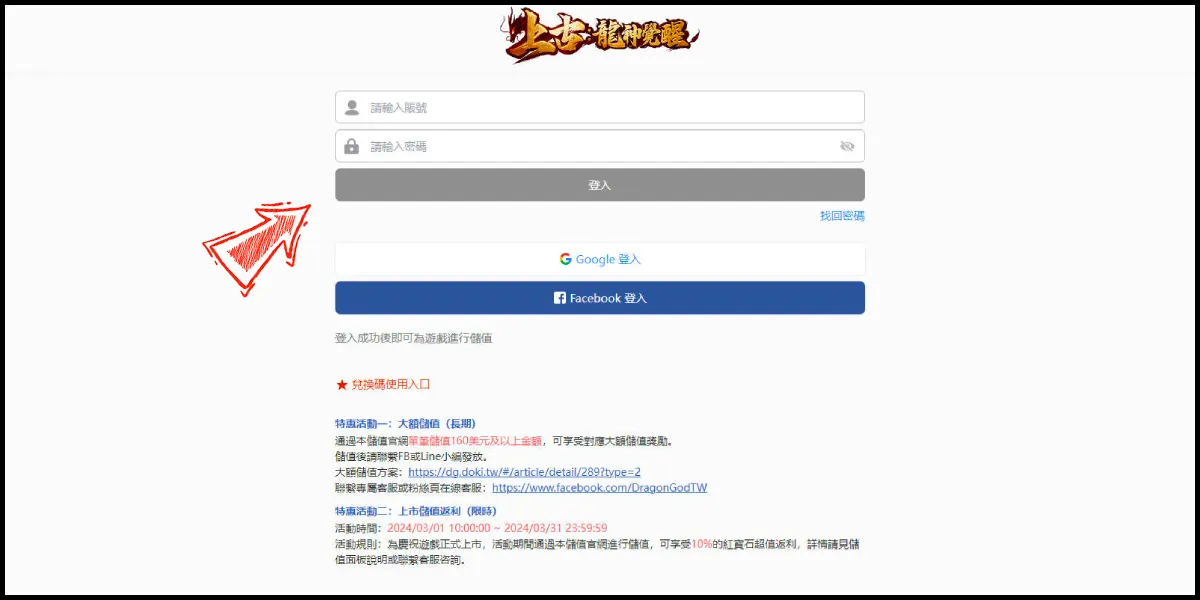
Step 2
Select your game server (請選擇伺服器) and character (請選擇角色), select MyCard as the payment method.
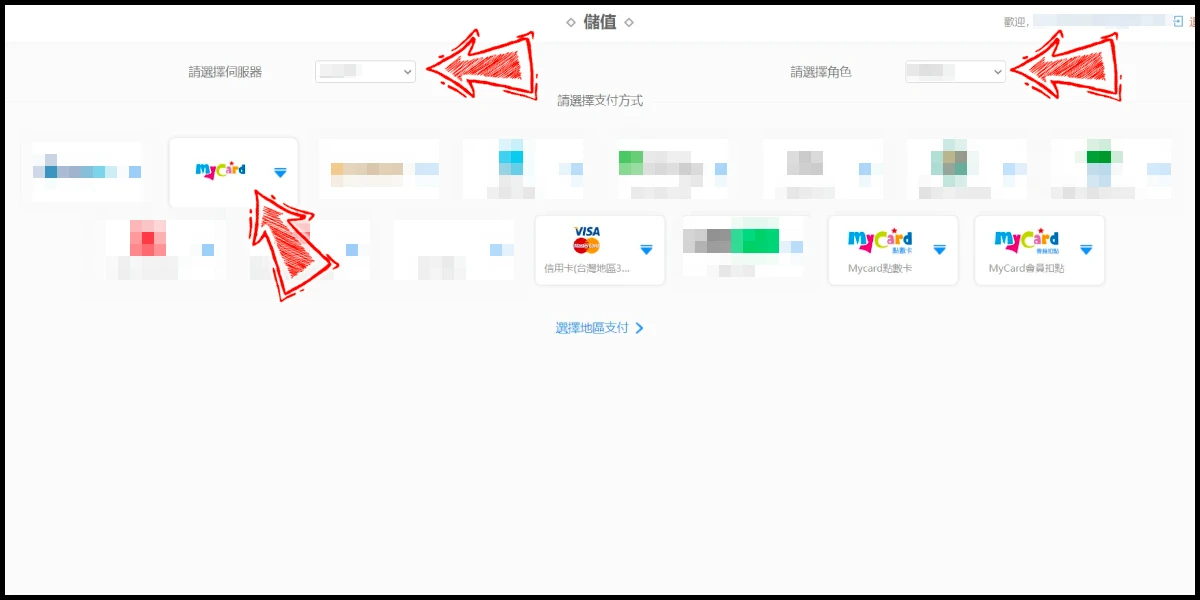
Step 3
Select the item you want to top up, and click the "立即支付" (Pay Now) button.
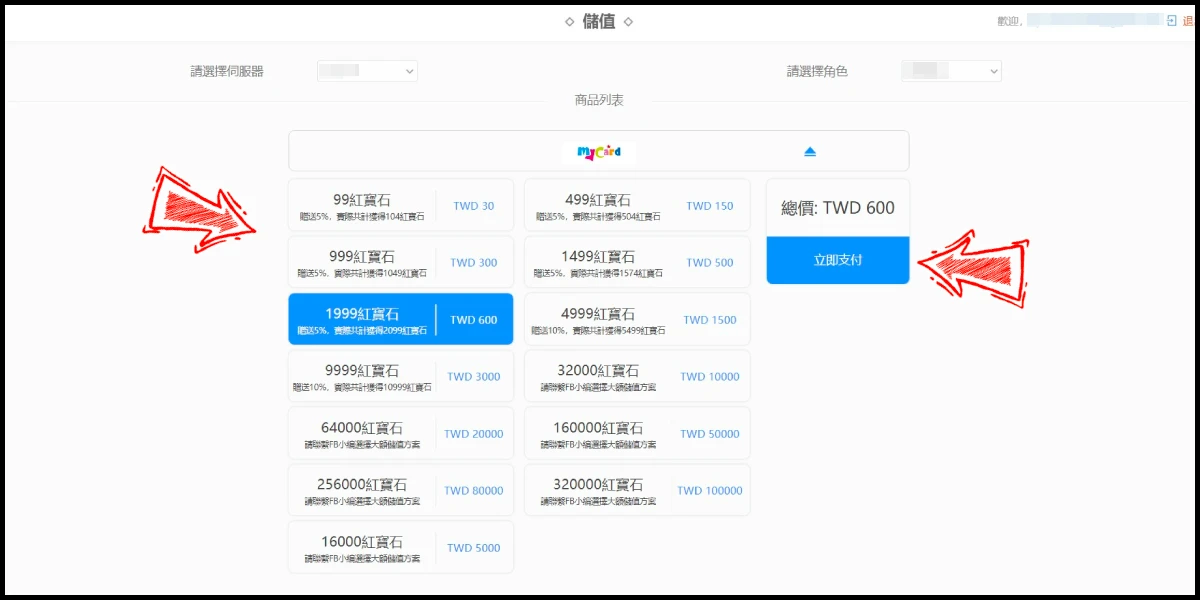
Step 4
You will enter the MyCard Payment page, the available payment methods vary depending on your location, click "More" as shown by the arrow in the image to switch to the payment method for each country/region.

Step 5
Select the payment method you want to use. (this guide use E-Wallet as an example)
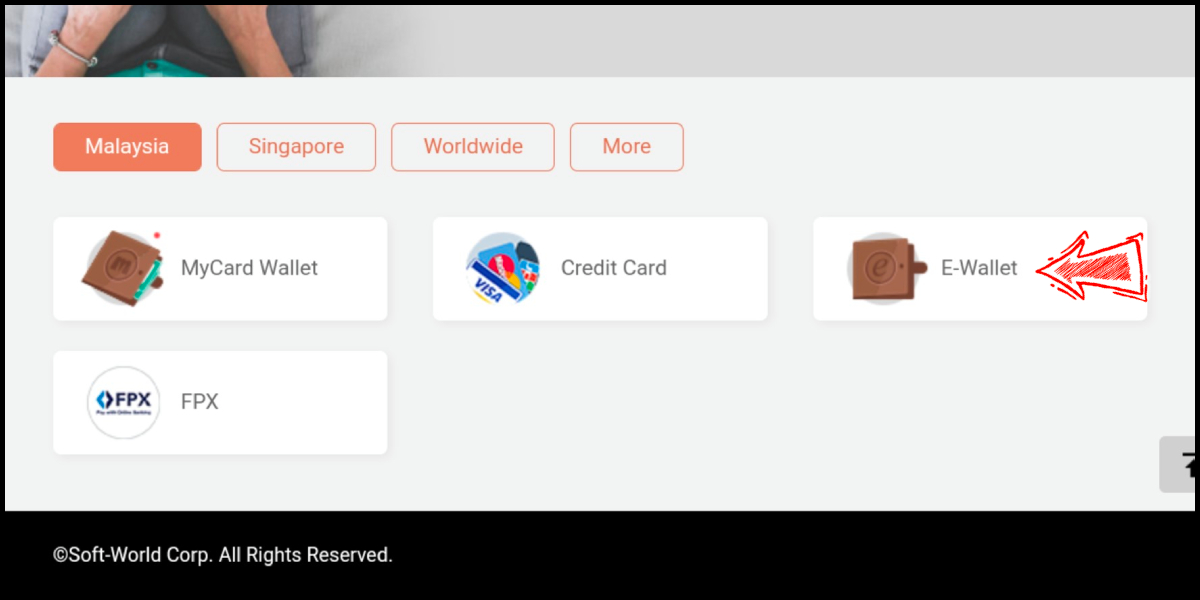
Step 6
Select the payment channel. (this guide use Grab(MYR) as an example)
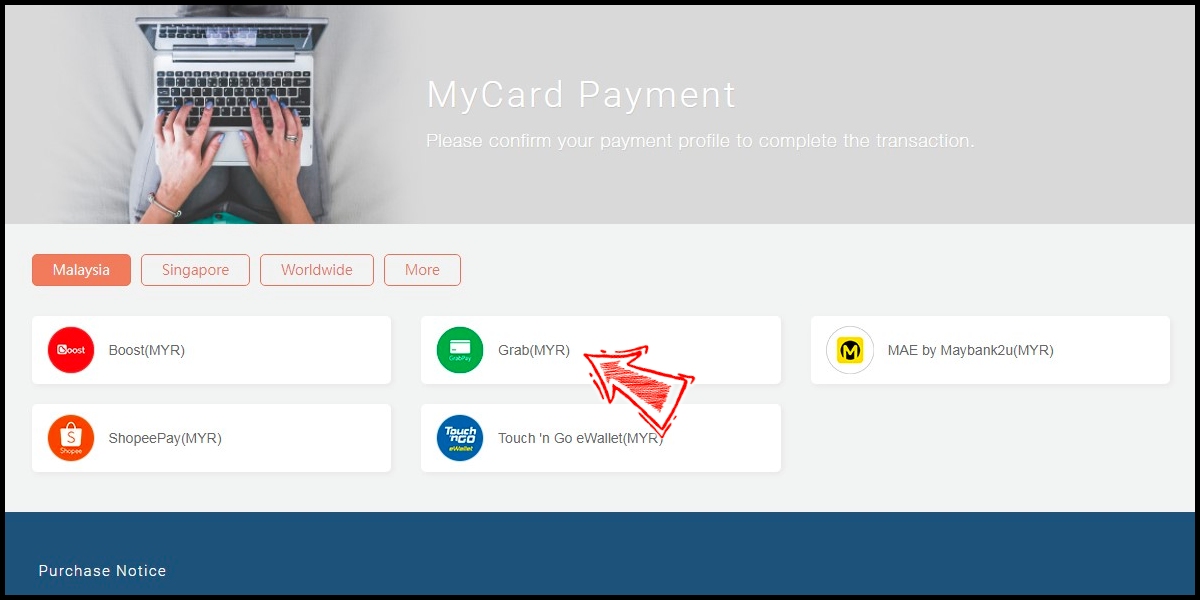
Step 7
Fill in the required transaction information, tick the "I agree with terms of the transaction" box, and then click "Send Confirm".
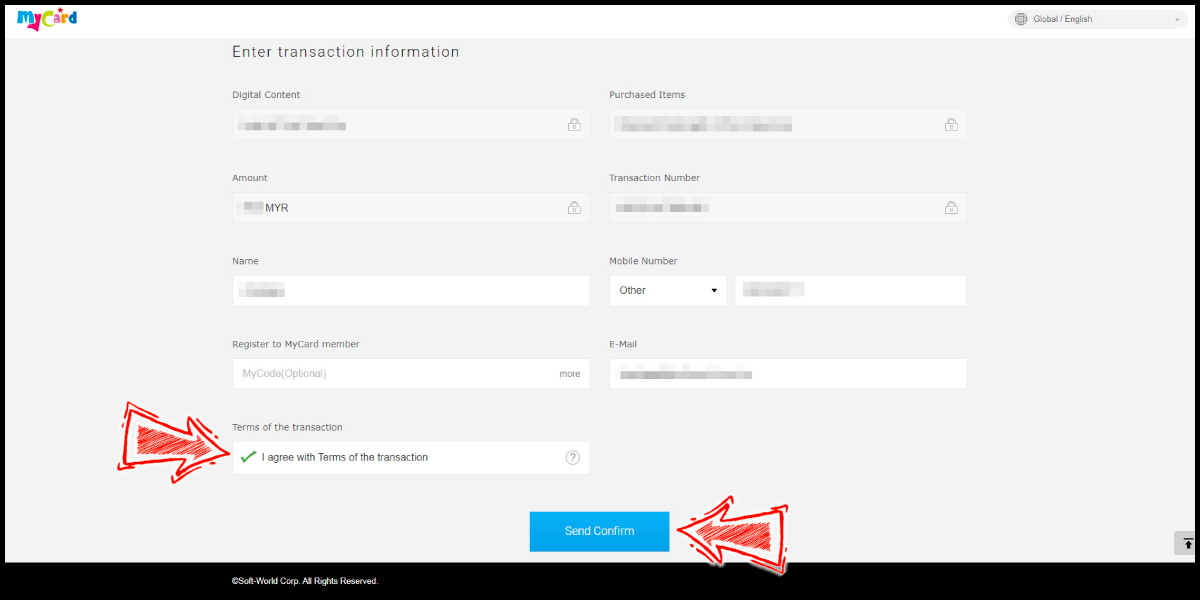
Step 8
Carry out the Grab payment procedure to complete the transaction.

Taiwan Payment Method
Step 1
Click here to go to the top up page, and log in to your game account.
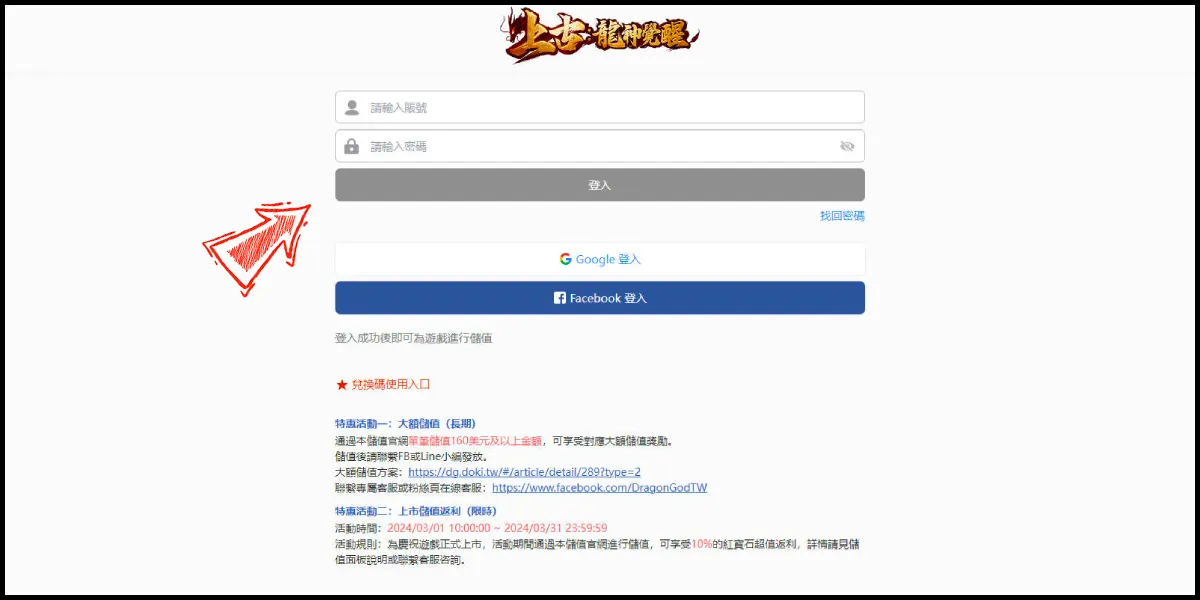
Step 2
Select your game server (請選擇伺服器) and character (請選擇角色), select 信用卡(台灣地區3D) (Taiwan 3DS credit card) as the payment method. (this guide use Taiwan 3DS credit card as an example, Taiwan region credit card payment is only available for the Taiwan's bank credit card)
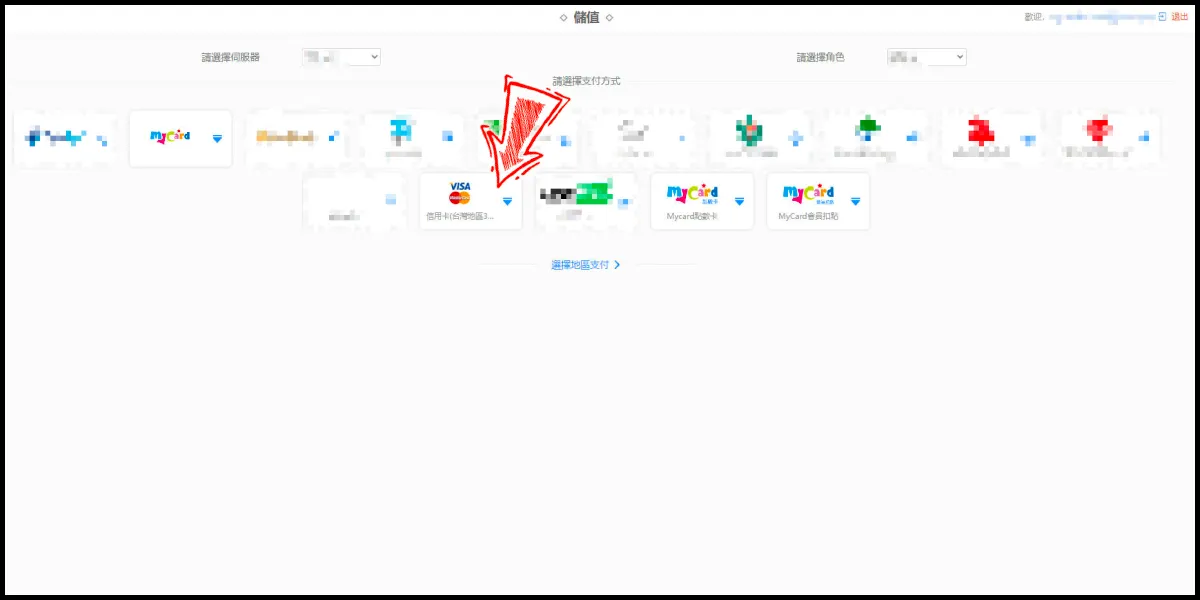
Step 3
Select the item you want to top up, and click the "立即支付" (Pay Now) button.
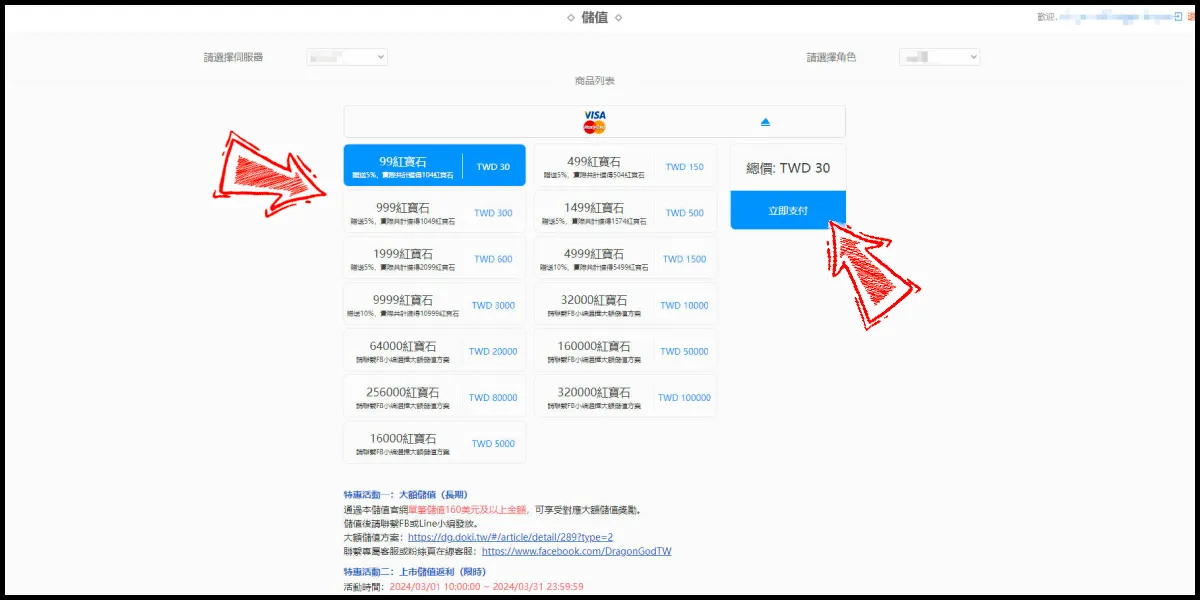
Step 4
Fill in the required transaction information, tick the "I agree with terms of the transaction" box, and then click "Send Confirm".
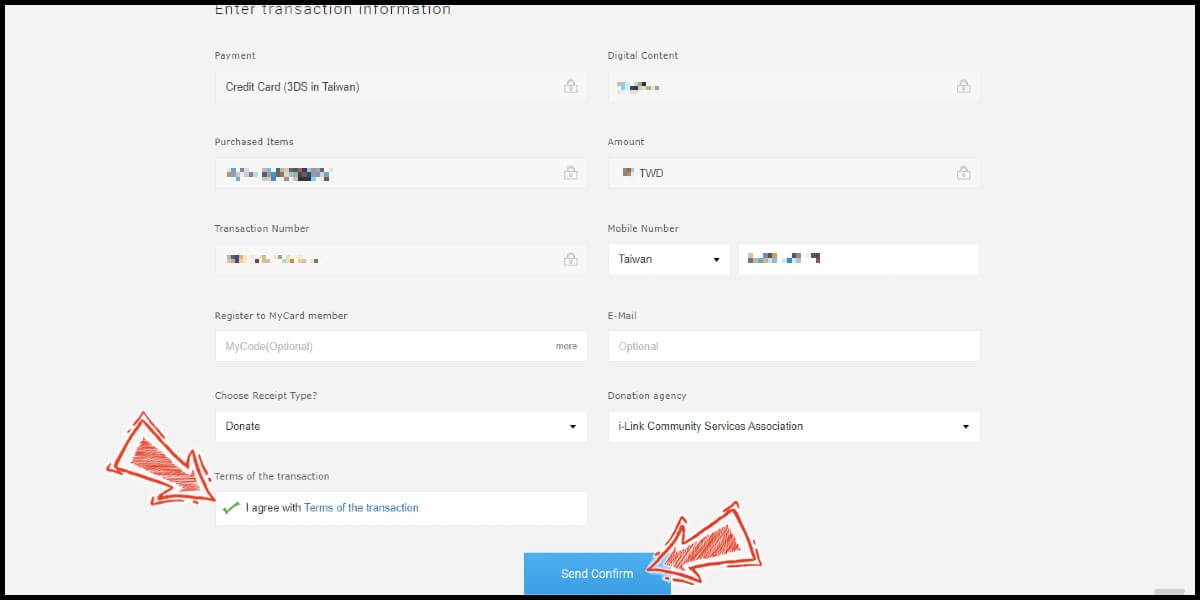
Step 5
Enter your credit card number (信用卡卡號), credit card security code (信用卡背面後三碼檢查碼), and card expired date (信用卡有效期限) (month 月; year 年), click "Pay" (確認付款).
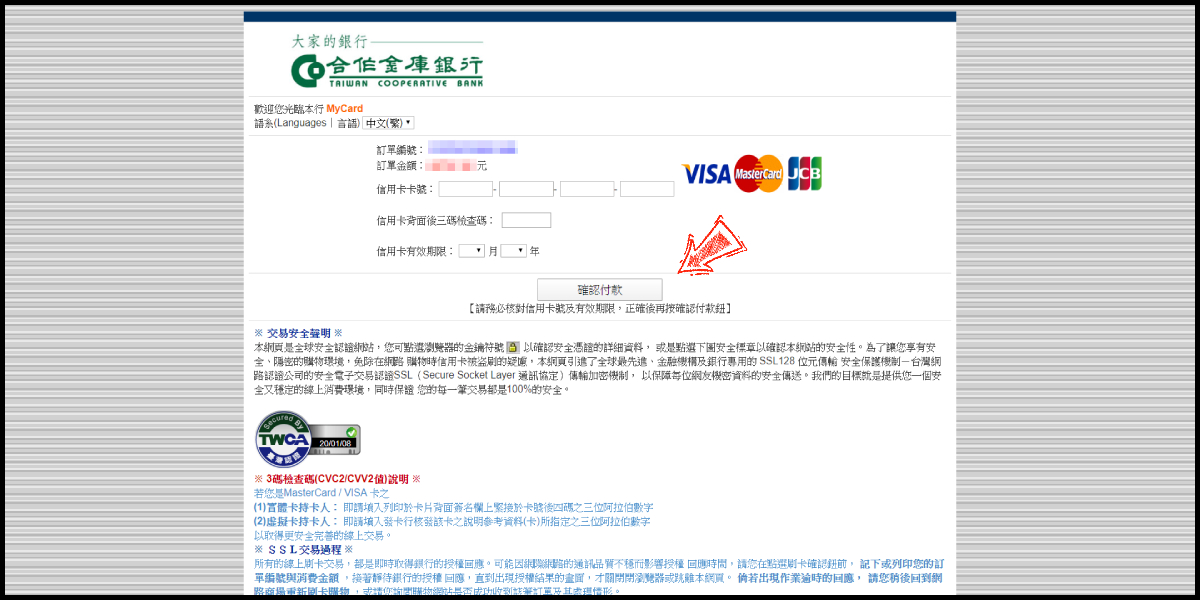
Step 6
Check your mobile device to receive the OTP code message. Enter the OTP verification code to the credit card payment page, and click "Submit" (送出) to complete the payment process.
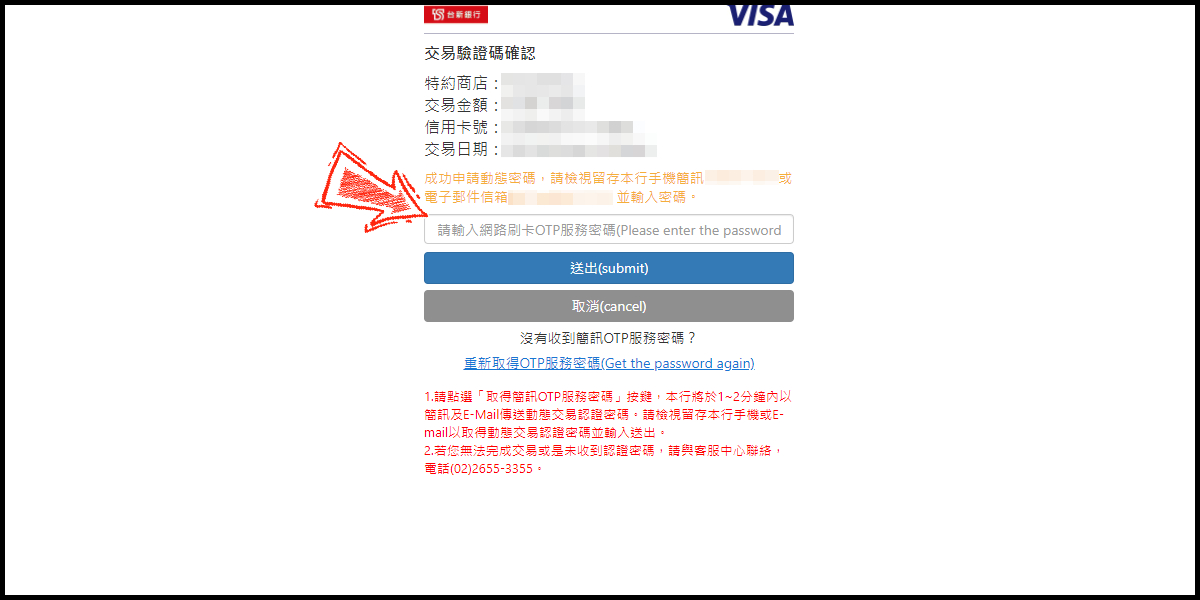
MyCard Point Card
※MyCard point card only available for specified top up amount (30, 150, 300, 500, 3000, 5000, 10000 Points), if you wish to top up different amount, you can top up your MyCard point card to your MyCard member account, and use MyCard Wallet to top up the game.
Step 1
Click here to go to the top up page, and log in to your game account.
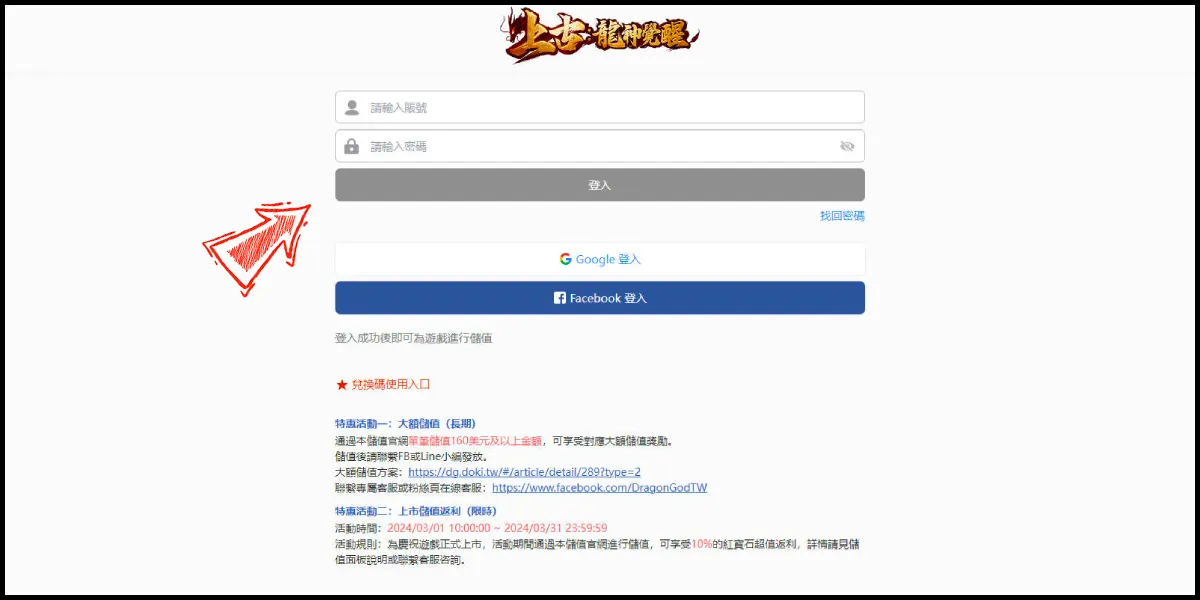
Step 2
Select your game server (請選擇伺服器) and character (請選擇角色), select MyCard點數卡 (MyCard Point Card) as the payment method.
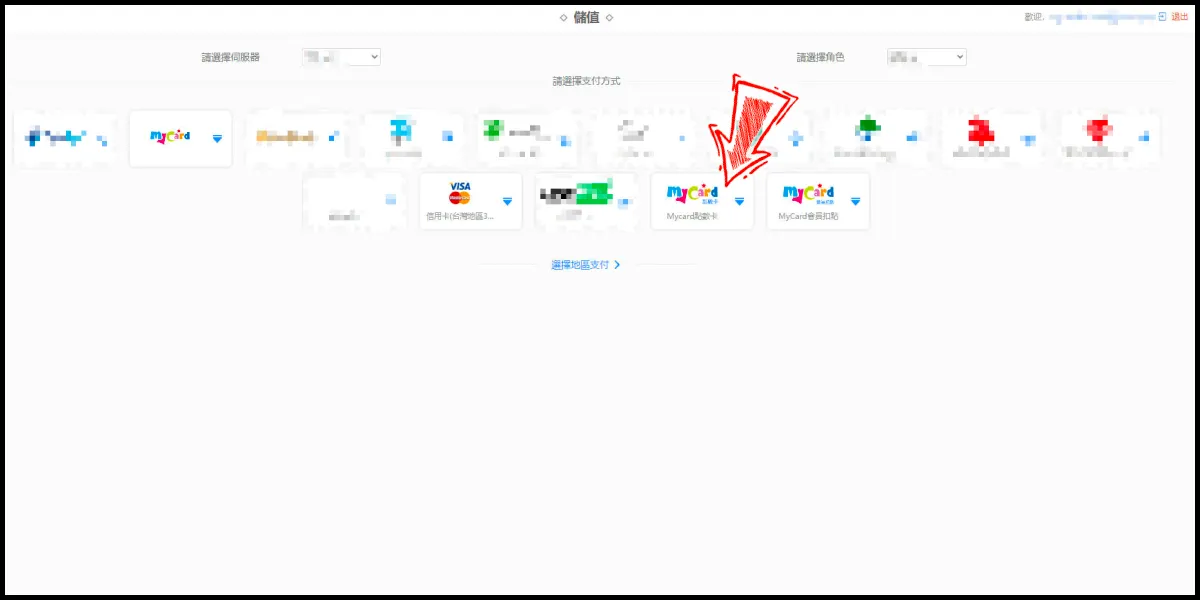
Step 3
Select the item you want to top up, and click the "立即支付" (Pay Now) button.
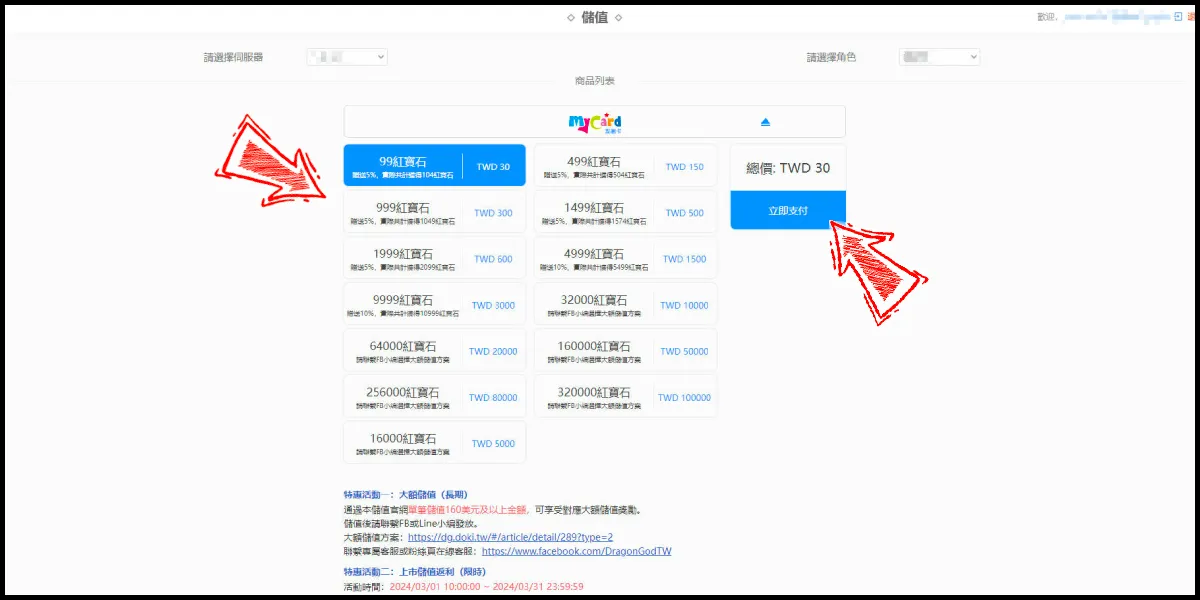
Step 4
Enter MyCard card number and password and click "Top-up" to complete the top up process.

MyCard Wallet
Step 1
Click here to go to the top up page, and log in to your game account.
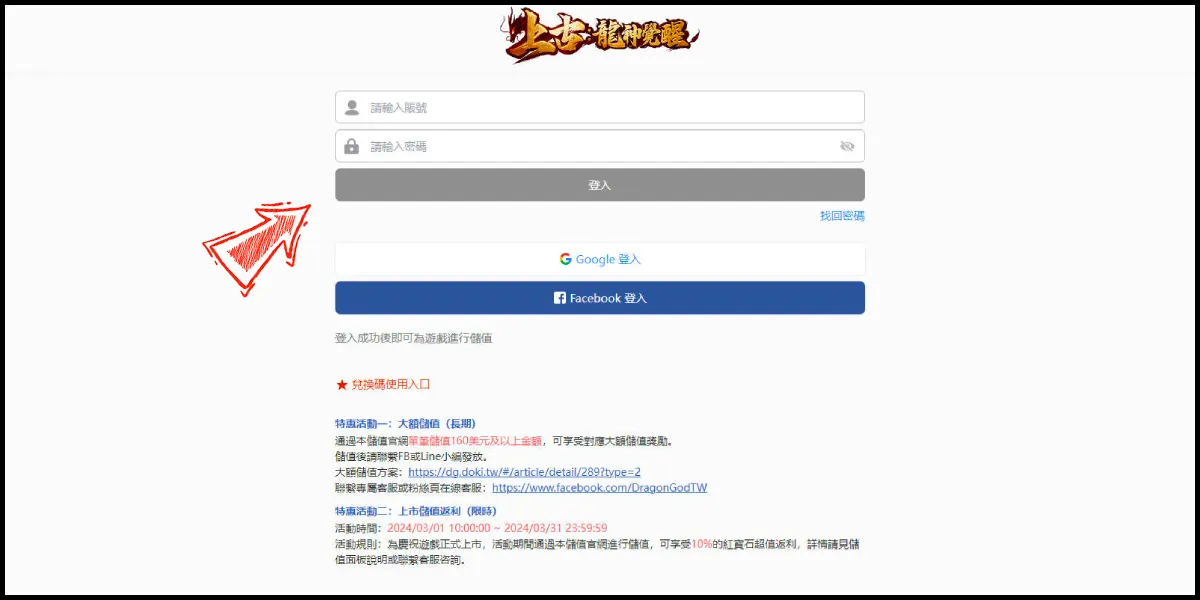
Step 2
Select your game server (請選擇伺服器) and character (請選擇角色), select MyCard會員扣點 (MyCard Wallet) as the payment method.
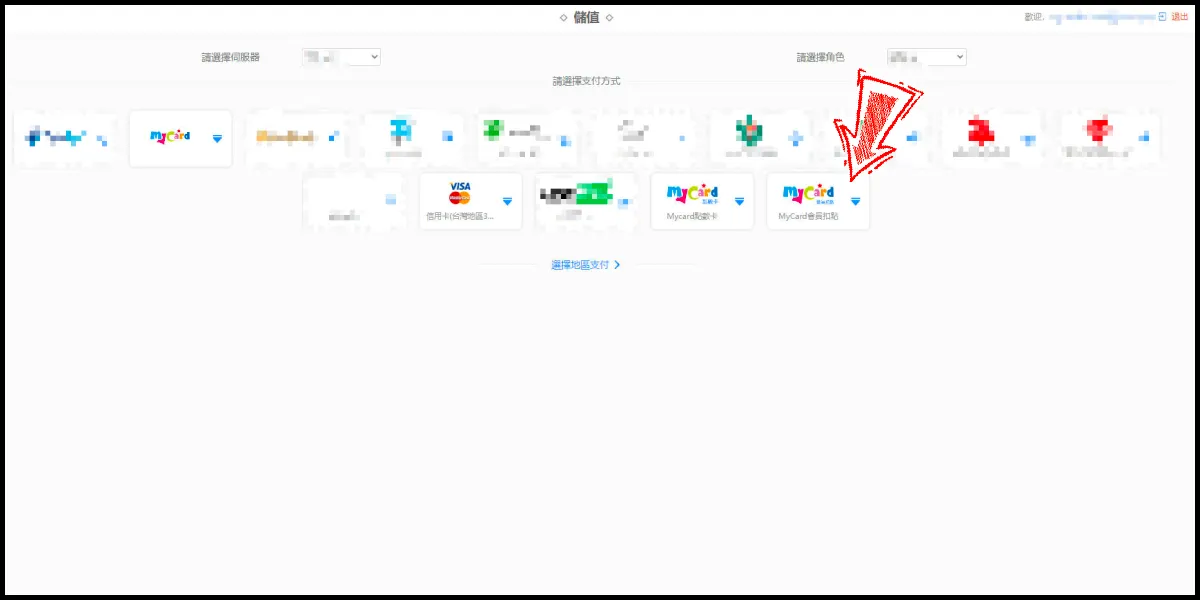
Step 3
Select the item you want to top up, and click the "立即支付" (Pay Now) button.
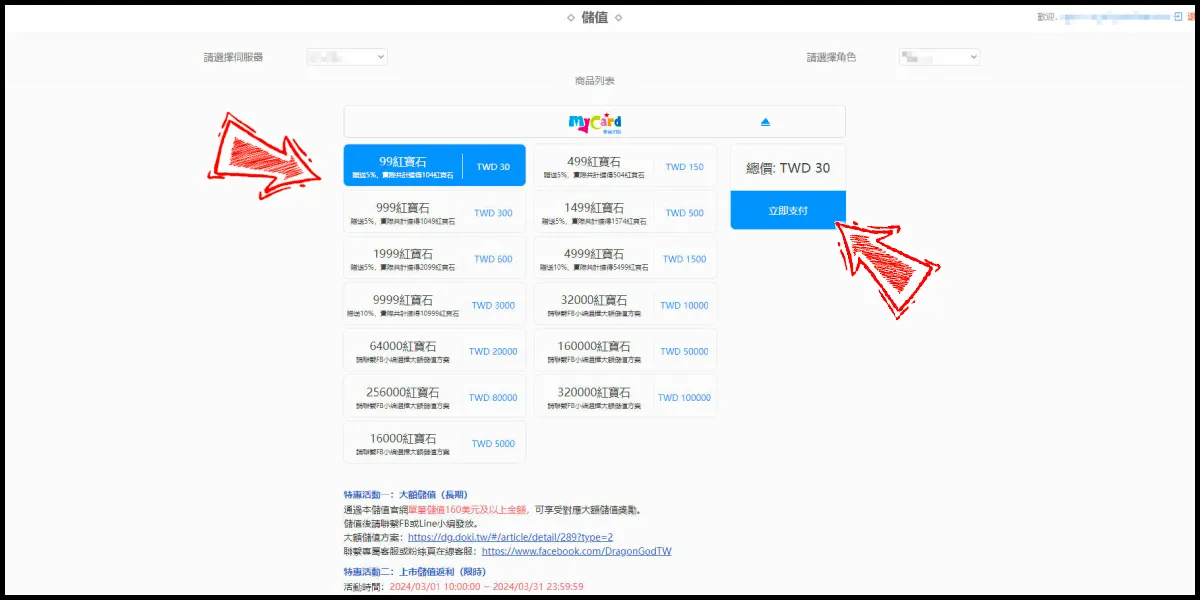
Step 4
Log in to your MyCard member account. (You can also pay by MyCard App, please go to Step 6)

Step 5
Enter the payment password, mobile number (optional), and then click "Confirm" to complete the top up process.

Step 6
Click the "MyCard APP" tab which is pointed by the arrow in the picture, open the MyCard app in your mobile device and scan the QR Code on the top up page to complete the top up process. (Not the QR Code in this guide page)

- Top Up by Emulator
- APK Download Problem
- Malaysia Payment
- Taiwan Payment
- MyCard Point Card
- MyCard Wallet
Top up by emulator (Recommended for iOS or PC user)
If you are using an iOS phone and don't have an Android device, you can install the emulator on your computer and download the MyCard APK to access the game and top up with MyCard!
Step 1
Download and install Nox or BlueStacks emulator. With the above two emulator, you can have an android system on your pc, and install MyCard APK in it.
Nox emulator installation guide
BlueStacks emulator installation guide
Step 2
After the installation, log in to your Google Play Store account (same as Google account).

Step 3
Download the MyCard APK and follow the emulator instructions to complete the installation, or drag and drop the apk to the emulator on your computer to start the installation.
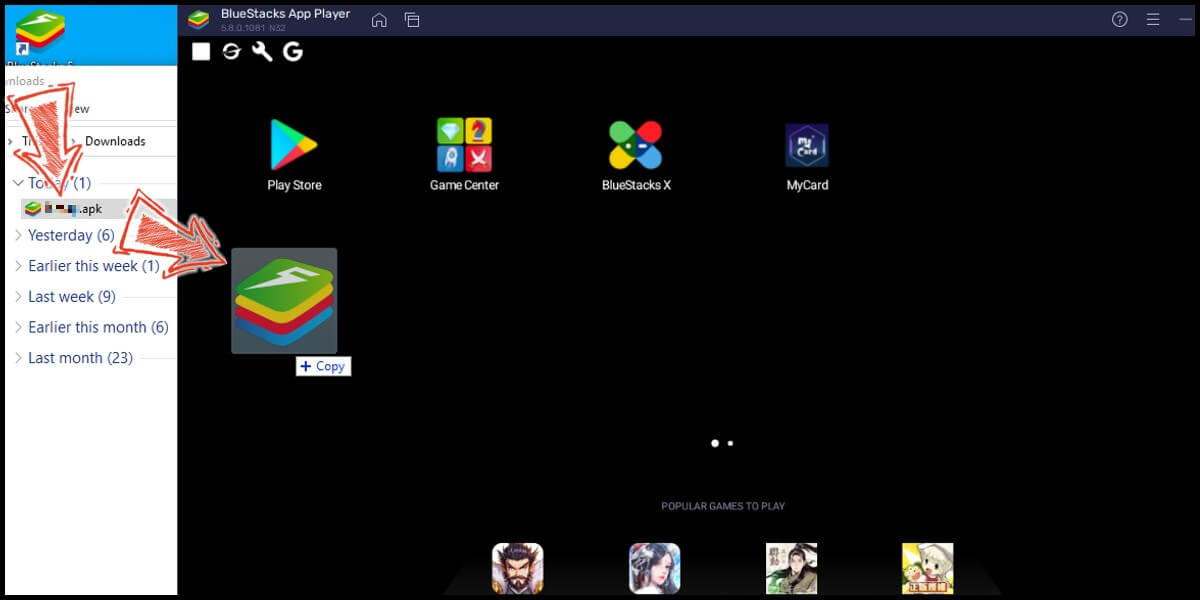
Step 4
After entering the game, you can refer to the below top up guide about how to top up~
APK Download Problem
If you encounter "Unable to install" or "Application not installed" when installing MyCard APK, please try to follow the troubleshooting instructions below!
Step 1
Turn off scanning device security threats: Open the Setting in your phone → Security → turn on Unknown sources → Click "OK" to allow installation of apps from unknown sources
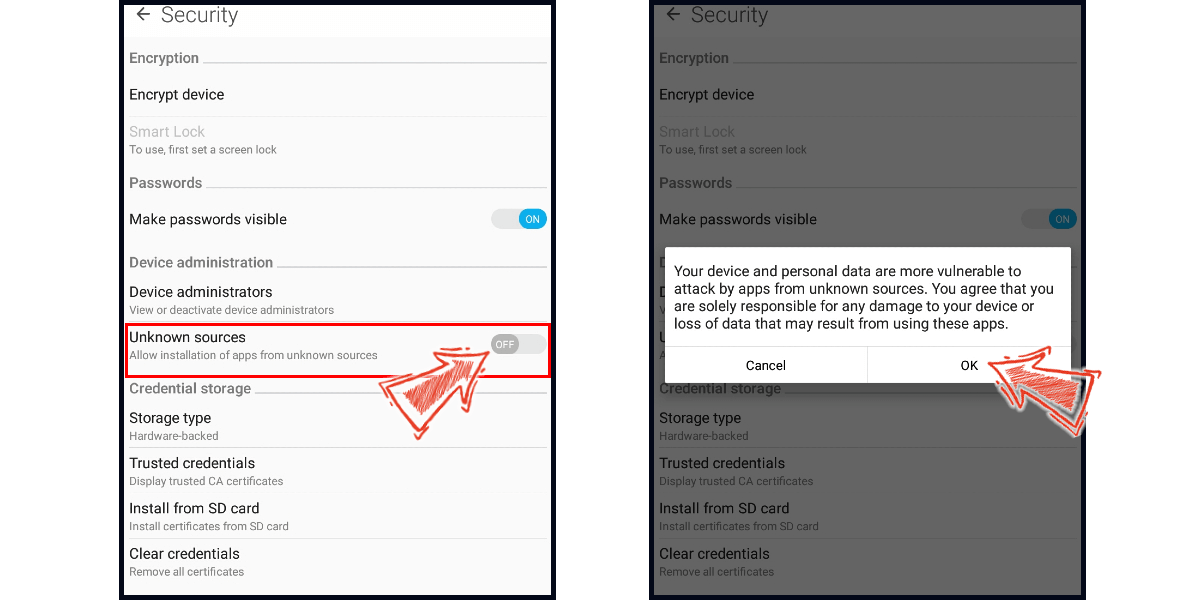
Step 2
Some device models need to remove the original google play version of the game to successfully install the MyCard APK version.
Malaysia Payment Method
Step 1
Download and install the APK version of Dragon God (上古:龍神覺醒). Click the Store (商城) icon on the upper right side of the game main screen.

Step 2
Select "紅寶石" (Red Gem) on the right side menu tab, and select the item you want to top up.

Step 3
Select MyCard as the payment method, and click the Pay Now button.
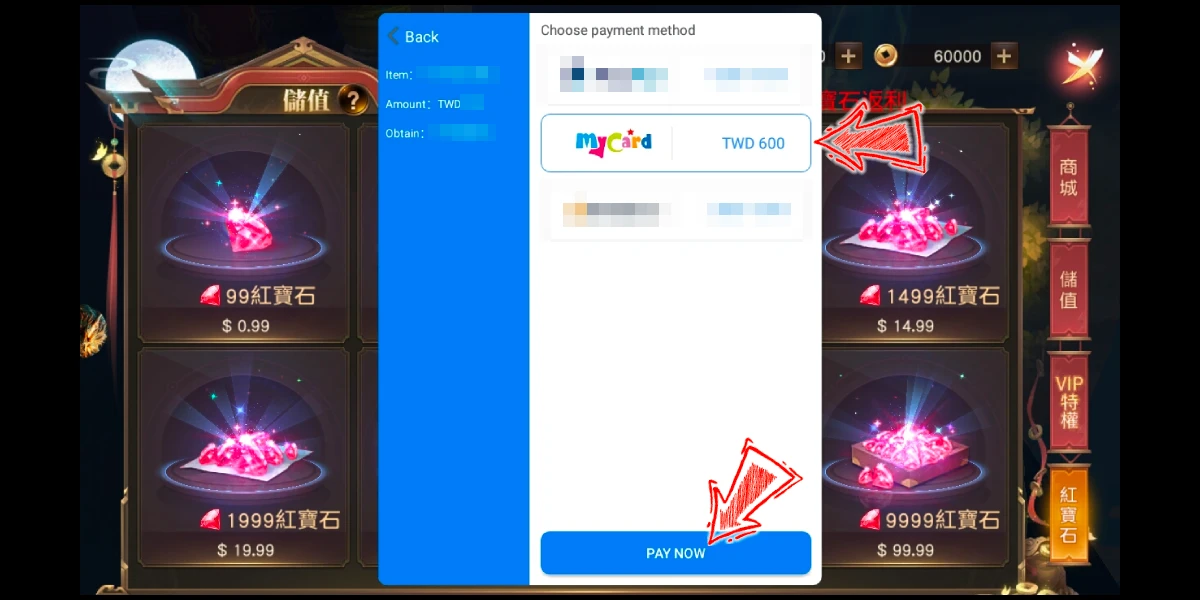
Step 4
You will enter the MyCard Payment page, the available payment methods vary depending on your location, click "More" as shown by the arrow in the image to switch to the payment method for each country/region.
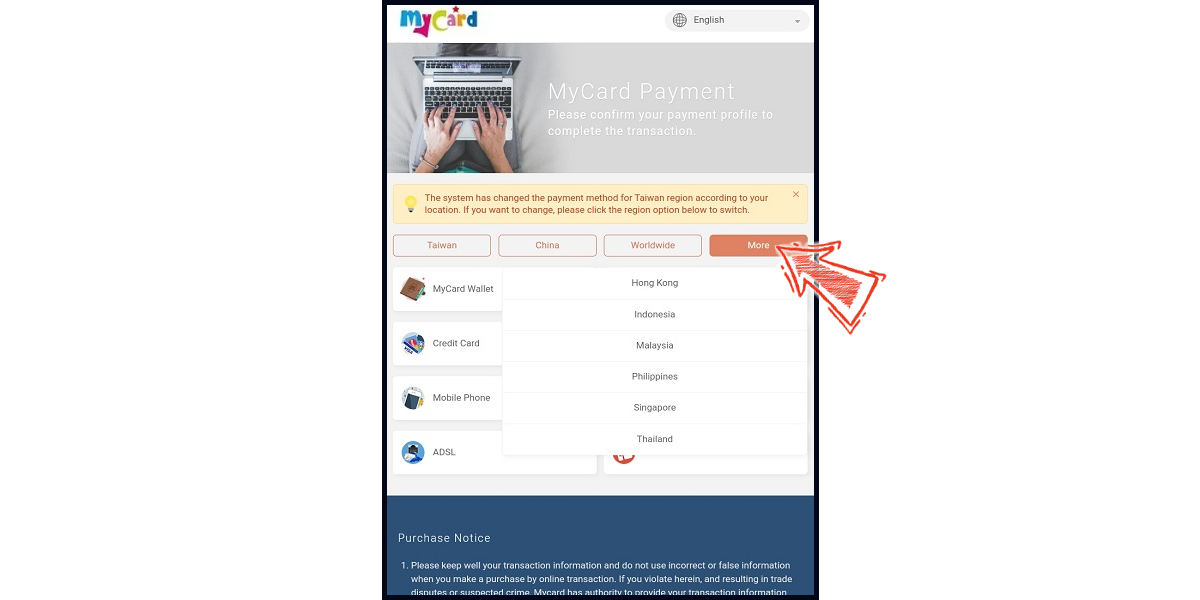
Step 5
Select the payment method and payment channel you want to use. (this guide use Grab E-wallet as an example)
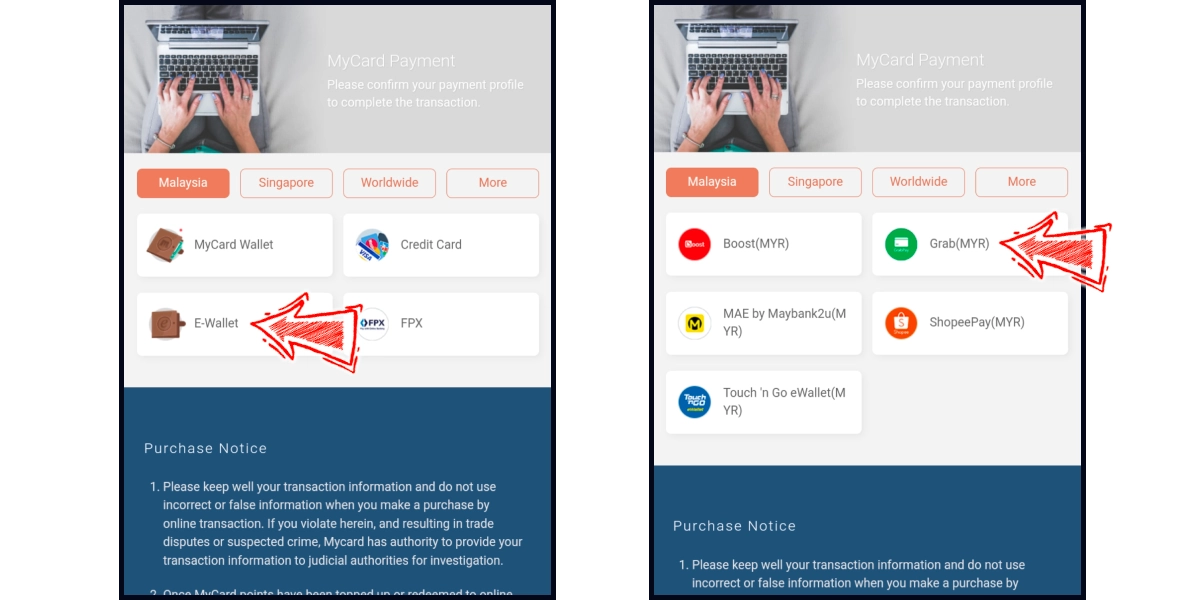
Step 6
Fill in the required transaction information, tick the "I agree with terms of the transaction" box, and then click "Send Confirm".
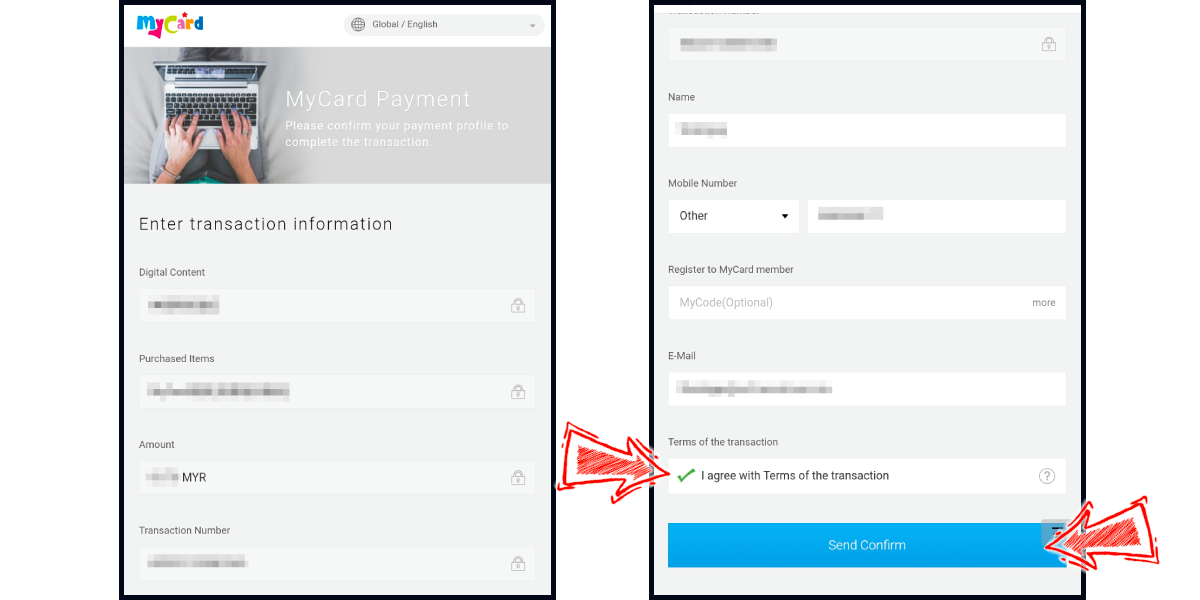
Step 7
Carry out the Grab payment procedure to complete the transaction.
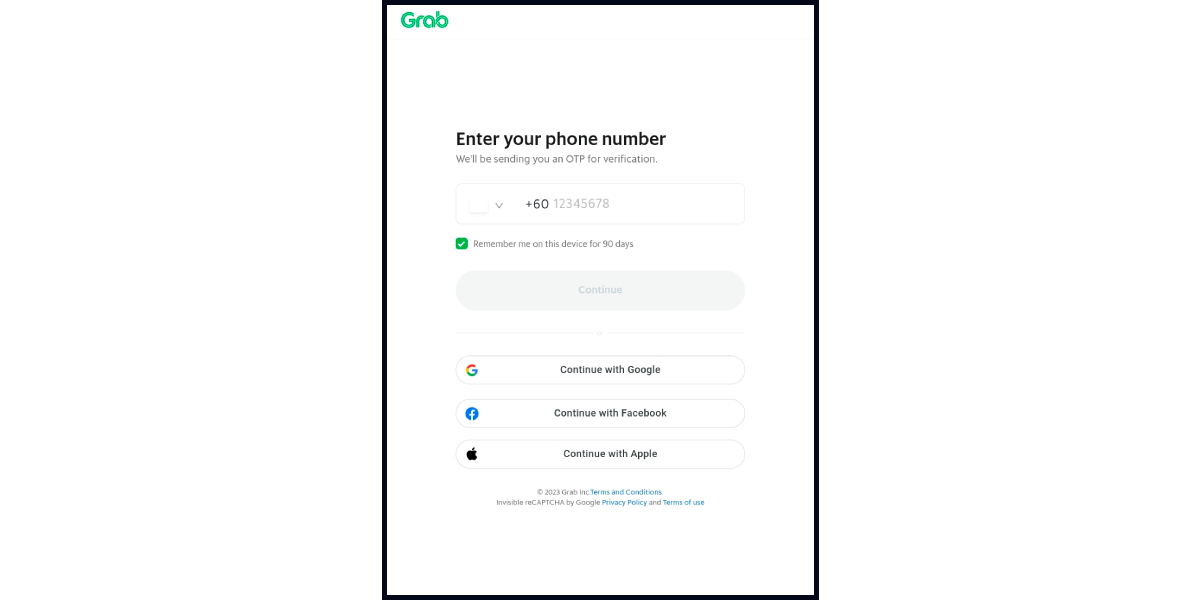
Taiwan Payment Method
Step 1
Download and install the APK version of Dragon God (上古:龍神覺醒). Click the Store (商城) icon on the upper right side of the game main screen.

Step 2
Select "紅寶石" (Red Gem) on the right side menu tab, and select the item you want to top up.

Step 3
Select MyCard as the payment method, and click the Pay Now button.
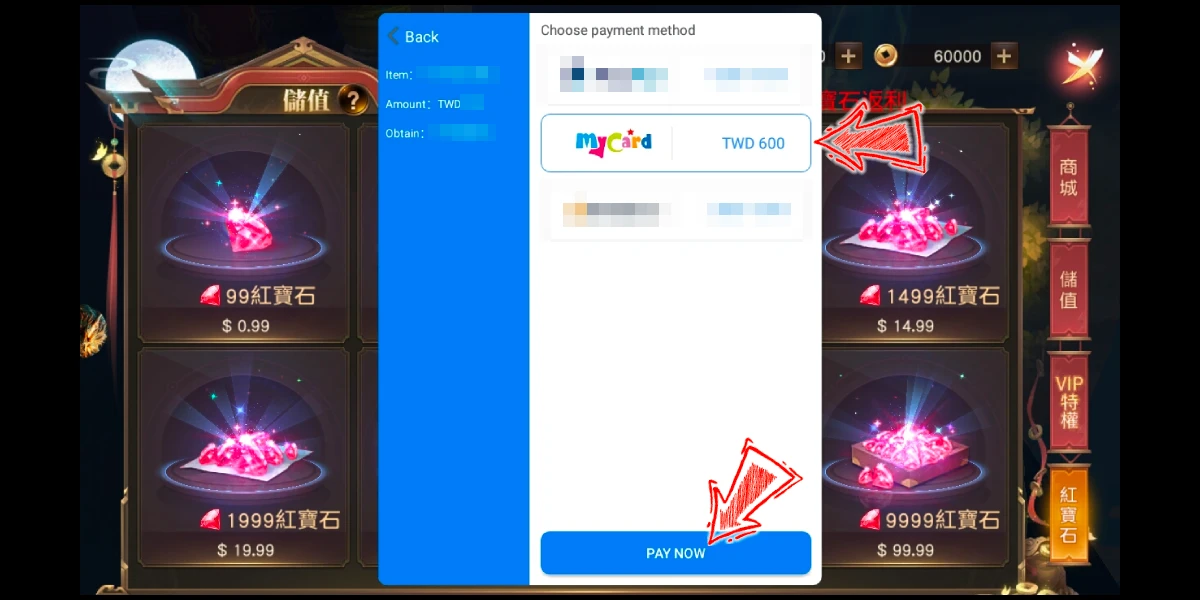
Step 4
You will enter the MyCard Payment page, the available payment methods vary depending on your location, click "More" as shown by the arrow in the image to switch to the payment method for each country/region. (Please select Taiwan for the region)
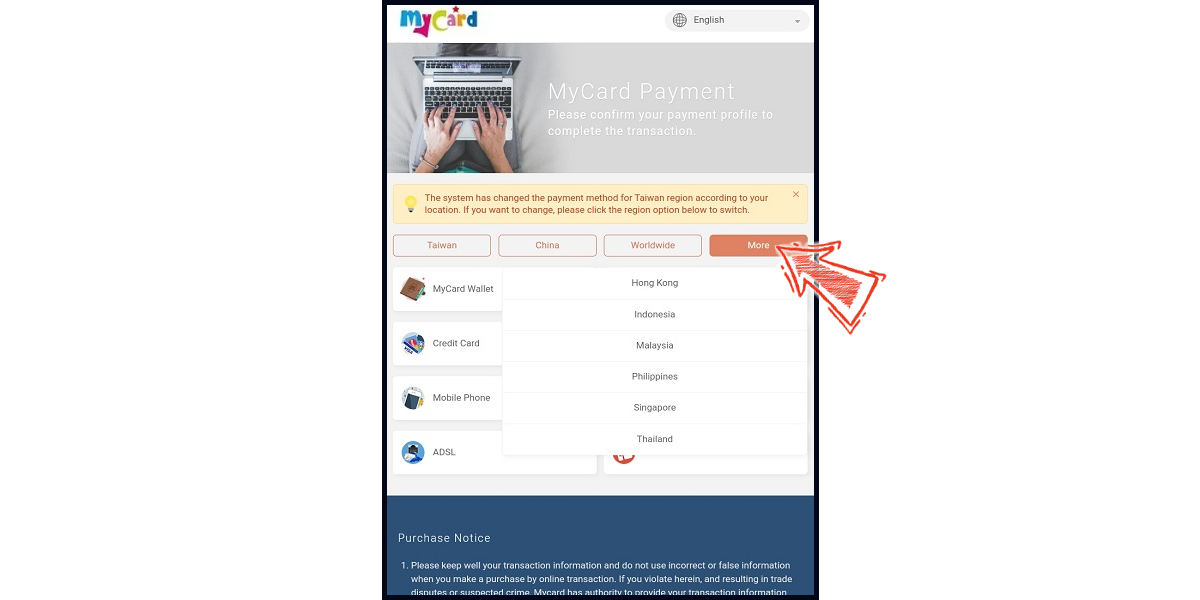
Step 5
Select the payment method and payment channel you want to use. (this guide use Taiwan 3DS credit card as an example, Taiwan region credit card payment is only available for the Taiwan's bank credit card)
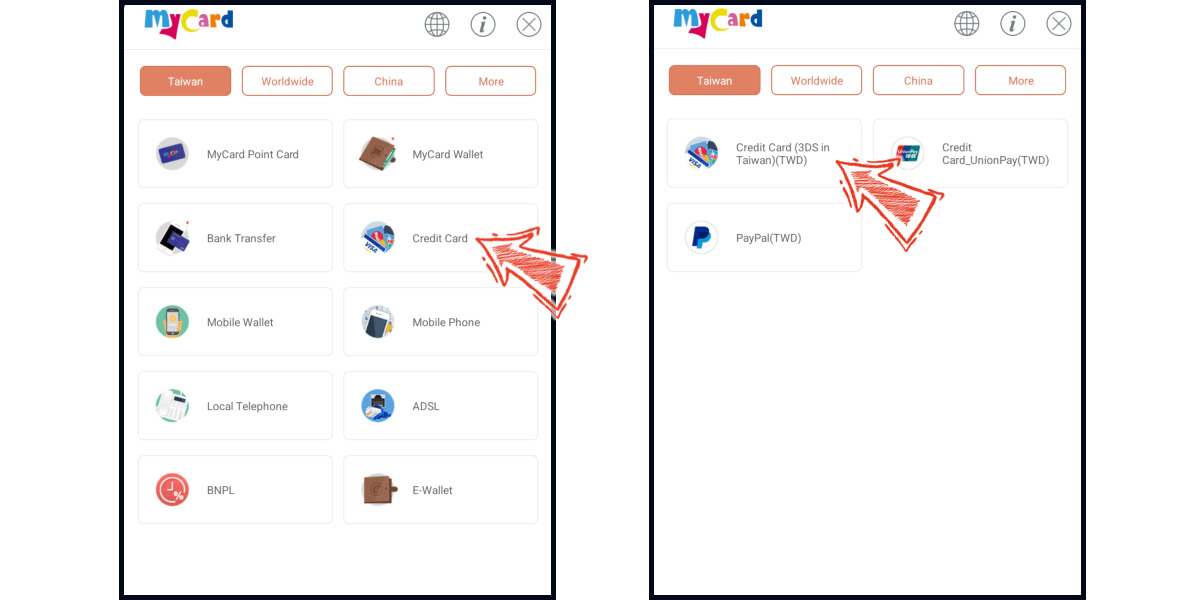
Step 6
Fill in the required transaction information, tick the "I agree with terms of the transaction" box, and then click "Send Confirm".
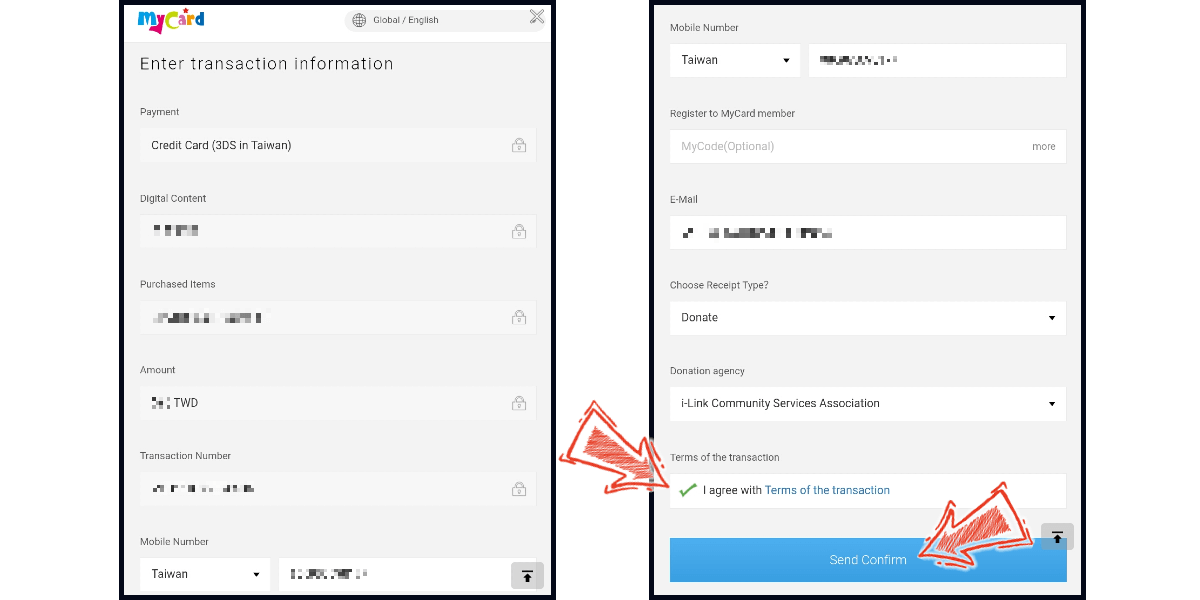
Step 7
Enter your credit card number (信用卡卡號), credit card security code (信用卡背面後三碼檢查碼), and card expired date (信用卡有效期限) (month 月; year 年), click "Pay" (確認付款). Please check your mobile device for the OTP message.
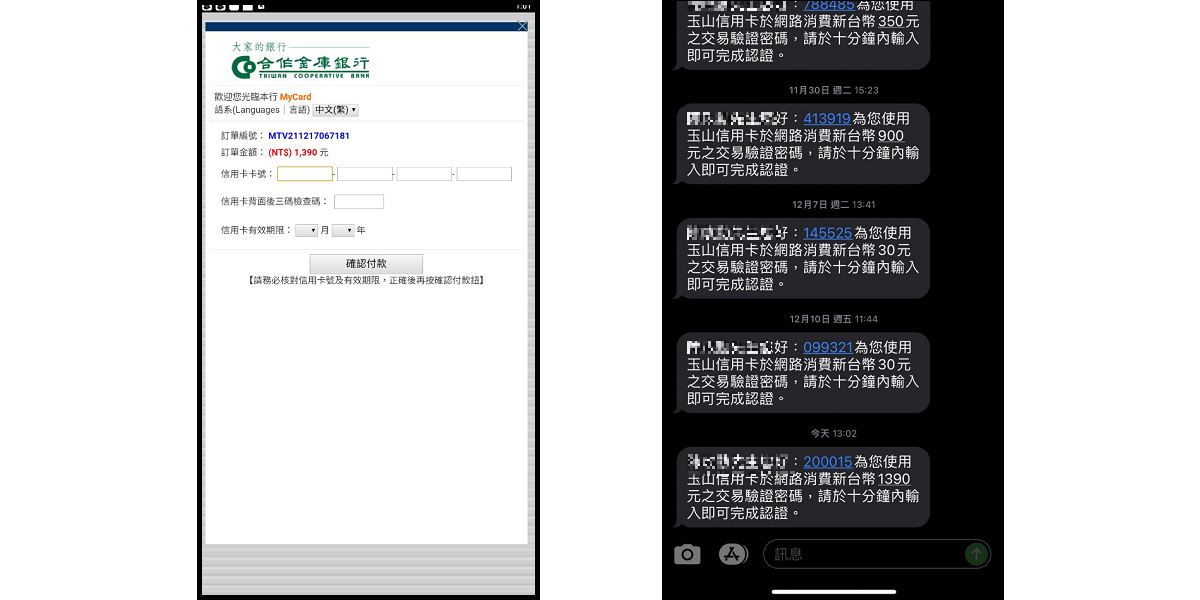
Step 8
Enter the OTP verification code to the credit card payment page, and click Submit to complete the transaction process.
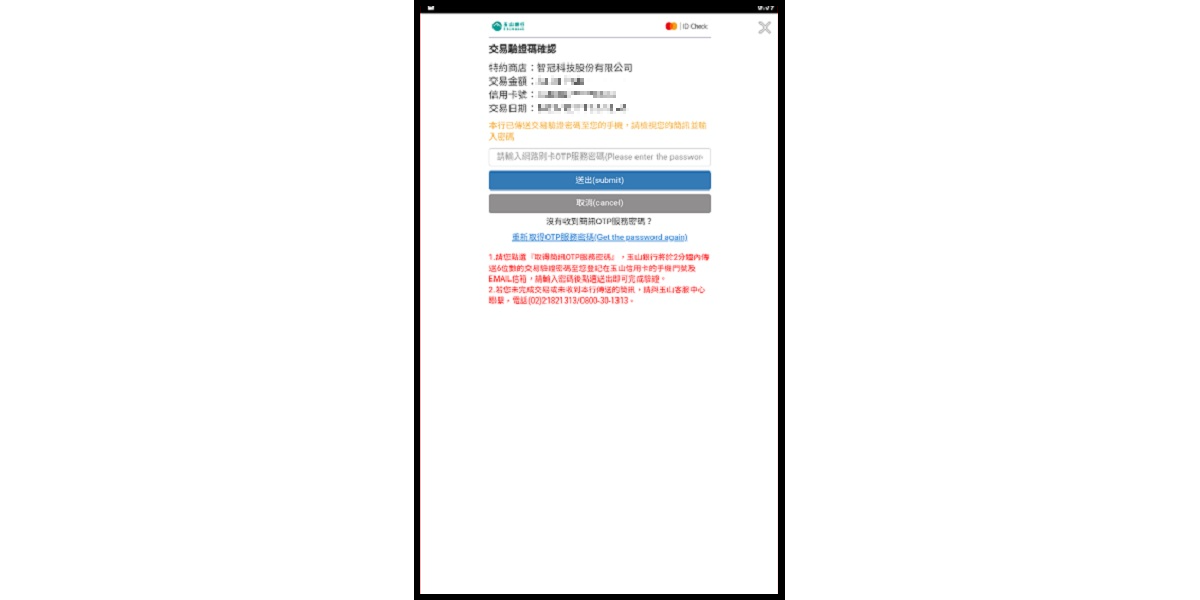
MyCard Point Card
※MyCard point card only available for specified top up amount (30, 150, 300, 500, 3000, 5000, 10000 Points), if you wish to top up different amount, you can top up your MyCard point card to your MyCard member account, and use MyCard Wallet to top up the game.
Step 1
Download and install the APK version of Dragon God (上古:龍神覺醒). Click the Store (商城) icon on the upper right side of the game main screen.

Step 2
Select "紅寶石" (Red Gem) on the right side menu tab, and select the item you want to top up.

Step 3
Select MyCard as the payment method, and click the Pay Now button.
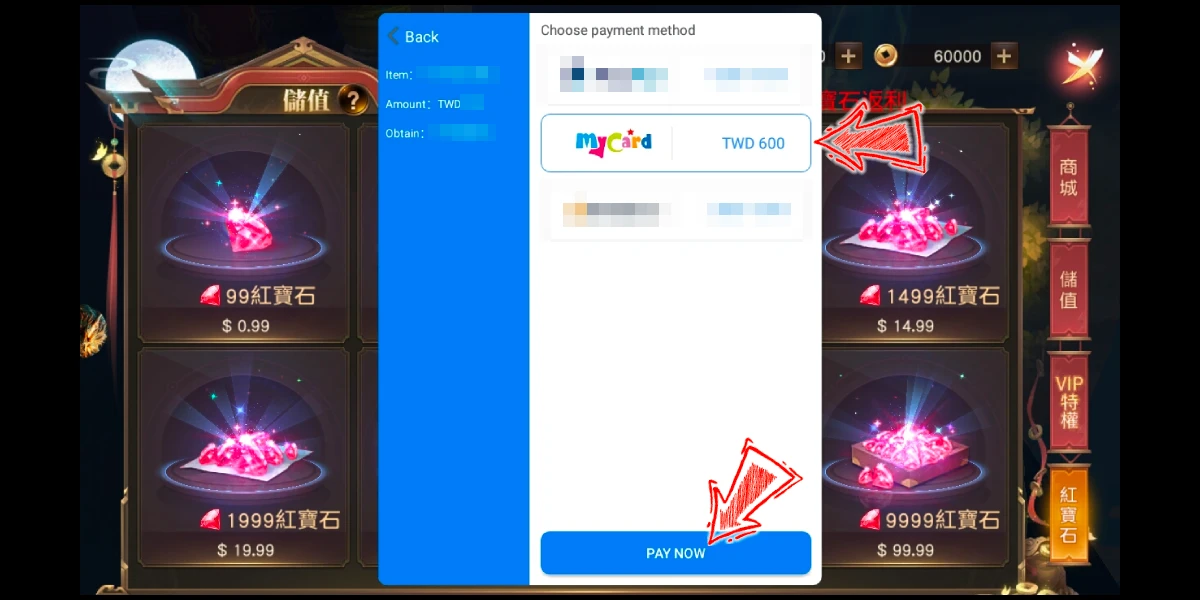
Step 4
You will enter the MyCard Payment page, the available payment methods vary depending on your location, click "More" as shown by the arrow in the image to switch to the payment method for each country/region.
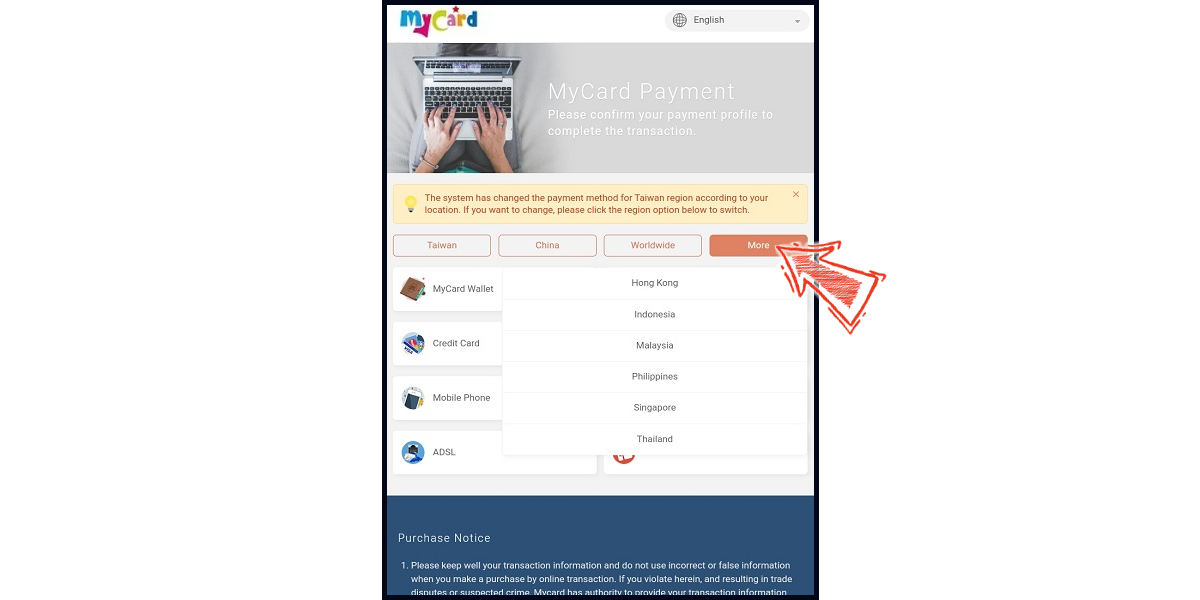
Step 5
Select "MyCard Point Card" as the payment method. Enter MyCard card number and password and click “Top-up” to complete the top up process.
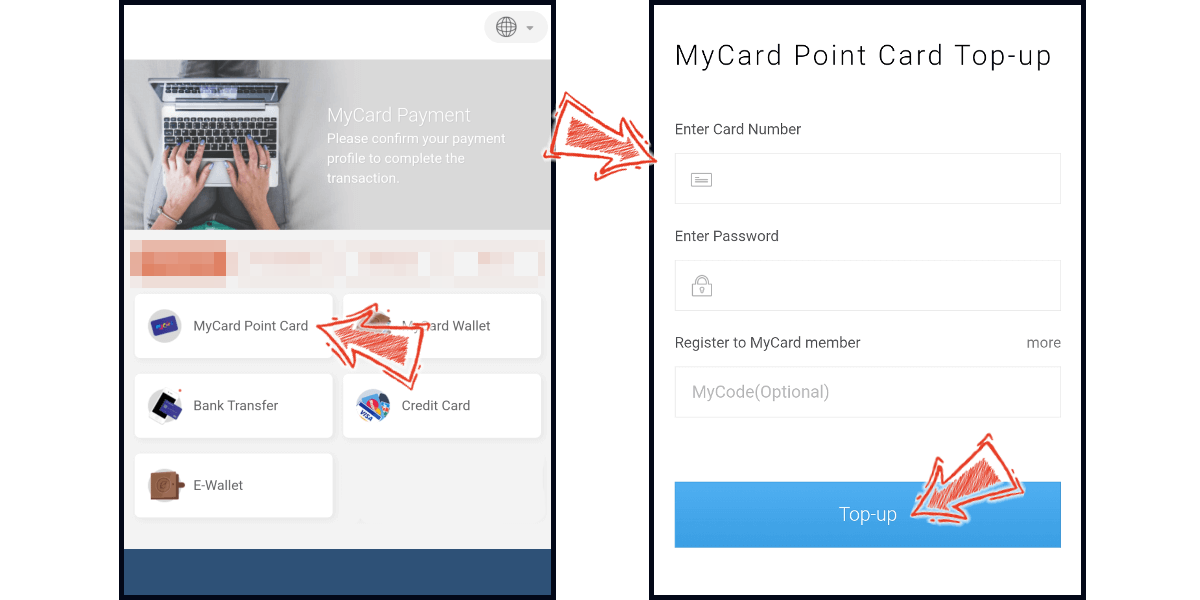
MyCard Wallet
Step 1
Download and install the APK version of Dragon God (上古:龍神覺醒). Click the Store (商城) icon on the upper right side of the game main screen.

Step 2
Select "紅寶石" (Red Gem) on the right side menu tab, and select the item you want to top up.

Step 3
Select MyCard as the payment method, and click the Pay Now button.
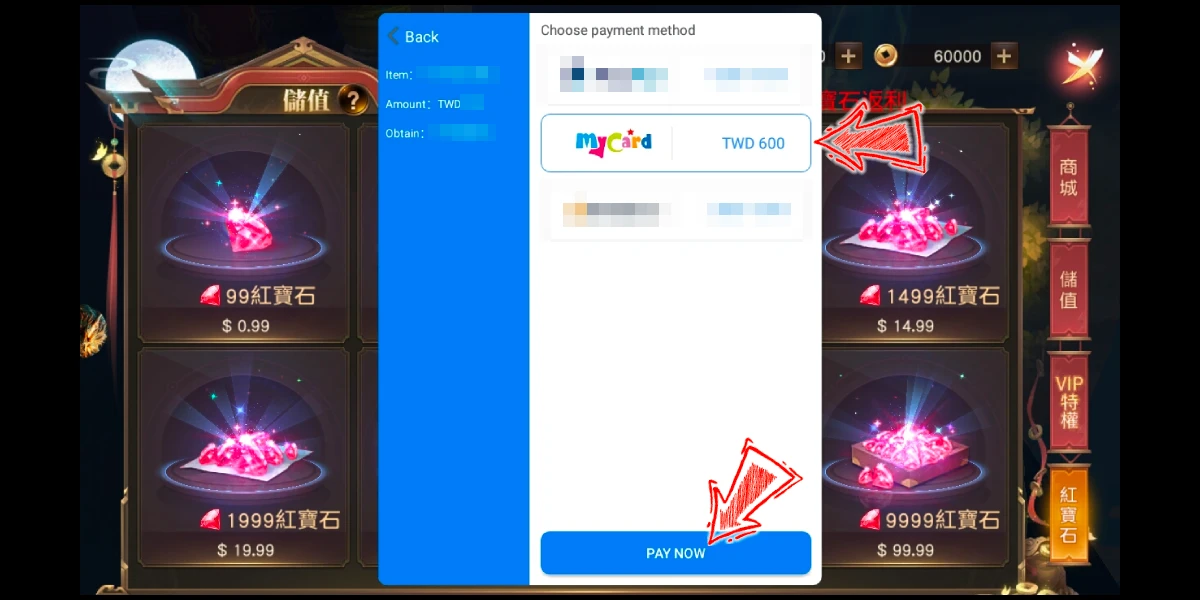
Step 4
You will enter the MyCard Payment page, the available payment methods vary depending on your location, click "More" as shown by the arrow in the image to switch to the payment method for each country/region.
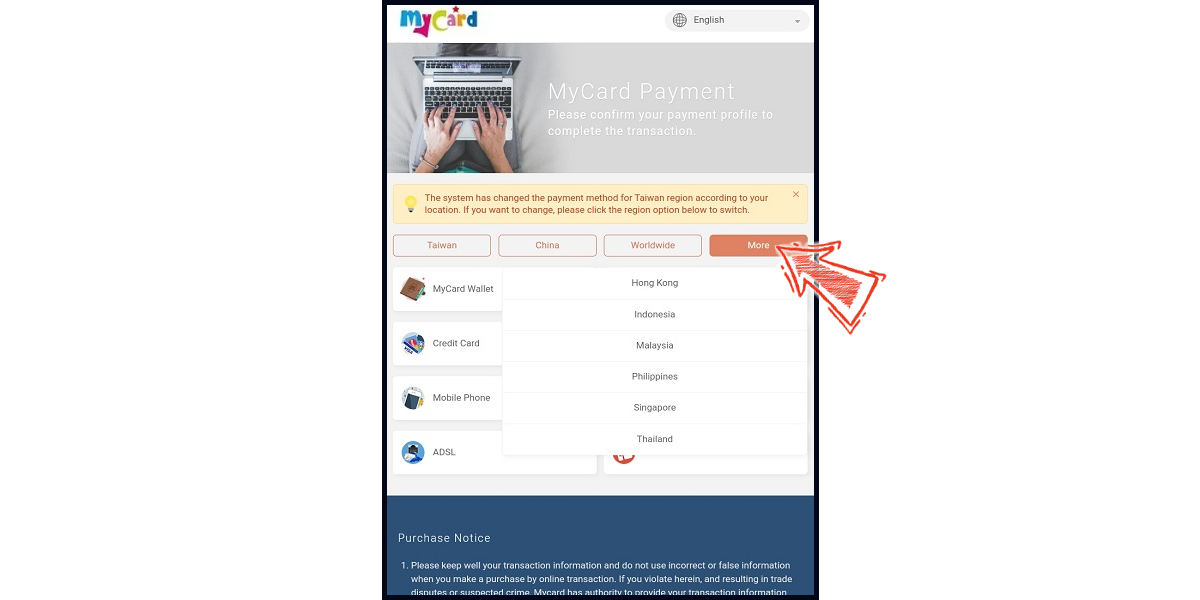
Step 5
Select MyCard Wallet as the payment method.
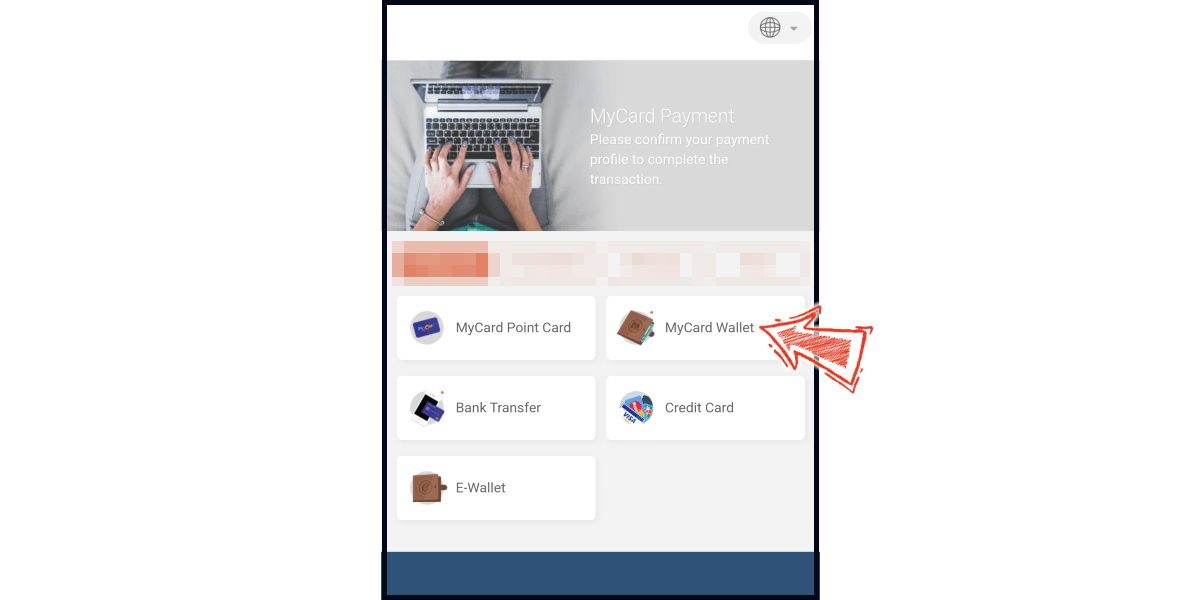
Step 6
Log in to your MyCard member account. Enter the payment password, mobile number (optional), and then click "Confirm" to complete the top up process. (You can also pay by MyCard App, please go to Step 7)
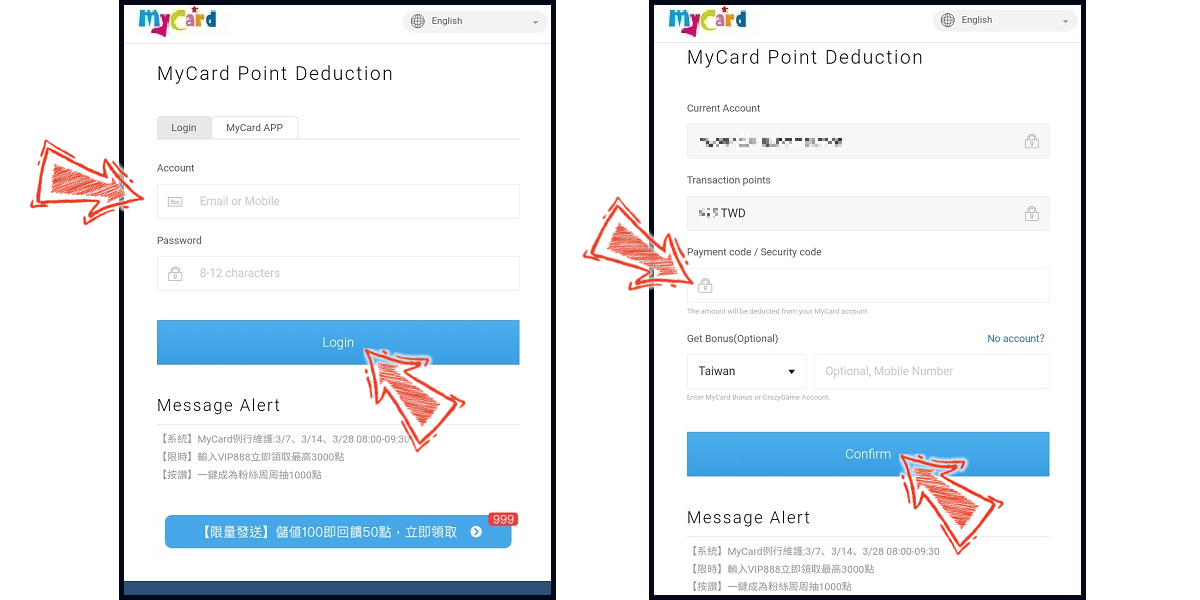
Step 7
Click the "MyCard APP" tab which is pointed by the arrow in the picture, open the MyCard app in your mobile device and scan the QR Code on the top up page to complete the top up process. (Not the QR Code in this guide page)