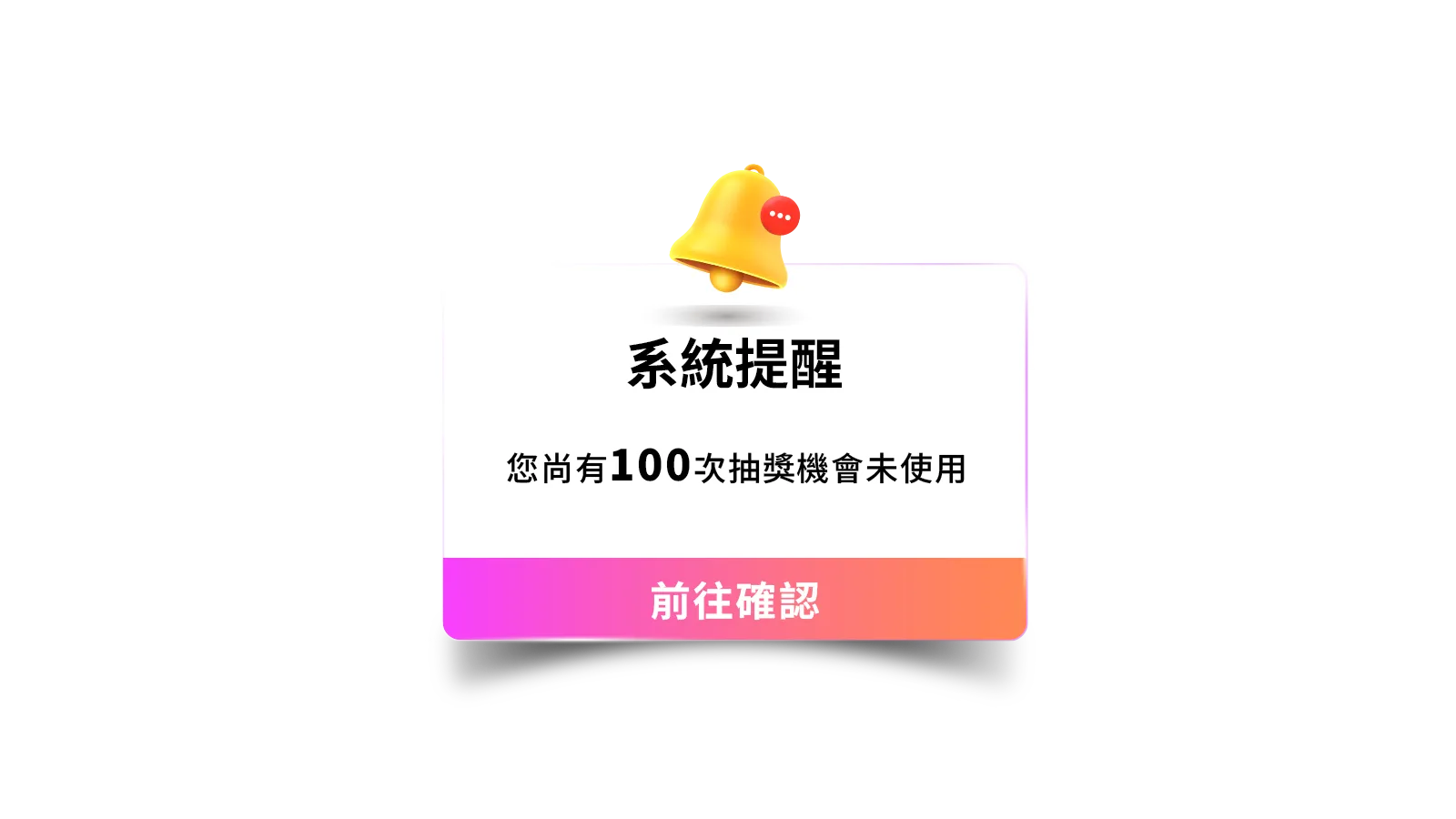Grand Fantasia : Origin - Global
- Philippines Payment
- Malaysia Payment
- Singapore Payment
- MyCard Point Card
- MyCard Wallet
Philippines Payment Method
Step 1
Click here to go to the top up page, log in to your game account, and select the game you want to top-up.
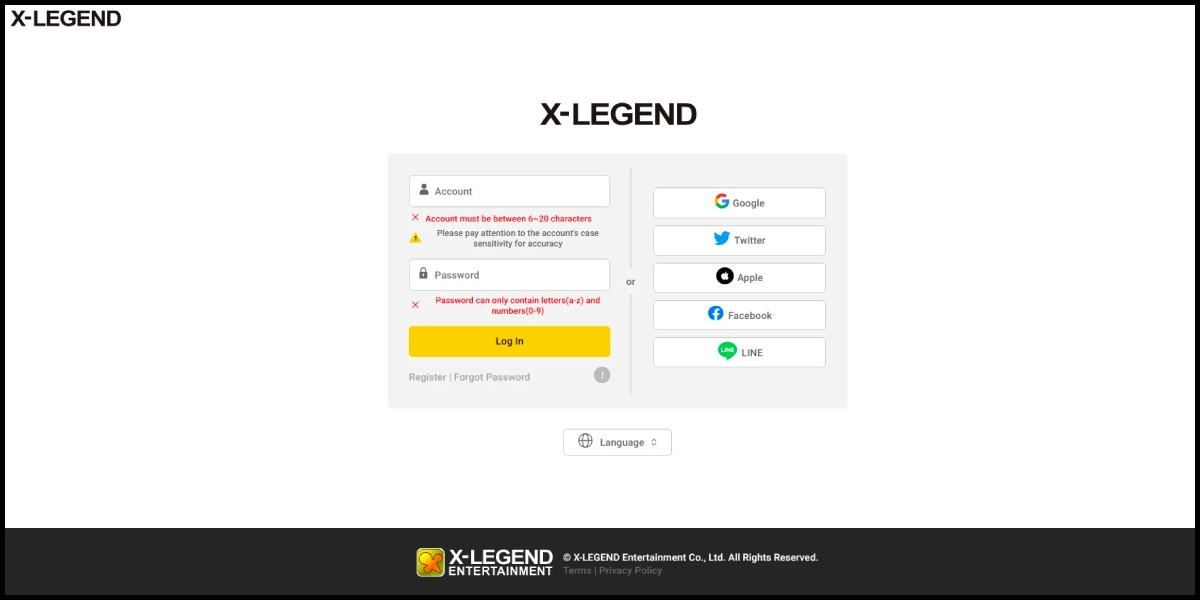
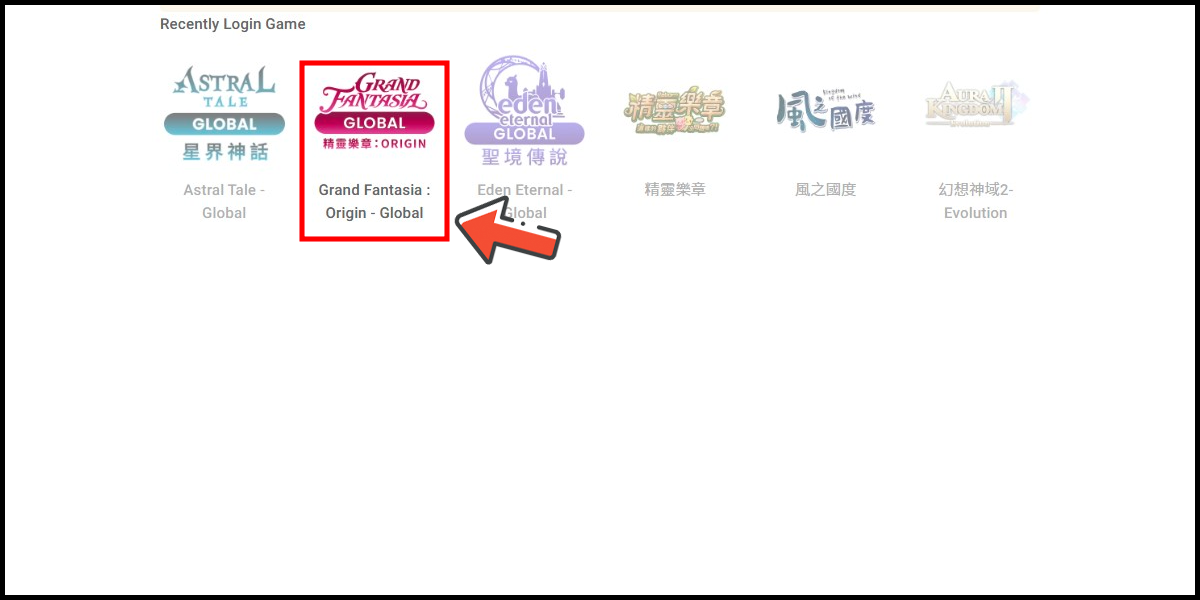
Step 2
Select the game server.
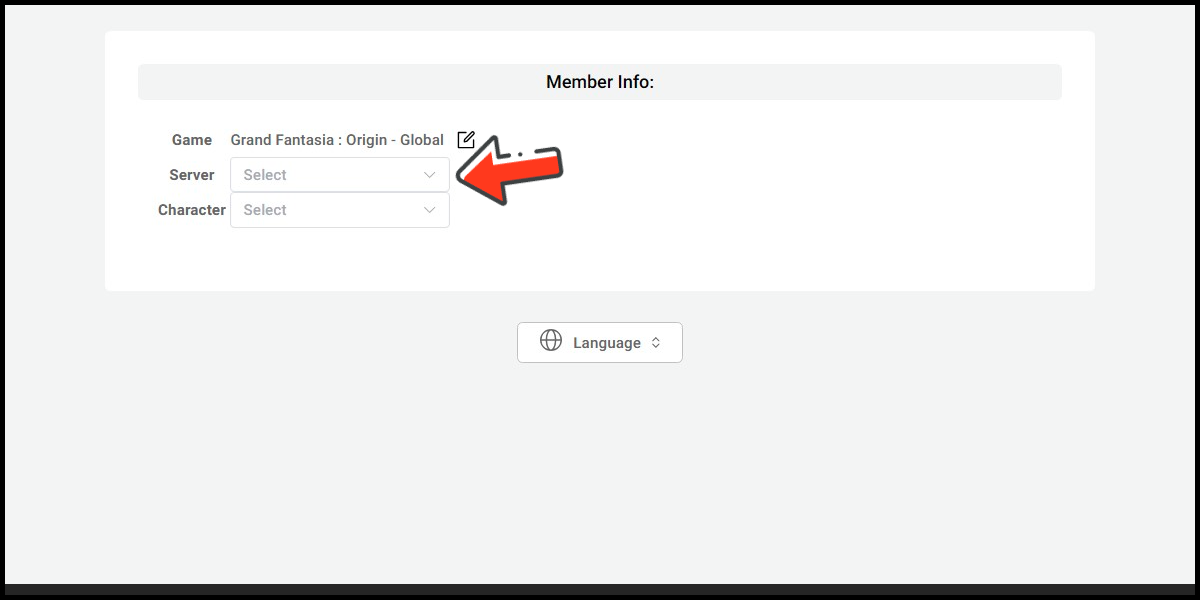
Step 3
Select Philippines as the payment region, select Other Payments and Gcash as the payment method. (this guide use Gcash E-Wallet as an example)
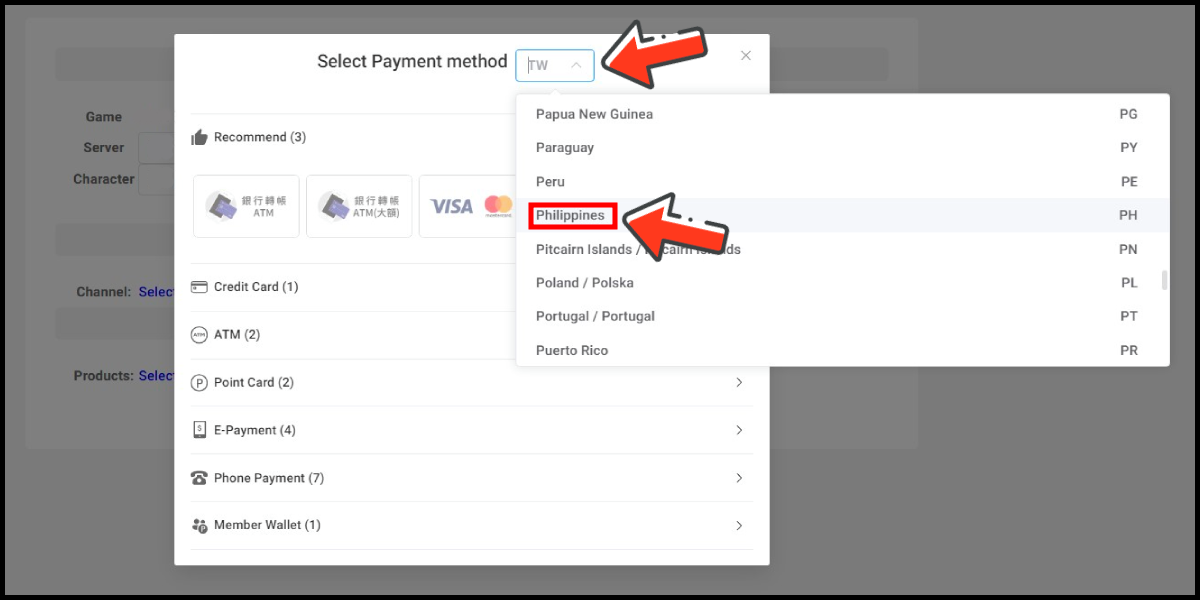
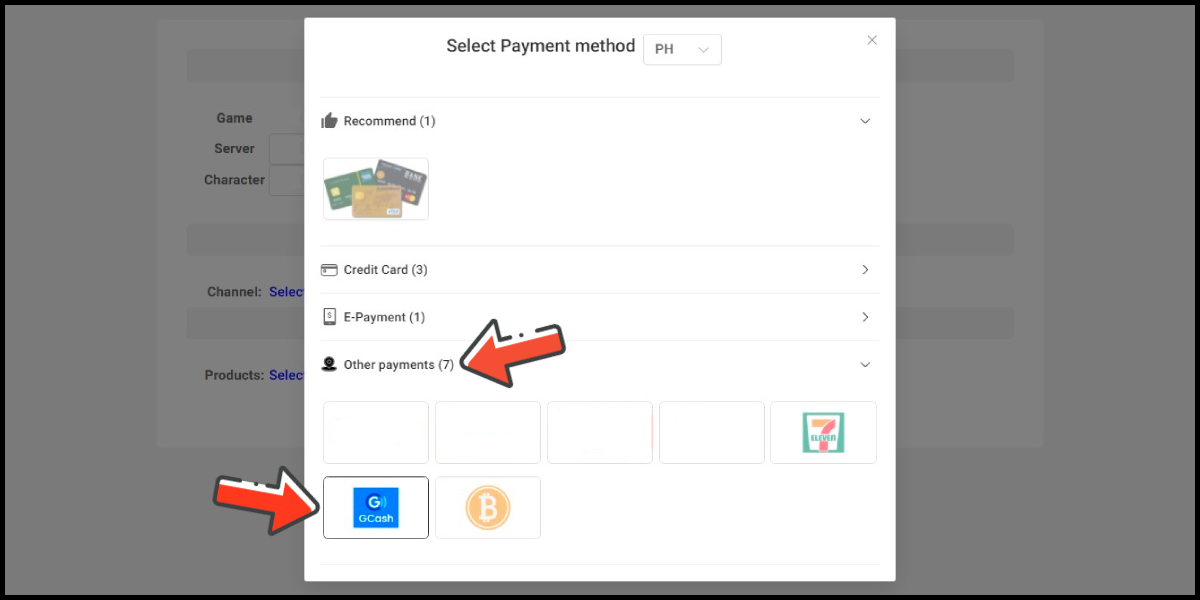
Step 4
Select the item you want to top-up.
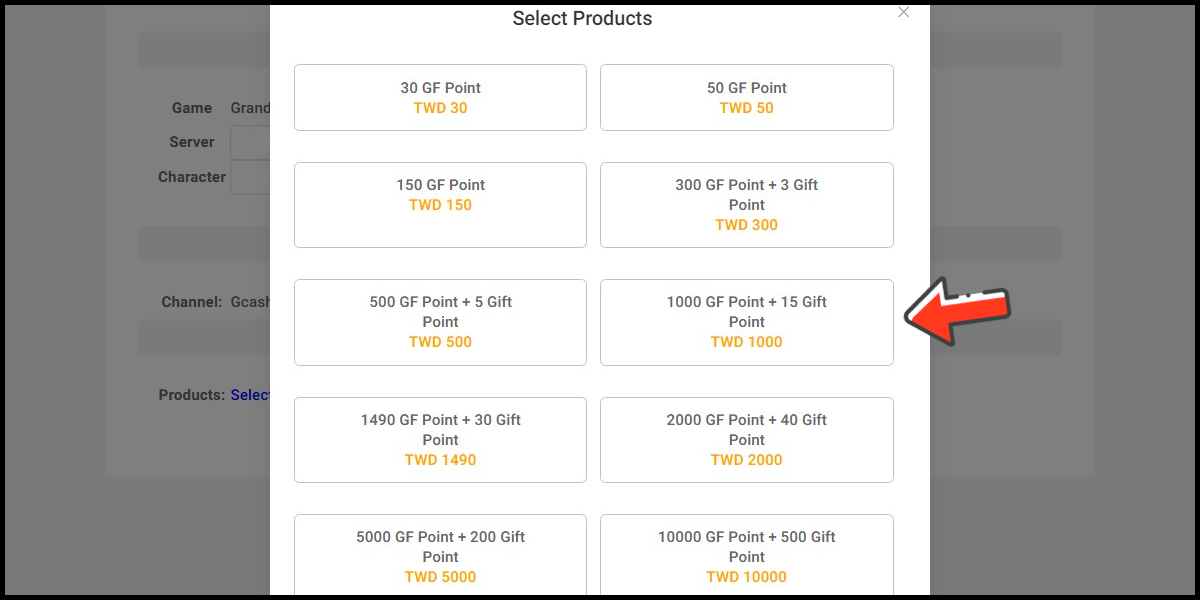
Step 5
Click the Next button
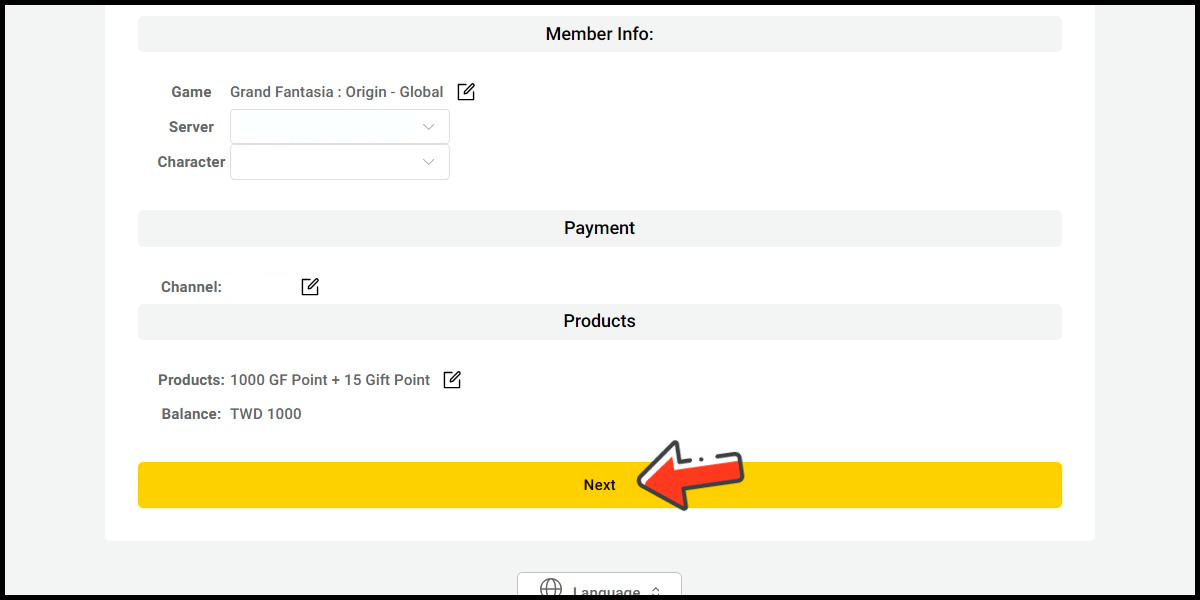
Step 6
Confirm your top-up information and click the Proceed button.

Step 7
Fill in the required transaction information, tick the "I agree with terms of the transaction" box, and then click "Send Confirm".

Step 8
Log in to your Gcash account and carry out the Gcash payment procedure to complete the transaction.

Malaysia Payment Method
Step 1
Click here to go to the top up page, log in to your game account, and select the game you want to top-up.
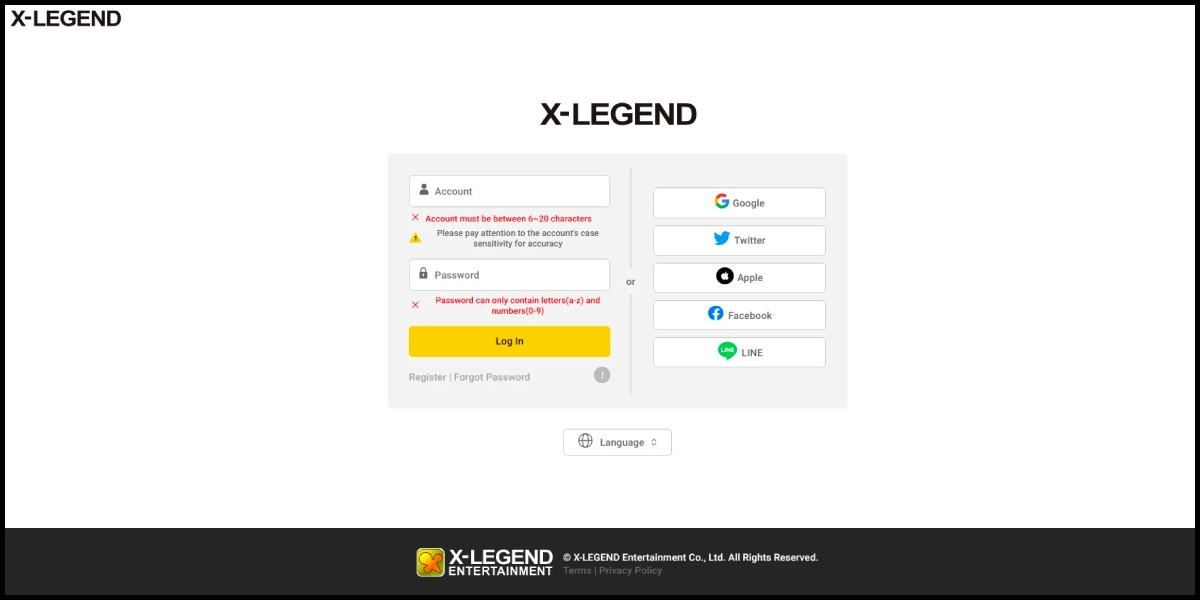
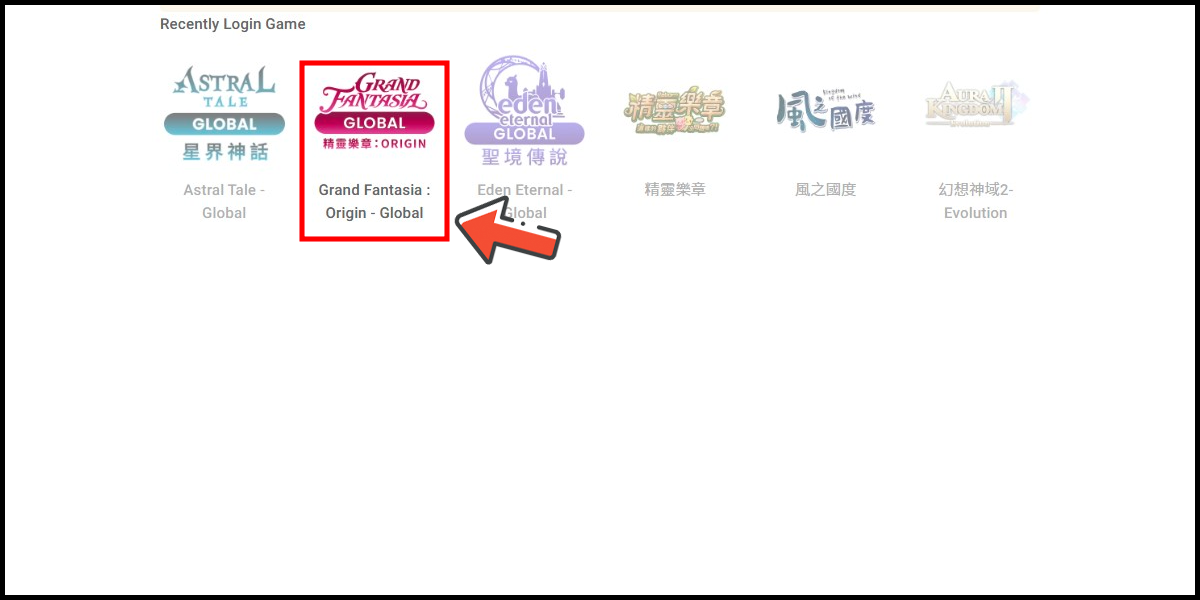
Step 2
Select the game server.
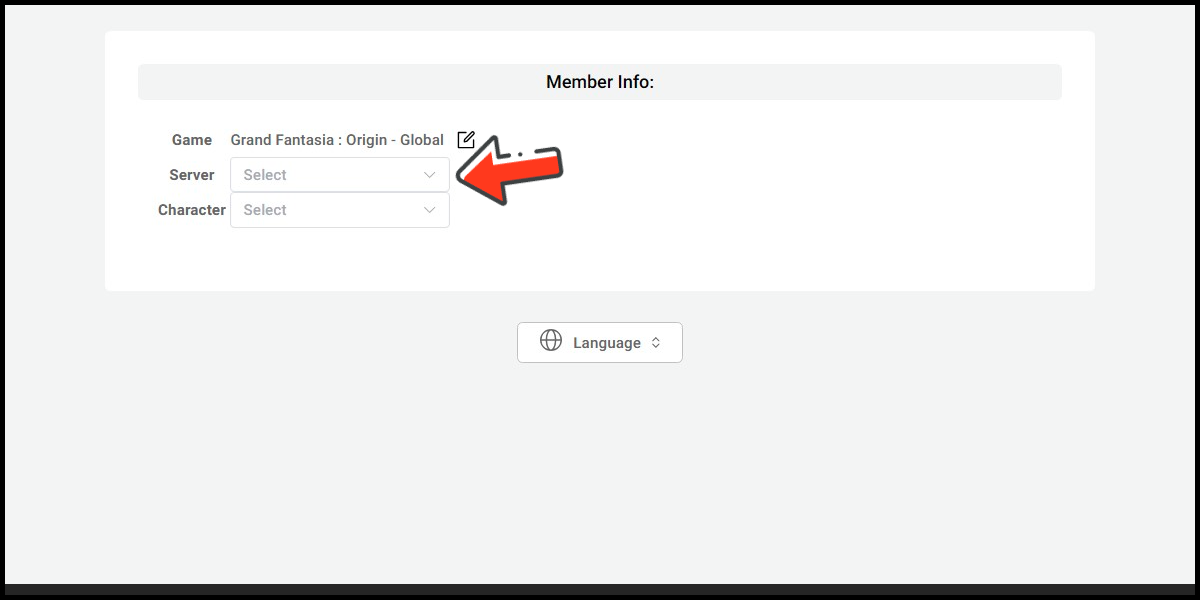
Step 3
Select Malaysia as the payment region, select Other Payments and GrabPay as the payment method. (this guide use GrabPay E-Wallet as an example)
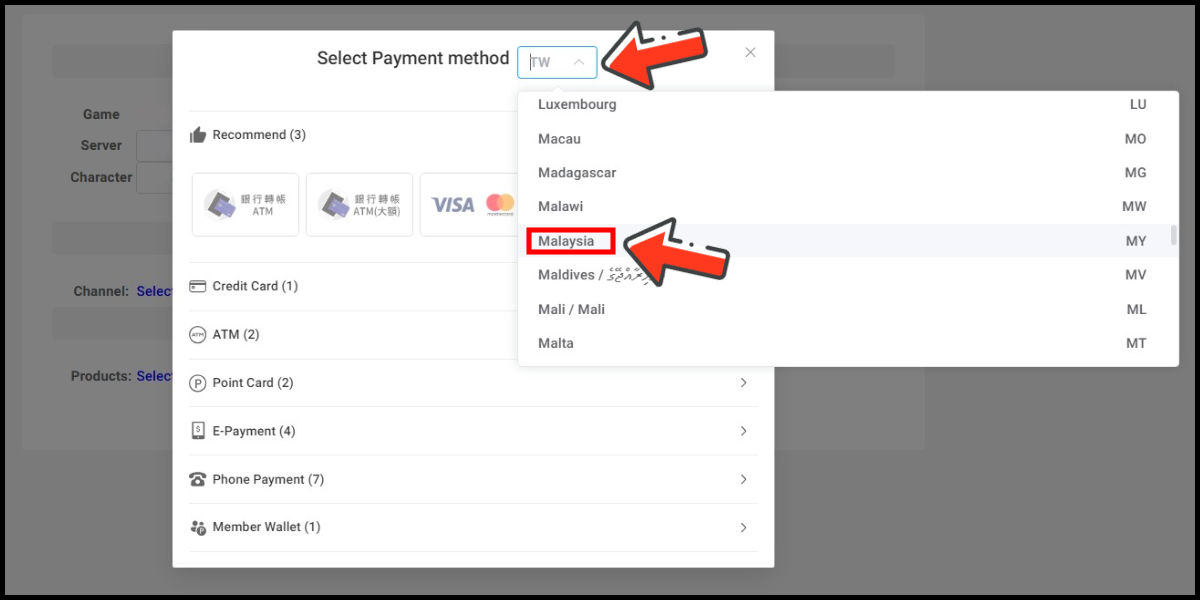
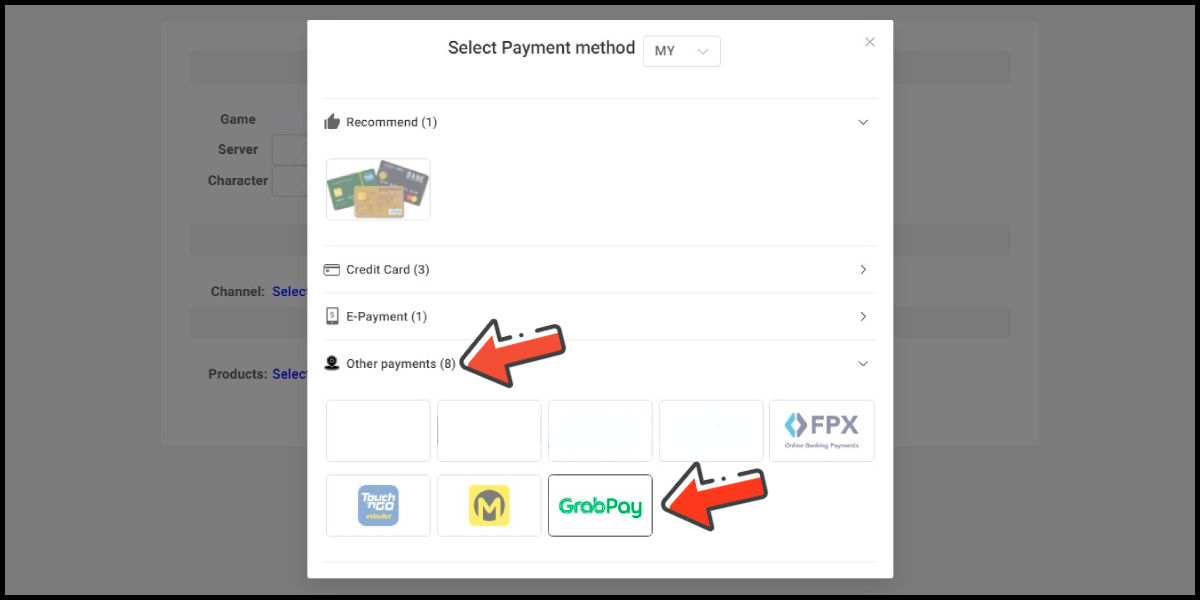
Step 4
Select the item you want to top-up.
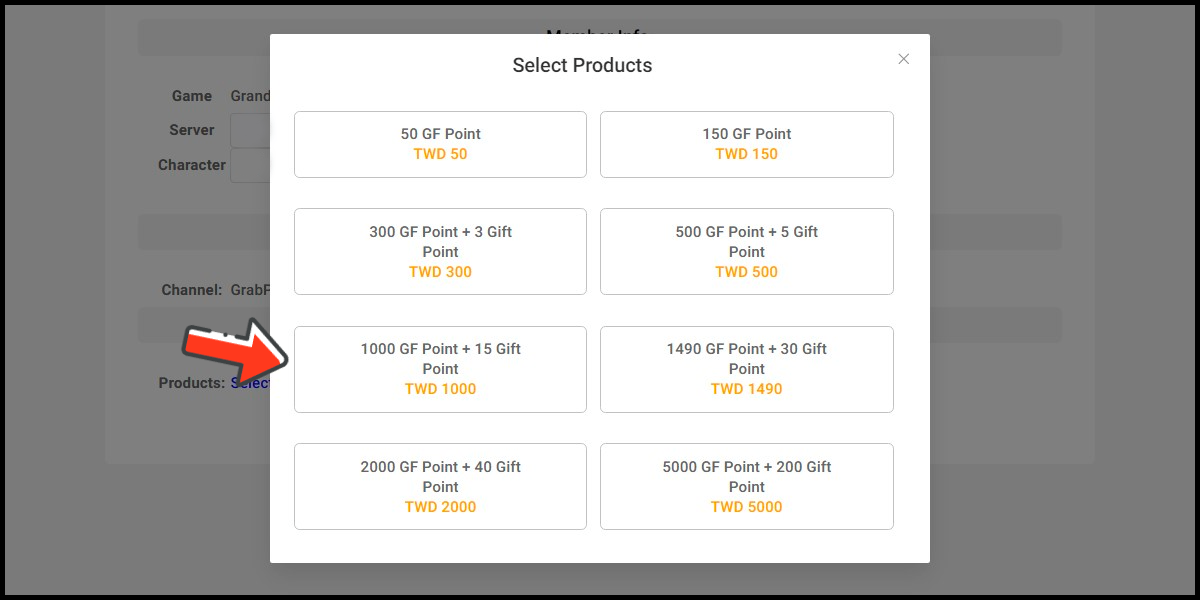
Step 5
Click the Next button
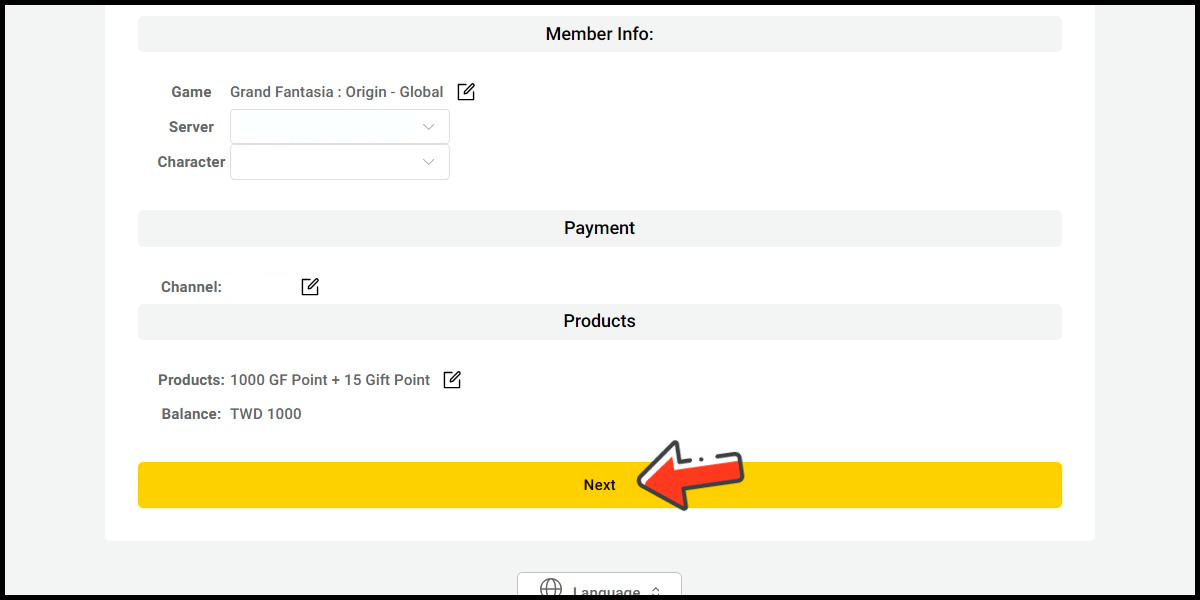
Step 6
Confirm your top-up information and click the Proceed button.

Step 7
Fill in the required transaction information, tick the "I agree with terms of the transaction" box, and then click "Send Confirm".

Step 8
Carry out the Grab payment procedure to complete the transaction.

Singapore Payment Method
Step 1
Click here to go to the top up page, log in to your game account, and select the game you want to top-up.
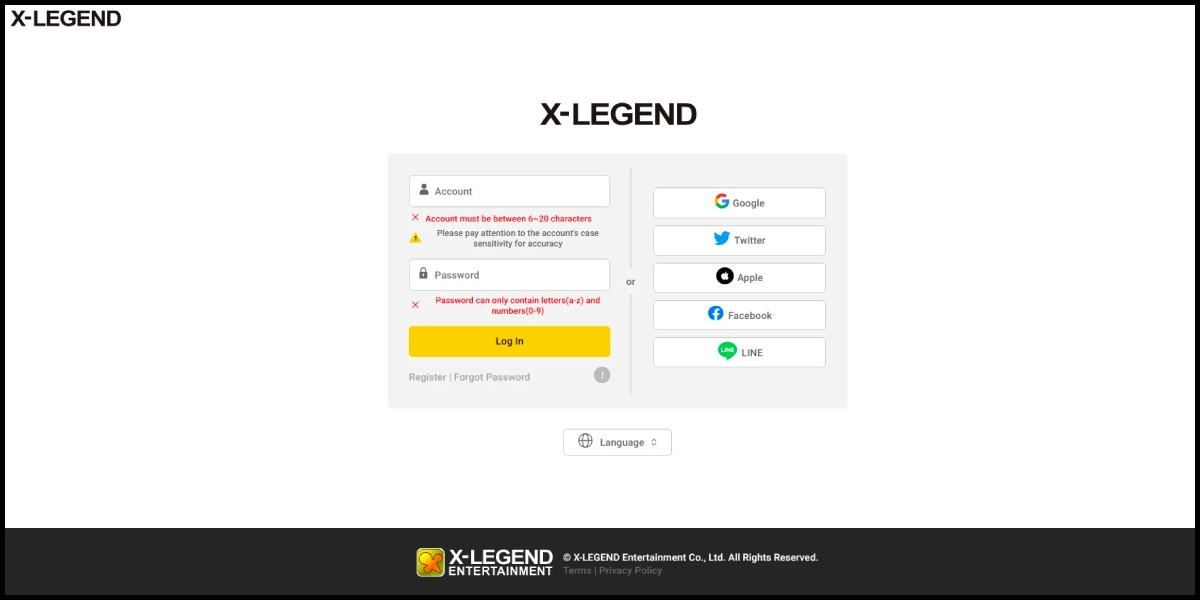
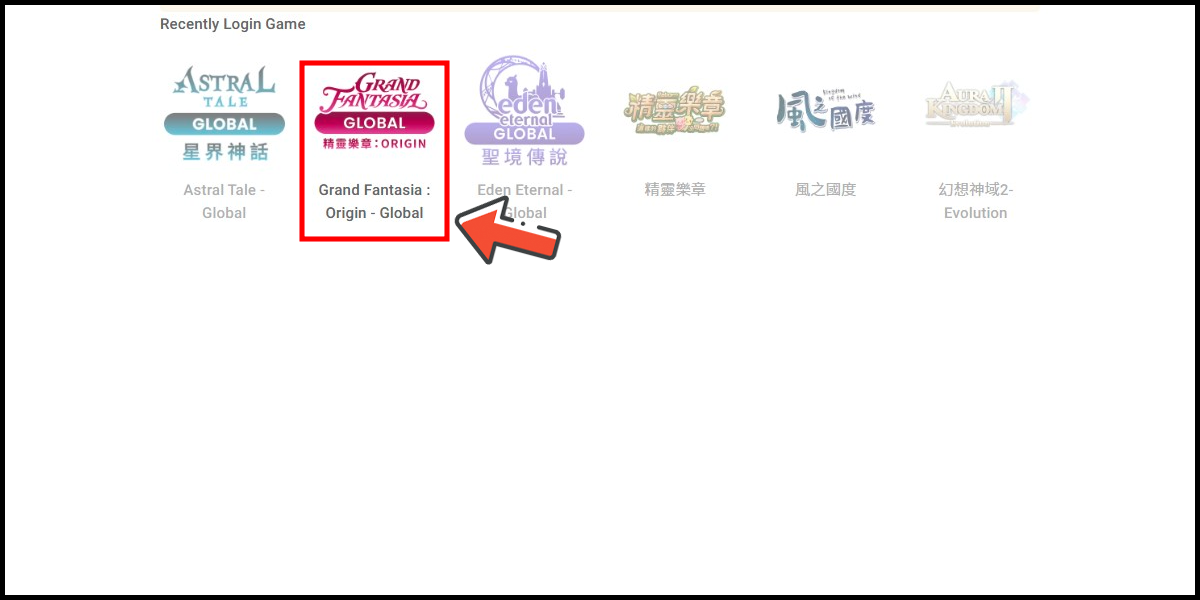
Step 2
Select the game server.
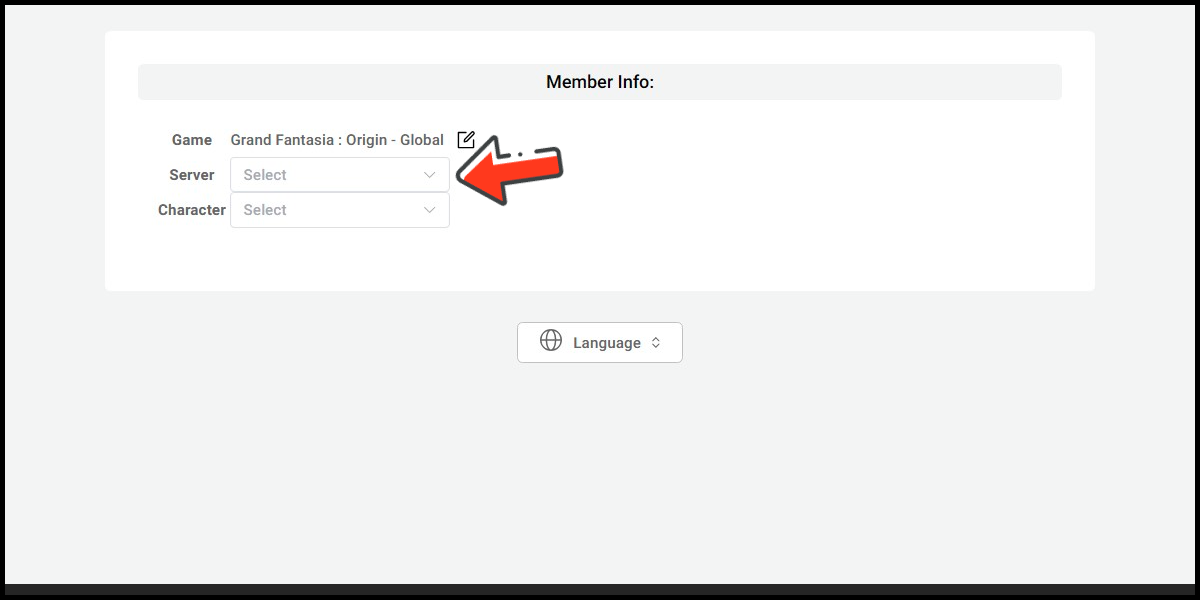
Step 3
Select Singapore as the payment region, select Other Payments and GrabPay as the payment method. (this guide use GrabPay E-Wallet as an example)
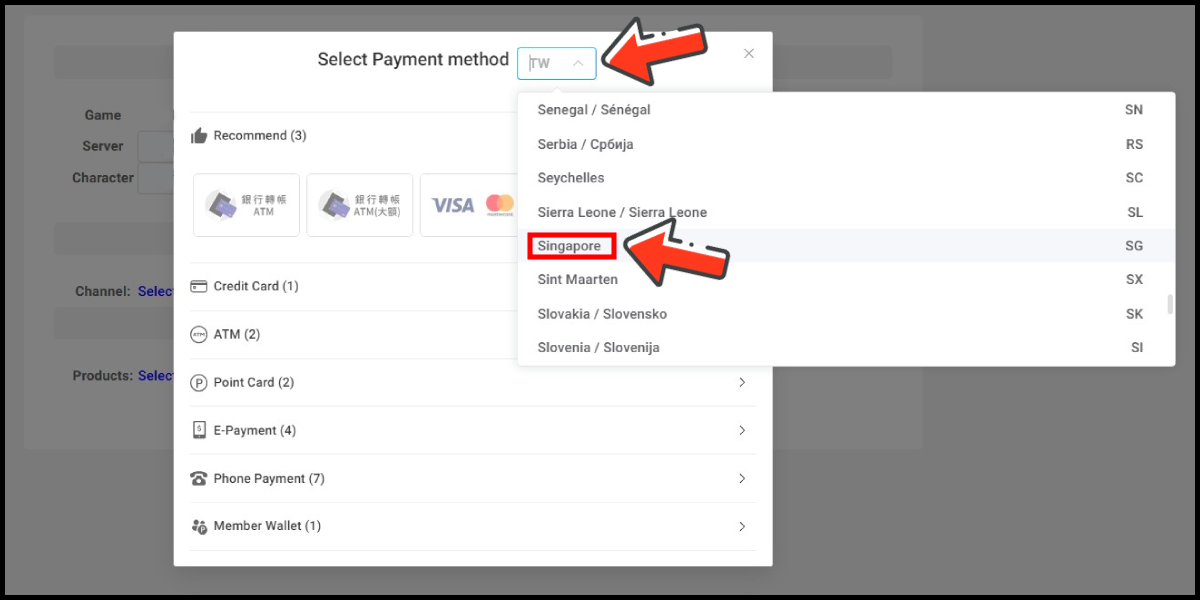
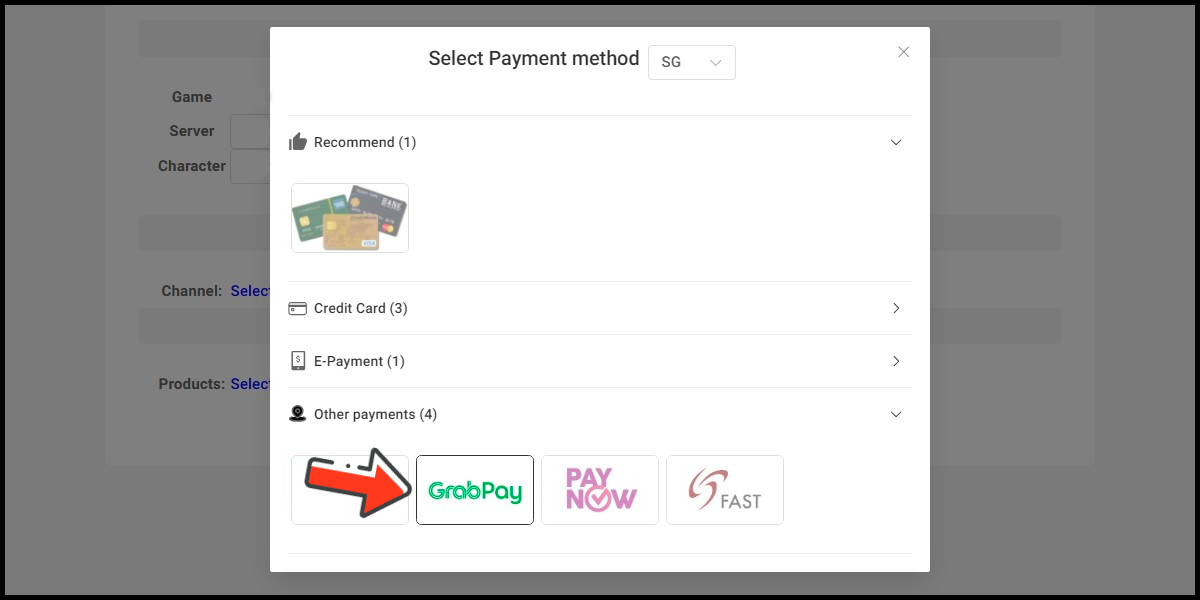
Step 4
Select the item you want to top-up.
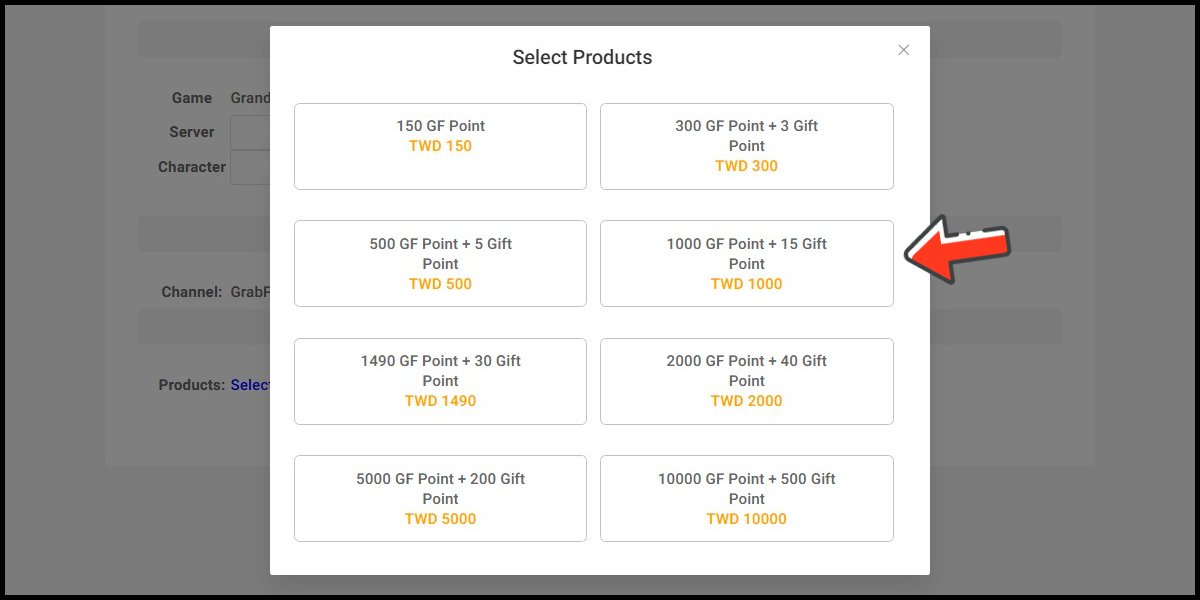
Step 5
Click the Next button
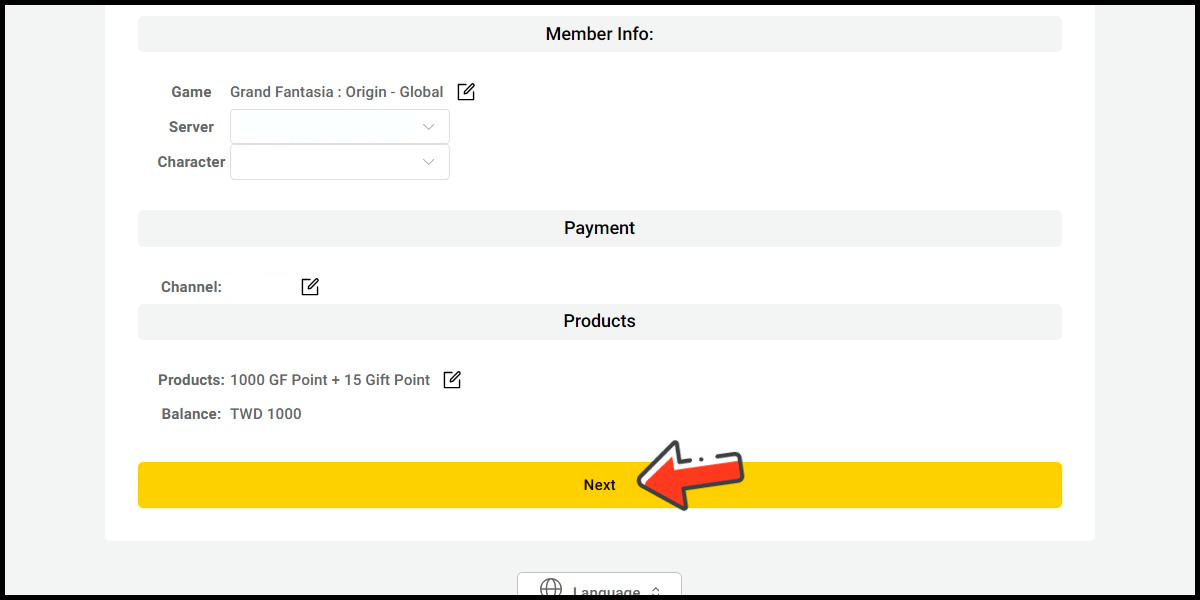
Step 6
Confirm your top-up information and click the Proceed button.

Step 7
Fill in the required transaction information, tick the "I agree with terms of the transaction" box, and then click "Send Confirm".

Step 8
Carry out the payment procedure to complete the transaction.

MyCard Point Card
※MyCard point card only available for specified top up amount, if you wish to top up different amount, you can top up your MyCard point card to your MyCard member account, and use MyCard Wallet to top up the game. How to top up MyCard Point Card to member account
Step 1
Click here to go to the top up page, log in to your game account, and select the game you want to top-up.
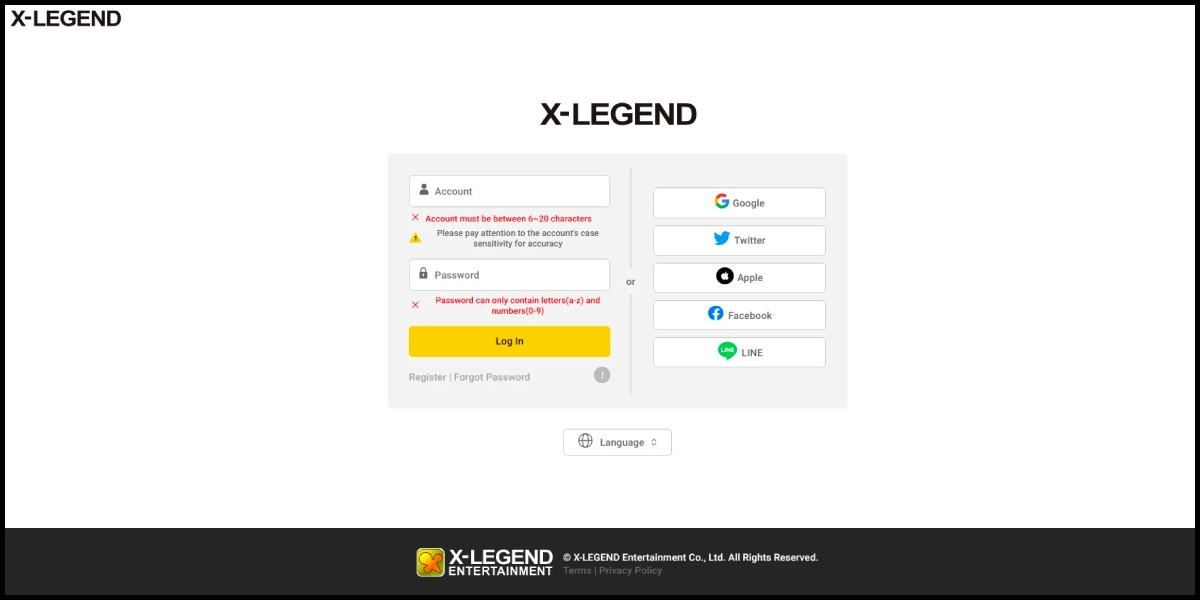
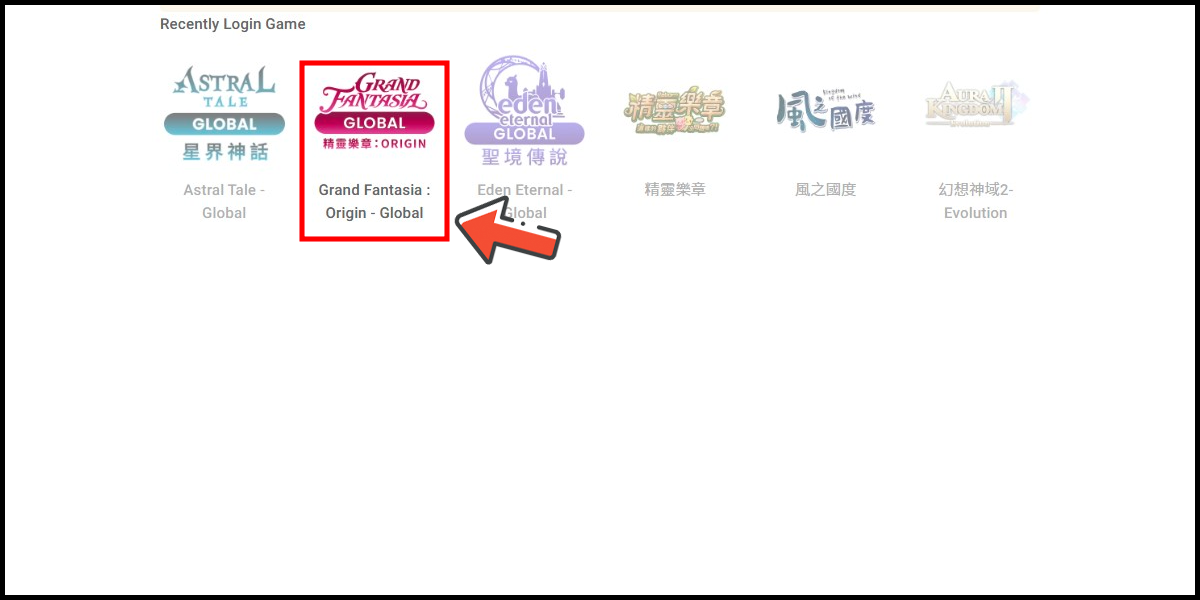
Step 2
Select the game server.
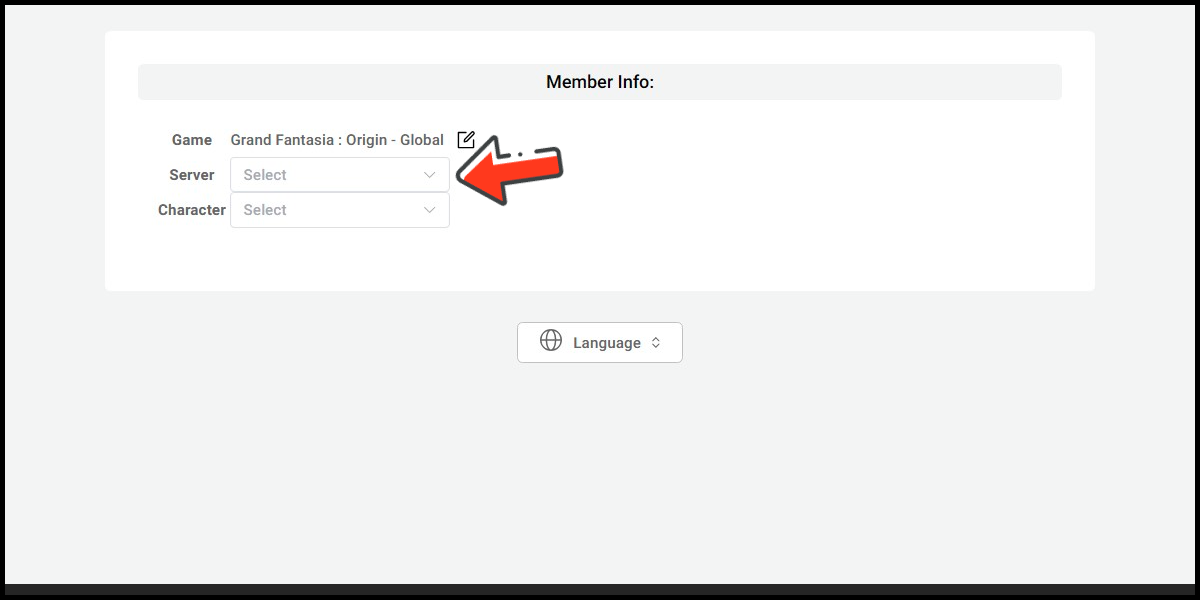
Step 3
Select Taiwan (TW) as the payment region, select Point Card and MyCard as the payment method.
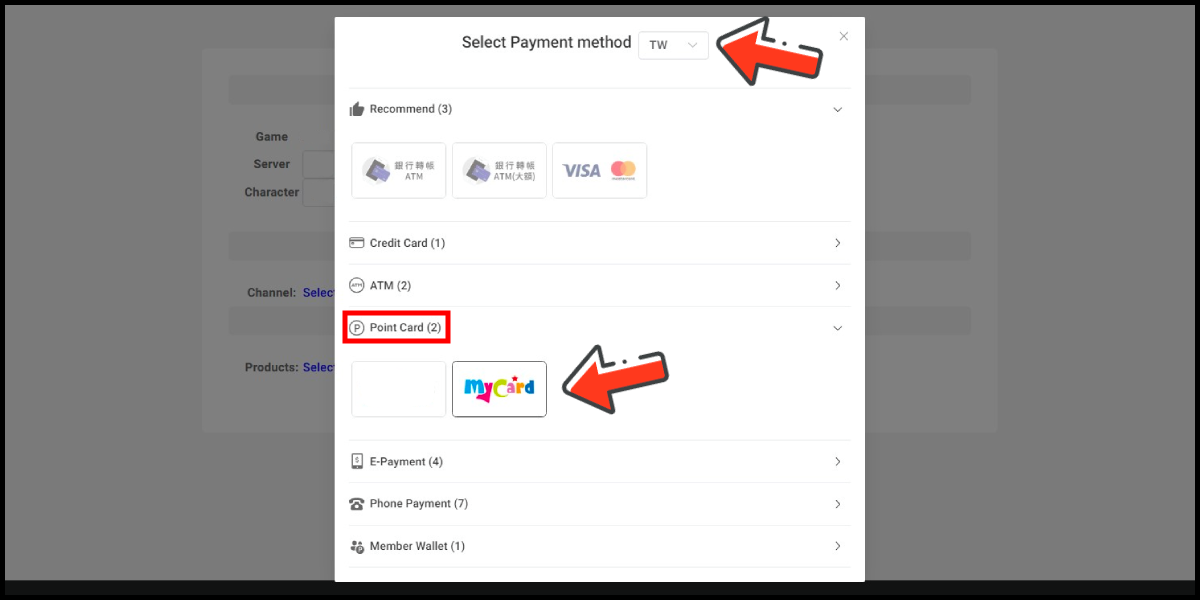
Step 4
Select the item you want to top-up.

Step 5
Click the Next button
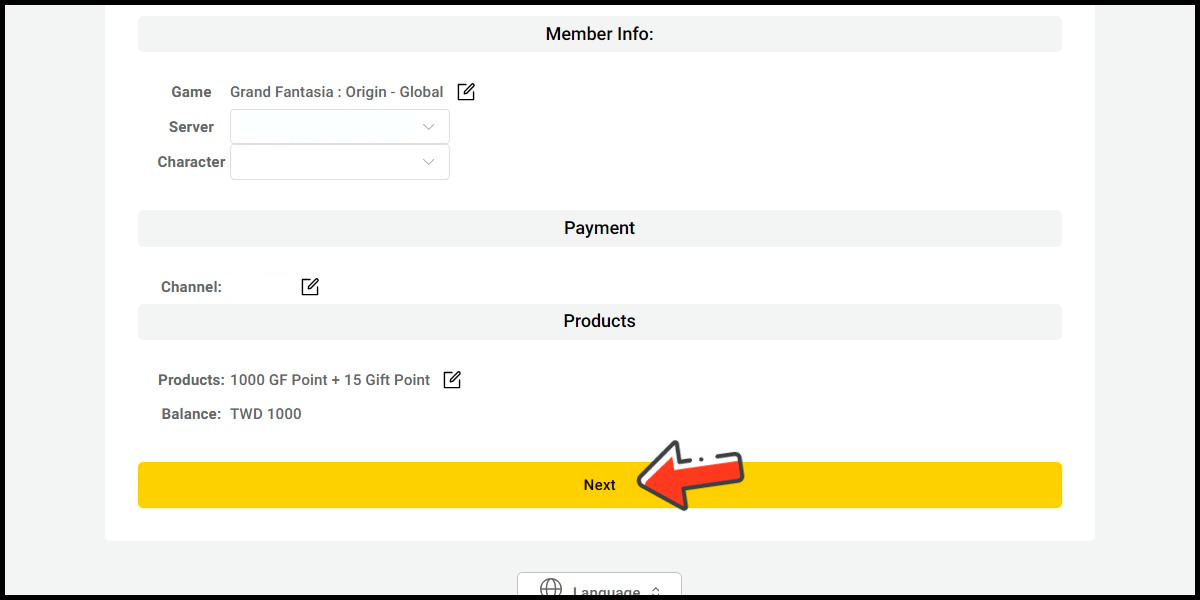
Step 6
Confirm your top-up information and click the Proceed button.

Step 7
Enter MyCard card number and password and click "Top-up" to complete the top up process.

MyCard Wallet
Step 1
Click here to go to the top up page, log in to your game account, and select the game you want to top-up.
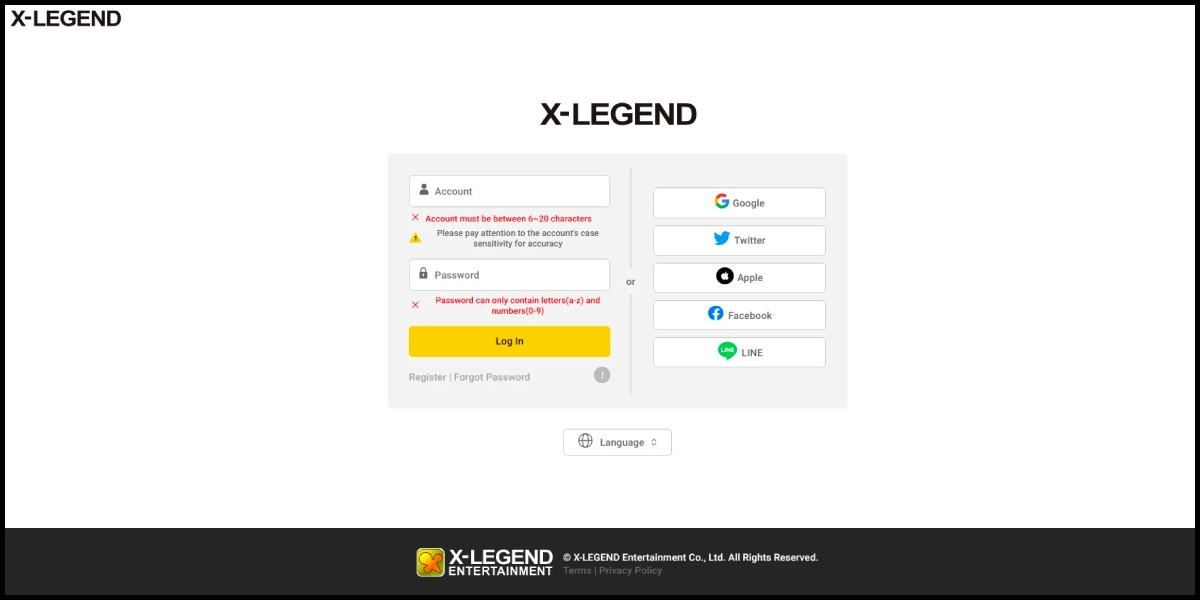
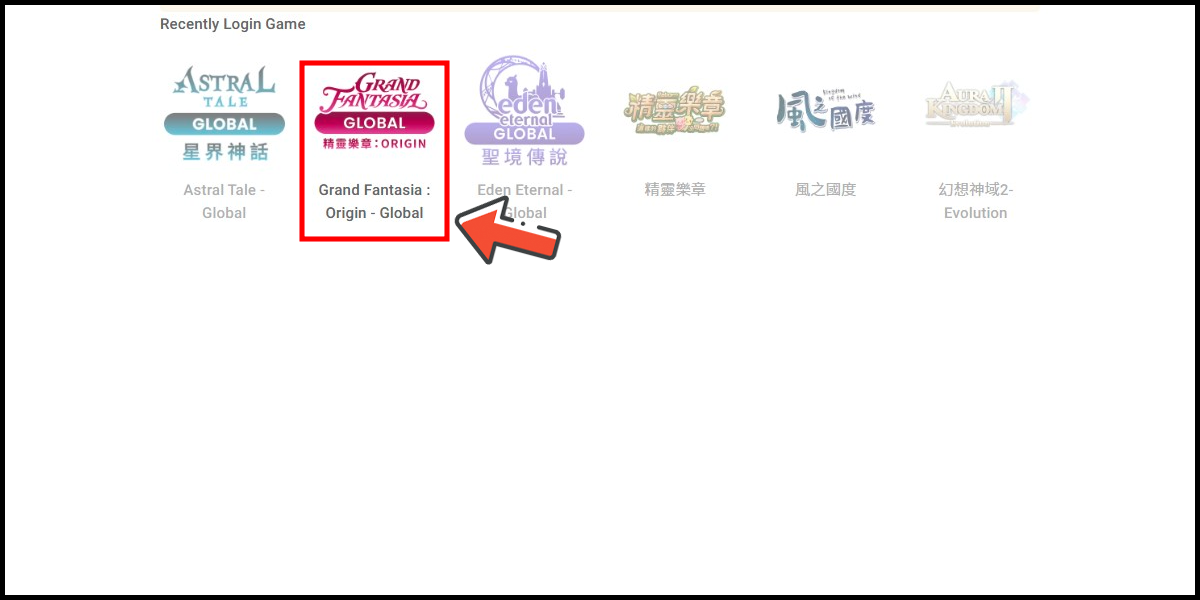
Step 2
Select the game server.
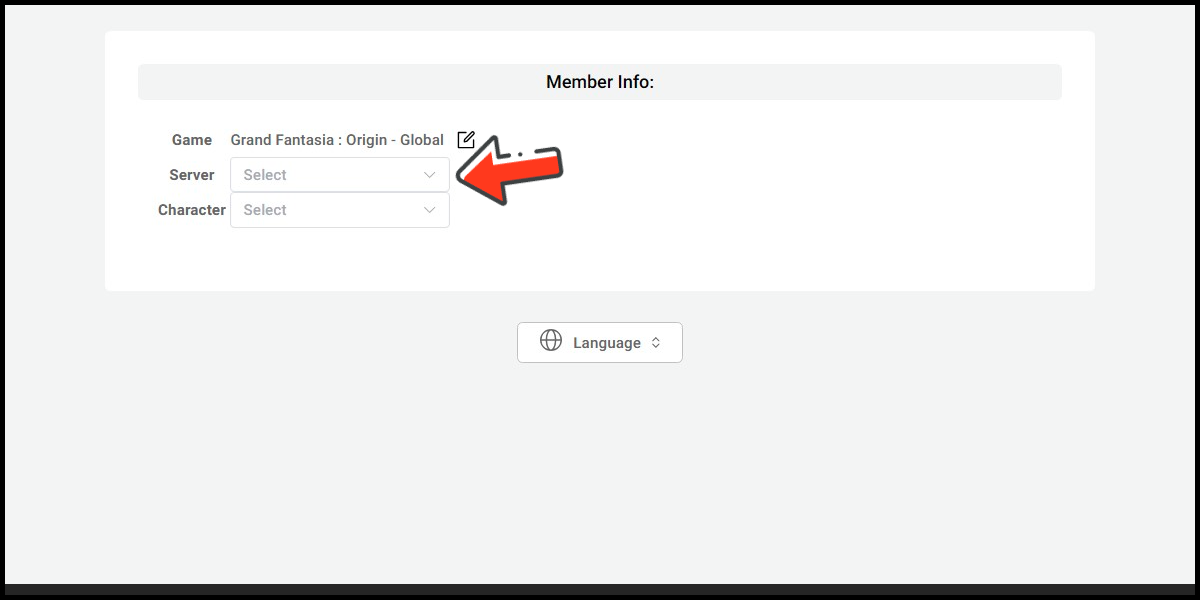
Step 3
Select Taiwan (TW) as the payment region, select Member Wallet and MyCard會員扣點 (MyCard Wallet) as the payment method.
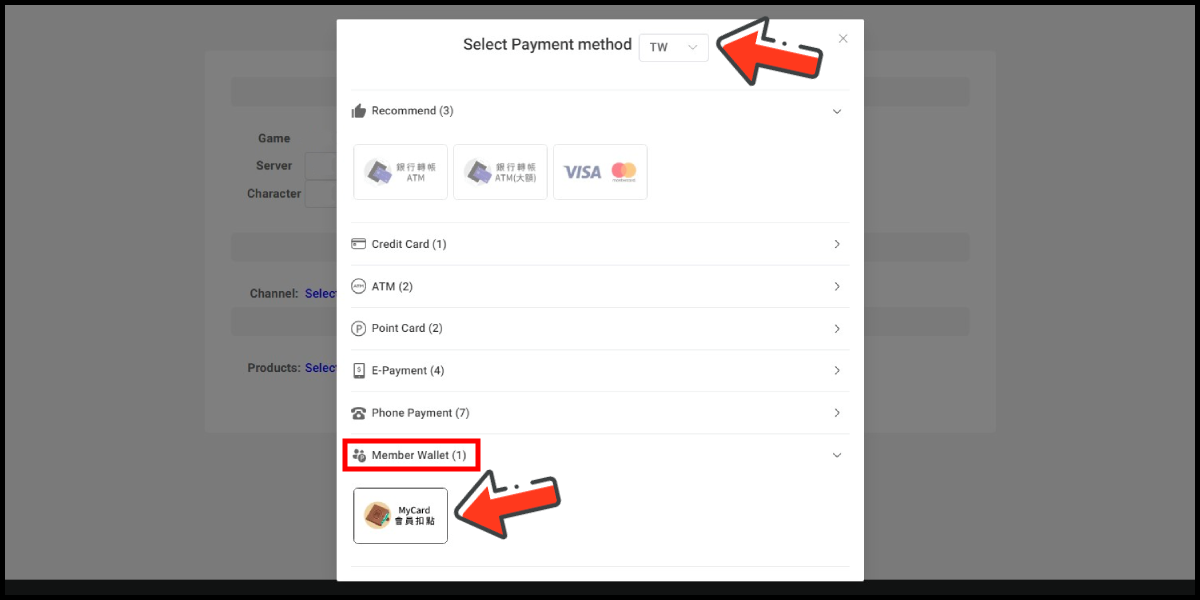
Step 4
Select the item you want to top-up.
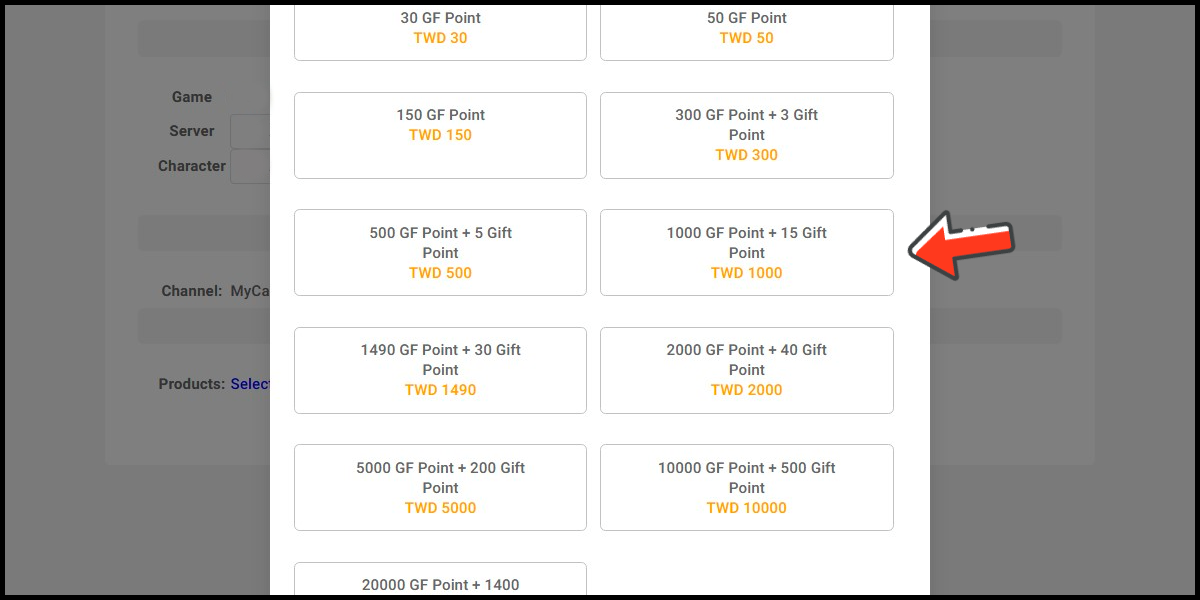
Step 5
Click the Next button
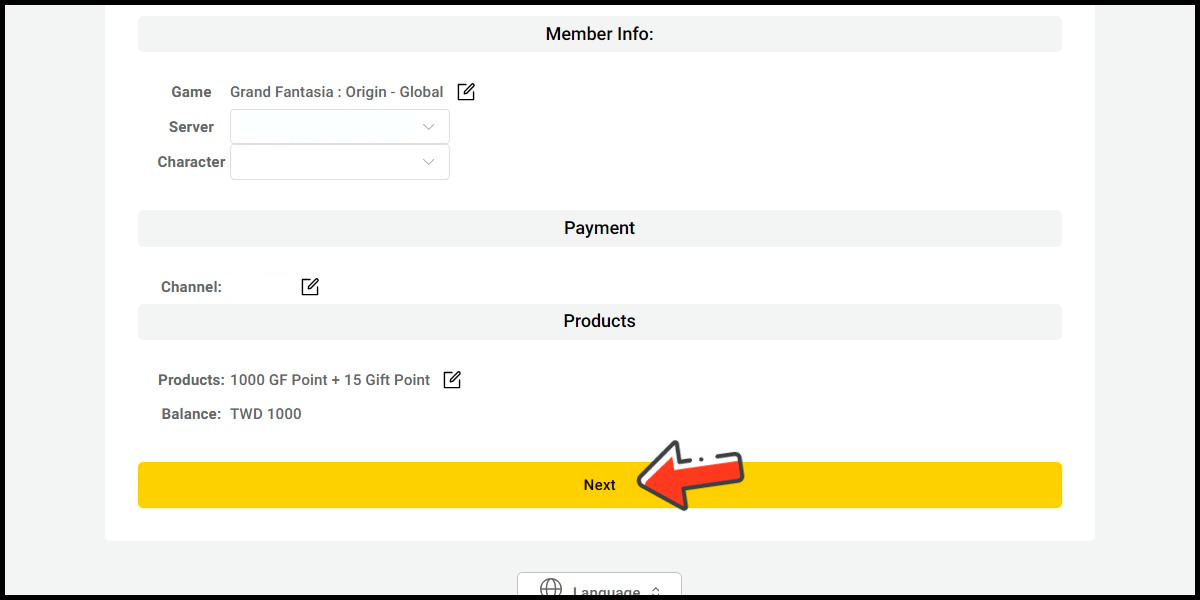
Step 6
Confirm your top-up information and click the Proceed button.

Step 7
Log in to your MyCard member account. (You can also pay by MyCard App, please go to Step 9)

Step 8
Enter the payment password, mobile number (optional), and then click "Confirm" to complete the top up process.

Step 9
Click the "MyCard APP" tab which is pointed by the arrow in the picture, open the MyCard app in your mobile device and scan the QR Code on the top up page to complete the top up process. (Not the QR Code in this guide page)

- Philippines Payment
- Malaysia Payment
- Singapore Payment
- MyCard Point Card
- MyCard Wallet
Philippines Payment Method
Step 1
Click the Shop icon on the menu at the bottom of your game's main screen.

Step 2
Click the GF Point button on the Shop window.
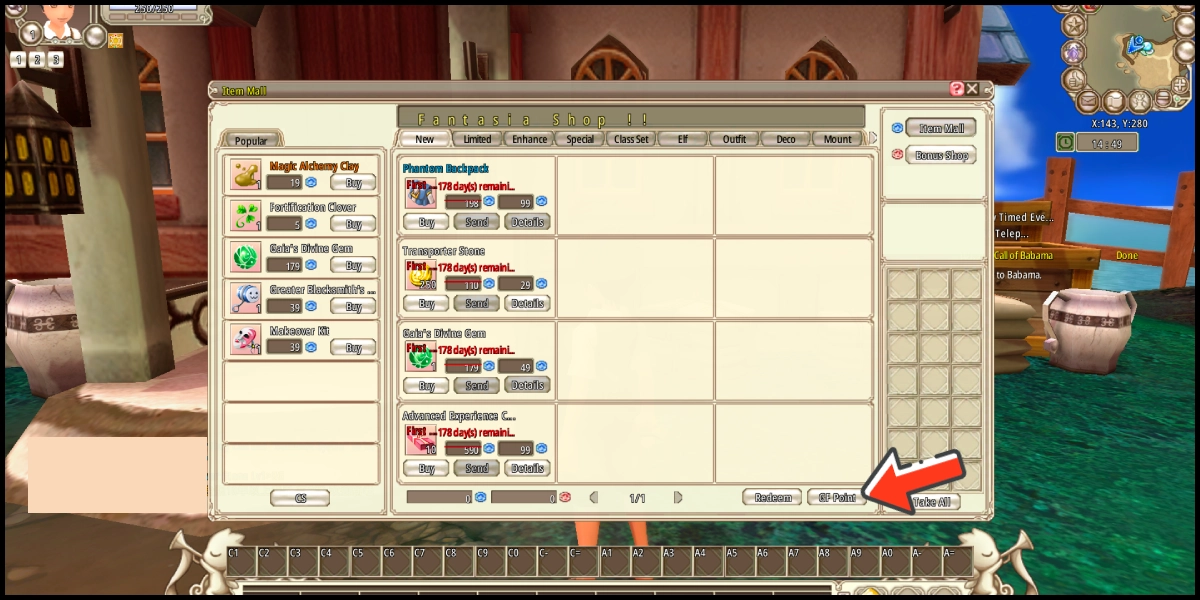
Step 3
Select Philippines as the payment region, select Other Payments and Gcash as the payment method. (this guide use Gcash E-Wallet as an example)
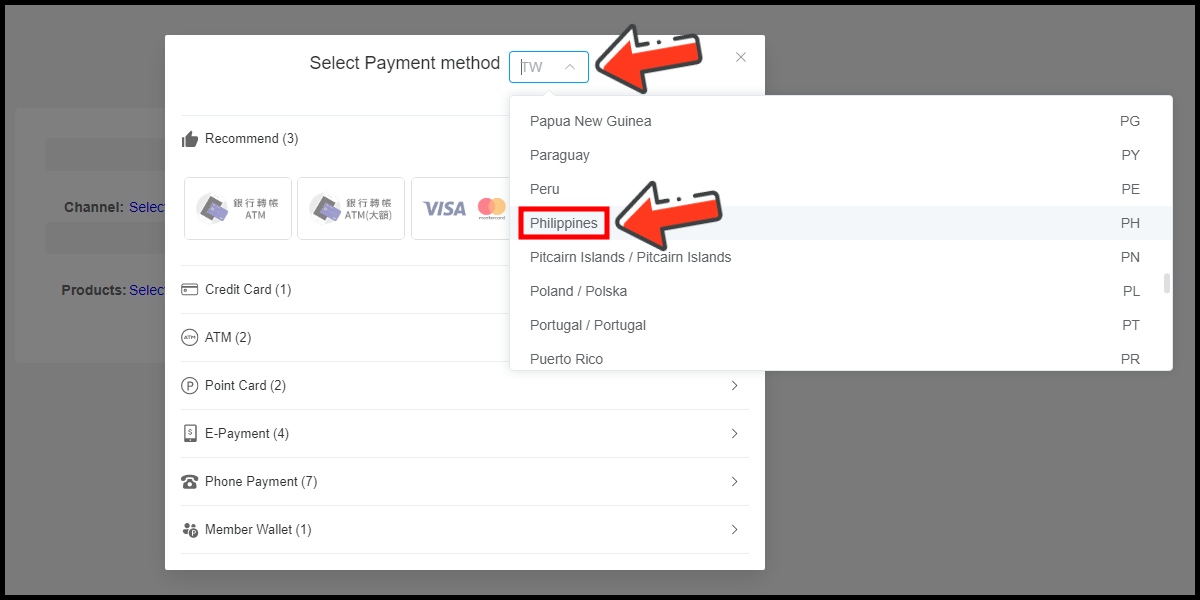
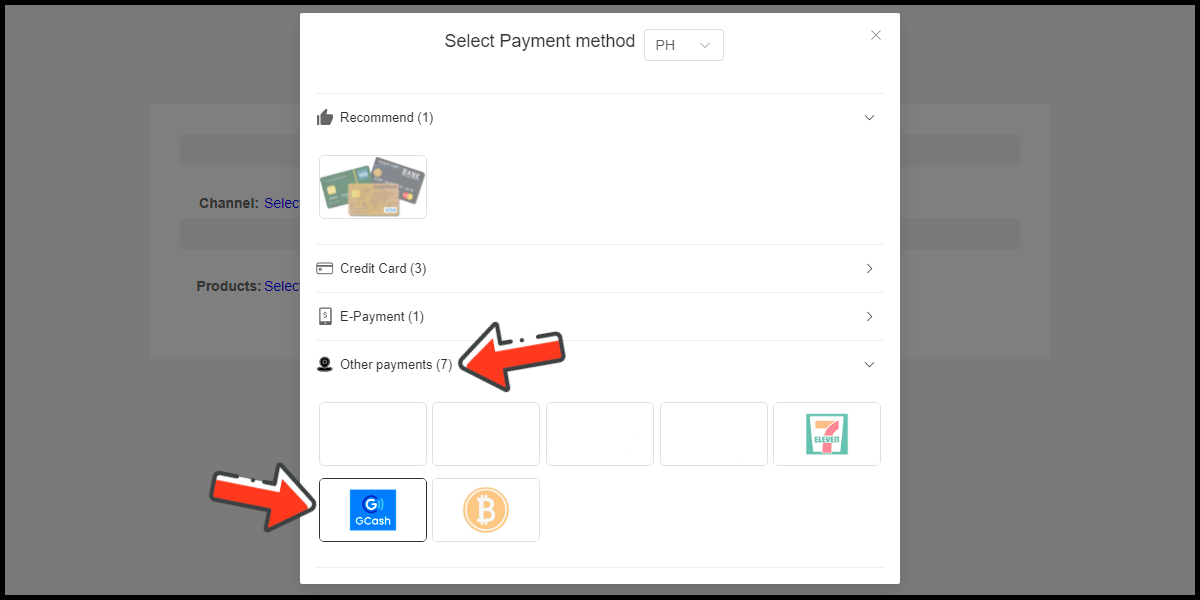
Step 4
Select the item you want to top-up.
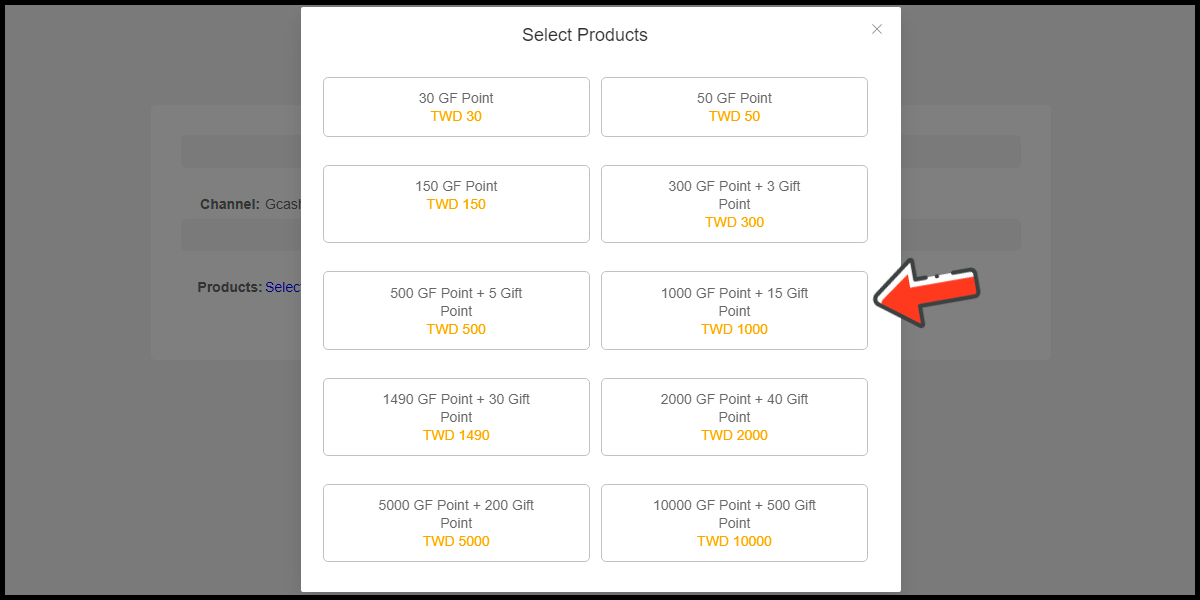
Step 5
Click the Next button
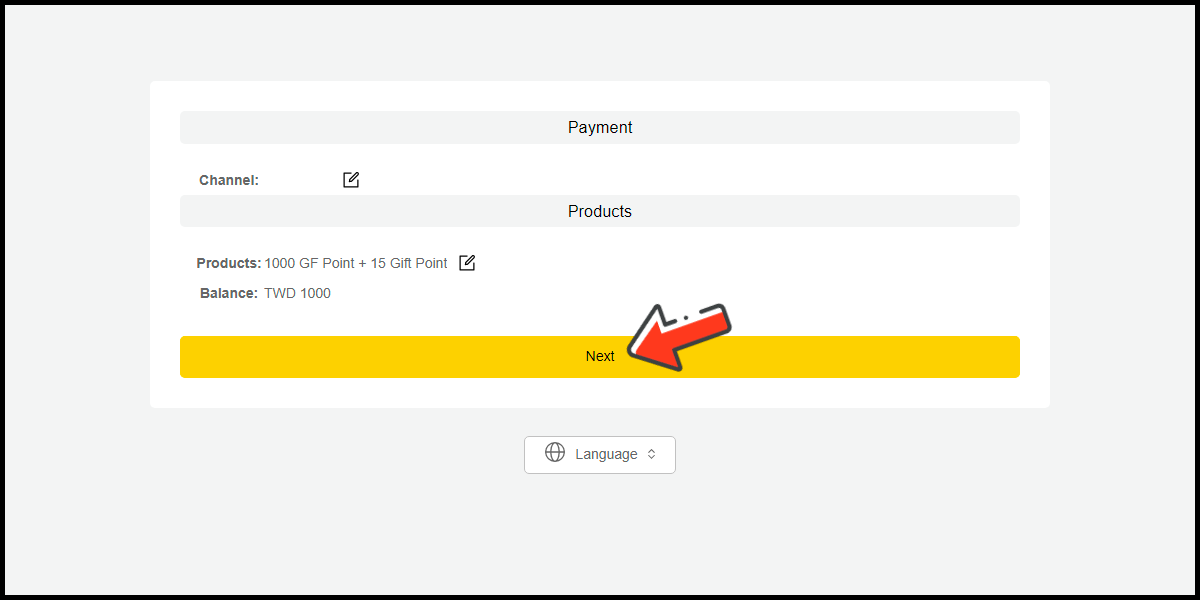
Step 6
Confirm your top-up information and click the Proceed button.
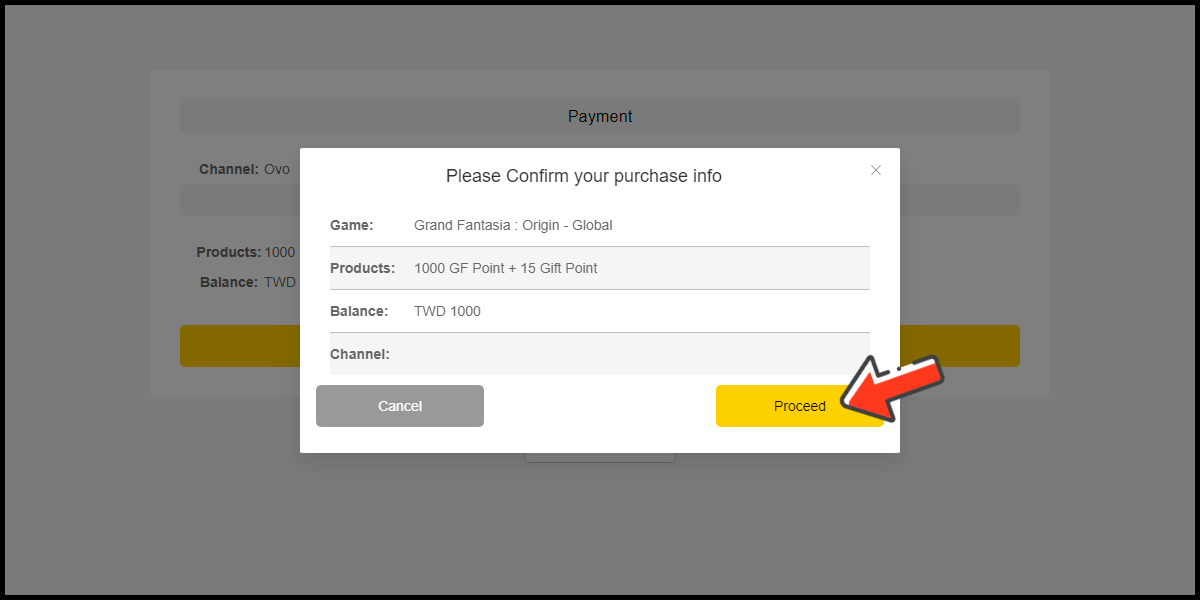
Step 7
Fill in the required transaction information, tick the "I agree with terms of the transaction" box, and then click "Send Confirm".

Step 8
Log in to your Gcash account and carry out the Gcash payment procedure to complete the transaction.

Malaysia Payment Method
Step 1
Click the Shop icon on the menu at the bottom of your game's main screen.

Step 2
Click the GF Point button on the Shop window.
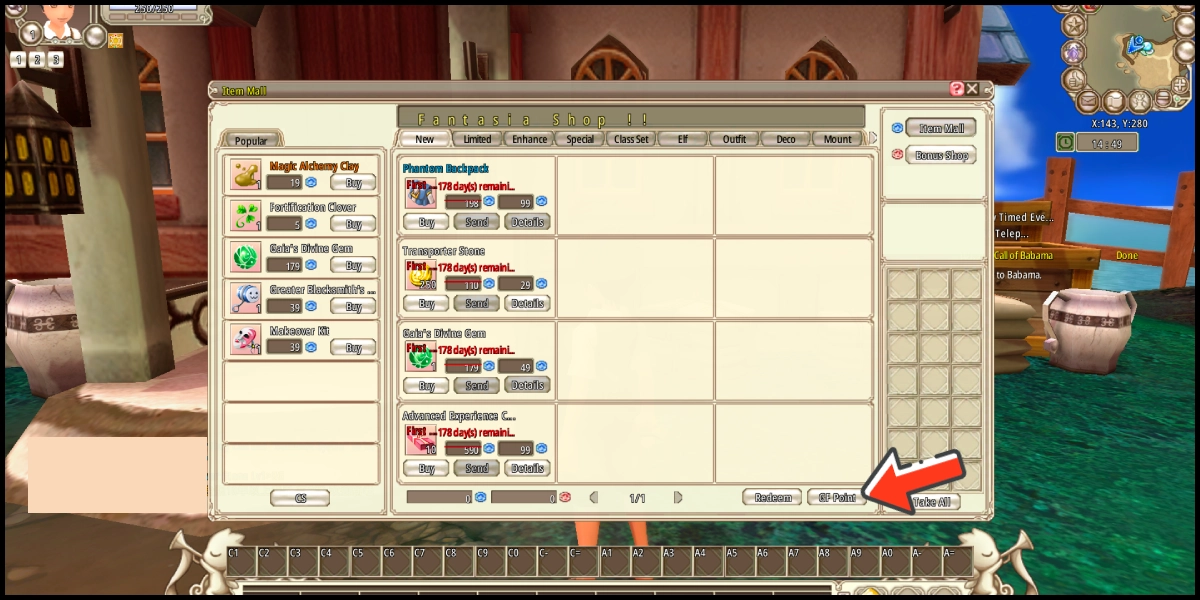
Step 3
Select Malaysia as the payment region, select Other Payments and GrabPay as the payment method. (this guide use GrabPay E-Wallet as an example)
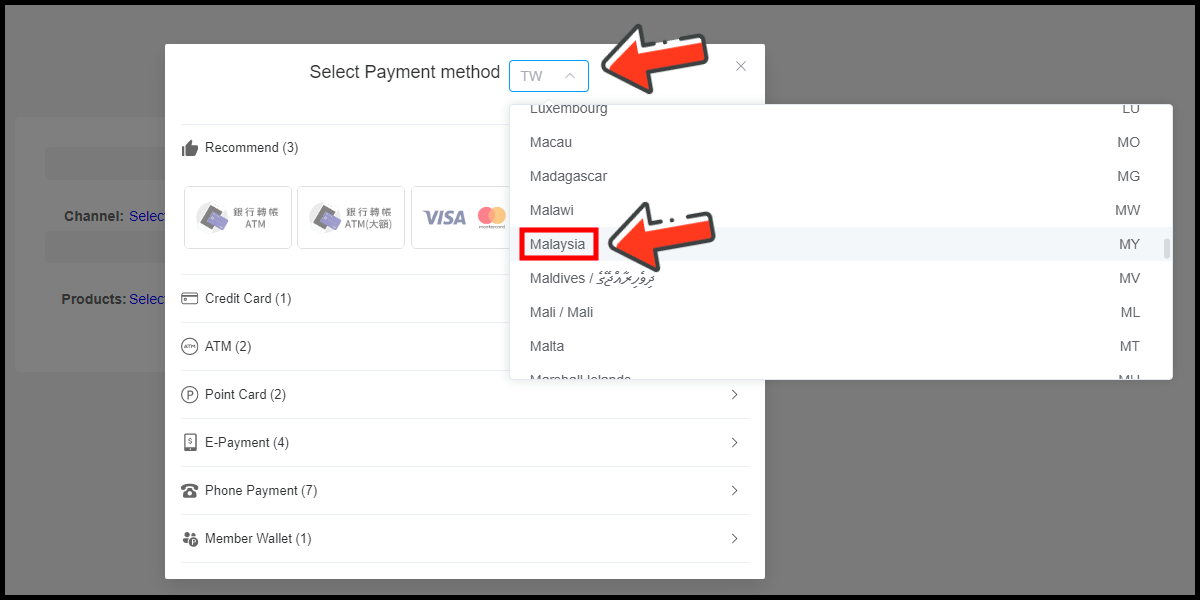

Step 4
Select the item you want to top-up.
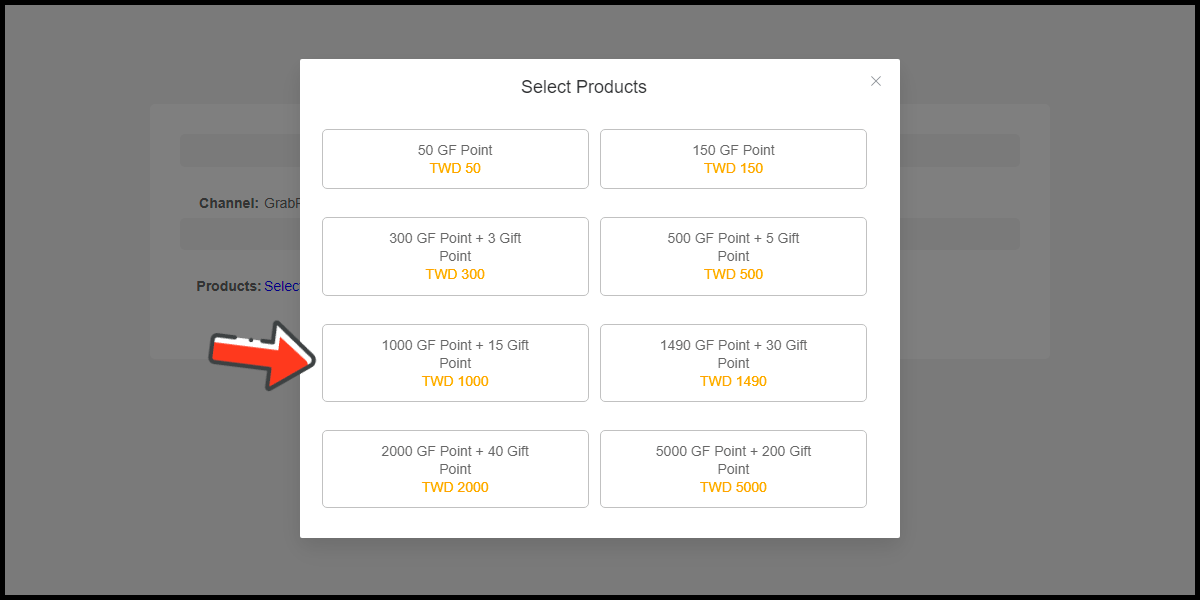
Step 5
Click the Next button
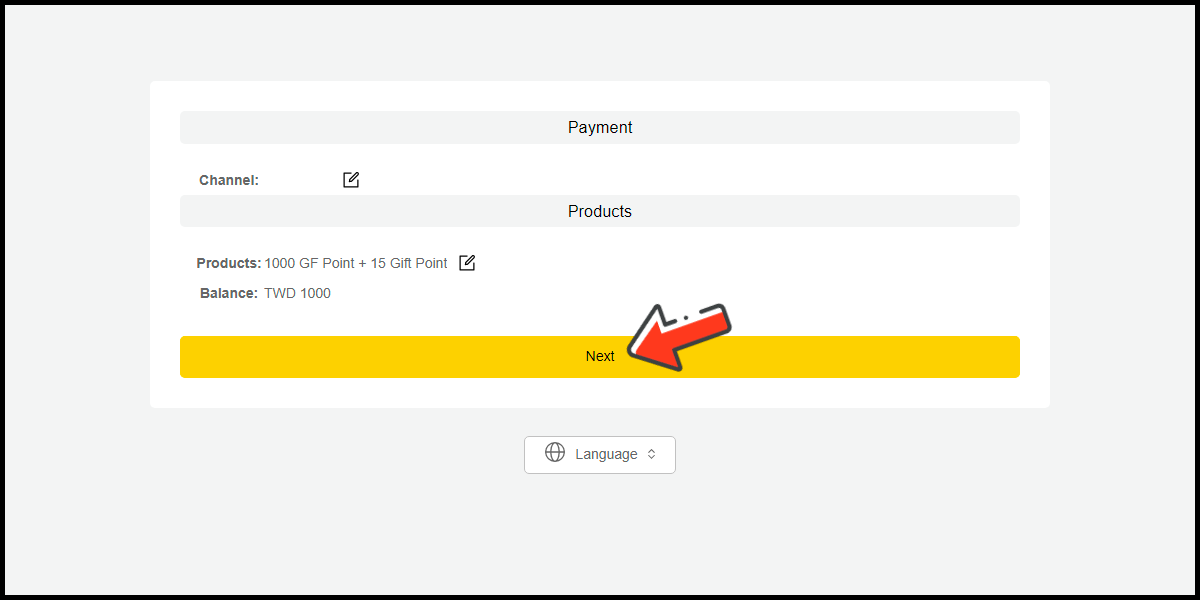
Step 6
Confirm your top-up information and click the Proceed button.
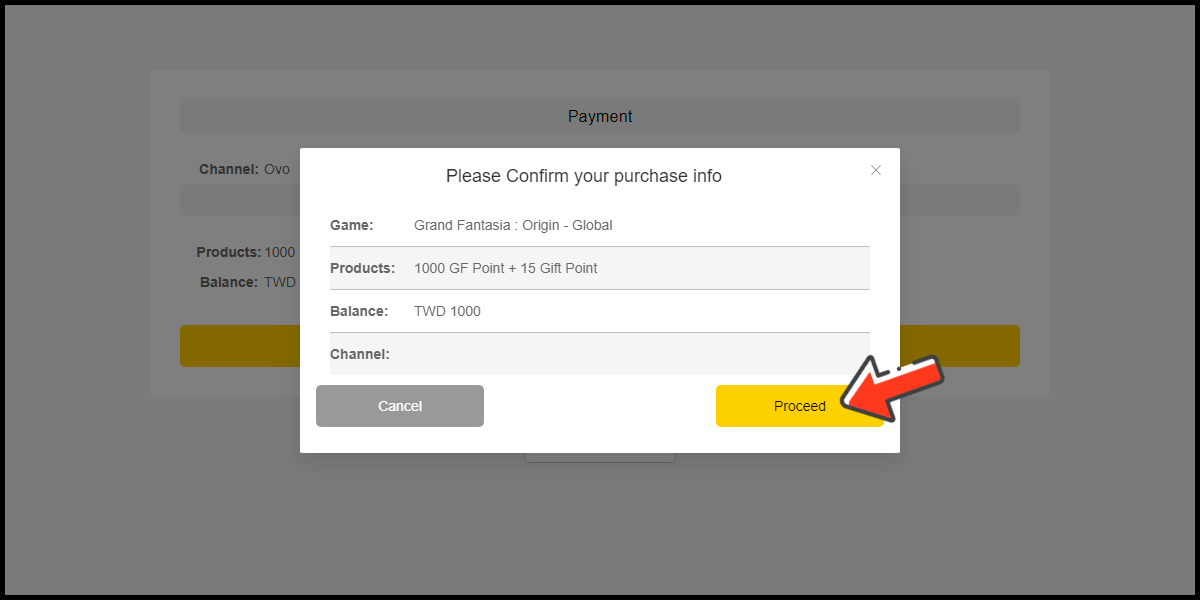
Step 7
Fill in the required transaction information, tick the "I agree with terms of the transaction" box, and then click "Send Confirm".

Step 8
Carry out the Grab payment procedure to complete the transaction.

Singapore Payment Method
Step 1
Click the Shop icon on the menu at the bottom of your game's main screen.

Step 2
Click the GF Point button on the Shop window.
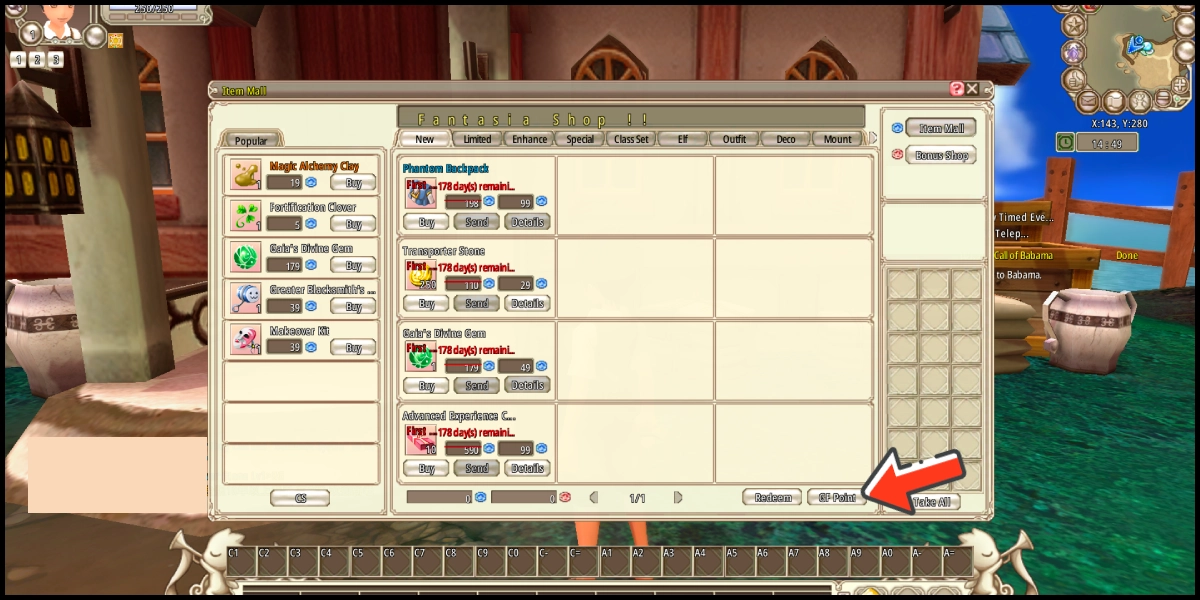
Step 3
Select Singapore as the payment region, select Other Payments and GrabPay as the payment method. (this guide use GrabPay E-Wallet as an example)
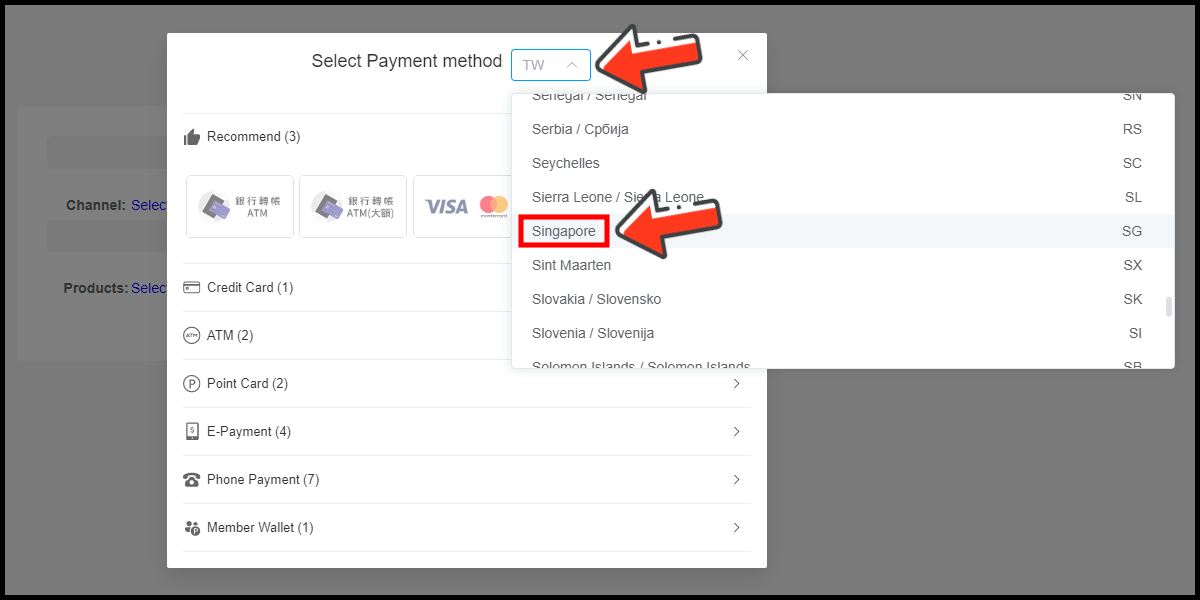
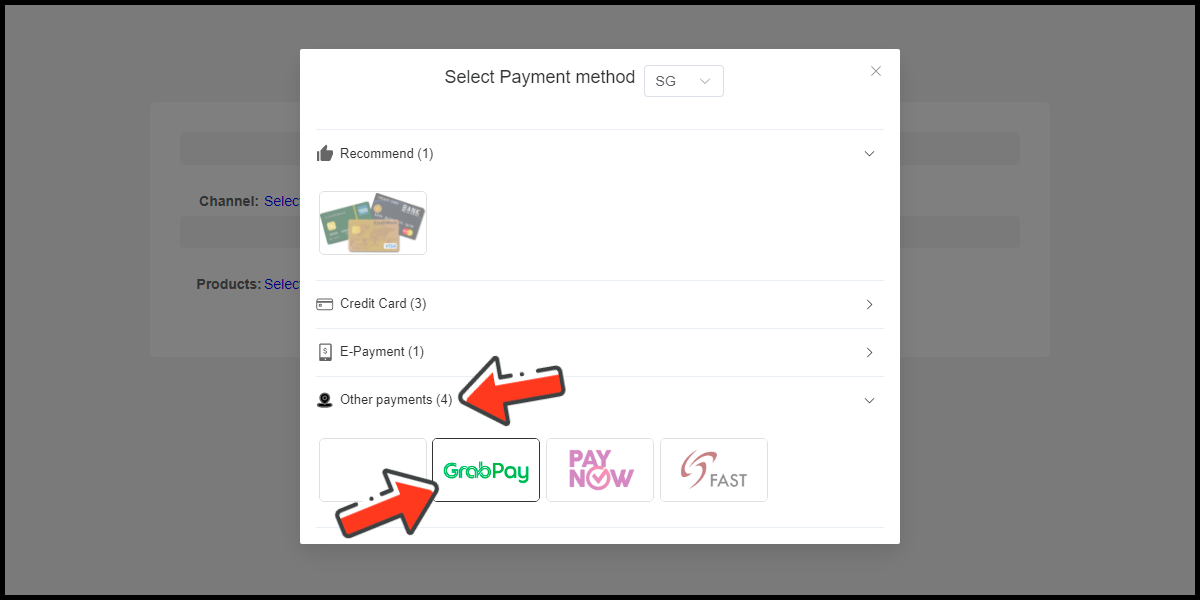
Step 4
Select the item you want to top-up.
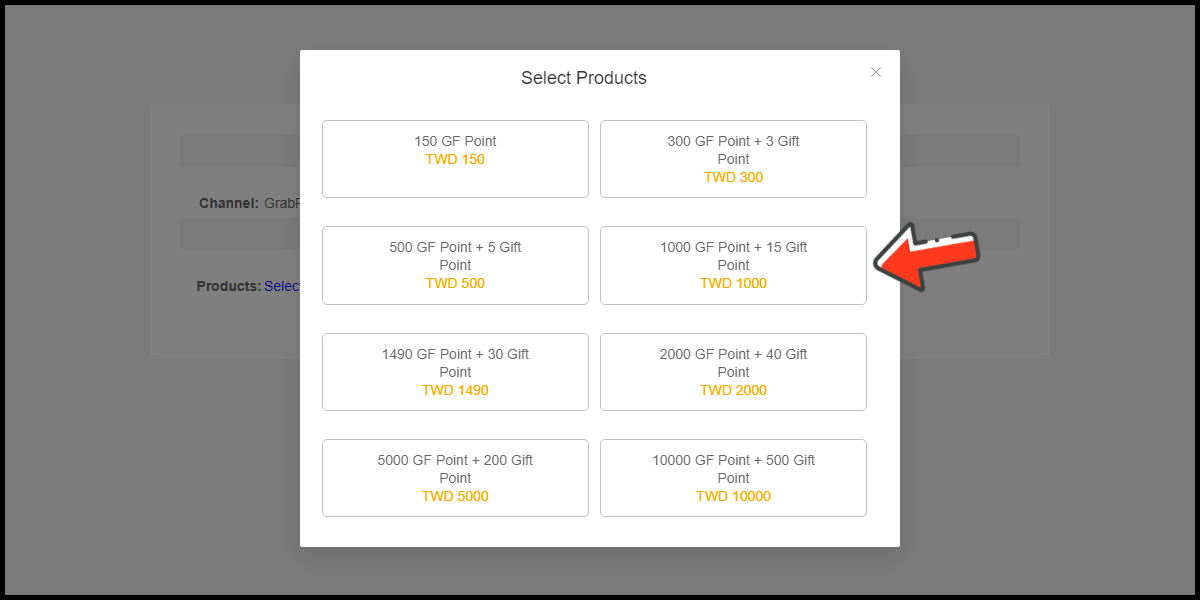
Step 5
Click the Next button
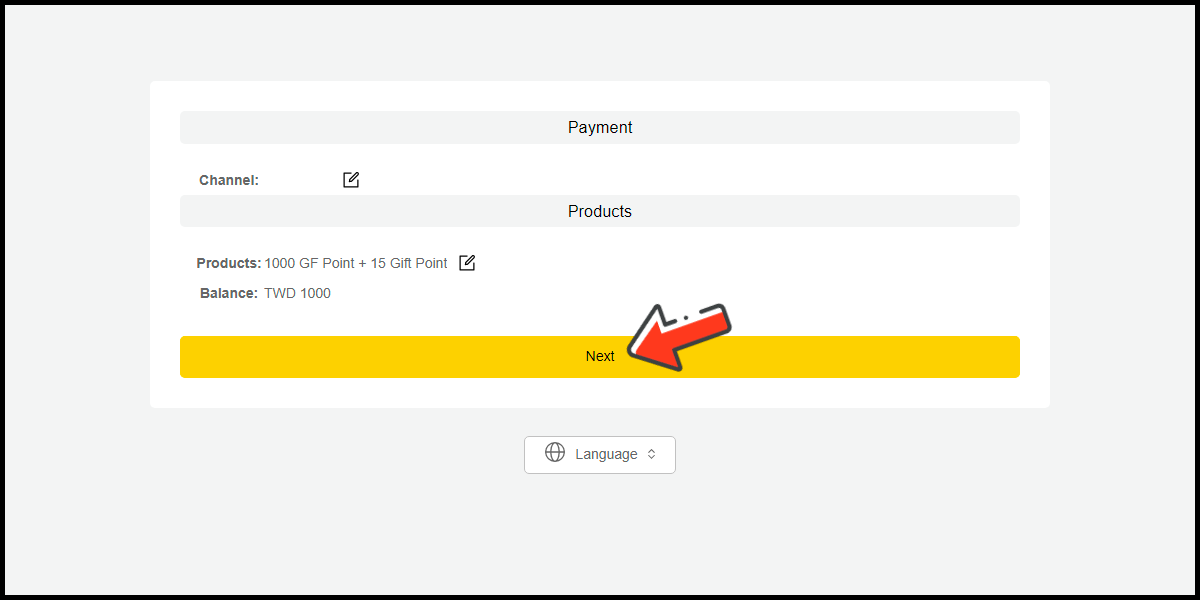
Step 6
Confirm your top-up information and click the Proceed button.
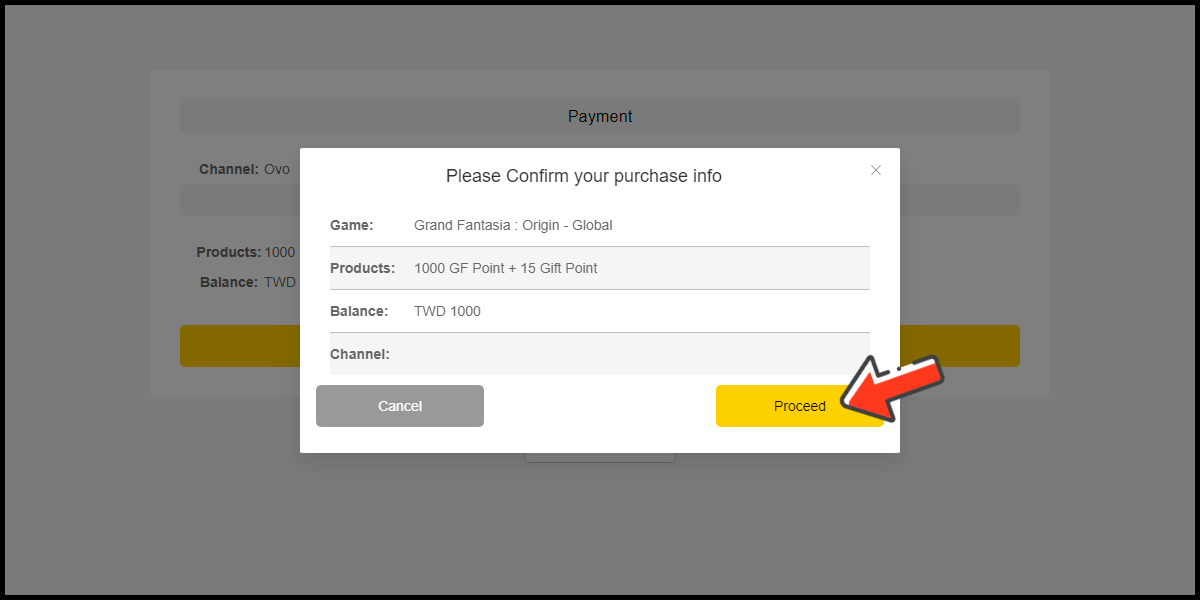
Step 7
Fill in the required transaction information, tick the "I agree with terms of the transaction" box, and then click "Send Confirm".

Step 8
Carry out the payment procedure to complete the transaction.

MyCard Point Card
※MyCard point card only available for specified top up amount, if you wish to top up different amount, you can top up your MyCard point card to your MyCard member account, and use MyCard Wallet to top up the game. How to top up MyCard Point Card to member account
Step 1
Click the Shop icon on the menu at the bottom of your game's main screen.

Step 2
Click the GF Point button on the Shop window.
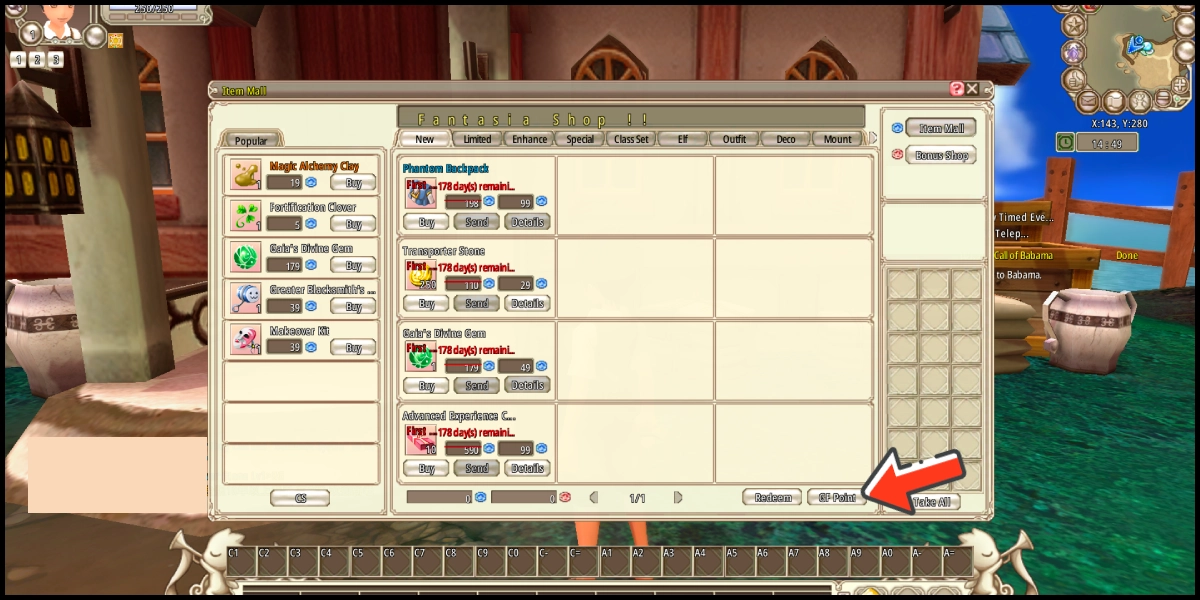
Step 3
Select Taiwan (TW) as the payment region, select Point Card and MyCard as the payment method.

Step 4
Select the item you want to top-up.
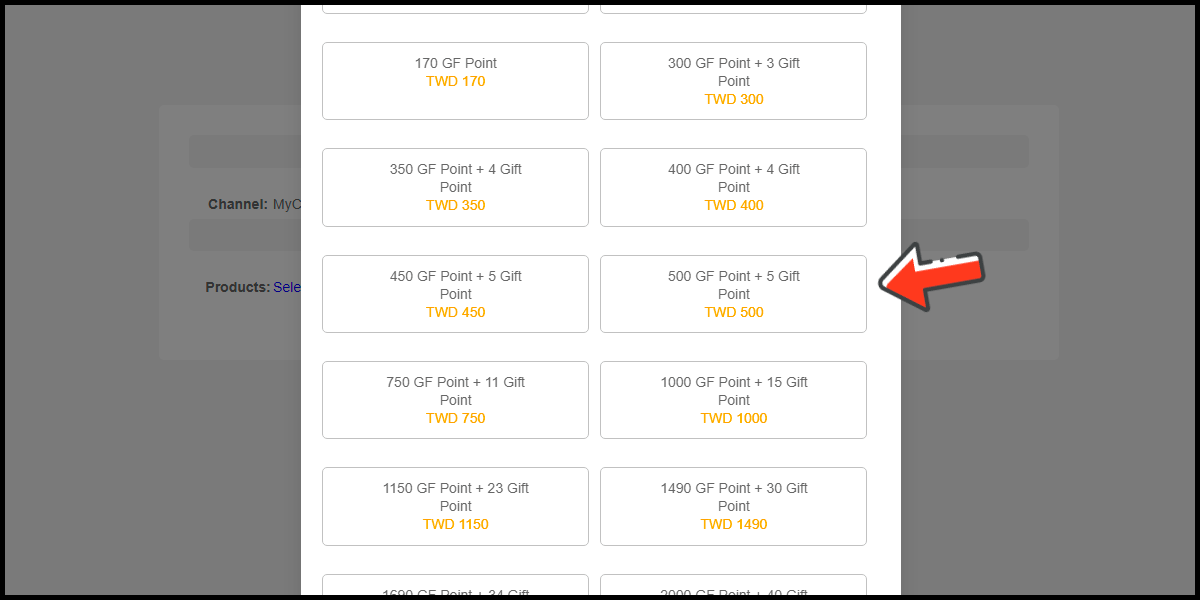
Step 5
Click the Next button
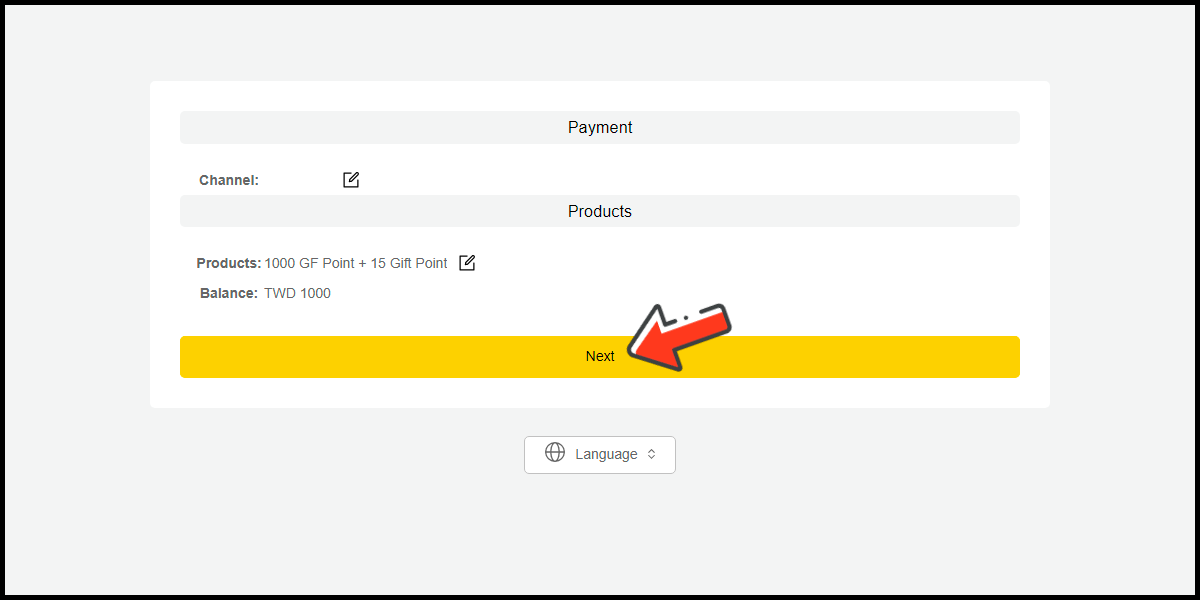
Step 6
Confirm your top-up information and click the Proceed button.
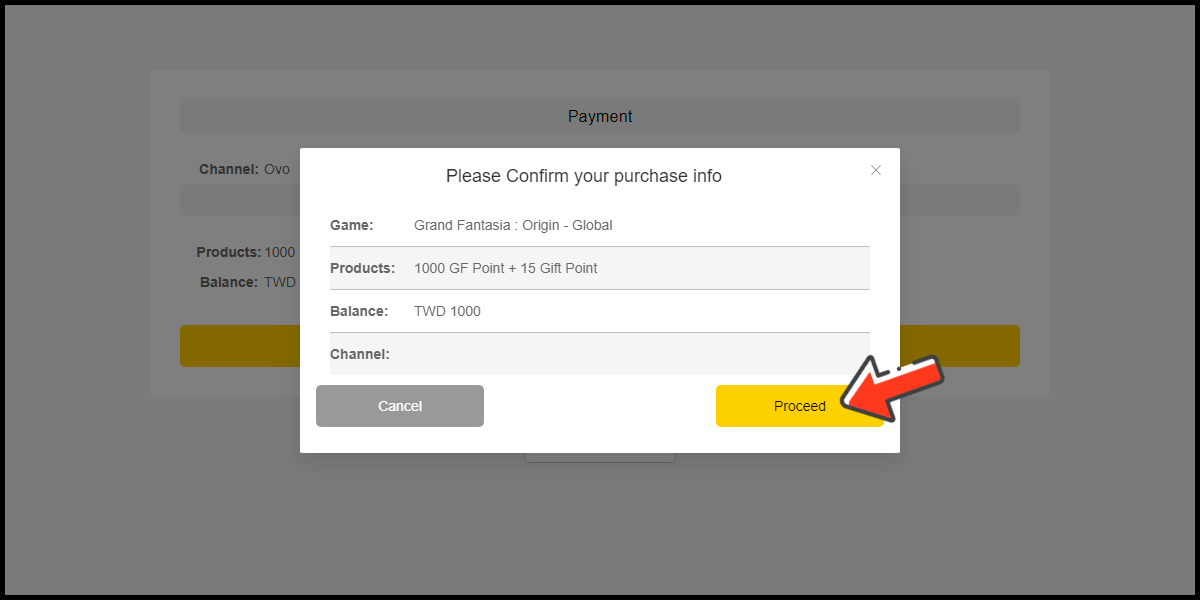
Step 7
Enter MyCard card number and password and click "Top-up" to complete the top up process.

MyCard Wallet
Step 1
Click the Shop icon on the menu at the bottom of your game's main screen.

Step 2
Click the GF Point button on the Shop window.
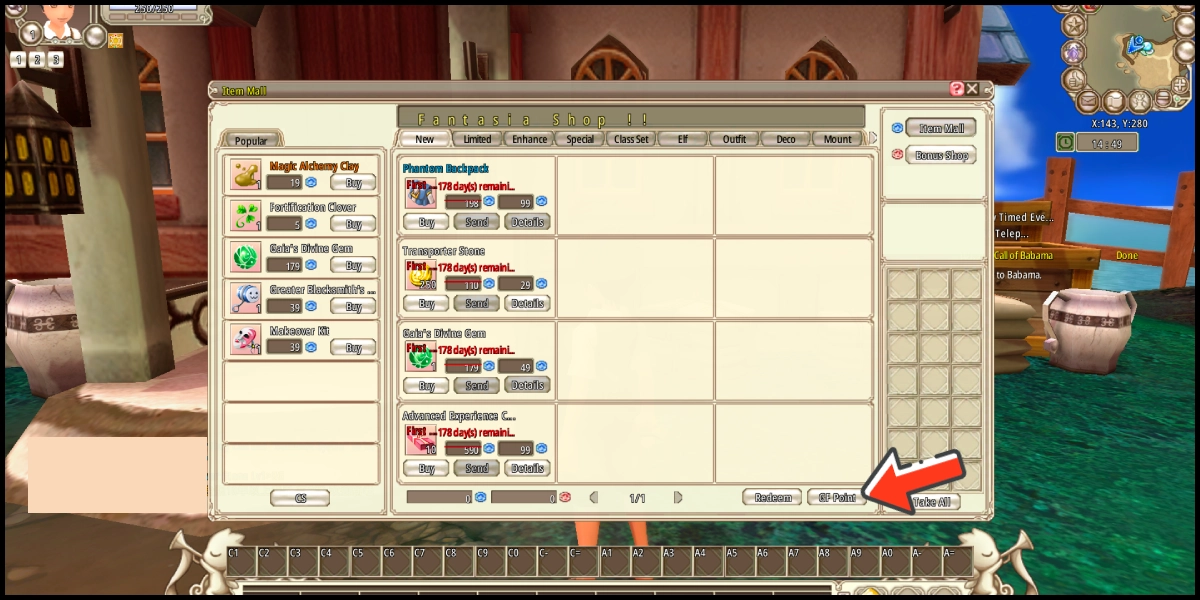
Step 3
Select Taiwan (TW) as the payment region, select Member Wallet and MyCard會員扣點 (MyCard Wallet) as the payment method.

Step 4
Select the item you want to top-up.

Step 5
Click the Next button
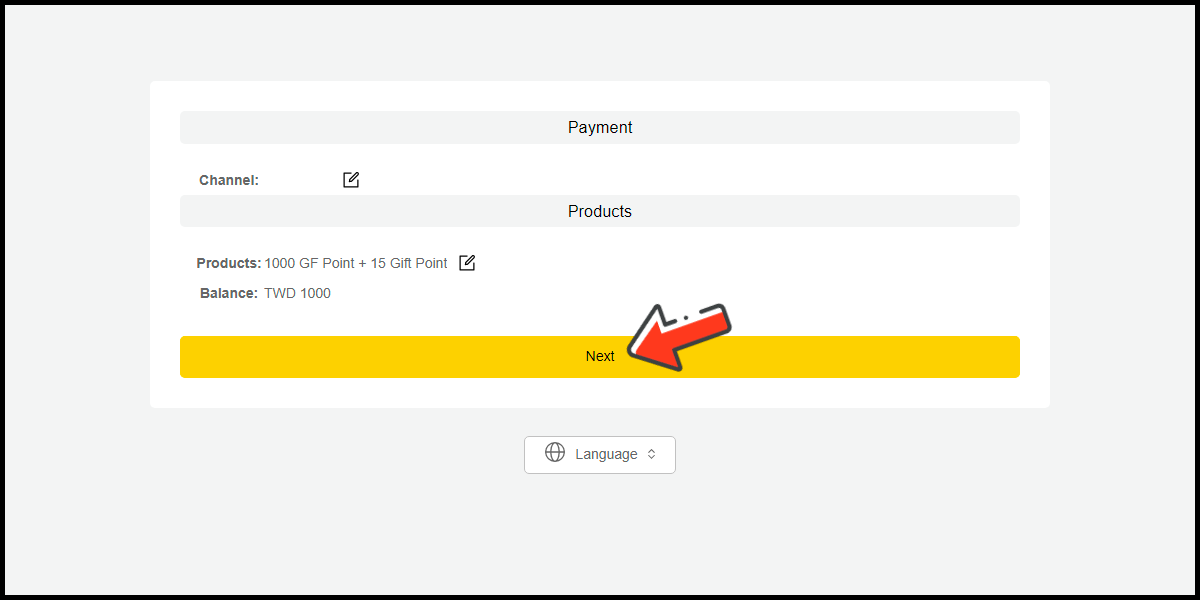
Step 6
Confirm your top-up information and click the Proceed button.
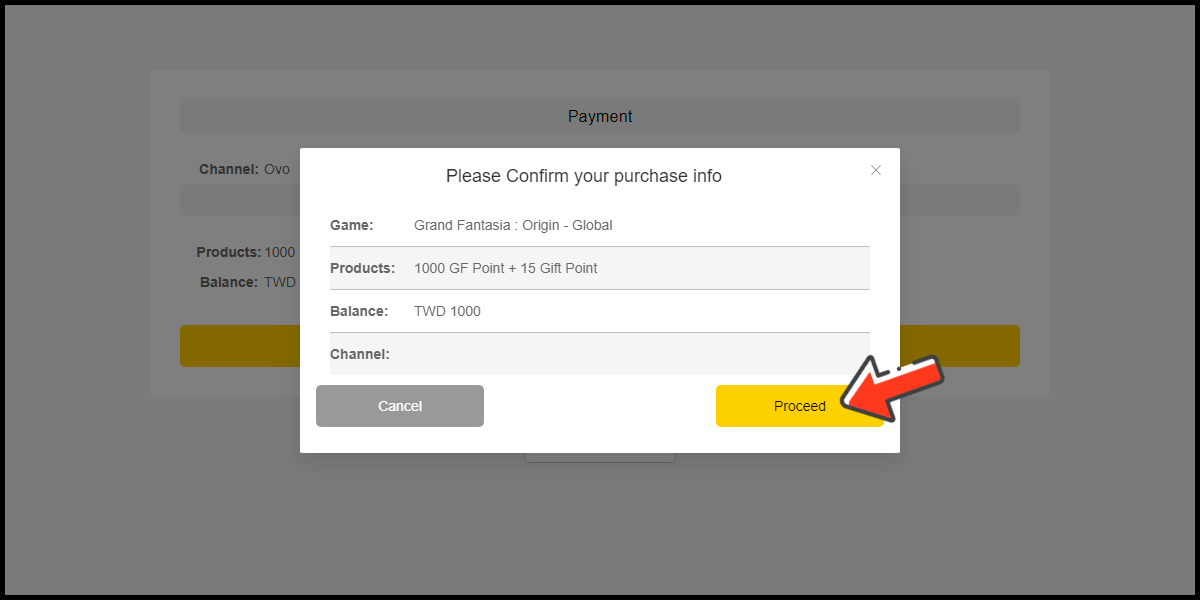
Step 7
Log in to your MyCard member account. (You can also pay by MyCard App, please go to Step 9)

Step 8
Enter the payment password, mobile number (optional), and then click "Confirm" to complete the top up process.

Step 9
Click the "MyCard APP" tab which is pointed by the arrow in the picture, open the MyCard app in your mobile device and scan the QR Code on the top up page to complete the top up process. (Not the QR Code in this guide page)