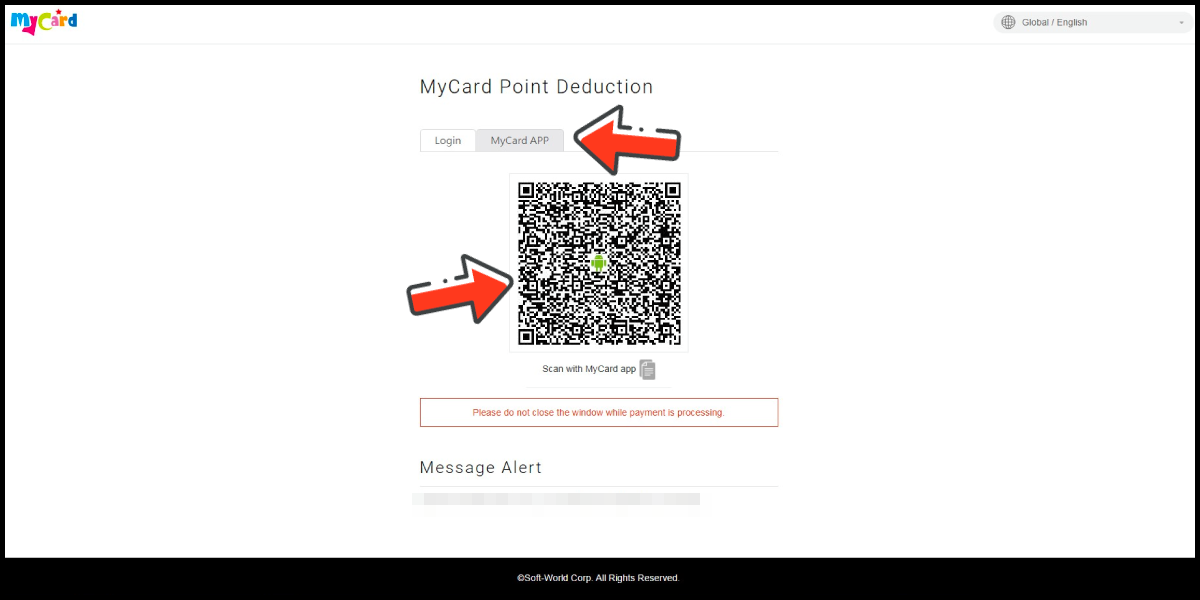Mecharashi
- Philippines Payment
- Malaysia Payment
- Singapore Payment
- Taiwan Payment
- MyCard Point Card
- MyCard Wallet
Philippines Payment Method
Step 1
Click here to go to the top up page, enter your UID, and click the 確認 (confirm) button.

Step 2
Confirm your game account information.
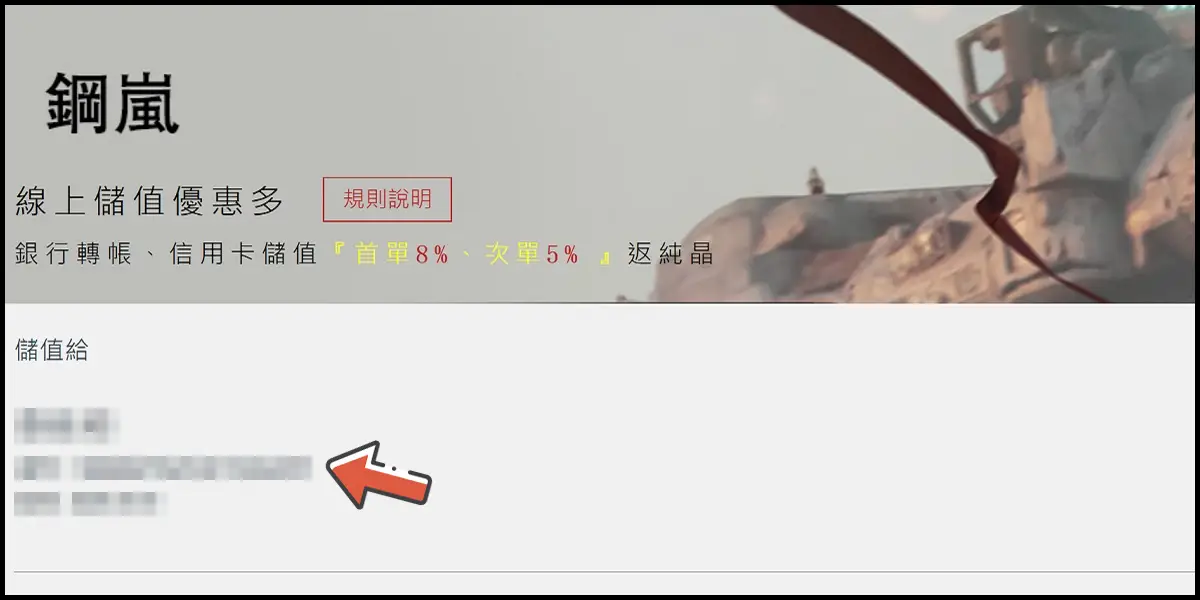
Step 3
Select the top-up amount and click the 立即購買 (Buy) button.

Step 4
Select 電子/行動支付 (e-wallet) and click 更多 (more). (this guide use E-Wallet as an example)
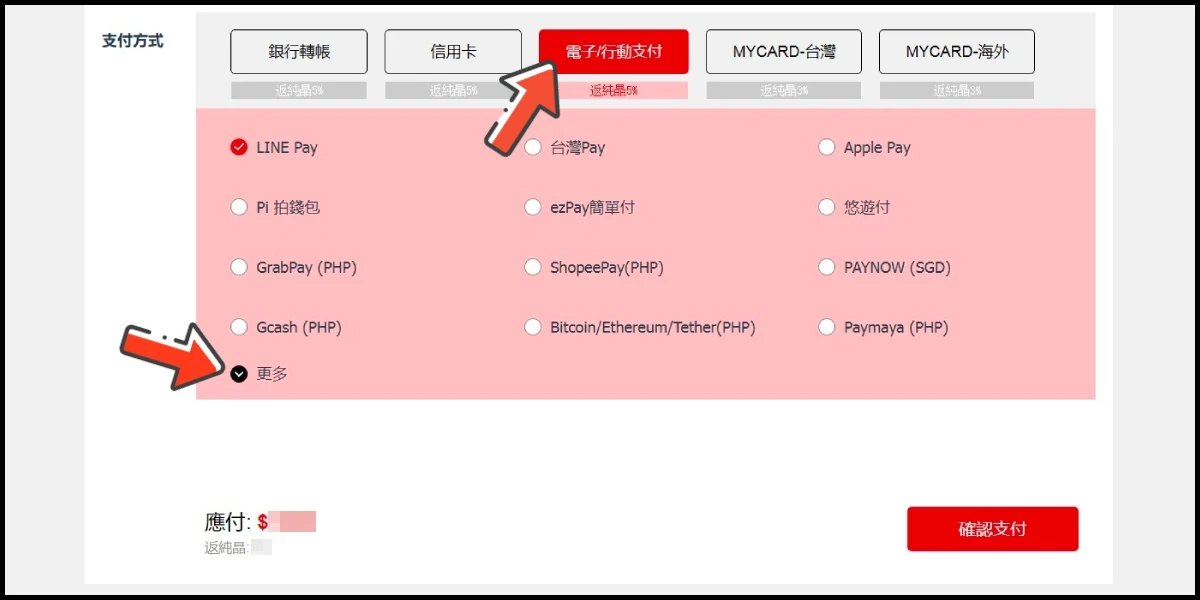
Step 5
Select the payment channel you want to use and click the 確認支付 (confirm and pay) button.
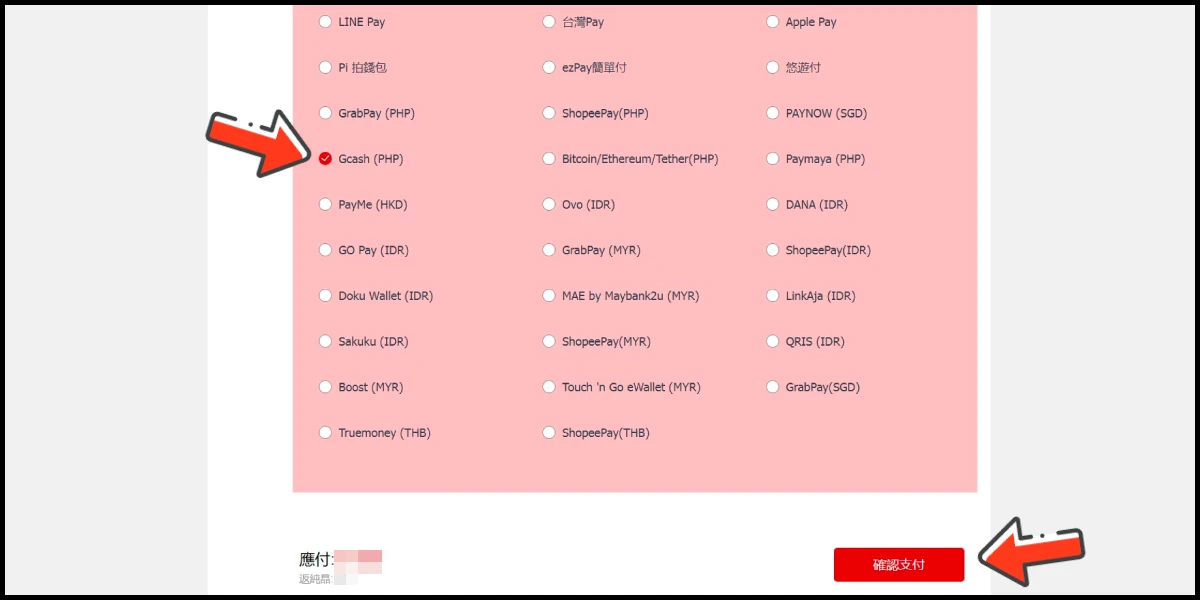
Step 6
Fill in the required transaction information, tick the "I agree with terms of the transaction" box, and then click "Send Confirm".

Step 7
Log in to your Gcash account and carry out the Gcash payment procedure to complete the transaction.

Malaysia Payment Method
Step 1
Click here to go to the top up page, enter your UID, and click the 確認 (confirm) button.

Step 2
Confirm your game account information.
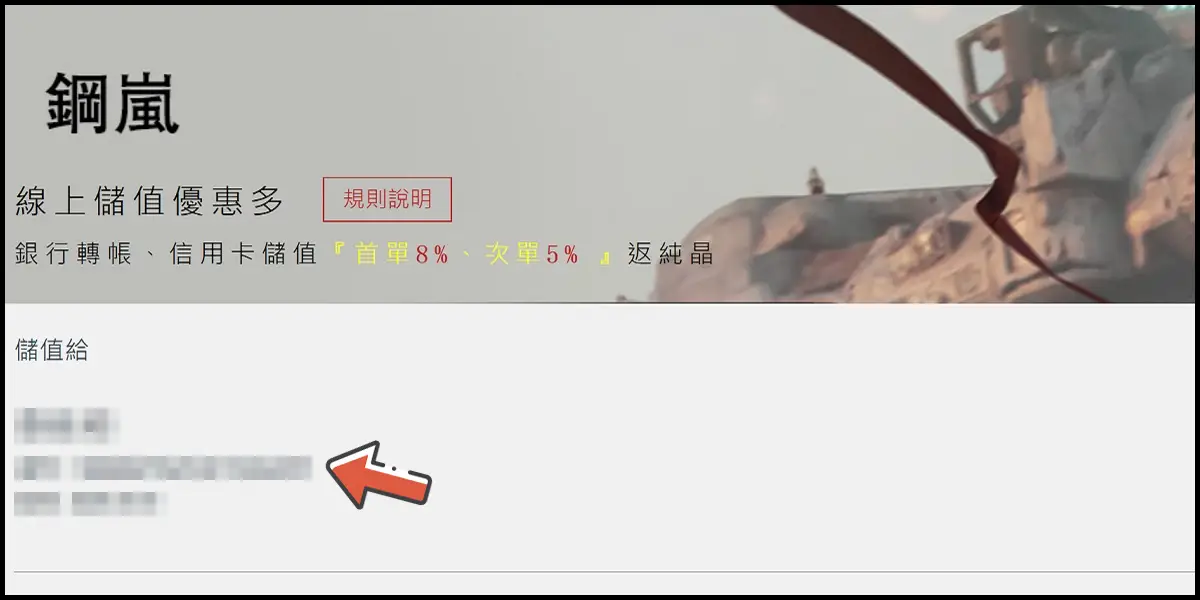
Step 3
Select the top-up amount and click the 立即購買 (Buy) button.

Step 4
Select 電子/行動支付 (e-wallet) and click 更多 (more). (this guide use E-Wallet as an example)
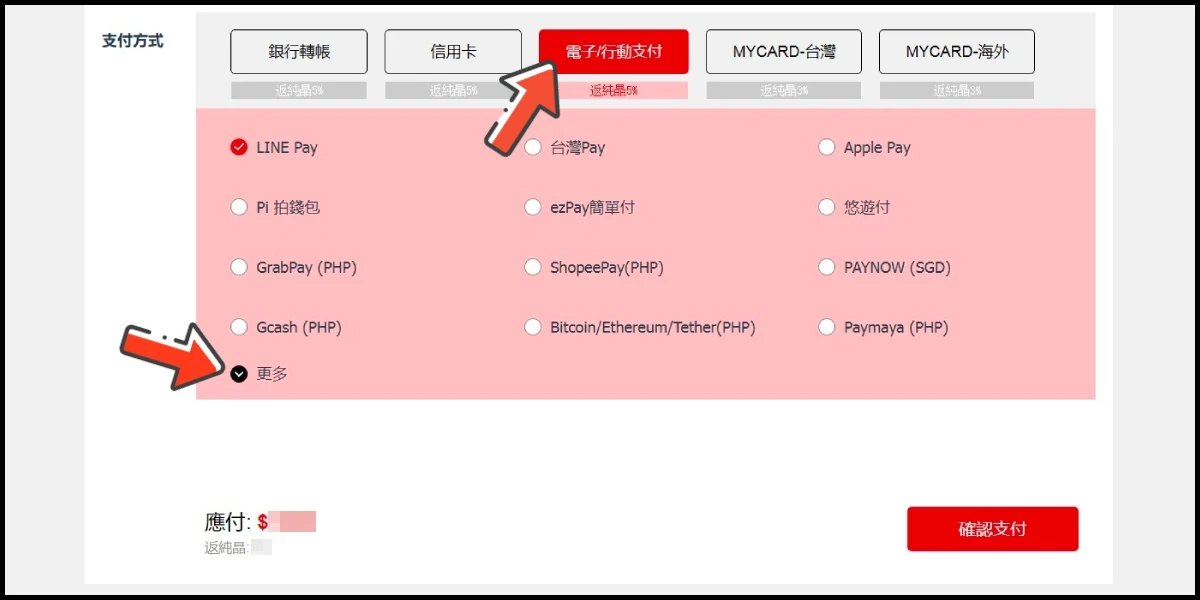
Step 5
Select the payment channel you want to use and click the 確認支付 (confirm and pay) button.
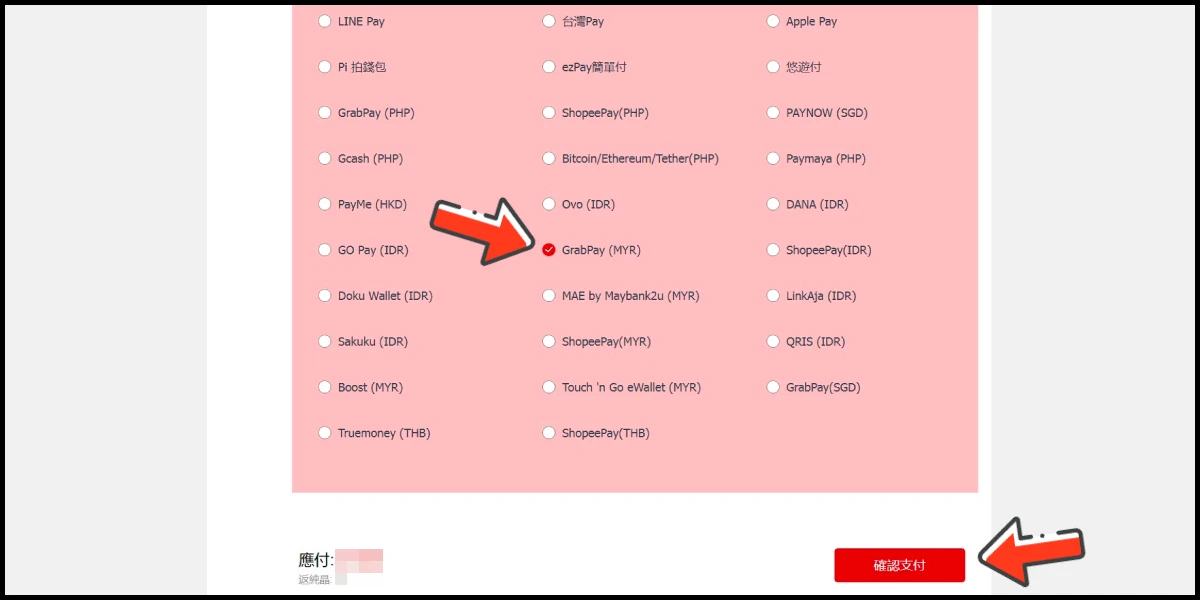
Step 6
Fill in the required transaction information, tick the "I agree with terms of the transaction" box, and then click "Send Confirm".

Step 7
Carry out the Grab payment procedure to complete the transaction.

Singapore Payment Method
Step 1
Click here to go to the top up page, enter your UID, and click the 確認 (confirm) button.

Step 2
Confirm your game account information.
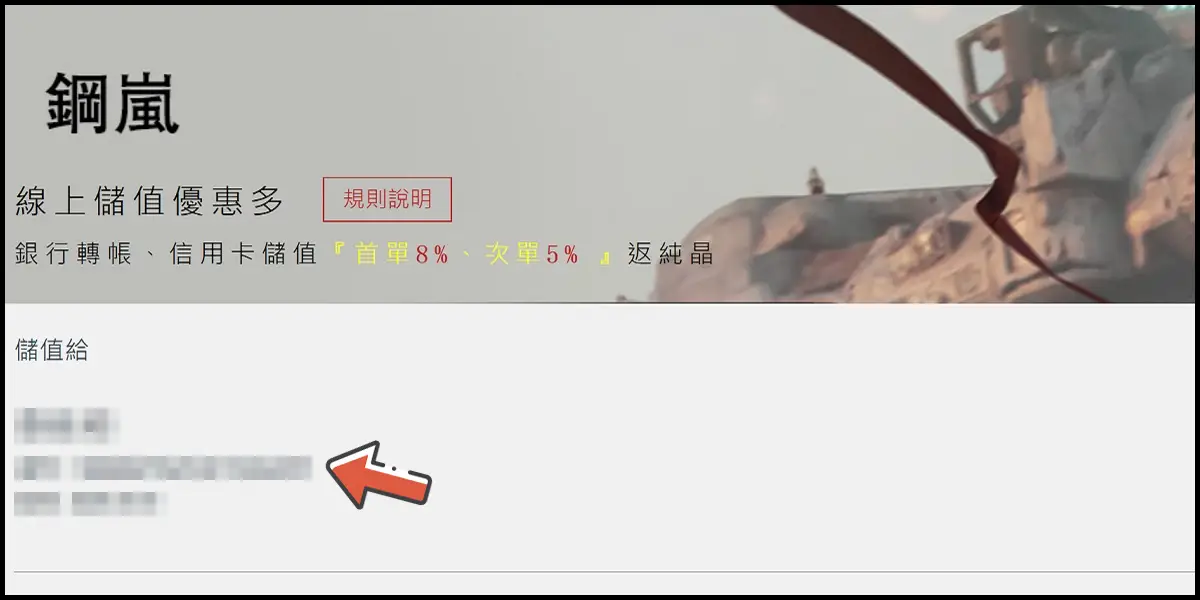
Step 3
Select the top-up amount and click the 立即購買 (Buy) button.

Step 4
Select 電子/行動支付 (e-wallet) and click 更多 (more). (this guide use E-Wallet as an example)
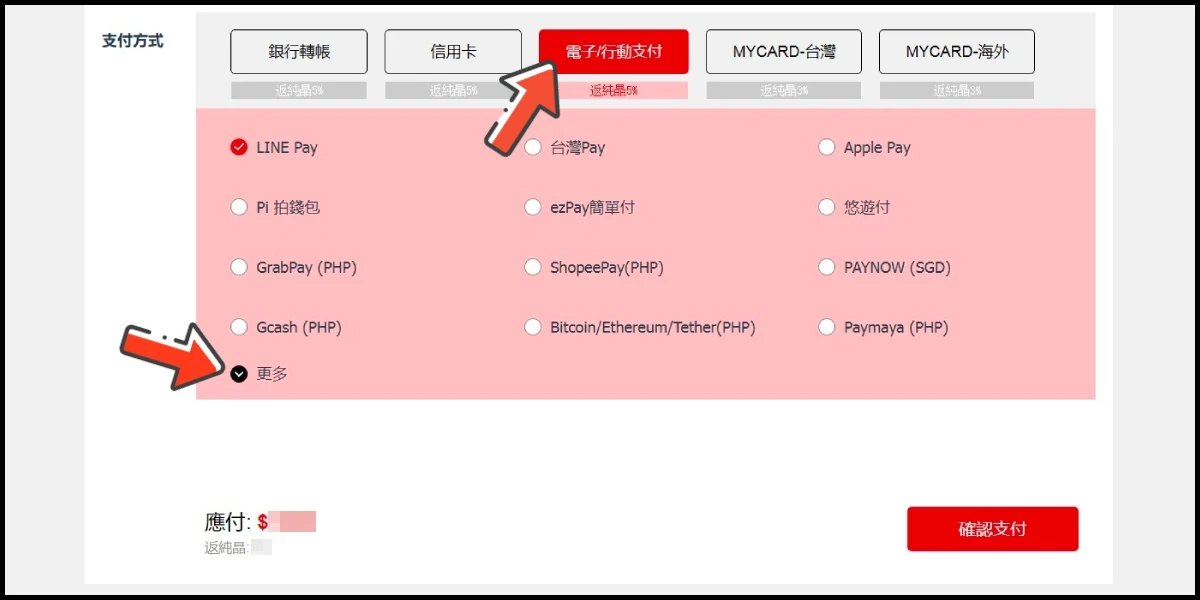
Step 5
Select the payment channel you want to use and click the 確認支付 (confirm and pay) button.
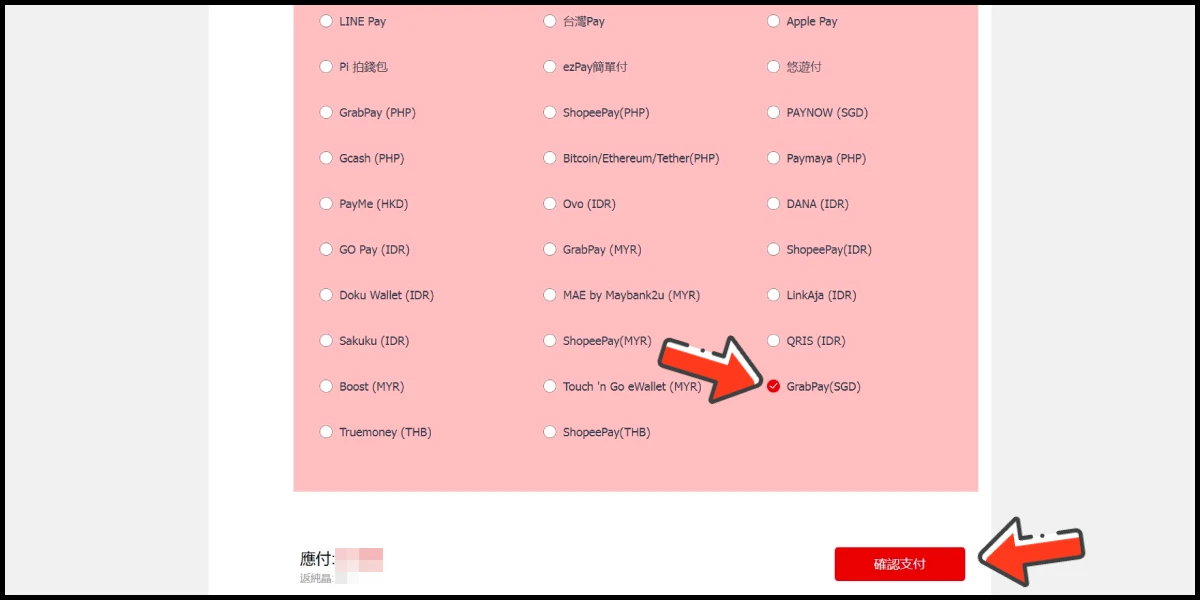
Step 6
Fill in the required transaction information, tick the "I agree with terms of the transaction" box, and then click "Send Confirm".

Step 7
Carry out the payment procedure to complete the transaction.

Taiwan Payment Method
Step 1
Click here to go to the top up page, enter your UID, and click the 確認 (confirm) button.

Step 2
Confirm your game account information.
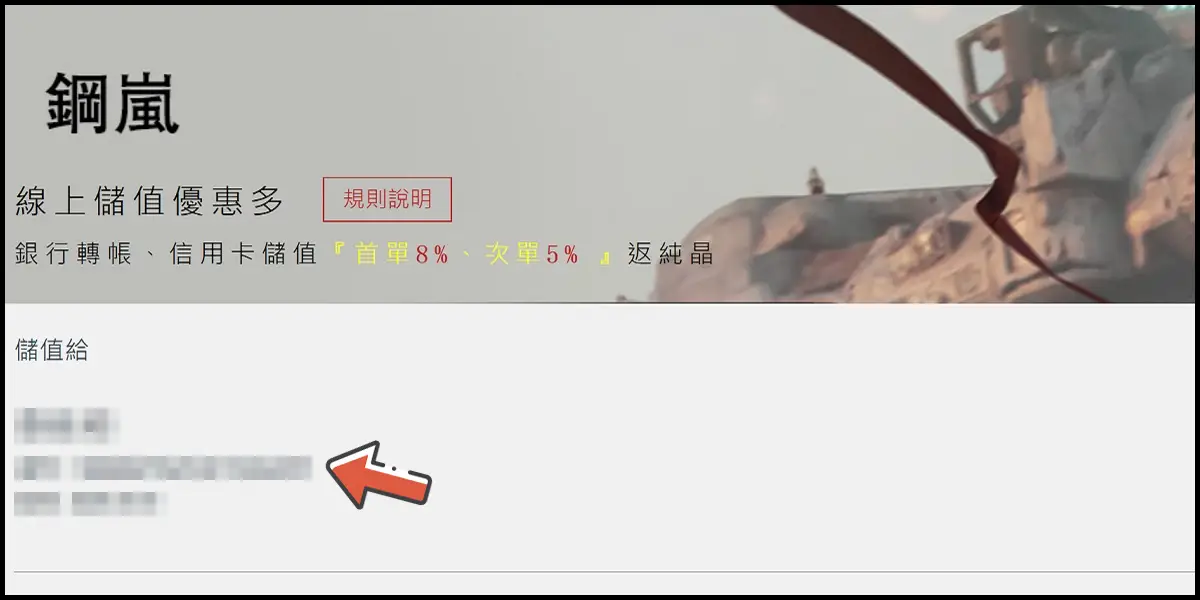
Step 3
Select the top-up amount and click the 立即購買 (Buy) button.

Step 4
Select 信用卡 (credit card) and select 信用卡 (台灣地區3D驗證) as the payment method, then click the 確認支付 (confirm and pay) button. (this guide use Taiwan 3DS credit card as an example, Taiwan region credit card payment is only available for the Taiwan's bank credit card)
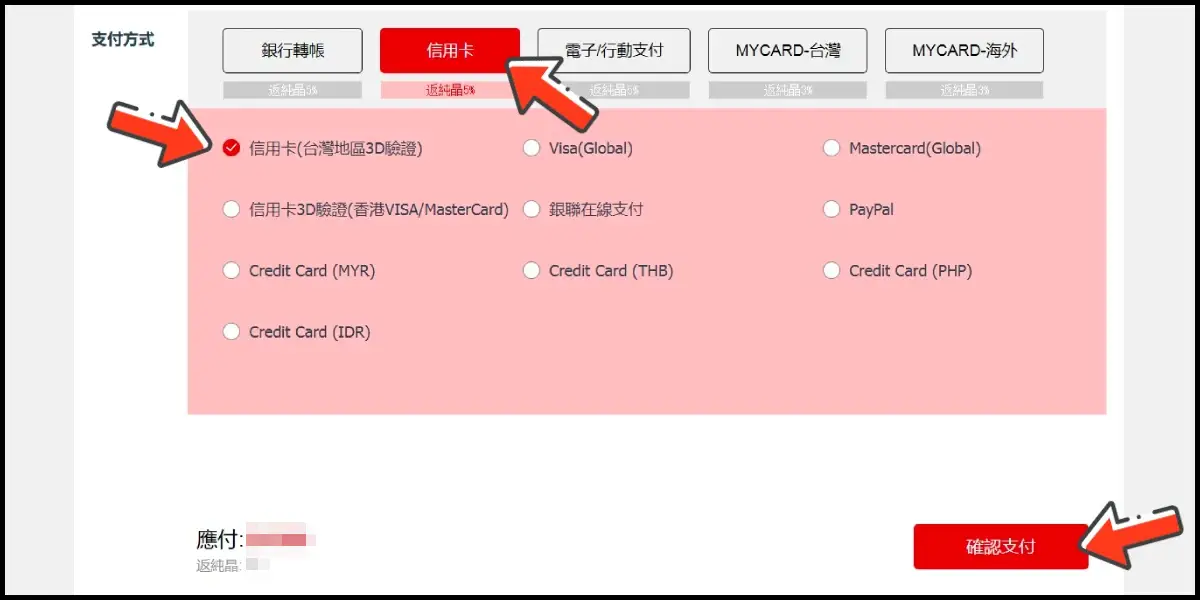
Step 5
Fill in the required transaction information, tick the "I agree with terms of the transaction" box, and then click "Send Confirm".
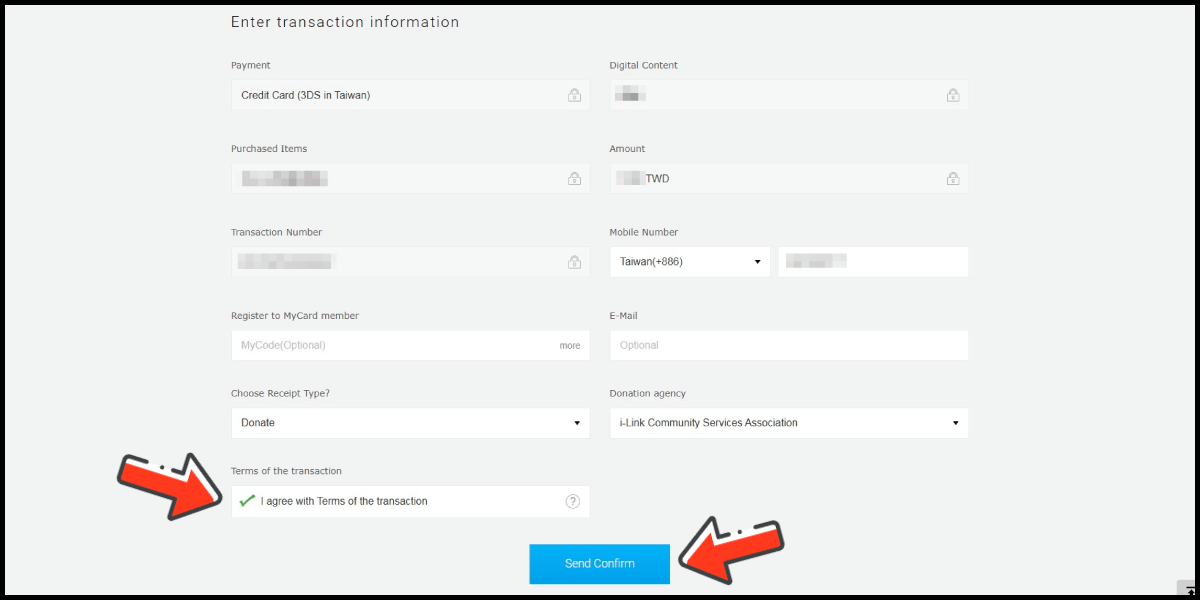
Step 6
Enter your credit card number (信用卡卡號), credit card security code (信用卡背面後三碼檢查碼), and card expired date (信用卡有效期限) (month 月; year 年), click "Pay" (確認付款).
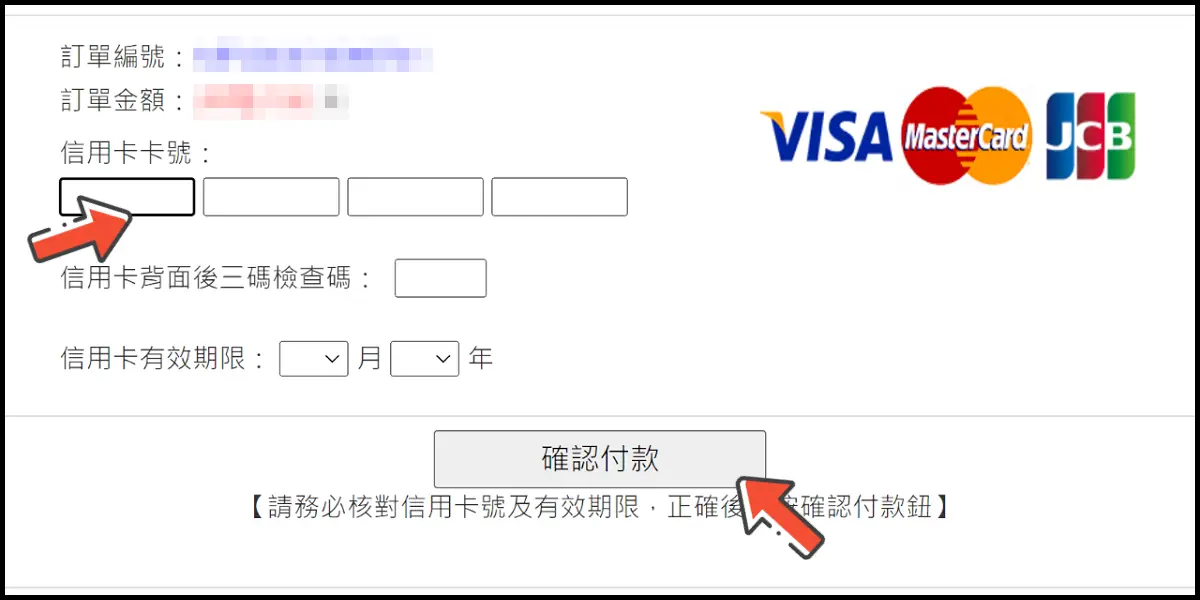
Step 7
Check your mobile device to receive the OTP code message. Enter the OTP verification code to the credit card payment page, and click "Submit" (送出) to complete the payment process.

MyCard Point Card
※MyCard point card only available for specified top up amount, if you wish to top up different amount, you can top up your MyCard point card to your MyCard member account, and use MyCard Wallet to top up the game.
Step 1
Click here to go to the top up page, enter your UID, and click the 確認 (confirm) button.

Step 2
Confirm your game account information.
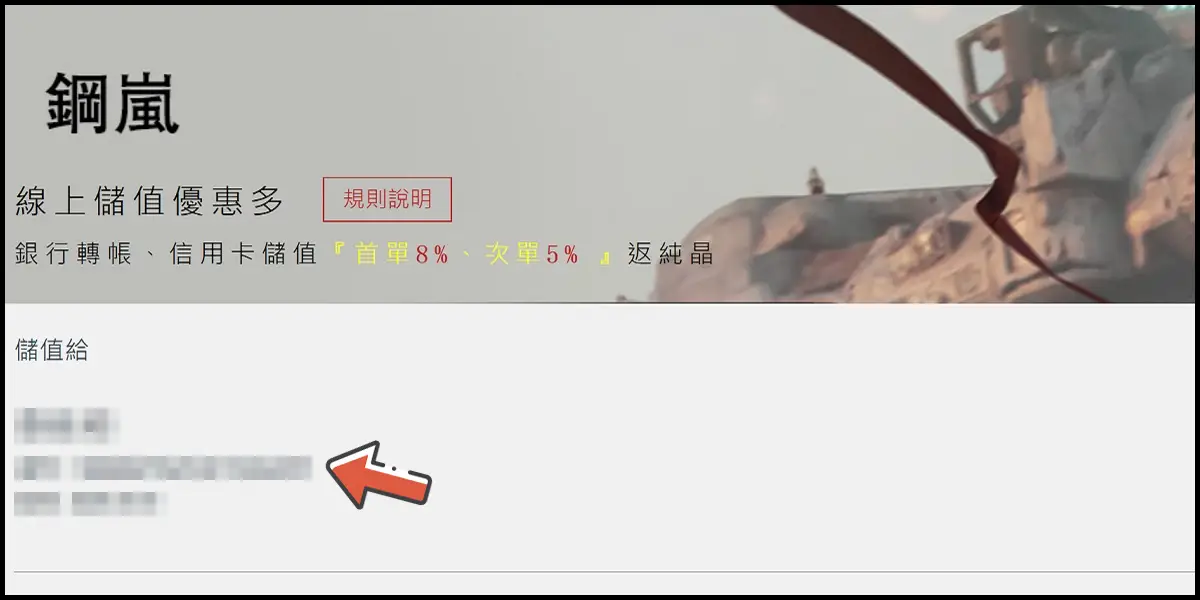
Step 3
Select the top-up amount and click the 立即購買 (Buy) button.

Step 4
Select MyCard-台灣 and select 點數卡儲值 (point card top up) as the payment method, then click the 確認支付 (confirm and pay) button.
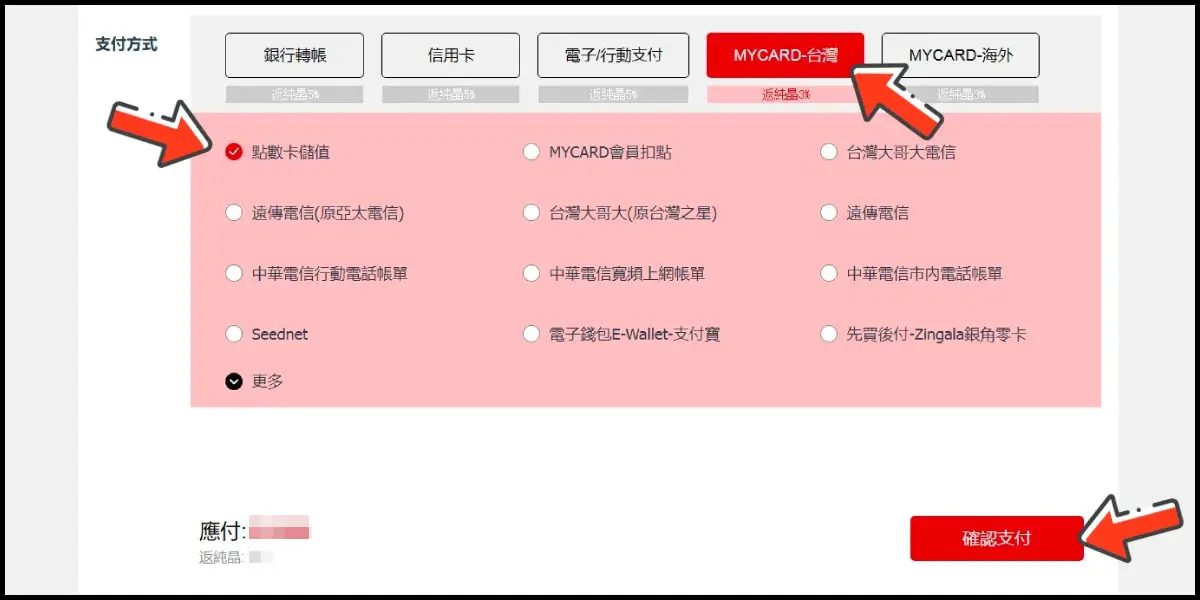
Step 5
Enter MyCard card number and password and click "Top-up" to complete the top up process.

MyCard Wallet
Step 1
Click here to go to the top up page, enter your UID, and click the 確認 (confirm) button.

Step 2
Confirm your game account information.
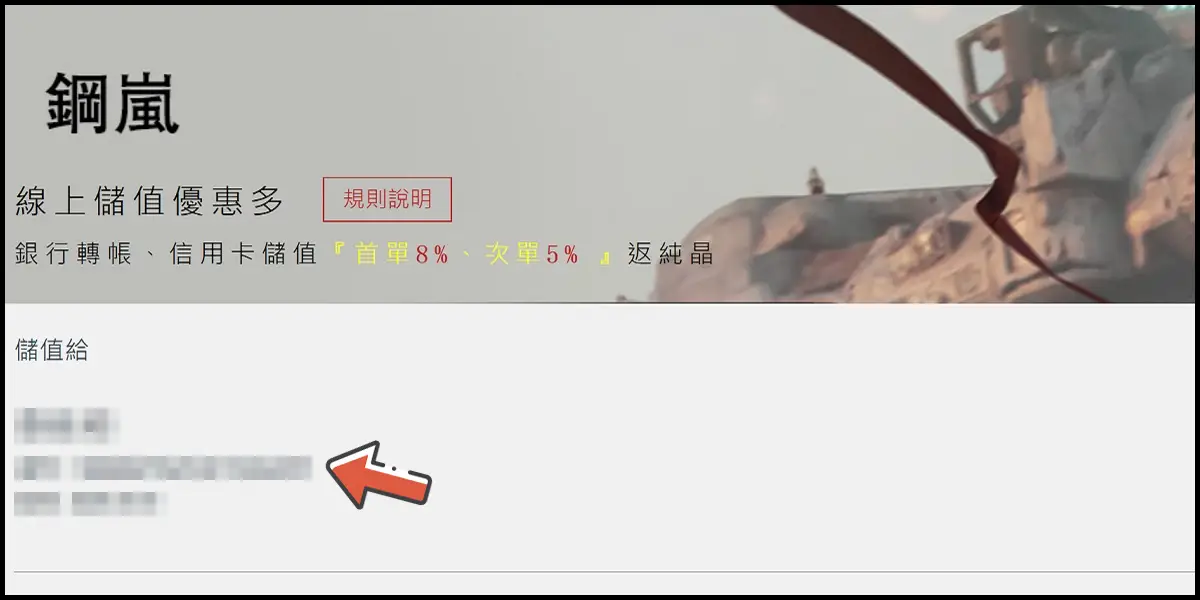
Step 3
Select the top-up amount and click the 立即購買 (Buy) button.

Step 4
Select MyCard-台灣 and select MyCard會員扣點 (MyCard Wallet) as the payment method, then click the 確認支付 (confirm and pay) button.
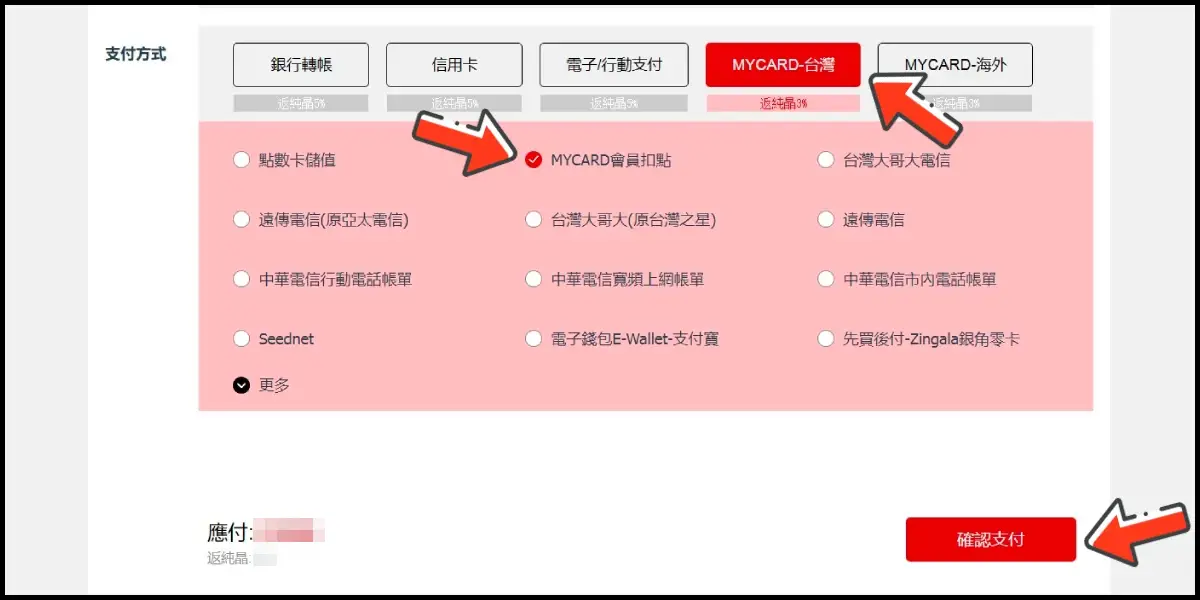
Step 5
Log in to your MyCard member account. (You can also pay by MyCard App, please go to Step 7)

Step 6
Enter the payment password, mobile number (optional), and then click "Confirm" to complete the top up process.

Step 7
Click the "MyCard APP" tab which is pointed by the arrow in the picture, open the MyCard app in your mobile device and scan the QR Code on the top up page to complete the top up process. (Not the QR Code in this guide page)
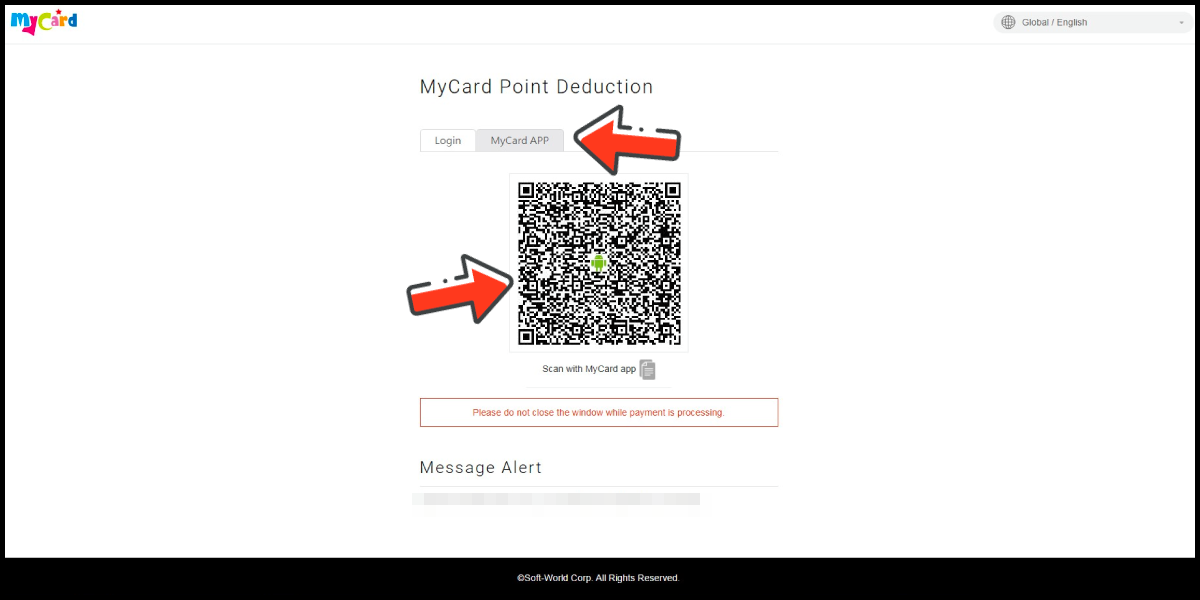
- Philippines Payment
- Malaysia Payment
- Singapore Payment
- Taiwan Payment
- MyCard Point Card
- MyCard Wallet
Philippines Payment Method
Step 1
Click the + sign on the right side of gemstone's amount box.

Step 2
Select the item you want to top up.

Step 3
Select the top-up amount and click the 立即購買 (Buy) button.

Step 4
Select 電子/行動支付 (e-wallet) and click 更多 (more). (this guide use E-Wallet as an example)
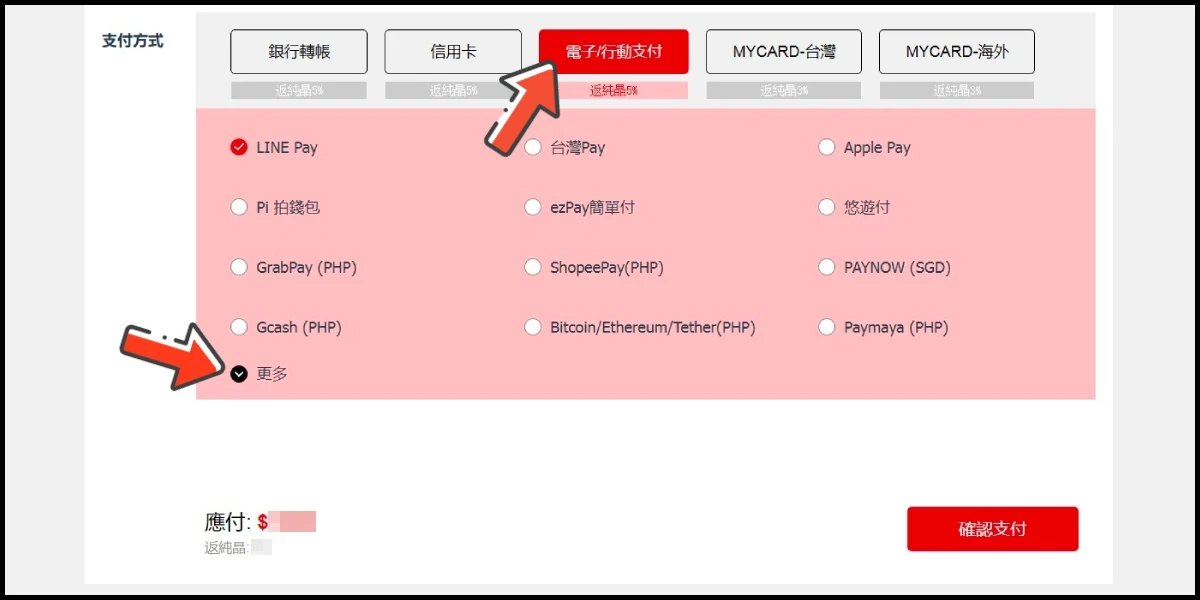
Step 5
Select the payment channel you want to use and click the 確認支付 (confirm and pay) button.
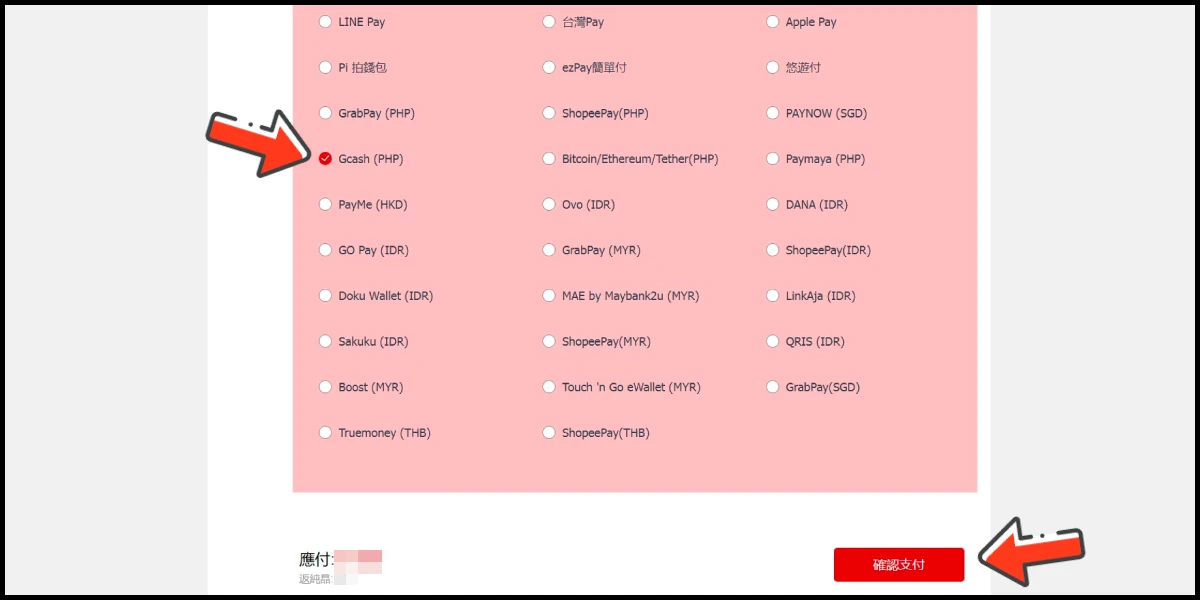
Step 6
Fill in the required transaction information, tick the "I agree with terms of the transaction" box, and then click "Send Confirm".

Step 7
Log in to your Gcash account and carry out the Gcash payment procedure to complete the transaction.

Malaysia Payment Method
Step 1
Click the + sign on the right side of gemstone's amount box.

Step 2
Select the item you want to top up.

Step 3
Select the top-up amount and click the 立即購買 (Buy) button.

Step 4
Select 電子/行動支付 (e-wallet) and click 更多 (more). (this guide use E-Wallet as an example)
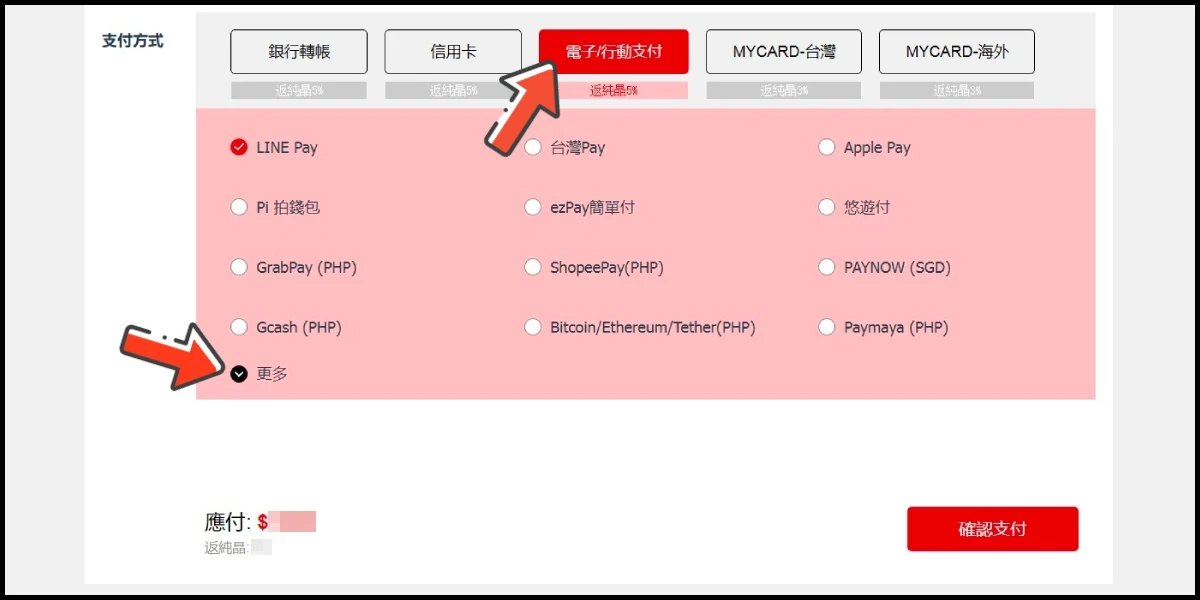
Step 5
Select the payment channel you want to use and click the 確認支付 (confirm and pay) button.
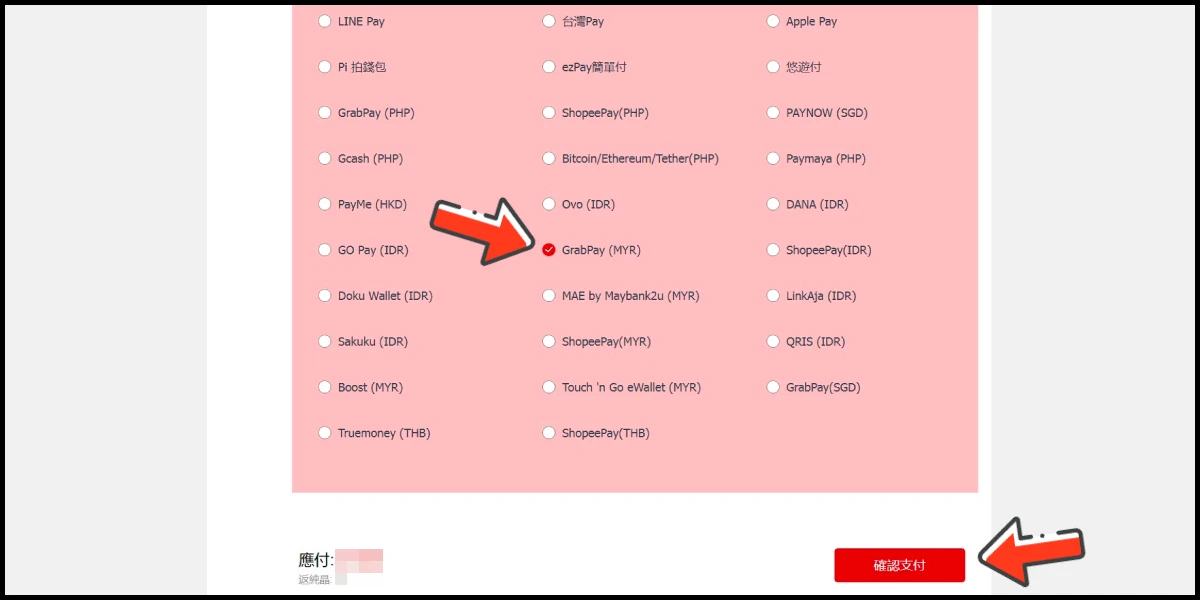
Step 6
Fill in the required transaction information, tick the "I agree with terms of the transaction" box, and then click "Send Confirm".

Step 7
Carry out the Grab payment procedure to complete the transaction.

Singapore Payment Method
Step 1
Click the + sign on the right side of gemstone's amount box.

Step 2
Select the item you want to top up.

Step 3
Select the top-up amount and click the 立即購買 (Buy) button.

Step 4
Select 電子/行動支付 (e-wallet) and click 更多 (more). (this guide use E-Wallet as an example)
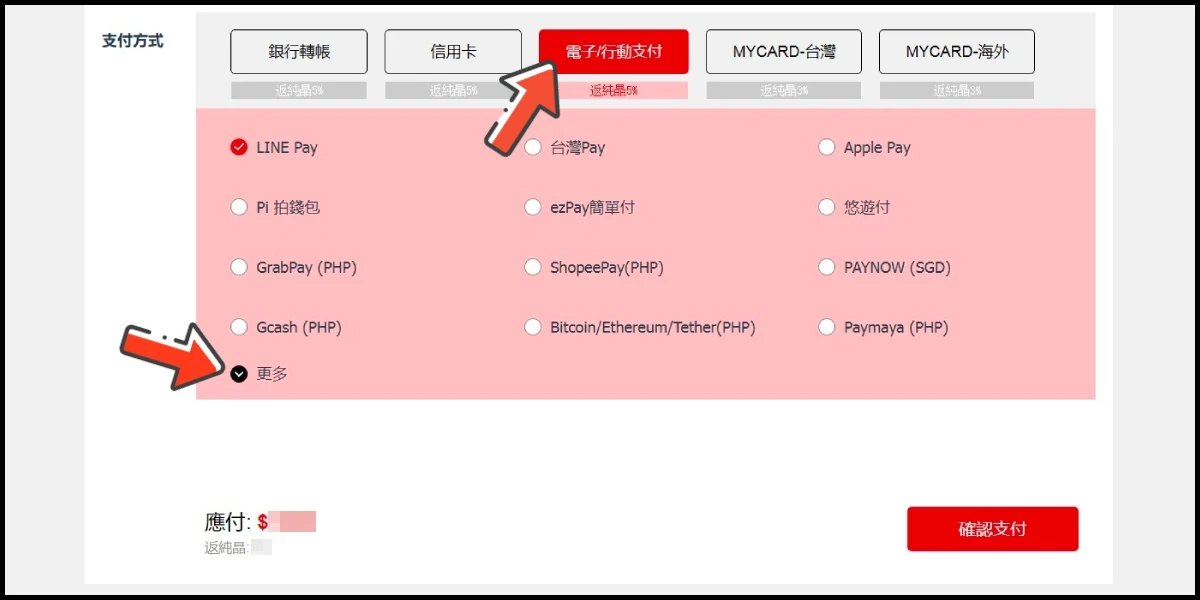
Step 5
Select the payment channel you want to use and click the 確認支付 (confirm and pay) button.
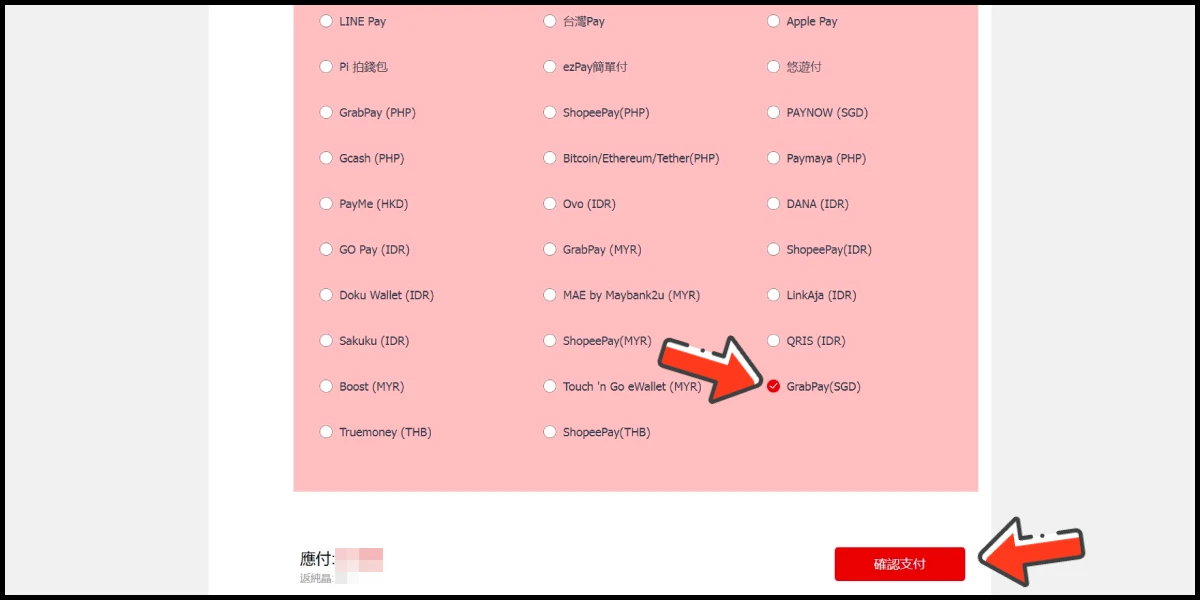
Step 6
Fill in the required transaction information, tick the "I agree with terms of the transaction" box, and then click "Send Confirm".

Step 7
Carry out the payment procedure to complete the transaction.

Taiwan Payment Method
Step 1
Click the + sign on the right side of gemstone's amount box.

Step 2
Select the item you want to top up.

Step 3
Select the top-up amount and click the 立即購買 (Buy) button.

Step 4
Select 信用卡 (credit card) and select 信用卡 (台灣地區3D驗證) as the payment method, then click the 確認支付 (confirm and pay) button. (this guide use Taiwan 3DS credit card as an example, Taiwan region credit card payment is only available for the Taiwan's bank credit card)
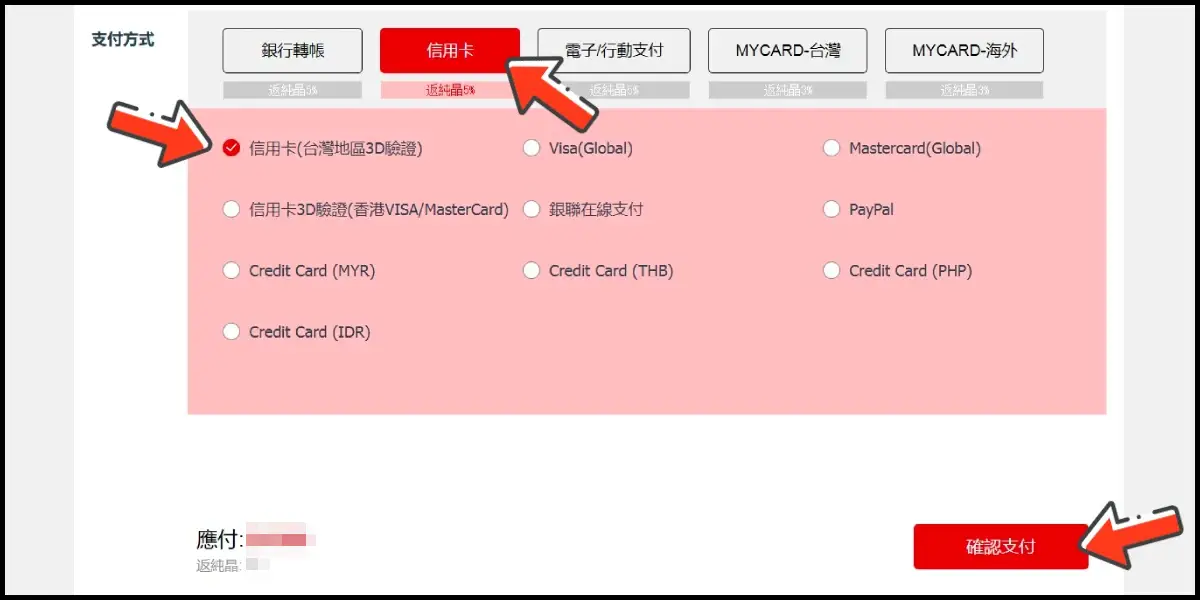
Step 5
Fill in the required transaction information, tick the "I agree with terms of the transaction" box, and then click "Send Confirm".
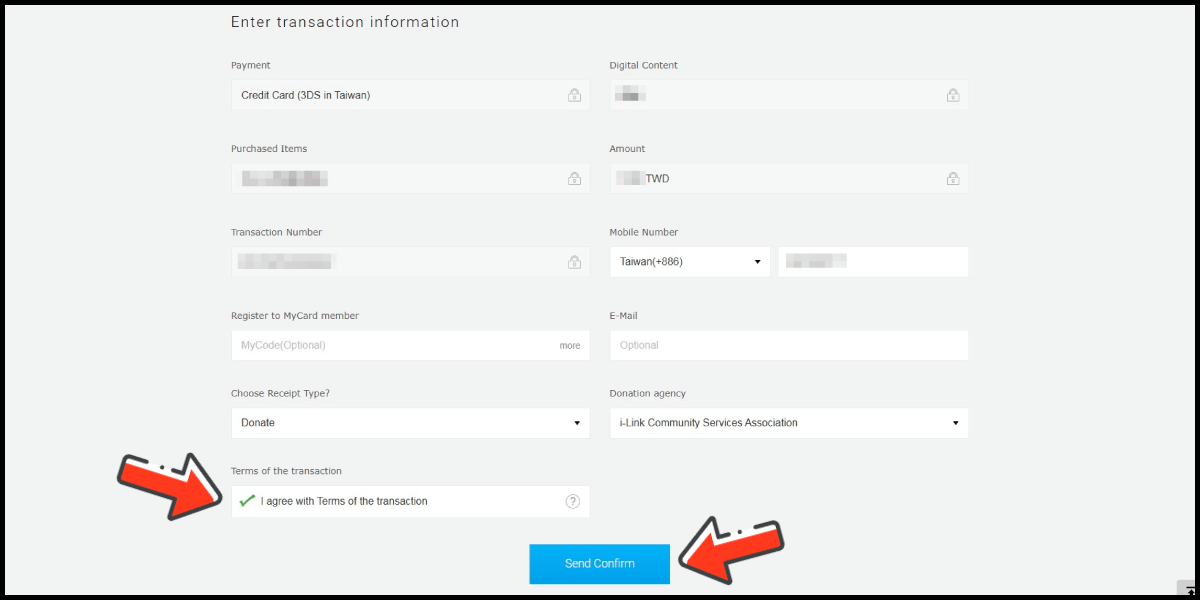
Step 6
Enter your credit card number (信用卡卡號), credit card security code (信用卡背面後三碼檢查碼), and card expired date (信用卡有效期限) (month 月; year 年), click "Pay" (確認付款).
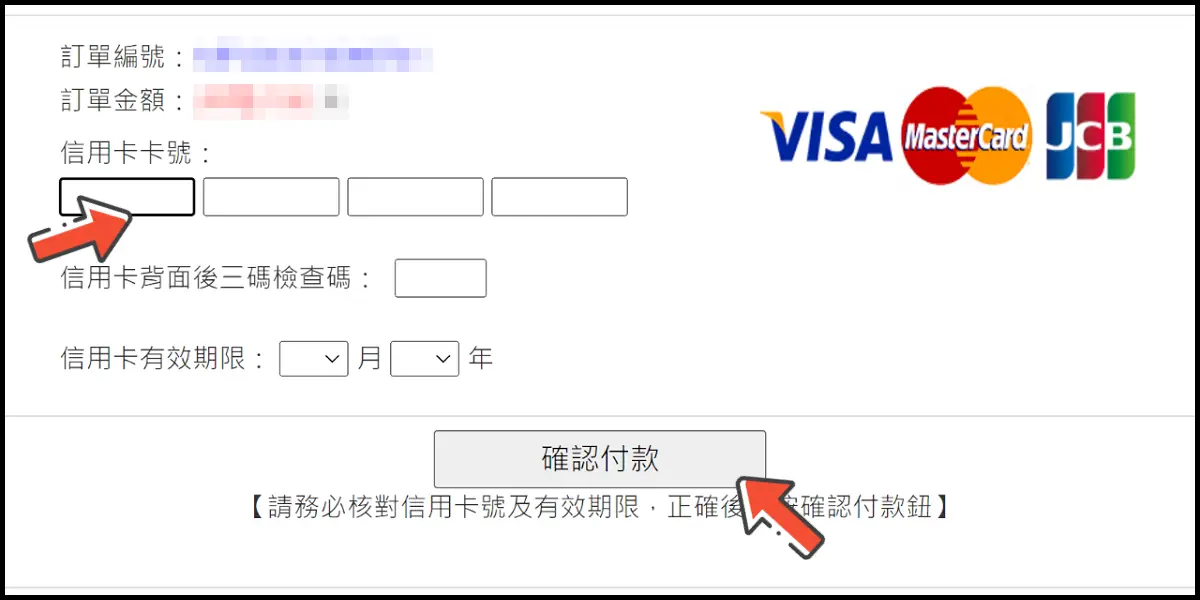
Step 7
Check your mobile device to receive the OTP code message. Enter the OTP verification code to the credit card payment page, and click "Submit" (送出) to complete the payment process.

MyCard Point Card
※MyCard point card only available for specified top up amount, if you wish to top up different amount, you can top up your MyCard point card to your MyCard member account, and use MyCard Wallet to top up the game.
Step 1
Click the + sign on the right side of gemstone's amount box.

Step 2
Select the item you want to top up.

Step 3
Select the top-up amount and click the 立即購買 (Buy) button.

Step 4
Select MyCard-台灣 and select 點數卡儲值 (point card top up) as the payment method, then click the 確認支付 (confirm and pay) button.
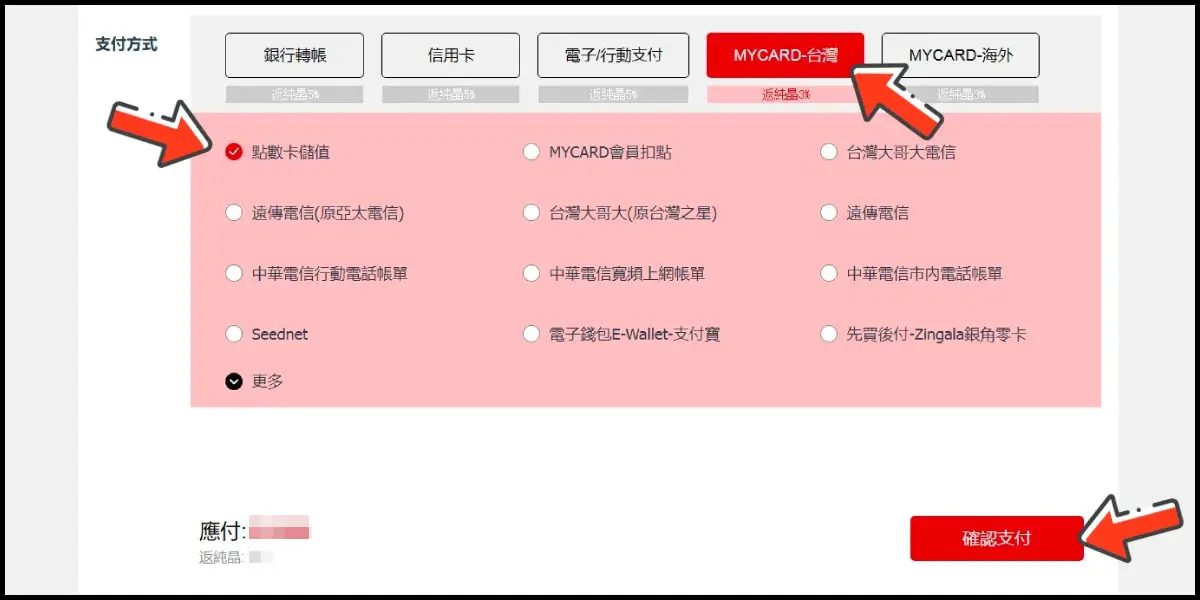
Step 5
Enter MyCard card number and password and click "Top-up" to complete the top up process.

MyCard Wallet
Step 1
Click the + sign on the right side of gemstone's amount box.

Step 2
Select the item you want to top up.

Step 3
Select the top-up amount and click the 立即購買 (Buy) button.

Step 4
Select MyCard-台灣 and select MyCard會員扣點 (MyCard Wallet) as the payment method, then click the 確認支付 (confirm and pay) button.
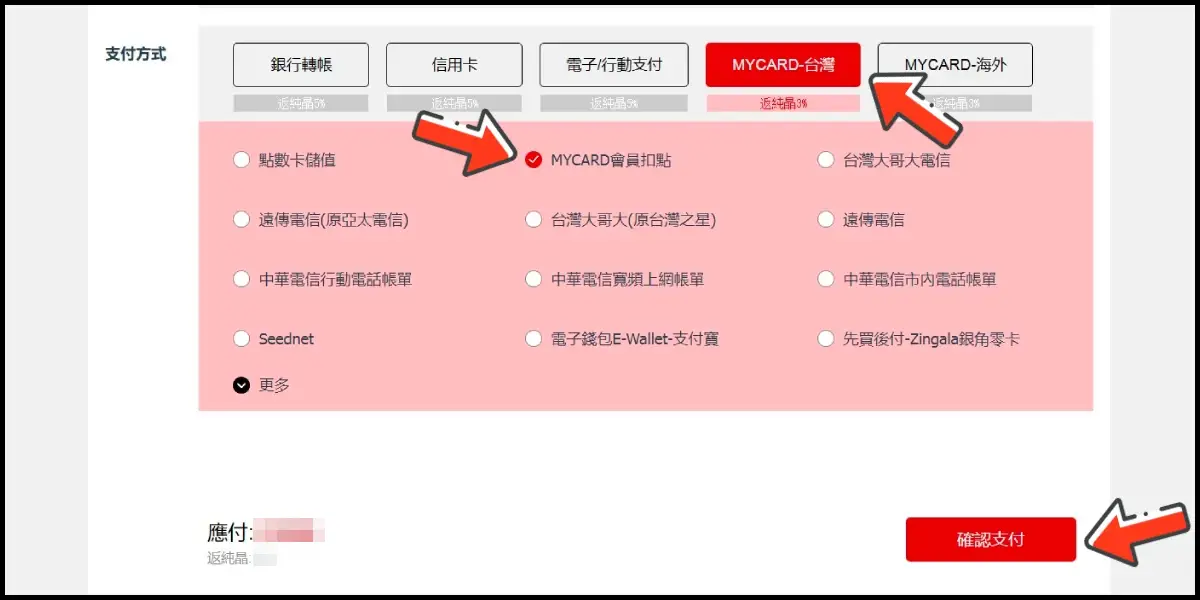
Step 5
Log in to your MyCard member account. (You can also pay by MyCard App, please go to Step 7)

Step 6
Enter the payment password, mobile number (optional), and then click "Confirm" to complete the top up process.

Step 7
Click the "MyCard APP" tab which is pointed by the arrow in the picture, open the MyCard app in your mobile device and scan the QR Code on the top up page to complete the top up process. (Not the QR Code in this guide page)
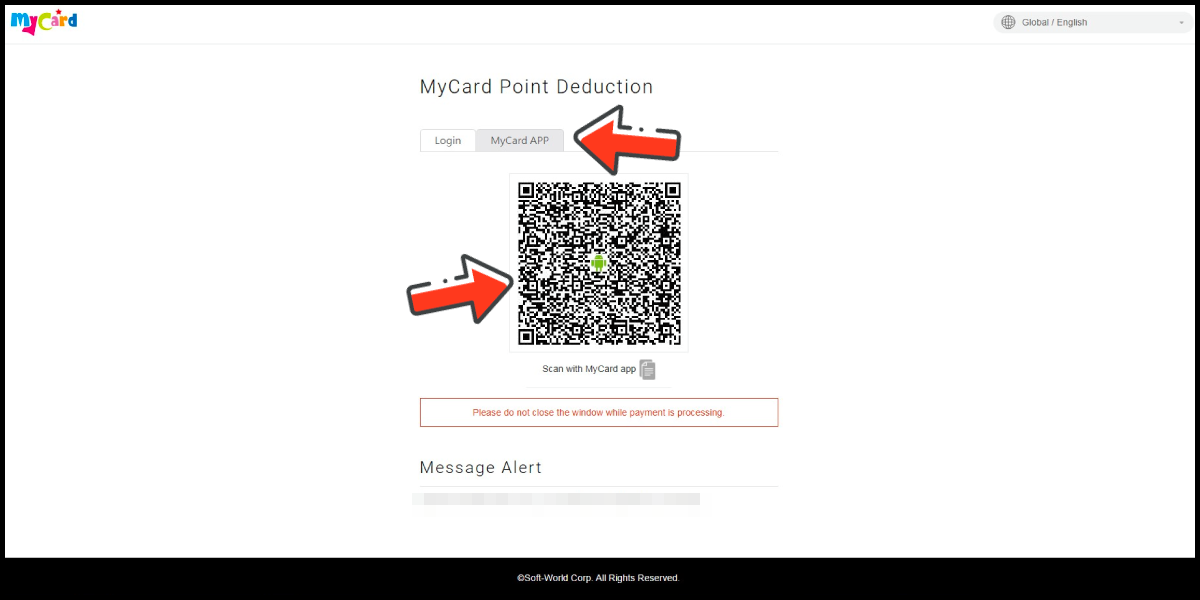
- Philippines Payment
- Malaysia Payment
- Singapore Payment
- Taiwan Payment
- MyCard Point Card
- MyCard Wallet
Philippines Payment Method
Step 1
Click the + sign on the right side of gemstone's amount box.

Step 2
Select the item you want to top up.

Step 3
Select the top-up amount and click the 立即購買 (Buy) button.

Step 4
Select 電子/行動支付 (e-wallet) and click 更多 (more). (this guide use E-Wallet as an example)
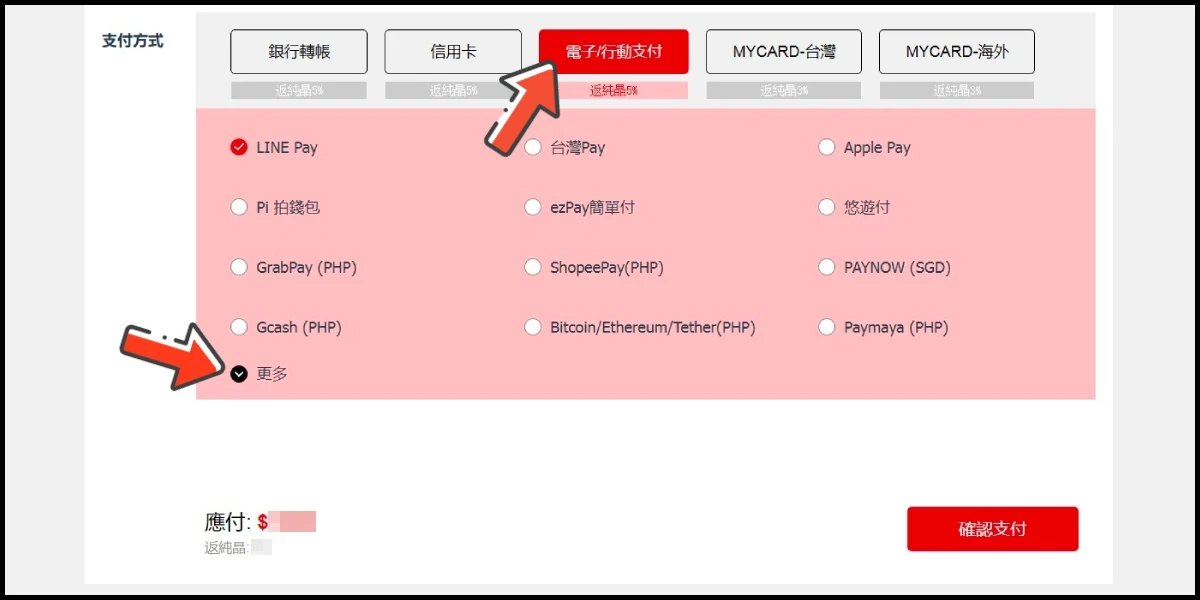
Step 5
Select the payment channel you want to use and click the 確認支付 (confirm and pay) button.
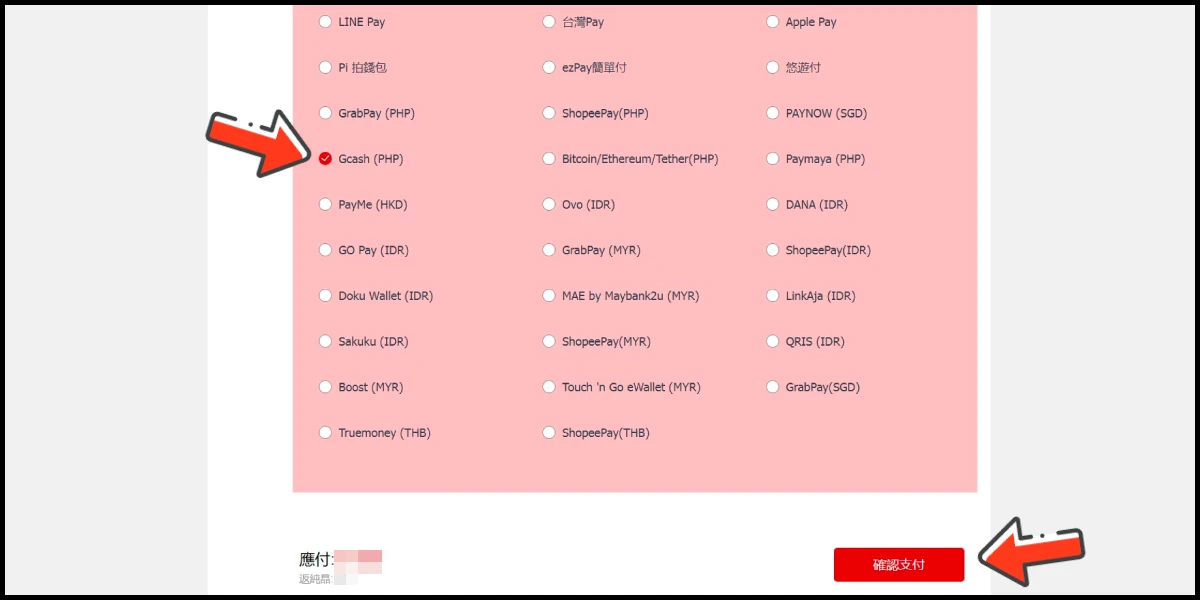
Step 6
Fill in the required transaction information, tick the "I agree with terms of the transaction" box, and then click "Send Confirm".

Step 7
Log in to your Gcash account and carry out the Gcash payment procedure to complete the transaction.

Malaysia Payment Method
Step 1
Click the + sign on the right side of gemstone's amount box.

Step 2
Select the item you want to top up.

Step 3
Select the top-up amount and click the 立即購買 (Buy) button.

Step 4
Select 電子/行動支付 (e-wallet) and click 更多 (more). (this guide use E-Wallet as an example)
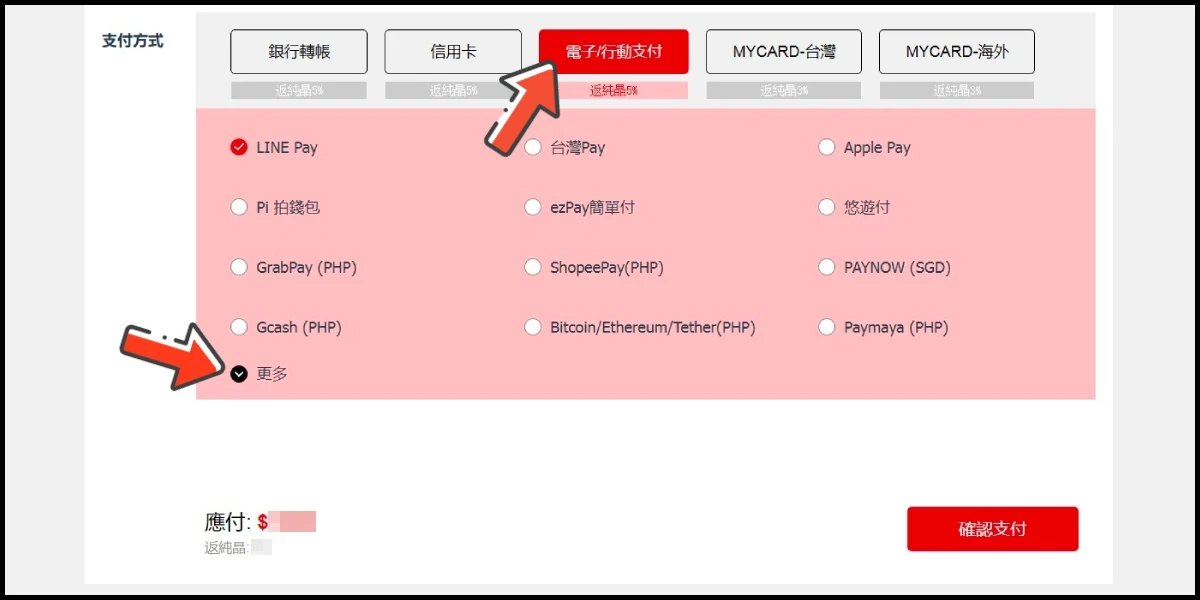
Step 5
Select the payment channel you want to use and click the 確認支付 (confirm and pay) button.
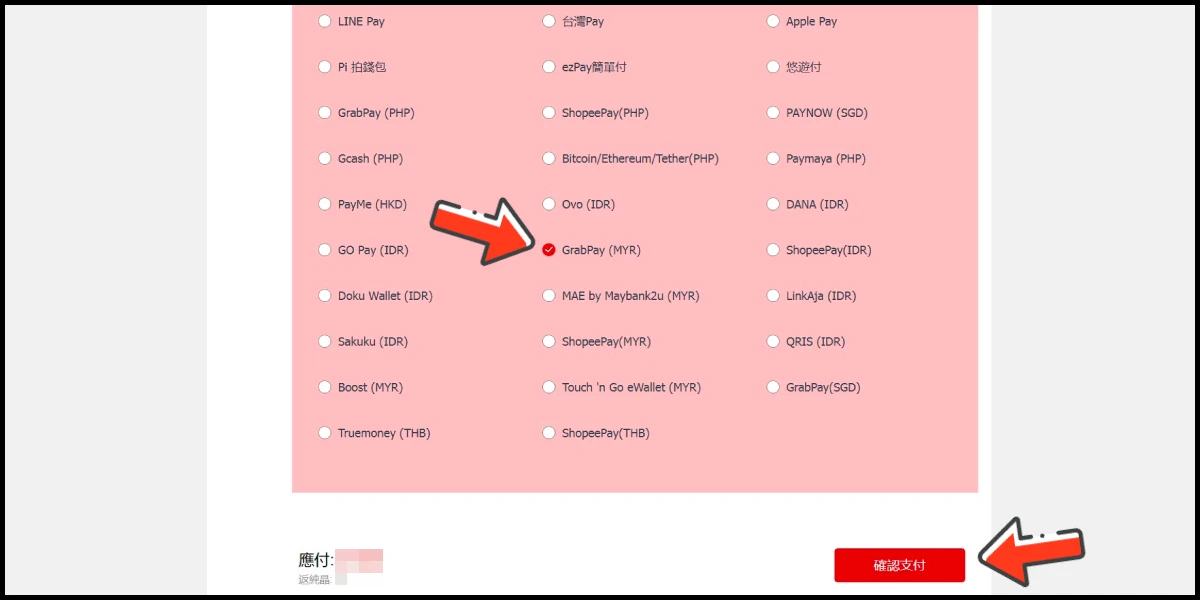
Step 6
Fill in the required transaction information, tick the "I agree with terms of the transaction" box, and then click "Send Confirm".

Step 7
Carry out the Grab payment procedure to complete the transaction.

Singapore Payment Method
Step 1
Click the + sign on the right side of gemstone's amount box.

Step 2
Select the item you want to top up.

Step 3
Select the top-up amount and click the 立即購買 (Buy) button.

Step 4
Select 電子/行動支付 (e-wallet) and click 更多 (more). (this guide use E-Wallet as an example)
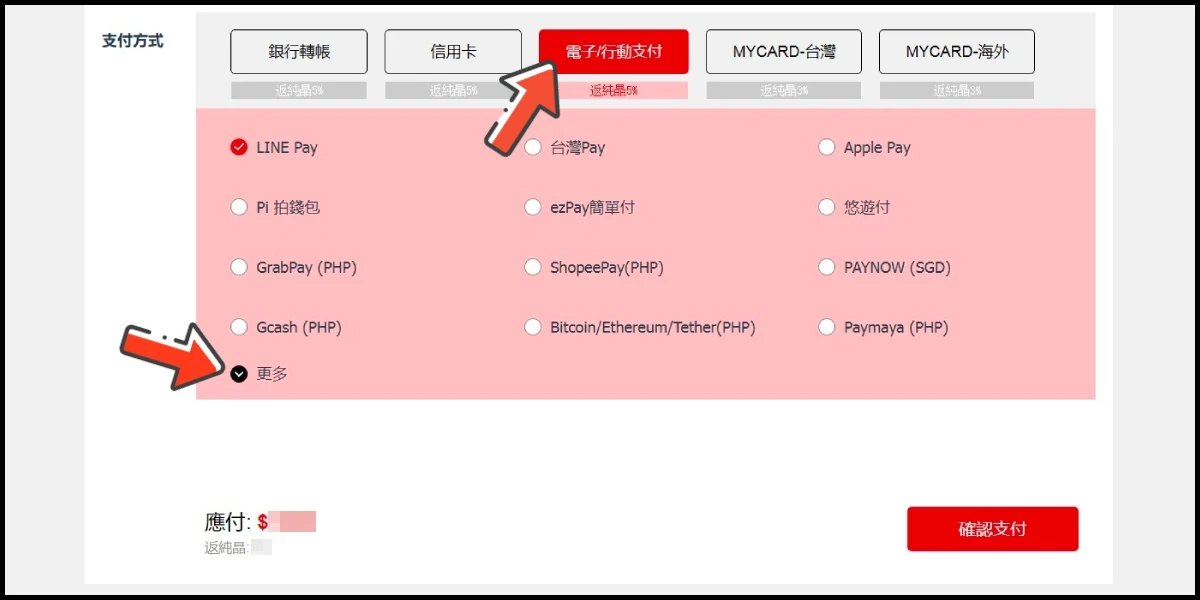
Step 5
Select the payment channel you want to use and click the 確認支付 (confirm and pay) button.
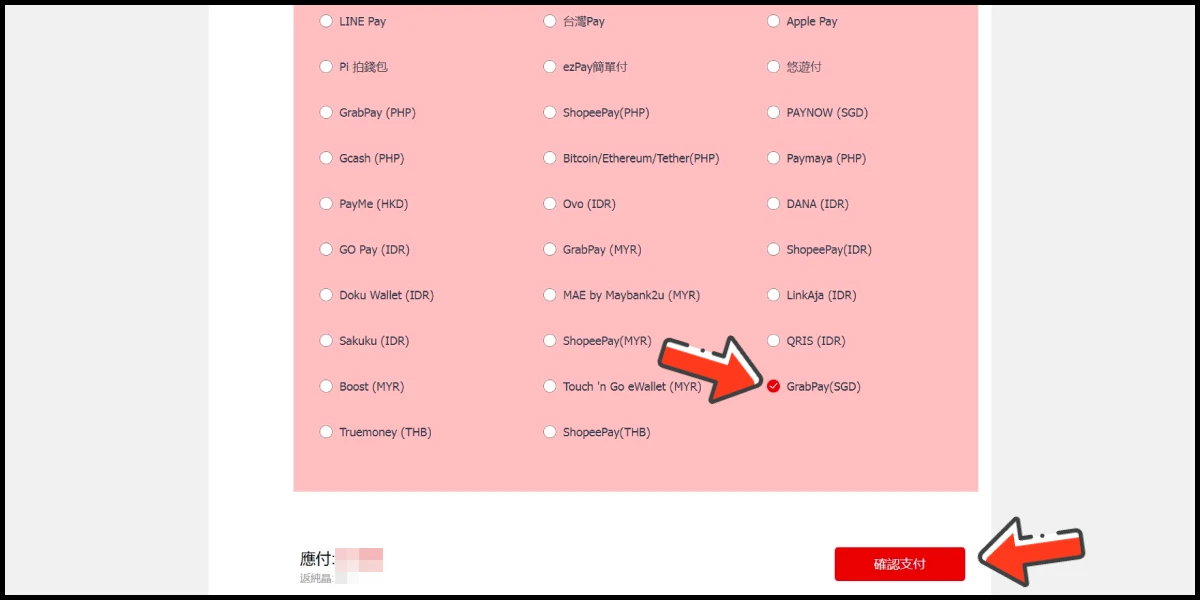
Step 6
Fill in the required transaction information, tick the "I agree with terms of the transaction" box, and then click "Send Confirm".

Step 7
Carry out the payment procedure to complete the transaction.

Taiwan Payment Method
Step 1
Click the + sign on the right side of gemstone's amount box.

Step 2
Select the item you want to top up.

Step 3
Select the top-up amount and click the 立即購買 (Buy) button.

Step 4
Select 信用卡 (credit card) and select 信用卡 (台灣地區3D驗證) as the payment method, then click the 確認支付 (confirm and pay) button. (this guide use Taiwan 3DS credit card as an example, Taiwan region credit card payment is only available for the Taiwan's bank credit card)
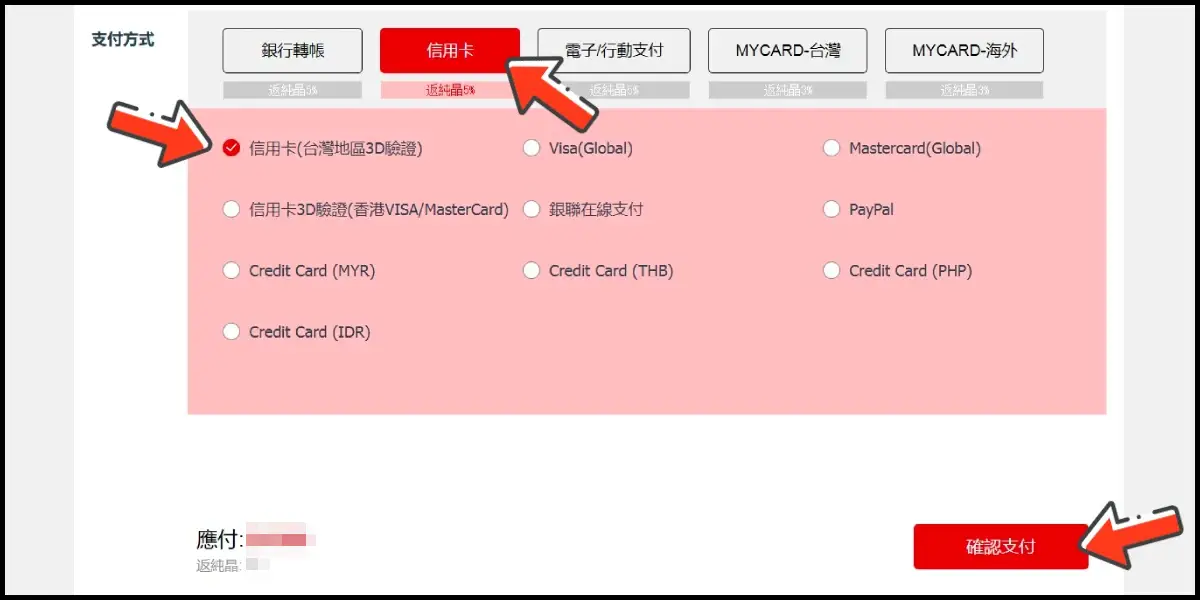
Step 5
Fill in the required transaction information, tick the "I agree with terms of the transaction" box, and then click "Send Confirm".
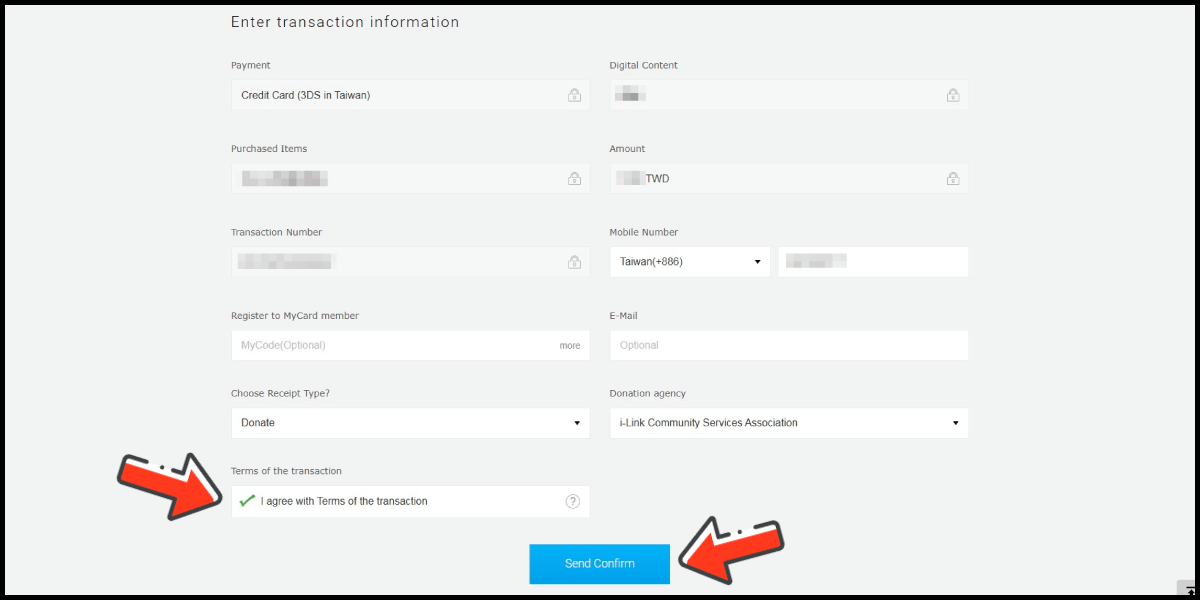
Step 6
Enter your credit card number (信用卡卡號), credit card security code (信用卡背面後三碼檢查碼), and card expired date (信用卡有效期限) (month 月; year 年), click "Pay" (確認付款).
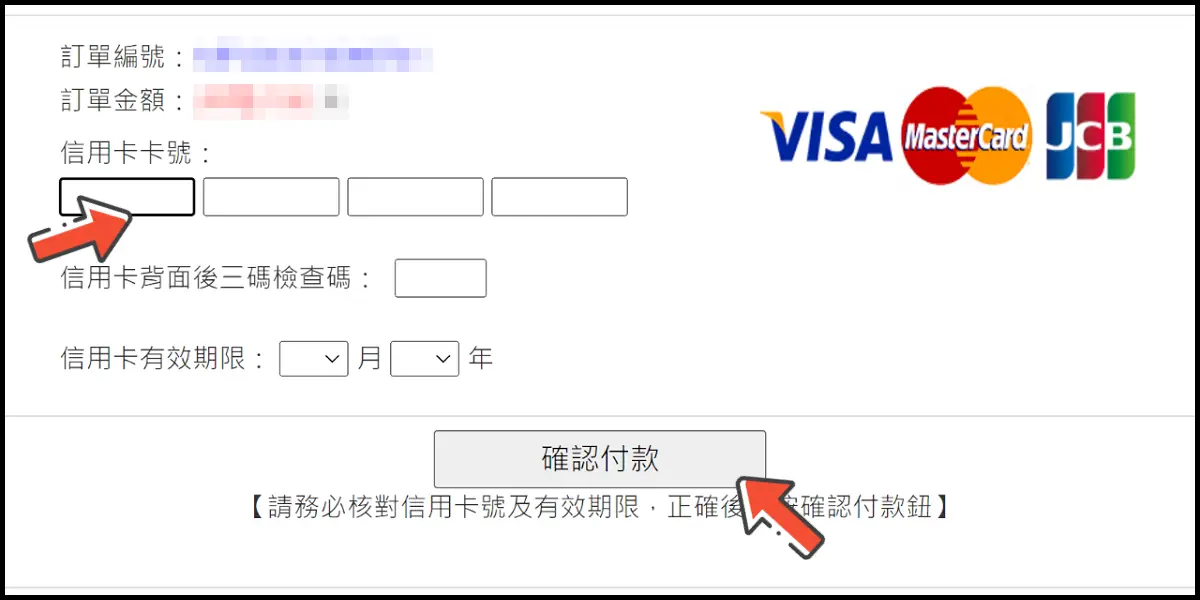
Step 7
Check your mobile device to receive the OTP code message. Enter the OTP verification code to the credit card payment page, and click "Submit" (送出) to complete the payment process.

MyCard Point Card
※MyCard point card only available for specified top up amount, if you wish to top up different amount, you can top up your MyCard point card to your MyCard member account, and use MyCard Wallet to top up the game.
Step 1
Click the + sign on the right side of gemstone's amount box.

Step 2
Select the item you want to top up.

Step 3
Select the top-up amount and click the 立即購買 (Buy) button.

Step 4
Select MyCard-台灣 and select 點數卡儲值 (point card top up) as the payment method, then click the 確認支付 (confirm and pay) button.
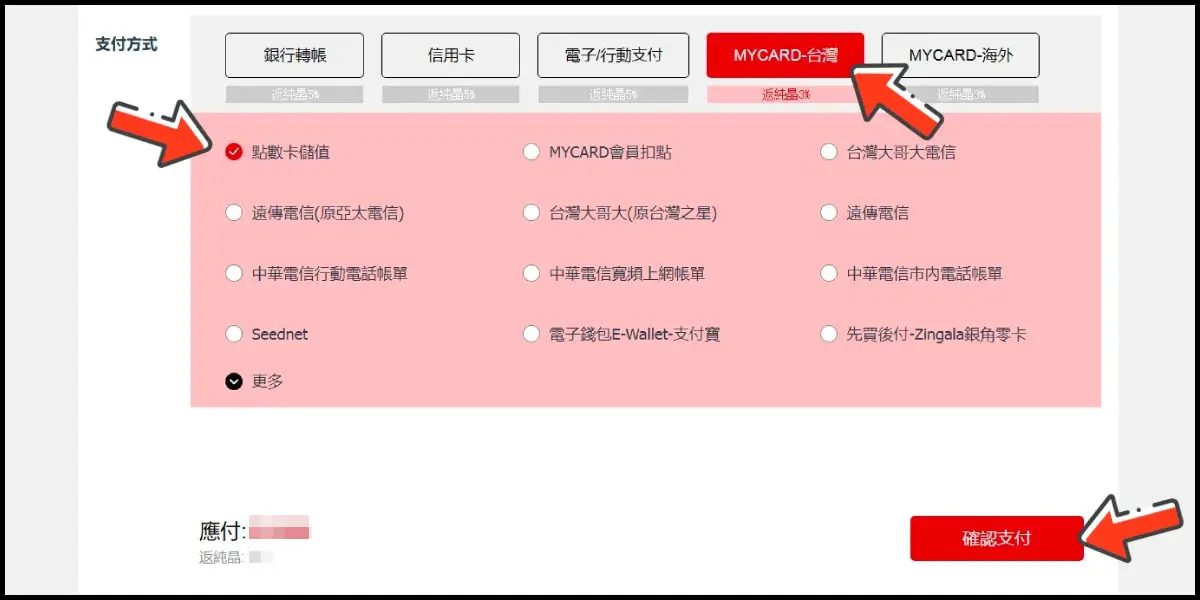
Step 5
Enter MyCard card number and password and click "Top-up" to complete the top up process.

MyCard Wallet
Step 1
Click the + sign on the right side of gemstone's amount box.

Step 2
Select the item you want to top up.

Step 3
Select the top-up amount and click the 立即購買 (Buy) button.

Step 4
Select MyCard-台灣 and select MyCard會員扣點 (MyCard Wallet) as the payment method, then click the 確認支付 (confirm and pay) button.
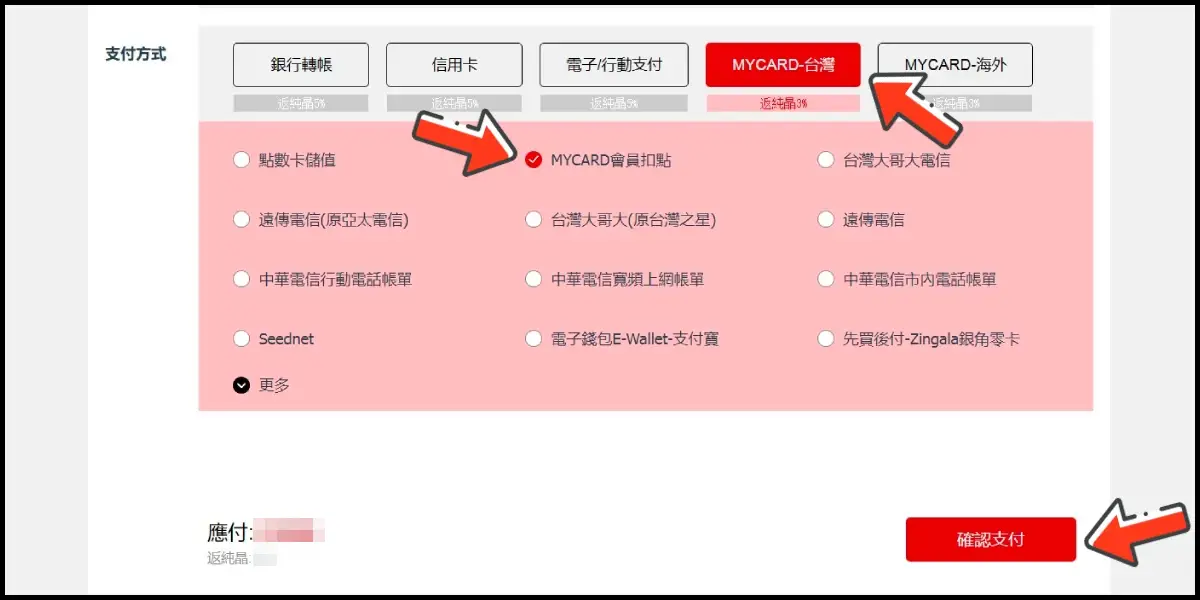
Step 5
Log in to your MyCard member account. (You can also pay by MyCard App, please go to Step 7)

Step 6
Enter the payment password, mobile number (optional), and then click "Confirm" to complete the top up process.

Step 7
Click the "MyCard APP" tab which is pointed by the arrow in the picture, open the MyCard app in your mobile device and scan the QR Code on the top up page to complete the top up process. (Not the QR Code in this guide page)