T3 Arena
- Philippines Payment
- Malaysia Payment
- Singapore Payment
- MyCard Point Card
- MyCard Wallet
- Character ID
Philippines Payment Method
Step 1
Click here to go to the top up website. Select Taiwan as your payment region, enter your Character ID.
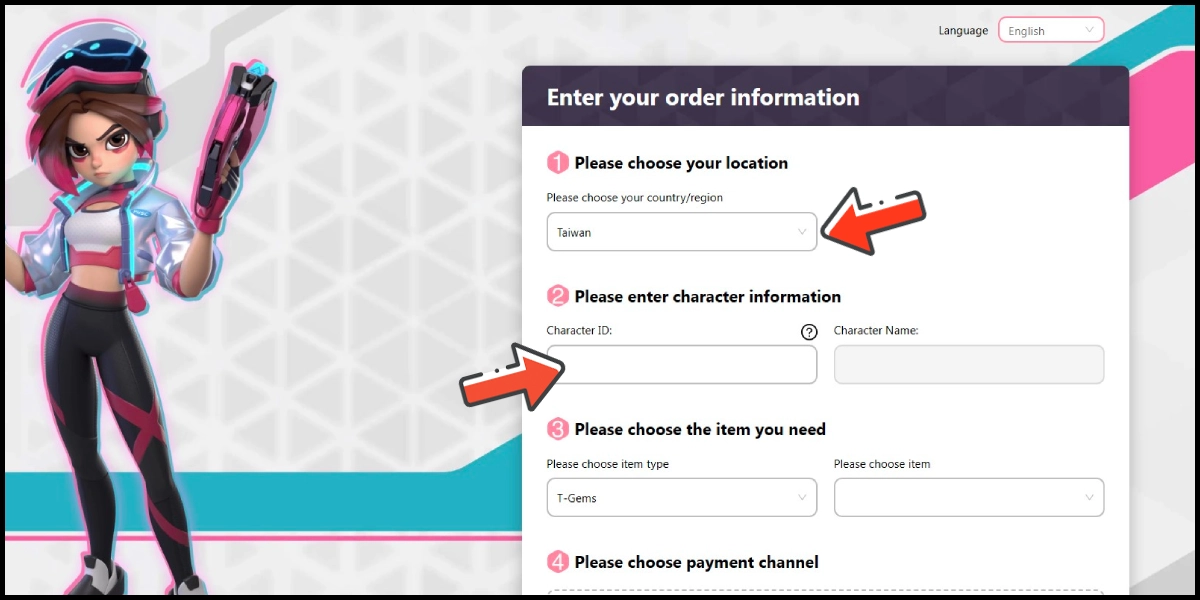
Step 2
Choose the item type and the item you want to top up, then click the "Submit Order" button.
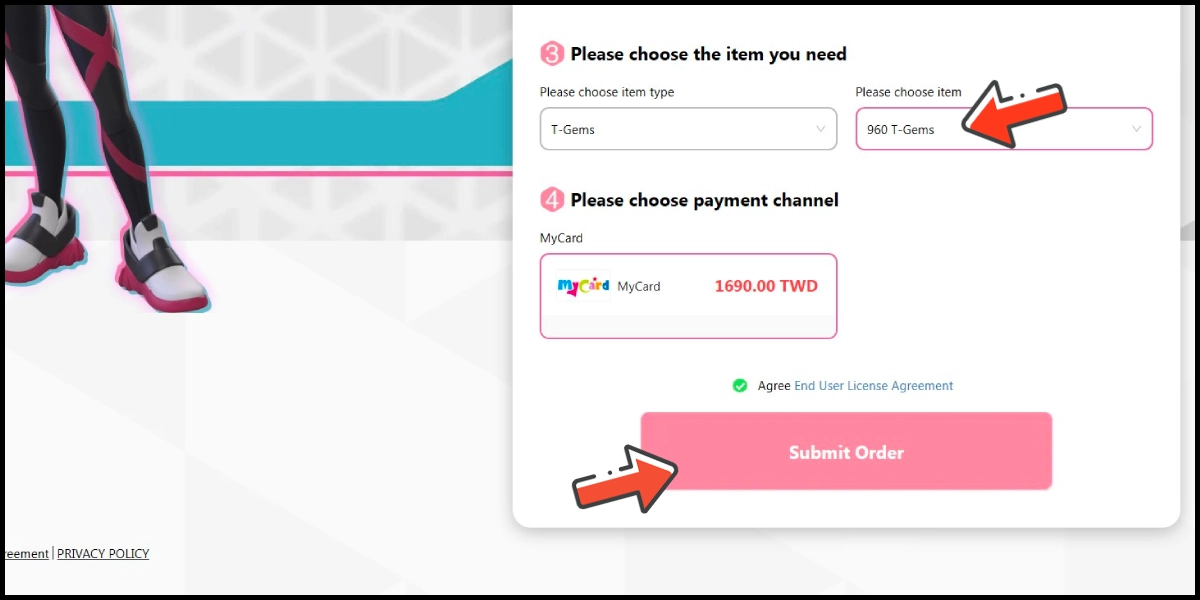
Step 3
Confirm your top-up information and click the "Confirm Payment" button.
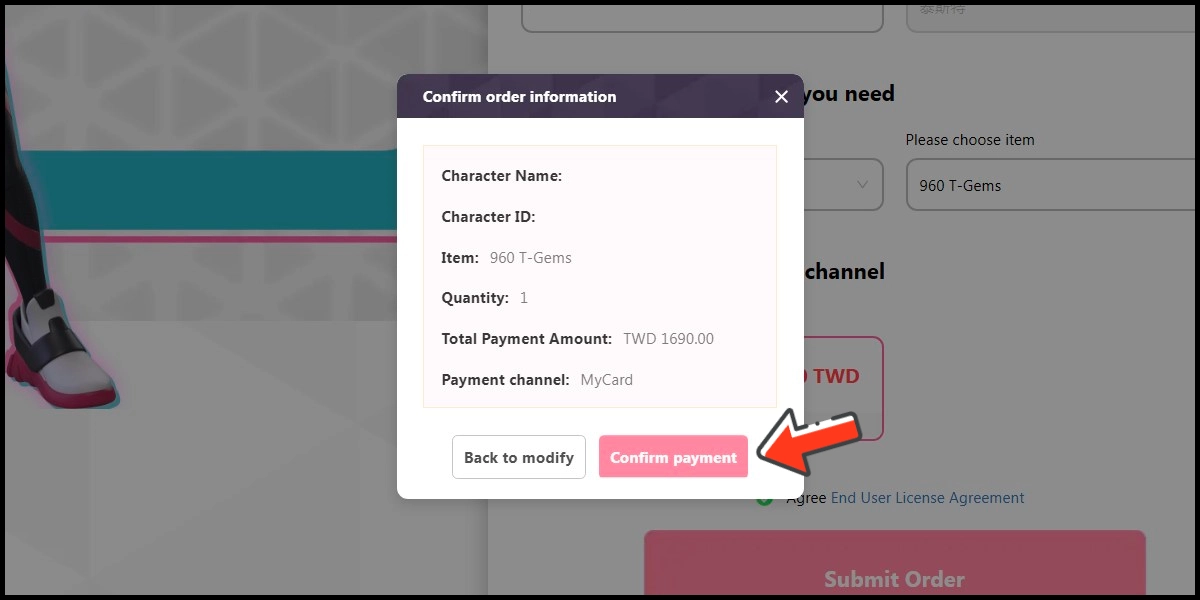
Step 4
You will enter the MyCard Payment page, the available payment methods vary depending on your location, click "More" as shown by the arrow in the image to switch to the payment method for each country/region.

Step 5
Select the payment method you want to use. (this guide use E-Wallet as an example)
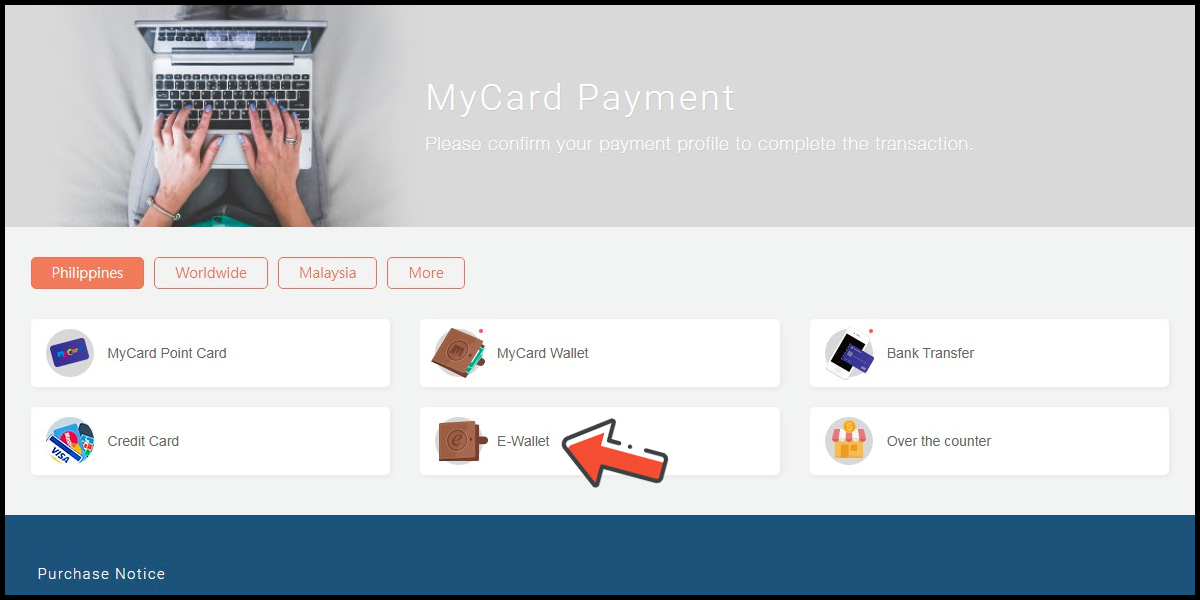
Step 6
Select the payment channel. (this guide use Gcash as an example)
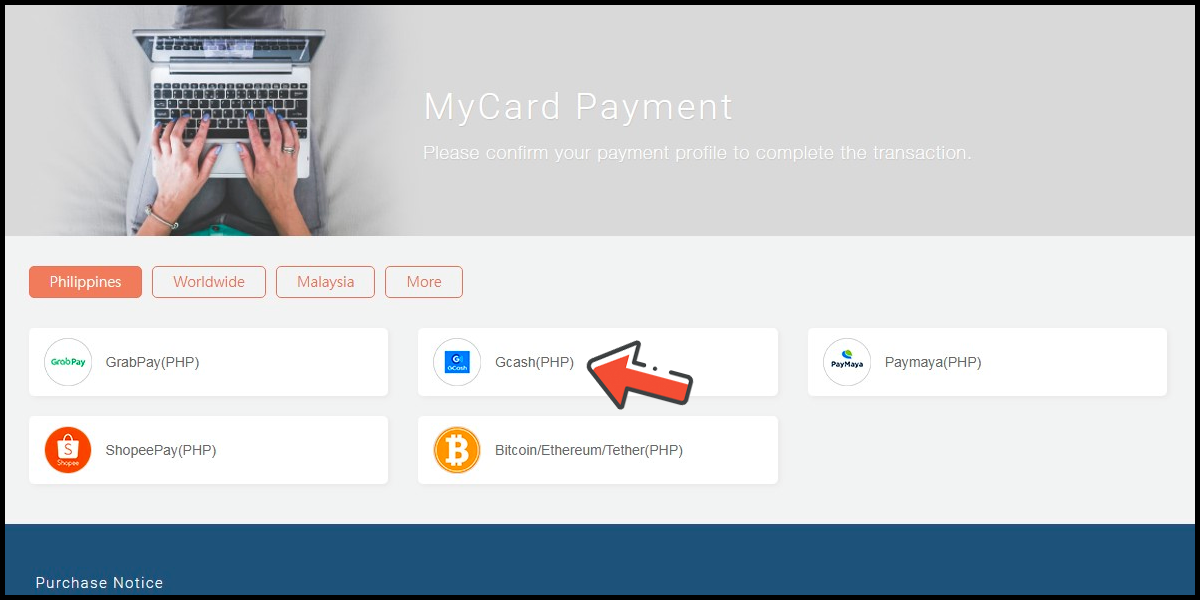
Step 7
Fill in the required transaction information, tick the "I agree with terms of the transaction" box, and then click "Send Confirm".

Step 8
Log in to your Gcash account and carry out the Gcash payment procedure to complete the transaction.

Malaysia Payment Method
Step 1
Click here to go to the top up website. Select Taiwan as your payment region, enter your Character ID.
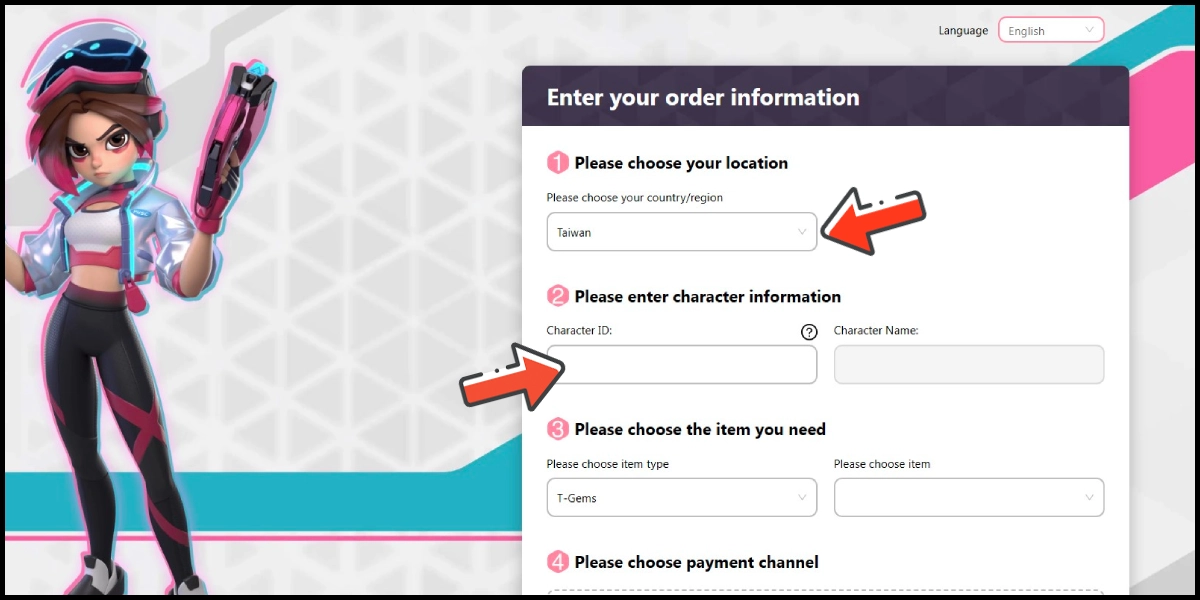
Step 2
Choose the item type and the item you want to top up, then click the "Submit Order" button.
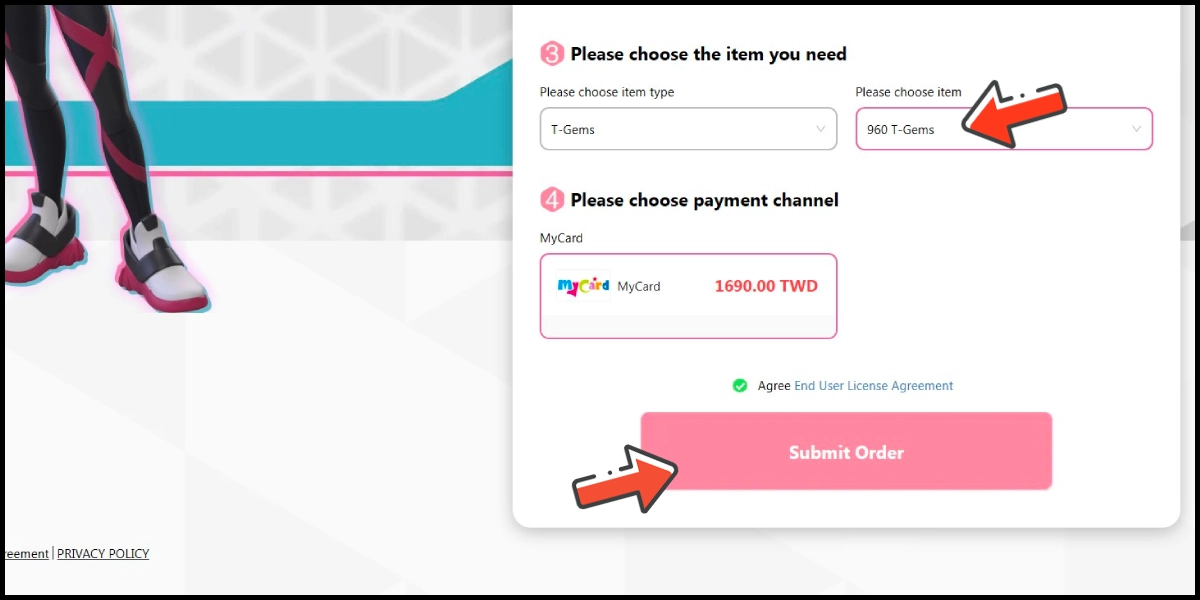
Step 3
Confirm your top-up information and click the "Confirm Payment" button.
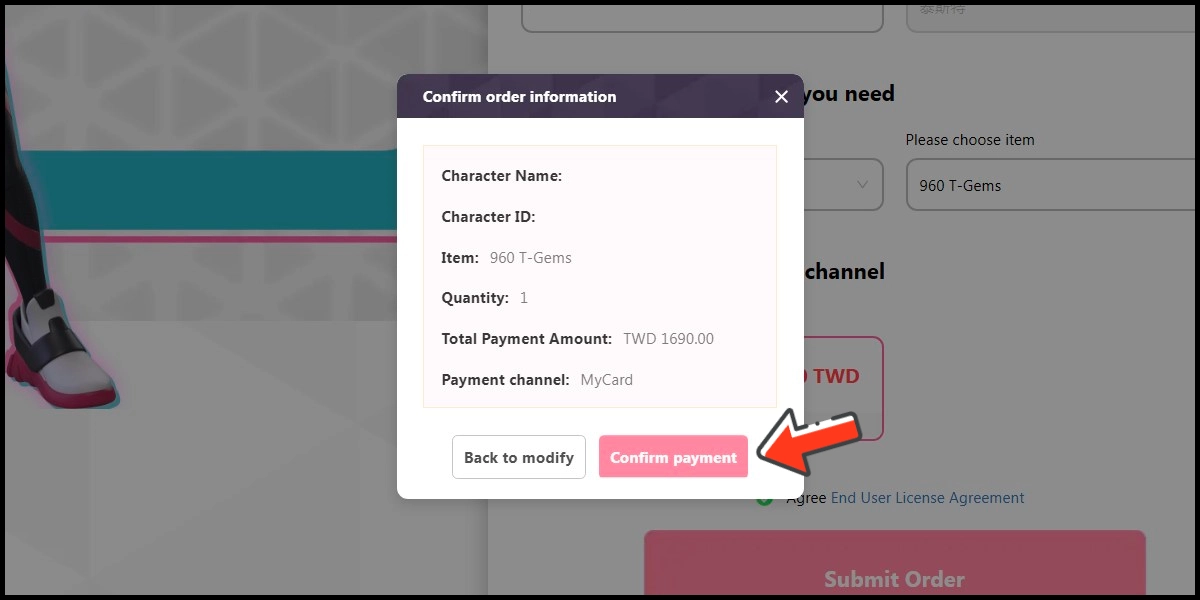
Step 4
You will enter the MyCard Payment page, the available payment methods vary depending on your location, click "More" as shown by the arrow in the image to switch to the payment method for each country/region.

Step 5
Select the payment method you want to use. (this guide use E-Wallet as an example)
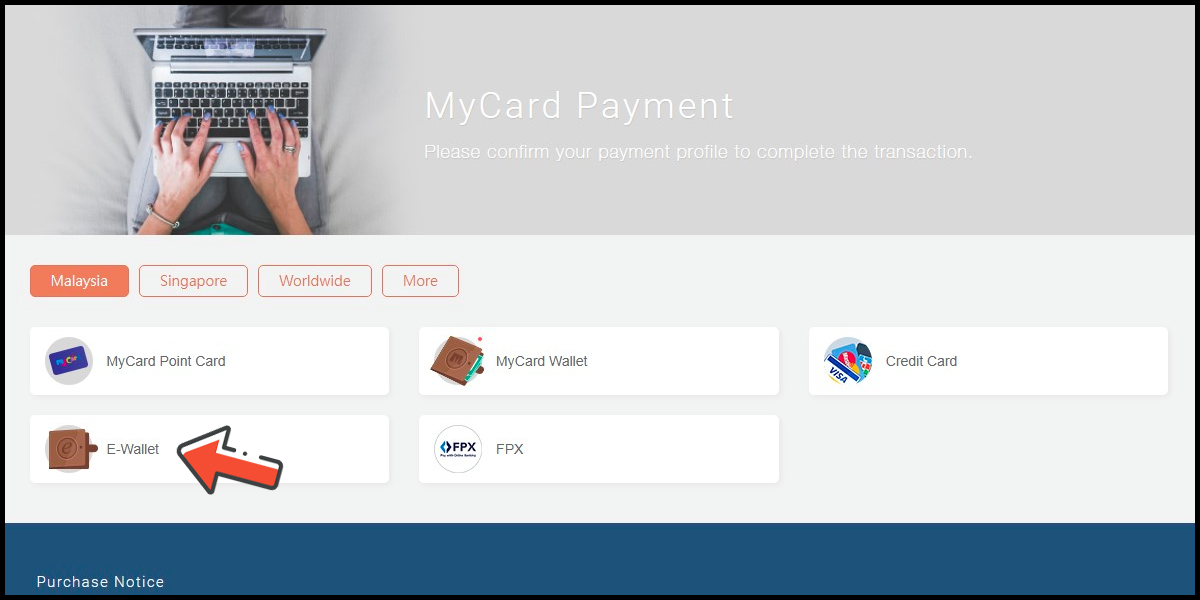
Step 6
Select the payment channel. (this guide use Grab(MYR) as an example)

Step 7
Fill in the required transaction information, tick the "I agree with terms of the transaction" box, and then click "Send Confirm".

Step 8
Carry out the Grab payment procedure to complete the transaction.

Singapore Payment Method
Step 1
Click here to go to the top up website. Select Taiwan as your payment region, enter your Character ID.
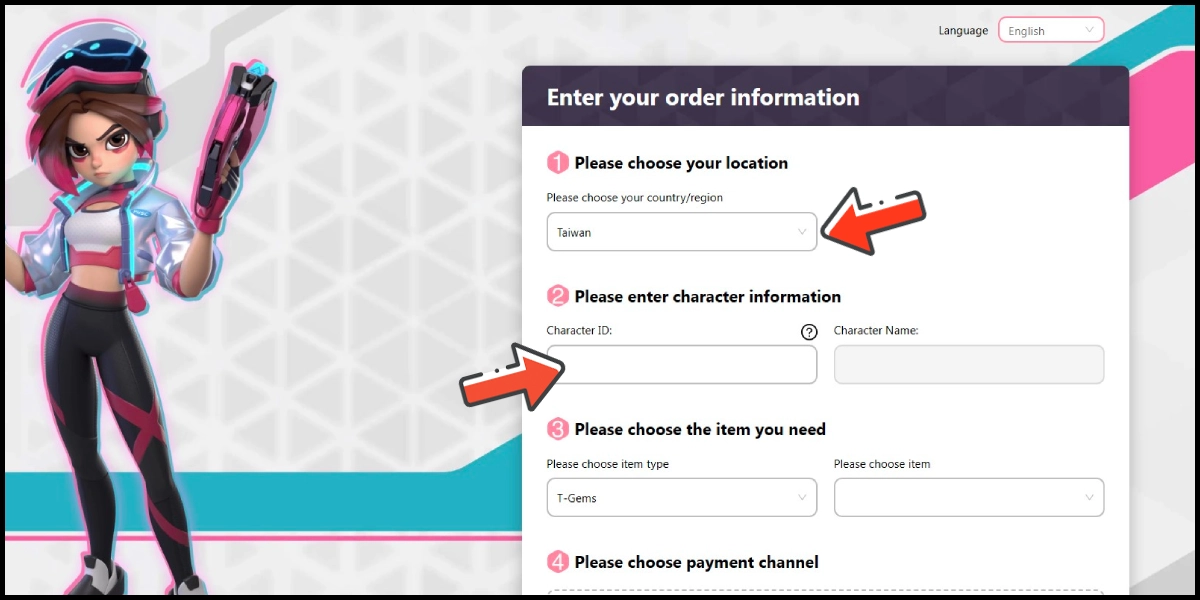
Step 2
Choose the item type and the item you want to top up, then click the "Submit Order" button.
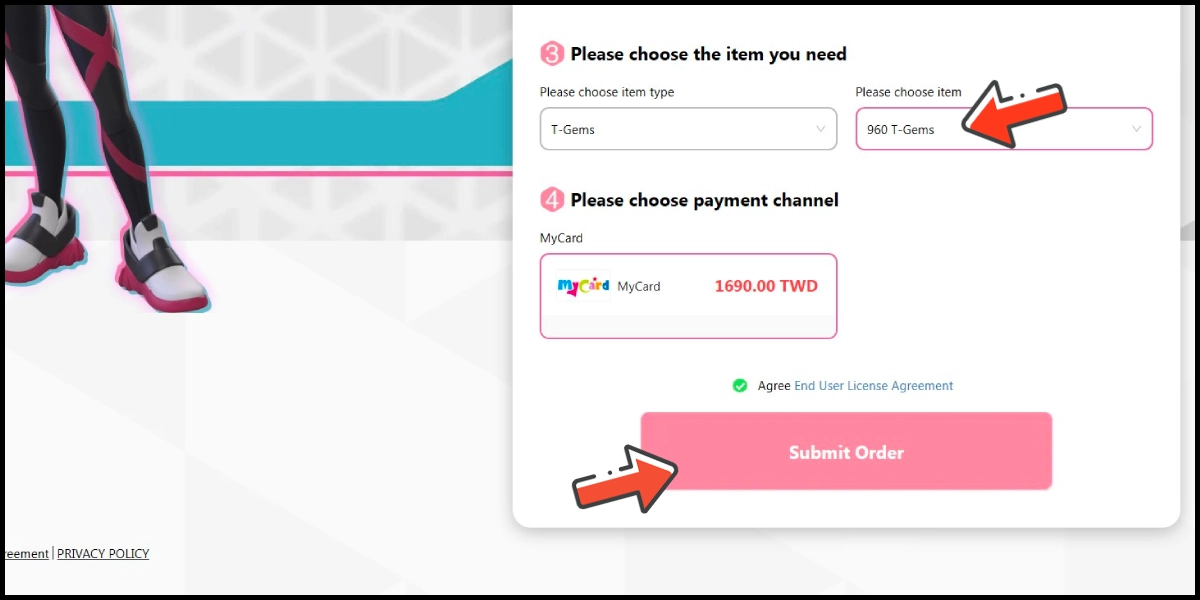
Step 3
Confirm your top-up information and click the "Confirm Payment" button.
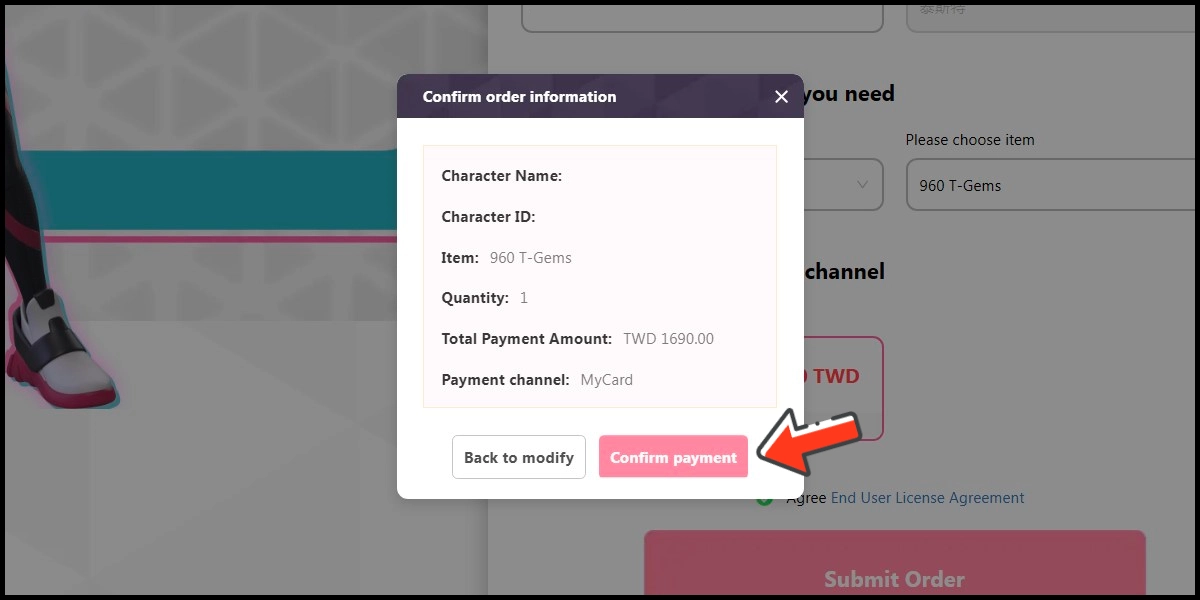
Step 4
You will enter the MyCard Payment page, the available payment methods vary depending on your location, click "More" as shown by the arrow in the image to switch to the payment method for each country/region.

Step 5
Select the payment method you want to use. (this guide use E-wallet as an example)
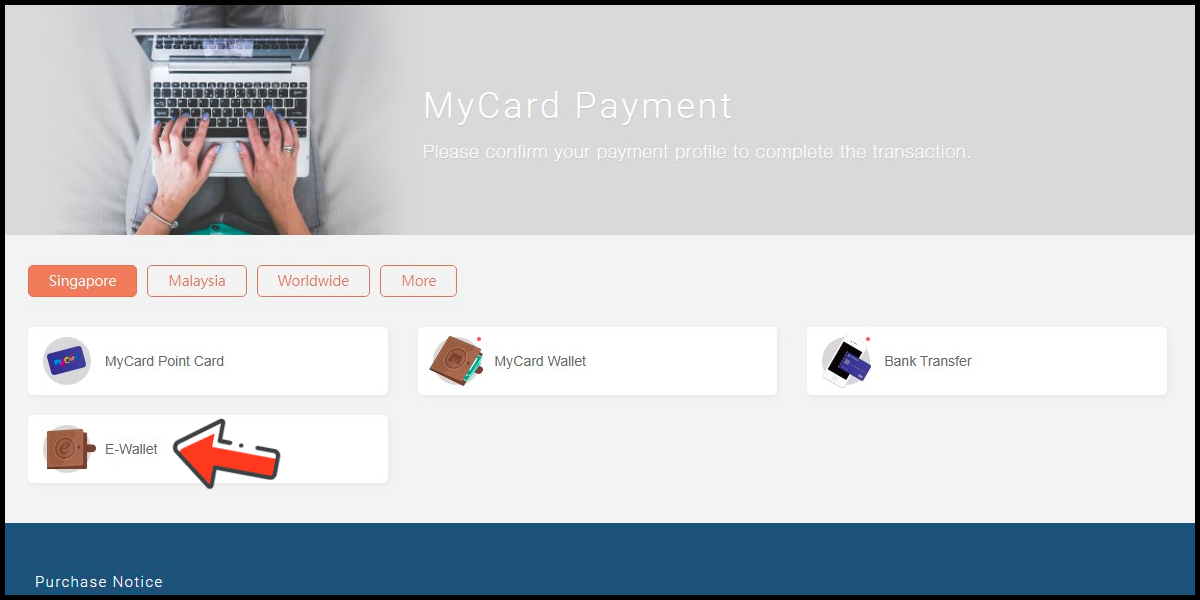
Step 6
Fill in the required transaction information, tick the "I agree with terms of the transaction" box, and then click "Send Confirm".

Step 7
Carry out the payment procedure to complete the transaction.

MyCard Point Card
※MyCard point card only available for specified top up amount, if you wish to top up different amount, you can top up your MyCard point card to your MyCard member account, and use MyCard Wallet to top up the game. How to top up MyCard Point Card to member account
Step 1
Click here to go to the top up website. Select Taiwan as your payment region, enter your Character ID.
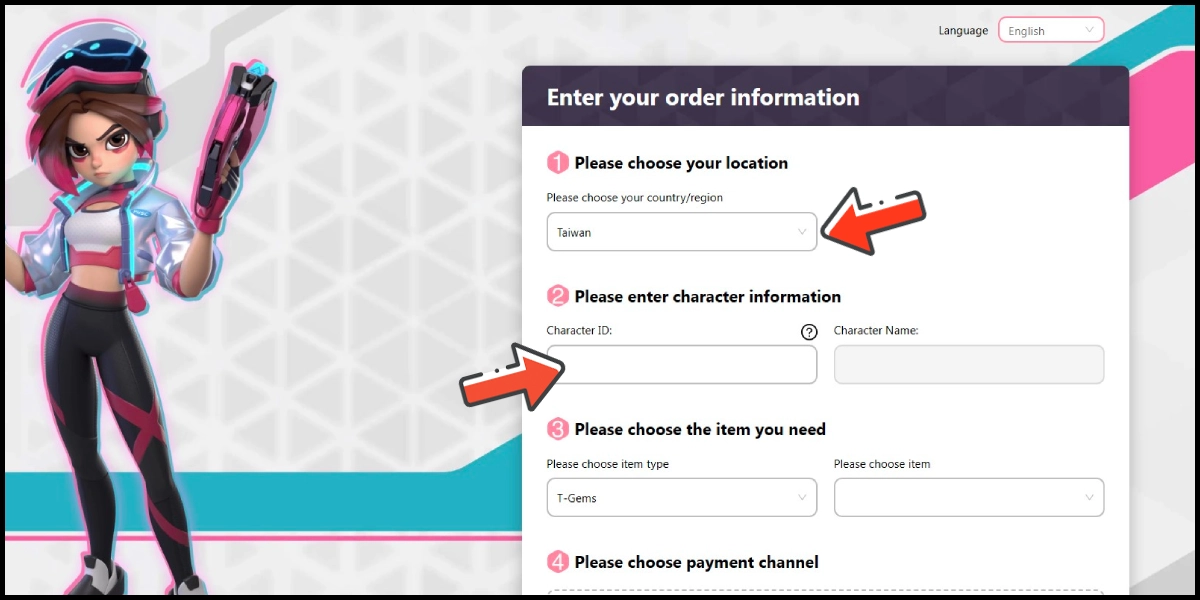
Step 2
Choose the item type and the item you want to top up, then click the "Submit Order" button.
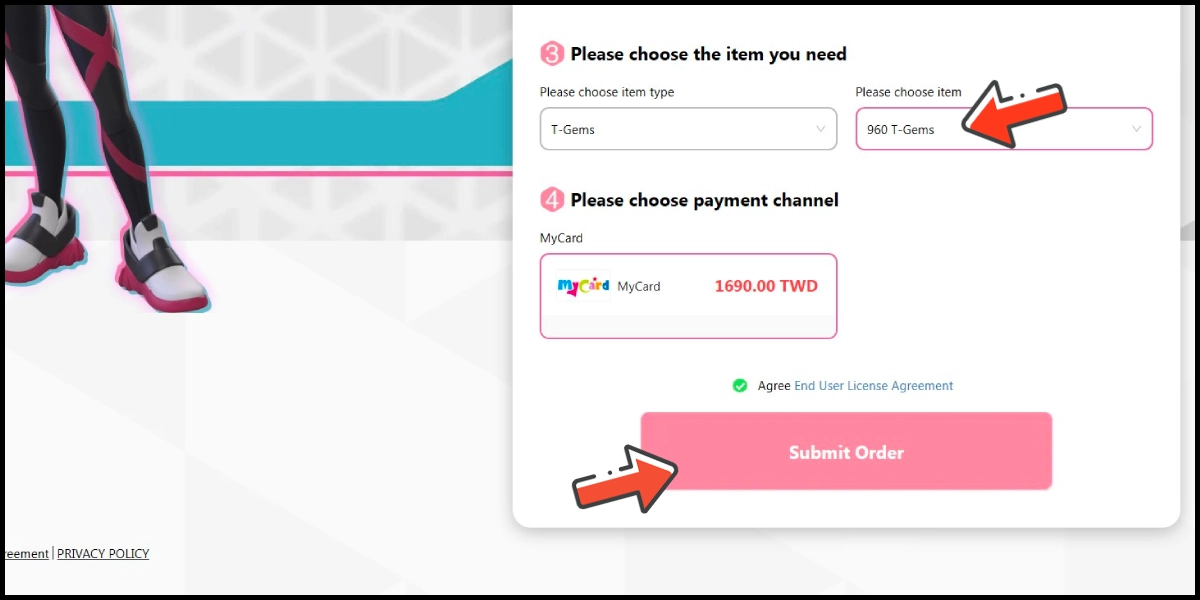
Step 3
Confirm your top-up information and click the "Confirm Payment" button.
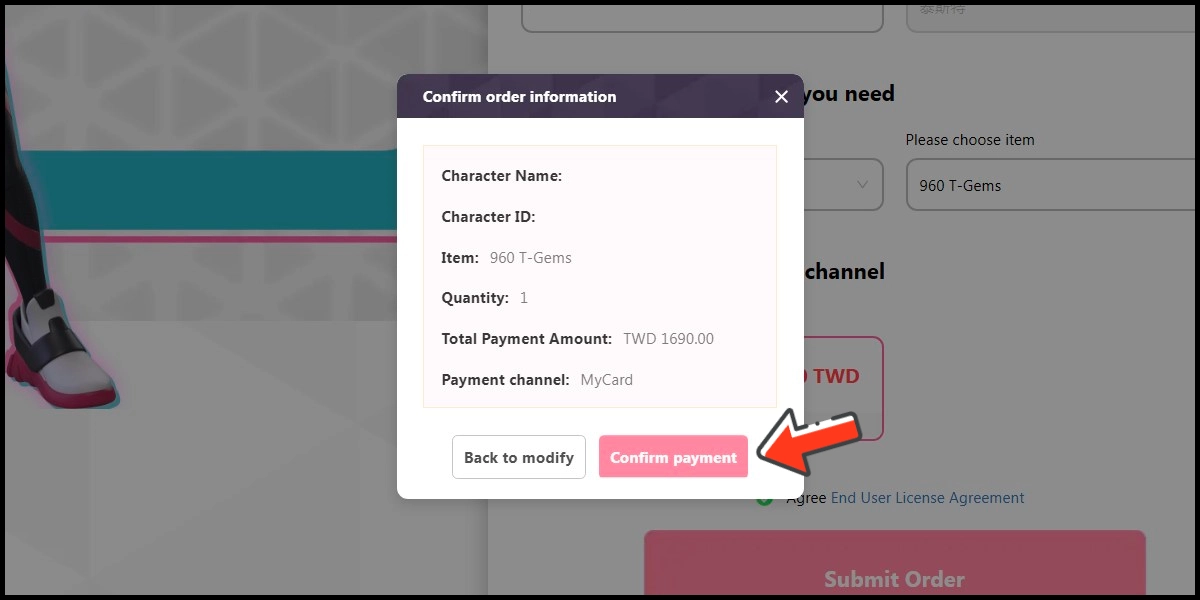
Step 4
You will enter the MyCard Payment page, the available payment methods vary depending on your location, click "More" as shown by the arrow in the image to switch to the payment method for each country/region.

Step 5
Select "MyCard Point Card" as the payment method.

Step 6
Enter MyCard card number and password and click "Top-up" to complete the top up process.

MyCard Wallet
Step 1
Click here to go to the top up website. Select Taiwan as your payment region, enter your Character ID.
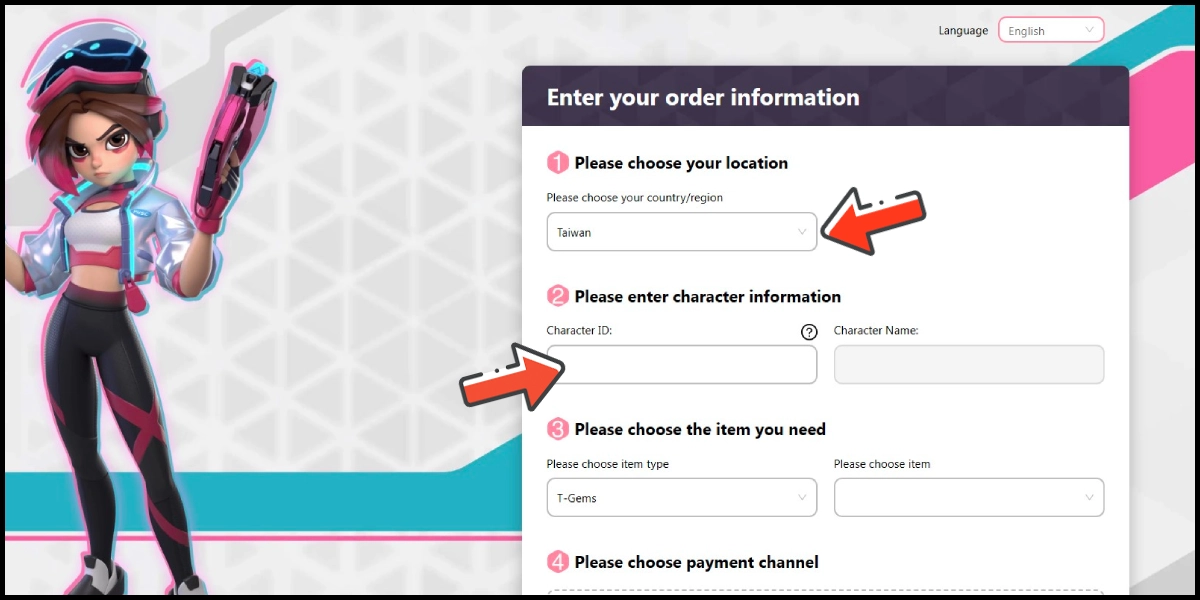
Step 2
Choose the item type and the item you want to top up, then click the "Submit Order" button.
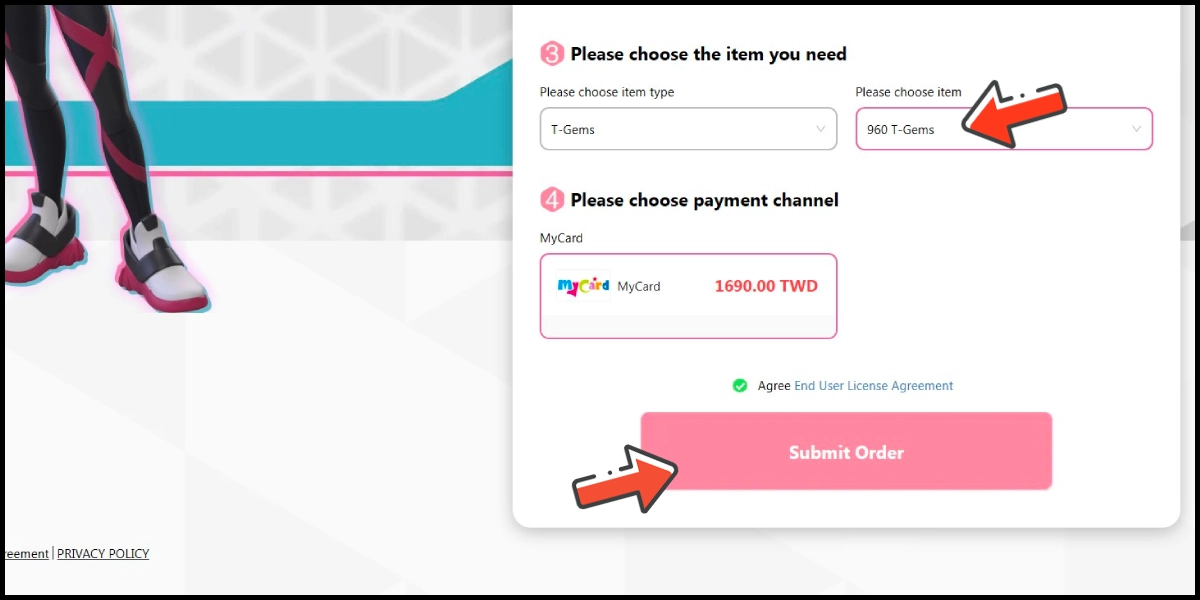
Step 3
Confirm your top-up information and click the "Confirm Payment" button.
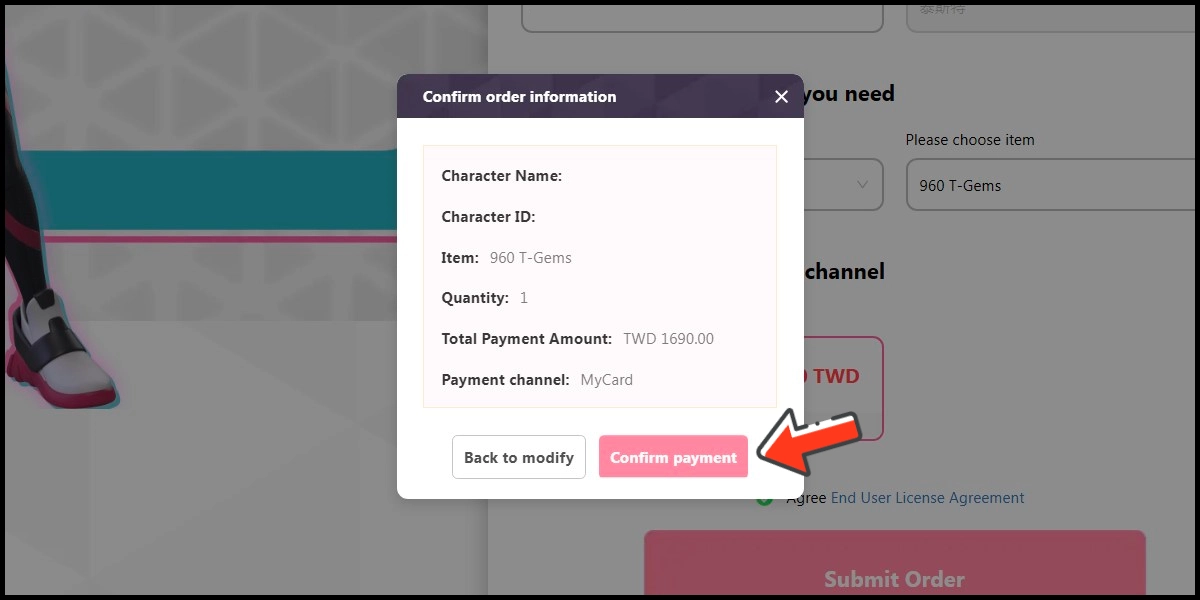
Step 4
You will enter the MyCard Payment page, the available payment methods vary depending on your location, click "More" as shown by the arrow in the image to switch to the payment method for each country/region.

Step 5
Select "MyCard Wallet" as the payment method.

Step 6
Log in to your MyCard member account. (You can also pay by MyCard App, please go to Step 8)

Step 7
Enter the payment password, mobile number (optional), and then click "Confirm" to complete the top up process.

Step 8
Click the "MyCard APP" tab which is pointed by the arrow in the picture, open the MyCard app in your mobile device and scan the QR Code on the top up page to complete the top up process. (Not the QR Code in this guide page)

How to Check the Character ID
Step 1
Click the menu icon at the top right corner of your game screen.
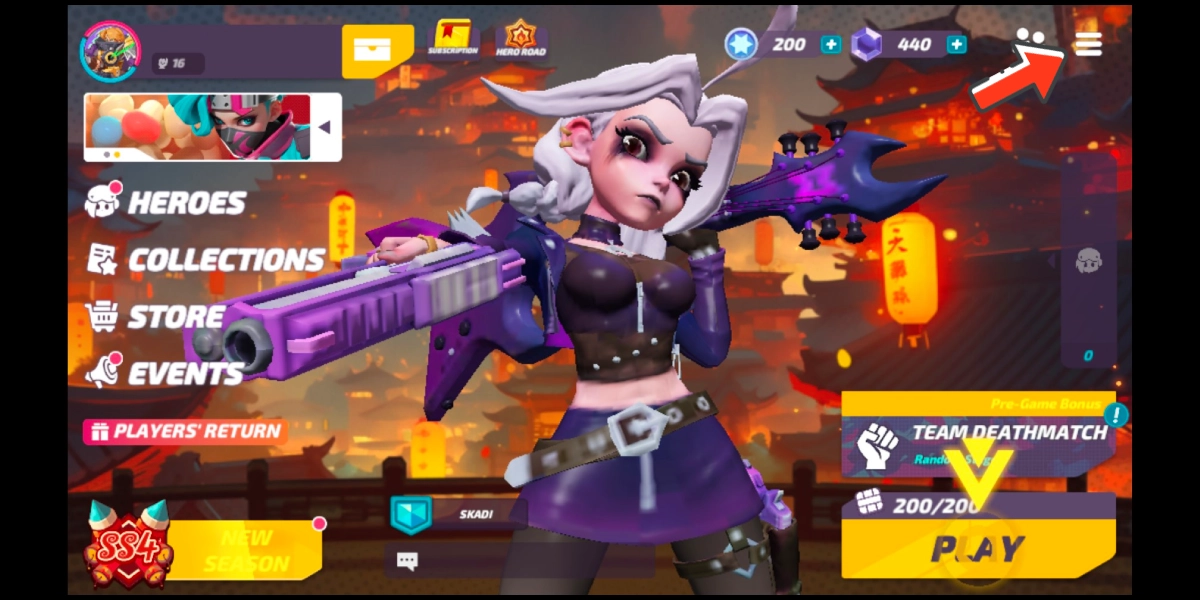
Step 2
Click "Options".
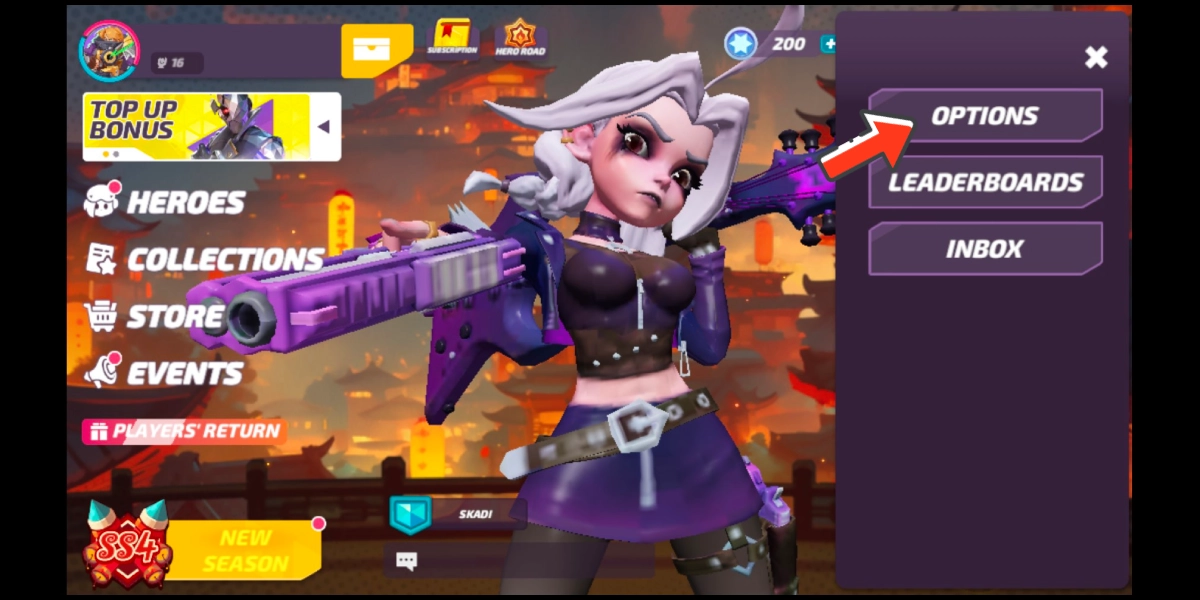
Step 3
Click "Account" on the left side menu. You can see your character ID in the Current Account column in Account Info.
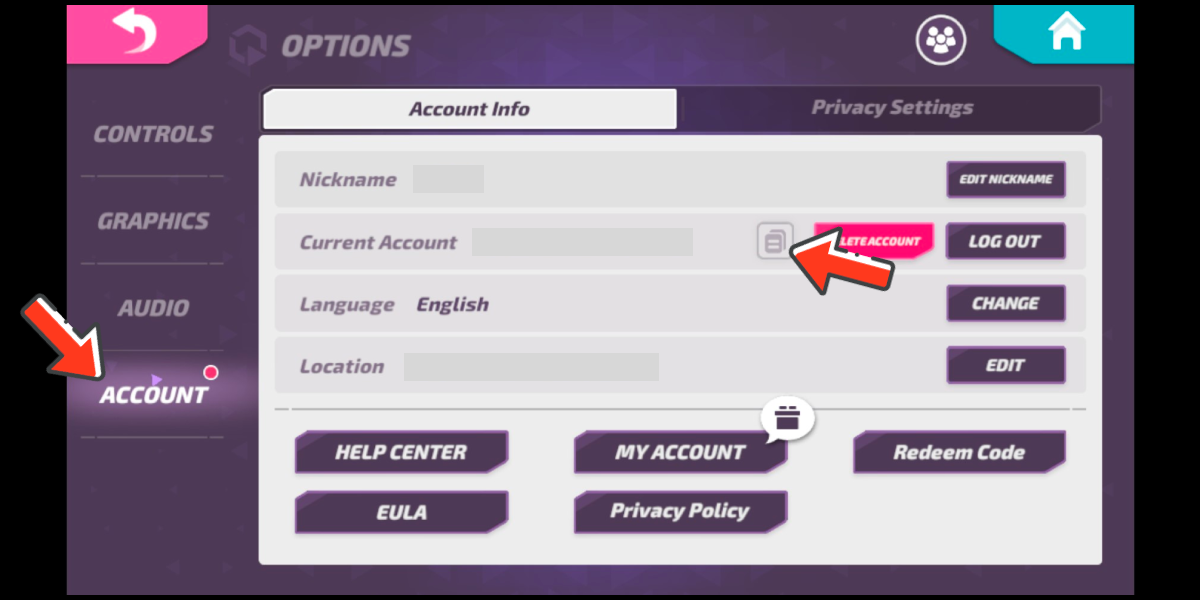
- Philippines Payment
- Malaysia Payment
- Singapore Payment
- MyCard Point Card
- MyCard Wallet
- Top Up by Emulator
- APK Download Problem
Philippines Payment Method
Step 1
Click here to download and install the T3 Arena MyCard APK, then log in to your game account. Click 'Store' on the left-side menu of your game's main screen.
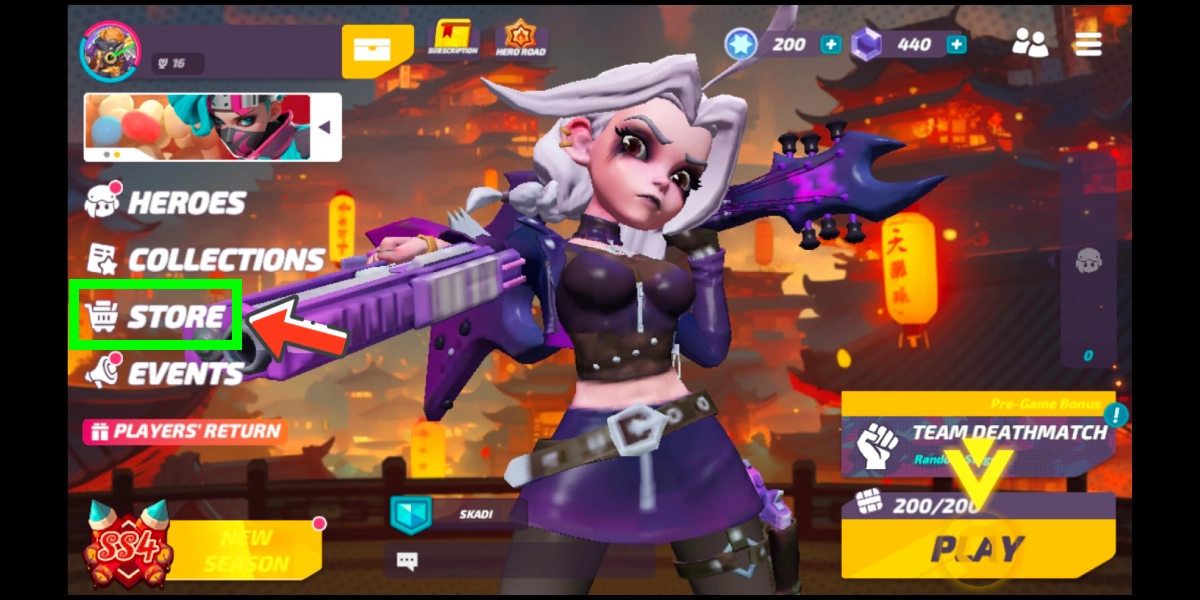
Step 2
Select the item you want to top up.
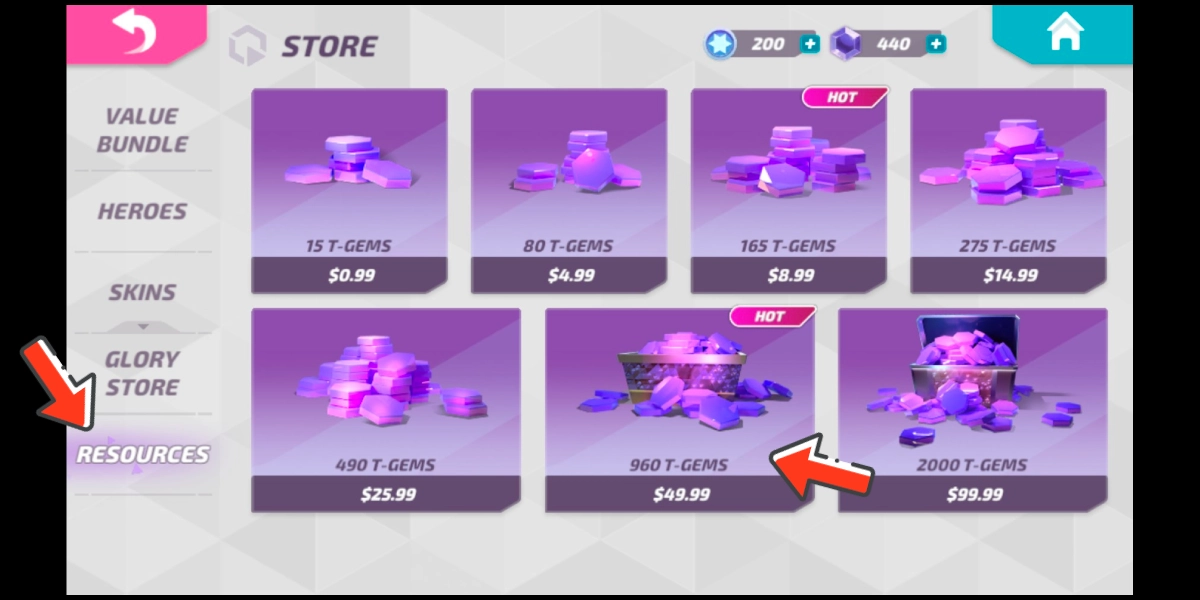
Step 3
Click the payment location option on the upper left corner of the payment page, and select Taiwan as the payment location. Select MyCard as the payment channel, and click 'Submit Order'.

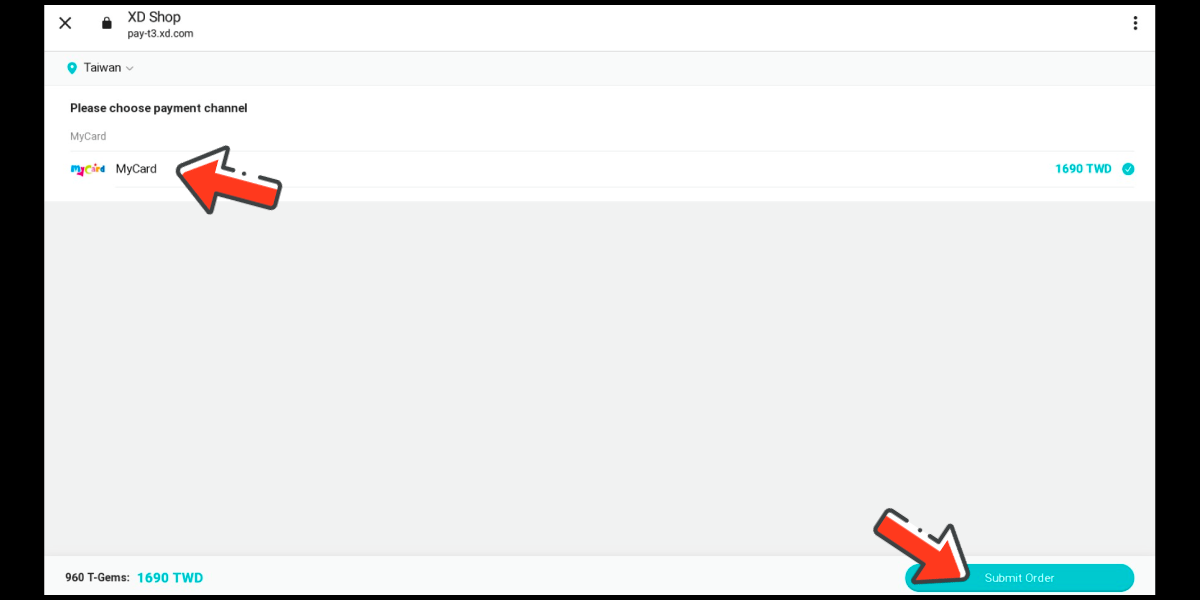
Step 4
You will enter the MyCard Payment page, the available payment methods vary depending on your location, click "More" as shown by the arrow in the image to switch to the payment method for each country/region.

Step 5
Select the payment method you want to use. (this guide use E-Wallet as an example)
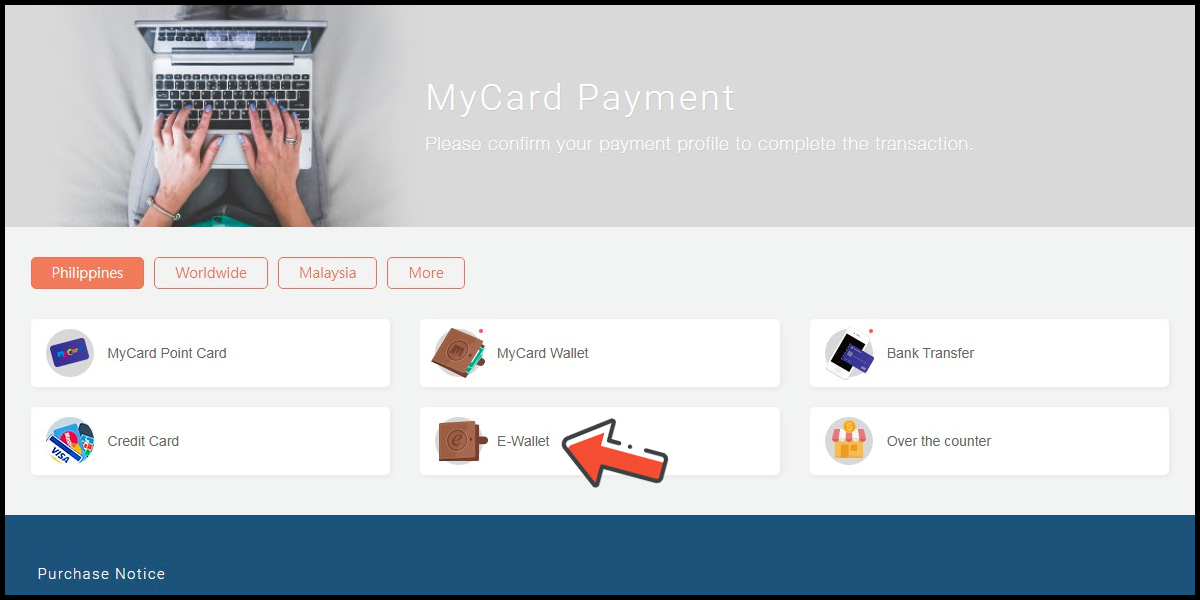
Step 6
Select the payment channel. (this guide use Gcash as an example)
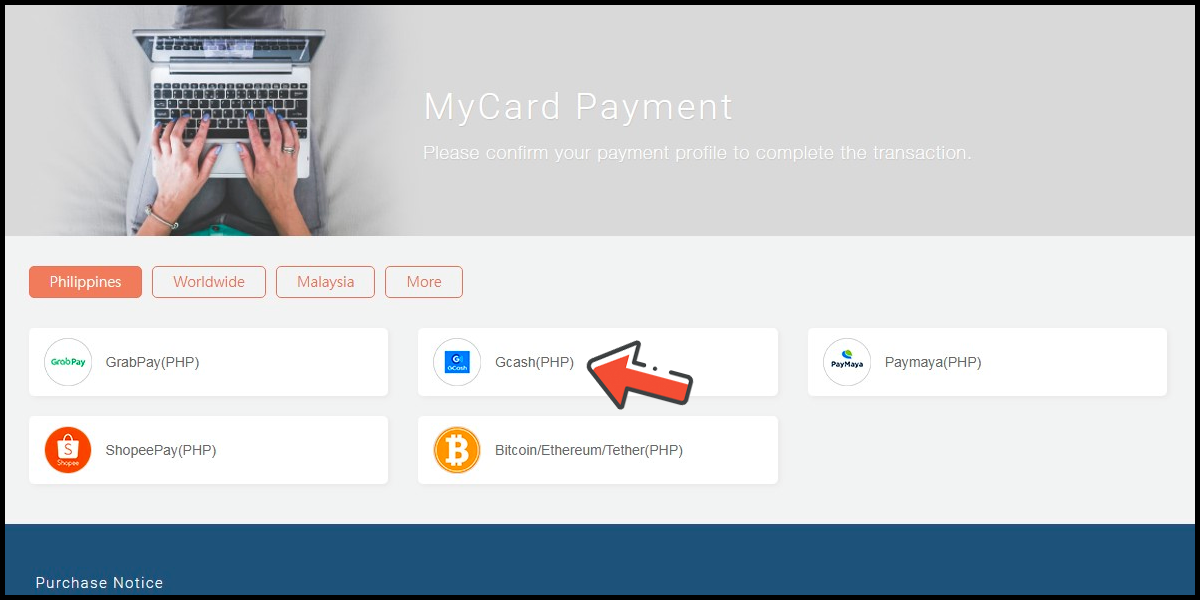
Step 7
Fill in the required transaction information, tick the "I agree with terms of the transaction" box, and then click "Send Confirm".

Step 8
Log in to your Gcash account and carry out the Gcash payment procedure to complete the transaction.

Malaysia Payment Method
Step 1
Click here to download and install the T3 Arena MyCard APK, then log in to your game account. Click 'Store' on the left-side menu of your game's main screen.
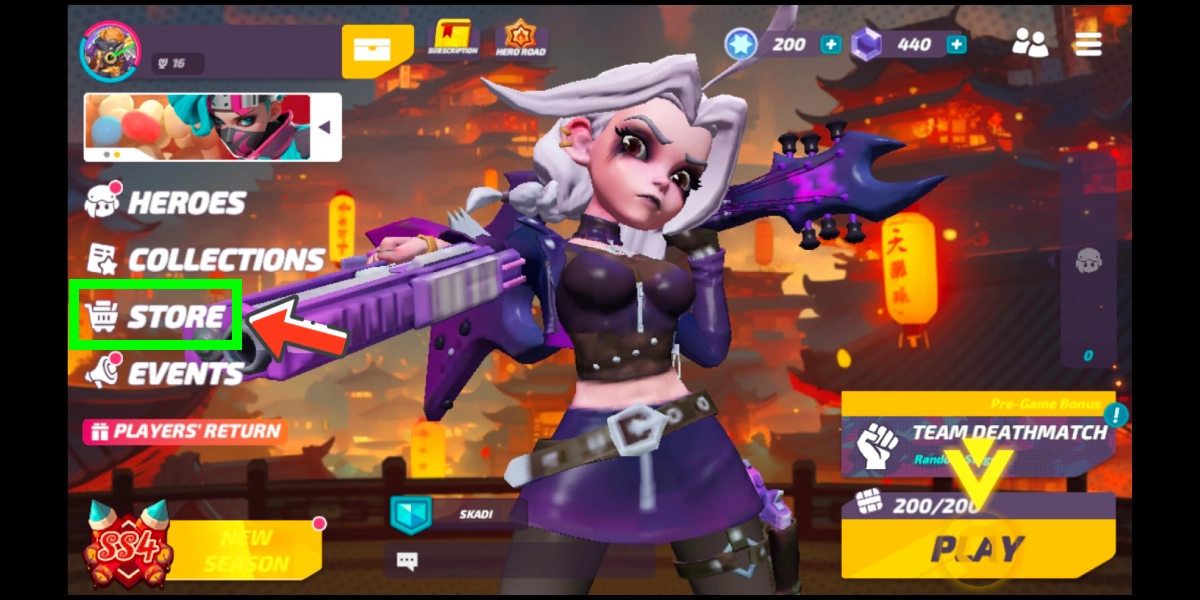
Step 2
Select the item you want to top up.
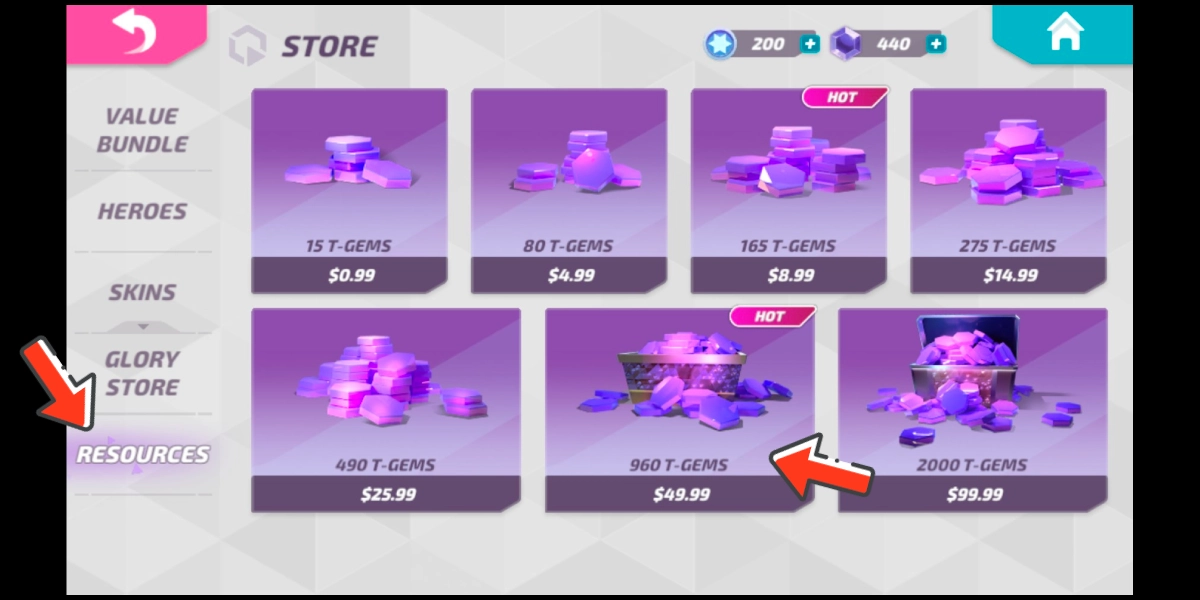
Step 3
Click the payment location option on the upper left corner of the payment page, and select Taiwan as the payment location. Select MyCard as the payment channel, and click 'Submit Order'.

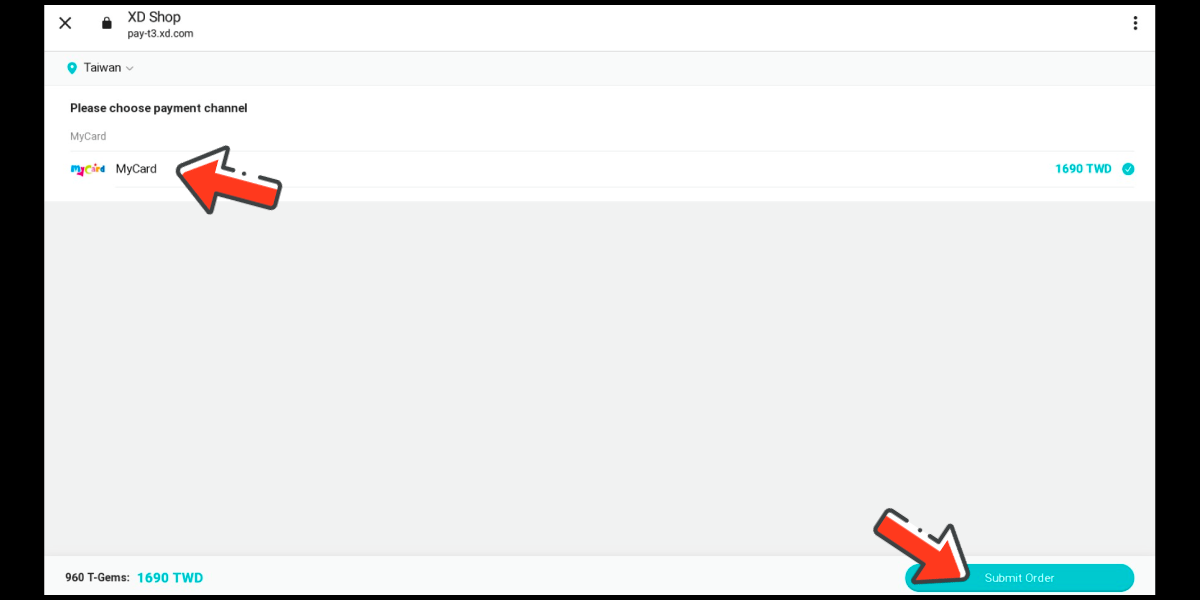
Step 4
You will enter the MyCard Payment page, the available payment methods vary depending on your location, click "More" as shown by the arrow in the image to switch to the payment method for each country/region.

Step 5
Select the payment method you want to use. (this guide use E-Wallet as an example)
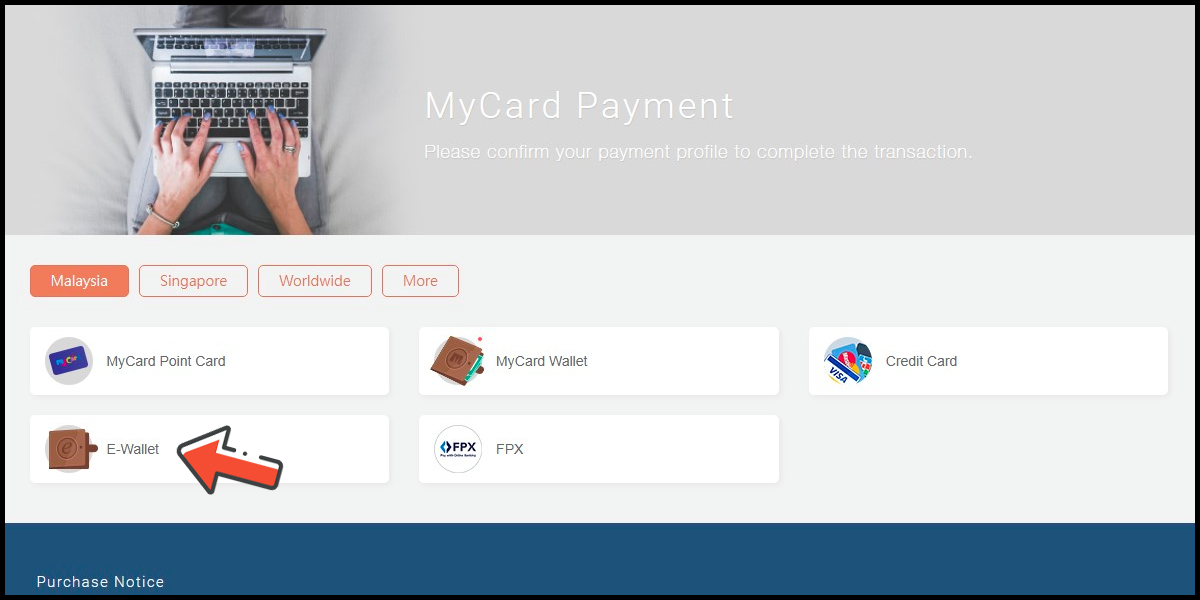
Step 6
Select the payment channel. (this guide use Grab(MYR) as an example)

Step 7
Fill in the required transaction information, tick the "I agree with terms of the transaction" box, and then click "Send Confirm".

Step 8
Carry out the Grab payment procedure to complete the transaction.

Singapore Payment Method
Step 1
Click here to download and install the T3 Arena MyCard APK, then log in to your game account. Click 'Store' on the left-side menu of your game's main screen.
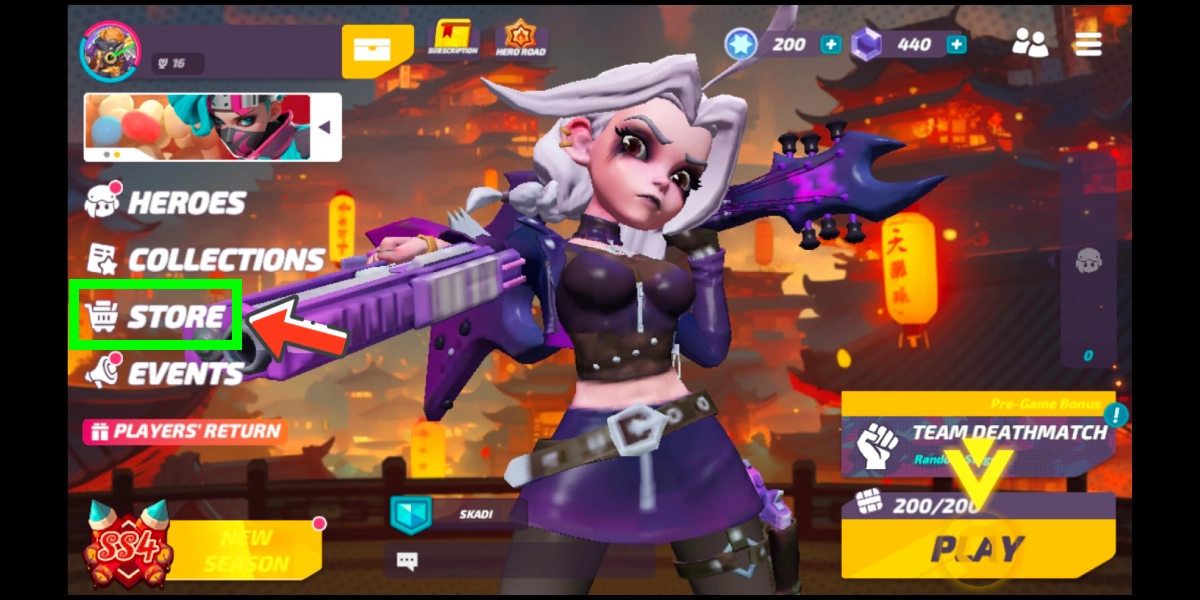
Step 2
Select the item you want to top up.
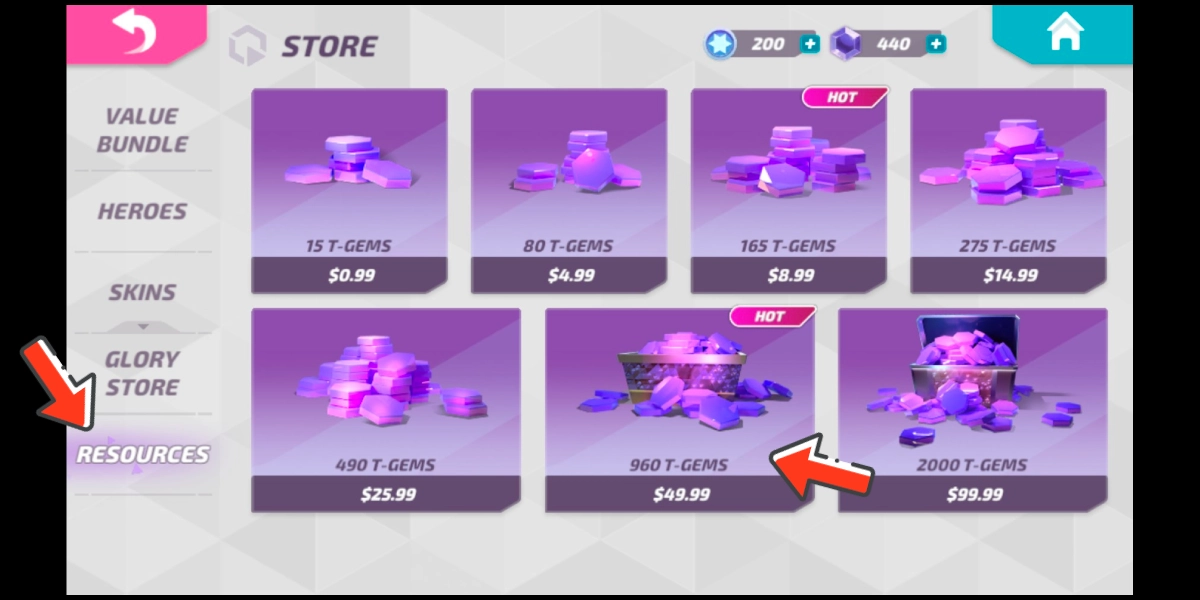
Step 3
Click the payment location option on the upper left corner of the payment page, and select Taiwan as the payment location. Select MyCard as the payment channel, and click 'Submit Order'.

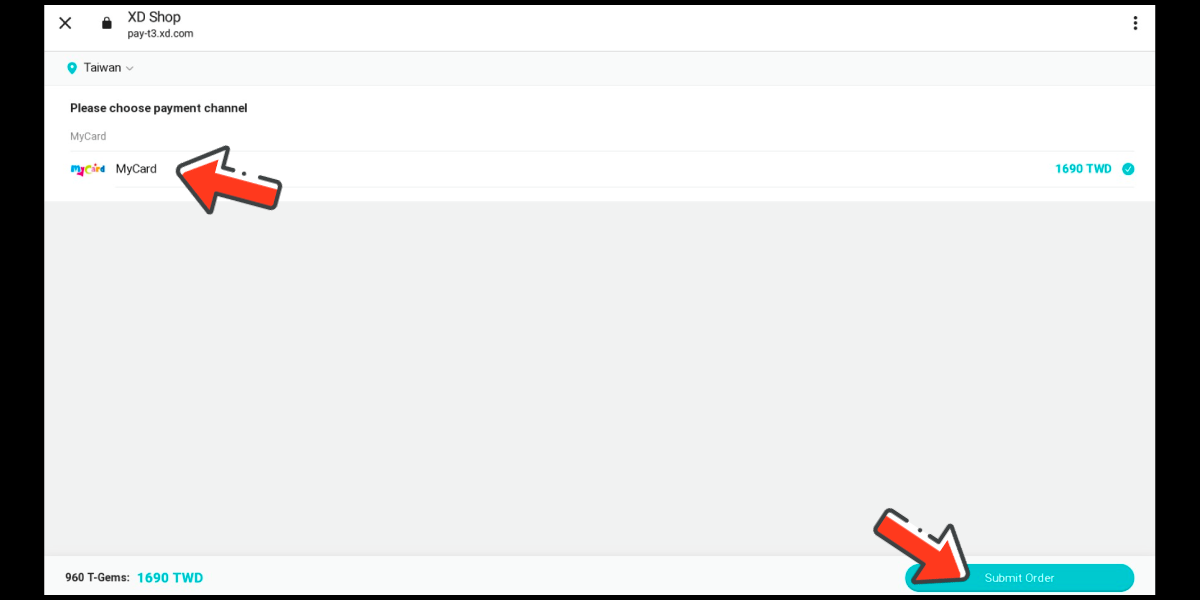
Step 4
You will enter the MyCard Payment page, the available payment methods vary depending on your location, click "More" as shown by the arrow in the image to switch to the payment method for each country/region.

Step 5
Select the payment method you want to use. (this guide use E-wallet as an example)
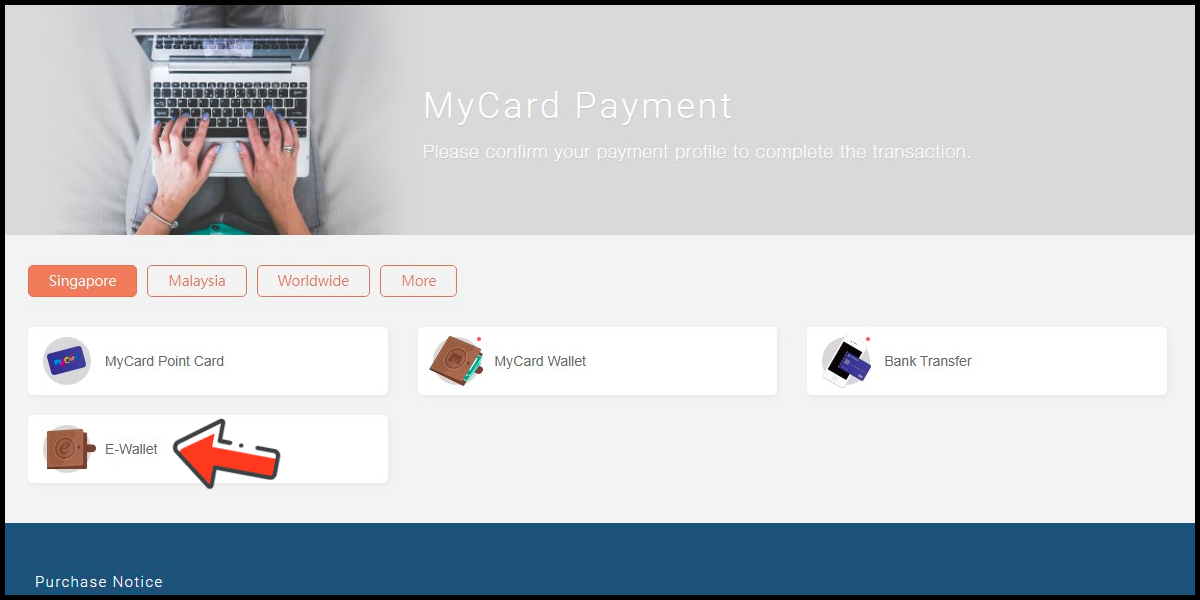
Step 6
Fill in the required transaction information, tick the "I agree with terms of the transaction" box, and then click "Send Confirm".

Step 7
Carry out the payment procedure to complete the transaction.

MyCard Point Card
※MyCard point card only available for specified top up amount, if you wish to top up different amount, you can top up your MyCard point card to your MyCard member account, and use MyCard Wallet to top up the game. How to top up MyCard Point Card to member account
Step 1
Click here to download and install the T3 Arena MyCard APK, then log in to your game account. Click 'Store' on the left-side menu of your game's main screen.
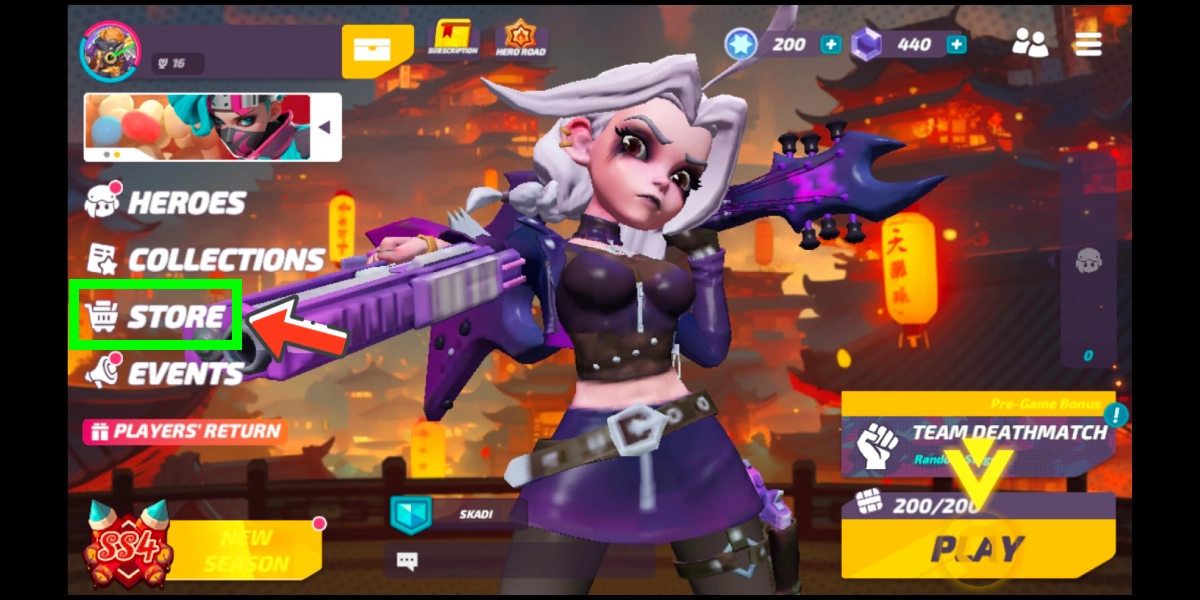
Step 2
Select the item you want to top up.
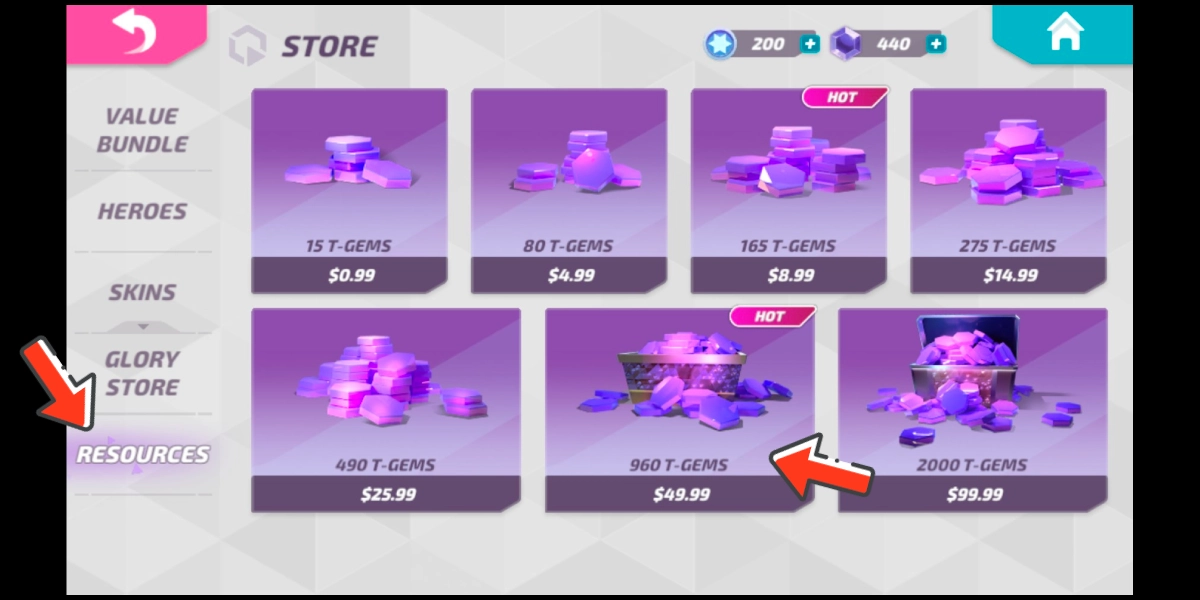
Step 3
Click the payment location option on the upper left corner of the payment page, and select Taiwan as the payment location. Select MyCard as the payment channel, and click 'Submit Order'.

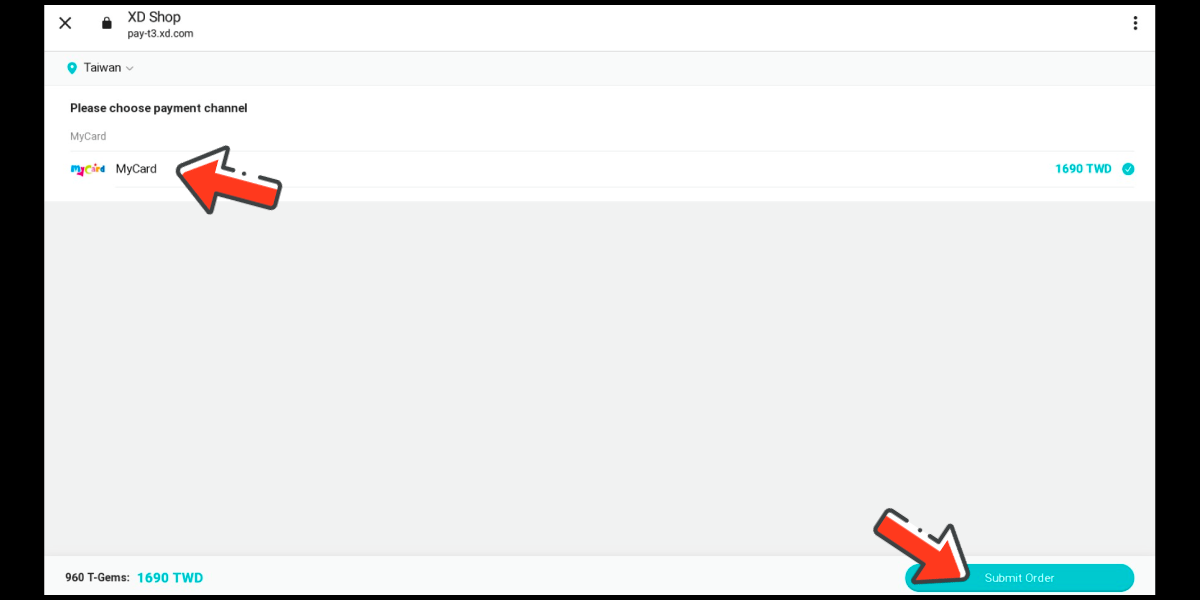
Step 4
You will enter the MyCard Payment page, the available payment methods vary depending on your location, click "More" as shown by the arrow in the image to switch to the payment method for each country/region.

Step 5
Select "MyCard Point Card" as the payment method.

Step 6
Enter MyCard card number and password and click "Top-up" to complete the top up process.

MyCard Wallet
Step 1
Click here to download and install the T3 Arena MyCard APK, then log in to your game account. Click 'Store' on the left-side menu of your game's main screen.
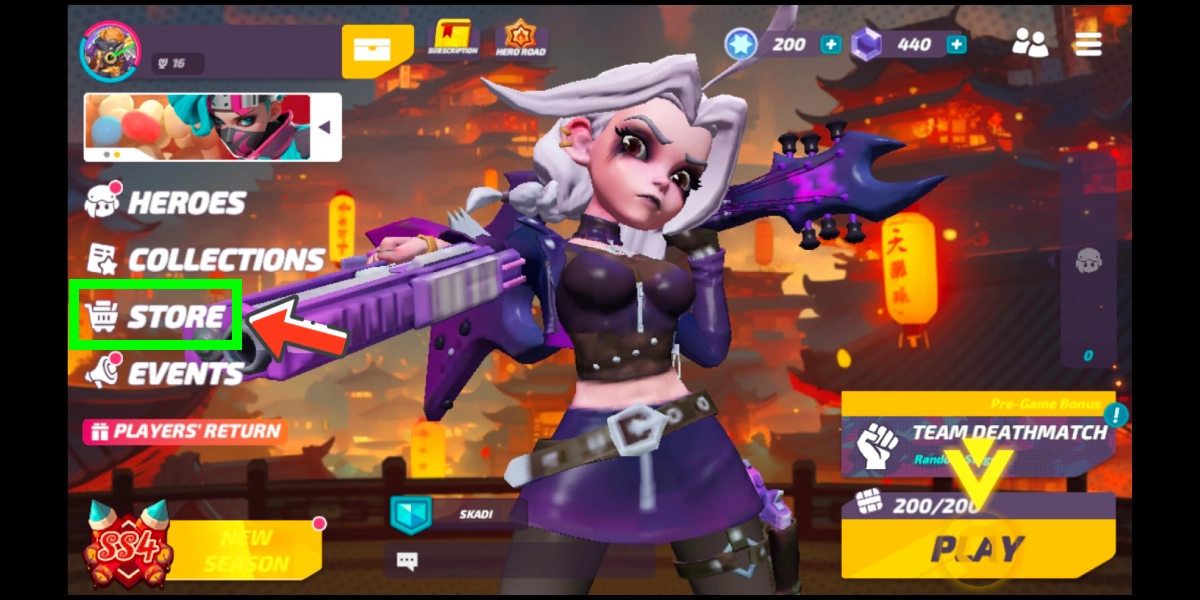
Step 2
Select the item you want to top up.
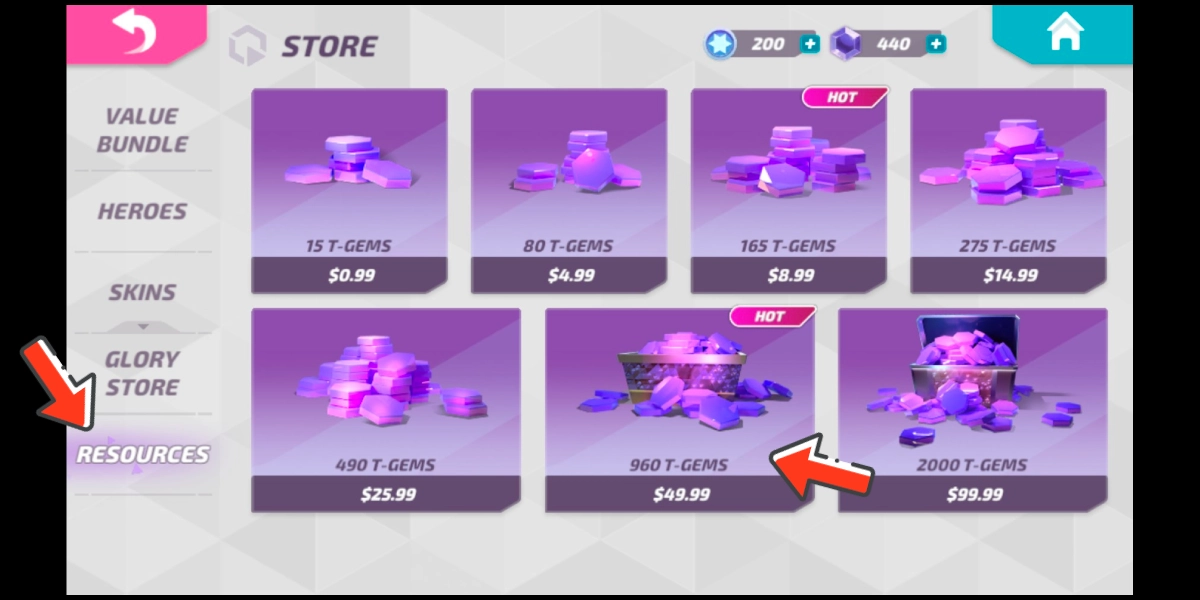
Step 3
Click the payment location option on the upper left corner of the payment page, and select Taiwan as the payment location. Select MyCard as the payment channel, and click 'Submit Order'.

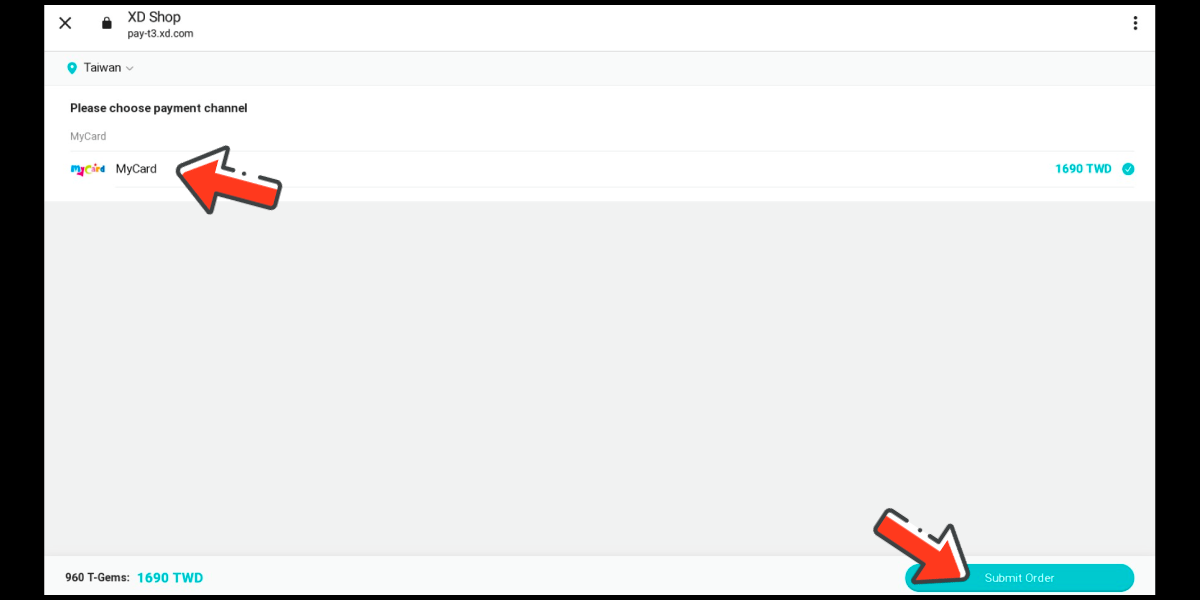
Step 4
You will enter the MyCard Payment page, the available payment methods vary depending on your location, click "More" as shown by the arrow in the image to switch to the payment method for each country/region.

Step 5
Select "MyCard Wallet" as the payment method.

Step 6
Log in to your MyCard member account. (You can also pay by MyCard App, please go to Step 8)

Step 7
Enter the payment password, mobile number (optional), and then click "Confirm" to complete the top up process.

Step 8
Click the "MyCard APP" tab which is pointed by the arrow in the picture, open the MyCard app in your mobile device and scan the QR Code on the top up page to complete the top up process. (Not the QR Code in this guide page)

Top up by emulator (Recommended for iOS or PC user)
If you are using an iOS phone and don't have an Android device, you can install the emulator on your computer and download the MyCard APK to access the game and top up with MyCard!
Step 1
Download and install Nox or BlueStacks emulator. With the above two emulator, you can have an android system on your pc, and install MyCard APK in it.
Nox emulator installation guide
BlueStacks emulator installation guide
Step 2
After the installation, log in to your Google Play Store account (same as Google account).

Step 3
Download the MyCard APK and follow the emulator instructions to complete the installation, or drag and drop the apk to the emulator on your computer to start the installation.
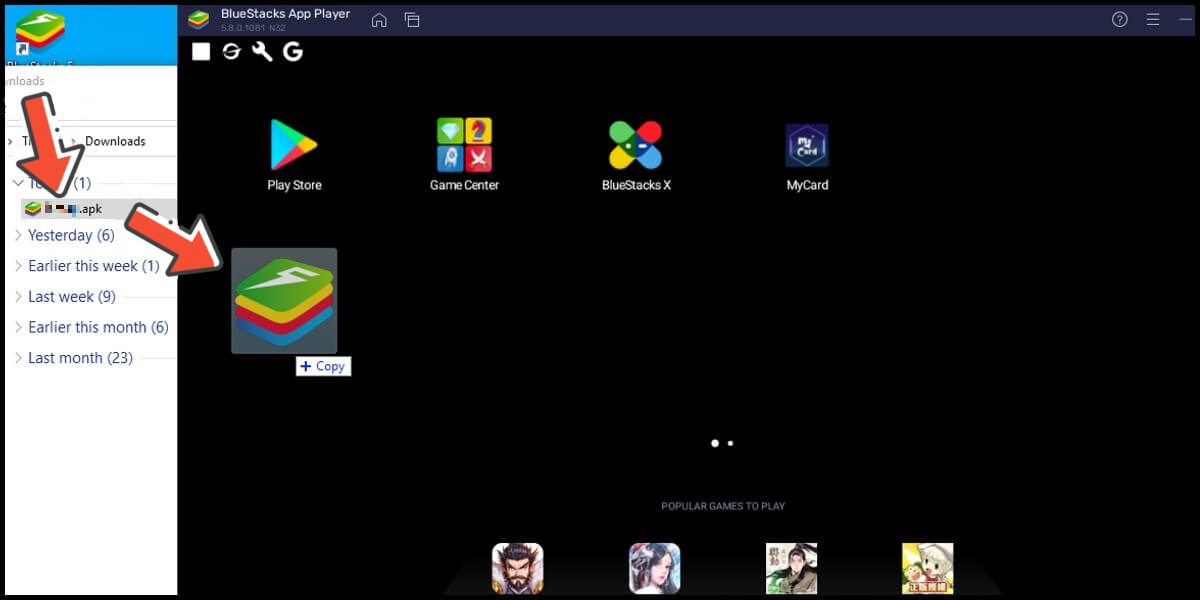
Step 4
After entering the game, you can refer to the below top up guide about how to top up~
APK Download Problem
If you encounter "Unable to install" or "Application not installed" when installing MyCard APK, please try to follow the troubleshooting instructions below!
Step 1
Turn off scanning device security threats: Open the Setting in your phone → Security → turn on Unknown sources → Click "OK" to allow installation of apps from unknown sources
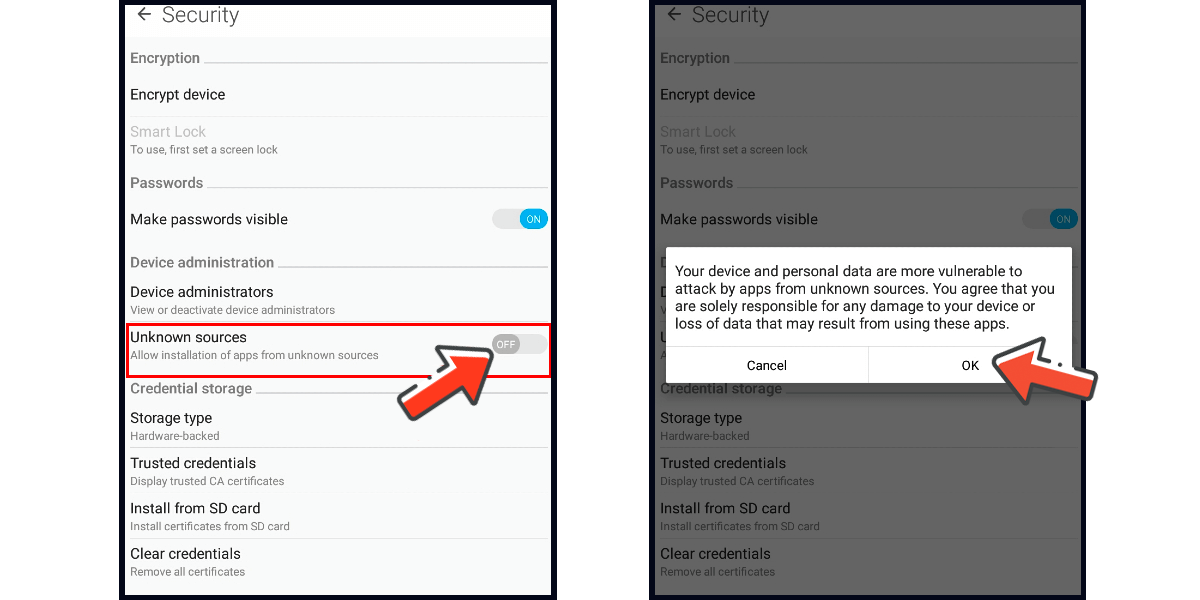
Step 2
Some device models need to remove the original google play version of the game to successfully install the MyCard APK version.






