The Last Wizard (最後一個魔法師)
- Malaysia Payment
- Singapore Payment
- Taiwan Payment
- MyCard Point Card
- MyCard Wallet
Malaysia Payment Method
Step 1
Click here to go to the top up page, enter your character ID (請輸入您的角色ID) and click the "確認" (ok) button. Select the item you want to top up.
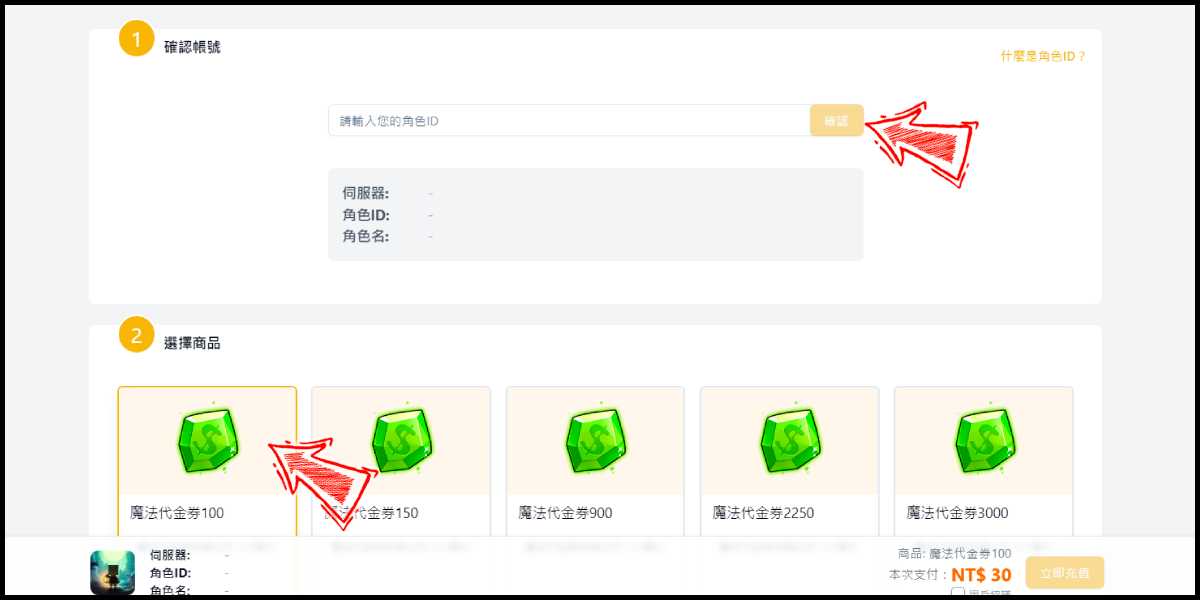
Step 2
Select "綜合支付" (All Payment Method), and click the "立即充值" (Top-up now) button.
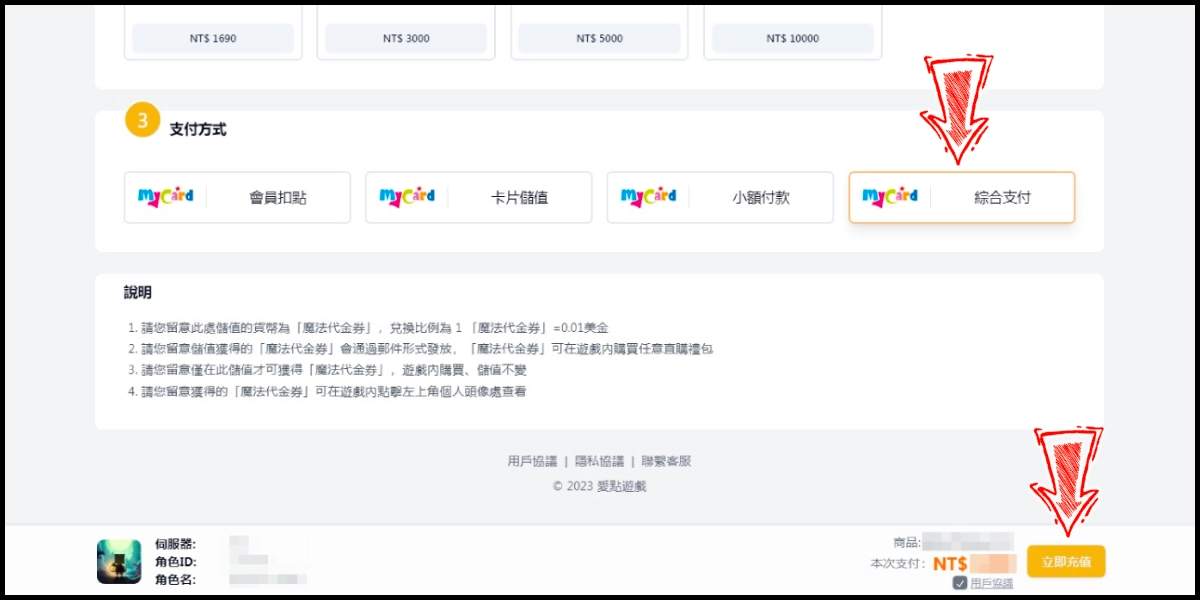
Step 3
You will enter the MyCard Payment page, the available payment methods vary depending on your location, click "More" as shown by the arrow in the image to switch to the payment method for each country/region.

Step 4
Select the payment method you want to use. (this guide use E-Wallet as an example)
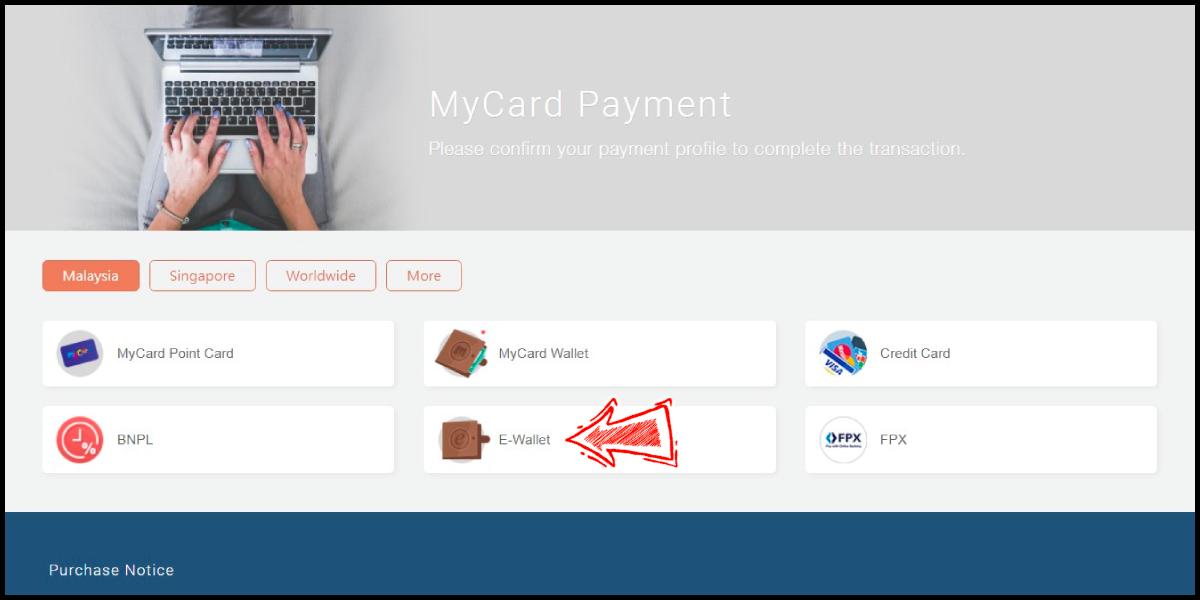
Step 5
Select the payment channel. (this guide use Grab(MYR) as an example)
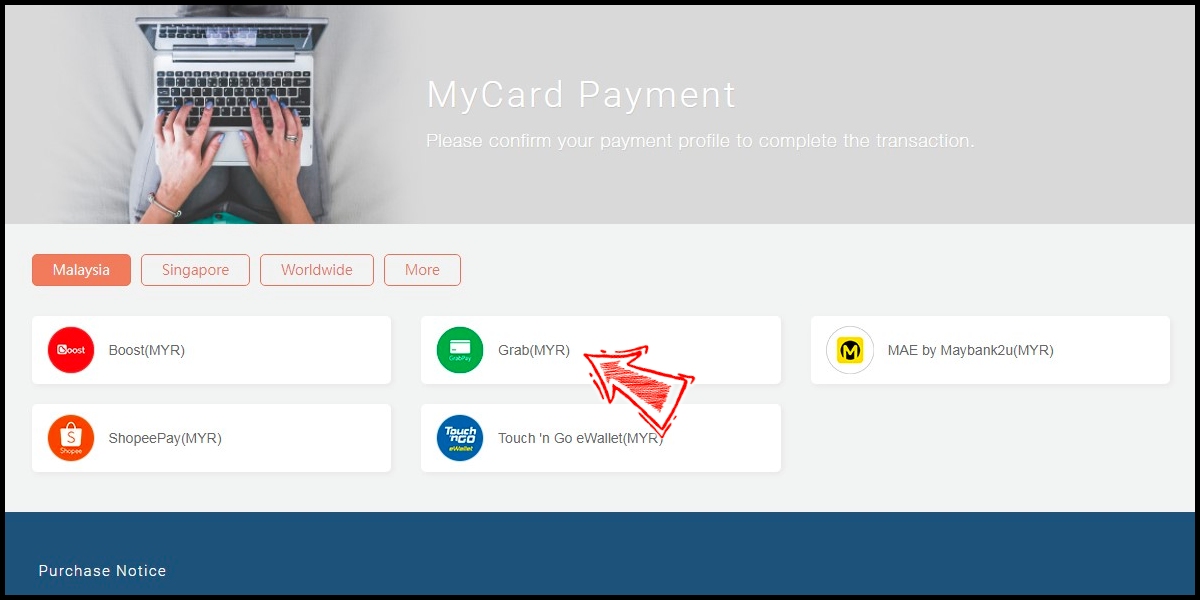
Step 6
Fill in the required transaction information, tick the "I agree with terms of the transaction" box, and then click "Send Confirm".
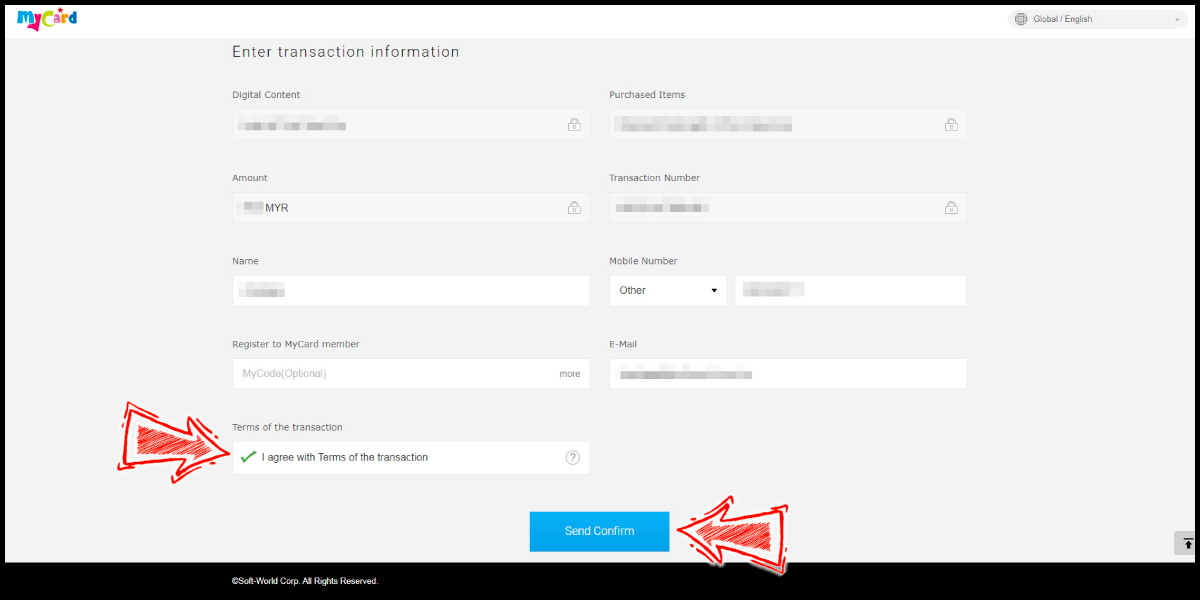
Step 7
Carry out the Grab payment procedure to complete the transaction.

Singapore Payment Method
Step 1
Click here to go to the top up page, enter your character ID (請輸入您的角色ID) and click the "確認" (ok) button. Select the item you want to top up.
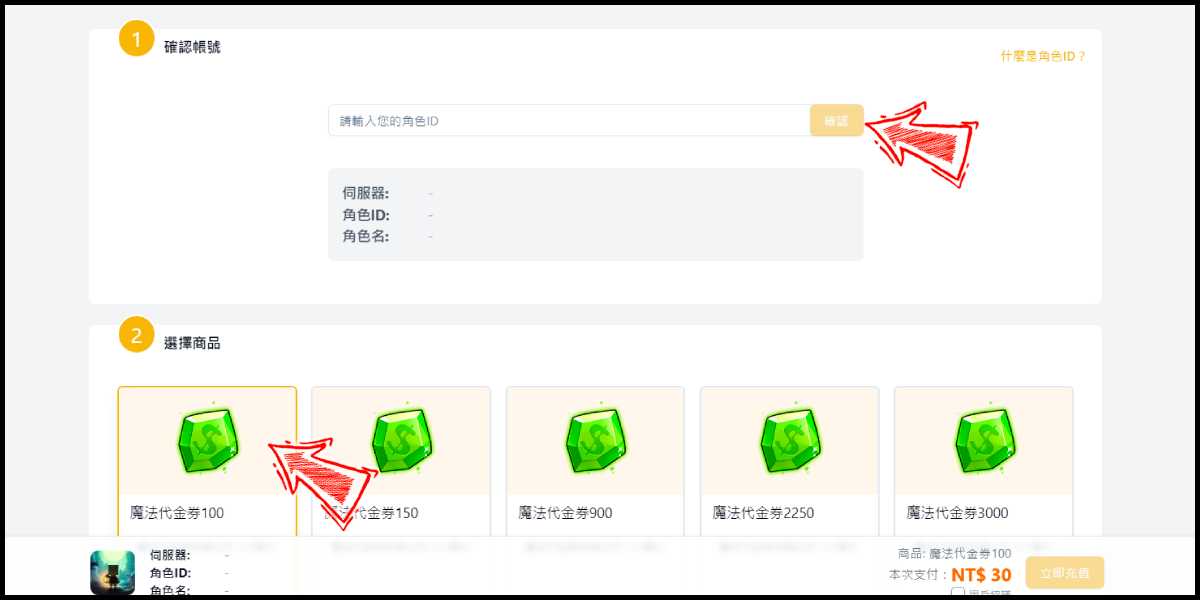
Step 2
Select "綜合支付" (All Payment Method), and click the "立即充值" (Top-up now) button.
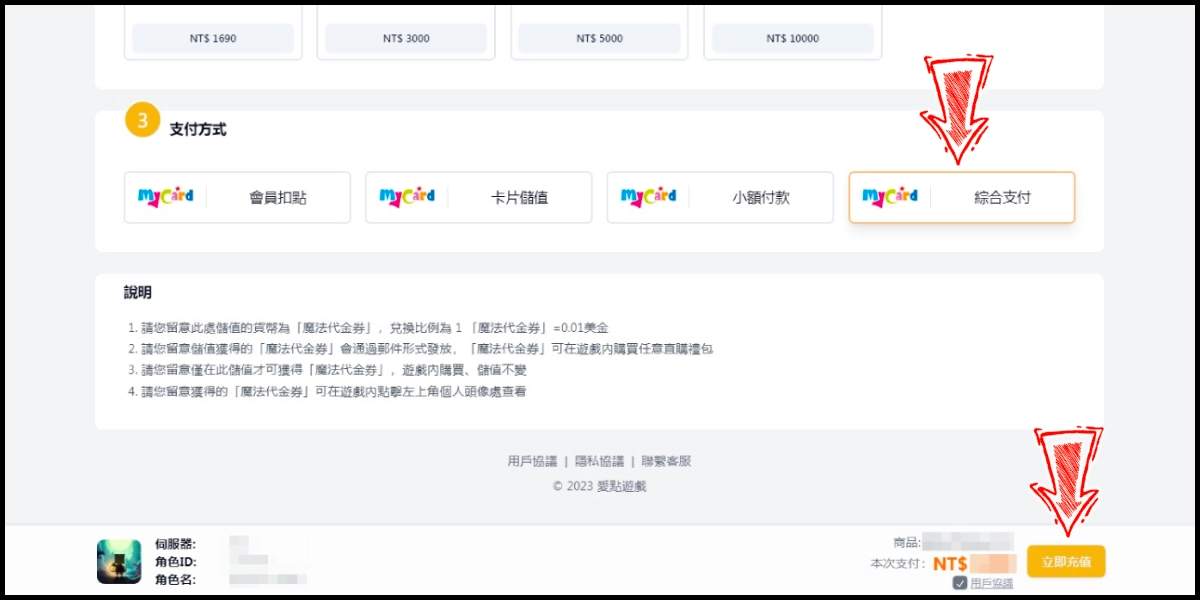
Step 3
You will enter the MyCard Payment page, the available payment methods vary depending on your location, click "More" as shown by the arrow in the image to switch to the payment method for each country/region.

Step 4
Select the payment method you want to use. (this guide use Bank Transfer as an example)
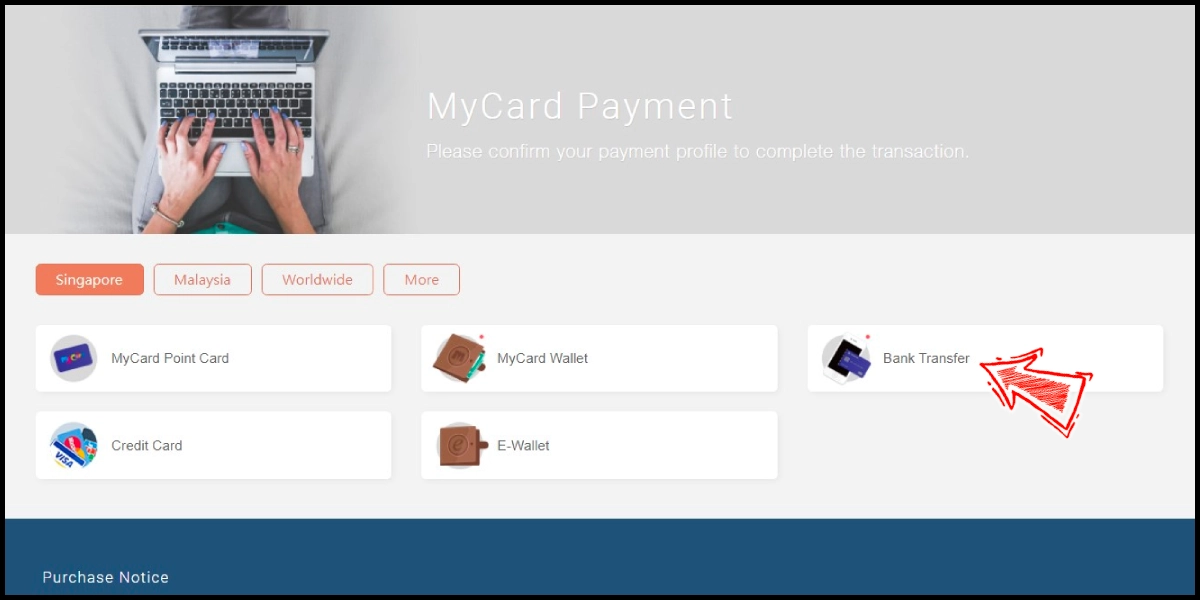
Step 5
Select the payment channel. (this guide use FAST(SGD) as an example)
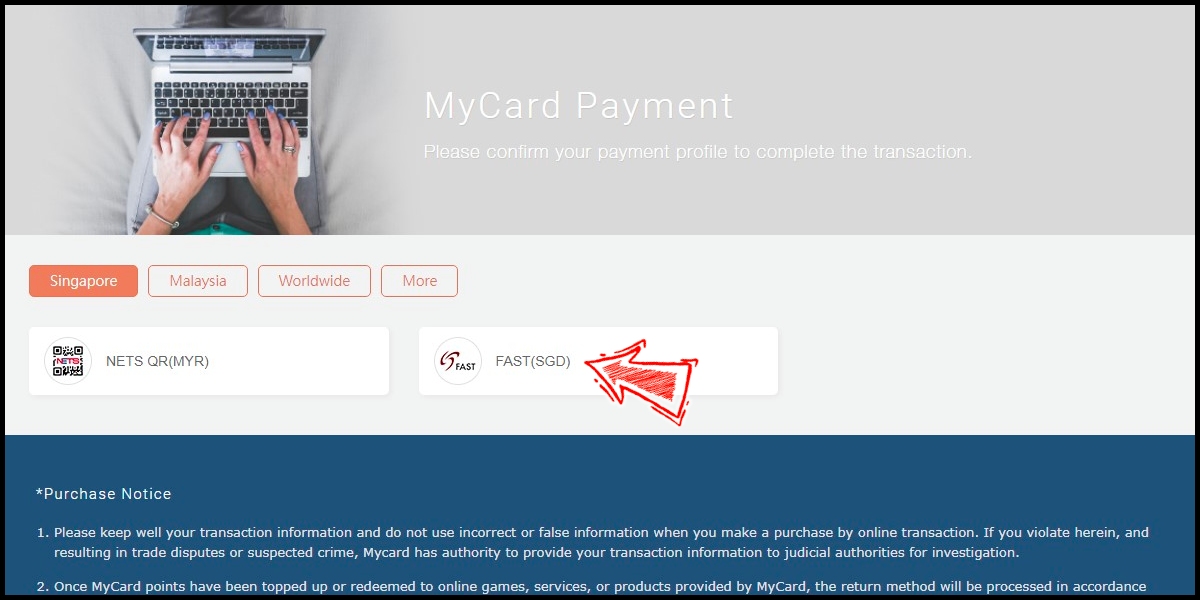
Step 6
Fill in the required transaction information, tick the "I agree with terms of the transaction" box, and then click "Send Confirm".
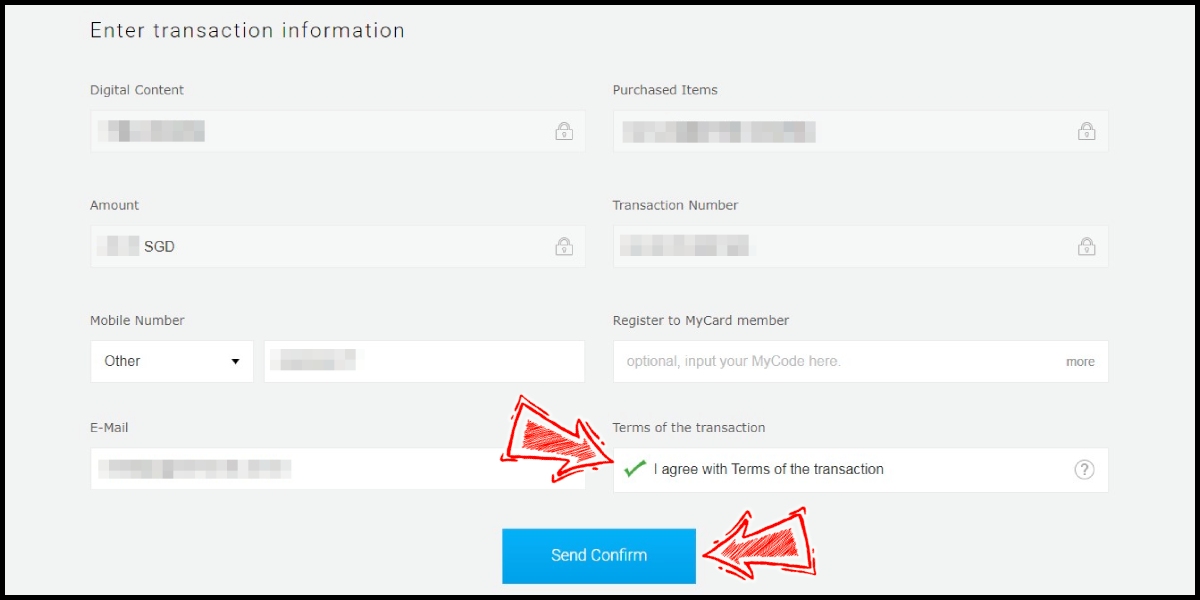
Step 7
Carry out the FAST payment procedure to complete the transaction.
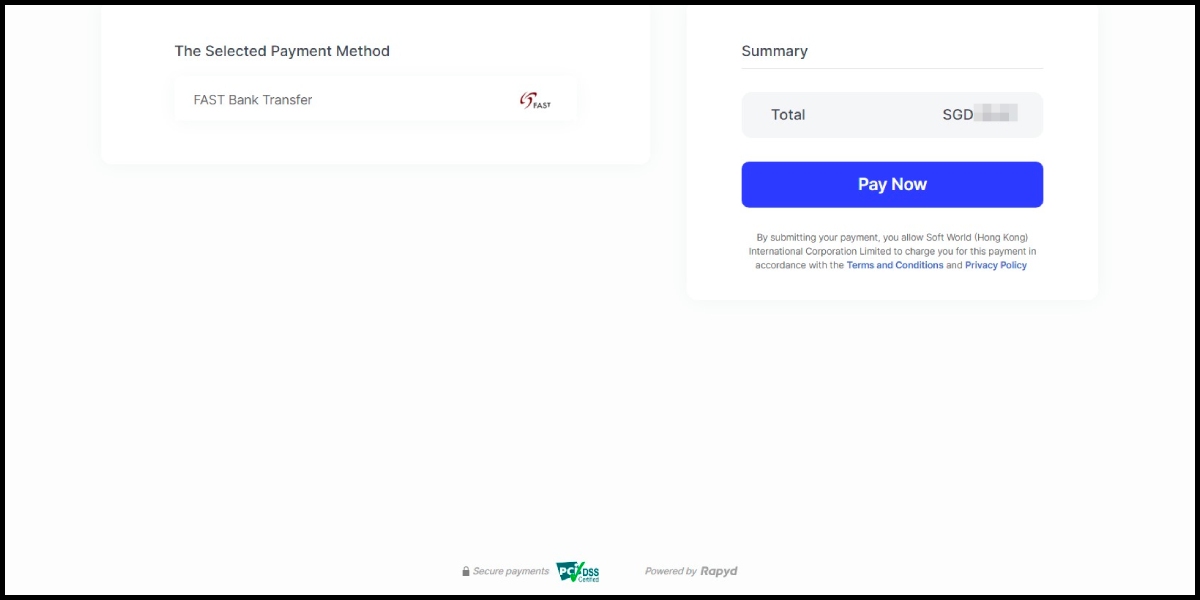
Taiwan Payment Method
Step 1
Click here to go to the top up page, enter your character ID (請輸入您的角色ID) and click the "確認" (ok) button. Select the item you want to top up.
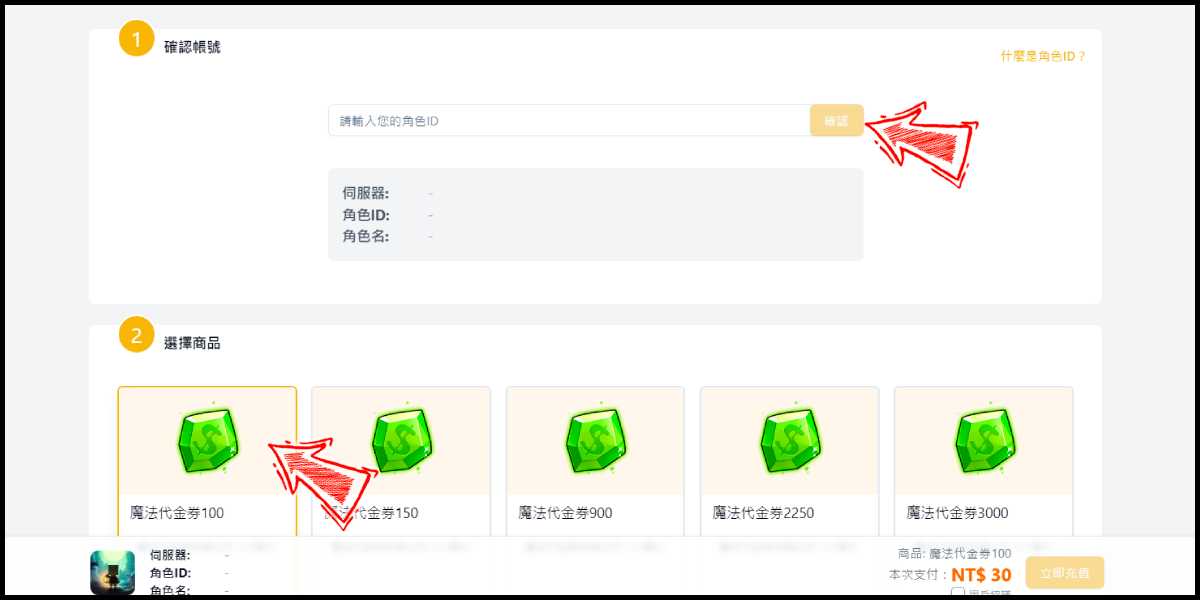
Step 2
Select "綜合支付" (All Payment Method), and click the "立即充值" (Top-up now) button.
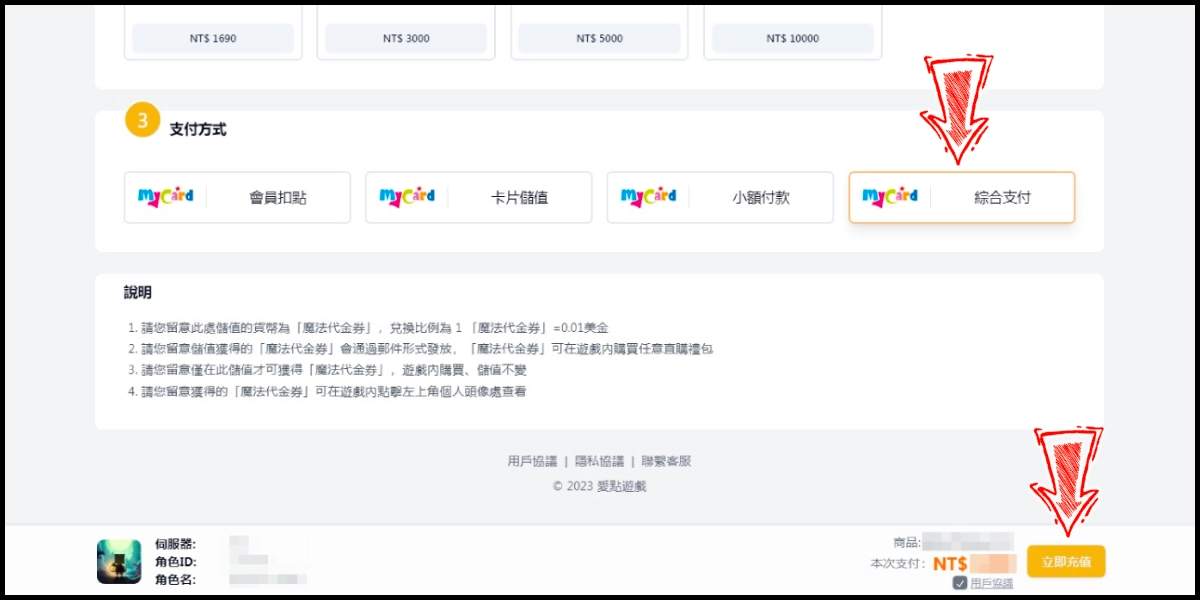
Step 3
You will enter the MyCard Payment page, the available payment methods vary depending on your location, click "More" as shown by the arrow in the image to switch to the payment method for each country/region. (Please choose Taiwan as the payment region)
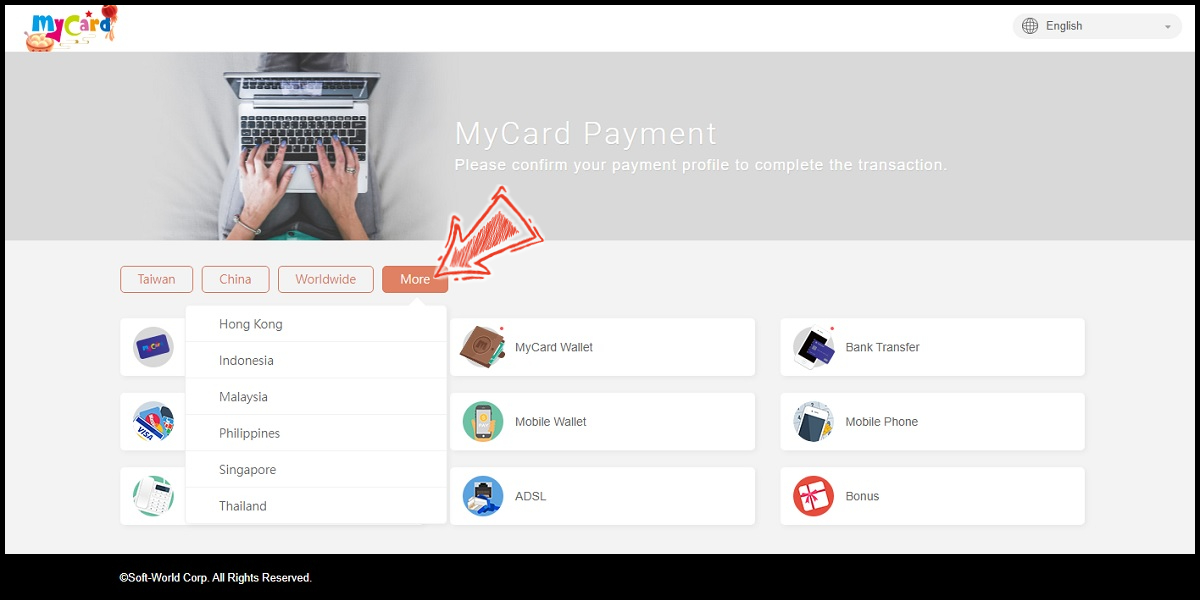
Step 4
Select the payment method you want to use. (this guide use credit card as an example)
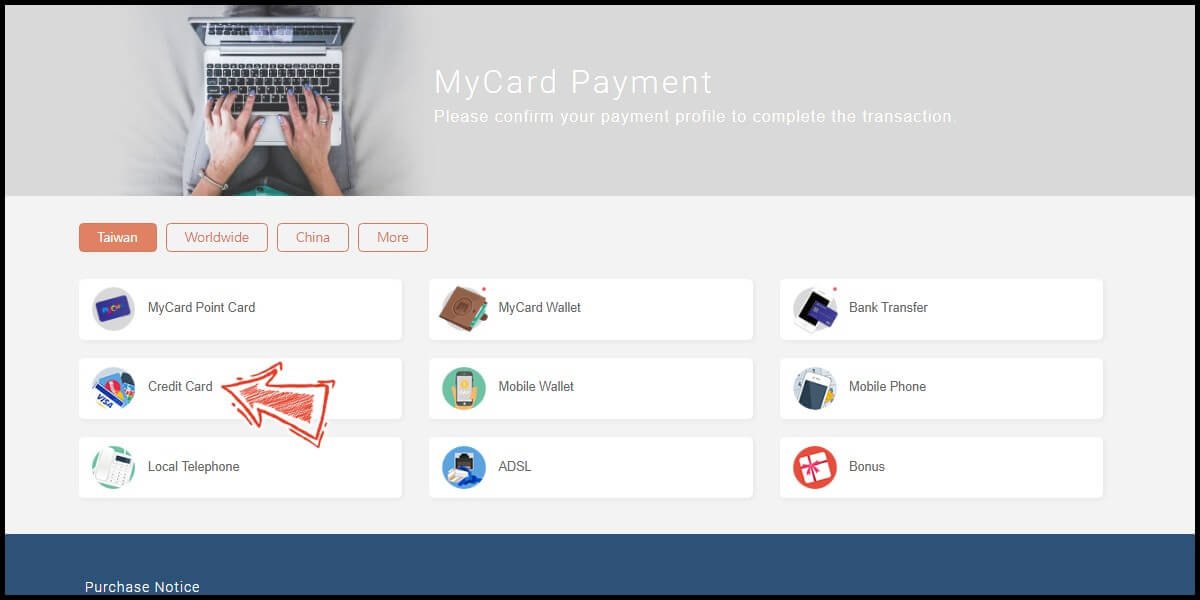
Step 5
Select the payment channel. (this guide use Taiwan 3DS credit card as an example, Taiwan region credit card payment is only available for the Taiwan's bank credit card)
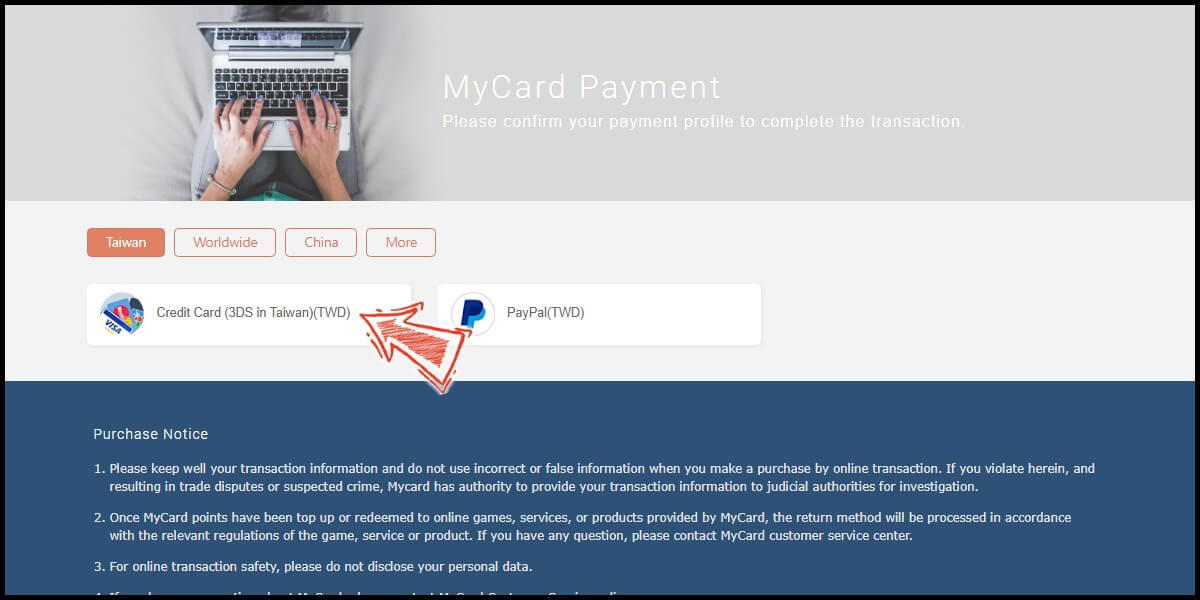
Step 6
Fill in the required transaction information, tick the "I agree with terms of the transaction" box, and then click "Send Confirm".
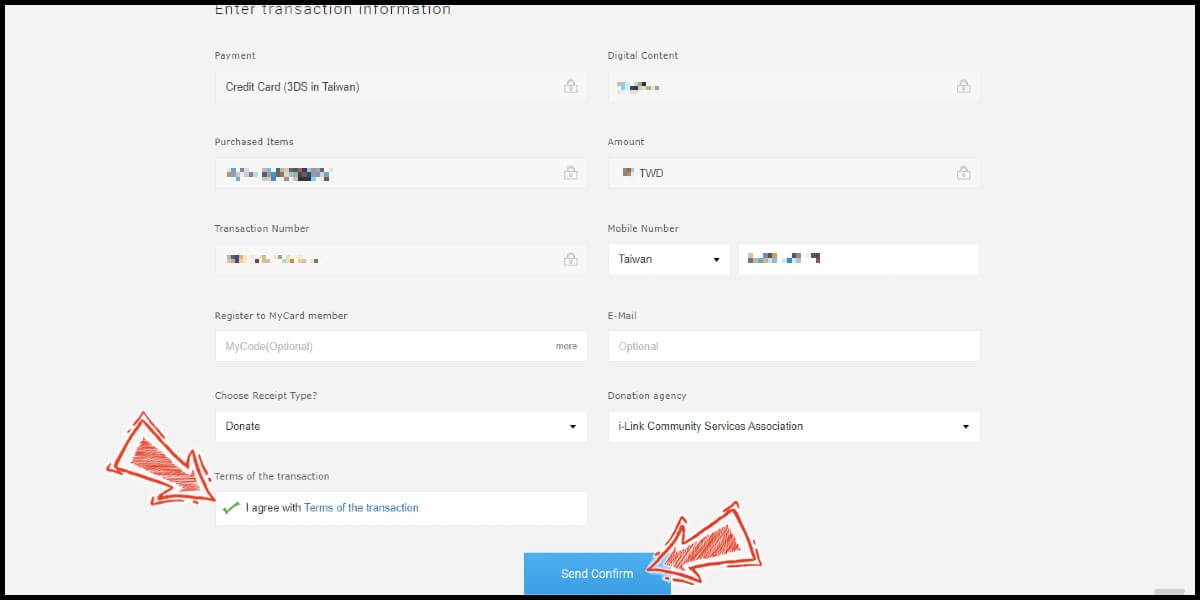
Step 7
Enter your credit card number (信用卡卡號), credit card security code (信用卡背面後三碼檢查碼), and card expired date (信用卡有效期限) (month 月; year 年), click "Pay" (確認付款).
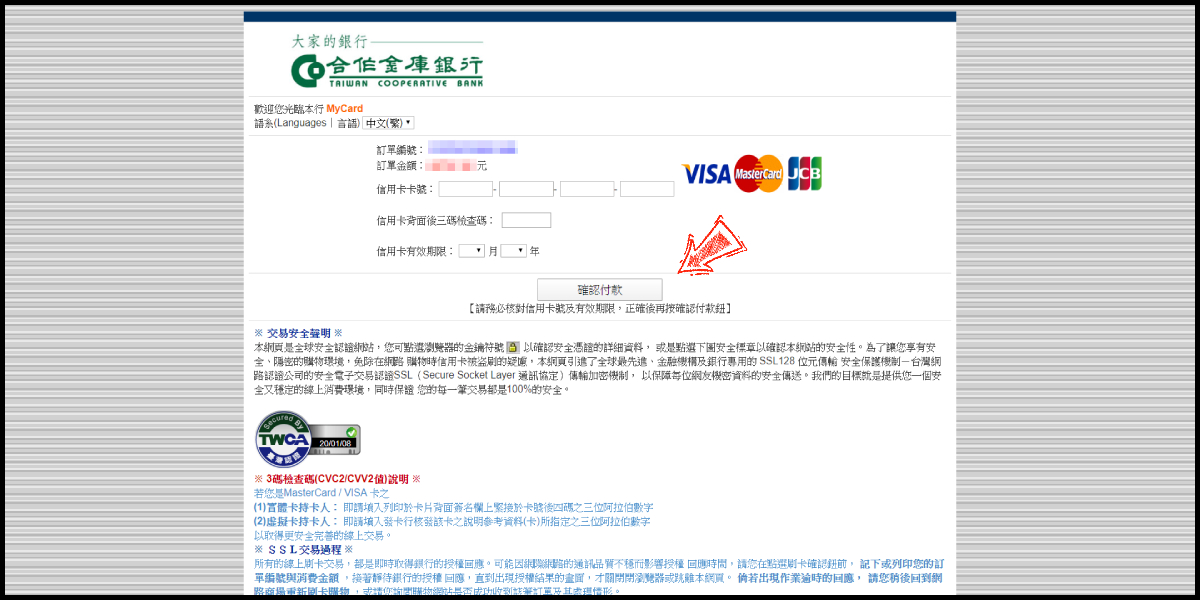
Step 8
Check your mobile device to receive the OTP code message. Enter the OTP verification code to the credit card payment page, and click "Submit" (送出) to complete the payment process.
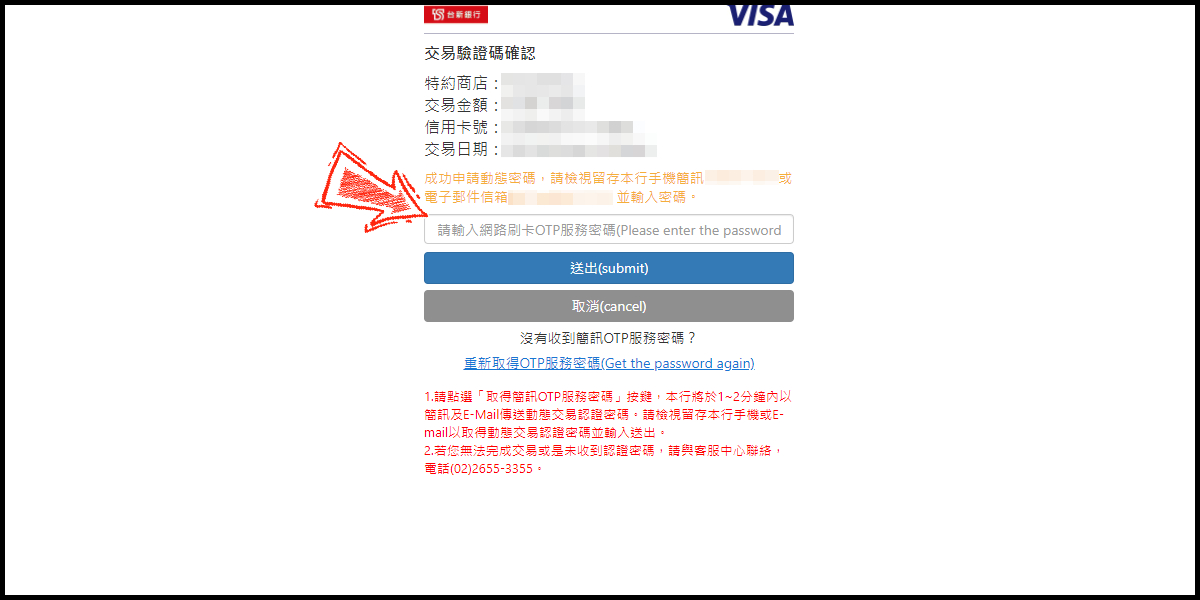
MyCard Point Card
※MyCard point card only available for specified top up amount, if you wish to top up different amount, you can top up your MyCard point card to your MyCard member account, and use MyCard Wallet to top up the game.
Step 1
Click here to go to the top up page, enter your character ID (請輸入您的角色ID) and click the "確認" (ok) button. Select the item you want to top up.
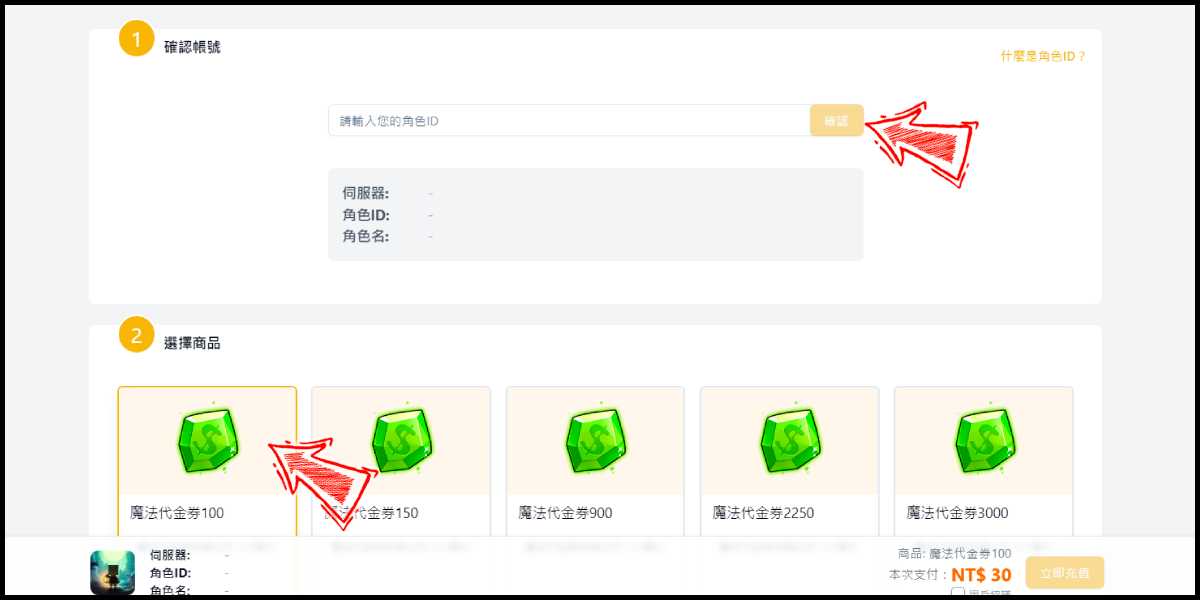
Step 2
Select "卡片儲值" (MyCard Point Card), and click the "立即充值" (Top-up now) button.
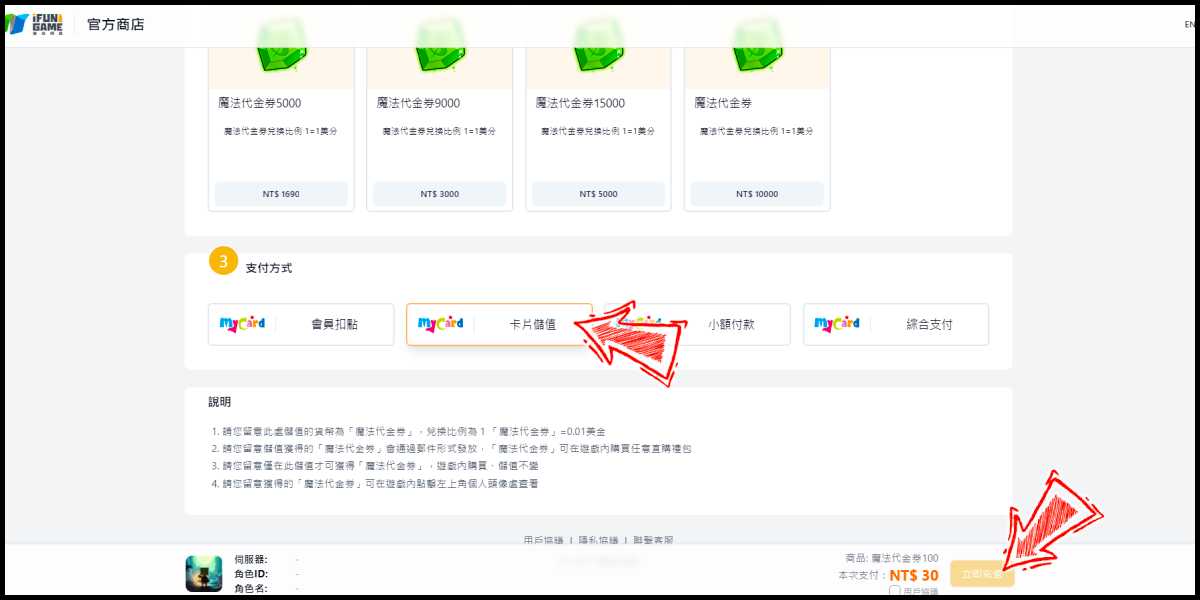
Step 3
Enter MyCard card number and password and click "Top-up" to complete the top up process.

MyCard Wallet
Step 1
Click here to go to the top up page, enter your character ID (請輸入您的角色ID) and click the "確認" (ok) button. Select the item you want to top up.
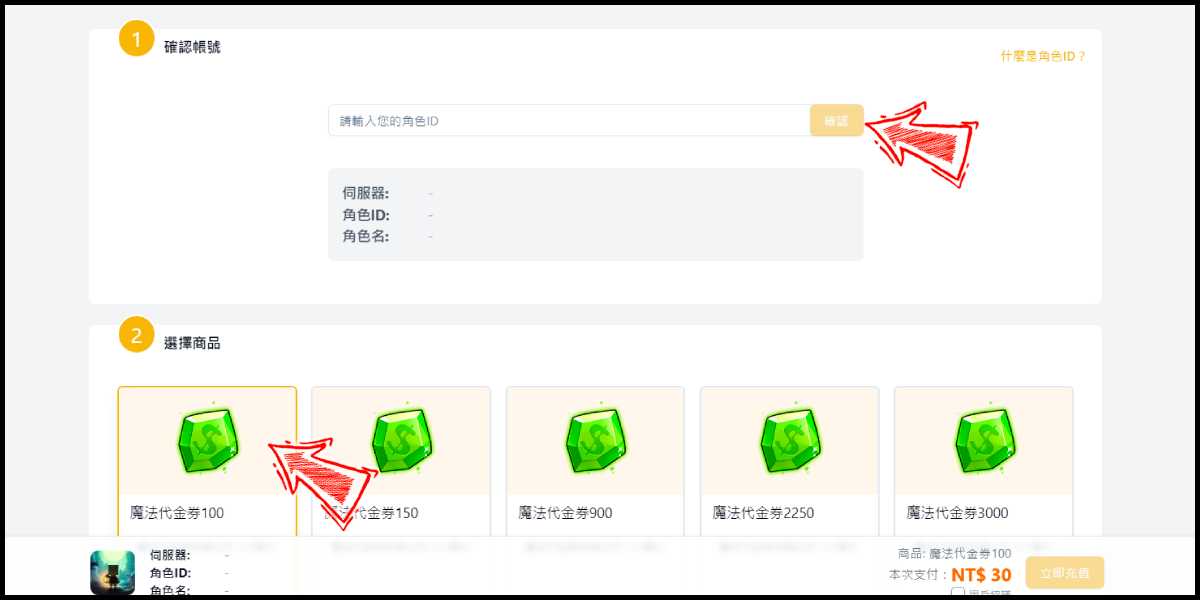
Step 2
Select "會員扣點" (MyCard Wallet), and click the "立即充值" (Top-up now) button.
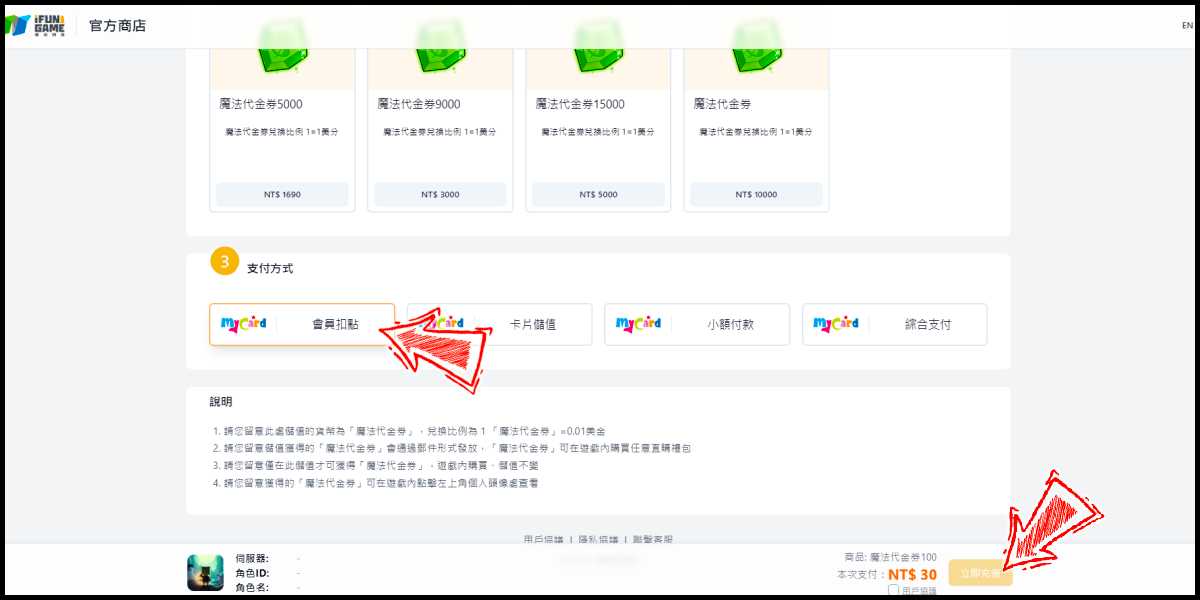
Step 3
Log in to your MyCard member account. (You can also pay by MyCard App, please go to Step 5)

Step 4
Enter the payment password, mobile number (optional), and then click "Confirm" to complete the top up process.

Step 5
Click the "MyCard APP" tab which is pointed by the arrow in the picture, open the MyCard app in your mobile device and scan the QR Code on the top up page to complete the top up process. (Not the QR Code in this guide page)







