Hero Go
- MyCard Wallet
- MyCard Point Card
MyCard Wallet
Step 1
Click here to go to the top up page, select the game you want to top up, and log in to your game account.
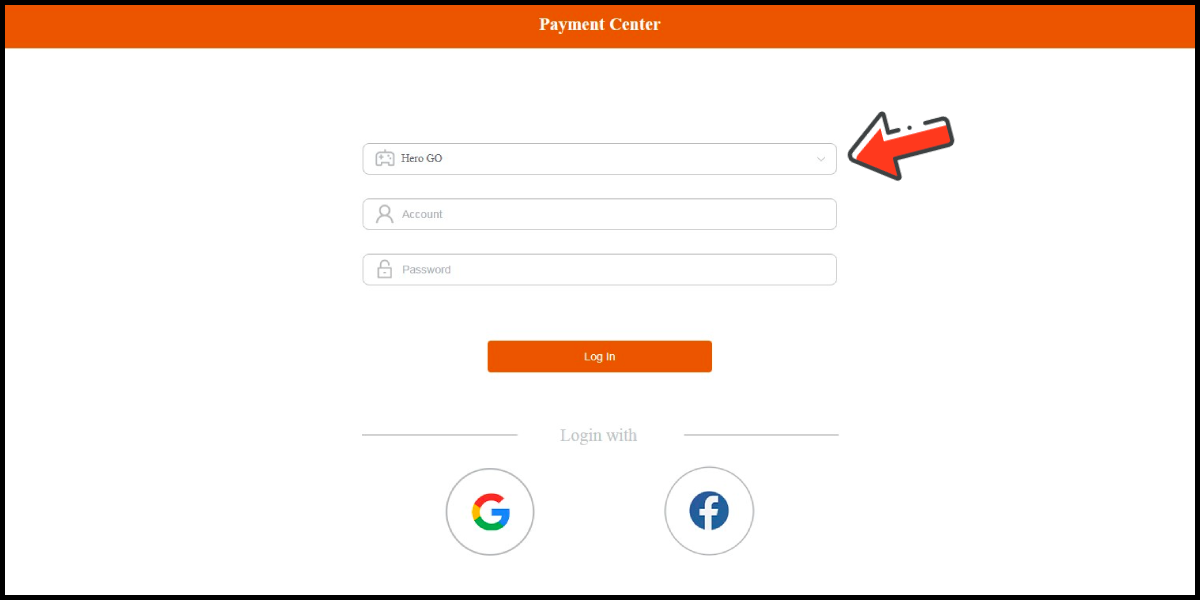
Step 2
Select Taiwan as the payment region, and select MyCard Wallet Top-Up as the payment method.
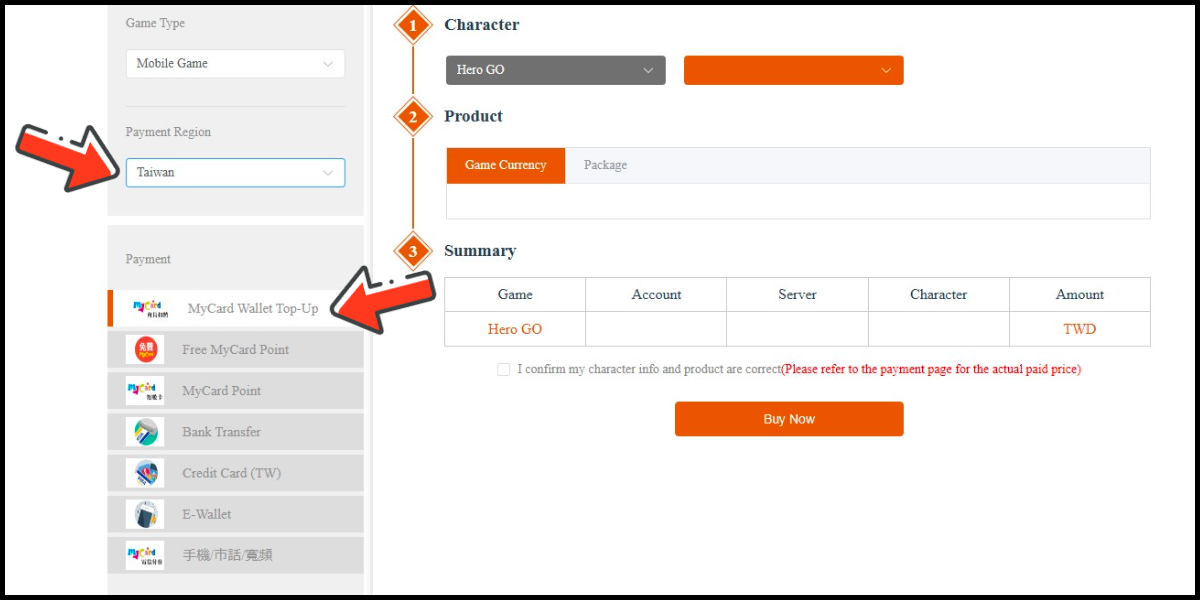
Step 3
Select the character and the item you want to top up, tick the information confirmation box, and click the Buy Now button.
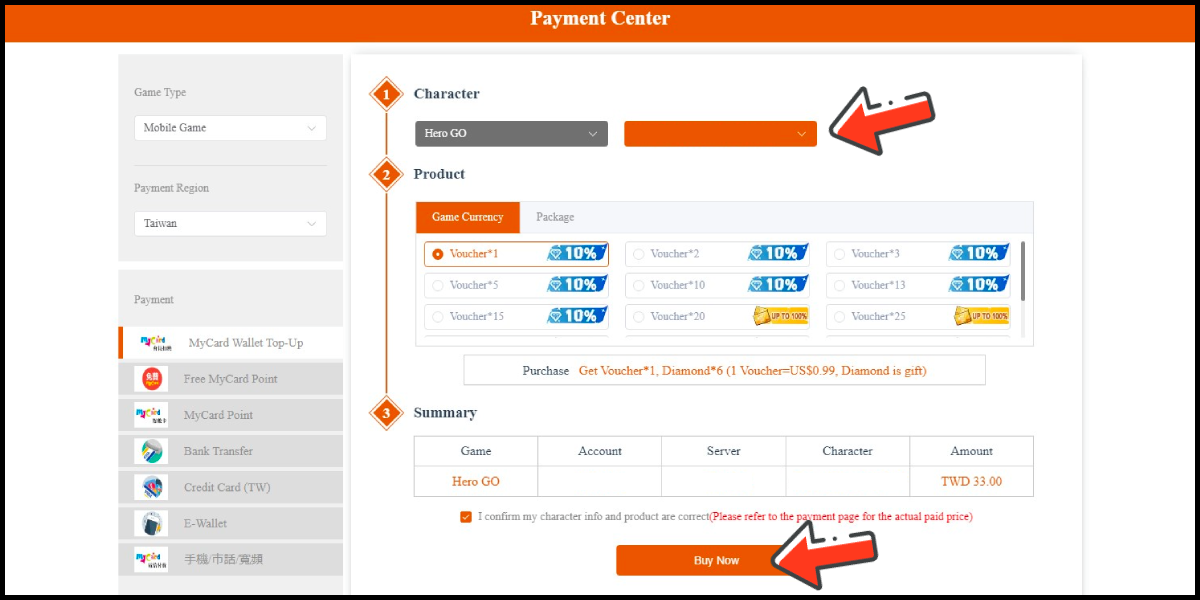
Step 4
Confirm your top-up information, tick the agreement box, and click the Buy Now button.
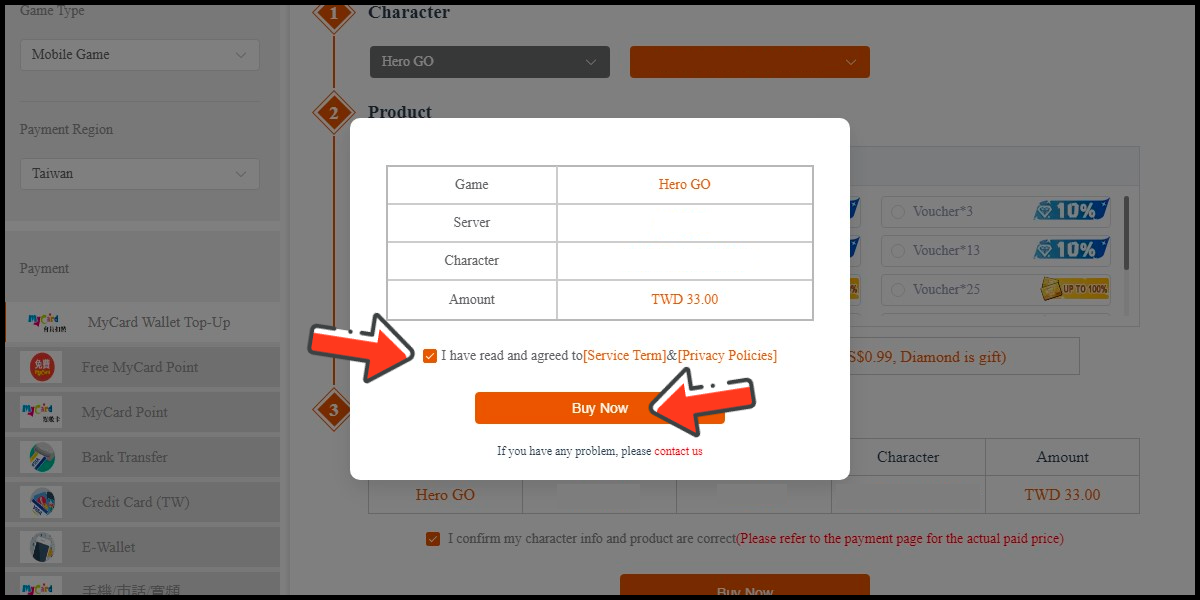
Step 5
Log in to your MyCard member account. (You can also pay by MyCard App, please go to Step 7)

Step 6
Enter the payment password, mobile number (optional), and then click "Confirm" to complete the top up process.

Step 7
Click the "MyCard APP" tab which is pointed by the arrow in the picture, open the MyCard app in your mobile device and scan the QR Code on the top up page to complete the top up process. (Not the QR Code in this guide page)

MyCard Point Card
※MyCard point card only available for specified top up amount, if you wish to top up different amount, you can top up your MyCard point card to your MyCard member account, and use MyCard Wallet to top up the game. How to top up MyCard Point Card to member account
Step 1
Click here to go to the top up page, select the game you want to top up, and log in to your game account.
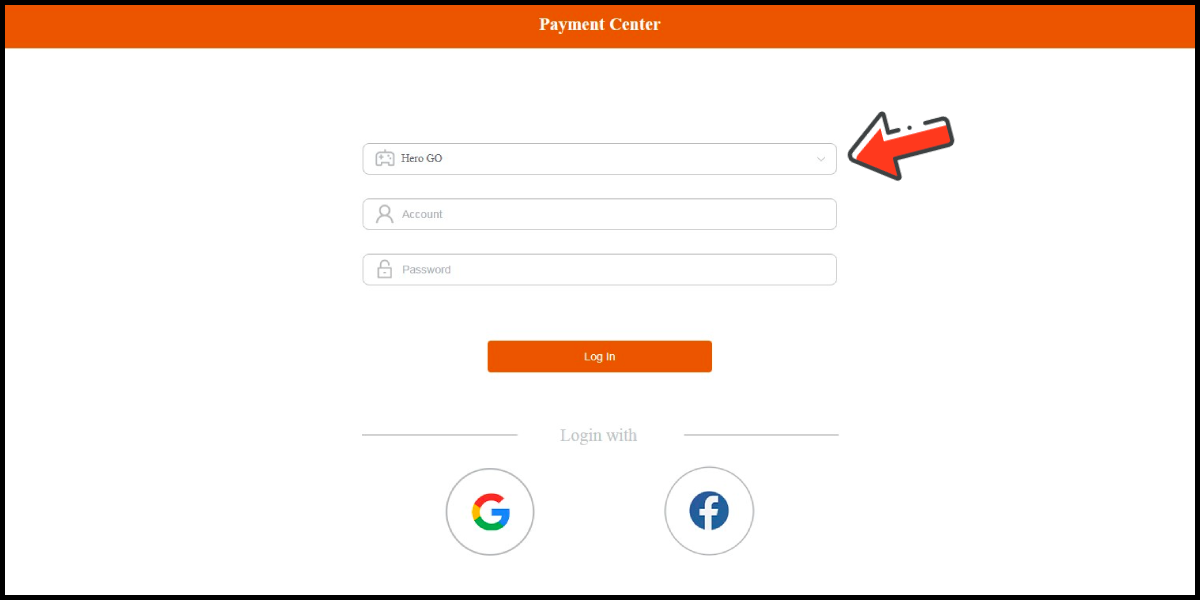
Step 2
Select Taiwan or Malaysia as the payment region, and select MyCard Point as the payment method.
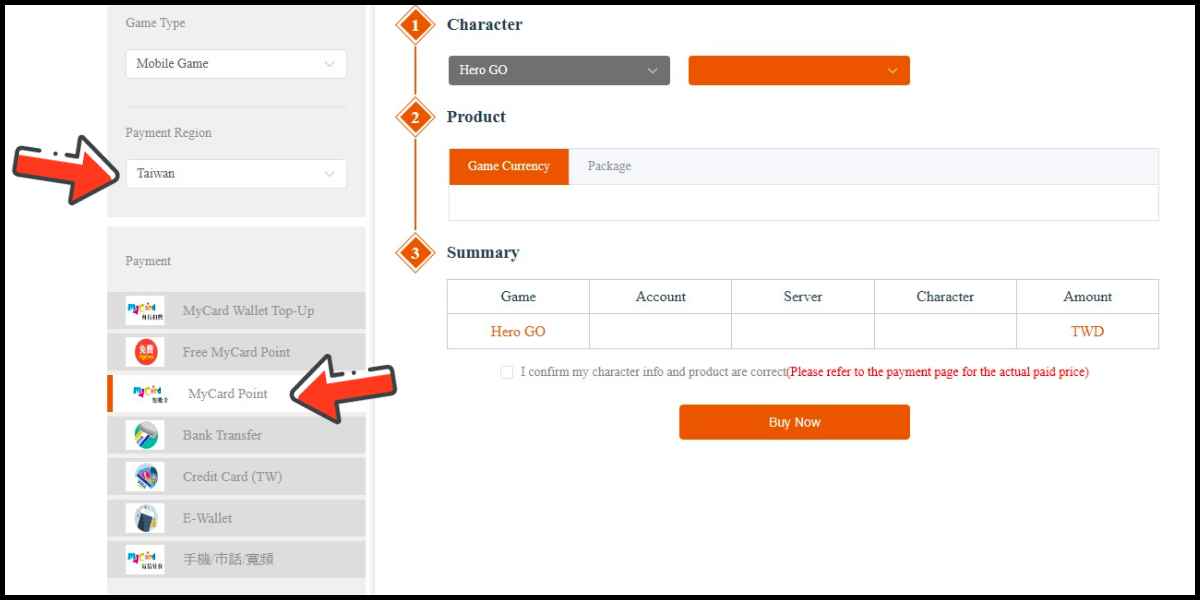
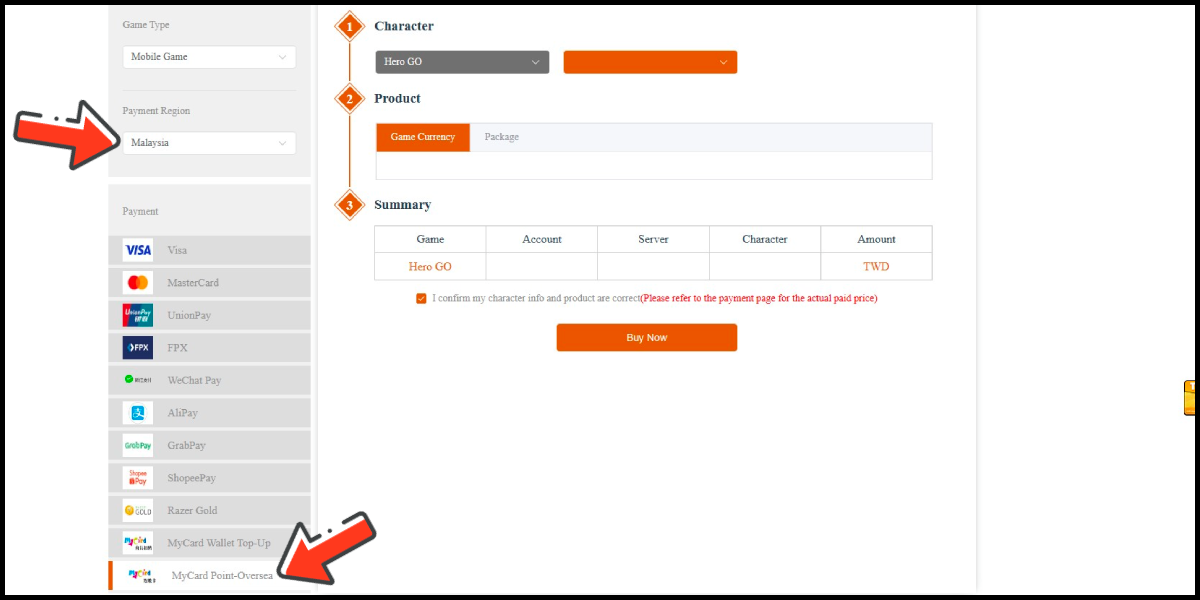
Step 3
Select the character and the item you want to top up, tick the information confirmation box, and click the Buy Now button.
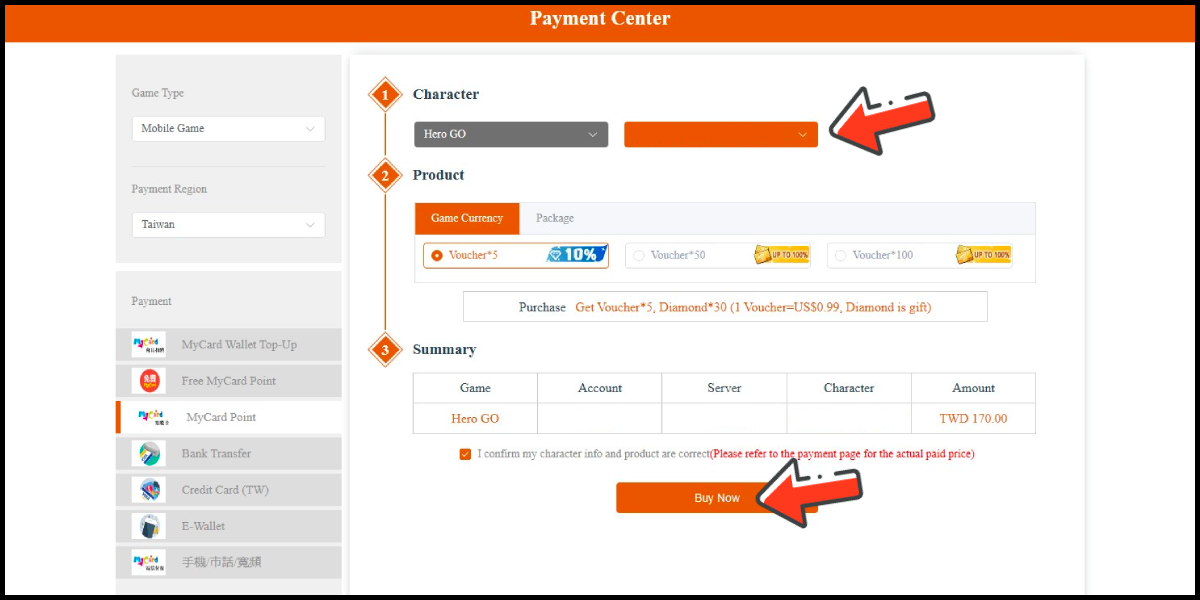
Step 4
Confirm your top-up information, tick the agreement box, and click the Buy Now button.
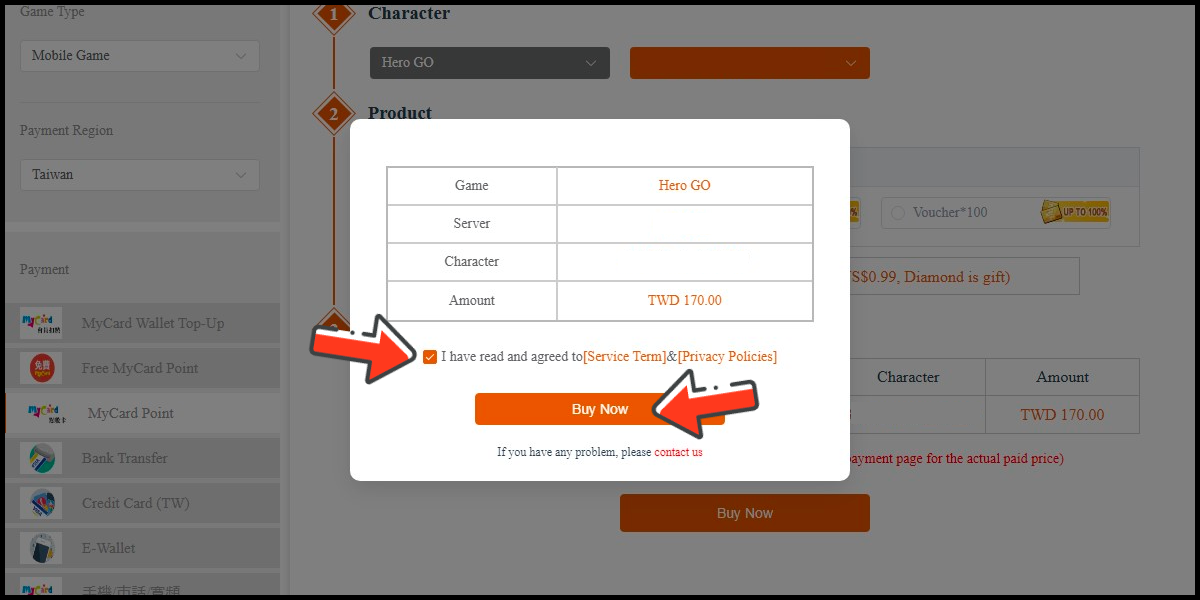
Step 5
Enter MyCard card number and password and click "Top-up" to complete the top up process.

- MyCard Wallet
- MyCard Point Card
- Top Up by Emulator
- APK Download Problem
MyCard Wallet
Step 1
Download and install the APK version of Hero Go, then log in to your game account.
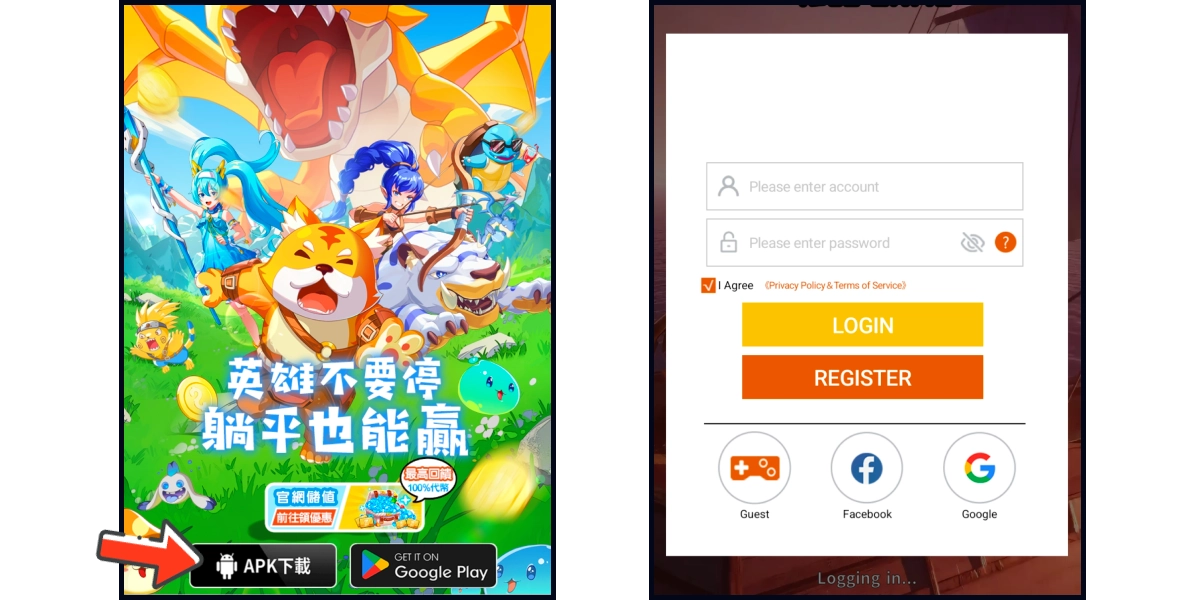
Step 2
Click the diamond icon on your game main screen, and select the item you want to top up.

Step 3
Select Taiwan as the payment region on the region option, and select MyCard Wallet as the payment method.
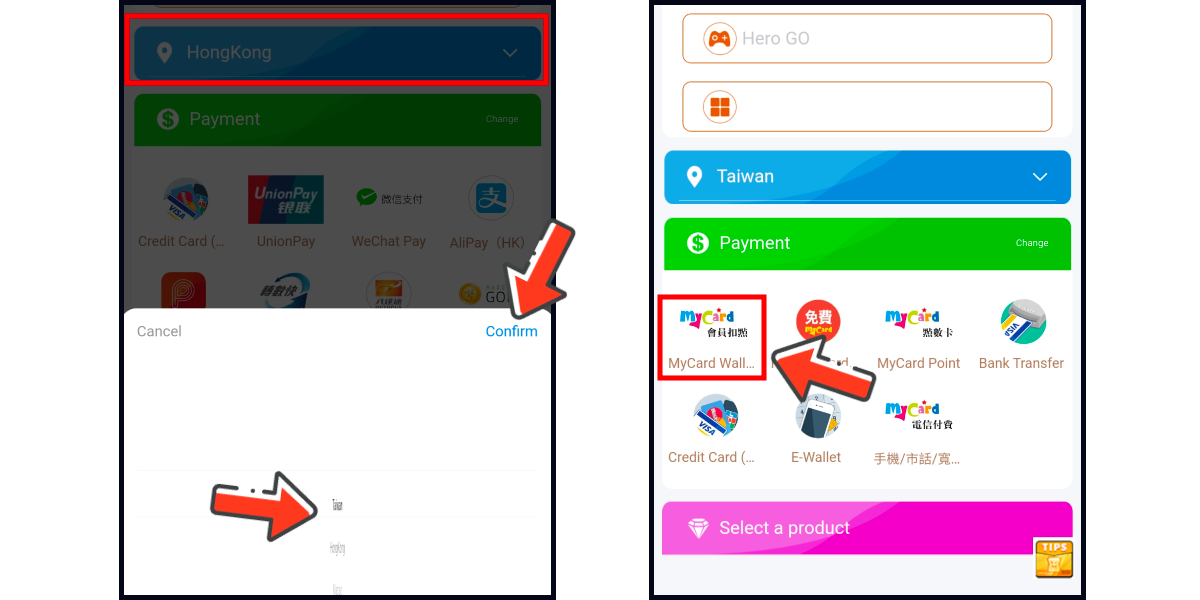
Step 4
Click the Buy Now button, confirm your top-up information, tick the information confirmation and agreement box, and click the Buy Now button again.
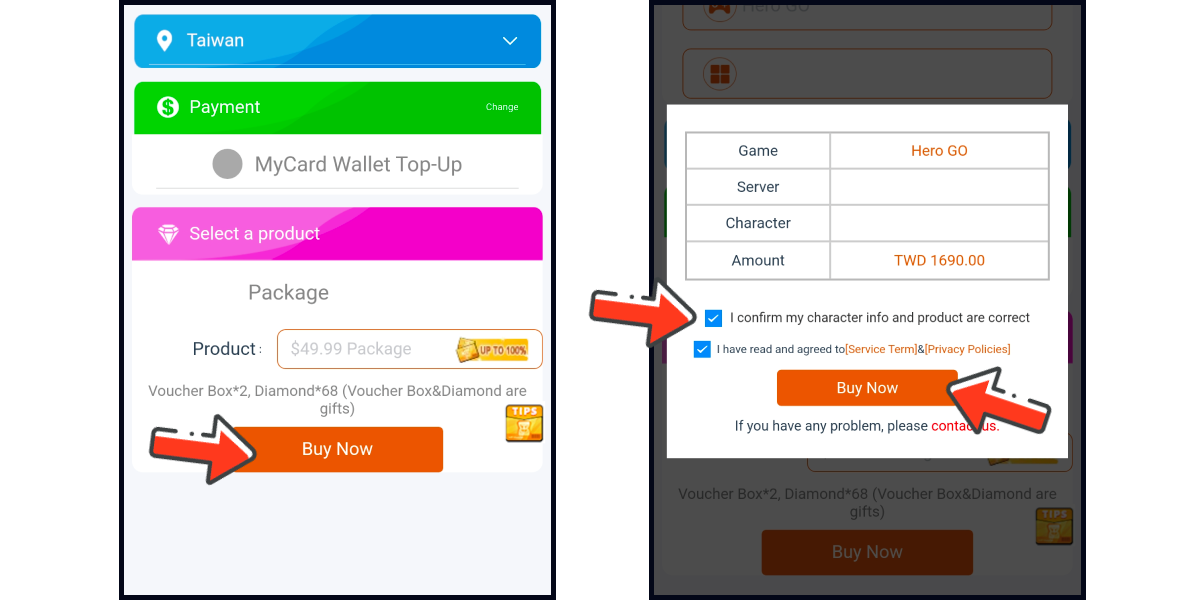
Step 5
Log in to your MyCard member account. Enter the payment password, mobile number (optional), and then click "Confirm" to complete the top up process. (You can also pay by MyCard App, please go to Step 6)
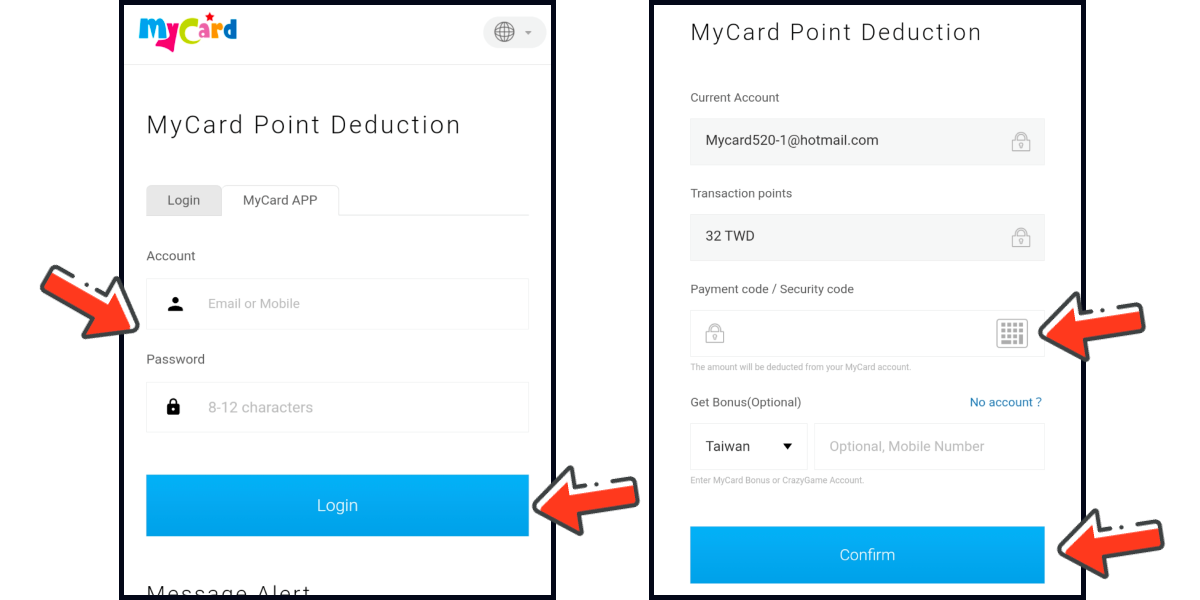
Step 6
Click the "MyCard APP" tab which is pointed by the arrow in the picture, open the MyCard app in your mobile device and scan the QR Code on the top up page or click the MyCard App button, check your top-up information and click the confirm button to complete the top up process. (Not the QR Code in this guide page)

MyCard Point Card
※MyCard point card only available for specified top up amount, if you wish to top up different amount, you can top up your MyCard point card to your MyCard member account, and use MyCard Wallet to top up the game. How to top up MyCard Point Card to member account
Step 1
Download and install the APK version of Hero Go, then log in to your game account.
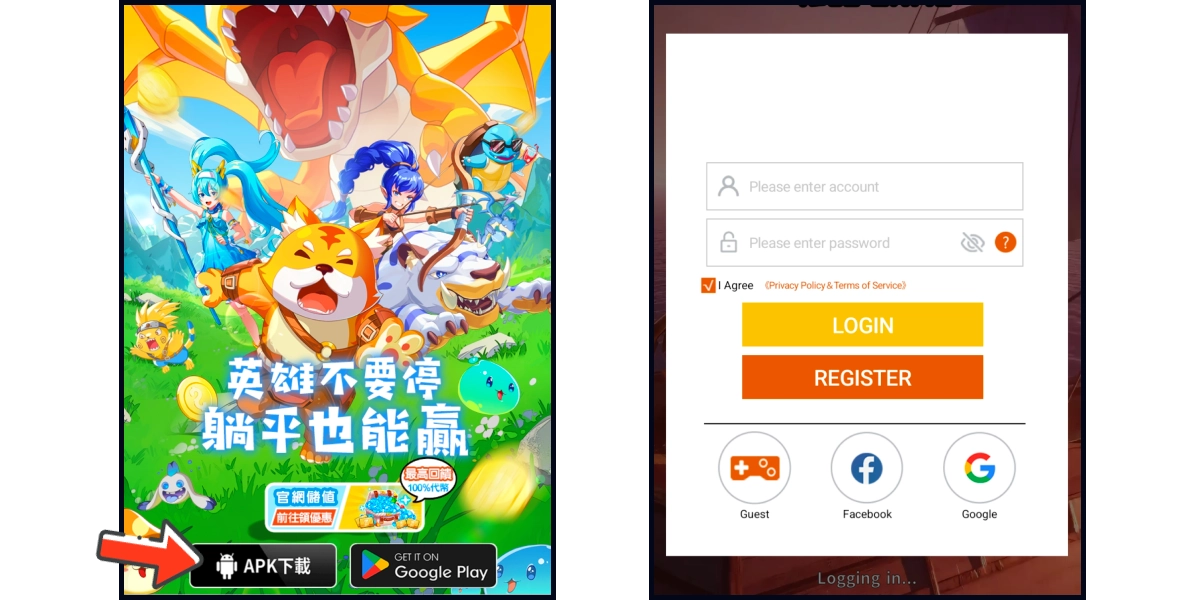
Step 2
Click the diamond icon on your game main screen, and select the item you want to top up.

Step 3
Select Taiwan as the payment region on the region option, and select MyCard Point as the payment method.
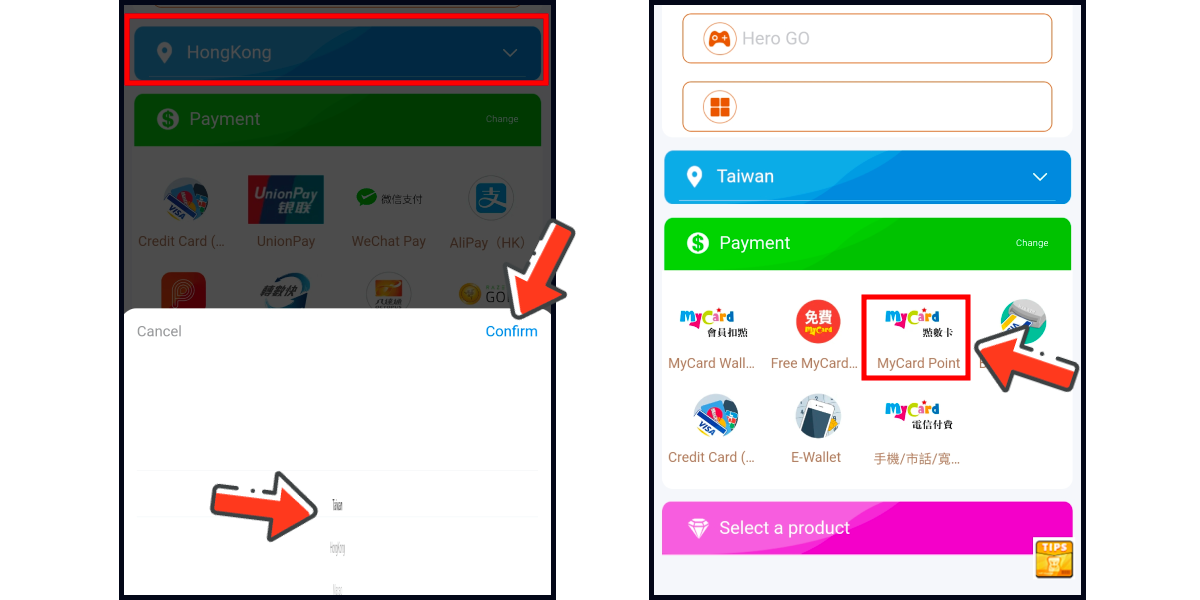
Step 4
Click the Buy Now button, confirm your top-up information, tick the information confirmation and agreement box, and click the Buy Now button again.
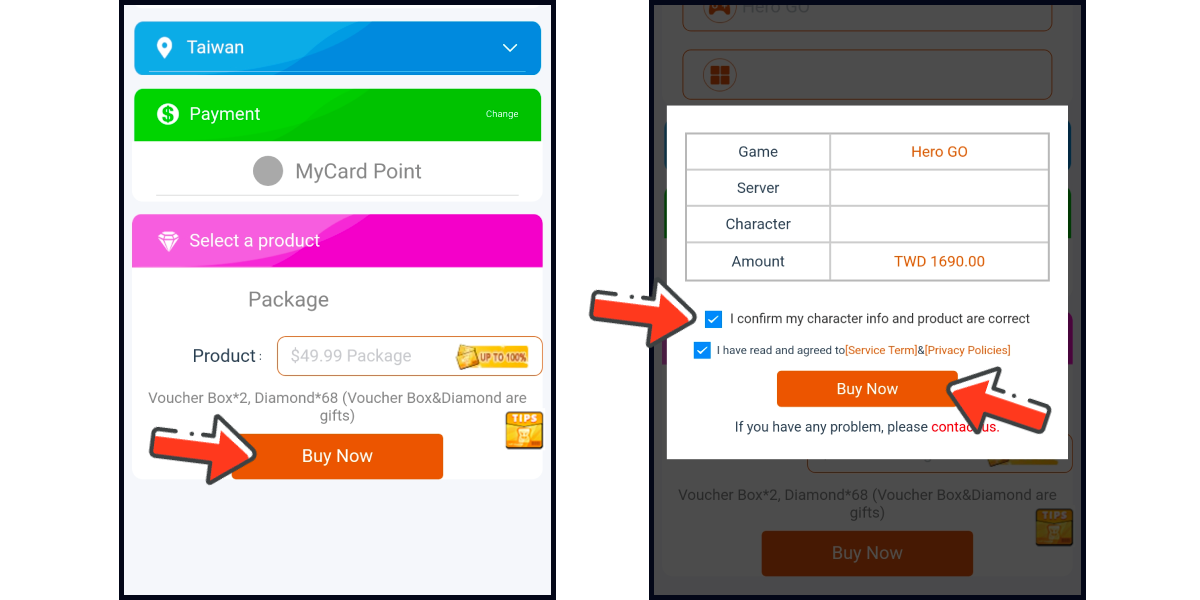
Step 5
Enter MyCard card number and password, and click "Top-up" to complete the top up process.

Top up by emulator (Recommended for iOS or PC user)
If you are using an iOS phone and don't have an Android device, you can install the emulator on your computer and download the MyCard APK to access the game and top up with MyCard!
Step 1
Download and install Nox or BlueStacks emulator. With the above two emulator, you can have an android system on your pc, and install MyCard APK in it.
Nox emulator installation guide
BlueStacks emulator installation guide
Step 2
After the installation, log in to your Google Play Store account (same as Google account).

Step 3
Download the MyCard APK and follow the emulator instructions to complete the installation, or drag and drop the apk to the emulator on your computer to start the installation.
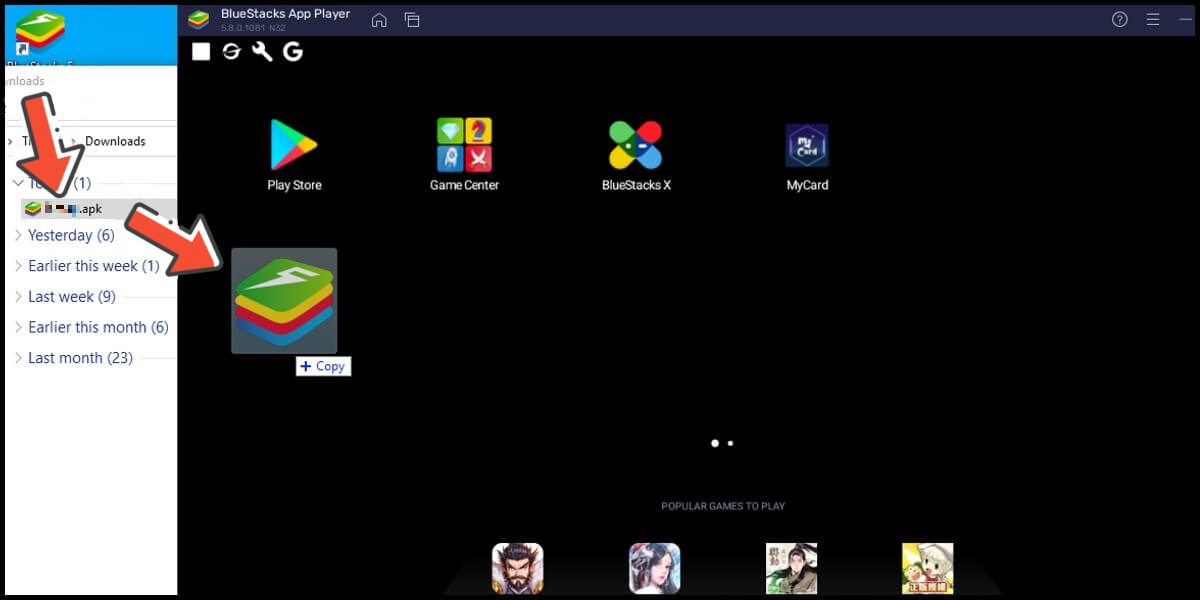
Step 4
After entering the game, you can refer to the below top up guide about how to top up~
APK Download Problem
If you encounter "Unable to install" or "Application not installed" when installing MyCard APK, please try to follow the troubleshooting instructions below!
Step 1
Turn off scanning device security threats: Open the Setting in your phone → Security → turn on Unknown sources → Click "OK" to allow installation of apps from unknown sources
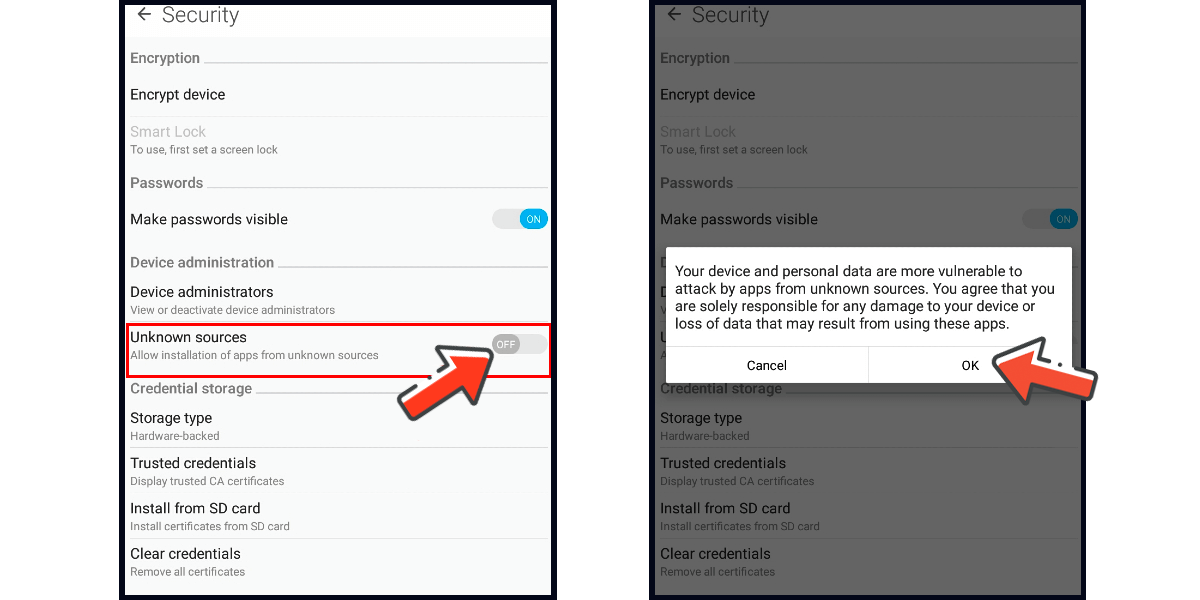
Step 2
Some device models need to remove the original google play version of the game to successfully install the MyCard APK version.






