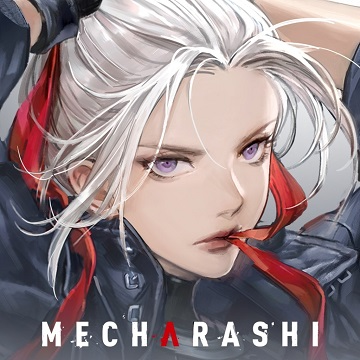LoveBox Mobile (戀愛盒子M)
- Account ID number
- Philippines Payment
- MyCard Point Card
- MyCard Wallet
How to Check Account ID number
Step 1
Click the "Setting" icon in the game to open the Setting window.

Step 2
You can see your account ID number in the left area!
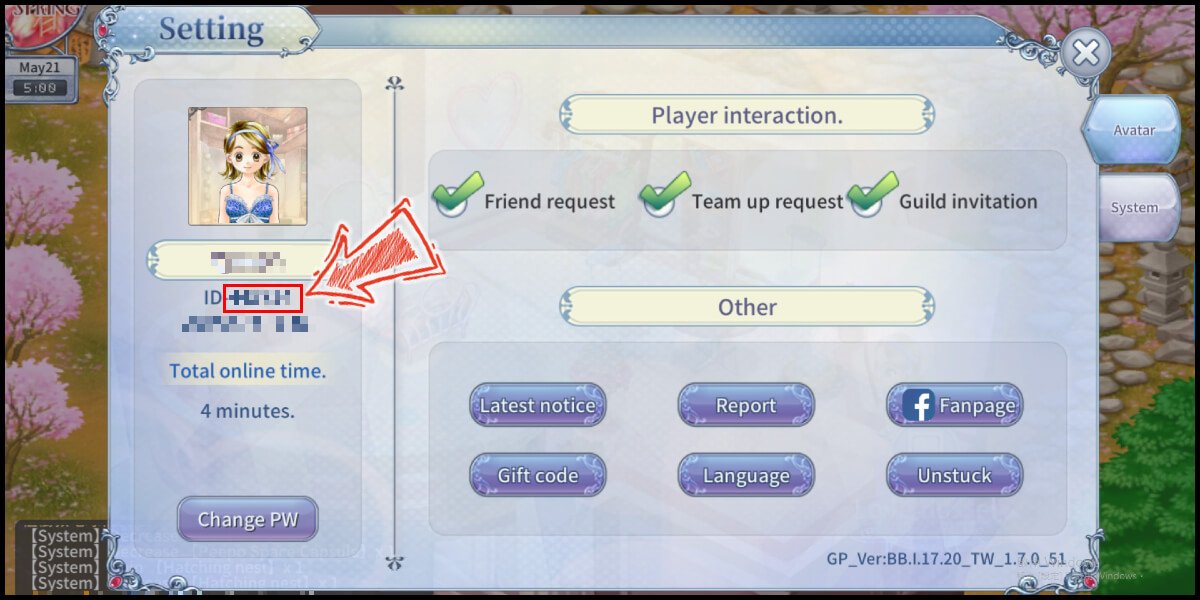
Philippines Payment Method
Step 1
Click here to go to the top up page.Enter your account ID number, character name, and server, then click "Next" (下一步).
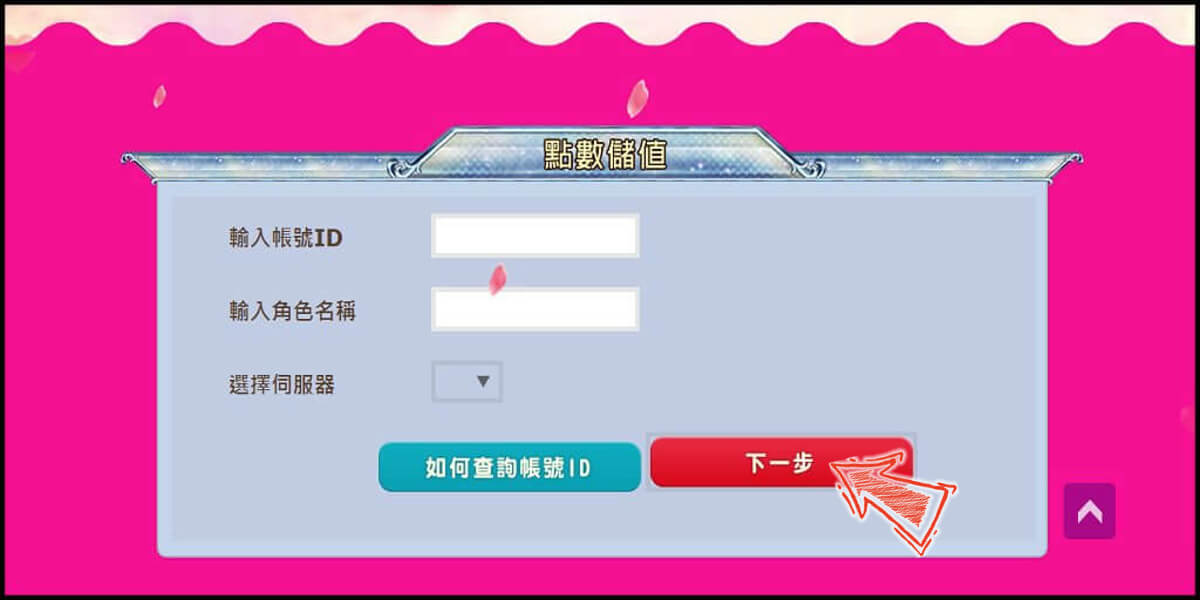
Step 2
Choose the item you want to buy.
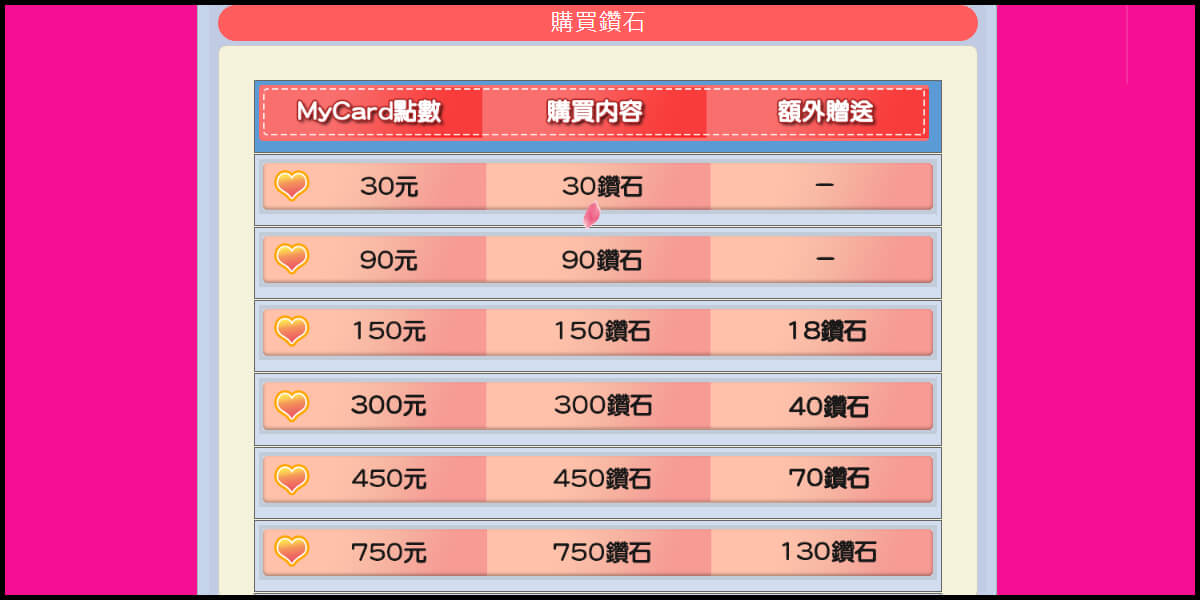
Step 3
You will enter the MyCard Payment page, the available payment methods vary depending on your location, click "More" as shown by the arrow in the image to switch to the payment method for each country/region.

Step 4
Select the payment method you want to use. (this guide use E-Wallet as example)

Step 5
Select the payment channel. (this guide use Gcash as example)
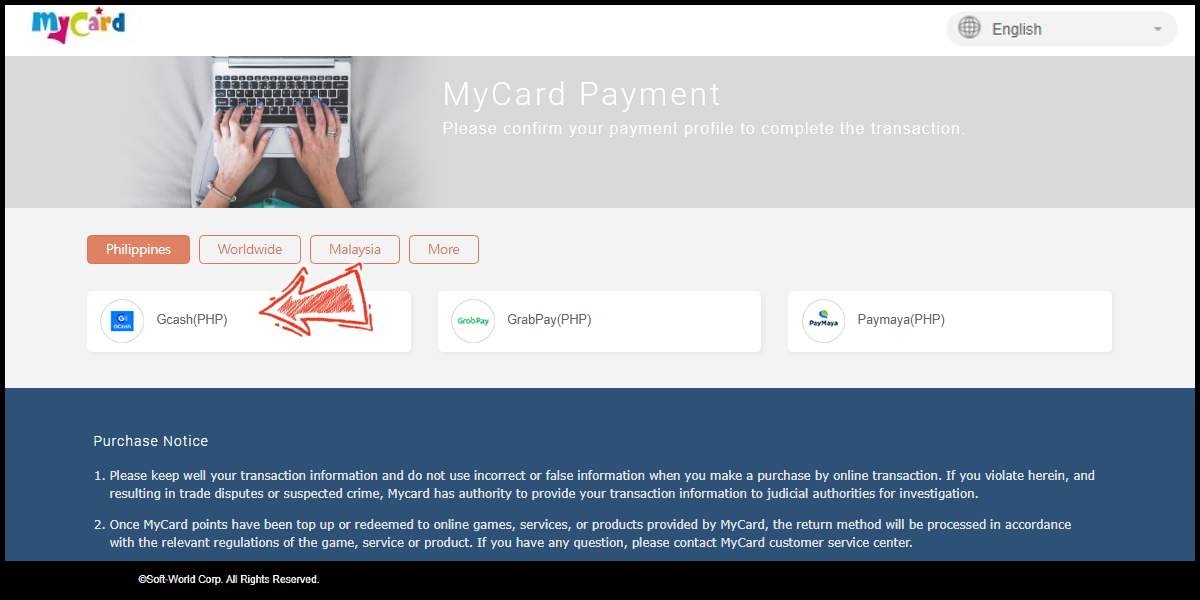
Step 6
Fill in the required transaction information, tick the "I agree with terms of the transaction" box, and then click "Send Confirm".

Step 7
Log in to your Gcash account and carry out the Gcash payment procedure to complete the transaction.

MyCard Point Card
Step 1
Click here to go to the top up page.Enter your account ID number, character name, and server, then click "Next" (下一步).
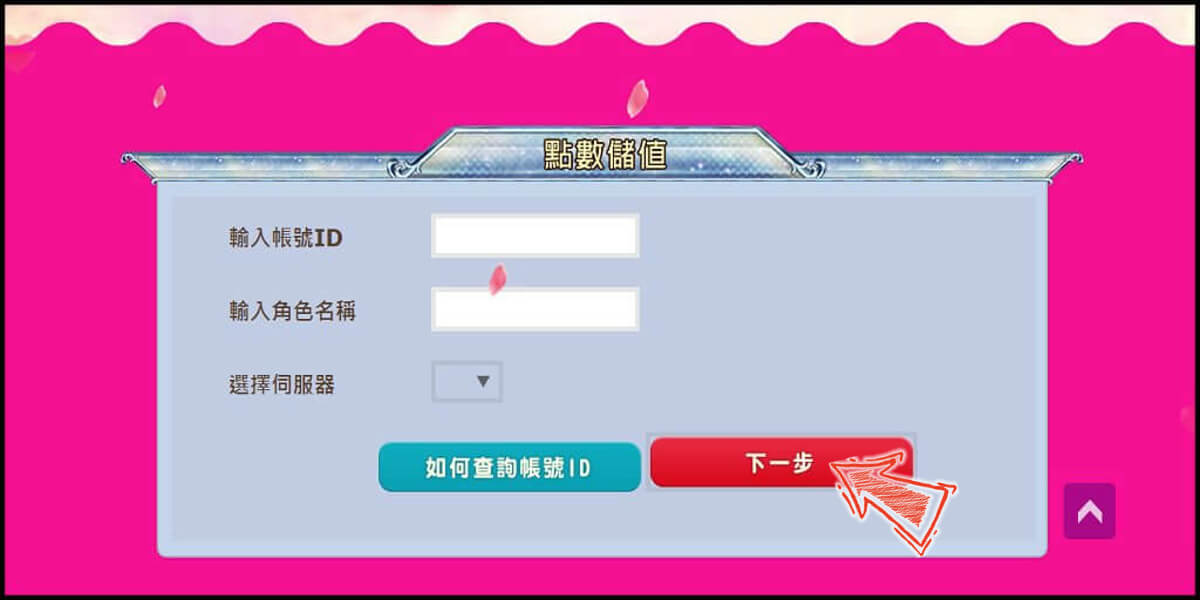
Step 2
Choose the item you want to buy.
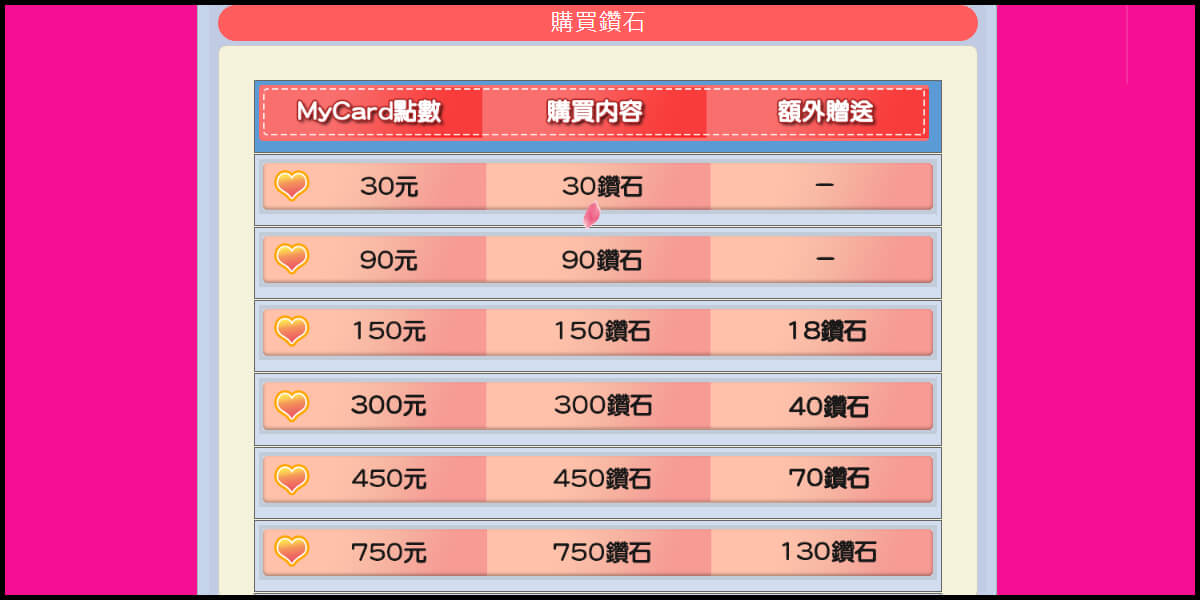
Step 3
You will enter the MyCard Payment page, the available payment methods vary depending on your location, click "More" as shown by the arrow in the image to switch to the payment method for each country/region.

Step 4
Select "MyCard Point Card" as the payment method.
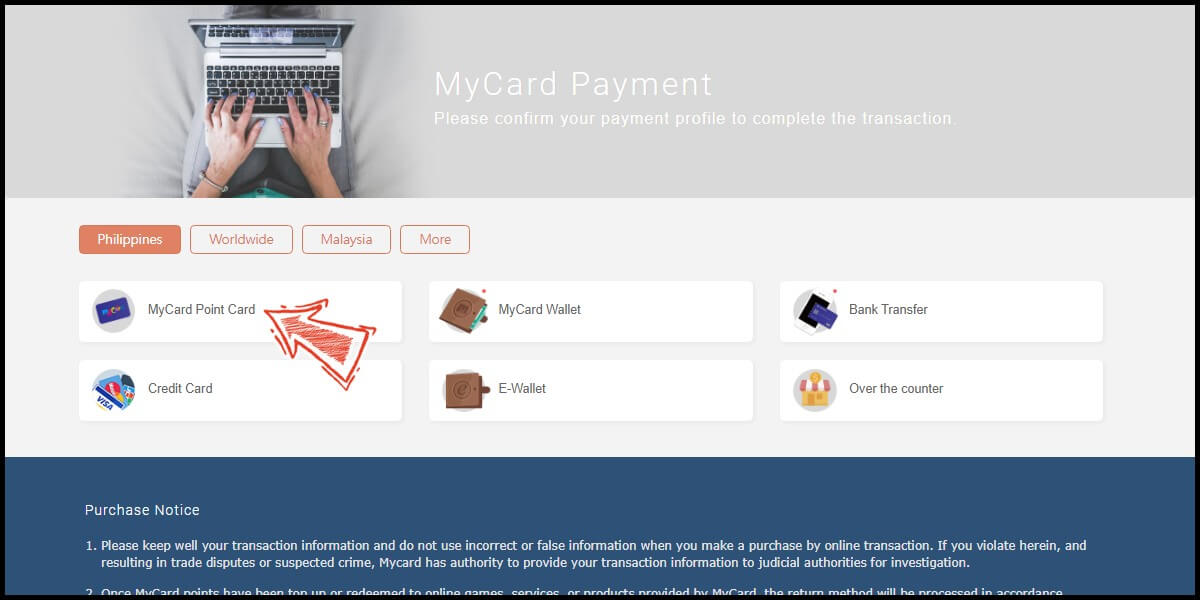
Step 5
Enter MyCard card number and password and click "Top-up" to complete the top up process.

MyCard Wallet
Step 1
Click here to go to the top up page.Enter your account ID number, character name, and server, then click "Next" (下一步).
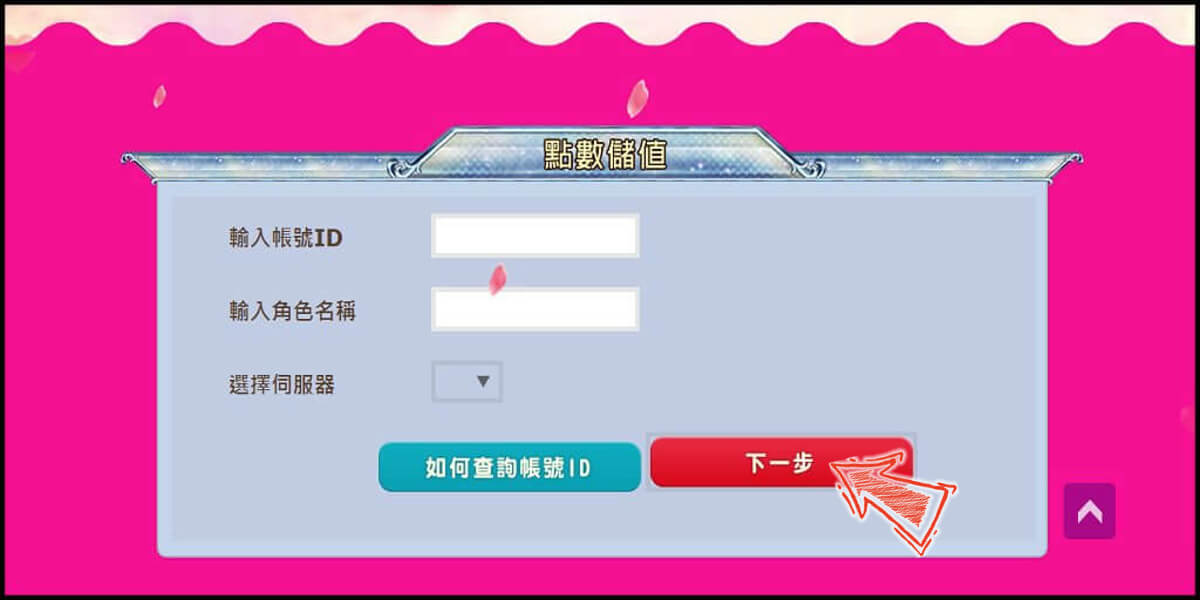
Step 2
Choose the item you want to buy.
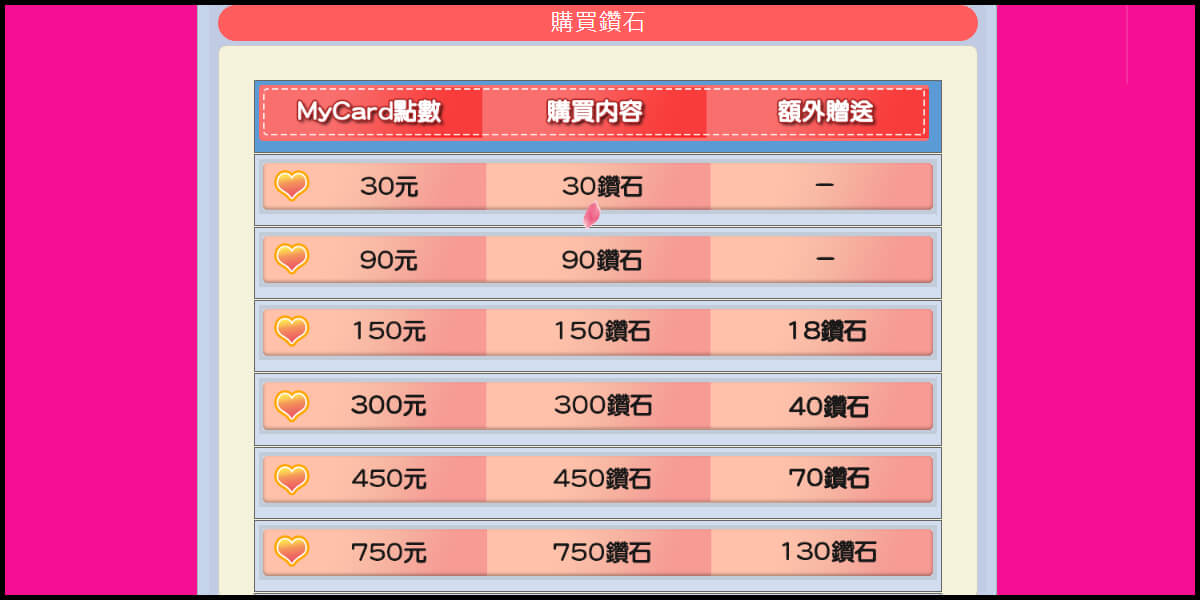
Step 3
You will enter the MyCard Payment page, the available payment methods vary depending on your location, click "More" as shown by the arrow in the image to switch to the payment method for each country/region.

Step 4
Select "MyCard Wallet" as the payment method.
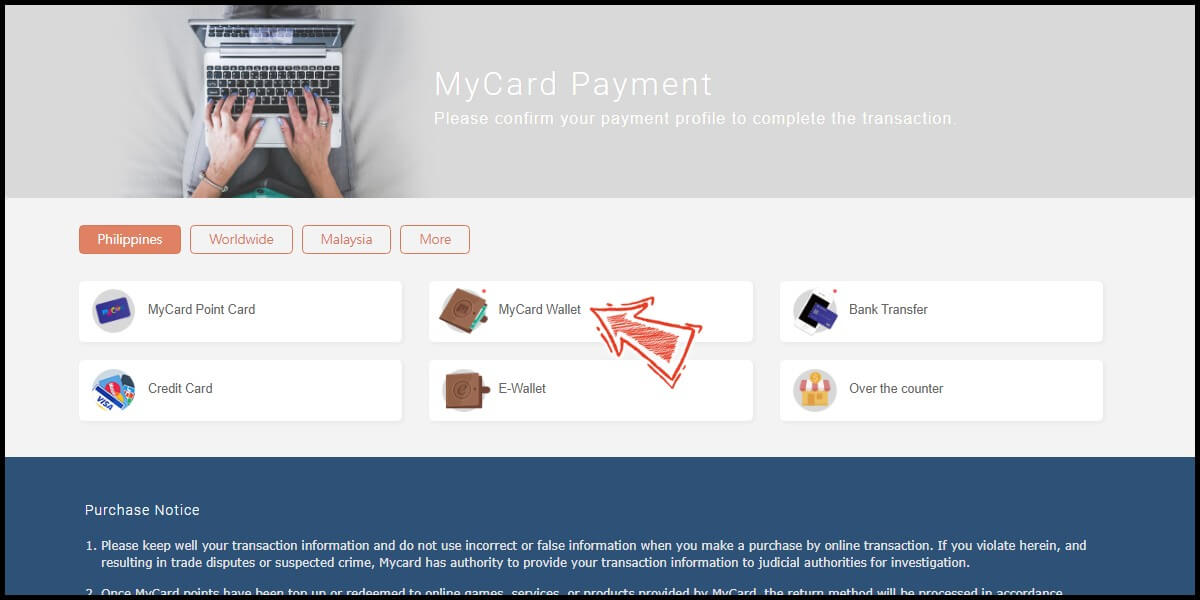
Step 5
Log in to your MyCard member account. (You can also pay by MyCard App, please go to Step 7)

Step 6
Enter the payment password, mobile number (optional), and then click "Confirm" to complete the top up process.

Step 7
Click the "MyCard APP" tab which is pointed by the arrow in the picture, open the MyCard app in your mobile device and scan the QR Code on the top up page to complete the top up process. (Not the QR Code in this guide page)