STARSEED: Asnia Trigger
- MyCard Wallet
- MyCard Point Card
MyCard Wallet
Step 1
Click here to go to the top up page, and log in to your game account.


Step 2
Select the item you want to buy.

Step 3
Select the server and character you want to top up, then click the Purchase button.

Step 4
Select "MyCard" as the payment method and click the Purchase button.

Step 5
You will enter the MyCard Payment page, the available payment methods vary depending on your location, click "More" as shown by the arrow in the image to switch to the payment method for each country/region. (Please choose Taiwan as the payment region)

Step 6
Select "MyCard Wallet" as the payment method.
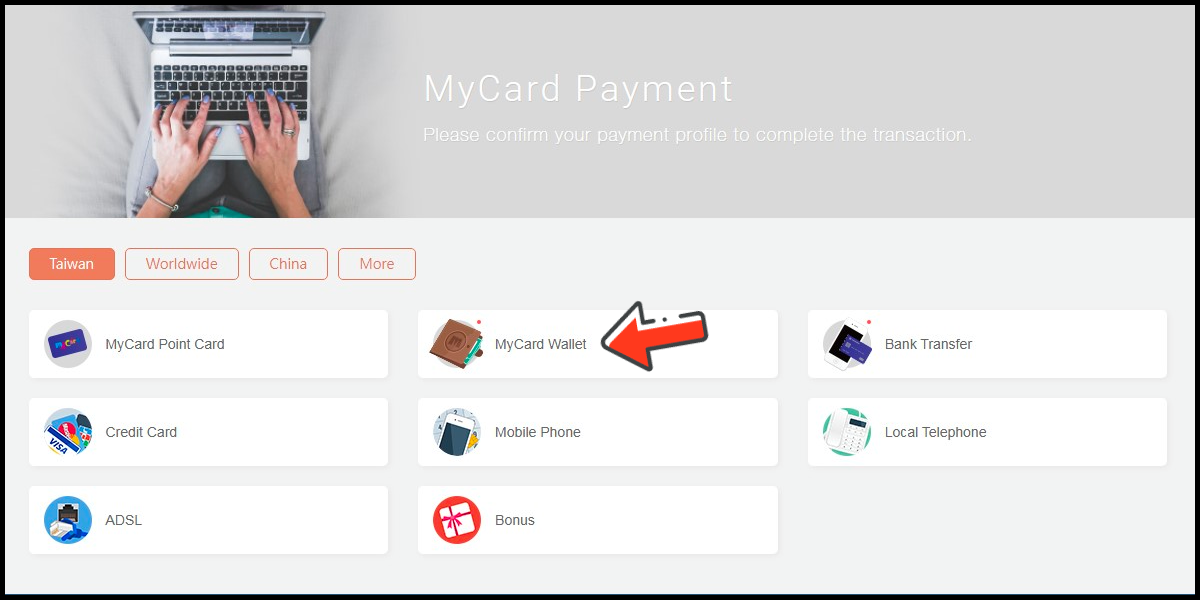
Step 7
Log in to your MyCard member account. (You can also pay by MyCard App, please go to Step 9)

Step 8
Enter the payment password, mobile number (optional), and then click "Confirm" to complete the top up process.

Step 9
Click the "MyCard APP" tab which is pointed by the arrow in the picture, open the MyCard app in your mobile device and scan the QR Code on the top up page to complete the top up process. (Not the QR Code in this guide page)

MyCard Point Card
※MyCard point card only available for specified top up amount, if you wish to top up different amount, you can top up your MyCard point card to your MyCard member account, and use MyCard Wallet to top up the game. How to top up MyCard Point Card to member account
Step 1
Click here to go to the top up page, and log in to your game account.


Step 2
Select the item you want to buy.

Step 3
Select the server and character you want to top up, then click the Purchase button.

Step 4
Select "MyCard" as the payment method and click the Purchase button.

Step 5
You will enter the MyCard Payment page, the available payment methods vary depending on your location, click "More" as shown by the arrow in the image to switch to the payment method for each country/region. (Please choose Taiwan as the payment region)

Step 6
Select "MyCard Point Card" as the payment method.
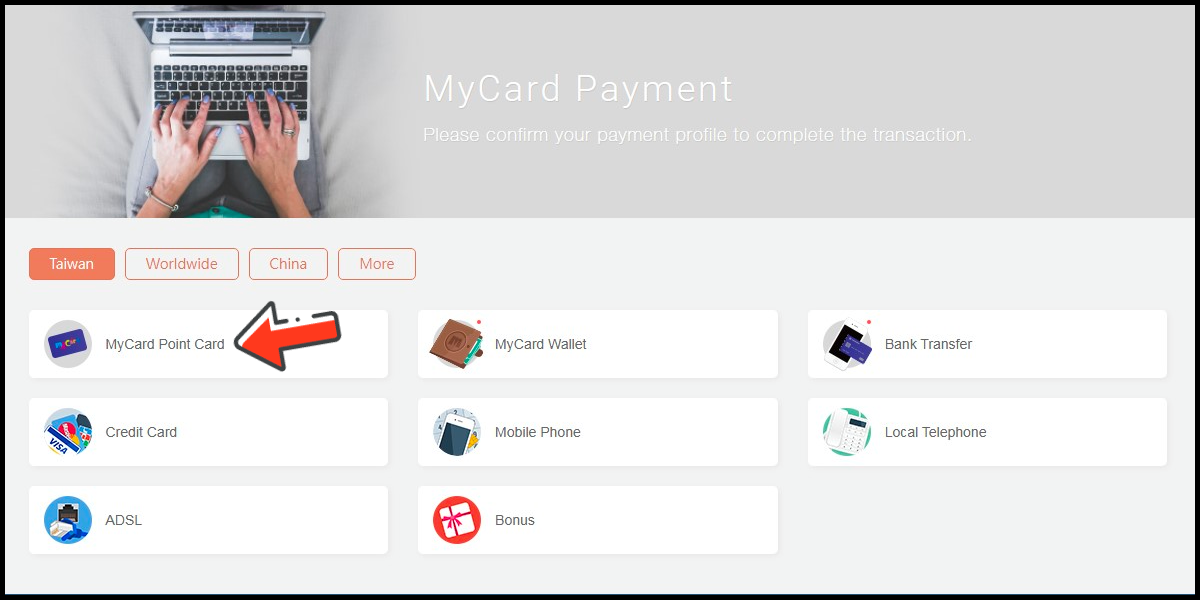
Step 7
Enter MyCard card number and password and click "Top-up" to complete the top up process.







